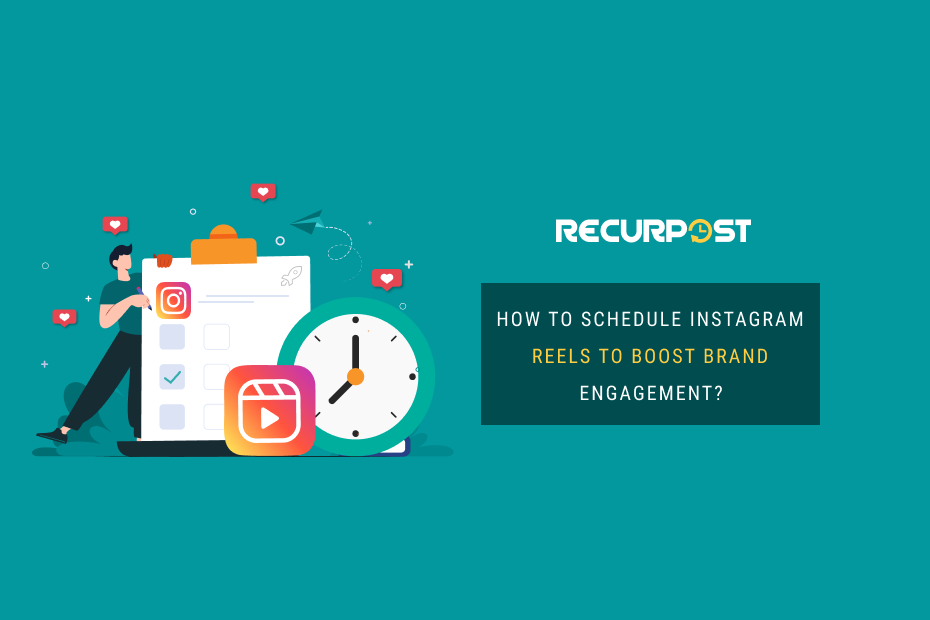Instagram now allows users to schedule Instagram Reels for future, making content creation easier. You can thus schedule and post Instagram reels on your business account even when you are on a vacation.
Keeping your Instagram feed fresh and engaging can be tough. Instagram Reels scheduling helps you streamline your creative process and boost audience engagement. You know the pressure to post good content often as a creator or business.
This blog looks at why scheduling Instagram Reels matters. It’s a way to keep your posts consistent, letting you focus more on making great content.
Requirements for Scheduling Instagram Reels
- Account Type: You must have a Creator or Business account. A personal Instagram profile cannot currently schedule Instagram Reels. There is no reason not to convert your personal account to a Business account though.
- Facebook Connection: Your Instagram account needs to be connected to a Facebook Page. This is a painful process as a lot of people have connected their accounts to a page that they don’t control anymore. There are solutions if this is why you cannot schedule Instagram posts.
- Account Age: Avoid using a brand-new Instagram account. While there’s no official waiting period, it’s generally recommended to have an established account with some posts before scheduling Reels. If you just created your account, just post the first 10 posts manually and then schedule Reels.
- Video Specs:
- Aspect Ratio: 9:16 (vertical format)
- Frame Rate: 30 FPS
- Resolution: At least 720p (HD) [Check Instagram Reel Sizes]
- Video Length: Reels can be between 15 and 90 seconds long. Choose the length that best fits your content. We recommend keeping your Reels under 60 seconds as then these can be cross posted as Youtube shorts and even on other social media platforms.
Preparation Before Scheduling Your Instagram Reels
Maximizing the impact of your Instagram Reels requires thoughtful preparation, including understanding how to use Instagram Reels effectively. Here’s how to lay the groundwork for effective scheduling:
- Identify Objectives: Clearly define what you aim to achieve with your Reels. Whether it’s increasing followers, boosting brand awareness, or driving sales. Create posts that serve that objective as it is easy to get distracted by what others are doing.
- Understand Your Audience: Dive deep into knowing who your audience is. Research their preferences, when they’re most active on Instagram, and the types of content they engage with most.
- Content Calendar: Organize your posting schedule with a content calendar. Outline what themes and topics you’ll cover and when each Reel will go live. This helps maintain a consistent posting rhythm and ensures your content strategy is cohesive and well-planned.
- Batch Production: To save time and maintain consistent quality across your Reels, consider batch-producing them. This means creating multiple Reels in one production session. It’s an efficient way to have a steady stream of content ready for scheduling Instagram Reels automatically.
- Variety and Creativity: Keep your audience interested by creating a variety of content. Mix in tutorials, behind-the-scenes looks, and user-generated content to keep your feed fresh and engaging. Don’t forget you can also create and schedule carousel Instagram posts to keep your feed engaging. Carousel posts are best when you need to tell a story via photos.
How to Make Reels on Instagram?
Instagram Reels are a powerful tool that can help you reach a wider audience and grow your engagement. If you’re new to Reels, or if you’re looking for tips on how to create even more engaging content, check out our in-depth guide on How to Make Reels on Instagram. In this guide, we’ll walk you through the entire process, from brainstorming ideas to editing and sharing your final Reel.
How to Schedule Reels on Instagram
Scheduling your Instagram Reels can greatly enhance your content strategy, similar to how you might schedule IG posts to maintain a consistent and lively feed.
There are three main methods to schedule your Instagram Reels:
- The native Instagram app
- Meta Business Suite.
- Third-party schedulers.
Let’s explore these methods so you can choose the one that best suits your needs and start saving time for your content creation process.
How to Schedule Instagram Reels for free using the Instagram App on Android/iOS
Staying on top of your social media content can feel overwhelming, but there’s good news! You can actually schedule Instagram Reels free directly within the app, on both iOS and Android devices. This handy feature lets you plan and publish your Instagram Reels in advance, saving you time and keeping your content calendar organized.
Follow these simple steps to schedule your posts:
1. Create Your Reel:
- Open the Instagram app and tap the “+” button at the bottom of the screen.
- Select “Reel” from the options that appear.

2. Edit and Add Details:
- Here’s your creative space! Add or record your video, add music, stickers, effects, and any text overlays you want.
- After editing, tap the “Next” button (Android) or swipe right (iOS) to move on.
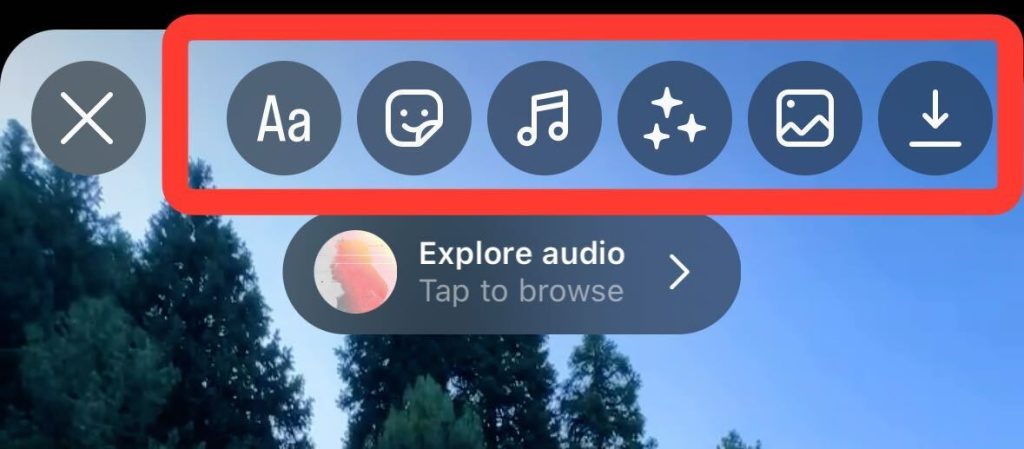
3. Add Link on Instagram Reel (workarounds)
Unfortunately, there isn’t a direct way to add clickable links within Instagram Reels themselves. Here are two alternative approaches to consider:
a. Link in Bio:
- While creating your Reel, add text that mentions the link and instructs viewers to “check the bio” for details.
- In your Instagram bio, update the link to the relevant webpage you want viewers to visit.
b. Use Instagram Stories:
- If your account allows adding links to Stories (all accounts do now!), you can create a short Story after posting your Reel.
- Within the Story, use the Link sticker and paste the desired URL.
- Mention the Story in your Reel’s caption, prompting viewers to swipe up for more information.
4. Add other elements to your Instagram Reel
- Add a cover image for your Reel. This is the first thing viewers will see, so make it stand out.
- While on the “Share” screen, tap the “Cover” image preview.
- You can choose a still image from your Reel by dragging the slider across the footage, or pick a custom image from your phone’s gallery.
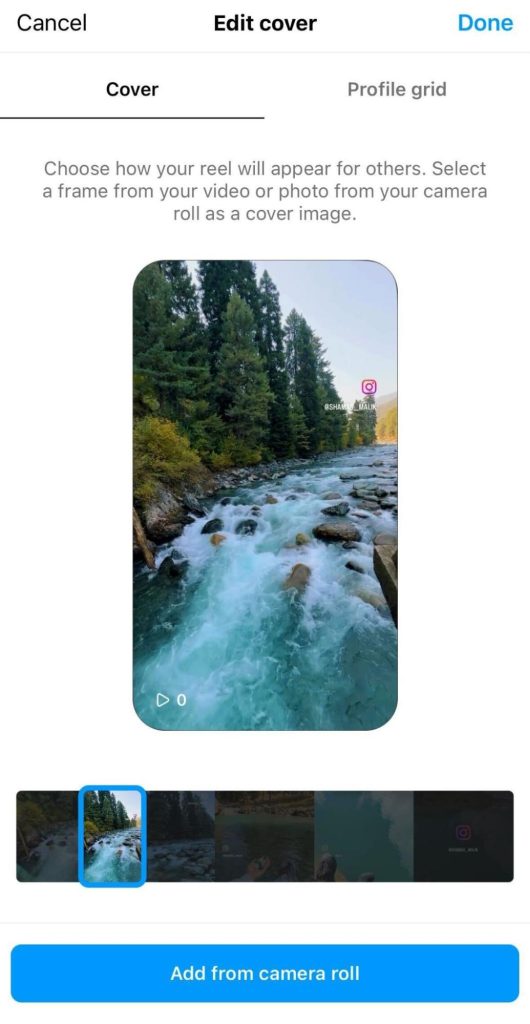
- Add Topics: This feature is currently in testing and may not be available to everyone. It allows you to categorize your Reel with relevant topics, potentially increasing discoverability.
- Tag People: You can tag people in your Reel’s caption after posting.
- Audience Select: This option is only available for paid promotions and allows you to target a specific audience for your boosted Reel.
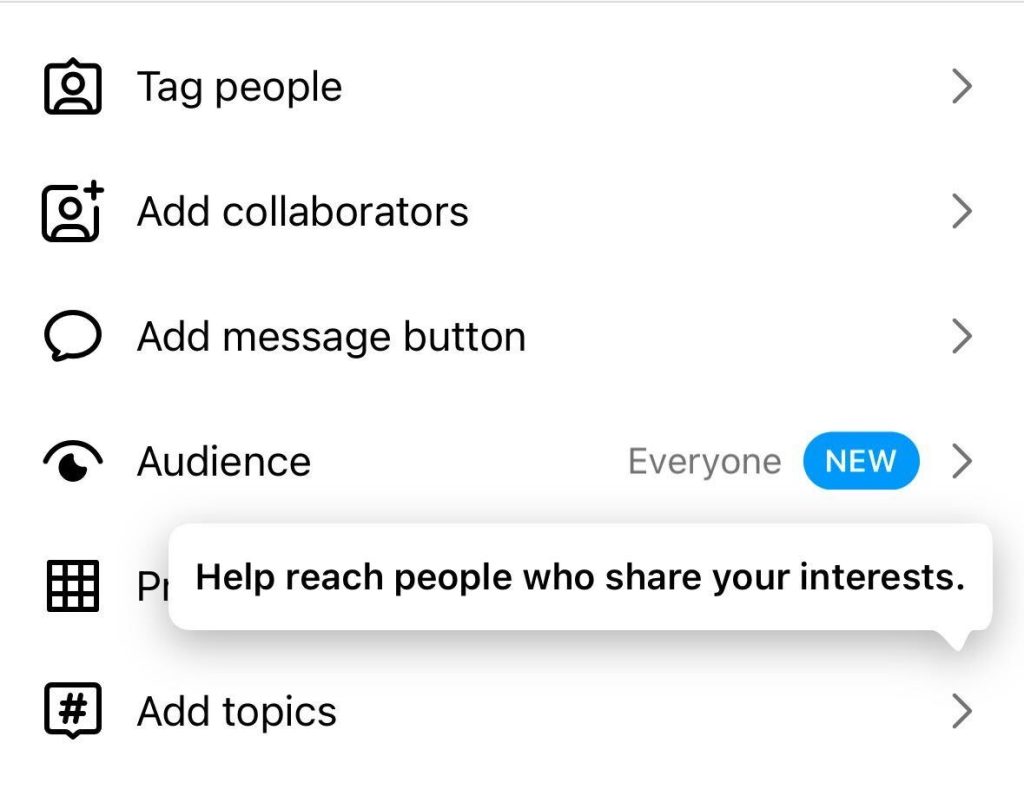
Q. Why Can’t I See “Add Topics” on Instagram?
If you can’t see the “Add Topics” option on Instagram, it might be due to one of the following reasons:
- Feature Not Available in Your Region: Instagram may roll out features gradually, so it might not be available in your area yet.
- App Not Updated: Make sure you have the latest version of the Instagram app installed.
- Account Type: Some features might be available only for creator or business accounts. Ensure your account type supports this feature.
- Temporary Issue: It could be a temporary glitch. Try restarting the app or your device.
5. Schedule your Instagram Reel
- Tap on “Advanced Settings” to reveal some hidden options.
- Look for the toggle switch labeled “Schedule.” Slide it to the right to schedule ig reels.
- Select the date and time to schedule your Instagram reel. [Check the best US posting times]
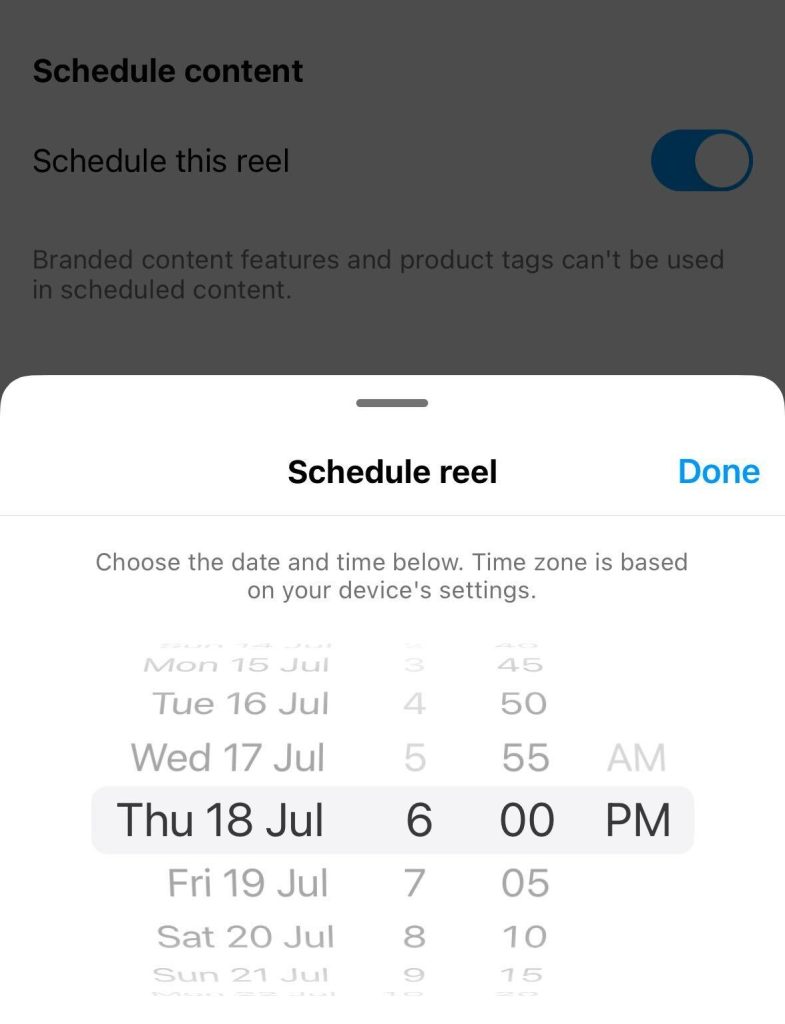
6. Double-Check and Schedule:
- With the date and time set, tap “Done” to save your scheduling settings.
- Review your Reel one last time, then tap “Schedule” at the bottom of the screen.
- Instagram will hold onto your Reel and publish it automatically at the chosen time.

Congratulations! You’ve successfully scheduled your Instagram Reel for free using the Instagram app. Now you can sit back, relax, and let Instagram automatically post it while you focus on creating more amazing content!
Note: According to the guidelines given by Instagram, a user can schedule a maximum of 25 reels per day and up to 75 days in advance on Instagram mobile app.
Manage Scheduled Instagram Reels
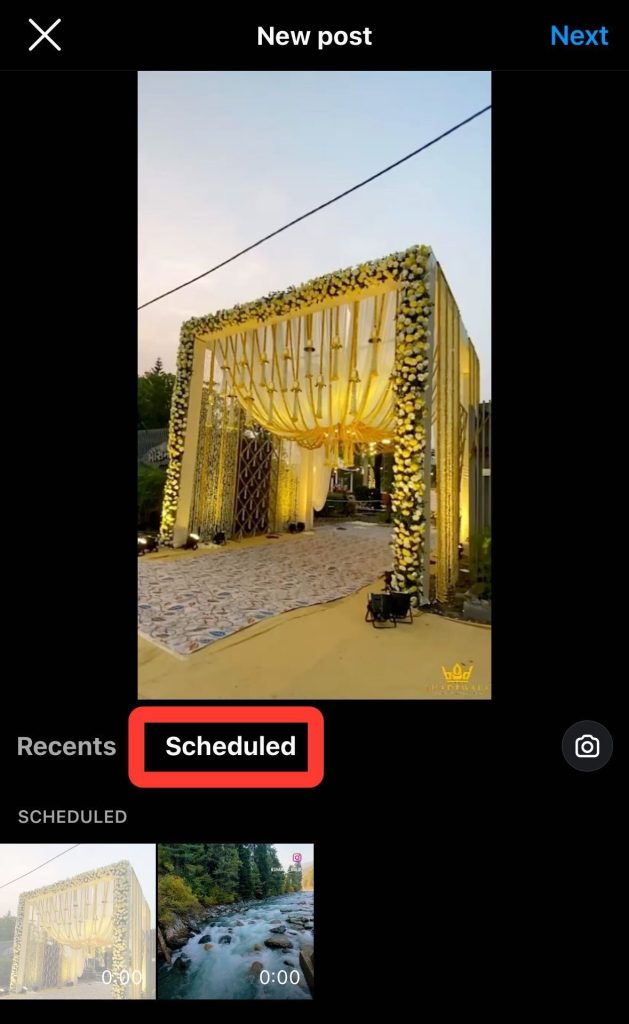
You can view and manage your scheduled Reels anytime! Just tap the “+” button again. Look for the “Scheduled” option next to Recents. Here you can see your upcoming post or Reels, edit them, reschedule them for a different time, or delete them as needed.
For a detailed guide on scheduling Instagram posts and stories also without using any third-party apps, check out our blog post.
How to Schedule Instagram Reels for Free Using the Meta Business Suite on PC/App
Meta Business Suite (previously known as Creator Studio) offers a more nuanced approach to scheduling your Instagram Reels, providing an array of options for customization and a user-friendly interface to manage your content across both Facebook and Instagram.
Yes, you can schedule Instagram Reels on Meta Business Suite for free, allowing you to streamline your content strategy and ensure your posts go live at optimal times without manual intervention. If you want to schedule Instagram Reels on pc the also you can use a tool like Meta business suite.
All you need is a Facebook account with a page linked to the Instagram account you wish to manage. Here’s how you can begin:
- Link Your Accounts: Ensure your Instagram account is properly linked to your Facebook page. This connection is vital for accessing the full range of scheduling features available in Meta Business Suite.
- Explore Customization Options: Meta Business Suite allows you to dive deep into customization, offering the ability to add descriptions, tags, and more to your scheduled Reels. You can tailor your posts to fit your brand’s voice and audience’s preferences.
- Access More Features: Apart from scheduling, you’ll find a wealth of features to enhance your social media strategy, including insights, messaging management, and content creation tools.
To get a detailed, step-by-step process you can visit the how to schedule your Instagram Reels with Meta Business Suite guide.
This guide will walk you through the process, ensuring you’re well-equipped to make the most of Meta Business Suite’s powerful scheduling capabilities.
How to Schedule Instagram Reels through third-party schedulers
While the Instagram native app and Meta Business Suite are great tools for scheduling your content, sometimes you might need something more robust for your social media strategy.
This is where powerful social media management tools like Recurpost, Buffer, and Hootsuite come into play. These tools offer not just the ability to schedule Instagram Reels but also a suite of features that can supercharge your social media presence.
My favorite among these three is Recurpost, as it offers pocket-friendly pricing, has this super easy-to-understand interface, and schedules my Instagram reels at the best time available to increase IG engagement.
Now that you’ve seen the potential benefits of using Recurpost for scheduling your Instagram Reels, let’s walk through the process step by step:
- Download the App: Get the RecurPost mobile app from the Play Store or App Store.
- Sign Up: Create your account and choose a plan that fits your needs.
- Add Social Accounts: Tap on “Add Social Accounts.”
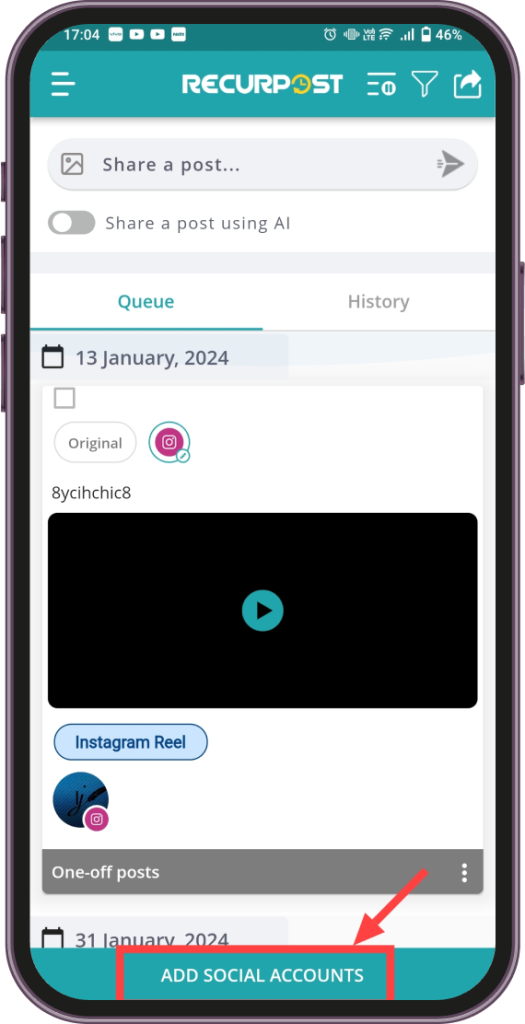
- Add Instagram: Select “Instagram” to add your Instagram Account. You’ll be redirected to the Facebook app.
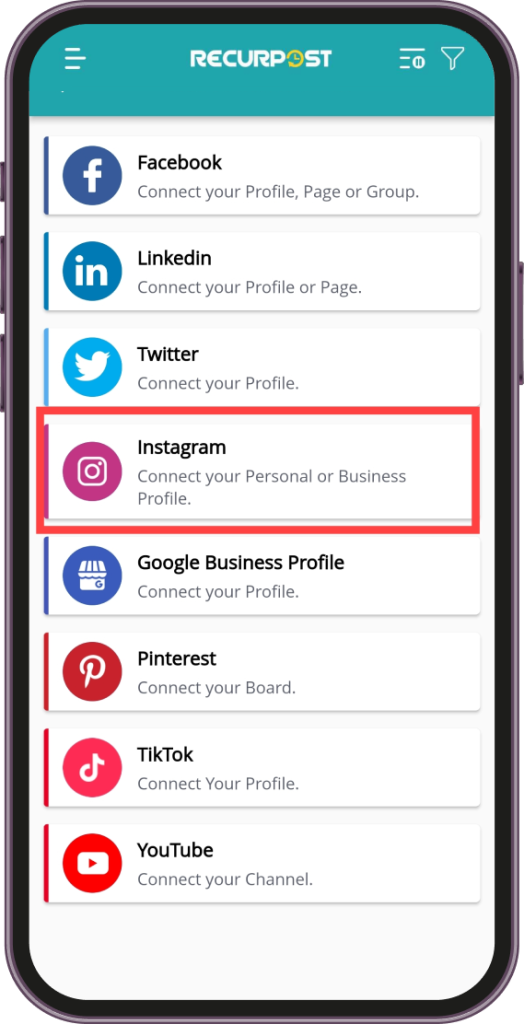
- Link to Facebook: Log in to your Facebook and connect your page to your Instagram account following the prompts.
- Create a Post: Select the “Share a Post” option.
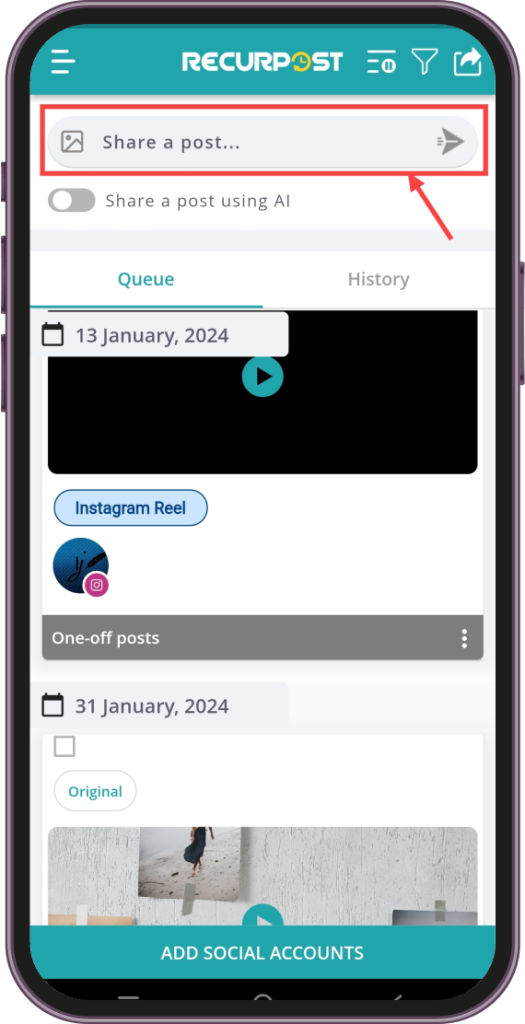
- Select Accounts: Tap on the “+” to pick your Instagram account and confirm by tapping “Done.”
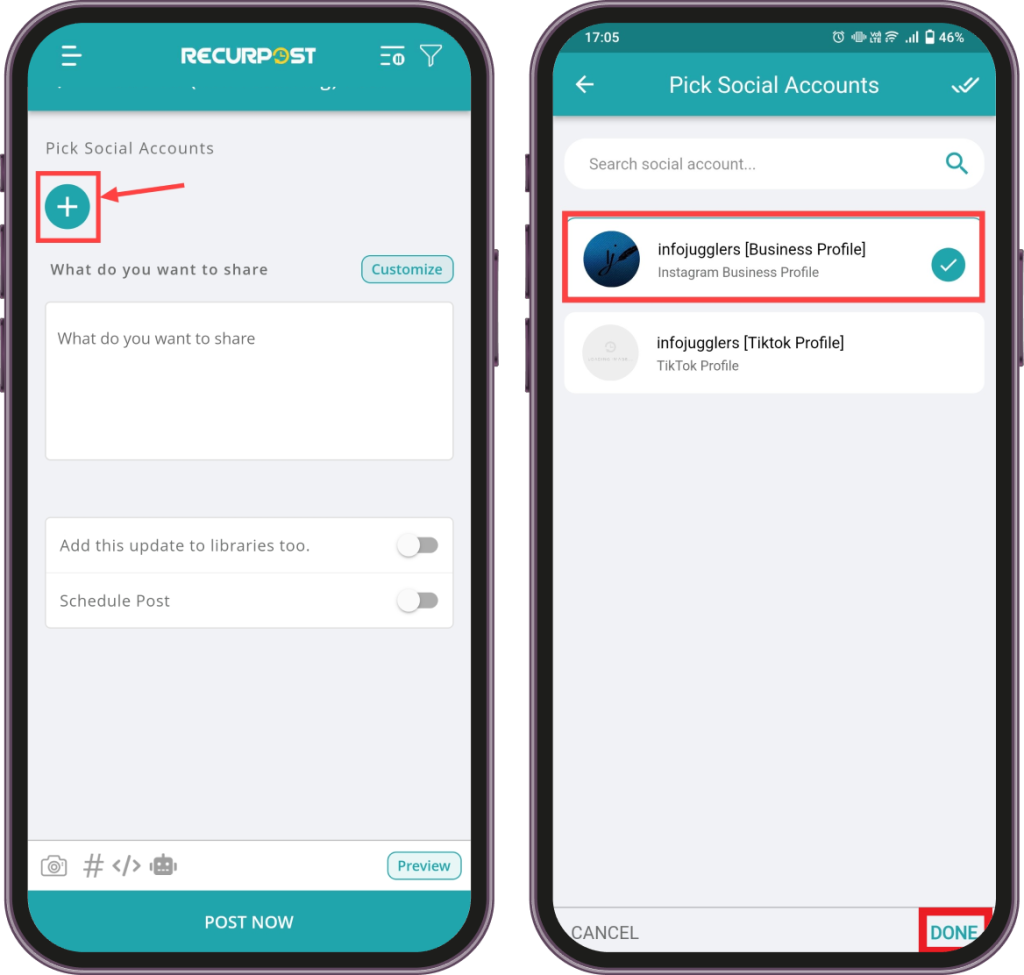
- Upload Reel: Tap the “Camera” icon and upload your reel from your local media library.
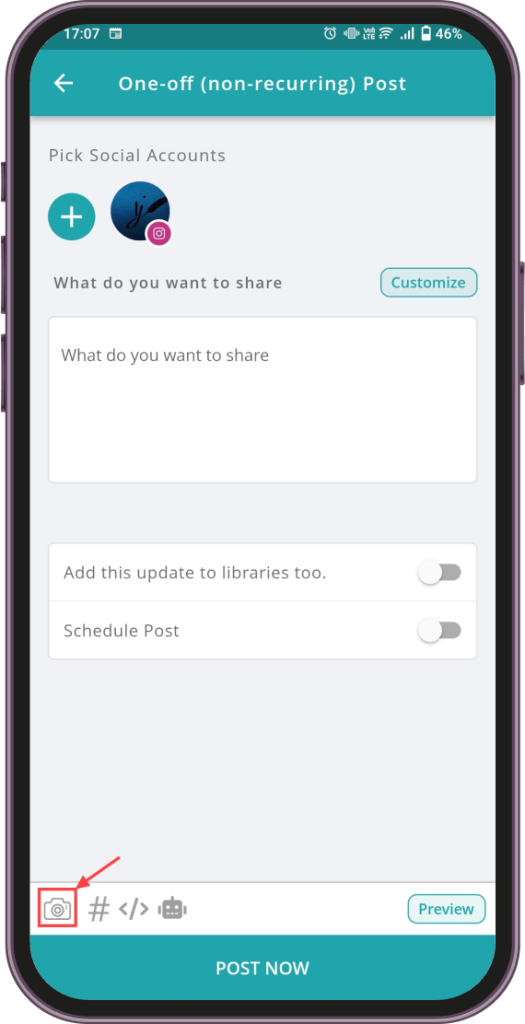
- Craft Your Caption: Write a compelling caption and include relevant hashtags.
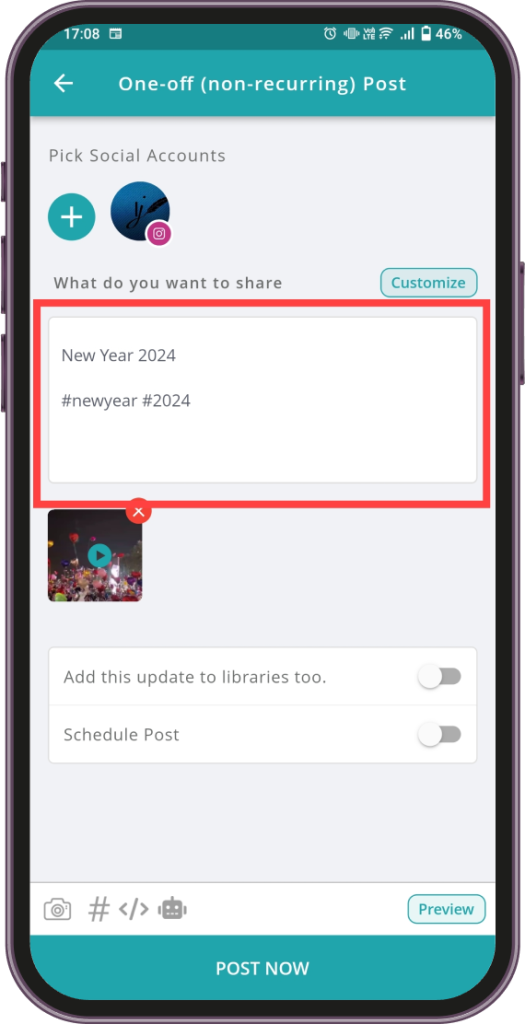
- Customize for Instagram: Tap “Customize,” select “Instagram,” and then choose “Reel” format. Add a personalized thumbnail by tapping on “Upload Thumbnail.”
- Schedule Your Reel: Activate the “Schedule Post” toggle and set the “Date and Time.”
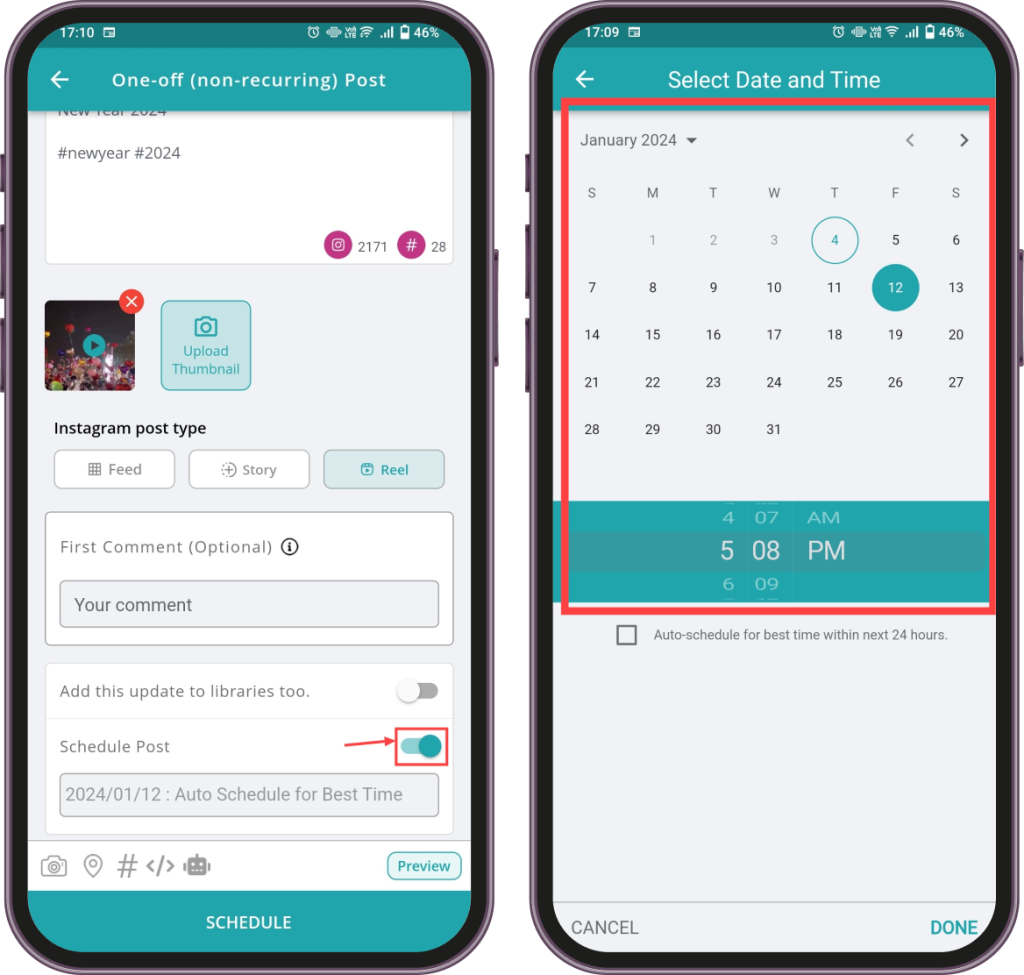
- Best time scheduling (Optional): Alternatively, you can also select “Auto-schedule for best time within next 24 hours” for optimal posting. Tap on “Done.”
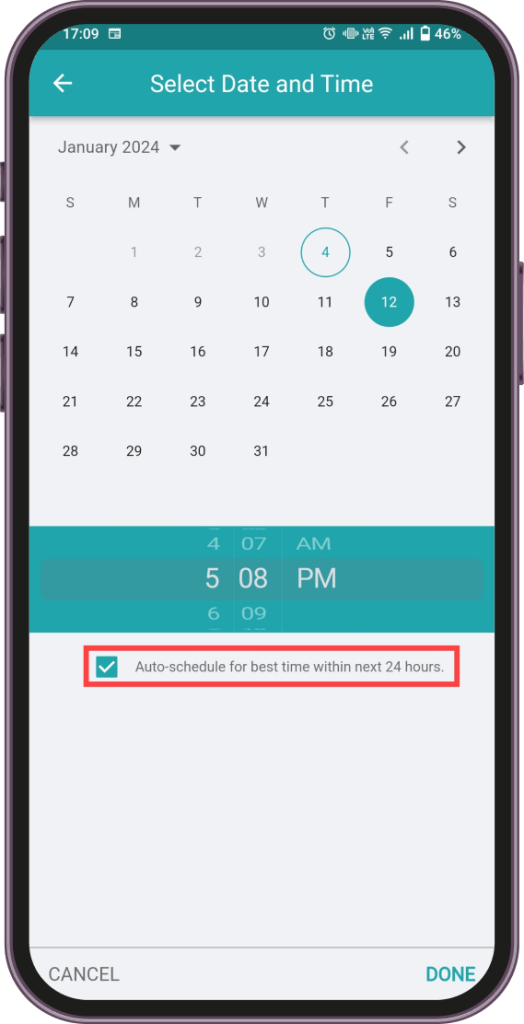
- Confirm Schedule: Tap on “Schedule” to finalize.
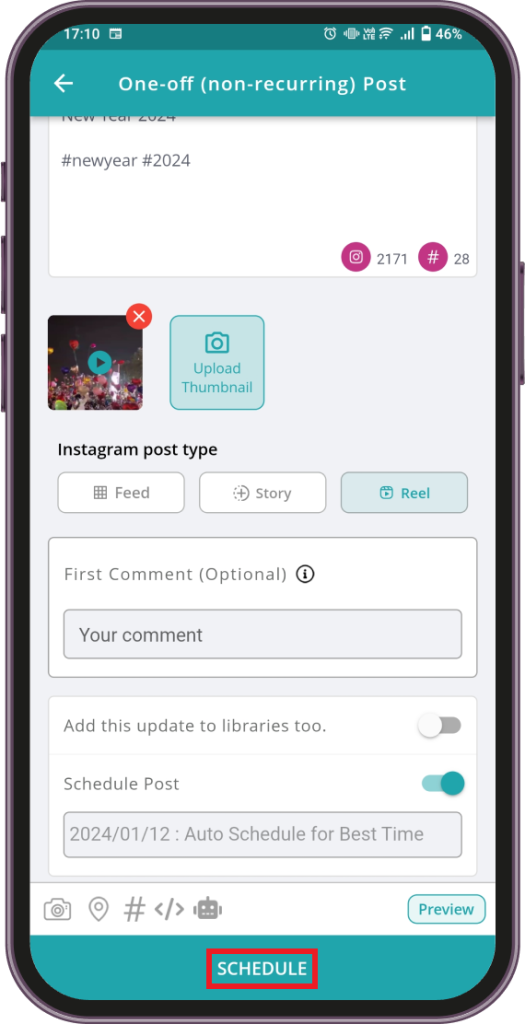
Now, with your Instagram Reel scheduled, you can relax and focus on creating more engaging content, knowing that your post will automatically go live at the best time for your audience.
If you’re looking for more tools, check out this list of the top apps that schedule Instagram posts to find the perfect fit for your needs.
Similarly, you can also use the RecurPost desktop app to schedule Instagram posts from your desktop.
Some troubleshooting errors that users may encounter
1. Connectivity Issues:
Your reel may fail to post at the scheduled time if there is an unstable internet connection.
So, ensure a stable and strong internet connection, especially close to the scheduled posting time. Consider scheduling posts when you know the connection is reliable.
Many a times your scheuduled reels on Instagram will not show up. Or you might not be able to schedule reels at all. For those cases, we have a guide on the main reasons that prevent you from scheduling on instagram.
2. Platform Limitations or Bugs:
Sometimes, scheduling tools or platforms may have bugs or limitations that prevent Reels from posting.
Solution? Regularly update your scheduling app to the latest version and check forums or support for any known bugs. If issues persist, contact the app’s customer support or consider using a different scheduling tool.
3. Access and Permission Issues:
If permissions are not properly set or if the account credentials have changed, scheduled posts may not go live.
Hence, regularly check and update access permissions for all linked accounts. Ensure that the scheduling platform has the necessary permissions to post on your behalf. If you change any passwords or account settings, update these in the scheduling tool as well.
To enhance your Instagram marketing strategy further, be sure to explore our comprehensive guide on the Best Instagram Tools for Marketers 2024.
Conclusion
Ready to make your Instagram life easier? Scheduling your Reels is like setting up a smart plan for your posts. It helps you keep up the fun and engaging content without the last-minute rush.
So, grab these tools, set your schedule, and watch as your Instagram page comes alive with less stress and more success. Get started today and see the difference it makes!
Frequently Asked Questions:
Yes, Instagram does support direct scheduling of Reels within the app. However, you can also use third-party tools like Recurpost or the Meta Business Suite for a more enhanced experience.
Some popular tools for Instagram post planning include Meta Business Suite, Later, Buffer, Hootsuite, and RecurPost. Each offers different features, so choose the one that best fits your needs and preferences.
The timeframe for scheduling your Instagram reels in advance can vary depending on the tool you are using. Typically, Instagram natively allows it up to 75 days in advance, while most scheduling tools allow you to schedule posts weeks or even months ahead. Check the specific capabilities of your chosen scheduling tool for precise details.
There could be several reasons, including internet connectivity issues, errors in scheduling time or date, or limitations with the scheduling tool. Ensure your tool is updated, double-check the scheduled time and date, and verify that your account has the necessary permissions.
If you can’t schedule Instagram Reels on Meta Business Suite, ensure you have a creator or business account, your Instagram is linked to a Facebook Page, and you have the latest app version. Sometimes features roll out gradually, so it might not be available in your region yet.
Most scheduling tools allow you to edit your scheduled content before it goes live. However, once the Reel is posted on Instagram, you will need to edit it directly through the Instagram app, which may have some limitations compared to the original editing options.
You can use the native Instagram app or a third-party tool to schedule a reel or any other post on Instagram from a mobile phone.

Debbie Moran is a Digital marketing strategist with 5+ years of experience producing advertising for brands and helping leaders showcase their brand to the correct audience. She has been a part of RecurPost since 2019 and handles all the activities required to grow our brand’s online presence.