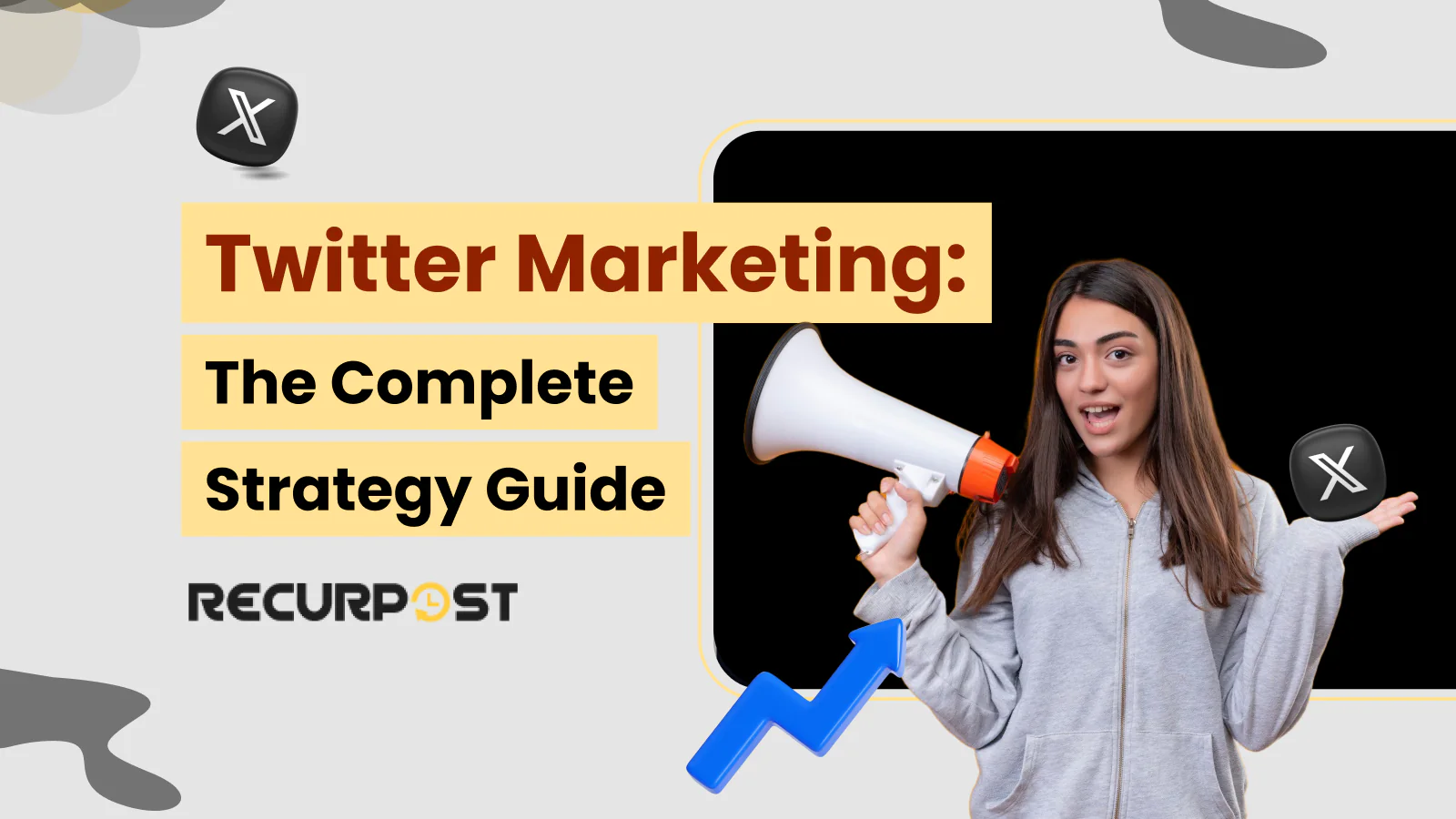Quick Summary
- Twitter Marketing strategies deliver real-time engagement and AI-driven tools, boosting performance in 2025.
- Compared to other social media platforms, Twitter excels in quick conversations, industry discussions, and brand recognition.
- A strong Twitter content strategy includes short tweets, Twitter threads, Twitter polls, and a Twitter content calendar for consistency.
- Posting 3–5 tweets per day at optimal times ensures more engagement and better tweet performance.
- Twitter marketing strategies like using relevant hashtags, engaging with followers, and leveraging Twitter ads help grow your Twitter presence.
- Twitter marketing tools like RecurPost, Twitter Analytics, and AI chatbots streamline scheduling and engagement.
- Tracking key metrics like engagement rate, follower growth, and web traffic is essential for refining your marketing strategy.
- Long-term success on Twitter requires actively engaging, posting consistently, and adapting to trends.
Why Is Twitter Marketing So Hard for Businesses?
Twitter marketing serves as a powerful tool for business growth, but many companies struggle to see significant results due to their ineffective use of the platform. Rather than acknowledging Twitter’s dynamic nature, businesses often fail by using it statically.
Instead of leveraging Twitter as an interactive space for audience engagement, many brands treat it like a billboard, simply posting links, announcing sales, and sharing press releases.
However, Twitter marketing demands more than just posting content. It requires interaction, conversation, and an understanding of the platform’s algorithm. Without engaging content, businesses often find their messages lost in the noise, only shouting into a void.
The Struggle to Stand Out
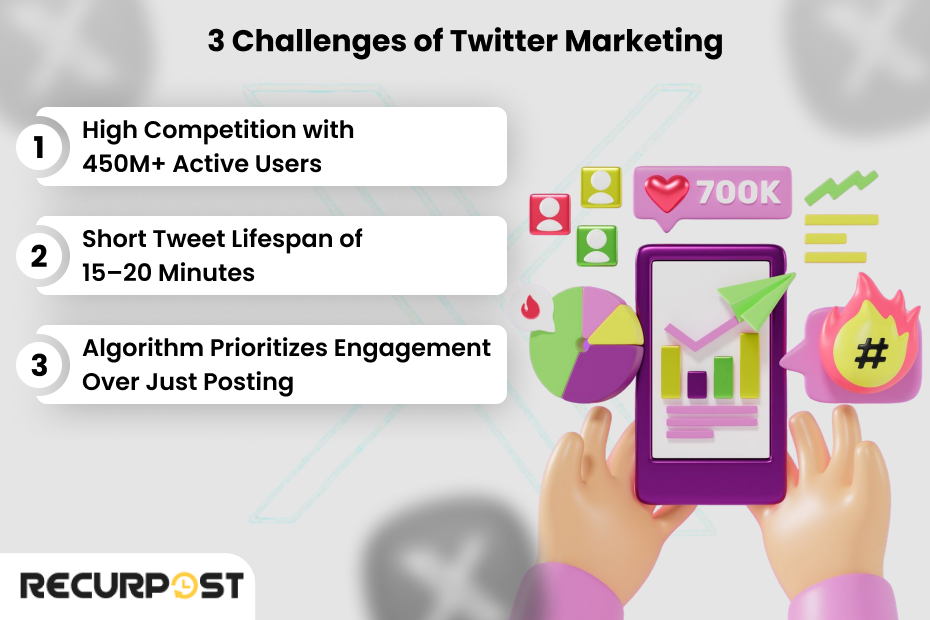
With over 611 million active Twitter users, businesses face significant competition to capture attention. Tweets last only between 15 to 49 minutes, meaning weak content strategies or poorly timed posts often disappear before reaching the intended audience.
Twitter’s algorithm thrives on engagement, which means that even accounts with thousands of followers can see their tweets buried if they don’t receive likes, comments, retweets, or replies. To succeed on Twitter, brands must create engaging content, engage in real-time conversations, and understand their followers’ preferences. Simply broadcasting content isn’t enough.
Missed Opportunities
Many businesses miss Twitter’s full potential by making key mistakes:
1. Overuse of Promotions: Brands that focus solely on promotional content miss opportunities for meaningful engagement. A purely promotional Twitter strategy often leads to a loss of audience interest.
2. Lack of Real-Time Engagement: Twitter is fast-paced. Businesses that don’t leverage real-time engagement miss out on trends, discussions, and viral opportunities. A well-timed response or participation in a trending hashtag can massively boost visibility.
3. Not Using the Right Tools: Posting manually without a strategy is another mistake businesses make. Social media management tools can automate posting, analyze performance, and enhance engagement, helping businesses streamline their Twitter marketing efforts.
What You’ll Learn in This Guide?
In this guide, you’ll learn how to master Twitter marketing in 2025 by covering:
- The most effective Twitter marketing strategies for 2025
- How to build a structured Twitter content calendar
- Best Twitter marketing tools for automating campaigns and analyzing performance
- Key mistakes businesses make on Twitter and how to avoid them
- How to craft a Twitter strategy aligned with your business goals
If your Twitter presence isn’t driving brand recognition, increasing followers, or generating traffic, it’s time to revisit your approach. This in-depth guide will show you how to craft a high-impact Twitter strategy for your business in 2025.
Why Should You Use Twitter for Business Marketing in 2025?
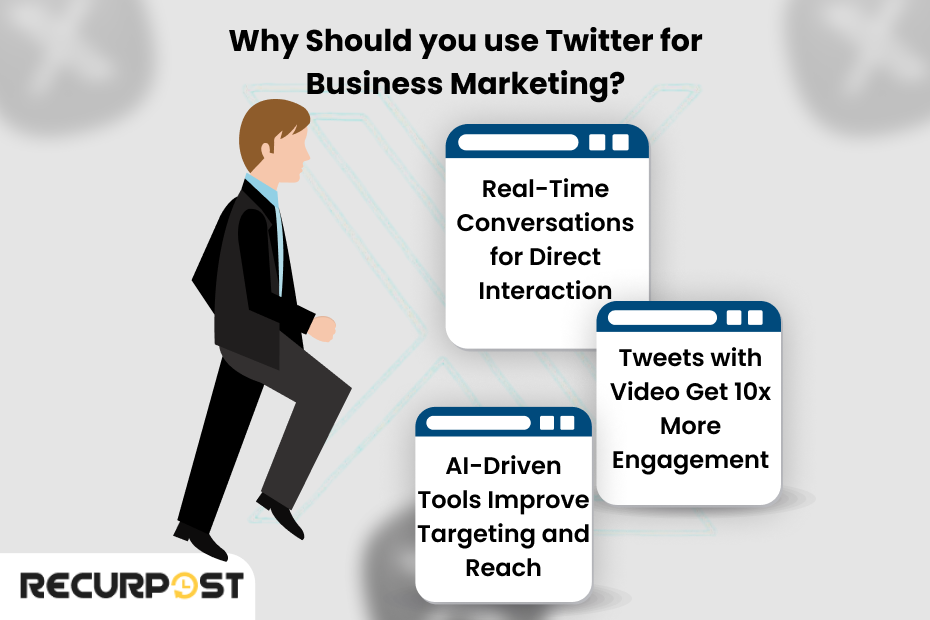
Twitter remains a powerful marketing tool for businesses in 2025, evolving while maintaining relevance.
The platform has transformed from a short-form update space into a social media marketing powerhouse where businesses, influencers, and industry leaders conduct real-time conversations.
Is Twitter Still Relevant for Your Target Audience?
While new social media platforms continue to rise in popularity, the idea that “Twitter is dying” is far from the truth. Data proves that Twitter continues to be relevant and essential for business marketing. In fact, 79% of Twitter users follow brands for updates and promotions, showing that people expect brands to be present, engaged, and responsive.
Twitter is a fast-paced platform, often making headlines first before news reaches other media outlets. It remains one of the most powerful tools for real-time communication, making it invaluable for businesses that need to connect with their audience as events unfold.
- According to current trends and data, 79% or even slightly more Twitter users follow brands to get the latest updates from them. That means people expect brands to be present, engaging, and responsive.
- Twitter remains one of the fastest platforms for real-time communication. News, trends, and industry shifts happen first on Twitter before they appear anywhere else.
- Engagement is higher than ever, especially with visual and interactive content. Tweets with videos get 10x more engagement than tweets without multimedia, proving that brands need to invest in dynamic content.
- Twitter ads continue to be one of the most cost-effective paid marketing options. Compared to other platforms, Twitter’s audience targeting allows businesses to reach the right people at the right time without overspending.
Twitter functions as a key platform for brand loyalty, engagement, and thought leadership, requiring businesses to implement structured marketing strategies that align with audience behavior, platform trends, and algorithm updates.
TL;DR:
Twitter will remain a powerful marketing tool in 2025 because of its real-time nature, high user engagement, and ability to create meaningful conversations. With features like Twitter communities, AI-driven content suggestions, and Twitter ads, brands can build brand loyalty, improve Twitter presence, and drive web traffic better than ever before.
Comparing Twitter with Other Platforms
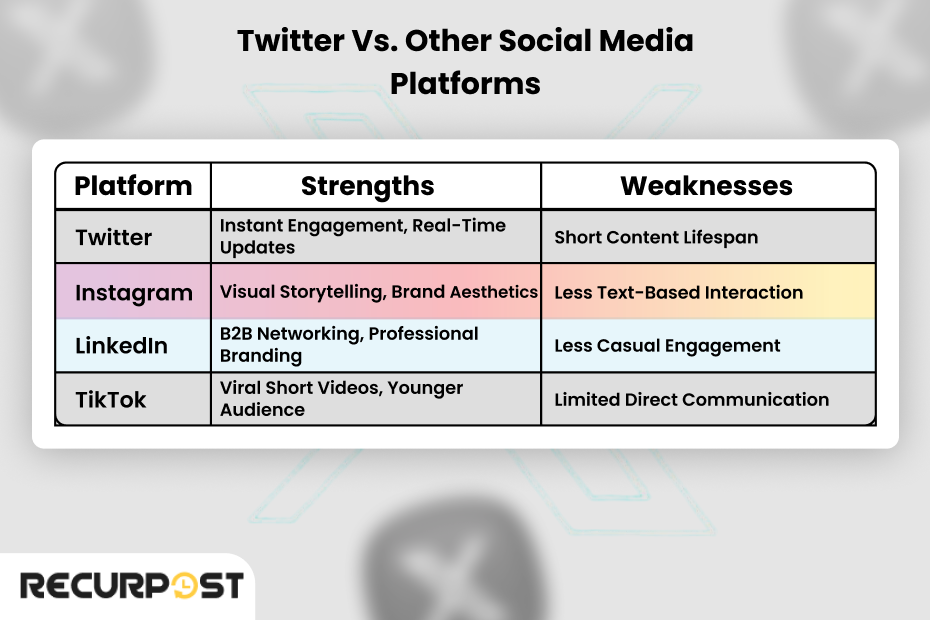
While it’s important to have a multi-platform approach in your social media strategy, Twitter outshines many other platforms when it comes to real-time engagement, brand interaction, and rapid content distribution. By understanding how Twitter compares to other platforms like Instagram, LinkedIn, TikTok, and Facebook, businesses can decide how to best leverage Twitter for their marketing needs.
Twitter vs. Other Platforms: A Detailed Comparison
| Platform | Strengths | Weaknesses | Best for |
| – Real-time engagement with Twitter users. – Strong for brand mentions, trending topics, and direct communication. – Ideal for industry thought leaders and businesses looking to create meaningful conversations. – Supports diverse content formats: text, images, videos, Twitter polls, and Twitter threads. – Twitter analytics helps optimize tweet performance. | – Short content lifespan (tweets disappear in the feed within minutes). – Requires consistent posting (schedule tweets) to maintain visibility. – Highly competitive and fast-moving. | – Businesses that want real-time discussions. – Brands focusing on customer service through direct messages. – Thought leaders, journalists, and tech companies. | |
| – Highly visual; best for product showcases, branding, and lifestyle content. – Instagram Stories and Reels boost user engagement. – Strong brand image building potential. | – Less focus on real-time conversations. – Limited engagement rate unless using ads or influencer collaborations. – Poor visibility for text-based content. | – Brands with strong visual content strategies. – E-commerce businesses, influencers, and lifestyle brands. | |
| – Best for B2B marketing and personal brand building. – Long-form content and professional networking. – Strong audience segmentation for audience targeting. | – Slower engagement compared to Twitter. – Not ideal for fast, viral marketing or trending hashtags. – Less effective for B2C brands. | – B2B companies, recruiters, and industry experts. – Brands looking to establish brand recognition in professional circles. | |
| TikTok | – Large user base and strong community engagement. – Facebook Groups help build Twitter communities (though not as real-time). – Good for long-form discussions and video content. | – Requires constant video creation, which can be resource-intensive. – Less flexibility for non-visual brands. – Harder to drive web traffic directly. | – Brands targeting Gen Z and Millennials. – Businesses focused on entertainment, fashion, or lifestyle. |
| – Organic reach is extremely low without Twitter advertising (i.e., Facebook Ads).- Content visibility depends on competitors’ marketing efforts and ad budgets. | – Organic reach is extremely low without Twitter advertising (i.e., Facebook Ads). – Content visibility depends on competitors’ marketing efforts and ad budgets. | – Brands with an existing customer base on Facebook. – Businesses using a social media strategy that includes paid ads. |
Twitter vs. Instagram: The Battle of Visuals vs. Conversation
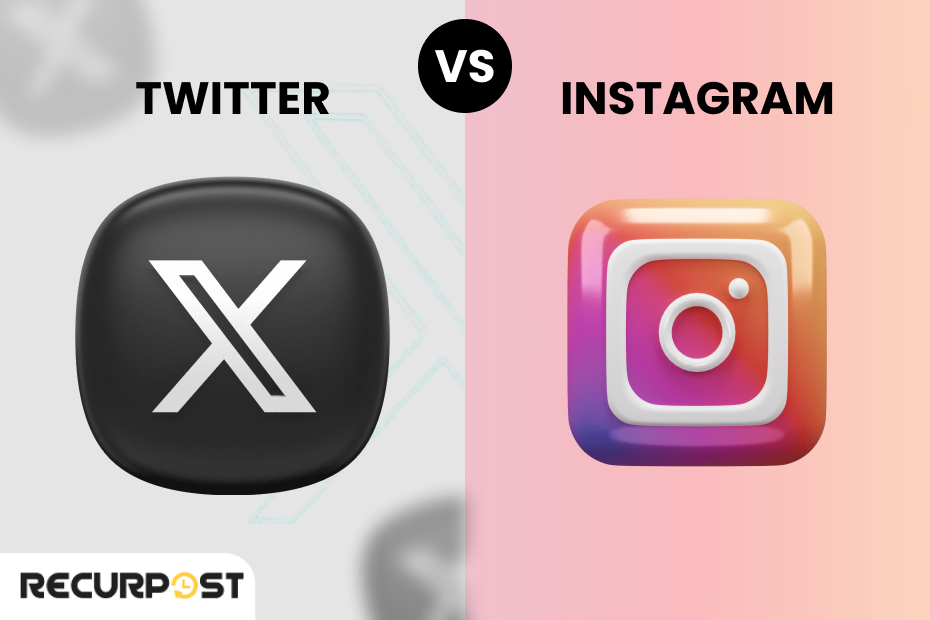
Instagram is ideal for brands that rely on visuals, polished branding, and product showcases. However, it lacks Twitter’s real-time interaction and direct engagement with industry leaders and consumers.
On the other hand, Twitter allows brands to interact instantly with their followers, whether through trending hashtags, polls, or live conversations.
Who should prioritize Twitter over Instagram?
- Brands focusing on news, updates, and industry trends.
- Businesses are looking to boost engagement through conversations, rather than just static content.
- Companies are aiming to build a strong brand voice through direct interaction with customers.
Twitter vs. LinkedIn: Professional Networking vs. Industry Engagement
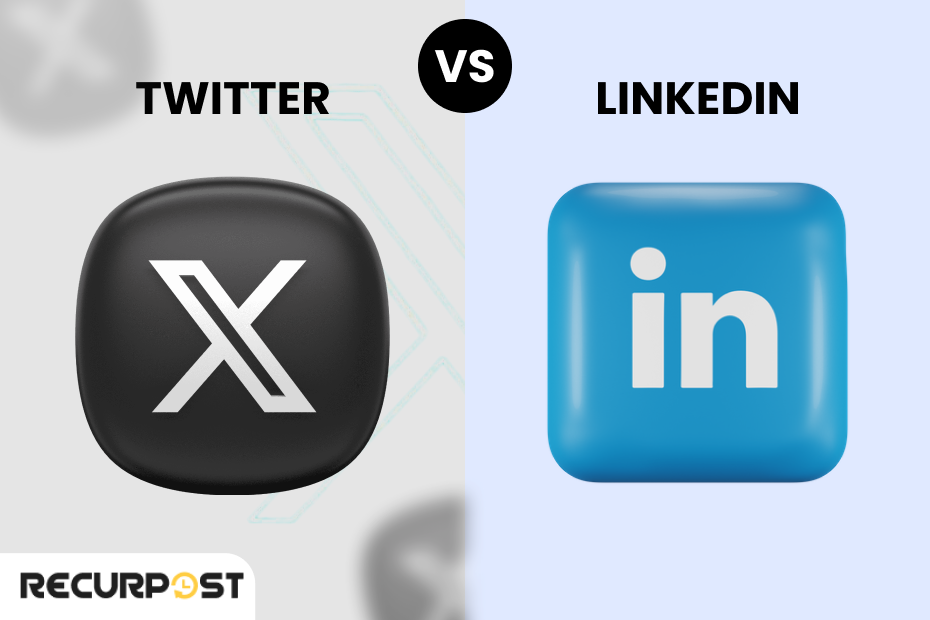
While LinkedIn excels in B2B marketing with a focus on long-form content and professional networking, Twitter offers immediate communication and allows brands to develop their personal brand through interactive conversations and direct feedback.
Why Twitter wins over LinkedIn in certain areas:
- Real-time engagement rather than static posts.
- Encourages brands to develop a personal tone through direct interactions.
- Accessible to a broader audience beyond professionals.
Who should prioritize Twitter over LinkedIn?
- Brands looking to engage with both consumers and professionals.
- Businesses want fast, high-engagement conversations rather than slow networking.
- Companies that need immediate feedback and want to leverage viral marketing.
Twitter vs. TikTok: Short-Form Video vs. Instant Communication
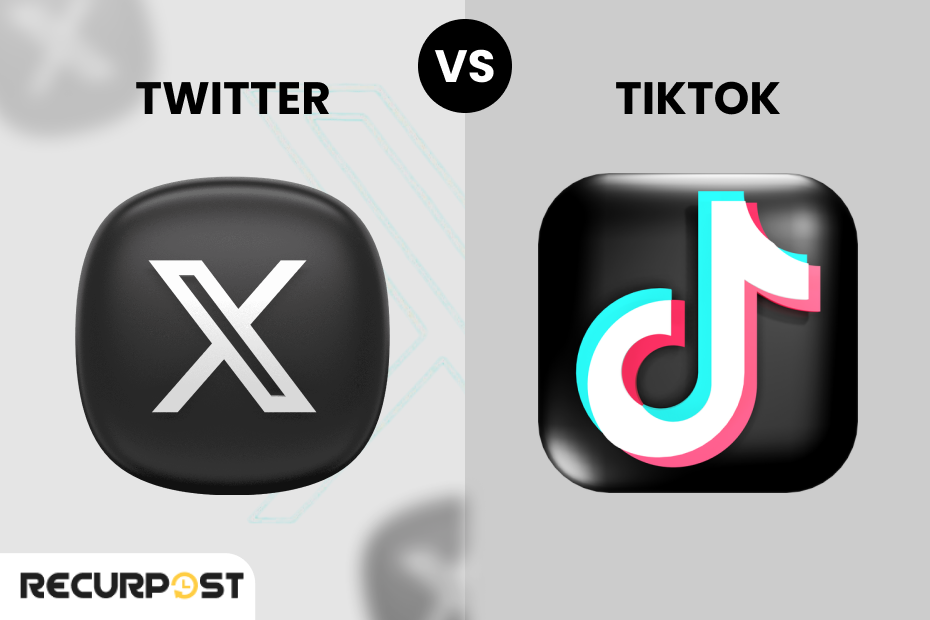
TikTok is undoubtedly the king of short-form video content, but it has its limitations. If your brand isn’t prepared to invest in constant video creation, it may not perform well.
Twitter, however, offers a versatile mix of content formats, including text-based tweets, images, GIFs, and videos, making it a more dynamic option for brands that want a mix of engagement types.
Why Twitter is still a strong choice over TikTok for some brands:
- Allows brands to build authority with informative content, rather than just entertainment.
- Doesn’t require constant video creation to stay relevant.
- Provides better opportunities for direct engagement via tweets and Twitter threads.
Who should prioritize Twitter over TikTok?
- B2B companies are looking to focus on authority and expertise over viral trends.
- Brands need a balance between short-form content and text-based engagement.
- Businesses looking for a content strategy that goes beyond just video.
Twitter vs. Facebook: Community vs. Open Conversation
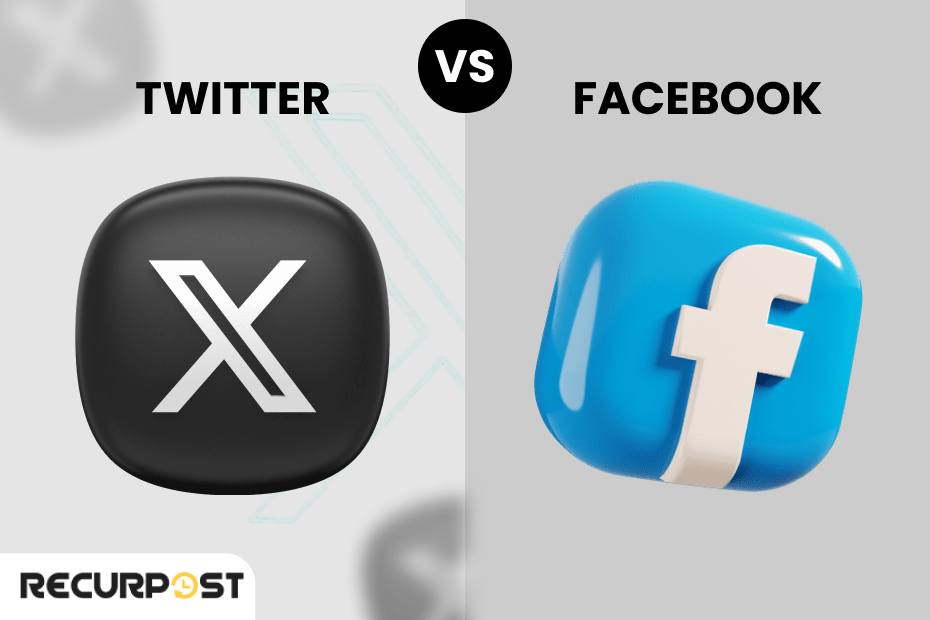
Facebook’s strength lies in its massive user base and targeted ads. However, Twitter offers strong organic reach for businesses, allowing for meaningful conversations without a reliance on massive ad spend. The Twitter algorithm prioritizes engagement, giving all brands an equal chance at visibility.
Why Twitter is still relevant compared to Facebook:
- Equal opportunity for brands to gain visibility through organic reach.
- Real-time discussions and trending topics drive visibility.
- More meaningful conversations without requiring large ad budgets.
Who should prioritize Twitter over Facebook?
- Small businesses and startups are aiming to grow without relying on expensive ads.
- Brands are focusing on live updates, discussions, and audience participation.
- Companies that want to build a strong community-driven brand presence.
Twitter Marketing for B2B Companies: Strategies for Business Growth
Although often perceived as a B2C platform, Twitter offers significant advantages for B2B brands looking to establish authority, generate leads, and connect with decision-makers. With the right strategy, Twitter marketing can be an essential tool in your B2B marketing strategy, driving engagement and growth.
Why Twitter Works for B2B
- Access to Decision Makers: Did you know that 75% of B2B decision-makers use Twitter to research vendors? This makes Twitter a valuable resource for connecting directly with decision-makers in your industry.
- Thought Leadership: 67% of B2B marketers use Twitter to share their expertise. By positioning your business as a thought leader, you can foster trust and credibility within your industry.
- Lead Generation: Twitter has proven to be effective in lead generation. B2B brands on Twitter generate 40% more leads than non-users, providing businesses with a platform to capture valuable business prospects.
- Industry News: According to recent data, 42% of executives check Twitter first thing for updates, highlighting Twitter’s effectiveness as an early news source for industry shifts.
- Competitive Intelligence: 84% of executives monitor their competitors on Twitter, making it the ideal platform for competitive analysis.
Building a B2B Twitter Strategy
- Set Clear Objectives: Defining clear goals is crucial for success. Whether you’re focused on lead generation, brand visibility, or thought leadership, make sure your Twitter strategy aligns with your broader B2B marketing objectives.
- Create a Content Calendar: A Twitter content calendar ensures that your content remains varied and consistent. For B2B marketing, consider the following breakdown:
- 40% educational content (case studies, industry reports, insights)
- 20% promotional content (service offerings, product launches)
- 20% news (industry updates, trends)
- 20% engagement (polls, retweets, Twitter discussions)
- Craft Relevant Content: Share high-value content that speaks to the pain points and needs of your B2B audience. This includes:
- Industry insights
- Case studies
- Trend analyses
- Thought leadership pieces
B2B Twitter Tactics That Work
- Join Industry Hashtags & Chats: Participate in relevant B2B Twitter chats and use industry-specific hashtags to increase your visibility and build authority in your niche.
- Use Twitter for Event Marketing: Promote and live-tweet events such as webinars, conferences, and product launches. Use branded hashtags to track conversations and engage with attendees in real time.
- Engage Influencers & Partners: Collaborate with industry influencers and partners by co-creating content or interacting with their posts. Tagging clients, partners, and other influencers helps to extend your reach and build credibility.
- Optimize Your Profile: Make sure your B2B Twitter profile is polished and reflects your company’s brand. Key optimizations include:
- Clear bio with relevant keywords
- Pinned tweet showcasing a top case study or testimonial
- Professional header image aligned with your brand message
Measuring B2B Twitter Success
Track key metrics to assess your B2B Twitter marketing strategy:
- Sales Impact: Track Twitter-influenced opportunities and sales conversion rates using Google Analytics and Twitter Pixel.
- Leads: Track clicks, sign-ups, demo requests, and direct inquiries from Twitter.
- Engagement: Monitor the performance of content types to see what resonates most with your audience.
- Relationships: Assess conversations with prospects, clients, and influencers to measure relationship-building success.
- Traffic Quality: Use analytics tools to measure session duration and conversion rates from Twitter-driven traffic.
TL;DR:
Twitter excels in real-time discussions, trending hashtags, and direct communication, while other social media platforms like Instagram focus on visuals, LinkedIn on professional networking, and TikTok on short-form videos. The best marketing strategy includes Twitter for engagement and another platform for additional reach.
How to Use Twitter for Business Marketing?
Twitter (now X) has evolved into a powerful tool for business growth in 2025. It provides a unique opportunity for real-time engagement, brand awareness, and direct sales opportunities. Whether you’re new to Twitter marketing or refining your strategy, here’s a step-by-step guide to making the most of the platform for your business.
1. Optimize Your Profile for Brand Identity
Your Twitter profile is the first impression potential customers will have of your business. Ensure that it accurately reflects your brand identity and makes it easy for users to understand who you are and what you offer.
- Profile Picture: Use a high-quality logo that represents your brand clearly.
- Bio: Write a compelling bio with relevant keywords and a call-to-action (CTA), such as a link to your website or newsletter signup.
- Cover Image: Design a branded header image that aligns with your latest campaign or product launch.
2. Create Engaging and Value-Driven Content
The content you post on Twitter is the heart of your marketing strategy. To stand out, create content that resonates with your audience and encourages interaction.
- Short, impactful tweets: Keep your messages concise and compelling. A strong call-to-action (CTA) like “Click to read,” “Join the conversation,” or “Tell us your thoughts” will drive more engagement.
- Thread storytelling: Use Twitter threads to dive deep into topics, share behind-the-scenes insights, or explain complex ideas in a digestible format.
- Visual content: Incorporate images, GIFs, and videos in your tweets to boost engagement. Tweets with videos, for example, receive 10x more engagement than those without.
- Polls and questions: Run Twitter polls to encourage audience participation and gather valuable feedback.
3. Leverage Twitter Trends and Hashtags
One of the best ways to boost your visibility on Twitter is by participating in trending conversations and using relevant hashtags.
- Trending topics: Monitor trends in your industry and use them to join the conversation. This will increase your content’s visibility and drive engagement.
- Industry-specific hashtags: Research hashtags that your target audience is following. Use them in your posts to increase discoverability.
- Branded hashtags: Create a custom branded hashtag to encourage user-generated content and foster community engagement.
4. Engage With Your Audience Consistently
Twitter thrives on conversations. To maintain an active presence, you need to engage with your audience regularly.
- Replying to comments: Respond to comments, mentions, and messages to build relationships with followers.
- Retweeting user-generated content: Show appreciation for your followers by retweeting their content, especially if it’s related to your brand.
- Join Twitter Spaces: Host live audio-based conversations to engage with your audience in real-time. These can be Q&A sessions, product launches, or thought leadership discussions.
5. Utilize Twitter Ads for Targeted Marketing
While organic content is powerful, paid Twitter ads can help you reach a broader audience and drive significant business results. Use the following ad formats to amplify your efforts:
- Promoted Tweets: These appear in users’ feeds and search results to increase reach and engagement.
- Follower Ads: Designed to help you grow your audience by showing your profile to relevant users who are likely to follow you.
- Conversion Ads: Use these to drive website traffic and sales.
6. Track Performance and Adjust Strategy
To continually improve your Twitter marketing strategy, use Twitter Analytics to monitor your performance. Track key metrics to gauge the success of your campaigns and make necessary adjustments.
- Tweet engagement rate: Measure likes, retweets, and comments to see which content resonates most with your audience.
- Click-through rates (CTR): Track how many users click on links in your tweets or ads.
- Follower demographics: Use this data to refine your targeting and make your content even more relevant to your audience.
By combining organic content, Twitter ads, and real-time engagement, businesses can maximize Twitter’s potential for growth, strengthen brand authority, and drive conversions.
What’s New in Twitter?
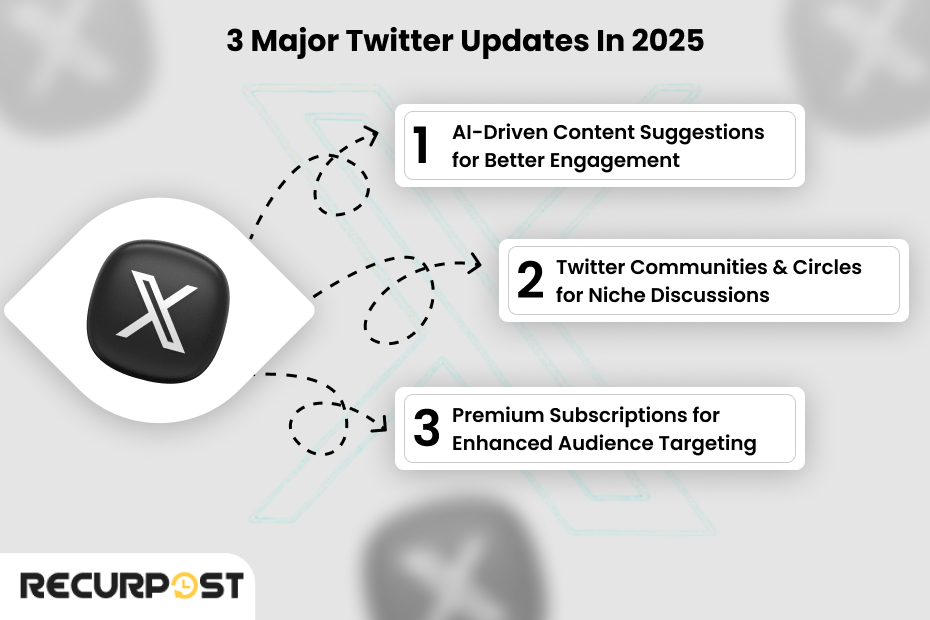
In 2025, Twitter continues to innovate and introduce new features that allow businesses to improve their Twitter marketing strategies. To stay ahead of the competition, businesses must adapt to these changes, leveraging the latest tools and features that Twitter marketing offers to optimize their campaigns and content.
1. AI-Driven Content Recommendations
Artificial intelligence is reshaping how businesses approach Twitter marketing. Twitter’s new AI-driven tools can significantly enhance your Twitter marketing strategy by recommending the best types of content based on past performance and trending topics.
- Optimizing tweet performance: AI tools analyze previous tweets, user engagement, and industry trends to suggest the most engaging types of content, ensuring your Twitter marketing efforts reach a broader audience.
- Personalized content suggestions: AI helps businesses create tailored tweets based on their audience’s preferences.
- Automated engagement prompts: Some AI tools suggest when to engage with followers in real-time, ensuring that brands remain active and involved in conversations.
2. Twitter Communities and Circles for Targeted Engagement
With the launch of Twitter Communities and Twitter Circles, businesses can now reach specific audience groups directly. This feature replaces the traditional reliance on hashtags for visibility, allowing for deeper, more personalized engagement.
- Twitter Communities: These are interest-based groups where brands can share relevant content with a niche audience. By joining and participating in the right communities, businesses can significantly increase brand recognition and engagement.
- Twitter Circles: This feature allows businesses to create exclusive groups where only selected members can view the content. It’s an excellent tool for connecting with VIP customers, influencers, or internal brand advocates.
3. Premium Subscription Features: Twitter Blue and Beyond
For businesses looking to gain a competitive edge, Twitter Blue offers premium features that can enhance your Twitter marketing strategy in 2025.
- Longer tweets: With Twitter Blue, businesses can now publish long-form content, turning Twitter into a more robust platform for thought leadership and content marketing.
- Priority rankings in conversations: Paid accounts receive priority placement in replies and discussions, ensuring that their responses stand out in relevant conversations and boost engagement.
- Advanced analytics and follower insights: Brands can access more detailed data about their followers and tweet performance, providing deeper insights into their Twitter marketing efforts.
4. Enhanced Twitter Advertising Options
In 2025, Twitter ads will have become even more powerful, offering advanced targeting and analytics tools that enable businesses to create more personalized and effective advertising campaigns.
- Better audience targeting: With the enhanced targeting options, businesses can reach the right people at the right time, improving the effectiveness of their Twitter marketing campaigns.
- Improved conversion tracking: Brands can now track the exact impact that promoted tweets have on website traffic, sales, and sign-ups, allowing for better ROI measurement.
- Interactive ad formats: Twitter’s new interactive ads integrate polls, videos, and live engagement features, which not only increase engagement but also create more dynamic ad experiences.
5. Stronger Algorithm Focus on Engagement and Relevance
The 2025 Twitter algorithm places even more importance on meaningful engagement, which means non-engaging content may become invisible on users’ timelines.
- Authentic interactions: The Twitter algorithm prioritizes replies and conversations over simple retweets or likes. Brands that foster genuine engagement will see their content rise in visibility.
- Frequent participation in trending hashtags: Brands that actively contribute to trending hashtags will see better visibility, increasing the effectiveness of their Twitter marketing strategy.
- Consistent posting schedules: The algorithm also favors businesses that post consistently. Using a Twitter content calendar ensures your brand remains visible and relevant in users’ feeds.
In 2025, businesses that leverage these new features in their Twitter marketing strategy will have a significant advantage. The key to success will be adapting quickly to these changes and using them to foster more engaging, personalized experiences for followers.
TL;DR:
Twitter in 2025 features AI-driven marketing tools, communities for targeted engagement, and premium subscriptions with enhanced audience targeting that improve brand recognition and platform presence.
How to Be Successful on Twitter and Run a Good Twitter Marketing Campaign?
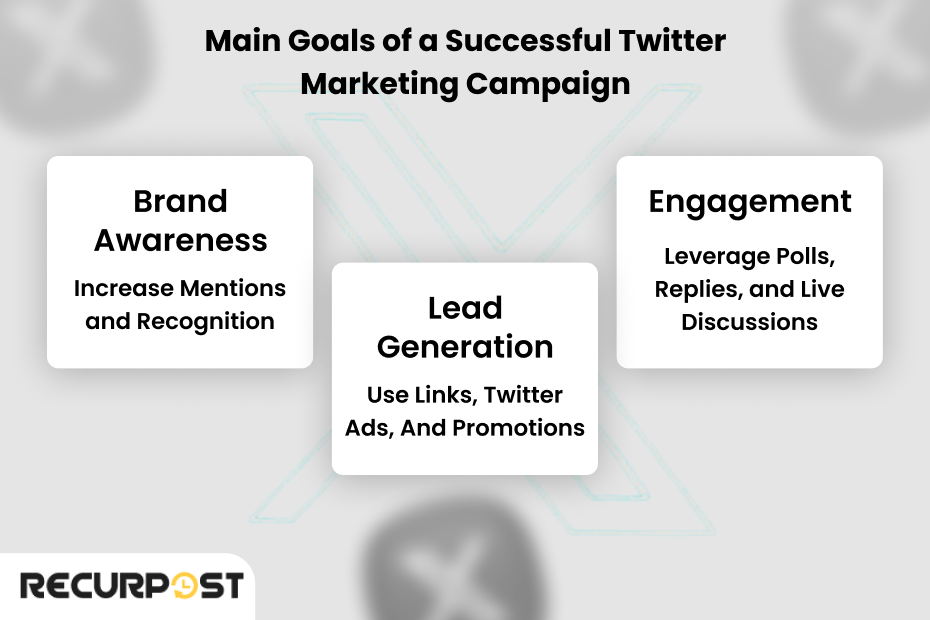
Running a successful Twitter marketing campaign involves more than just posting tweets. It requires careful planning, strategic content creation, and consistent engagement. By aligning your Twitter marketing efforts with clear business goals, you can see measurable results that lead to brand growth, lead generation, and improved customer relationships.
How to Set Realistic Twitter Marketing Goals?
Before launching a campaign, businesses need to ask: What do we want to achieve on Twitter? Common goals include:
- Increasing Brand Awareness
Use Twitter marketing to build a stronger Twitter presence. Consistently post content, use trending hashtags, and interact with influencers to boost visibility.
- Boosting User Engagement
Engage your followers by creating tweets that encourage replies, shares, and discussions. Utilize Twitter polls, Q&A sessions, and live Twitter Spaces to foster deeper engagement.
- Driving Website Traffic and Lead Generation
Optimize your tweets by linking to landing pages and blog content. Use promoted tweets and Twitter ads to reach high-intent audiences and increase conversions.
- Improving Customer Support
Use Twitter as a customer service tool to respond quickly to inquiries and complaints. Provide instant replies through AI-powered Twitter marketing tools to maintain an active, responsive presence.
Which Key Performance Indicators (KPIs) Matter?
Tracking the right data is essential for measuring the success of your Twitter marketing campaign. Here are the key Twitter analytics metrics to monitor:
- Engagement Rate: Track how many people interact with your tweets (likes, retweets, comments, and shares).
- Click-Through Rate (CTR): Measure how many users click on links in your tweets, helping assess how effective your Twitter marketing is at driving traffic.
- Follower Growth: Track the rate at which your Twitter followers are increasing, indicating the effectiveness of your brand building.
- Hashtag Performance: Determine which hashtags drive the most engagement and visibility, helping refine your Twitter strategy.
- Tweet Performance: Identify which tweets are the most successful and replicate their success to improve future Twitter marketing efforts.
Aligning Twitter with Business Objectives
Your Twitter marketing strategy should always align with your broader business objectives. Here’s how to integrate your Twitter marketing with different business goals:
- Brand Loyalty: Post consistent, engaging content that reflects your brand’s voice and builds a community around your products or services.
- Thought Leadership: Focus on creating insightful, in-depth Twitter threads, engaging in conversations on trending topics, and sharing expertise.
- Lead Generation: Use Twitter ads to promote special offers or product launches and drive traffic to landing pages designed for conversion.
The most successful Twitter marketing campaigns are those that are strategic and aligned with clear business goals. Brands that focus on delivering value and engaging consistently with their audience see the best results on the platform.
TL;DR:
A Twitter marketing campaign should align with business objectives like brand awareness, follower growth, lead generation, or customer support. Tracking engagement rate, Twitter analytics, and follower insights helps brands refine their social media marketing approach.
How Can You Build an Effective Twitter Content Strategy?
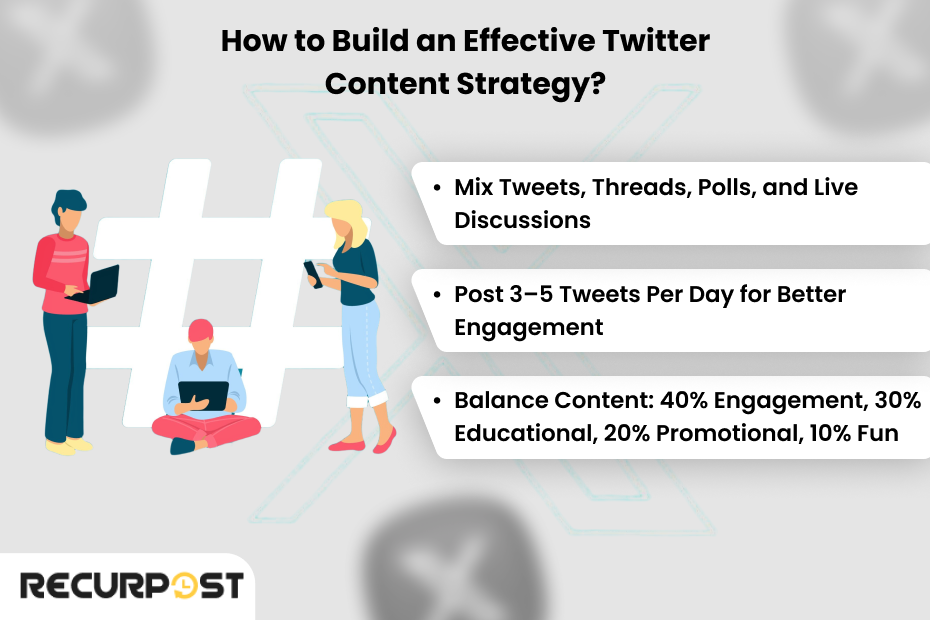
Creating a Twitter content strategy means more than just posting random updates; it’s about engaging your audience, driving traffic, and building your brand. A well-structured strategy ensures that every tweet serves a purpose, whether it’s to entertain, inform, or drive conversions.
What Type of Content Works Best?
Certain types of content work better on Twitter, thanks to the platform’s unique format and algorithm. Here are the content types that resonate the most with users:
1. Short, Engaging Tweets with Strong CTAs
Twitter thrives on brevity. Craft tweets that are clear, direct, and actionable. A strong call-to-action (CTA) can encourage followers to engage, whether it’s clicking a link, replying to your tweet, or participating in a conversation. Keep your tweets simple, but make sure they provide value or spark curiosity.
2. Twitter Threads for Storytelling and In-Depth Topics
A single tweet might not be enough to convey a complex idea, but a Twitter thread allows you to share detailed insights or tell a story over multiple tweets. Twitter threads are perfect for:
- Sharing case studies and success stories
- Providing educational content
- Engaging in thought-provoking industry discussions
3. Twitter Polls and Q&A Sessions to Boost Engagement
Engagement is crucial for Twitter marketing, and polls are a great way to get your audience involved. People love to share their opinions, and Twitter polls make it easy. You can also host Q&A sessions using relevant hashtags to encourage active participation and foster a sense of community.
4. Live Twitter Spaces for Real-Time Conversations
Twitter Spaces provide an opportunity for businesses to engage with their audience in real-time through audio-based conversations. Use Twitter Spaces to:
- Host live Q&A sessions
- Announce new products or services
- Share industry insights or thought leadership
TL;DR:
A strong Twitter content strategy includes a mix of short tweets, Twitter threads, Twitter polls, and live interactions. Posting consistently at optimal times and using a Twitter content calendar ensures brands stay visible and actively engage with their Twitter audience.
How Often Should You Post on Twitter or X?
The frequency of your tweets can make or break your Twitter marketing strategy. If you post too infrequently, your brand might get lost in the noise. On the other hand, tweeting too much can overwhelm your audience and lead to disengagement. Finding the right balance is key to keeping your audience engaged while ensuring visibility.
Best Posting Times for Maximum Engagement
Studies show that the best engagement times vary depending on the day:
Best General Posting Times
| Time Slot | Engagement Level | Best Use Case |
| 9 AM – 11 AM | High | Catching morning users before work begins. |
| 12 PM – 3 PM | High | Lunchtime browsing and social media updates. |
| 5 PM – 7 PM | Moderate to High | Post-work scrolling, casual engagement. |
Best Posting Times by Day of the Week
| Day | Best Time to Post | Why It Works |
| Monday | 8 AM – 10 AM, 2 PM – 3 PM | Users start the week catching up on trends. |
| Tuesday | 9 AM – 12 PM, 5 PM – 6 PM | Increased engagement in mid-morning and after work. |
| Wednesday | 9 AM – 12 PM, 5 PM – 6 PM | Midweek peak; great for thought leadership content. |
| Thursday | 10 AM – 2 PM | Strong engagement; trending hashtags gain traction. |
| Friday | 10 AM – 2 PM | Best for promotional content before the weekend. |
| Saturday | 8 AM – 11 AM | Lower engagement; best for community-focused posts. |
| Sunday | 8 AM – 11 AM | Casual weekend browsing; great for twitter communities. |
Best Posting Times by Industry
| Industry | Best Time to Post | Why It Works |
| Technology & SaaS | Tuesday & Thursday (10 AM – 2 PM) | B2B professionals seek insights and updates. |
| E-commerce & Retail | Monday – Friday (11 AM – 3 PM) | Shopping habits peak during breaks. |
| Media & Entertainment | Evenings (5 PM – 9 PM) & Weekends | Users consume entertainment after work hours. |
| Finance & Business | Monday – Thursday (8 AM – 12 PM) | Professionals engage with financial news early. |
| Healthcare & Wellness | Weekday mornings (7 AM – 10 AM) | People search for health content in the morning. |
How to Optimize Posting Times for Your Business
Since every brand’s Twitter followers behave differently, use these strategies to determine your best-performing posts:
- Use Twitter Analytics: Track engagement patterns to see when your audience is most active.
- Test Different Time Slots: Experiment with various posting times and analyze results.
- Schedule Tweets with RecurPost: Automate posts at peak engagement times with a social media management tool.
With a Twitter content calendar and smart scheduling, your marketing strategy can maximize audience targeting, improve follower growth, and enhance brand loyalty.
TL;DR:
Posting 3–5 tweets per day with a mix of relevant tweets, Twitter polls, and engaging content ensures visibility. The best times vary by day, but mid-morning (9–11 AM) and early afternoon (12–3 PM) generally see more engagement. A Twitter content calendar helps maintain consistency.
Do You Even Need a Twitter Content Calendar?
A Twitter content calendar is essential for businesses that want to stay organized and maintain consistency in their Twitter marketing strategy. Without a well-planned content calendar, your social media efforts could become scattered, leading to missed opportunities and inconsistent engagement. A content calendar ensures that your tweets are well-timed, relevant, and aligned with your overall marketing objectives.
How to Create a Twitter Strategy Template
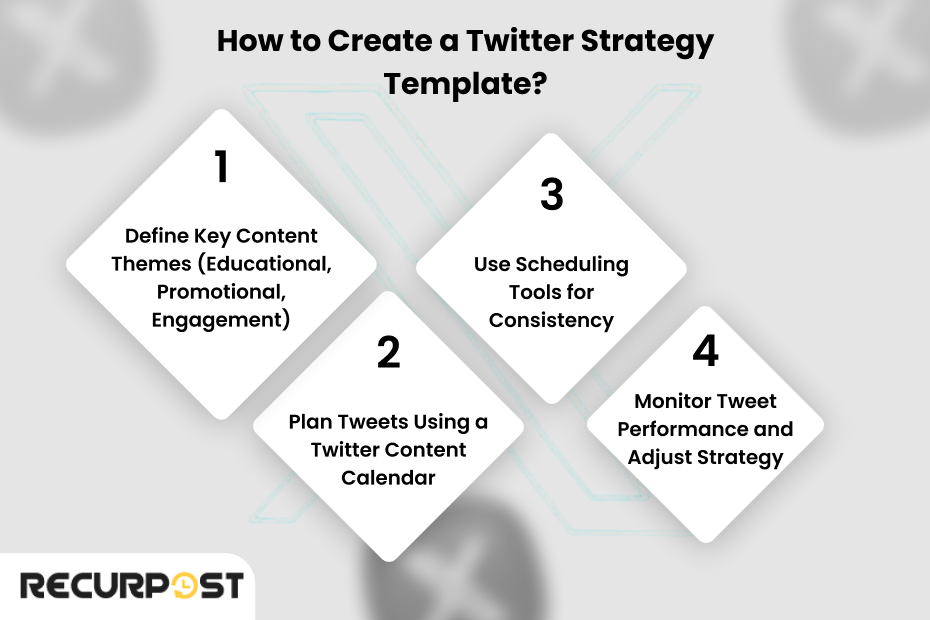
A Twitter strategy template keeps your content structured and aligned with your goals. Here’s how to build one:
- Define content themes – Educational, promotional, interactive, and thought leadership.
- Set up a weekly posting plan – Assign content types to each day for consistency.
- Use a social media management tool – Automate posting with tools like RecurPost for better efficiency.
TL;DR:
A Twitter strategy template structures your social media marketing efforts by defining content strategy, themes, and scheduling. It includes a balance of organic content, promotional content, and interactive posts. Tools like RecurPost help schedule posts and repurpose best-performing posts efficiently.
Best Tools to Automate and Schedule Tweets
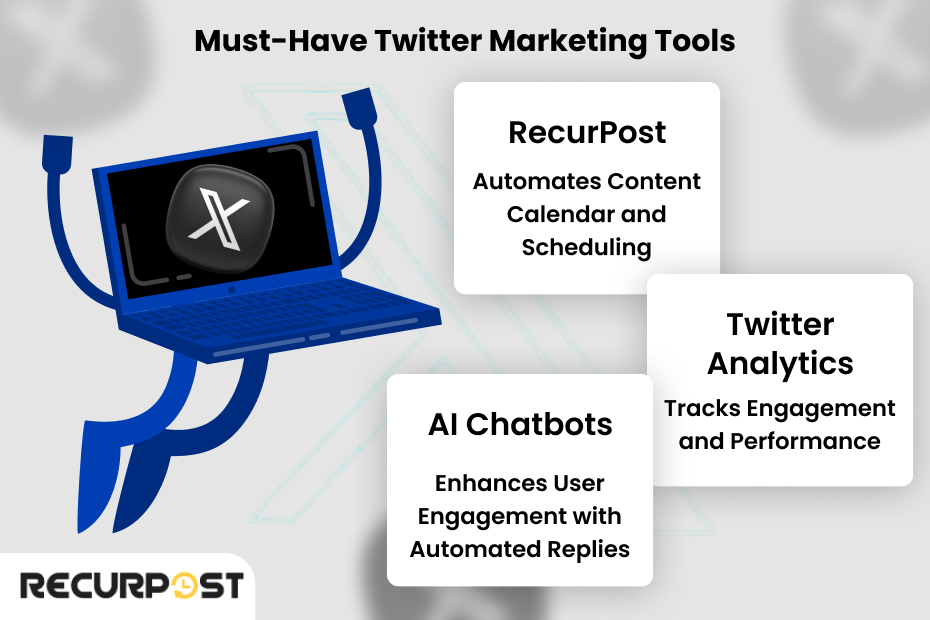
Social media management tools automate and optimize Twitter marketing campaigns through scheduling posts at optimal times, tracking performance, and maintaining a consistent presence within Twitter’s fast-paced environment.
RecurPost: The Ultimate Twitter Scheduling Tool
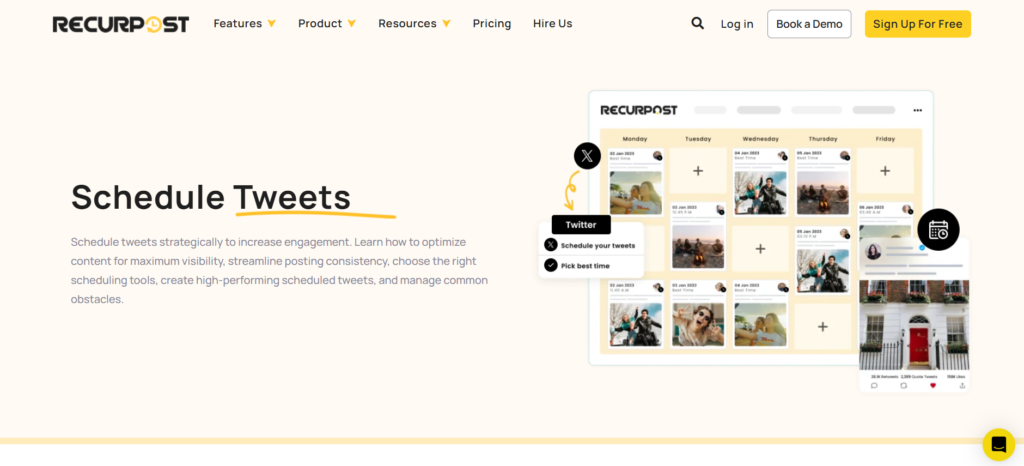
Among all Twitter marketing tools, RecurPost stands out because it is built not just for scheduling but for content recycling and automation. Unlike other tools that only let you queue tweets, RecurPost allows you to:
1. Schedule Tweets for Consistent Engagement
- Create and schedule tweets in advance so your Twitter account stays active even when you are busy.
- Set up a queue of posts that go out at optimal times, ensuring maximum engagement rate.
- Automate posting links, announcements, and updates so you never miss a key moment.
2. Recycle Evergreen Content
- Some tweets remain relevant for a long time. RecurPost automatically reposts your best-performing content, ensuring that high-value posts do not get lost in the fast-moving Twitter feed.
- Helps maintain brand image by consistently sharing thought leadership content, FAQs, or key brand messages.
3. Analyze Tweet Performance with Advanced Analytics
- Provides deep insights into what type of content works best.
- Tracks follower insights, brand mentions, and Twitter hashtags to refine your marketing strategy.
- Shows detailed engagement metrics so you can optimize your Twitter content strategy.
Other Useful Twitter Marketing Tools
Buffer & Hootsuite – Multi-Platform Management Solutions
- Buffer Specialties: Clean interface, Pinterest integration, first comment scheduling, and customizable posting schedules
- Hootsuite Advantages: Comprehensive dashboard, team collaboration features, and advanced content curation
- Analytics Comparison: Both offer engagement tracking, but Hootsuite provides more detailed competitive analysis
- Pricing Structure: Buffer starts at $15/month; Hootsuite at $49/month for professional plans
- Integration Capabilities: Both connect with over 20+ social platforms and marketing tools
Sprout Social – Enterprise-Level Twitter Management
- Core Features: Advanced scheduling, comprehensive analytics, CRM integration, and social listening
- Reporting Capabilities: Custom report builder with exportable data and presentation-ready graphics
- Team Collaboration: Approval workflows, task assignment, and performance tracking for team members
- CRM Integration: Connects customer interactions across platforms for unified relationship management
- Pricing: Starts at $89/month per user, making it suitable for established marketing teams
Canva – Visual Content Creation for Twitter
- Twitter-Specific Templates: Pre-sized templates for Twitter posts, headers, and ads
- Brand Kit Feature: Store brand colors, logos, and fonts for consistent visual identity
- Collaboration Tools: Real-time editing with team members and commenting functionality
- Integration Capabilities: Direct publishing to Twitter and other social platforms
- Pricing: Free plan available; Pro plan at $12.99/month unlocks premium features
TweetDeck – Twitter’s Native Management Tool
- Dashboard Customization: Create columns for mentions, hashtags, lists, and search terms
- Multi-Account Management: Switch between accounts without logging in and out
- Scheduling Capabilities: Native tweet scheduling without third-party costs
- Real-Time Monitoring: Track brand mentions and industry conversations instantly
- Pricing: Completely free with a Twitter account
Audiense – Twitter Audience Intelligence
- Audience Segmentation: Divide followers based on demographics, interests, and behaviors
- Competitor Analysis: Identify audience overlap and engagement patterns
- Posting Time Optimization: AI-powered recommendations for maximum engagement
- Influencer Identification: Find relevant influencers within your target audience
- Pricing: Starts at $39/month for basic features; enterprise plans for advanced needs
Mention – Social Listening for Twitter
- Real-Time Monitoring: Track brand mentions, competitors, and industry keywords
- Sentiment Analysis: Gauge positive, negative, or neutral tone of conversations
- Influencer Identification: Discover high-impact accounts discussing your brand
- Competitive Intelligence: Compare share of voice against industry competitors
- Pricing: Starts at $29/month; business plans include API access and team features
Twitter Analytics & Google Analytics – Performance Measurement
- Twitter Analytics Metrics: Engagement rate, impressions, profile visits, and follower growth
- Google Analytics Integration: Track Twitter traffic, conversion rates, and user behavior
- Custom UTM Parameters: Measure campaign-specific performance across platforms
- Audience Insights: Demographic data, interests, and purchasing behaviors
- Reporting Capabilities: Exportable data for stakeholder presentations and strategy refinement
Why RecurPost is the Best Choice for Twitter Marketing in 2025?
Brands typically fail on Twitter through inconsistent posting, lack of performance analysis, and minimal conversation engagement. RecurPost addresses these issues by:
- Ensuring regular posting through smart automation
- Boosting engagement by reposting high-performing tweets
- Providing deep analytics so you know exactly what works
If your goal is to generate leads, increase Twitter followers, and maximize your Twitter presence, a tool like RecurPost is a must-have. It turns Twitter into a powerful marketing tool rather than just a place where you post and hope for the best.
TL;DR:
Social media management tools like RecurPost, Buffer, and Hootsuite help schedule tweets and track tweet performance. AI-powered chatbots and Twitter analytics tools enhance user engagement, making marketing efforts more efficient.
What Are the Most Effective Twitter Marketing Strategies?
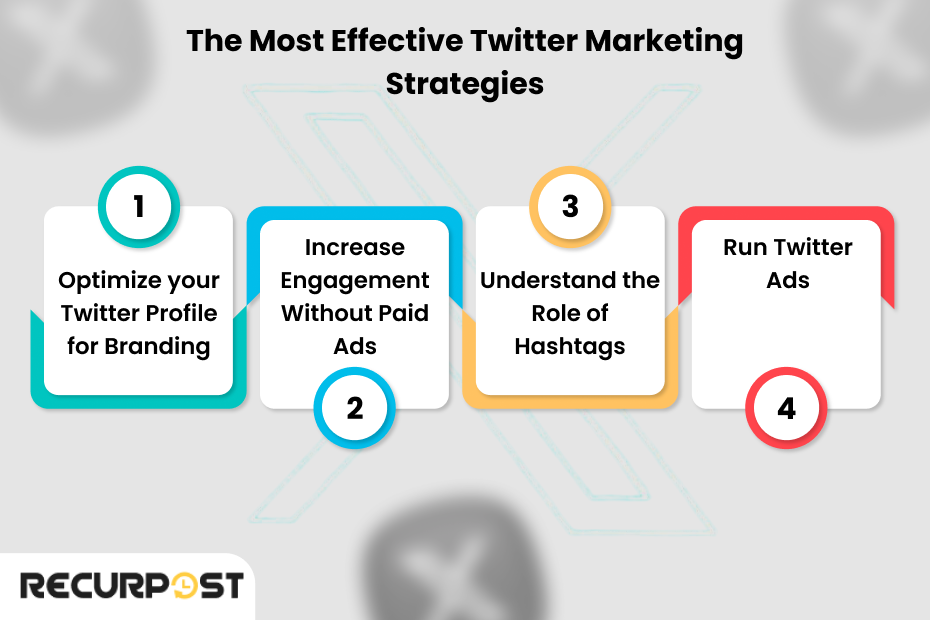
1. Optimize Your Twitter Profile for Branding
Your Twitter profile communicates your identity, offerings, and value proposition as a first impression to potential followers.
- Craft a Clear Bio: Use relevant keywords, a compelling CTA, and a brand-defining statement. A good Twitter business profile bio should explain your business in one sentence.
- Choose a High-Quality Profile Picture & Header Image: Your logo should be crisp, clear, and recognizable. The header image can highlight a current campaign, upcoming event, or core brand message.
- Leverage the Pinned Tweet: Pin a high-performing tweet that introduces new followers to your best content, a product launch, or a key campaign.
Your Twitter profile is a key marketing tool that shapes audience perception and boosts engagement.
Optimize these elements for best results:
- Username: Keep it short, brand-consistent, and keyword-relevant.
- Profile Picture: Use a clear, recognizable logo or professional photo with good contrast.
- Header Image: Highlight your value proposition and update regularly.
- Bio: Include keywords, a clear value statement, personality, and a strong call-to-action.
- Links & Location: Use targeted links with tracking and include location for SEO.
- Pinned Tweet: Feature top content with CTAs and update frequently.
- Verification & Testing: Aim for verification if eligible; test bio, headers, and CTAs for better conversions.
- Analytics: Monitor visitor-to-follower rates, link clicks, and engagement to refine strategy.
Implement over 6 weeks with ongoing reviews to keep your profile aligned with goals and marketing efforts.
2. Increase Engagement Without Paid Ads
Not every brand has a budget for Twitter ads. But engagement is still possible through strategic interaction and content creation.
- Reply, Retweet, and Interact: Engagement isn’t just about posting—it’s about being part of the conversation. Respond to comments, join discussions, and retweet relevant tweets from industry thought leaders.
- Use Twitter Threads for In-Depth Insights: Twitter users appreciate valuable, long-form content broken into bite-sized tweets. Use threads to tell a story, share a tutorial, or provide deep industry insights.
- Capitalize on Trending Topics and Hashtags: Identify relevant hashtags that align with your brand. Participate in trending conversations while keeping content on-brand.
3. Understand the Role of Hashtags
Hashtags remain one of Twitter’s most powerful marketing tools, but using them strategically is key.
- Use Trending Hashtags to Expand Reach: Monitor trending hashtags and jump into relevant conversations that align with your brand voice.
- Create Branded Hashtags to Drive User-Generated Content: A unique hashtag helps build community engagement and brand recognition. Encourage customers to use your branded hashtag in their tweets.
4. Run Twitter Ads
Organic content is powerful, but Twitter advertising can amplify your marketing efforts.
- Promoted Tweets for Brand Awareness: These appear in users’ feeds and search results, expanding visibility to a broader audience.
- Follower Ads for Audience Growth: Designed to increase your follower count by showing your profile to relevant users.
- Engagement Ads for More Interactions: These encourage replies, retweets, and likes, helping boost engagement rate and brand recognition.
5. Twitter Boosts
Twitter Boosts let you promote tweets quickly to reach non-followers. Setup is simple, with budgets starting at $10/day for up to 30 days. Boost tweets with 3%+ engagement, target by interests or location, test formats, and start with $15–$25/day during peak hours
- Boost top-performing tweets for more reach
- Target by interest, location, or behavior
- Start with low daily budgets and scale up
- Use visuals—images and videos perform better
- Track metrics like engagement rate, CTR, and ROI
TL;DR:
Optimize your Twitter profile with a clear bio, strong visuals, and a pinned tweet. Engage with users through replies, retweets, and Twitter threads. Use trending and branded hashtags to boost reach. Twitter Ads like Promoted Tweets and Follower Ads can enhance visibility.
How Can You Measure and Improve Twitter Marketing Performance?
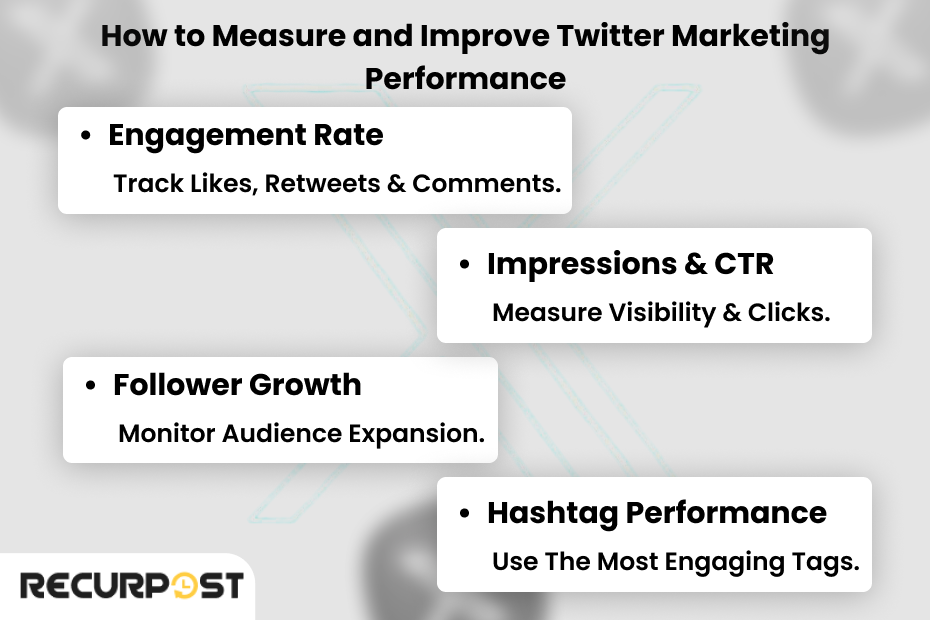
Which Metrics Matter Most?
Twitter success requires tracking meaningful data points beyond vanity metrics to refine social media strategy.
- Engagement Rate: The percentage of people interacting with your tweets through likes, retweets, comments, and shares.
- Impressions & CTR: Measure how many people see your tweets and how many click on the links.
- Follower Growth & Profile Visits: Track audience expansion and how many users visit your Twitter profile.
- Hashtag Performance: Analyze which relevant hashtags drive the most engagement.
Twitter CTR (Click-Through Rate)
Twitter CTR shows how often users click your links. A higher rate means more traffic and reach. Improve it with clear CTAs, strong visuals, smart timing, and regular tracking.
Quick Tips to Improve Twitter CTR:
- Use short tweets (80–100 characters) with strong, early CTAs
- Add high-quality images, videos, or Twitter Cards
- A/B test tweet formats and CTA placements
- Post during your audience’s peak activity times
- Monitor trends and double down on what works
How to Use Data to Refine Your Strategy
Data should drive decisions. Twitter analytics helps brands improve their marketing strategy by revealing what works and what doesn’t.
- A/B Test Tweet Formats: Experiment with text-only tweets, images, videos, and Twitter polls to see what your audience prefers.
- Analyze Competitor Strategies: Monitor competitors’ marketing efforts to find content gaps and engagement opportunities.
How to Track ROI on Twitter Marketing Efforts
- Test Tweet Formats: Experiment with text-only tweets, images, videos, and polls to see what gets the most engagement.
- Track ROI: Use UTM tracking links and Twitter Pixel to monitor conversions and retarget users who interacted with your tweets but didn’t convert.
TL;DR:
Track engagement rate, impressions, and follower growth. A/B test tweets, analyze competitors, and use UTM links for conversions. Twitter Pixel helps with retargeting, ensuring better ROI on marketing efforts.
What Can You Learn from Successful Twitter Marketing Campaigns?
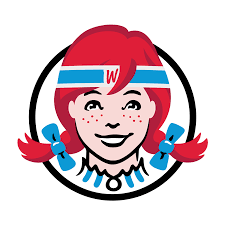
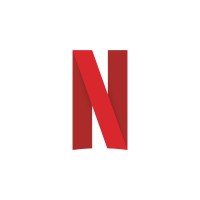

Which Brands Are Winning on Twitter?
Studying successful Twitter marketing campaigns can provide valuable insights into what works. Here’s what top brands do right:
- Wendy’s: Master of humor and engagement, Wendy’s uses witty roasts and playful content to spark viral conversations.
- Netflix: Uses memes and pop culture references to keep followers engaged and build community.
- Tesla & Elon Musk: Leverages Twitter for direct communication, product announcements, and thought leadership.
What Strategies Are They Using?
Successful twitter marketing examples come from brands that follow distinct strategies that align with their target audience. Let’s explore these twitter marketing strategy examples from successful brands that align with their target audience.
- Personality-Driven Tweets: Brands that inject personality into their tweets (like Wendy’s humor) connect better with followers.
- Real-Time Engagement: Live-tweeting and responding to trends instantly boosts engagement and visibility.
- Twitter Spaces: Brands like Tesla use live audio to create direct, interactive conversations with followers.
How Can You Apply These Lessons to Your Business?
- Develop a unique brand voice that resonates with your audience.
- Engage in real-time conversations and stay active during trending events.
- Use Twitter Spaces for direct interaction and thought leadership.
What Are the Biggest Mistakes Businesses Make in Twitter Marketing?
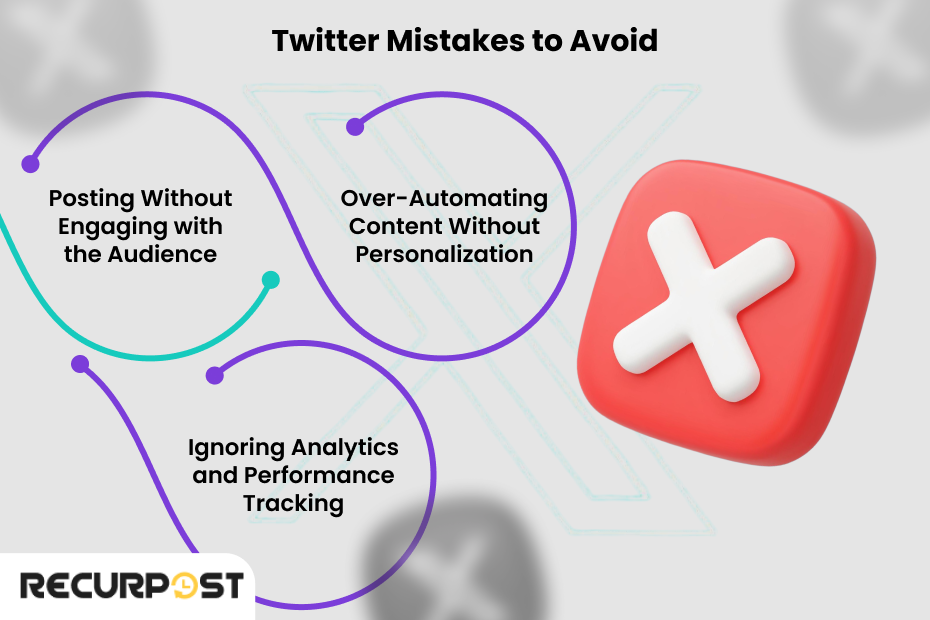
Why Are Your Tweets Not Getting Engagement?
- Lack of Engagement: Only posting promotional content without interacting with followers leads to low engagement and visibility.
- Over-Reliance on Automation: While automation tools are helpful, relying too heavily on them can make your brand feel robotic and disconnected.
- Ignoring the Algorithm: Failing to understand Twitter’s algorithm can result in your tweets being buried, even with a large following.
How Can You Keep Up with Algorithm Changes?
- Engage regularly with followers through replies, retweets, and live interactions.
- Use automation tools strategically to schedule posts but balance with personal engagement.
- Stay updated on Twitter’s algorithm and optimize your content for engagement (replies, mentions, and hashtags).
TL;DR:
Lack of engagement, inconsistent posting, and over-reliance on automation hurt visibility. Stay updated on Twitter’s algorithm, focus on real-time interactions, and prioritize meaningful conversations.
Twitter Marketing Services/Companies
Outsourcing Twitter marketing helps when resources are limited, growth slows, campaigns get complex, or analytics are tough. Services include full management, ads, content creation, and analytics, with costs varying by scope.
To choose a partner, define your goals and budget, check their expertise and reviews, ask about strategy and reporting, and set clear expectations. Results usually start with strategy in months 1-2, growth by months 3-4, ROI by months 5-6, and sustained progress afterward
Key Twitter Marketing Services:
- Full-Service Management: content, engagement, growth, reporting
- Twitter Ads: campaign setup, targeting, optimization
- Content Creation: tweets, threads, visuals, calendars
- Analytics & Reporting: performance analysis, insights, ROI tracking
Choosing a Partner:
- Define goals, budget, KPIs
- Review industry case studies and presence
- Check reports, testimonials
- Ask about strategies, success measurement, crisis handling
Expected Timeline:
- Months 1-2: Strategy & setup
- Months 3-4: Growth & engagement
- Months 5-6: ROI gains
- Months 7-12: Sustained growth and refinement
Final Thought
Strong Twitter content strategies combine planning, automation, and analytics, where content calendars ensure consistency and tools like RecurPost provide automation and engagement-driving insights.
Twitter marketing is about showing up with the right strategy, at the right time, and with the right tools. The brands that get this right will dominate in 2025.
FAQs on Twitter Marketing
1. What are some effective Twitter marketing strategies to grow a business?
Twitter marketing is not just about posting; it’s about creating meaningful interactions. To grow a business, brands must actively engage their Twitter audience through interactive content like Twitter polls, trending hashtags, and engaging Twitter threads. Consistency is key, and using a social media management tool like RecurPost ensures a steady Twitter presence with scheduled, high-performing tweets.
2. Which Twitter marketing tools can help automate and optimize campaigns?
Without automation, marketing efforts on Twitter can become overwhelming. RecurPost, Buffer, and Hootsuite help businesses schedule tweets, maintain a content calendar, and analyze tweet performance. Twitter Analytics and Google Analytics track user engagement, while AI-powered tools optimize replies and boost engagement in real time.
3. How can a strong Twitter strategy for business drive growth?
A well-structured x marketing strategy aligns with business goals, whether it’s brand awareness, lead generation, or customer support. By defining a target audience, curating relevant tweets, and monitoring follower insights, brands can create a presence that fosters brand recognition and long-term engagement.
4. What makes a Twitter content strategy effective in 2025?
An effective content strategy goes beyond basic tweets. In 2025, businesses must leverage video content, Twitter communities, live Twitter Spaces, and pinned tweets to keep audiences engaged. AI-based tools help optimize posting links and suggest best-performing posts to increase visibility.
5. Why is a Twitter content calendar essential for brands?
A content calendar brings structure to social media planning. It ensures that businesses post consistently, align content with key events, and track which tweets perform best. With RecurPost, brands can schedule posts, recycle top-performing tweets, and keep their Twitter profile active.
6. How does a Twitter strategy template simplify social media planning?
A Twitter strategy template helps brands stay organized by defining content themes, planning engagement tactics, and setting measurable goals. It provides a roadmap for content creation, audience engagement, and analytics tracking, ensuring a well-rounded social media strategy.
7. What are the key elements of a successful Twitter marketing campaign?
A great Twitter marketing campaign starts with clear objectives, a mix of organic content and promotional content, and active participation in relevant conversations. Using Twitter hashtags, leveraging industry thought leaders, and incorporating brand voice in tweets enhance campaign effectiveness.
8. How can businesses benefit from following a Twitter marketing blog?
A Twitter marketing blog provides insights into the latest platform updates, algorithm changes, and emerging trends. Staying informed helps brands refine their Twitter strategy for business, adapt to new tools, and learn from successful campaigns.
9. What are the most effective Twitter marketing techniques for engagement?
To maximize engagement, brands should use humor, reply to comments promptly, leverage trending hashtags, and host giveaways. Features like Twitter polls and Twitter Spaces create interactive experiences that encourage audience participation.
10. Why is RecurPost a leading Twitter marketing platform / tool for businesses?
Twitter remains a powerful marketing tool due to its real-time nature, direct customer interactions, and high engagement rate. The introduction of Twitter communities, premium features, and AI-driven content recommendations make it an essential platform for businesses looking to generate leads and build a loyal audience.
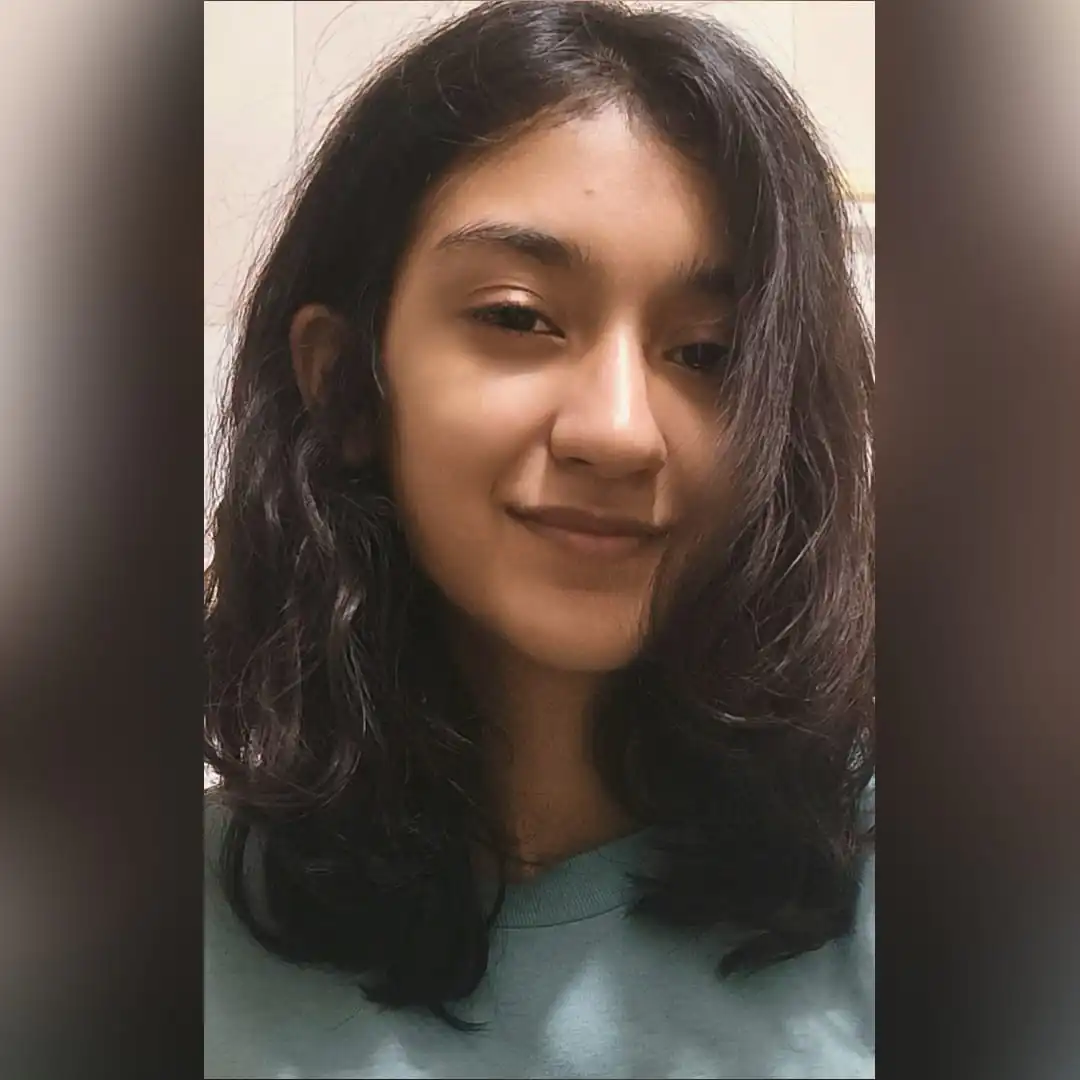
Ayushi Jain is a content writer with expertise in creating engaging, SEO-friendly content across various industries. With a focus on storytelling and clarity, she helps brands connect with their audience effectively.