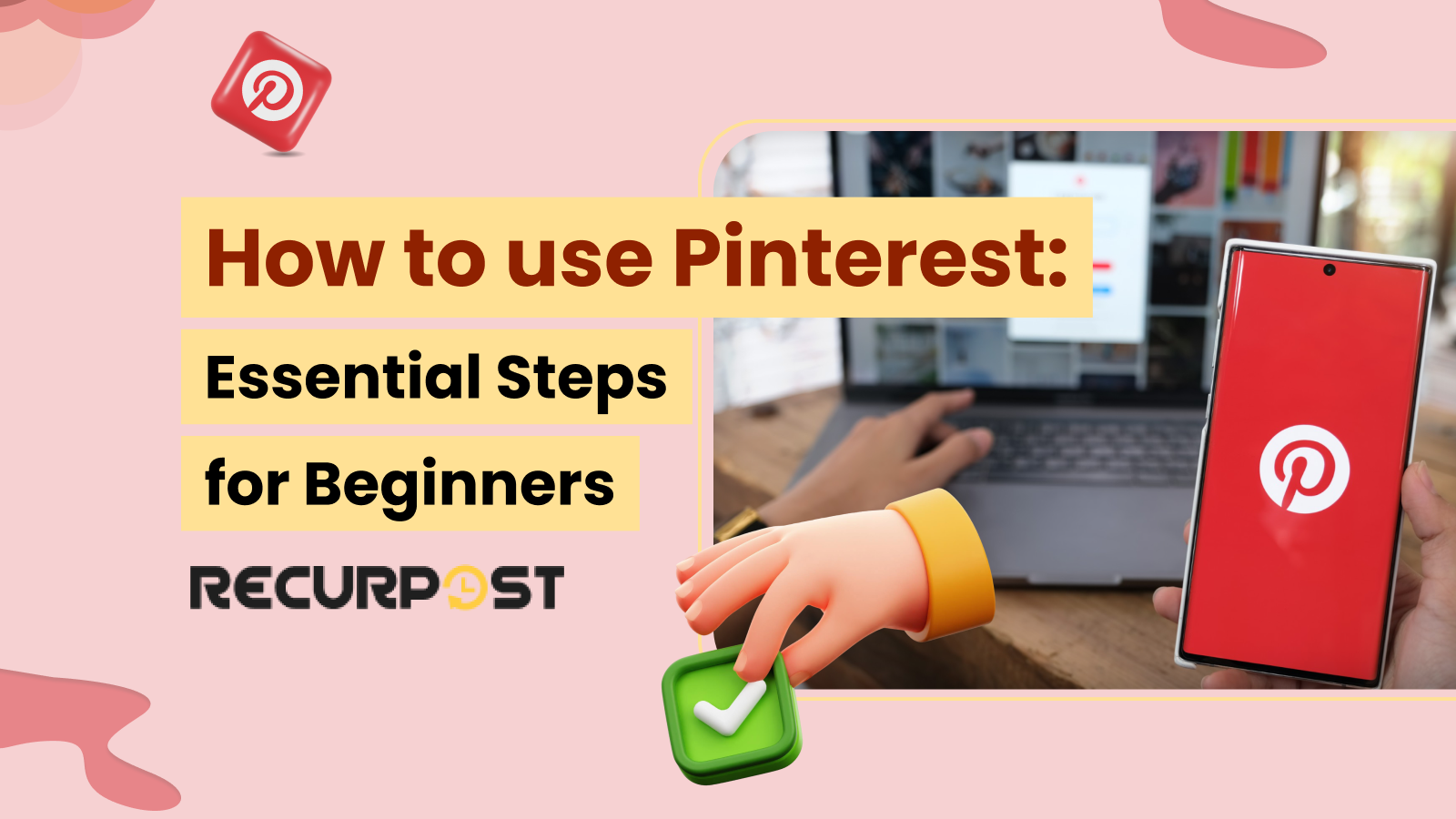Pinterest drives traffic to businesses through visual content pinning, board categorization, and website linking. According to recent Pinterest statistics, it attracts over 220 million users seeking inspiration, product discovery, recipes, travel ideas, fashion trends, and more.
This guide walks you through Pinterest marketing, from platform basics to pin scheduling.
What is Pinterest?
Pinterest functions as a visual discovery tool where users save and share “Pins” (images and videos) on virtual boards, organize content into categories, and discover new content by searching or exploring others’ boards.
The platform serves as a source for inspiration and ideas in fashion, home decor, and cooking, while offering shopping features that allow users to purchase products directly from pins. Users plan events like weddings and parties by creating boards with themes, color schemes, and ideas.
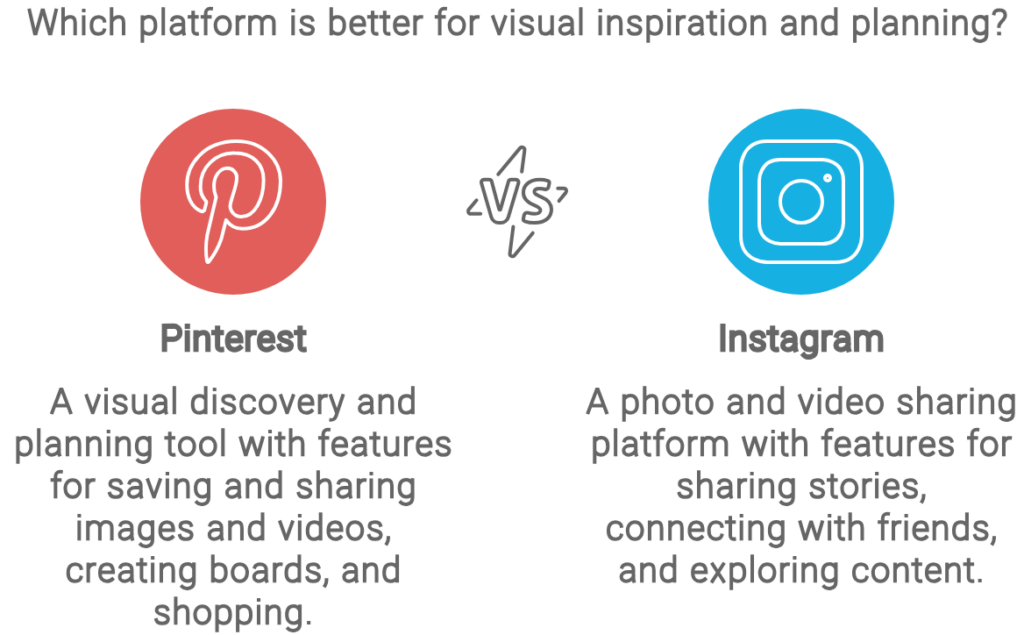
Users follow other users, boards, and topics to see content aligning with their interests and interact through commenting and sharing pins.
The platform allows users to save and share their own photographs and videos while creating collections of pins known as “pinboards”.
Businesses showcase products, services, and ideas on Pinterest, connecting with potential customers and driving sales through business accounts. Pinterest serves as a research tool for trends and generates ideas for marketing campaigns and content.
How to Use Pinterest: A Step-by-Step Guide for Complete Beginners
New users can follow these steps to start with Pinterest:
- Download the app or visit the website: Access Pinterest by downloading the mobile app from your device’s app store or visiting pinterest.com on your web browser.
- Create your account: Sign up using your email, Facebook, or Google account. Choose a username that reflects your identity or brand.
- Complete your profile: Upload a clear profile picture and write a brief bio describing your interests or what you’ll be sharing.
- Follow topics of interest: Pinterest will suggest topics based on your preferences. Select at least 5-10 topics to populate your initial feed.
- Create your first boards: Set up 3-5 boards with clear, descriptive names related to topics you’re interested in.
- Start pinning content: Save your first pins by searching for topics of interest and clicking the “Save” button on images you like.
- Install the browser extension: Add the Pinterest browser extension to easily save content while browsing other websites.
- Explore the home feed: Scroll through your personalized feed to discover new content based on your interests and followed topics.
- Engage with the community: Like, comment on, and repin content from other users to build connections.
- Create your own pins: Share your original content by uploading images and adding descriptions with relevant keywords.
This step-by-step approach will help you build a solid foundation on Pinterest and start discovering and sharing content that inspires you.
How does Pinterest work?
Pinterest enables users to create and share image and video pins on virtual boards. After signing up, users organize pins on boards and save content from other users or websites using the “Pin It” button or by uploading their own content. Pins appear on multiple boards and include hashtags, keywords, and descriptions for categorization.
Users discover new content by searching keywords, browsing others’ boards, exploring popular pins and topics, and following call-to-action prompts. Users follow other users, boards, and topics to see aligned content and interact through commenting and sharing pins.
Pinterest enables direct shopping through product pins linking to e-commerce sites and offers “Shop the Look”, where users purchase products tagged in photos.
Businesses showcase products and services on Pinterest, connect with potential customers, and drive sales. Pinterest helps businesses research trends and generate ideas for marketing campaigns and content.
Navigating Pinterest: A Guide for Beginners
Navigating Pinterest’s interface maximizes the platform’s benefits. Here’s how to find your way around:
The Main Navigation Bar
- Home: The house icon takes you to your home feed, where you’ll see pins from people and boards you follow, along with recommendations based on your interests.
- Search: The magnifying glass icon opens the search function, where you can type keywords to find specific content. Pinterest will suggest popular searches as you type.
- Notifications: The bell icon shows your notifications, including likes, comments, and new followers.
- Messages: The speech bubble icon takes you to your direct messages, where you can share pins privately with other users.
- Profile: Your profile picture takes you to your personal profile, where you can view and manage your boards and pins.
Exploring Your Home Feed
Your home feed personalizes based on your activity and interests. Scroll through to discover new content and tap any pin to see details. From there, you can:
- Save the pin to one of your boards
- Click through to visit the source website
- Share the pin with others
- View related pins
Using the Search Function Effectively
Pinterest’s search function discovers content effectively. When you search:
- Use the filter buttons at the top to narrow results by type (pins, boards, or profiles)
- Scroll through the suggested topics that appear below the search bar
- Use the category filters that appear at the top of the search results
- Try different keyword combinations to find exactly what you’re looking for
Managing Your Profile and Boards
From your profile page, you can:
- Edit your profile information by tapping the edit icon
- View all your boards and pins
- Create new boards by tapping the “+” button
- Organize boards by dragging them into your preferred order
- Access your settings by tapping the three dots in the top right corner
Understanding these navigation basics will help you move confidently through Pinterest and make the most of its features.
How to use Pinterest for beginners
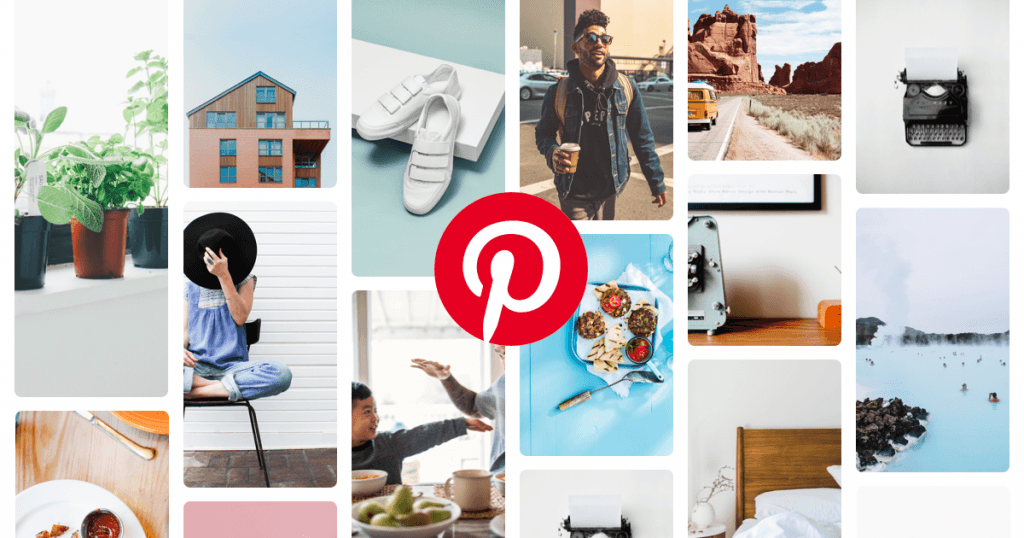
Below are steps Pinterest beginners can follow to start their pinning journey on the platform.
1. Sign up for a Pinterest account
Pinterest initially offered invite-only sign-ups but now allows anyone to create an account. You can just go to the Pinterest website and sign up using your email address.
When you first sign up, you will get the option of linking your Facebook and Twitter accounts to it. By linking other social accounts, it will be easier for you to find your friends, family members, and favorite blogs and brands to follow on Pinterest. If you prefer to start with just your e-mail address, you can always connect your social accounts later.
2. Create your profile
Select a username consistent with your other social media profiles, like Instagram or Facebook. This creates consistency across platforms and makes it easier to find.
Also, set a profile picture in which your face is clearly visible. If you are making an account for your business, you can set the company logo as the profile picture.
3. Configure your settings
After activating your account, check your email notification settings.
Fortunately, the email choices on Pinterest are simple to grasp and clear. When you begin pinning, it is recommended that you keep all the notifications all for a while. This will help you find new people to follow by seeing who likes, comments, or repins ideas from your boards. You can turn them off afterward if they are filling up your inbox unnecessarily.
4. Find and connect with friends
Pinterest becomes more valuable when you connect with friends and follow people sharing your interests. Here’s how to find friends on Pinterest:
- Connect social accounts: If you haven’t already linked your Facebook or Twitter accounts during signup, go to Settings and connect them to find friends who are already on Pinterest.
- Use the search function: Tap the search icon and type a friend’s name or username to find their profile directly.
- Browse your email contacts: Go to your profile, tap “Find friends,” and allow Pinterest to access your contacts to discover which of your contacts are on the platform.
- Follow suggested accounts: Pinterest will recommend accounts to follow based on your interests and activity. These suggestions appear in your home feed and on the “Following” tab.
- Invite friends: Invite friends who aren’t on Pinterest yet by sharing an invitation link via text, email, or other messaging apps.
Once you find someone you want to connect with, tap the “Follow” button on their profile to see their pins in your home feed. You can follow all of their boards or select specific boards that match your interests.
How to use Pinterest – Creating pins
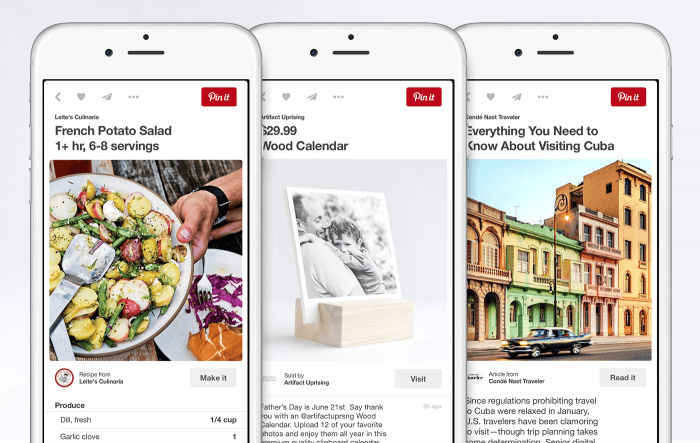
After creating your account, save pins and create your own Pinterest boards.
New users should read our guide on scheduling and creating pins, while experienced users can learn professional techniques below.
1. Install the ‘Pin it’ button
Add the “Pin it” button to your web browser to easily save content from any website. Visit the “Goodies” page on Pinterest to learn how to install it on your Google Chrome. You can also add pins via the “Pin It” button on your favorite sites. It will usually be close to the Facebook and Twitter share buttons.
2. Add a pin
Click the “Pin It” button on your bookmark bar or website to add pins to your boards. If there is more than one image on the page, a pop-up will ask you to select the image that you want to pin. After selecting the image, you’ll get another window to create the pin.
On this window, you need to do two things – select the board in which you want to add the pin and write a description of the image. You can select the board by using the drop-down menu. If you want to add the pin to a new board, you can create one directly from the drop-down menu. The description will help remember why you created the pin.
Pinning from different sources
Pinterest allows you to pin content from various sources:
- Websites: Use the Pinterest browser extension or the “Pin It” button to save images from any website you visit.
- Pinterest feed: When browsing Pinterest, you can save pins you discover by clicking the save button and selecting a board.
- Mobile browser: When using Pinterest on your mobile browser, tap and hold on an image, then select “Save to Pinterest.”
- Photos on your device: Upload images directly from your computer or mobile device by clicking the “+” button and selecting “Create Pin.”
- Apps with Pinterest integration: Many apps allow you to share content directly to Pinterest through their share function.
When pinning from external websites, Pinterest automatically captures the source URL, allowing you and others to click through to the original content. This is especially useful for recipes, tutorials, and product information.
3. Create new boards
On the main Pinterest page, click the “Add +” button in the upper right corner. Select the option to create a board. Give a descriptive name to your board so people can get an idea of the kind of pins they’ll find in it. Category choices are set by Pinterest, so pick the one that is nearest or pick “other” for the wildcard boards.
The final thing to do before you create a board is to add another pinner to it. This ensures that they would be able to connect pins and other pinners to the shared board. However, they’ll not be able to edit the board or change its category.
4. Liking and commenting on others’ pins
When you appreciate someone’s pin but don’t want to save it to your boards, simply like the pin. The original pinner will be able to see that you liked their pin, but it won’t be added to the feed of pins that show how to get followers on Pinterest. By using the comments option, you can also add comments to your pins or pins of your friends.
5. Upload a Pin
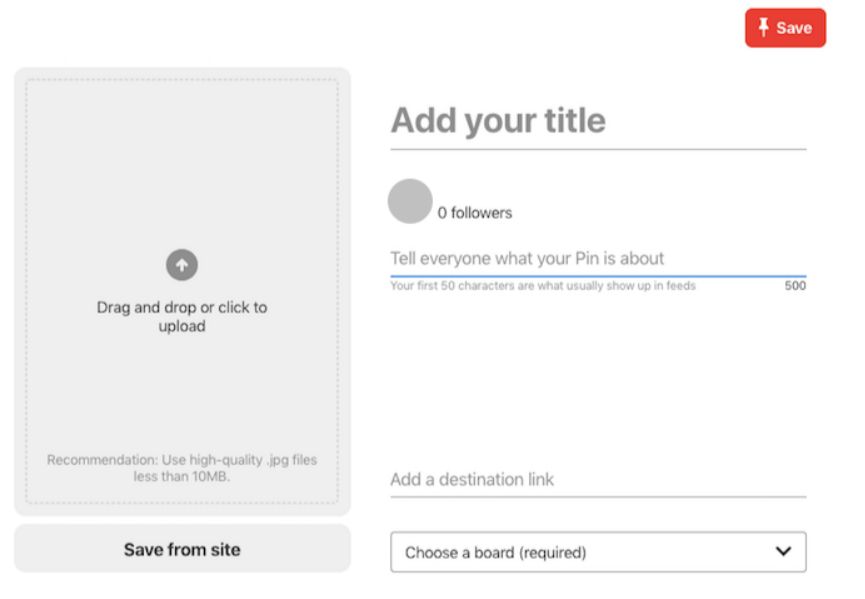
Upload pictures from your camera roll using Pinterest’s upload feature. From your main Pinterest feed, click on the “Add +” button in the right-hand upper corner. From the pop-up window, you can create a new pin by selecting any picture from your device or by pasting any website’s URL.
6. Share your original ideas and content
Pinterest isn’t just for saving others’ content—it’s also a platform for sharing your own original ideas and creations. Here’s how to post your own content:
- Create original pins: From your Pinterest home page, click the “+” button and select “Create Pin.” Upload your own image or video that represents your idea, product, or creation.
- Craft a compelling title: Add a clear, descriptive title that explains what your pin is about. Use keywords that people might search for when looking for content like yours.
- Write a detailed description: In the description field, explain your idea in detail. Include step-by-step instructions if it’s a DIY project, ingredients if it’s a recipe, or key features if it’s a product.
- Add a destination link: If you have a blog, website, or online store where people can find more information about your idea, add the URL in the destination link field.
- Choose the right board: Save your original pin to a relevant board that matches its content. This helps Pinterest’s algorithm understand what your pin is about.
- Use text overlay: Consider adding text directly to your image to make your idea immediately clear to viewers as they scroll.
- Create a series of pins: For complex ideas, create multiple pins that cover different aspects or steps of your concept.
- Add alt text: Make your content accessible by adding alternative text that describes your image for those using screen readers.
Sharing your original ideas on Pinterest can help you build an audience, establish yourself as an expert in your field, and even drive traffic to your website or business.
7. Repin pins from your feed
If somebody you’re following has posted a pin you like, you can also save it to one of your boards. Just hover over the Pinterest image, and three buttons will appear — repin, like, and comment. To add that pin to your account, click repin and follow the same steps you would do to add a pin.
Benefits of using Pinterest for business
Pinterest offers businesses similar opportunities to other social networks. Find influencers, business ideas, competitor pins, share informational content, link blogs, and more on this platform. Below are some benefits of using Pinterest for Business:
1. Engage with users easily
Pinterest focuses less on follower counts and more on users finding and sharing content within small groups. Users actively engage with trending content. 70% of Pinterest users aren’t just visiting or scrolling their feeds, but they are actively engaged in taking actions like pinning images and visiting websites through images. Thus, you can easily engage with users as they are actively looking for some kind of information.
2. Increase your brand authority
Business accounts on Pinterest include these additional features:
- A header full of your own branded pins
- Add links to your website
- Number of people who viewed your pins
These features increase your brand authority and build an online presence. Users trust the information provided on your boards.
3. Find out trends
Pinterest users share products, designs, and trends they love, distinguishing it from other social platforms. Active users discover current and upcoming industry trends on Pinterest.
You can follow industry influencers, watch their Pinterest tutorials, and connect with them to promote your business. Pinterest will also regularly curate content on your feed according to your searches, which further helps in finding out trends.
4. Drive traffic to your website
Business accounts add website addresses to profiles, driving traffic from Pinterest to websites. Rich Pins include more information about landing pages compared to normal pins.
Product pins can be created that show information about prices and features of the products. You can also post blog links that drive people to visit your website. Another way to drive massive Pinterest traffic would be by creating pins for Pinterest images.
5. Dig into analytics

Business profiles access analytics showing Pin data, particularly pins saved from your website.
Analytics show views, impressions, engagement rates, and clicks, filterable by date range. You can see the data for all pins or only the ones that you saved from your website. This data will help you find out which kind of pins are performing better and are liked by your audience.
6. Run paid ads
Business accounts run targeted ads and promote pins on Pinterest pages, similar to Facebook or Instagram advertising.
Build ad campaigns for brand awareness, website traffic, or conversions with hyper-specific interest targeting for ads. Marketing on Pinterest through ads is also very affordable. Thus, if you have a visual product or service, you should definitely consider investing in this platform.
7. Inspire people to purchase
Pinterest shortens the customer journey from product discovery to purchase, converting leads into sales faster than other social media platforms. After people see your product on Pinterest and find it interesting, they simply proceed to the website to find more about it and make a purchase.
How to use Pinterest for business?

Pinterest users spend approximately 15 minutes pinning images per session, with pins having a half-life 1,600 times longer than Facebook posts.
Pinterest has grown rapidly since its launch. The longer shelf life of content makes Pinterest an effective platform for content marketing. Imagine your content popping up in the feed of users after 2 or 3 months of posting. Isn’t that something worth working for?
Even after providing amazing results, people have many misconceptions about Pinterest. Some of them include – Pinterest being used by females only, People pinning content related to food and weddings only, or their target audience is not present on Pinterest.
Companies build audiences with appropriate visual content on Pinterest. Pinterest reaches new audiences for businesses with stories to share. To stay ahead of the trends and maximize your efforts, check out our latest guide on Pinterest Marketing 2025. You can also learn how to post on Pinterest to create viral pins for your business.
Successfully market your business on Pinterest with these strategies:
1. Find your target audience
Focusing on niche communities yields better results than targeting broad audiences. Sharing consistent niche content establishes you as a source of motivation and knowledge. Focusing on a target audience would also yield positive results according to the Pinterest algorithm.
2. Be patient and stick with your efforts
Pinterest content remains discoverable for days, weeks, or months, unlike other platforms where engagement occurs within 24-48 hours. Pinterest delivers long-term growth and consistent website traffic. A piece of advice the Pinterest team gives goes like “Be patient and stick with it. Publishing consistently over consecutive months is the best way to build a dedicated audience.”
3. Use eye-catching, unique vertical images
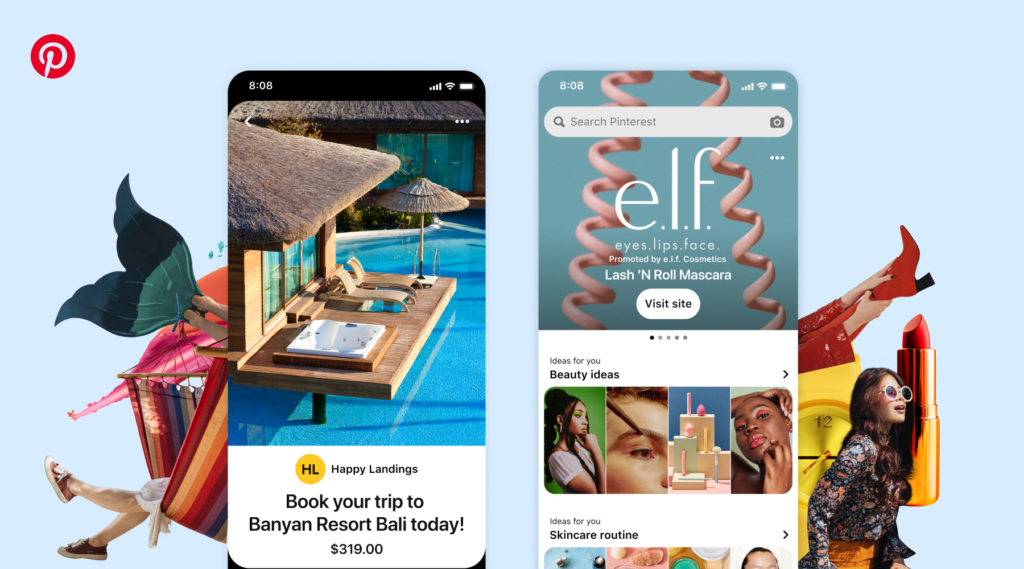
Vibrant, exclusive content that clearly communicates your offering outperforms other content. Use high-resolution images since Pinterest emphasizes visually appealing content. If your photos are pixelated, small, or vague, they will not catch users’ attention in the Pinterest feed.
The ideal aspect ratio for a vertical Pin is 2:3—600px wide x 900px high. Square images that are 600px wide x 600px tall work well too. If your images do not have enough context on their own, the Pinterest team suggests adding a copy to the image to help you deliver your message.
4. Use well-researched keywords and hashtags
Consider how Pinners search for content like yours and apply relevant keywords to titles and descriptions. Pinterest functions as a search engine where top listings matter. Besides keywords, hashtags play an important part in improving your content’s discoverability. The Pinterest team suggests that individual Pinners and companies should use up to 20 hashtags to help users discover popular and meaningful content.
5. Always include relevant links
Pins should link to landing pages where users learn more about the shared concept. Ensure content contains relevant links to original sources, even when links don’t lead to your website.
Pinterest allows creative monetization methods and drives traffic to websites where followers convert to customers. Here are some resources on how to make money on Pinterest.
How to use Pinterest for different industries?
1. How to use Pinterest for marketing
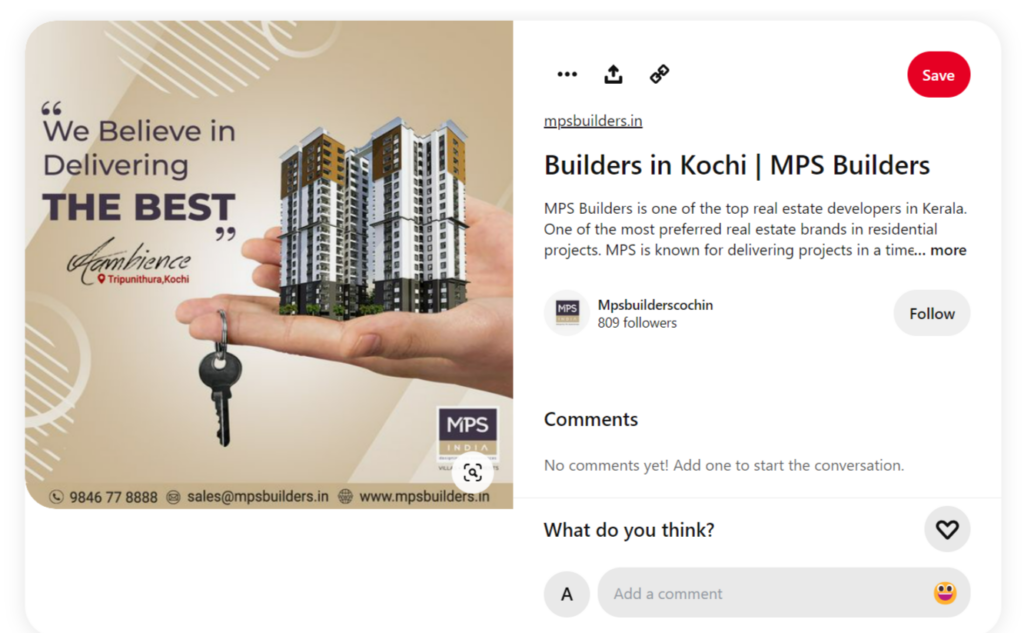
- Create a business account: This will give you access to analytics and other tools to help you track your progress and reach a wider audience. You can check out the Pinterest user guide provided by the platform to gain more information about professional accounts.
- Optimize your profile: Use keywords in your profile description, username, and board titles to help people find your content.
- Create boards: Organize your content into boards based on themes or product categories.
- Pin high-quality images: Use visually appealing images that are relevant to your products or services.
- Use keywords: Use keywords in your pins, boards, and profile to help people find your content.
- Engage with others: Comment on and repin other users’ content to build relationships and increase visibility.
- Promote your pins: Use promoted pins to reach a wider audience and drive more traffic to your website.
- Track your performance: Use Pinterest analytics to track your performance and see what’s working.
- Use Rich Pins: Rich Pins allow you to add extra information to your pins like prices and availability, these pins are more engaging and interactive.
- Collaborate with influencers: Partner with influencers in your niche to reach new audiences and gain credibility.
Discover full potential of Pinterest for your business—discover expert tips and strategies in our guide on how to use Pinterest for marketing!
2. How to use Pinterest for blogging
For comprehensive information, check out our guide on Pinterest for Blogging.
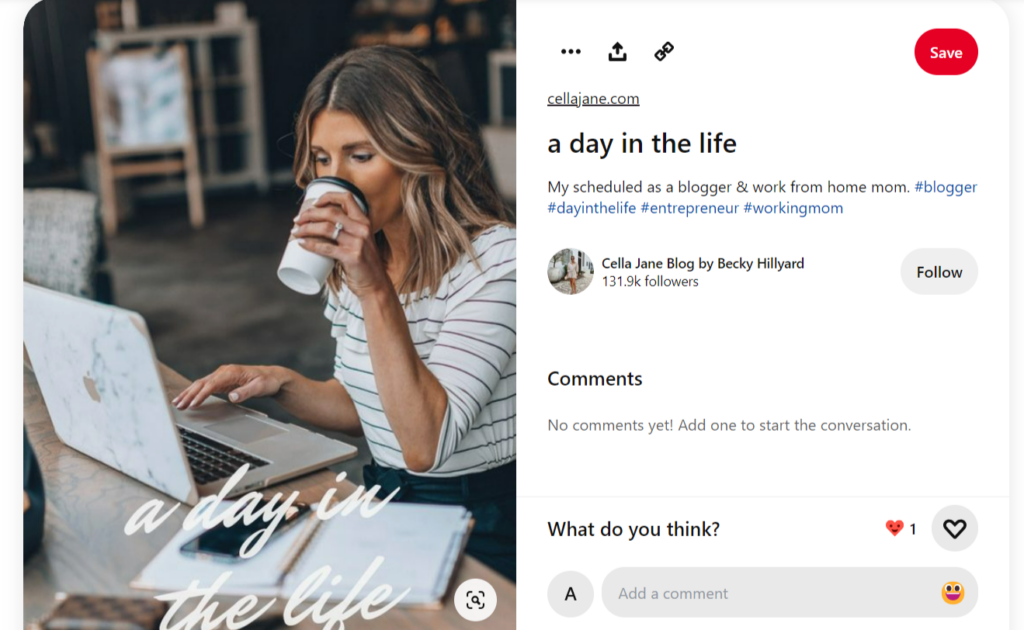
- Create a business account: This will give you access to analytics and other tools to help you track your progress and reach a wider audience.
- Optimize your profile: Use keywords in your profile description, username, and board titles to help people find your content.
- Create boards: Organize your content into boards based on themes or categories related to your blog.
- Pin high-quality images: Use visually appealing images that are relevant to your blog content and include a title and description with a link to the blog post.
- Use keywords: Use keywords in your pins, boards, and profile to help people find your content.
- Create a Pinning schedule: Pin new content regularly and consistently to keep your boards fresh and engaging.
- Engage with others: Comment on and repin other users’ content to build relationships and increase visibility.
- Promote your pins: Use promoted pins to reach a wider audience and drive more traffic to your website.
- Track your performance: Use Pinterest analytics to track your performance and see what’s working.
- Create pin-worthy blog post: Optimize your blog post with good quality images, catchy title, and include keywords to make it easy for pinterest users to find your post.
- Use Rich Pins: Rich Pins allow you to add extra information to your pins like prices and availability, these pins are more engaging and interactive.
- Collaborate with influencers: Partner with influencers in your niche to reach new audiences and gain credibility.
3. How to use Pinterest for personal use
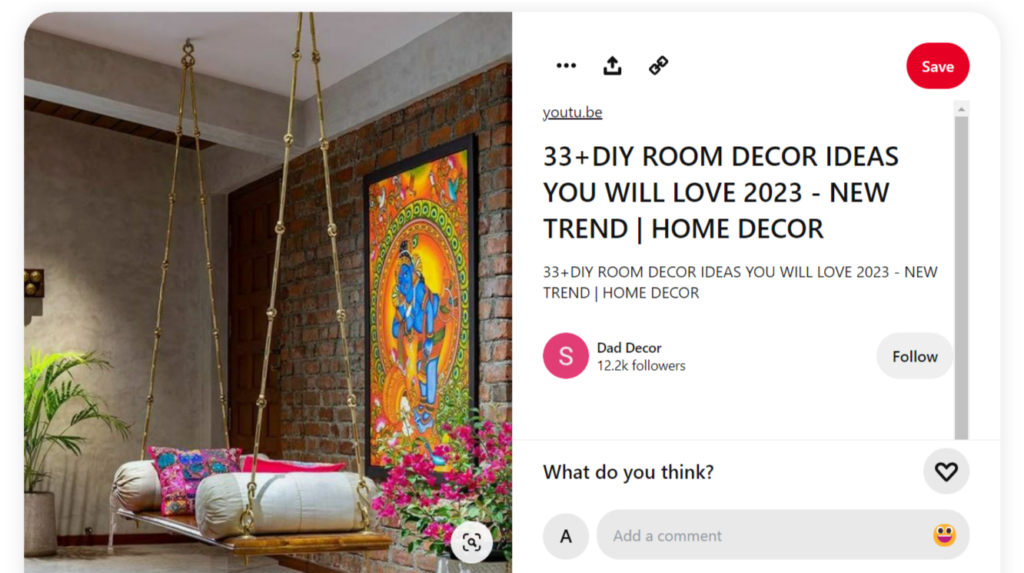
- Create a personal account: You can create a personal account using your email or sign in with your Facebook or Google account. Set up a Pinterest profile picture and complete your bio.
- Build boards: Create boards to organize your content, such as “Home Decor Ideas,” “Recipes to Try,” or “Fashion Inspiration.”
- Pin content: Use the Pinterest search bar or browser extension to save content from around the web to your boards.
- Use keywords: Use keywords in your pins, boards, and profile to help you find your content later.
- Organize your boards: Organize your boards by theme or category to make it easy to find what you’re looking for later.
- Collaborate with friends: Share boards with friends or family members to collaborate on projects or find inspiration together.
- Personalize your profile: Add a profile picture and bio to personalize your account and make it easy for people to find you.
- Explore: Browse other users’ boards to find inspiration and new ideas.
- Keep it private: you can make your boards private if you want to keep your saved pins for your eyes only.
- Use Rich Pins: Rich Pins allow you to add extra information to your pins like prices and availability, these pins are more engaging and interactive.
- Track your performance: Use Pinterest analytics to track your performance and see what’s working.
4. How to use Pinterest for artists
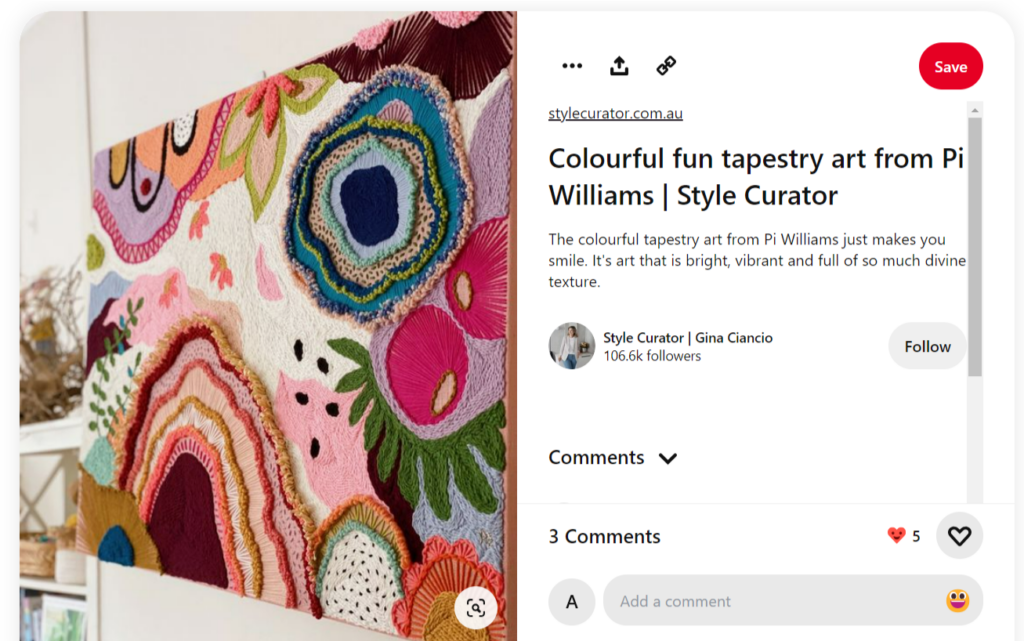
- Create a business account: This will give you access to analytics and other tools to help you track your progress and reach a wider audience.
- Optimize your profile: Use keywords in your profile description, username, and board titles to help people find your content.
- Create boards: Organize your content into boards based on themes or categories related to your art.
- Pin high-quality images: Use visually appealing images of your art, along with a title and description that includes a link to your website or online shop.
- Use keywords: Use keywords in your pins, boards, and profile to help people find your content.
- Engage with others: Comment on and repin other users’ content to build relationships and increase visibility.
- Promote your pins: Use promoted pins to reach a wider audience and drive more traffic to your website or online shop.
- Track your performance: Use Pinterest analytics to track your performance and see what’s working.
- Use Rich Pins: Rich Pins allow you to add extra information to your pins like prices and availability, these pins are more engaging and interactive.
- Collaborate with influencers: Partner with influencers in your niche to reach new audiences and gain credibility.
- Create boards for inspiration: Create boards to save your favorite artworks or inspiration, it could be the work of other artists or just art that you like.
- Share behind the scenes: Share pictures of your studio, sketches, or process of creating a piece of art. This can help you build a personal connection with your audience.
5. How to use Pinterest as an influencer
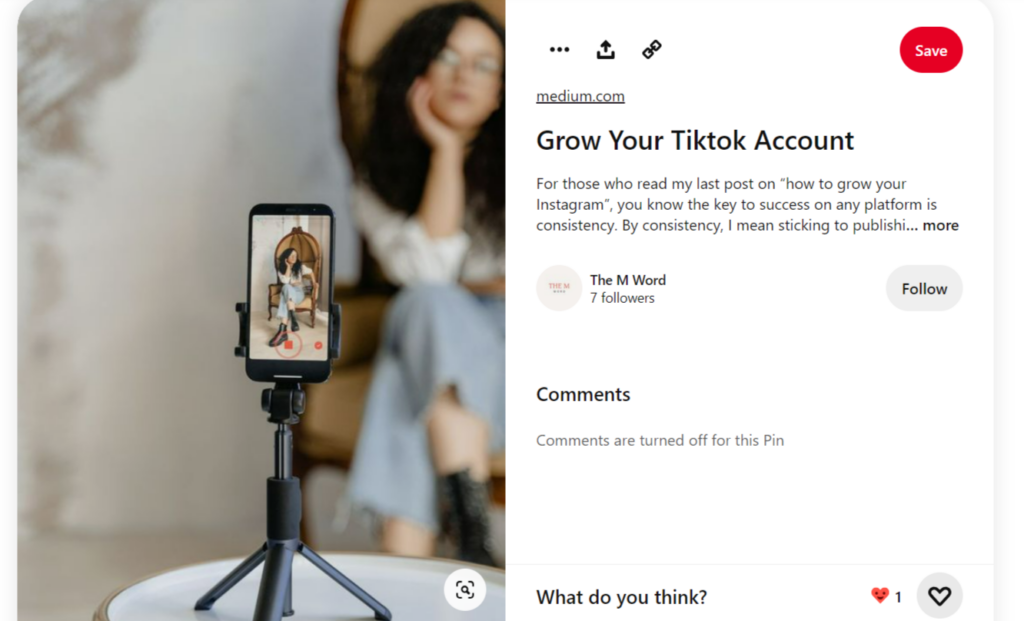
- Create a business account: This will give you access to analytics, promoted pins, and other features that can help you grow your following and reach a larger audience.
- Optimize your profile: Make sure your bio is clear and informative, and include links to your website or other social media profiles.
- Create boards: Organize your content into boards based on topics related to your niche, such as fashion, beauty, travel, or food.
- Pin content: Share a mix of your own content and relevant content from others to keep your boards fresh and interesting.
- Engage with your audience: Respond to comments and messages, and actively engage with other users in your niche to build relationships and grow your following.
- Use Promoted Pins: Utilize Pinterest’s promoted pins feature to reach more people and drive more website traffic.
- Measure and Analyze: Use the analytics provided by Pinterest to track the performance of your pins, boards and profile, and see what’s working and what isn’t.
How to use Pinterest on iPhone?
Post to Pinterest through iPhone with these steps:
- Download the Pinterest app from the App Store on your iPhone.
- Open the app and complete the Pinterest login or create a new account. If you’re creating a new account, you’ll need to provide your email address and a password.
- Once you’re logged in, you’ll see the Pinterest home feed. You can browse through pins and boards by scrolling through the feed.
- To search for specific content, tap on the search icon in the top right corner of the screen. You can search for keywords, users, or specific boards.
- To save a pin, tap on the save button located at the bottom of the pin. You can save a pin to one of your existing boards, or create a new board.
- To create a new pin, tap on the plus icon in the bottom right corner of the screen. You can create a new pin by uploading a photo from your camera roll, or by using the camera to take a new photo.
- To view your profile, tap on the profile icon in the bottom right corner of the screen. From here, you can see your boards, pins, and followers.
- To interact with other users, tap on the speech bubble icon in the bottom right corner of the screen. This will take you to your notifications, where you can see comments, mentions, and other interactions.
How to Use the Pinterest Mobile App
Use the Pinterest mobile app on any device with this guide:
Setting Up the Pinterest App
- Download and install: Get the Pinterest app from your device’s app store (App Store for iOS or Google Play Store for Android).
- Sign in or create an account: Open the app and either log in with your existing account or create a new one.
- Enable notifications: Choose whether to receive notifications for activity related to your pins and account.
Navigating the Pinterest App Interface
- Home feed: The main screen shows pins from accounts you follow and recommendations based on your interests. Pull down to refresh your feed.
- Search tab: Tap the magnifying glass icon to search for specific topics, keywords, or users.
- Notifications: Access your notifications by tapping the bell icon to see likes, comments, and new followers.
- Profile: View your profile by tapping your profile picture to access your boards, pins, and account settings.
- Create: Tap the “+” icon to create a new pin or board.
Creating and Saving Pins on Mobile
- Save a pin: Tap any pin in your feed, then tap the save icon (bookmark symbol) to add it to one of your boards.
- Create a pin: Tap the “+” icon, select “Create Pin,” then choose a photo from your camera roll or take a new photo.
- Add details: Add a title, description with relevant keywords, and select the board where you want to save your pin.
- Pin from other apps: Use the share button in other apps (like your photo gallery or web browser) and select Pinterest to create a pin.
Managing Boards on Mobile
- Create a board: Tap your profile, then the “+” icon, and select “Create board.” Name your board and choose privacy settings.
- Edit boards: Tap on any board, then the three dots in the top right corner to edit board details, cover image, or collaborators.
- Organize pins: Long-press on any pin to move it to a different board or delete it.
Additional Mobile App Features
- Lens camera: Tap the camera icon in the search bar to use Pinterest Lens, which lets you search for pins by taking photos of objects around you.
- Shopping: Tap the shopping bag icon to browse shoppable pins and products.
- Offline access: The app automatically saves some content for offline browsing when you’re not connected to the internet.
The Pinterest mobile app makes it easy to find inspiration and save ideas wherever you are, with a streamlined interface designed for on-the-go use.
In conclusion,
Pinterest yields benefits for individuals, bloggers, and businesses by driving genuine traffic to websites. Once you’ve mastered the basics of how to use Pinterest, the next step is driving more visitors to your content. Check out how to increase Pinterest traffic to learn proven strategies for growing your reach and engagement.
You can also try out Pinterest scheduling tools to schedule pins on Pinterest and to keep your Pinterest account consistently updated with fresh content.
Begin your pinning adventure with your new Pinterest scheduler knowledge!
Frequently Asked Questions
1. What is Pinterest?
Pinterest is a social media platform and visual discovery engine that allows users to discover, collect, and share ideas and inspiration using images and videos.
2. What are the “pins” on Pinterest, and how does it work?
On Pinterest, “pins” are images or videos that users save to their boards. When you find something interesting or inspiring on Pinterest or the web, you can click on the “Pin It” button to save it to one of your themed boards. Pins act as visual bookmarks, allowing you to curate and organize content based on your interests, and they serve as a gateway to discover new ideas and inspiration on the platform. You can also repin content from other users’ boards to your own, fostering a community of sharing and creativity. Overall, pins are the core building blocks that make Pinterest a visual discovery and inspiration platform.
3. How to use Pinterest video?
Pinterest video is no different than any other kind of Pinterest pin. You can attach your video to a Pin before saving it, and your followers will see it and can play it.
4. How to add pins on Pinterest?
To add a pin on Pinterest, click on the plus sign in the top right corner of the screen and select “Create Pin” to upload an image and add a description.
5. How to invite someone to Pinterest?
To invite someone to join Pinterest, click on the three dots in the top right corner of your profile, select “Invite friends”, and enter their email or phone number.
6. How to repin on Pinterest?
To repin on Pinterest, hover over a pin, click on the save button, and then select the board where you want to save the pin.
7. How to use Pinterest for Instagram?
To use Pinterest for Instagram, create a Pinterest account, connect your Instagram account to it, and then you can save your Instagram posts as pins on Pinterest, which can help drive traffic to your Instagram profile.
8. How to use Pinterest to sell products?
To use Pinterest to sell products, create a business account, set up shop, create visually appealing boards and pins for your products, and include product tags and links to your website to drive traffic and sales.
9. How to use Pinterest without signing in?
To use Pinterest without signing in, you can browse and search for content on the platform, but you will not be able to save, create boards, or interact with other users unless you create an account or sign in.
10. How to use Pinterest as a photographer?
To use Pinterest as a photographer, create a business account, create visually appealing boards, add keywords to your boards and pins, watermark your images and include a link to your website to showcase your portfolio and drive traffic to your business.
11. How to use Pinterest for a small business?
To use Pinterest for a small business, create a business account, create visually appealing boards, add keywords to your boards and pins, include product tags and links to your website, and use analytics to track performance and adjust your strategy to drive traffic and sales.
12. How to use Pinterest to make money?
To use Pinterest to make money, create a business account, create visually appealing boards and pins, include product tags and links to your website, use analytics to track performance, and experiment with affiliate marketing, sponsored posts, and other monetization strategies to drive traffic and sales.
13. Does Pinterest pay you for views?
No, Pinterest does not currently pay users for views on their pins or boards.
14. How to navigate Pinterest?
To navigate Pinterest, use the search bar to find specific topics or keywords, explore pins and boards related to your interests, follow users or boards for ongoing updates, and utilize categories and hashtags for more targeted exploration.
15. How do I post on Pinterest for the first time?
To post on Pinterest for the first time, create a Pinterest account, click on the “+” icon or “Create” button, choose whether to upload an image or save a link, add a title, description, and select a board to save the pin.
16. What is the best way to use Pinterest?
The best way to use Pinterest is by consistently sharing high-quality, visually appealing content, utilizing keywords and relevant descriptions, engaging with the Pinterest community, and strategically organizing boards to attract and inspire your target audience.
17. What is Pinterest most used for?
Pinterest is most commonly used for discovering and saving inspiration, ideas, and visually-oriented content across a wide range of topics, including but not limited to home decor, fashion, recipes, crafts, and travel.
18. How can beginners use Pinterest?
Beginners can start their journey on Pinterest by doing the following steps:
1. Sign up for your Pinterest account.
2. Complete your profile.
3. Start following interests.
4. Organize your pins.
5. Explore and discover.
6. Engage with others.
7. Set your Privacy settings as per your preference.
8. Regularly browse through your home feed and explore new content to stay inspired.

Dr. Dinesh Agarwal, founder of RecurPost, transformed from academic researcher to social media technology innovator in 2013. With a doctorate in Cloud Computing, he applied scientific principles to develop a pioneering social media management tool that streamlined content scheduling processes for digital marketers, leading to its successful acquisition. Today, his RecurPost platform serves as an enterprise-grade social media automation solution helping over 100,000 businesses optimize their online presence. Dr. Agarwal actively contributes to the social media marketing ecosystem through educational content, including conference presentations, podcast interviews, and in-depth articles focusing on social media optimization techniques and algorithmic content distribution strategies.