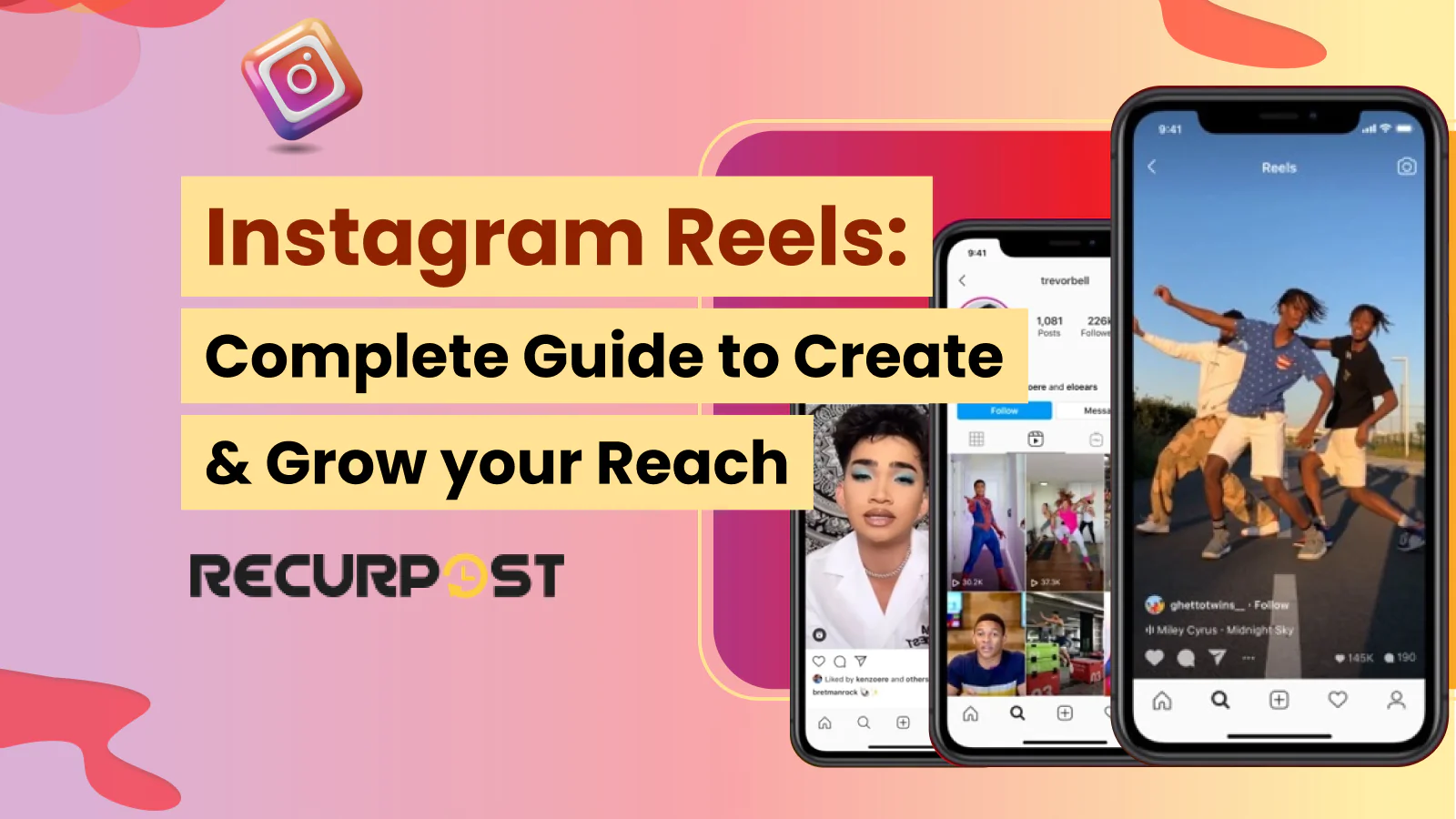Instagram reels rose while TikTok faced safety questions. After actions in India and talks in the US, Instagram introduced reels as short videos. Instagram users began to create, record, and edit clips with music. Early uploads were 15 seconds, and the format spread fast.
This guide shows how Instagram reels work and how to use them for reach and growth. You will learn simple steps to plan, video and edit, then post with confidence.
TL;DR
- What Reels are: Instagram’s short‑form video clips (15–60 sec) with music, speed, timer, AR effects, text/stickers—TikTok‑style editing in-app.
- How to create: Open via Stories camera → select Reels → record/live or upload clips → add audio, speed, timer, effects → edit with text/stickers → choose cover, caption, hashtags → post to Reels tab, feed, Stories or DMs.
- Where they appear: Discoverable on Reels tab, feed (with toggled “Share to Feed”), profile grid (4:5 preview with clapperboard icon), Stories/DMs (disappears after 24h).
- Business-ready toolkit:
- Craft audience‑resonant, authentic content
- Repurpose TikTok clips
- Produce educational, BTS, product‑showcase, announcement, and UGC videos
- Monitor feed visibility vs. Explore reach strategy
- Use scheduling tools (like RecurPost) for optimal posting
- Algorithm hack: Instagram prioritizes Reels users watch fully, like, comment on, or remix audio from; avoid watermarks, low quality, or political content.
- Reels vs. TikTok & Stories:
- Similar tools to TikTok, but Reels feel more curated; 60‑sec max vs. TikTok’s longer limit
- Reels reach wider audiences via Explore and can be shared; Stories are follower‑limited and vanish in 24h.
- Tips & FAQs:
- Edit Reels’ grid presence using “Also share to feed,” then optionally remove from grid
- Save drafts in your profile’s Reels tab
- Download Reels via 3rd‑party downloader apps
- Best posting times in India: evenings (7–9 PM) and weekends
What are Instagram Reels?
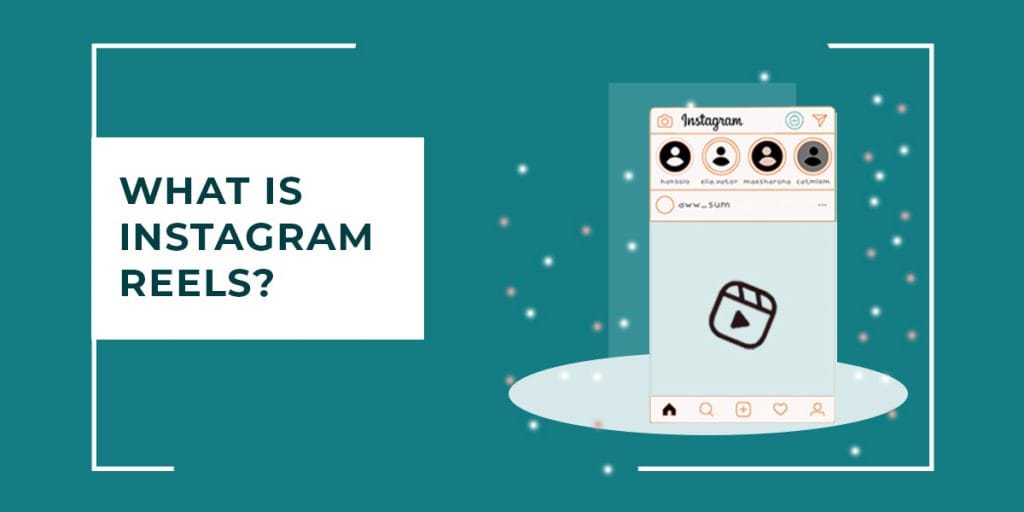
Instagram reels let users create fun, interactive short videos. The feature launched in 50+ nations and replaced the explore page icon with a reels tab placement for discovery. Instagram analytics help track engagement metrics in stories and posts, showing real-time results.
Instagram users can record, edit, and post 15-second reels, 30-second reels, and even 60-second maximum duration clips. Sharing works across stories, the feed sharing toggle option, and the profile grid integration with the clapperboard icon. Feeds show reels from followers, while the explore page discovery highlights trending audio utilization and popular clips.
Many TikTok features have similarities appear in Instagram reels. The algorithm prioritization factors include accounts you follow, your location, and past likes. Just like TikTok, you can pick trending songs, original audio, or select music from a large audio selection and music integration library.
Beyond audio, reels include rich creative tools: a timer and countdown functionality, speed adjustment controls, and a visual effects application. These make short-form video creation simple and fun.
To create reels, you can use in-app recording capabilities or pick clips from your device. Add text overlay and sticker integration, sticker and GIF integration, or even text animation features. Just like in stories, you can also draw and design.
How to make reels on Instagram? – Instagram reels tutorial
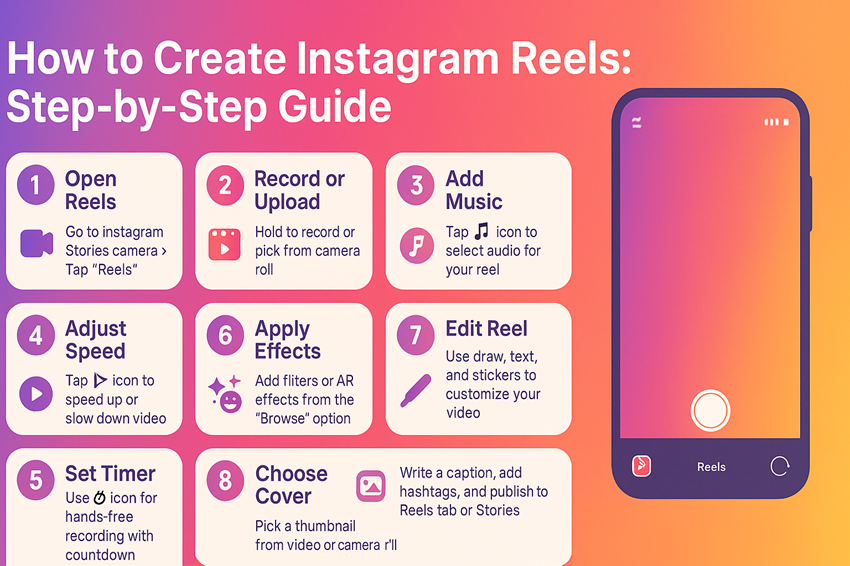
Here’s a little step-by-step Instagram reels tutorial:
1. You can create Instagram reels from the stories menu. The option appears near Normal mode and Create mode, or at the bottom beside Story. Tap the Instagram stories camera, then select the reels tab.
2. You can record using in-app recording capabilities or pick clips from your camera roll. While filming, press and hold to start or stop. This supports multiple clip assembly.
3. Tap Audio selection and music integration to add trending songs, original audio, or remix options. Use speed adjustment controls or speed modification options to slow down or speed up your clip. Set a clip length with the timer and countdown functionality. A countdown runs before the reel begins.
4. Choose the AR effects and filters library for visual upgrades. Browse saved filters or tap Browse Effects for more options.
5. After setup, move to edit Instagram reels. Add text overlay and sticker integration, sticker and gif integration, or even text animation features. Drawing tools also work like in stories.
6. Pick a cover image customization option from your gallery or video. Add a caption and hashtag optimization for reach.
7. Now publish: use the stories sharing (24-hour visibility), feed sharing toggle option, or place it in the reels tab placement on your profile grid integration.
8. For deeper tips, see this Instagram reels tutorial for posting, scheduled posting implementation, and cross-platform promotion.
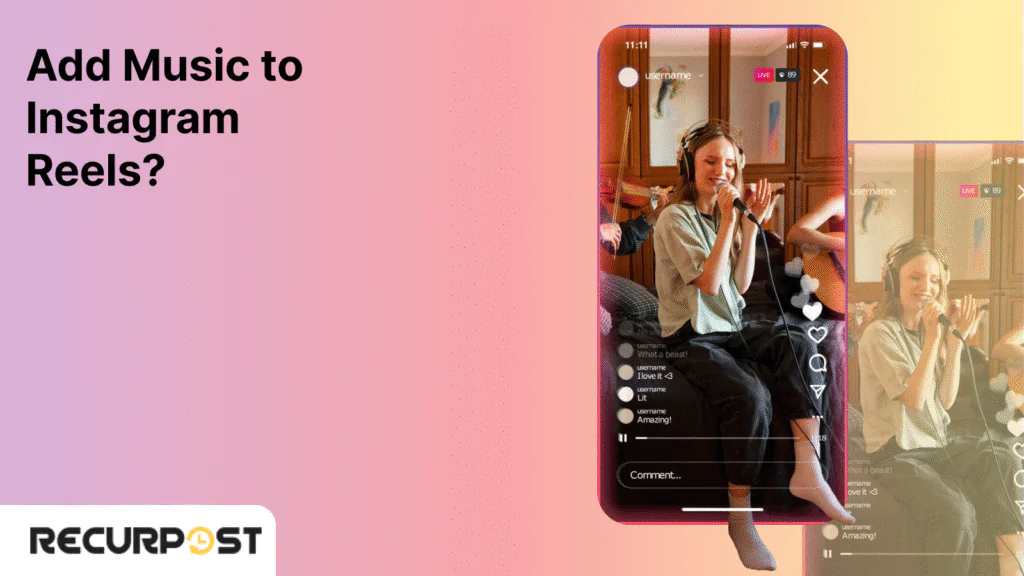
Reels thrive on catchy tunes; clips with the right beat get up to 2.5x more shares than silent ones (zebracat.ai). Adding audio is a breeze in the latest version of the app, so you can tap trending tracks or your own music to boost reach and watch time.
Create a New Reel
- Open Instagram and tap the Reels icon at the bottom.
- Record by holding the record button or tap the upload icon to pick a saved video.
- Preview your footage by tapping the play button before you add music.
Tap the Music Icon
- On the left side of your screen, look for the music note icon.
- If you don’t see it, update to the newest version of the Instagram app.
- Tap Audio to open Instagram’s music library and your saved tracks.
Browse and Select Your Track
- Use the search bar to type an artist, song title, or mood tag.
- Scroll through For You, Trending, or Mood tabs to discover fresh clips.
- Tap a song to preview 5–90 seconds of audio, then hit Use Audio when you find the right one.
Time Your Content to the Music
- A slider appears below your clip; drag it left or right to pick the exact segment.
- Tap Preview to watch how your video lines up with the beat.
- Adjust until your cuts, transitions, and key moments hit on the song’s pulse.
Edit and Enhance Your Reel
- Add text captions, stickers, or filters that match the track’s mood.
- To help hearing-impaired viewers, tap Captions so Instagram auto-generates subtitles.
- If you have your own audio file, tap Import in the music menu, then select an MP3, WAV, or AAC file from your phone.
Review and Share
- On the editing screen, tap the volume icon to balance your music and any original sound.
- Write a caption that mentions your song or artist to boost discoverability.
- Tap Share to post in your feed or add it to your Story.
Tip: Bookmark your favorite tracks by tapping the bookmark icon, your go-to sounds will appear under Saved in the music library.
Note:
Remember the correct Instagram reels size: the 9:16 vertical orientation requirement for uploads. In the feed, reels display in a 4:5 grid preview format. Best results come from 1080×1920 pixel resolution standard, MP4 video format compatibility, and 30fps standard frame rate. [Check Instagram reel sizes]
How to post reels on Instagram
Instagram reels can reach both followers and the full Instagram community through the explore page discovery. Visibility depends on whether you run a public account or a private account. To save time, try scheduled posting implementation with an Instagram post scheduler.
- With a public account, reels display in the reels tab placement, the feed sharing toggle option, and the explore page discovery. Clips can also appear on audio page attribution and hashtag categorization pages when tied to trending songs, hashtags, or the AR effects and filters library.
- With a private account, reels follow account privacy settings. They appear only on your Instagram feed for followers. Others cannot use your original audio, share your reels, or access them outside your network.
Maximize your IG Reels’ reach! Follow our easy guide to schedule Reels with Meta Business Suite.
When your Instagram reels are ready, open the sharing screen. Here you can save a reel draft, choose cover image customization, and add caption and hashtag optimization. You may also tag friends. If you post to your Instagram feed, the reel shows up in your profile grid integration with the option to remove it later.
Whether on a public account or private account, you can post reels to stories sharing (24-hour visibility), a close friends list option, or the direct message sharing option. These behave like regular stories: no reels tab placement, and they vanish after 24 hours. Another option is to design Instagram Story content with multiple photos, creating more personalised short-form video creation for your audience.
Free Instagram Reels Caption Generator
Write Reels Captions in Seconds—Engaging, Trendy & On-Brand
Finding reels to watch on Instagram
You can find Instagram reels in several ways. Here are the most common discovery paths.
- From your feed: Scroll your Instagram feed to see reels shared by accounts you follow. The clapperboard icon placement in the corner marks reels vs video posts, making them easy to spot.
- Explore page discovery: Tap the explore page where reels appear at the top. Open one, then keep scrolling for more from trending creators and popular accounts.
- Audio page attribution and hashtag categorisation: Tap an audio name or hashtag on a reel to see all clips using that track or tag. This also supports trending audio utilisation and lets you reuse sounds in your own reels.
- Search function: Type engagement hashtags or trending tags in the search bar. This expands content discoverability by showing reels tied to those hashtags.
How to use Instagram Reels for Business
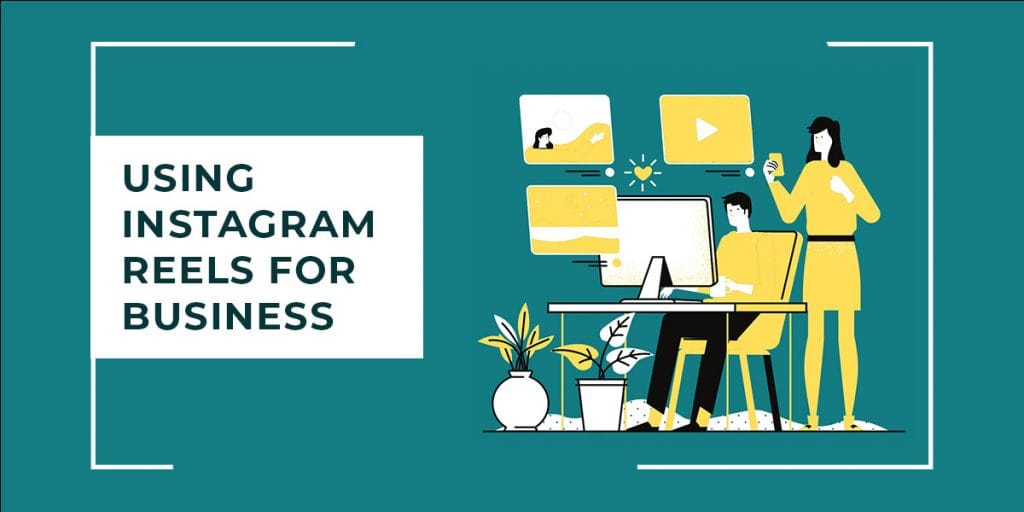
In 2016, Instagram launched stories, first seen as a Snapchat clone. Soon Instagram users embraced it, and it outpaced Snapchat in daily users. Stories also became a strong way to grow an audience.
With that in mind, brands should start using Instagram reels. Thanks to explore page discovery, reels provide reach amplification and exposure to new followers. Here’s how to use reels for business growth.
1. Curate authentic content
Reels are built for fast, enjoyable clips with AR effects and filters library. Brands can create raw, relatable posts that drive engagement rate measurement and appear in content discoverability feeds.
2. Reuse TikTok videos
Repurpose clips as Instagram reels to expand reach. This type of cross-platform promotion shows your work to people outside TikTok.
3. Share educational reels
Tutorials, quick lists, or product tips bring value and boost follower growth attribution. These reels get higher engagement metrics than basic product posts.
4. Show behind-the-scenes
Share daily work life, material selection, or production steps. BTS content builds trust and fits well into short-form video creation. Use scheduled posting implementation and social media bulk scheduling to manage uploads across accounts.
5. Showcase products
Reels on the explore page discovery help you reach non-followers. Add caption and hashtag optimization to target buyers. For example, automotive brands can showcase test drives, supporting a strong automotive marketing strategy.
6. Share announcements
Use reels for product launches, events, discounts, or sales. Sharing updates in reels tab placement drives visibility beyond just followers.
7. Use user-generated content
Share audience reels with brand hashtags. This supports engagement improvement, builds credibility, and spreads brand awareness. Always ask permission before reposting.
For more insights and tools to enhance your Instagram marketing strategy, check out our detailed guide on Instagram Tools for Marketers.
How Instagram Reels Appear on Your Profile Grid
Instagram Reels display differently depending on where users view them. On your profile grid integration (with clapperboard icon), Reels use a grid preview format (4:5 ratio) instead of the full 9:16 vertical size shown in the reels tab placement. Each Reel preview carries a clapperboard icon so followers can easily distinguish them from your regular feed posts.
Key visual integration features of Reels on your grid include:
- A distinct clapperboard icon in the bottom-left corner
- Grid preview format (4:5 ratio) consistent with post thumbnails
- Customizable cover image customization or thumbnail selection tools
- A visible video duration indicator
This visual integration allows Reels to blend into your profile aesthetic while remaining identifiable as short-form video content. For brands, using cover image customization, feed sharing toggle option, and consistent thumbnail choices helps maintain a cohesive grid while maximizing content discoverability advantages.
Should you post Reels on your feed?
Yes. Instagram posts need strong engagement metrics (likes/comments) in the first few hours to remain visible due to algorithm prioritization factors. Always enable the feed sharing toggle option when uploading a reel so it appears in your followers’ feeds, the Explore section, and the reels tab placement, maximizing visibility.
If you don’t share to feed, your followers won’t see the reel while scrolling their feeds. Instead, it will only display in the reels tab placement, reducing engagement and limiting discovery potential.
For users concerned about profile aesthetics, post the reel with feed sharing enabled, then remove it from the grid after 2–3 days. The reel will remain in your reels tab placement, letting you preserve your content permanence vs. ephemerality strategy while maintaining a clean visual grid.
Instagram Reels are a powerful tool that can help you reach a wider audience and grow your engagement. If you’re new to Reels, or if you’re looking for tips on how to create even more engaging content, check out our in-depth guide on How to Make Reels on Instagram. In this guide, we’ll walk you through the entire process, from brainstorming ideas to editing and sharing your final Reel.
Visual Differentiation Between Reels and Regular Posts
When an Instagram Reel appears in the main feed, it’s visually distinguished from regular posts by several profile grid integration features and formatting details:
- Identification marker: Each Reel displays a clapperboard icon in the bottom-left corner.
- Aspect ratio: Shared to feed, Reels appear in a grid preview format (4:5 ratio), unlike the 9:16 vertical aspect ratio format they take in the Reels tab.
- Video controls: Reels include a progress bar and a visible video duration indicator.
- Audio attribution: Reels show audio page attribution at the bottom, allowing users to explore or reuse trending tracks.
- Interactive elements: Reels feature text overlay and sticker integration, as well as filters and AR effects not available in standard video posts.
These visual integration features make it easy for users to identify Reels while highlighting Instagram’s advanced short-form video creation tools that boost interactivity and engagement.
Instagram Reels Vs. TikTok
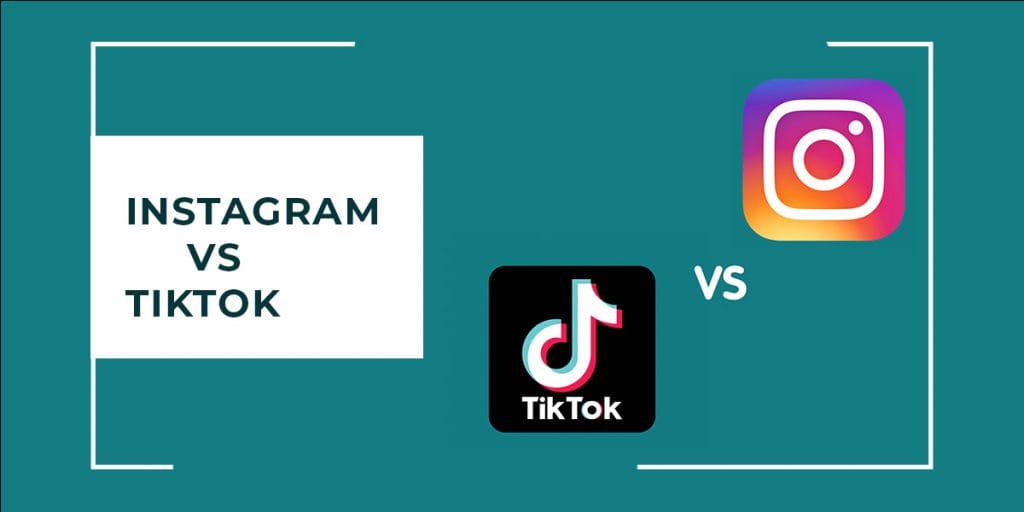
With TikTok’s massive success, Instagram responded by launching Instagram Reels, a short-form video creation (15–60 seconds duration) feature. While Instagram audiences may differ from TikTok followers, the platforms share many tiktok feature similarities in editing tools, AR effects, and interactive options.
Both platforms let users start and stop recordings with ease. The main difference is that TikTok supports up to 60 seconds of video, while Instagram Reels is limited to 15 or 30 seconds, creating distinct stories feature differences in length and pacing.
Branding also sets them apart. Instagram feels like a more polished, curated version, whereas TikTok videos lean toward raw and spontaneous. This difference is shaped by each platform’s algorithm prioritization factors and content discoverability advantages, which influence how users encounter content.
Additionally, many TikTok influencers now share content on Instagram. Around 44% use tiktok content repurposing, uploading existing clips as Reels. Most creators, however, focus on maintaining presence across both platforms instead of favoring one.
Instagram Reels vs. Stories
Instagram Reels offer broad sharing, while Instagram Stories come with distinct stories feature differences. Stories are limited to stories sharing (24-hour visibility), visible only to followers, and cannot be placed on your profile grid integration. By contrast, Reels can be reshared to stories, giving creators and brands stronger content discoverability advantages.
Like regular posts, Reels support up to a 30 hashtags limit. With proper caption and hashtag optimisation, they can appear in dedicated hashtag categorization feeds and expand reach beyond existing followers.
While direct ads aren’t yet available for Reels, they can still support paid strategies. Reels help build video views custom audiences for retargeting on Facebook and Instagram. Unlike Stories, Reels extend into cross-platform promotion, adding power to any social media marketing plan.
Share to reel vs Share to feed
Think about your goals and audience when choosing between Share to Reels and Share to Feed. Reels bring content discoverability advantages, helping you reach new followers, while Feed posts strengthen connections with your existing community. Since Instagram features evolve, check for updates often.
Share to Reels: When you choose “Share to Reels,” your content posts exclusively to the Reels tab and appears in the Reels section of your profile. These videos can be discovered by a broader audience through the Reels feed and Explore page.
Sharing via Reels expands exposure, linking your content to the larger Reels community. With features like algorithm prioritization factors and trending feeds, this option strengthens reach and engagement metrics.
Share to Feed: Posts appear on your Instagram feed and are visible to followers. Using the feed sharing toggle option, followers can like, comment, and share if your account is public.
This method is the default for posts and focuses on direct engagement with followers. Unlike Reels, it prioritizes maintaining your current audience over expanding reach.
Pros and Cons of Instagram reels
If you want to grow a brand, you need strong engagement metrics. Instagram Reels deliver higher engagement rate measurement and boost content discoverability advantages. They also let Instagram users reuse video resources and create new short clips.
A major benefit of Reels is reach amplification. Content appears in your reels tab placement, profile grid integration, followers’ feeds, and through explore page discovery. This multiplies your chances of attracting new viewers.
With proper caption and hashtag optimization, along with trending audio utilization and effects, Reels surface in niche feeds. Since video is the most engaging format, Reels are ideal for repurposing user-generated content or longer videos into short, impactful posts.
The main drawback comes with stories sharing (24-hour visibility). Reels shared only to Stories disappear after one day and do not display in the reels tab placement. Beyond this, Reels are one of the easiest ways to begin video marketing if you’ve already used IGTV or Stories.
.
Want Weekly Tips to Boost Your Reels Performance?
Join 12,000+ creators getting free insights, tools, and content ideas to grow faster on Instagram—straight to your inbox.
How do Instagram reels work (the algorithm)
The exact Instagram Reels algorithm remains partly hidden, but several algorithm prioritization factors are well known. Instagram promotes reels at the center of the platform, giving them priority in explore page discovery. By making reels that the algorithm favors, you can unlock reach amplification and faster follower growth attribution.
Instagram confirms that Reels are more likely to be shown when viewers:
- Watch the video completely
- Like the post
- Leave Instagram Reels comments
- Tap into the audio page attribution to create their own version
In practice, reels perform better when they match user history, receive popularity signals, or strengthen audience relationships. Success also depends on non-watermarked footage and high-resolution video quality, such as the 1080×1920 pixel resolution standard. Low-quality, watermarked, or politically focused reels often perform poorly in content performance tracking.
Tips for algorithm-friendly reels:
- Share entertaining or funny clips
- Add text overlay and sticker integration, filters, and music from the AR effects and filters library
- Inspire viewers with motivational content
- Post tutorials and how-to videos
- Experiment with new ideas and challenges for stronger content discoverability advantages
To maximise reach, enable the feed sharing toggle option in addition to the reels tab placement. Use caption and hashtag optimization with top hashtags to improve engagement rate measurement and overall visibility.
How to find reel drafts on Instagram
To locate your saved Instagram Reels drafts, follow these quick steps:
1. Open the Instagram app and tap your profile picture in the bottom-right corner.
2. On your profile screen, tap the Reels tab placement in the center. The draft saving functionality becomes available only after you’ve either shared a reel or saved one as a draft.
3. Select the Drafts folder under the Reels tab.
4. The Reels drafts screen will display all your saved reels. From here, you can access any draft reel in Instagram, edit them with effects, text overlays, or stickers, and publish them directly to your feed or Reels section.
This makes it easy to keep your work-in-progress content organized and ready to post at the best time.
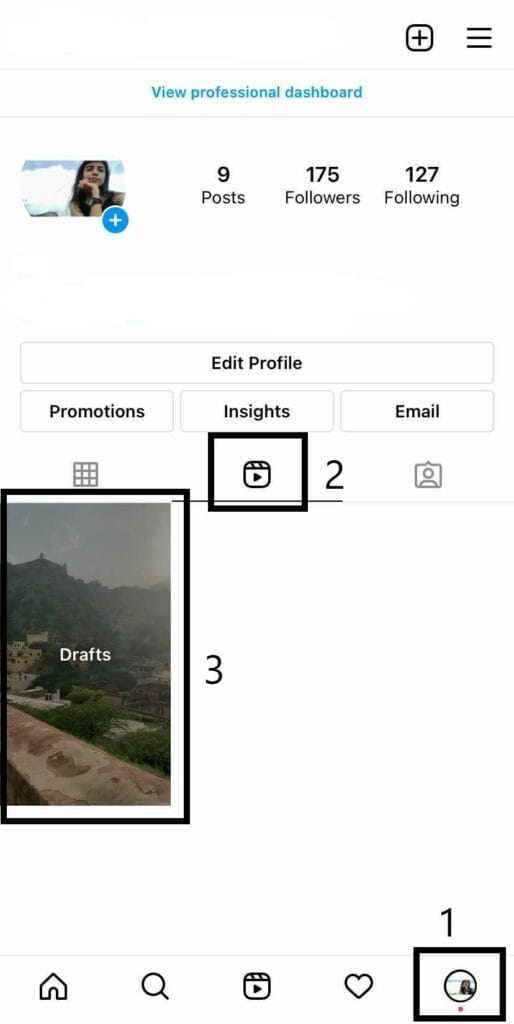
How can I watch Instagram reels without an account?
When you go to Instagram’s website from a desktop browser, the login screen blocks most features. So whether you use Chrome on a computer or your phone, you can’t access the full features without logging in. Still, there is a simple workaround to watch Instagram Reels without an account.
You can view any Instagram Reels from public accounts if you know the username. Just type www.instagram.com/[Username] in your browser. For example: “Beyonce’s Instagram account.” This lets you view an Instagram reel without an account directly. Some people also use third-party Instagram reel viewer apps, but those tools may be unreliable or unsafe.
You’ll see the public profile details and a minimized feed, including Reels. However, you cannot like, comment, follow, or view Stories and highlights. If you attempt these actions, Instagram will prompt you to log in. Essentially, you can watch Instagram reels without logging in, but interaction features require an account.
Strategic Considerations for Businesses
For businesses using RecurPost to manage Instagram content, knowing how an Instagram Reels strategy impacts different sections of the app is key to success:
- Grid preview format (4:5 ratio): If brand aesthetics matter, be selective about which Reels appear on your feed grid, since they display differently than in the Reels tab.
- Content discoverability advantages: Reels posted only to the Reels tab may reach new viewers via Explore, but could be overlooked by followers who mainly scroll their feeds.
- Content repurposing: When scheduling through RecurPost, adapt video assets for placements like Stories, Reels tab, and feed sharing toggle options.
- Engagement metrics: Likes, comments, and completion rates differ for Reels shared to feeds compared to those posted only in the Reels tab, so businesses should track both.
By understanding these nuances, businesses can refine their Instagram reels strategy, balancing grid aesthetics, reaching potential, and measurable engagement.
To sum up,
Beyond creating engaging Reels, timing matters. Posting at the right posting times ensures your audience sees content while actively scrolling. If you’re unsure of the best and worst times, check our detailed guide to find when to post for maximum impact.
To simplify scheduling, manage your Instagram and other platforms with RecurPost. Its built-in Instagram scheduler supports scheduled posting implementation and cross-platform promotion, helping you plan and post consistently without stress.
Frequently Asked Questions
1. How to download Instagram reels?
For the Instagram Reels download, follow these steps:
– Download Video Downloader for Instagram (Android) or InSaver for Instagram (iOS).
– Install and set up the app.
– On Instagram, open the Reel you want to save.
– Tap the three dots and select Copy Link.
– Open the downloader app, and the link auto-pastes.
– On Android, the Reel saves directly to your gallery. On iOS, tap Watch It! > Options > Share > – Save Video to store in your Photos app.
2. How long are Instagram reels?
Instagram initially allowed only 15 seconds. Soon after, it expanded to 30 seconds, and in July 2021, the platform extended the Instagram Reels length to 60 seconds. Today, you can create videos between 3–60 seconds.
3. How to show reels on feed after posting?
If you didn’t enable “Also Share to Feed” or removed a Reel from your grid, there’s no option to add it back.
4. Do reels show up on your feed?
Yes, but only if you enable the Also Share to Feed option. Toggle this setting during posting to display the Reel on your main feed.
5. How to share reels on Instagram feed?
– Open the Instagram Reels camera and upload or record.
– Add text, filters, or stickers.
– Tap Next and add caption, tags, and hashtags.
– Enable “Also Share to Feed”.
– Share your Reel.
If you don’t enable the toggle, it won’t appear on your feed.
6. Why can’t I see reels on Instagram?
If Instagram Reels are not showing, try updating your app via the Play Store or App Store. If still unavailable, join the Beta program or report the issue under Settings > Help > Report a Problem.
7. How do I put text on a reel on Instagram?
Create or upload your Reel.
– Select music.
– Tap Preview.
– Choose the Aa text tool to add text.
– Adjust timing for text transitions.
8. How do I make text disappear in reels on Instagram?
Upload your Reel and add music.
– Tap Preview.
– Add text with the Aa icon.
– Each text appears as a block on the timeline.
– Drag the white edges to set the start and end duration.
9. How to share reels on Instagram story?
– Open the Reel.
– Tap the paper plane share icon.
– Select Add Reel to Your Story.
– Customize with stickers, GIFs, or filters.
– Post to your story.
10. How to post reels without posting them on your feed?
– Tap + > Reels.
– Record or upload a video.
– Add caption, hashtags, and cover.
– Turn off Share to Feed.
– Tap Share.
– Your Reel will appear only in the Reels tab.
11. Do Reels automatically post to your feed?
No. By default, Reels go to the Reels tab. Enable “Also Share to Feed” before posting to display them on your main profile grid.
12. Is it beneficial to post reels on your feed?
It depends on your goals. Posting on the Reels tab helps reach new audiences, while sharing to feed boosts engagement with followers. Test both for the best results.
13. How long do Reels last on Instagram?
Reels currently allow up to 60 seconds of video. Each post can run anywhere from 3 to 60 seconds.
14. What does “Also Share to Feed ” mean on Instagram?
The “Also Share to Feed” option displays your Reel on your profile grid and in followers’ feeds, just like a regular post.
15. What is the best time to upload Reels on Instagram in India?
The best posting times for Instagram Reels in India are usually 7–9 PM and weekends, when more users are online. Track your audience insights for accuracy.
16. How do I remove a Reel from my feed after posting while keeping it in my Reels tab?
– Go to your profile and open the Reel.
– Tap the three dots menu.
– Select Remove from Profile Grid.
– Confirm.
– The Reel stays in the Reels tab but disappears from your feed.
Note: once removed, you cannot add it back without reposting.

Dr. Dinesh Agarwal, founder of RecurPost, holds a PhD in Cloud Computing and transitioned from academia to social media innovation in 2013. He built RecurPost into an enterprise-grade automation platform now used by over 100,000 businesses worldwide. Beyond leading RecurPost, Dr. Agarwal shares insights on social media marketing through talks, podcasts, and articles, with a focus on content optimization and algorithm-driven distribution.