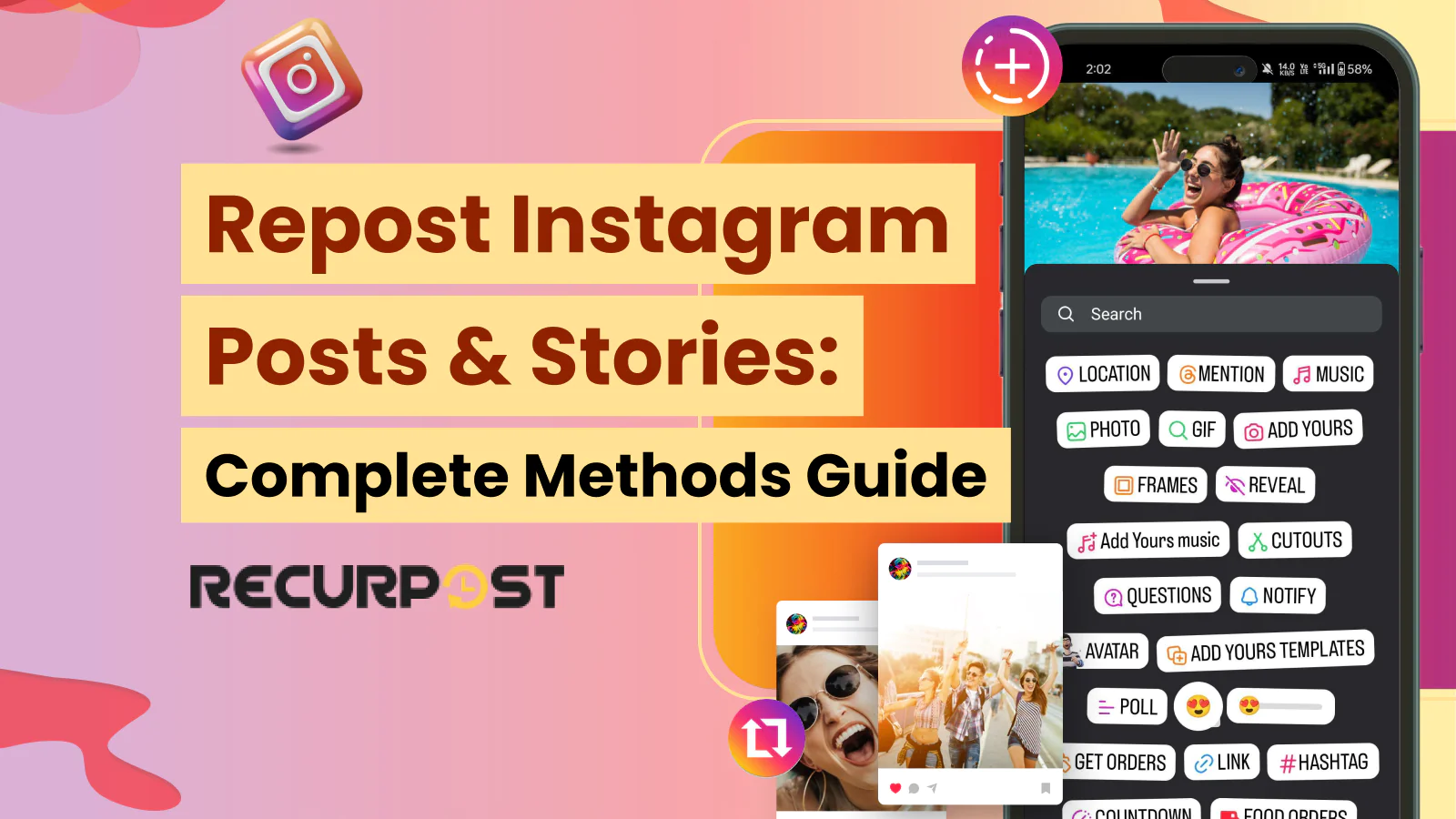Constantly preparing fresh content for Instagram, one of the most successful social media marketing platforms, can be stressful. Instagram reposting/resharing has become a widely accepted marketing feature today. Numerous companies have learned how to repost on Instagram as a means to strategically multiple consumers and ROIs. In other words, you can use User-generated content (UGC) and content partnerships to expand your target audience, increase customer loyalty, and build consumer trust on the Instagram app.
Unlike Twitter/X, reposting on Instagram isn’t a one-step action. This guide covers different methods to repost Instagram posts, stories, and content from other accounts.
How Does Instagram Reels Algorithm Work
The following article includes:
- Legal obligations of reposting/resharing
- Methods to reshare content
- Third-party applications for reposting
What Are The Rules For Reposting On Instagram?
You must adhere to Community Guidelines and get permission from the intellectual property owner before using content as a repost for Instagram. Creators can take action against anybody using copyrighted material without permission, mainly if their content is used for social media marketing purposes on the Instagram app. This action can result in deleted content, disabled accounts, or other restrictions. Copyright laws differ according to the country on the Instagram app. Reposting/resharing from native app is completely free.
How to repost on Instagram to benefit social commerce
Business accounts eligible for Instagram shop can contact creators to use User-generated Content (UGC). After approval, in-app features allow businesses to tag products on reposts using native features.
In any case, you must mention content creators in every Instagram reshare, especially if it’s for marketing. For instance, Airbnb tracks tags and hashtags to source suitable UGC for reposting/resharing on the Instagram app. The entity takes consent, features content on the feed, and credits guests for the relevant posts.
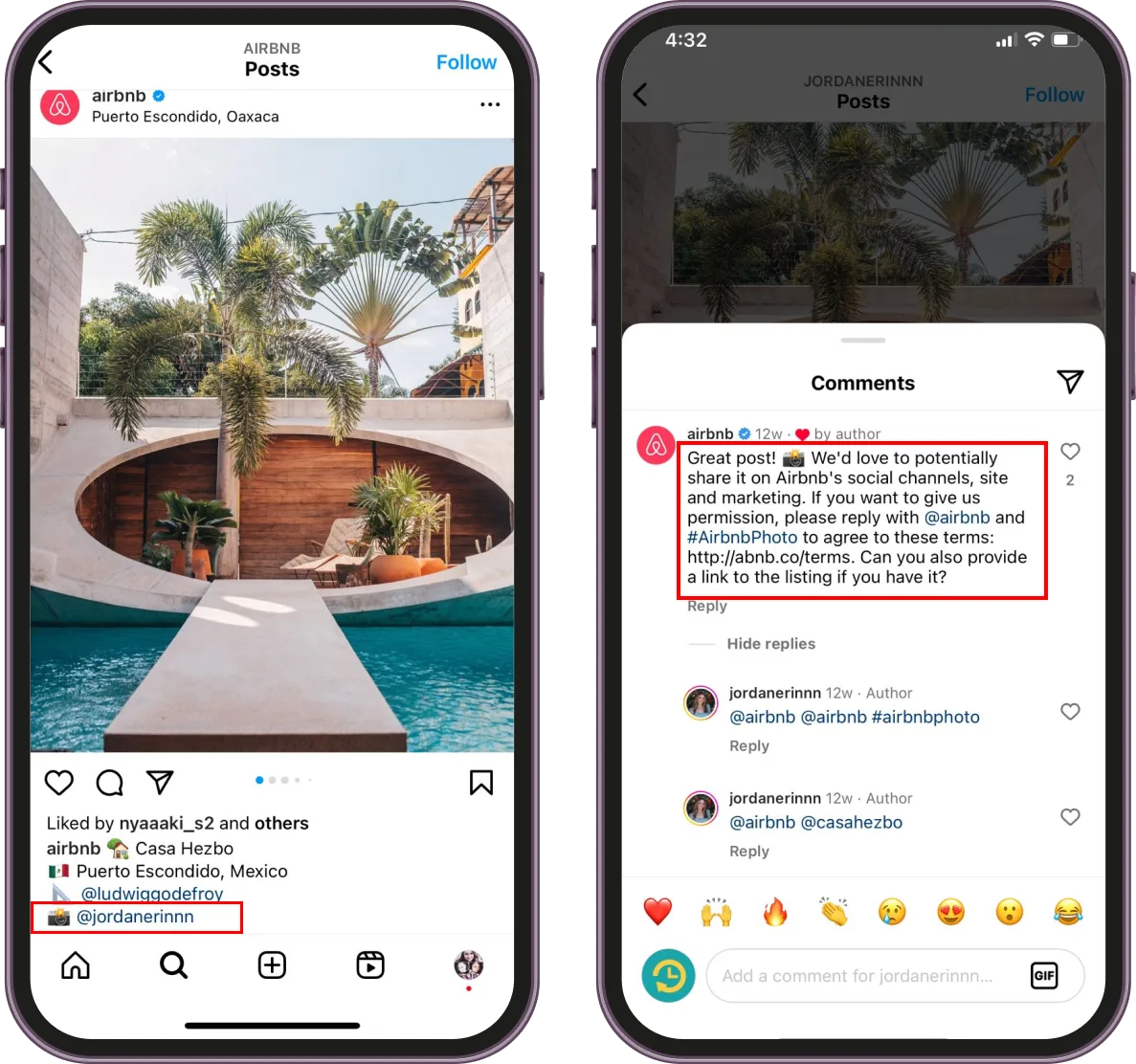
Source: @airbnb
How to Repost on Instagram From Your Native App?
Collaborating with micro-influencers and featuring consumer Instagram posts reduces your workload while keeping your products and services relevant to your target audience. Customers connect with reshared content and take brands more seriously.
On the other hand, using a content partnership as a reshare can establish new alliances and promote new projects. This approach allows you and your partners to cross-pollinate on social media platforms.
1. How to Repost Stories on Instagram?
Instagram stories have become rich ephemeral content sources that drive higher engagement. The limited-time accessibility makes this content more appealing to consumers, resulting in a sense of urgency. This in-app feature helps businesses of all sizes with brand hammering and marketing funnel. After you create an Instagram story, you can explore step-by-step instructions on how to repost Instagram stories with three different methods.
Story to Story Repost for Instagram:
This section covers reposting Instagram stories from both tagged and untagged sources.
- Tagged story: Resharing stories is easier when your business account is tagged/mentioned in stories. The process is the same for personal account users if the question is how to repost someone’s story when mentioned.
Step 1: Go to your Instagram message and open the story with your mention.
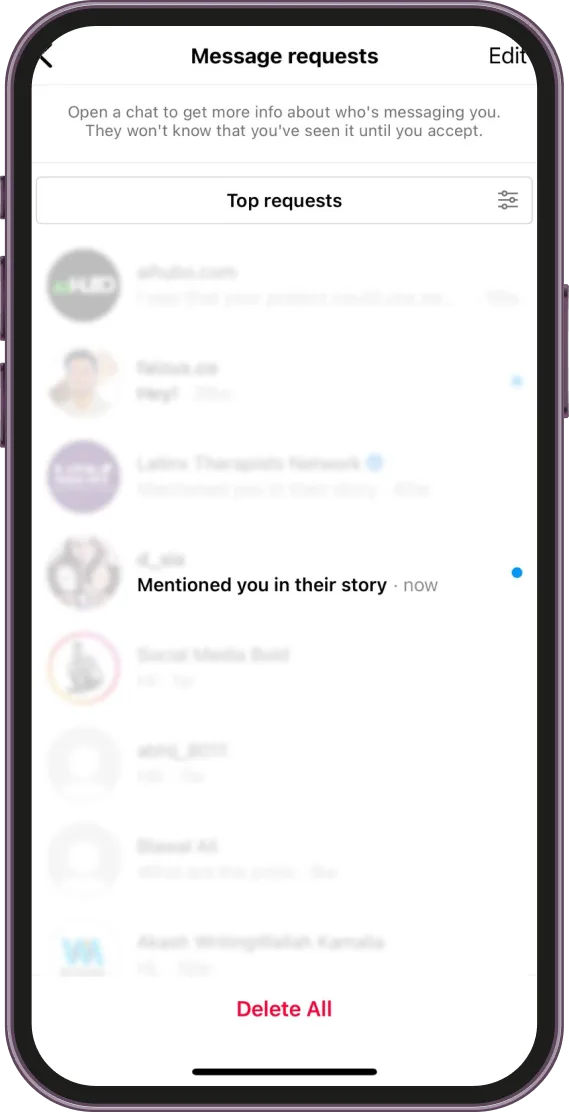
Step 2: Tap the ‘Add to your story’ option.
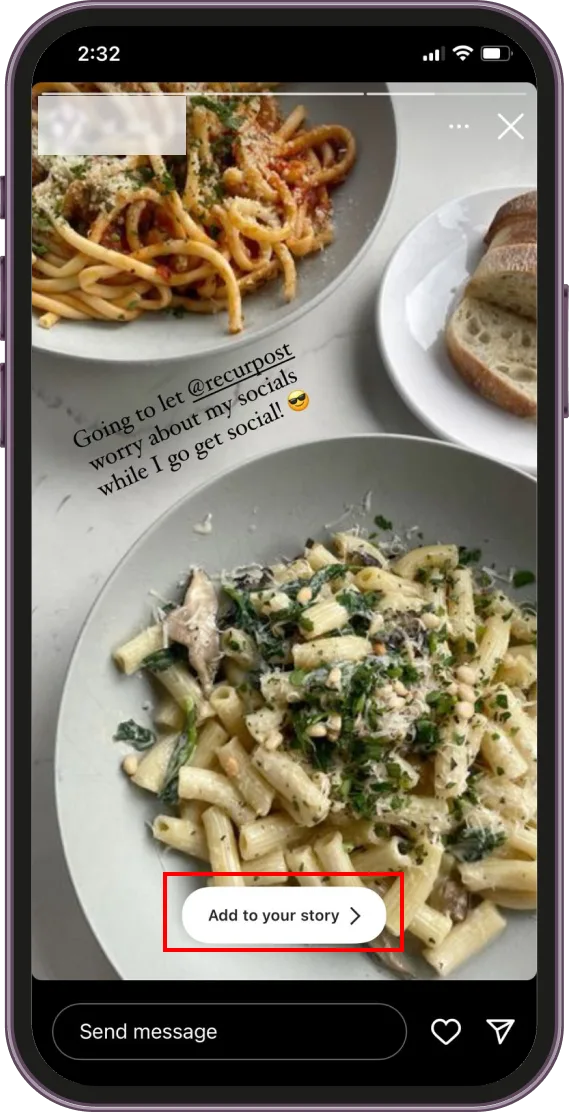
Step 3: Adjust the size of the story and add desired mention/words/symbols/music. Ensure to follow proper Instagram post size for best results.
Step 4: Finalize and share the story as a reshare. Once you are done, you will receive a notification titled ‘Added to story’.
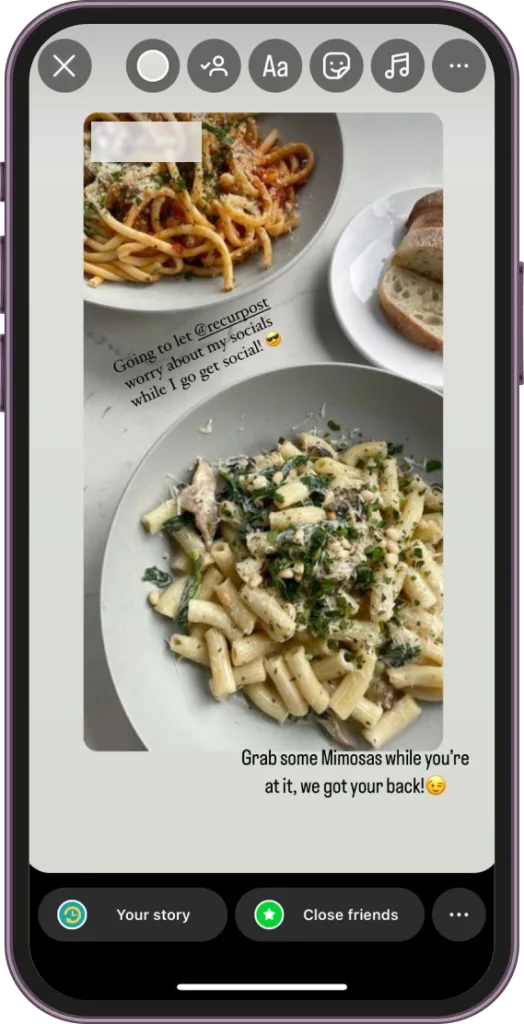
2. Untagged story: It takes more effort if you want to repost Instagram stories you’re not tagged in, especially when you want to use Instagram content for marketing.
Step 1: Take permission from the creator via DM to repost.
Step 2: Open the story you want to reshare and take a screenshot of it.
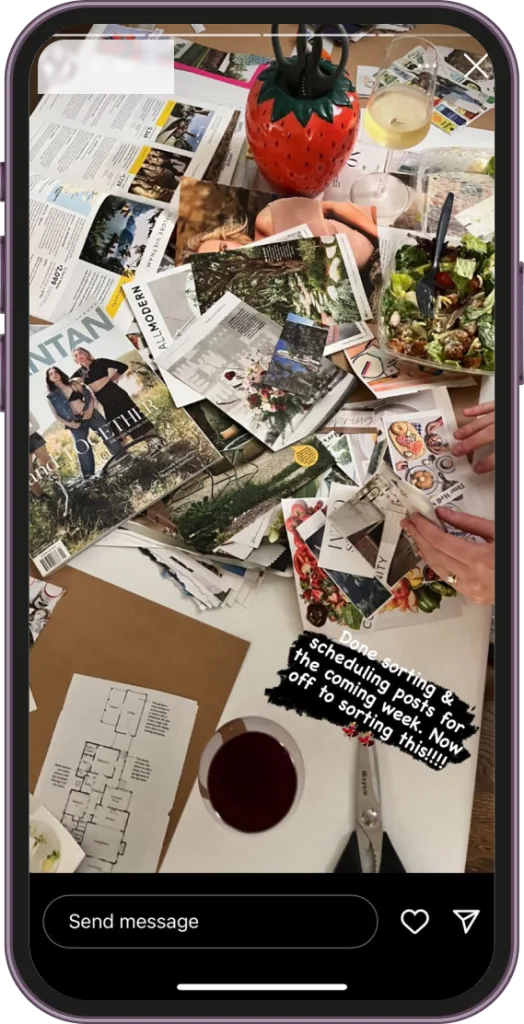
Step 3: Crop the story according to your requirements and add it to your story. Add your desired mention/words/symbols/music.
Step 4: Once your story is ready, share it and you have a reshare with credit. Use Instagram reels templates to boost creativity.
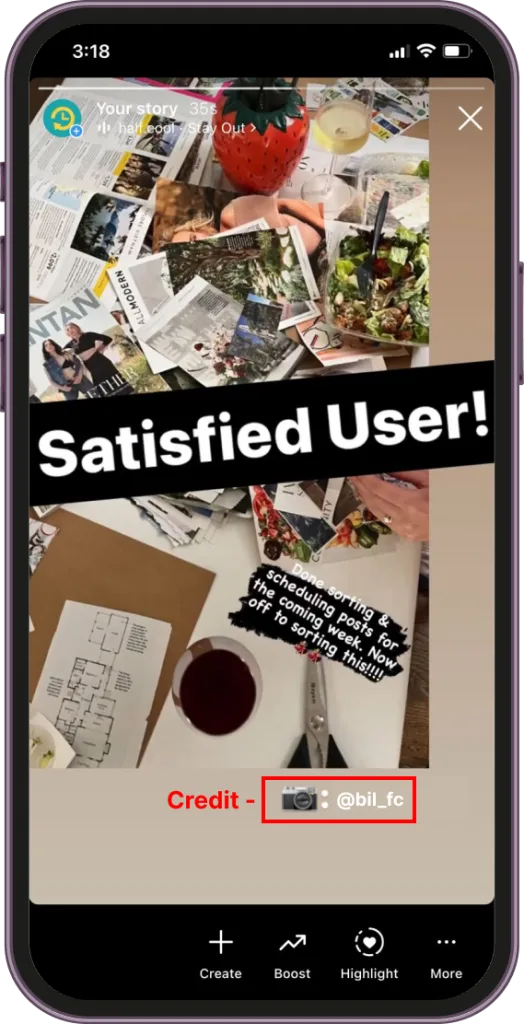
Reposting Videos to Instagram Stories:
When you want to repost a video to your Instagram story, the process requires a few additional steps to ensure the video plays properly.
Step 1: Find the video you want to repost, either from your feed or from another user’s profile.
Step 2: Tap the paper airplane icon below the video.
Step 3: Select “Add post to your story” from the sharing options.
Step 4: The video will appear as a sticker in your story editor. You can resize it by pinching and dragging.
Step 5: Tap the video once to change its appearance – you can choose between showing the original caption or just the video.
Step 6: Add any additional text, stickers, or mentions to credit the original creator.
Step 7: Tap “Your Story” to publish the video to your story, where it will remain visible for 24 hours.
For longer videos, Instagram will only include the first 15 seconds when resharing to your story. If you want to share the full video, you may need to use screen recording or ask the original creator to send you the video file.
Feed to Story Repost for Instagram:
Instagram allows reposting feed posts from public accounts natively. The app resolves how to repost on Instagram stories without third-party applications.
Step 1: Open your desired reel/post/video and tap on the paper airplane icon.
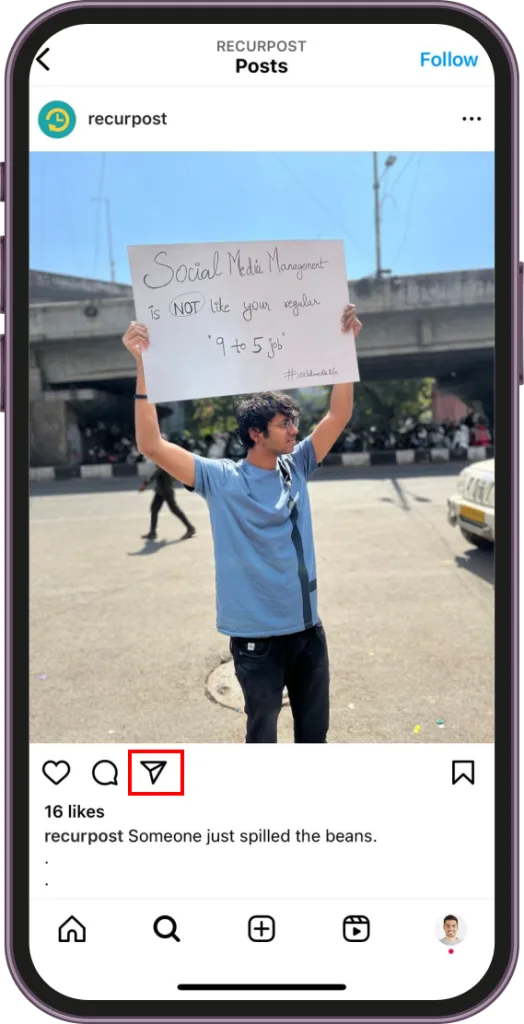
Step 2: Select ‘Add to story’ from the pop-up share menu.
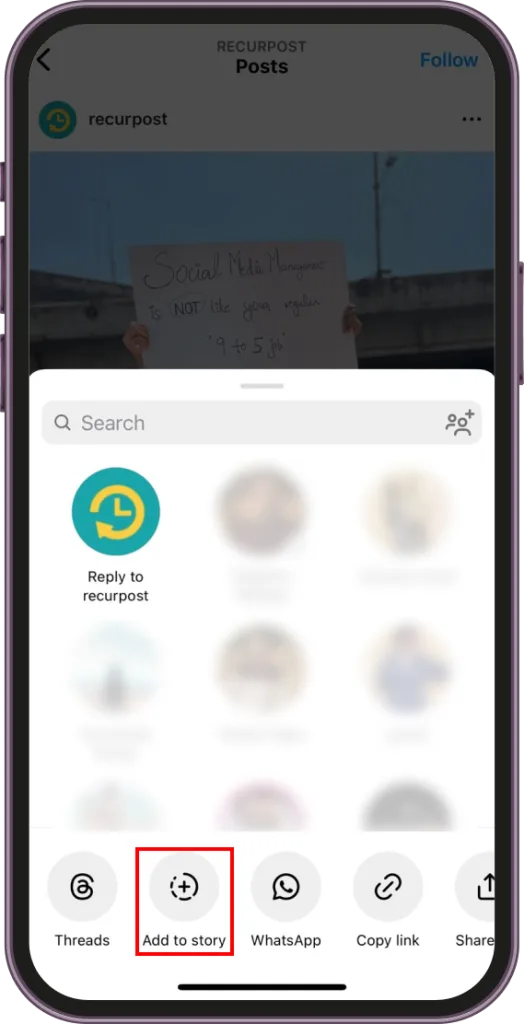
Step 3: With a single tap on the image post, you can make the original caption visible. (Optional)
Step 4: Adjust the post/reel/video and add your desired mention/words/symbols/music.
Step 5: Once your content is ready, it is ready to share as an Instagram reshare. This is one way to take step towards answering how to boost engagement on Instagram.
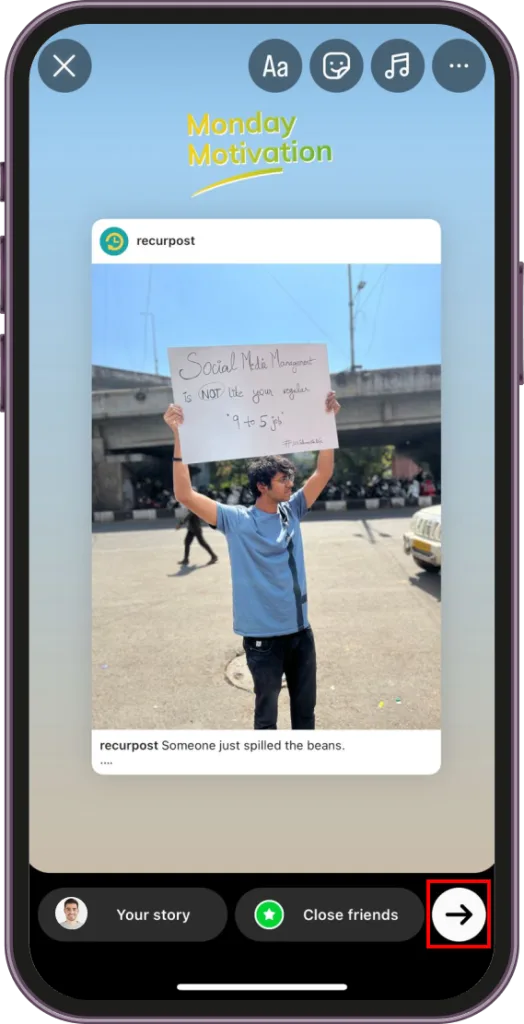
Story to Highlight Repost for Instagram:
To repost on Instagram permanently, add stories to ‘Highlights’. Each highlight can contain up to 100 stories.
Step 1: Open the Instagram repost story you wish to share as a highlight and tap the ‘Highlight’ option at the bottom.
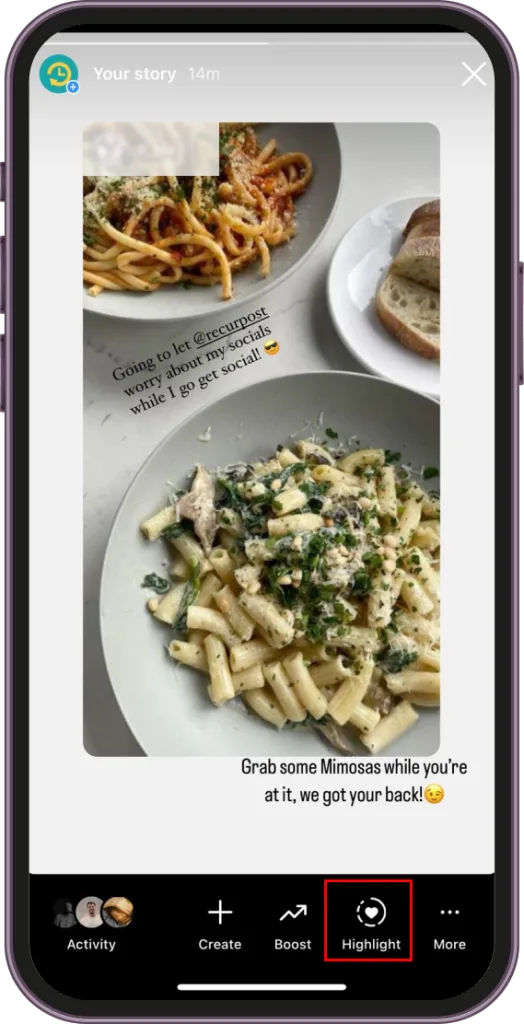
Step 2: Tap on the ‘New‘ option to create a new highlight. You can also add a story to a previously created highlight by tapping on it.
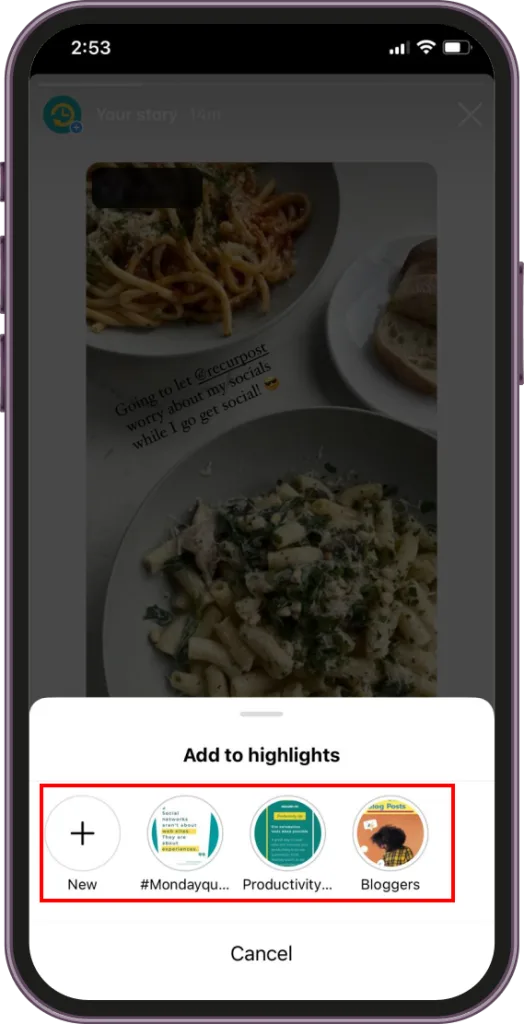
Step 3: Name the new highlight and tap ‘Add’ as the final step.
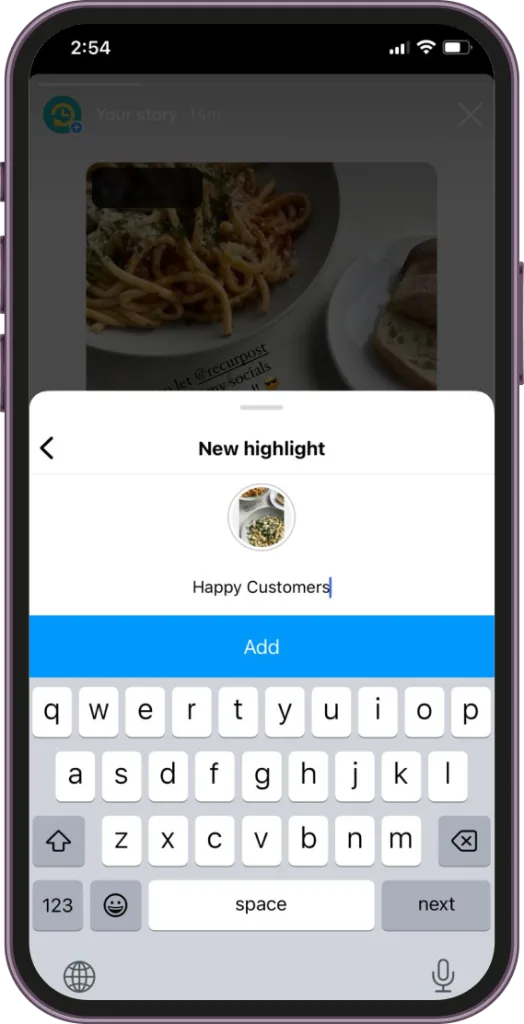
Step 4: A pop-up ‘Added to highlights’ will appear. The ‘View on Profile’ option lets you check the final update. Now, viewers can check highlights at any time. Isn’t this a smart way to answer how to repost highlights?
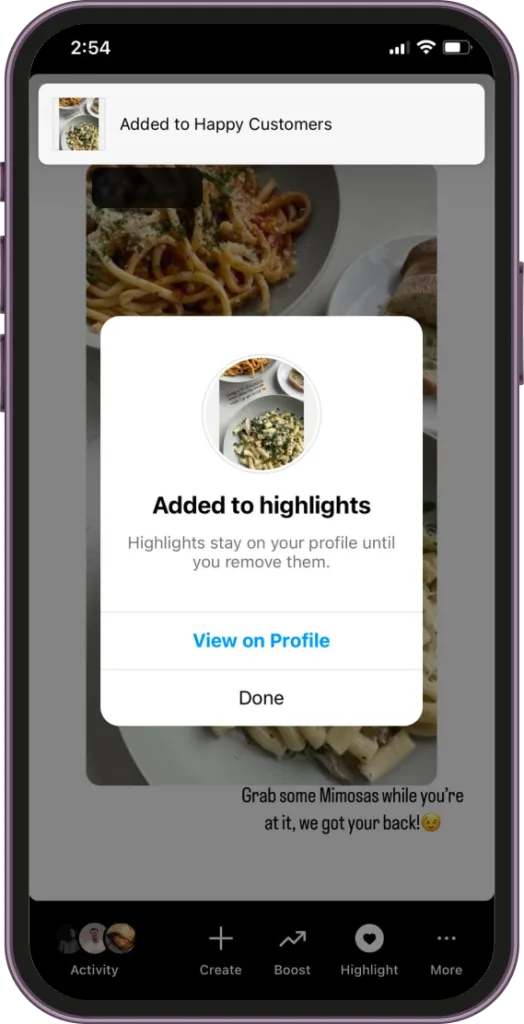
Reposting Someone Else’s Highlights:
Instagram does not offer a direct native feature to repost someone else’s highlights, but you can still share this content with your audience using these methods:
Method 1: Screenshot and Reshare
Step 1: View the highlight you want to repost and take a screenshot.
Step 2: Open your Instagram story camera and upload the screenshot from your gallery.
Step 3: Crop and adjust the image as needed, then add a mention of the original creator.
Step 4: Share to your story or save to your own highlights collection.
Method 2: Ask for the Original Stories
Step 1: Message the account owner and request permission to repost their highlight content.
Step 2: Ask them to send you the original stories that make up the highlight.
Step 3: Once received, you can post these to your own story and then add them to your highlights.
Step 4: Always credit the original creator in your story and in the highlight cover.
Remember that highlights are collections of stories that users have chosen to preserve, so always respect copyright and obtain permission before reposting.
2. How to Repost on Instagram?
Reposting on Instagram feed requires permission or rights to use content for marketing. You can freely use your own posts or posts where you’re tagged.
Post to Post Repost for Instagram:
Take screenshots of images or request high-quality photos via email/DM from owners. Crop images to your requirements and publish as posts with proper credit. Schedule posts strategically to reach followers across different geographical locations.
Videos & Reels Instagram Repost:
Reposting videos or reels requires collaboration, partnership, or permission from account holders. Download content directly, request files via email/DM, or screen record videos. Companies with high UGC can use third-party tools with proper credits. The paper plane icon lets you reshare posts to your story.
How to get the Paid Partnership on Instagram
Story to feed Repost for Instagram:
Stories remain visible for only 24 hours, but native features allow converting stories to permanent feed posts. This method works best for images rather than reels or videos, as it limits content to 10 seconds maximum. Schedule posts from the desktop to maintain your content calendar strategy.
Step 1: Open a tagged reposted story you want to convert into a post.
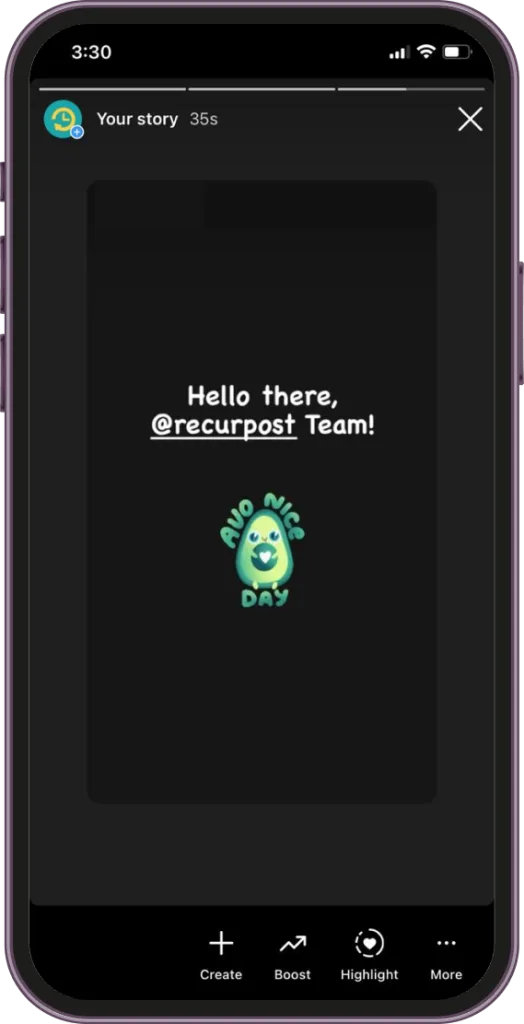
Step 2: Tap on the three dots at the bottom right corner and select ‘Share as post…’ from the menu.
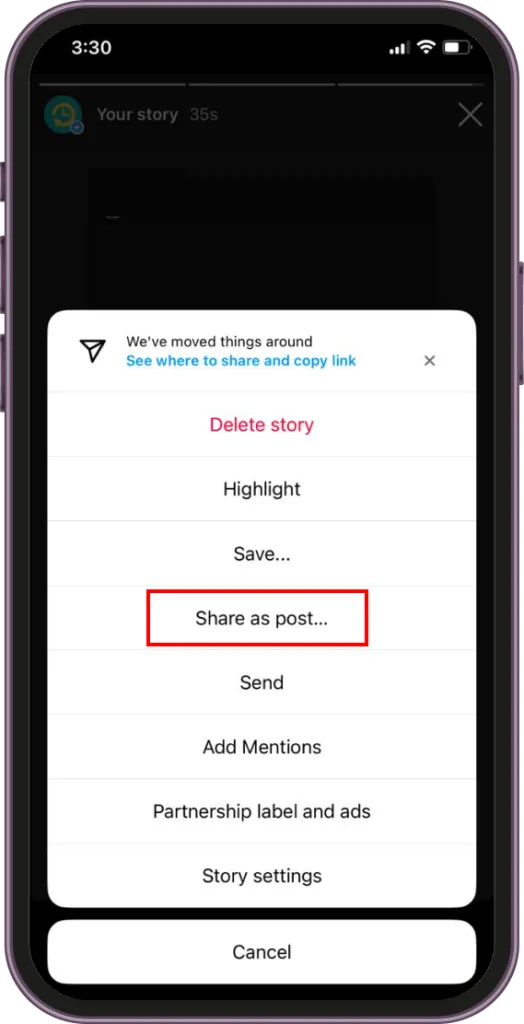
Step 3: Resize image posts. Add filters and captions to any content.
Step 4: You can see your post in the feed after you share it. Learn how do hashtags work on Instagram, then add suitable ones to your content to increase audience visibility.
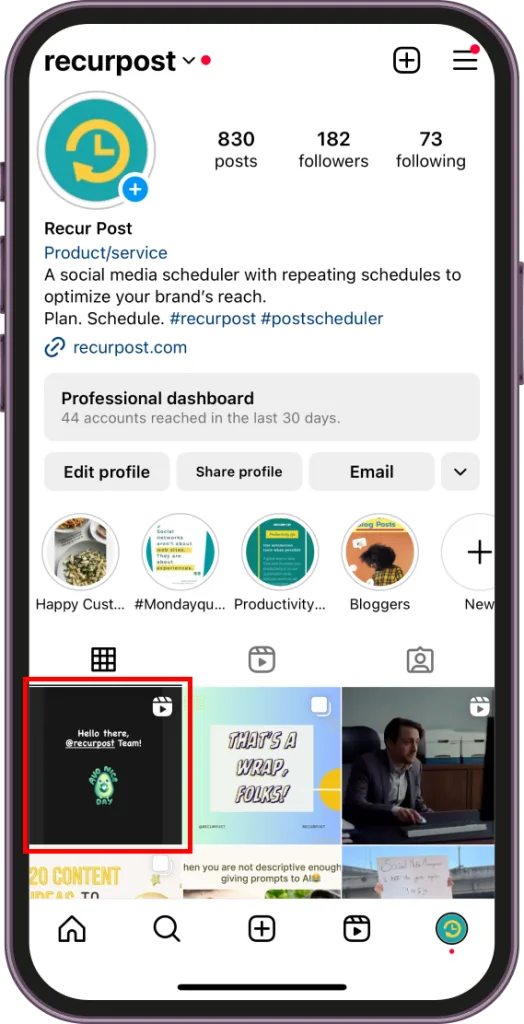
Now you know how to repost an Instagram post and repost IG story. Start reposting Instagram content without any worry.
Best Repost App for Instagram
Posting on Instagram via Zapier streamlines cross-platform activities. For reposting via third-party applications, the following tools allow copying original captions on reposts.
1. Repost+ for Instagram
- iOS and Android
- Free
2. Repost: For posts, stories
- iOS & Android
- Freemium
3. Repost for Instagram – JaredCo
- Android
- Freemium
4. Reposta
- iOS & Android
- Free
5. Reposter Repost for Instagram
- iOS
- Freemium
6. Reposter for Story & Video
- iOS & Android
- Freemium
7. Repost for IG ( Regram)
- Android
- Freemium
8. Repost – Pro
- iOS & Android
- Freemium
9. InsTake – For Instagram
- iOS
- Freemium
10. Repost Reels Reshare Story
- iOS
- Freemium
How to Use Repost Apps for Instagram
Most repost apps follow a similar workflow. Here is a general guide on how to use these third-party applications:
Step 1: Install and Set Up
Download your chosen repost app from your device’s app store. Open the app and follow the initial setup instructions, which may include granting permissions.
Step 2: Find Content to Repost
Open Instagram and locate the post you want to repost. Tap the three dots (⋯) in the top right corner of the post and select “Copy Link” or “Copy Share URL.”
Step 3: Import to Repost App
Return to your repost app. Most apps automatically detect the copied link and will import the post. If not, look for a “paste link” or “+” button within the app.
Step 4: Customize Your Repost
Adjust the position of the attribution mark (which credits the original creator). Some apps allow you to edit the caption or add your own text.
Step 5: Share to Instagram
Tap the “Repost” or “Share” button. The app will typically redirect you to Instagram with the image and caption ready to post.
Step 6: Finalize and Publish
Add any final edits, filters, or additional text in Instagram before publishing the repost to your feed.
For example, when using Repost+ for Instagram, after copying a post link from Instagram, the app automatically opens with that post ready for reposting. You can then adjust the attribution mark position, edit the caption if needed, and tap “Repost” to share directly to your Instagram feed with proper credit to the original creator.
Repost Limitations
- The desktop version cannot repost content as Instagram is a mobile-first platform for Android and iPhone devices.
- The native features don’t allow reposting from private accounts. Such accounts can only tag/mention their followers.
- Public account users can prevent others from downloading their video and reel content with an in-app feature.
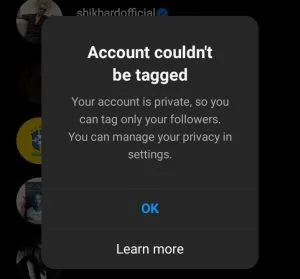
Final Thought
How to repost on Instagram is no longer a mystery but a skill to excel. “Reposting user Generated content humanizes brands and instills trust among consumers”, advocates Forbes. Master the art of reposting with social media marketing tools to upgrade your marketing strategy.
For additional tools that enhance Instagram marketing and reposting, explore our guide: Best Instagram Tools for Marketers 2025.
FAQs
1. How to repost legally on Instagram?
The golden rule for legally reposting is to get permission before using any content and give credit.
2. Why can’t I repost a post on Instagram?
You cannot repost a private account post unless you are tagged or have permission to repost. Moreover, you cannot repost ads.
3. How do you repost someone else’s Instagram post?
Contact the intellectual property owner, get permission, and give them credit.
4. How do I give credit when reposting?
You can mention a content creator’s account in the caption or tag them in the feed post. For stories, you can mention their name.
5. Can you repost a private Instagram post?
No, you cannot. Instagram doesn’t provide in-app features to repost Instagram posts from private accounts for your Instagram strategy.
6. What is the procedure for reposting?
Contact content creators/account users via DM and inform them about your intentions to use their content as one of the repost Instagram posts. Take their official permission and give them credit for their original creation.
7. Why can’t my friends repost my Instagram post?
Your friends might not be able to repost your Instagram post because your account is private, you have disabled sharing settings, or there may be app-specific restrictions or errors.
8. How to repost on Instagram on iPhone?
You can repost by tapping the paper plane icon below a post and selecting “Add post to your story.” For feed reposts, use third-party apps like Repost for Instagram, and always credit the original creator.

Ruchi Dhimar is a skilled content writer with 4 years of experience. She is passionate about crafting compelling narratives, specializing in writing content for different industries.