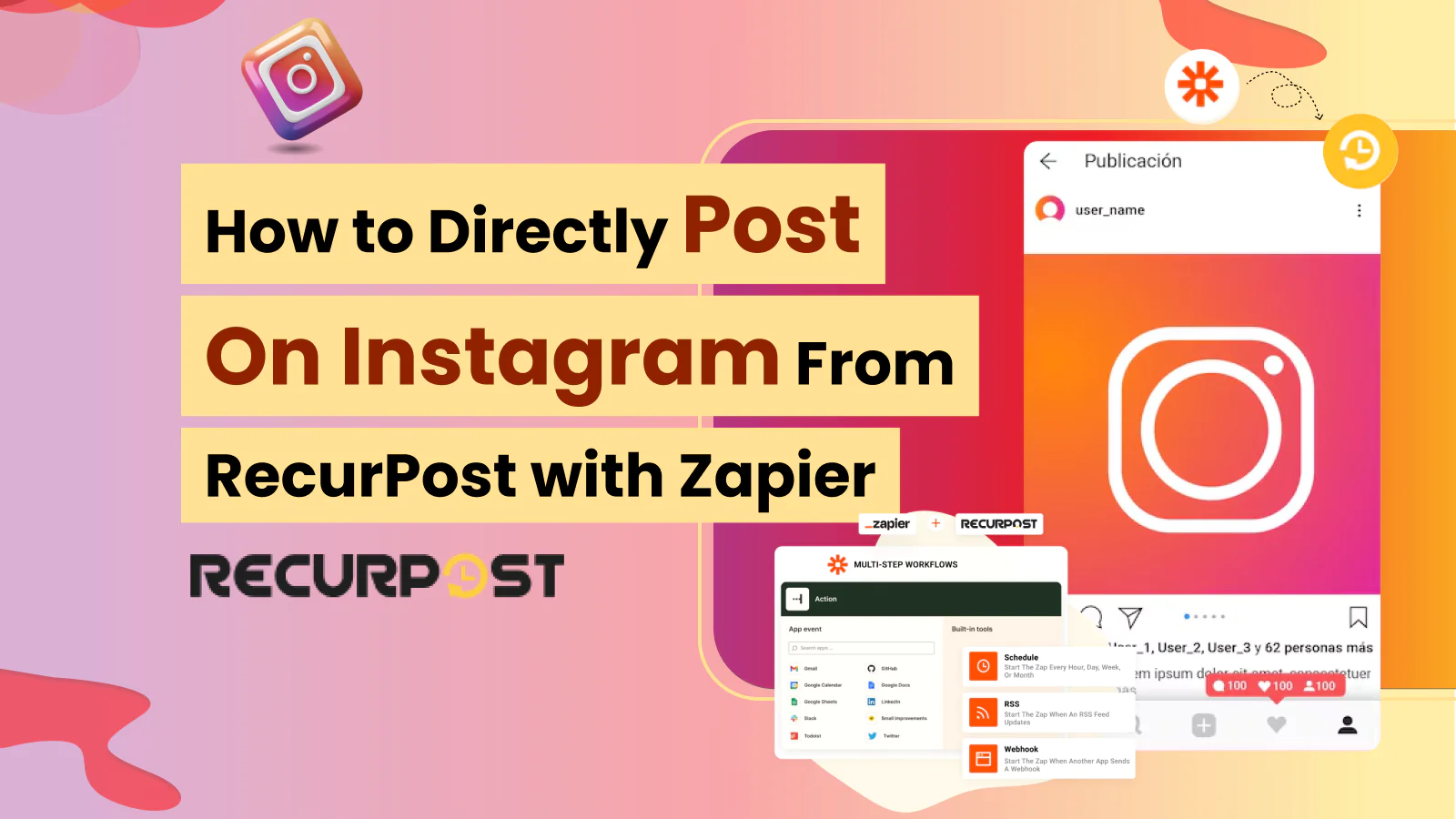Social media scheduling can make marketing easier for busy teams. In this guide, RecurPost (a social media management tool) works with Zapier (a task automation platform) to post content on Instagram without manual effort.
By linking these tools, you can post on Instagram – without writing any code. This approach fits into your broader Instagram marketing strategy and helps you work smarter: you create simple workflows that move your content from RecurPost to Instagram using triggers and actions.
You’ll post directly to Instagram from RecurPost through Zapier – turning what used to be manual work into a hands-free process.
What is RecurPost?
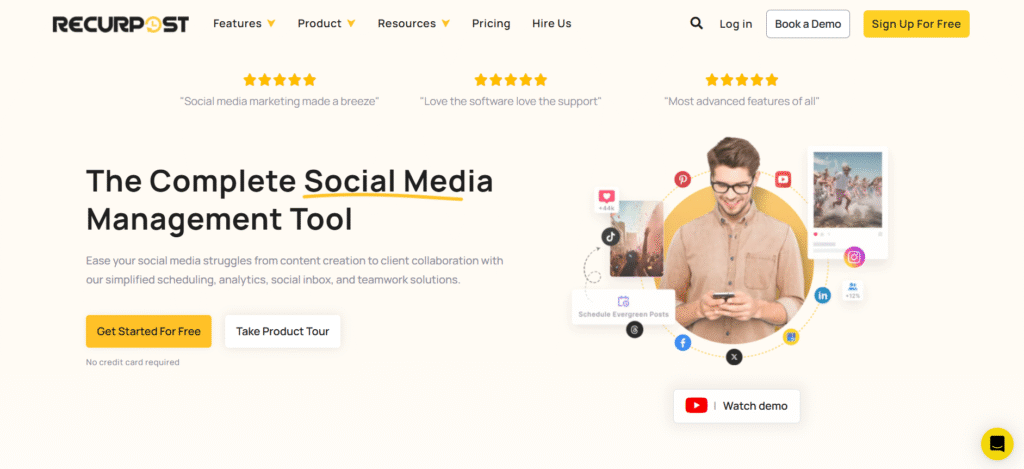
RecurPost is a social media scheduling tool that schedules content ahead of time on multiple social media platforms.
RecurPost lets you plan content by creating libraries and scheduling them at specific intervals. Its Instagram post scheduler makes planning, organizing, and uploading content simple. When scheduled posts go live, RecurPost sends a push notification through the app. You click this notification to upload your post – a mandatory step for all social media management tools.
But, if you have a business profile on Instagram or are looking for some RecurPost Instagram for business integration, you can skip the notification part and directly post on instagram account with the help of Zapier Instagram integration. It will save you from the hassle of clicking on the notification to make your posts live.
Also, read about the Instagram Scheduler
What is Zapier?
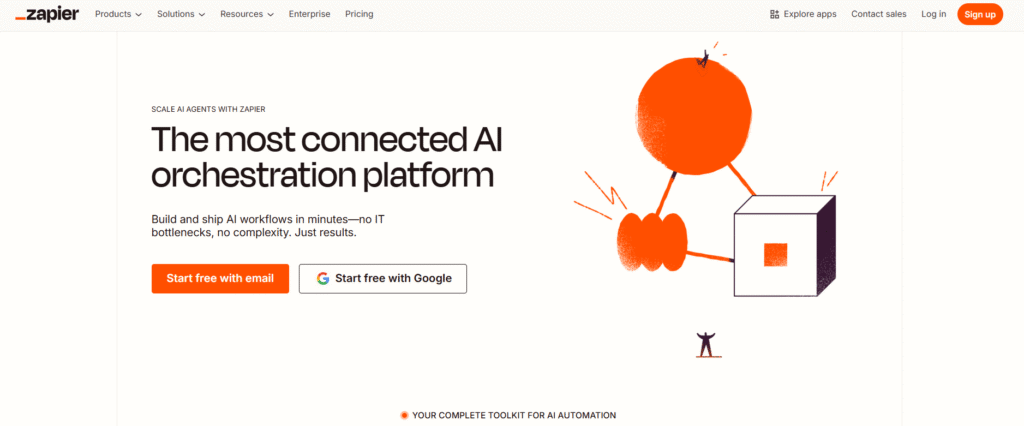
Zapier lets you connect one app to another using ZAPs that help in automating the workflow to a huge extent. It takes care of all the Instagram integrations and operations. Thus, your team doesn’t have to worry about any kind of coding and development. You can use it to build workflows and automatically achieve simple tasks.
Zapier automatically posts to social media by connecting apps and automating tasks. With the RecurPost Instagram for business integration, Zapier allows you to create workflows that handle everything from scheduling to posting.
By setting up a Zapier post to Instagram, you can automate your posts and ensure consistent updates. This combination offers Zapier Instagram automation to save time, reduce manual work, and maintain your Instagram strategy.
What You’ll Need (Prerequisites)
- RecurPost Account: Create and log into your RecurPost account. This platform helps you organize your content and plan posts ahead. It works with many social networks, including Instagram. Remember to add your Instagram as a Business or Creator account (personal accounts need manual notifications).
- Instagram Business Account: For automatic posting, you must have an Instagram Business or Creator account. Regular personal accounts will get phone notifications to post manually; direct posting through Zapier only works with Business accounts.
- Zapier Account: Set up a Zapier account (free or paid plans available). Zapier connects your apps through “Zaps” (automated workflows). You don’t need technical skills – Zapier handles the complex parts for you.
- RecurPost-Zapier Link (Pass Key): Find your unique pass_key in your RecurPost settings. This key lets Zapier work with your account. Save this key – you’ll need it to connect RecurPost with Zapier.
RecurPost helps you plan posts, Zapier creates the automation, Instagram receives your content through your business profile, and everything connects securely using your RecurPost pass_key and Instagram/Zapier login.
Once set up, your posts will flow smoothly from RecurPost to Instagram on schedule.
Overview of the Workflow
- Plan Content in RecurPost: Put your Instagram content (pictures/videos and text) into RecurPost and set your posting schedule.
- Zapier Watches: When it’s time to post, Zapier notices (using triggers like “New Scheduled Post” in RecurPost).
- Zapier Takes Action: Zapier then Posts your content to Instagram Business (using Instagram’s official tools). For instance, “Publish Photo(s)” shares pictures (single or multiple) with your caption.
- Automation: Zapier checks for new triggers regularly (every 1-15 minutes with a free plan) and then carries out the action. Your Instagram posts go live automatically without you having to do anything.
When you set this up, the Zap (your automated workflow) uses RecurPost as the trigger app and Instagram for Business as the action app. Your content, including image or video links and captions from RecurPost, flows directly to Instagram. Let’s walk through each step to help you set everything up smoothly.
Step 1: Set Up RecurPost and Instagram
- Link Your Instagram Business Profile to RecurPost. Open your RecurPost dashboard, head to Accounts, and connect Instagram. Select Business Profile (connected through Facebook) to enable automatic posting. This connection allows RecurPost to post directly to your Instagram Feed and Reels without extra steps. (Note: Personal profiles can’t post automatically.)
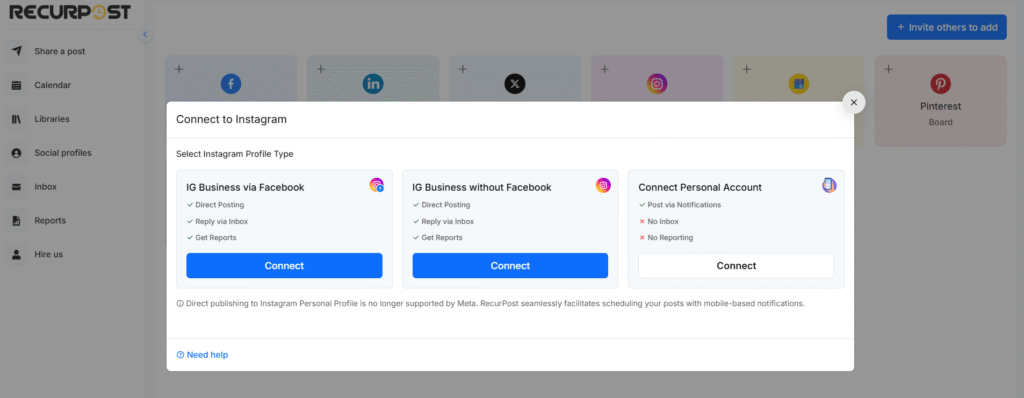
- Set Up Your Content and Schedule. Create a new content library in RecurPost (like “Instagram Library”) and add your posts – including images, videos, captions, and hashtags. Pick when you want posts to go live by setting posting times. RecurPost will share your content in order. Plan your posts several hours or up to a day ahead to give Zapier enough time to work.
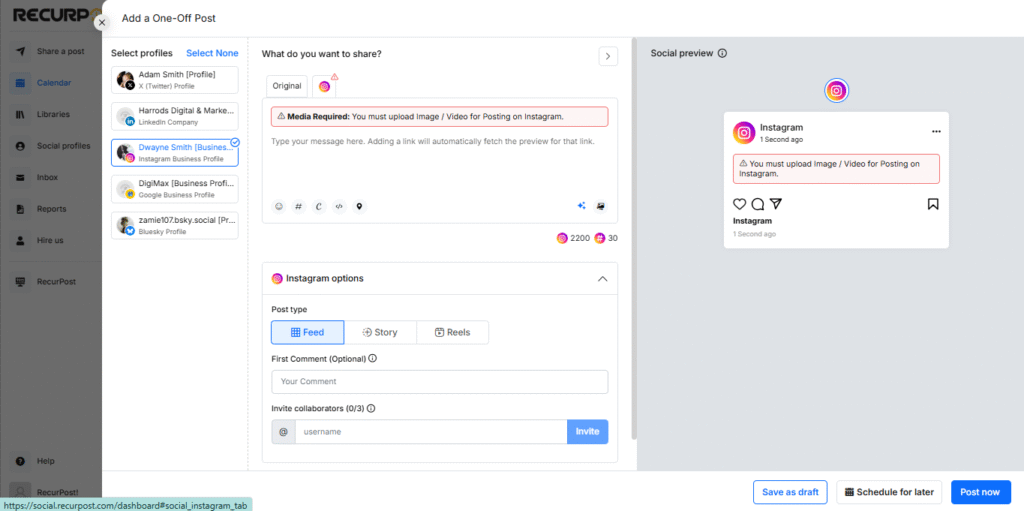
- Check Your Direct Posting Setup. Look for Instagram (Business) in your connected accounts – it should show as active. As RecurPost explains, automatic posting works smoothly with Business or Creator accounts. (Getting this right means you won’t need push notifications – Zapier handles everything.)
This setup creates your content hub in RecurPost, ready to work with Instagram. Think of it as your social media command center, where Zapier will pick up your planned posts.
Step 2: Link RecurPost to Zapier
- Find Your RecurPost API Key. Go to Account Settings → Zapier in RecurPost and grab your unique pass_key. This key lets Zapier safely connect to your RecurPost account.
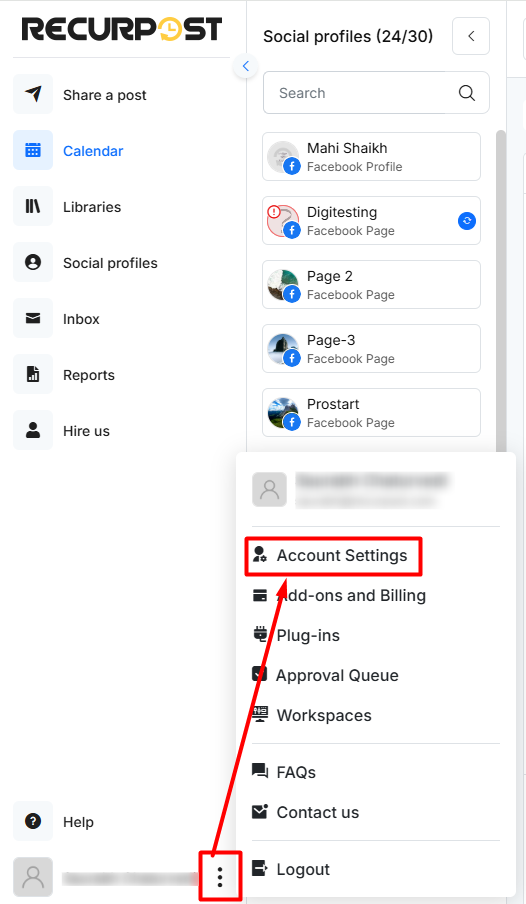
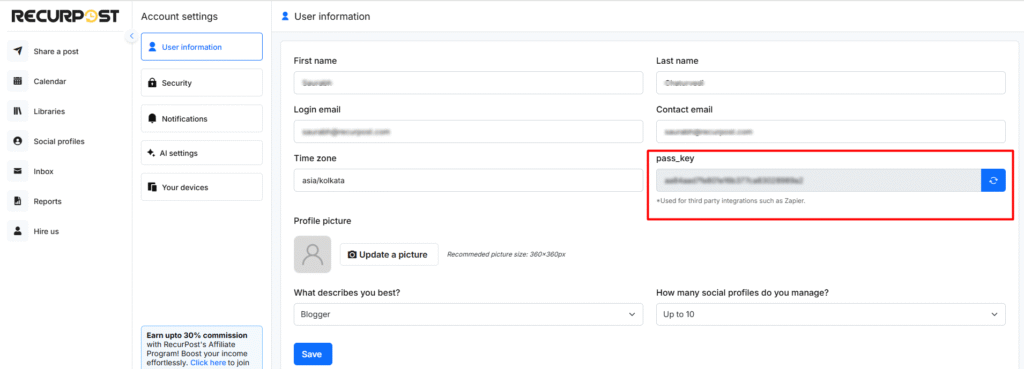
- Set Up RecurPost in Zapier. Start by clicking Create Zap in Zapier. Look for RecurPost Instagram (or RecurPost) as your trigger app.
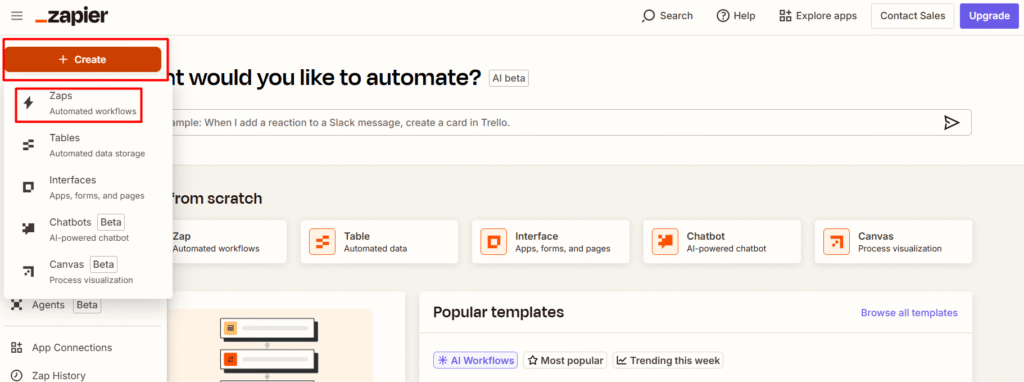
- Enter your email and the pass_key from RecurPost when prompted. This creates a secure connection between the tools.
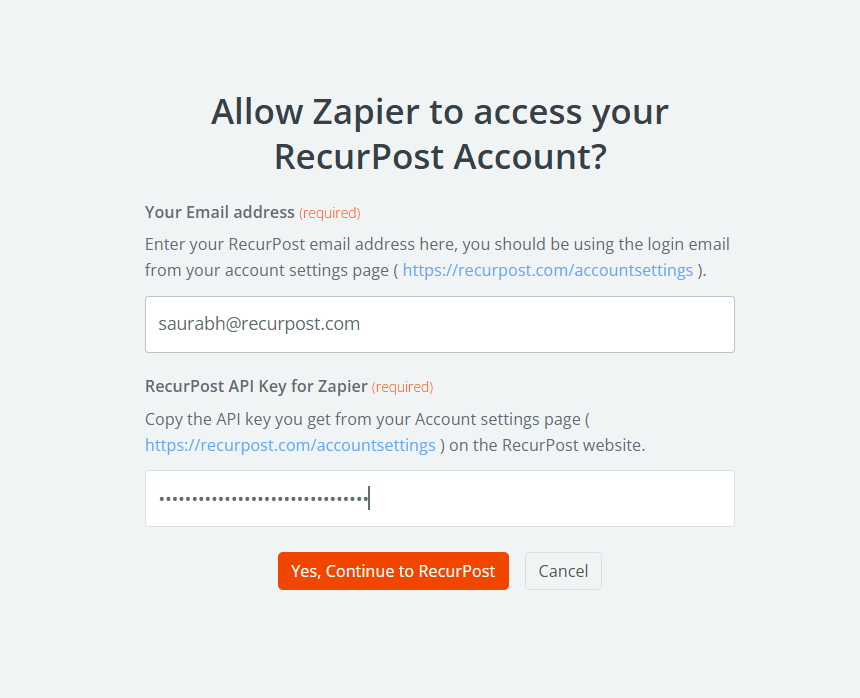
- Check Your Setup. Let Zapier test the connection. Once it works, you’re ready to move forward. Now Zapier can see and use your scheduled posts from RecurPost.
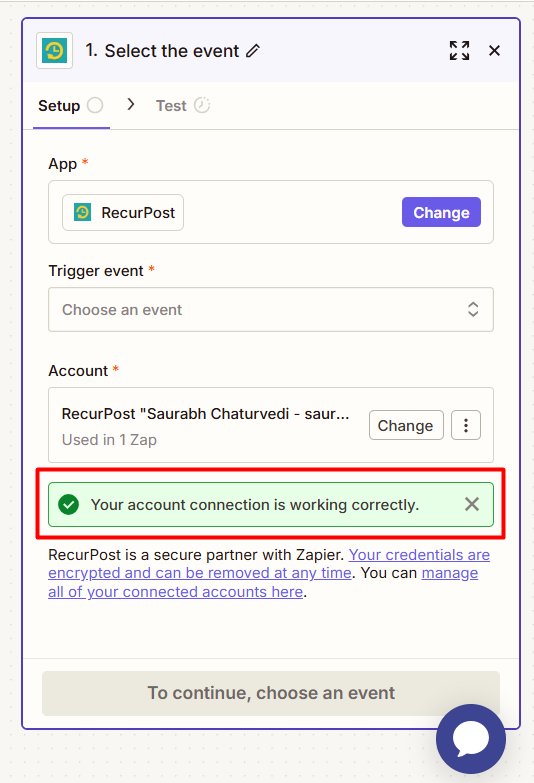
At this point, you have connected Zapier to RecurPost securely. The process was straightforward – just a few clicks and your key. This completes the Zapier trigger setup part of our workflow.
Step 3: Set Up the Zap Trigger (RecurPost)
- Pick Your RecurPost Trigger. Open your Zap and choose “RecurPost” (Instagram for Business integration) as your trigger app.
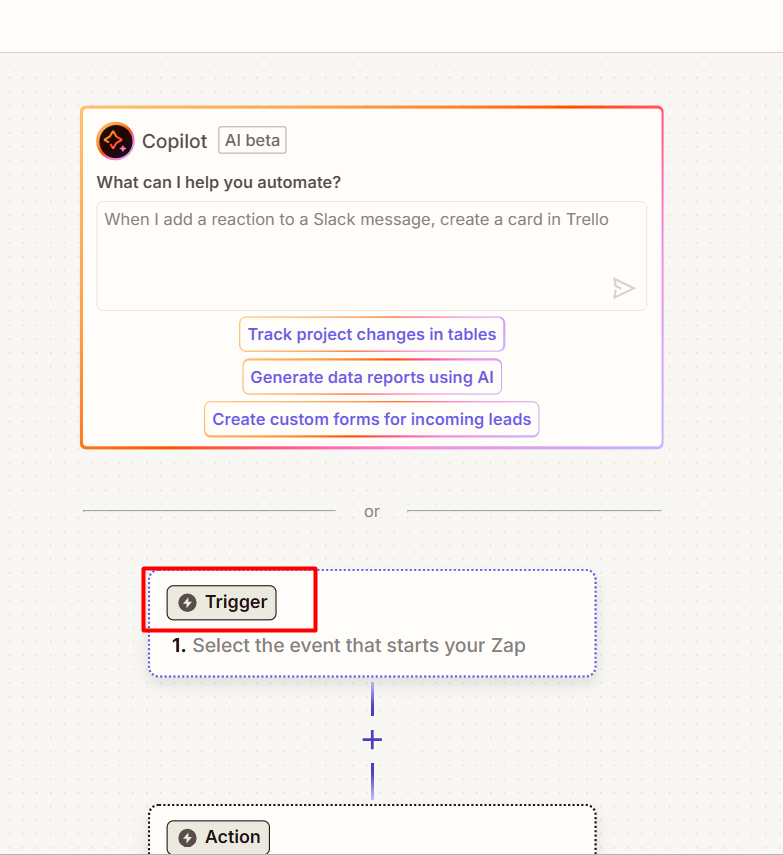
- Select an event like New Scheduled Post or New Update Posted. These events start your Zap when you add content to RecurPost. For instance, “New Scheduled Post” activates every time you add content to your library or queue.
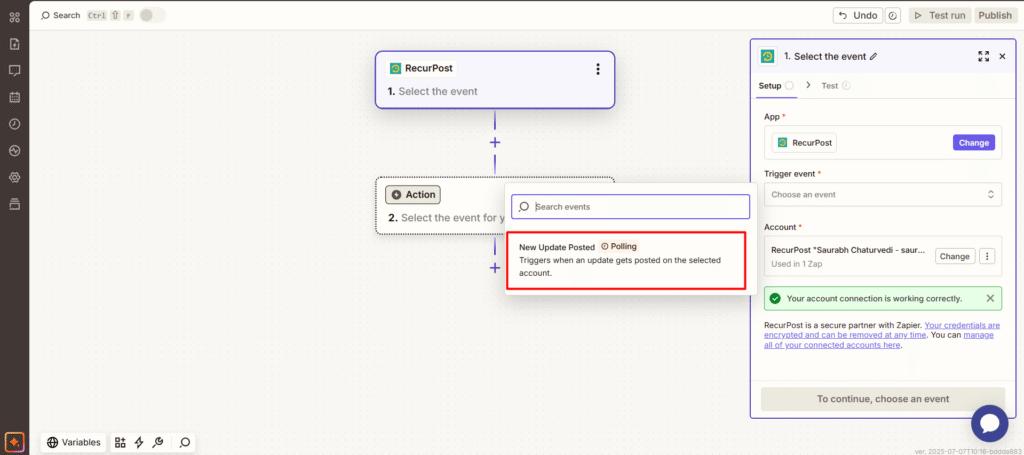
- Select Your Social Account. The trigger usually asks which account or library to monitor. Pick your Instagram Business profile (under configure) or the specific content library you’re using. You can create multiple triggers if you need different workflows for different content.
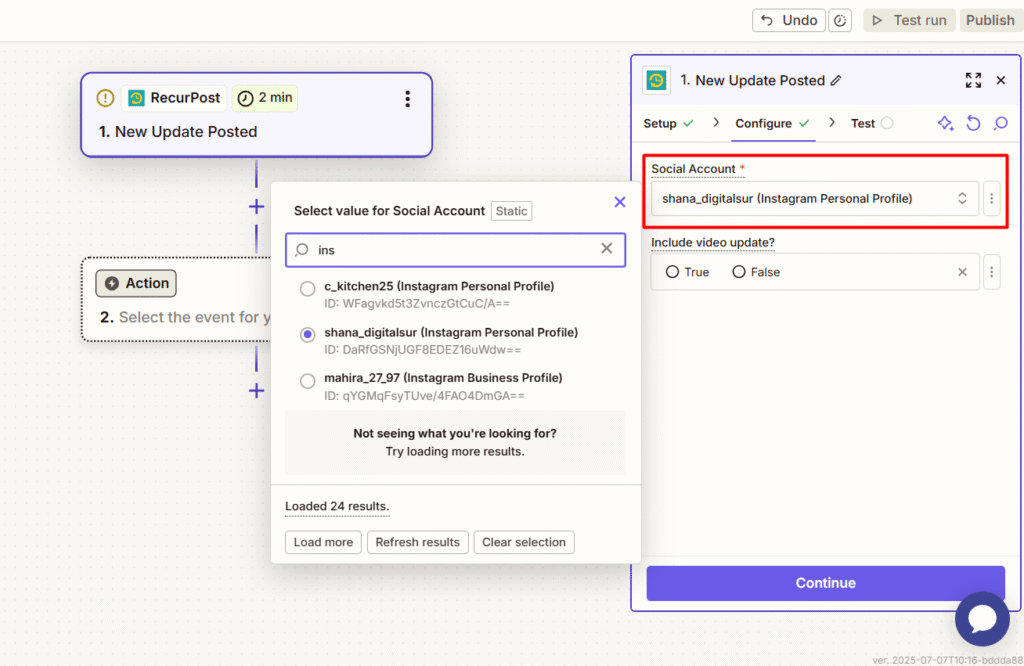
- Run a Trigger Test. Zapier will fetch recent data from RecurPost (like your latest scheduled post). Make sure it pulls everything correctly, including your post text, image links, and other details.
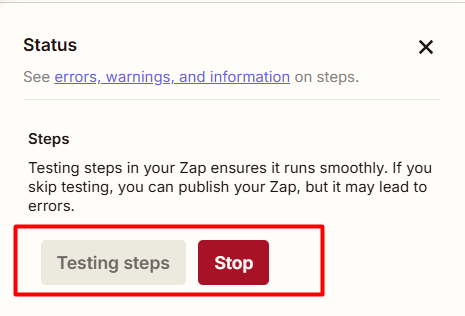
These triggers form the foundation of your Zap: when RecurPost schedules content, Zapier springs into action. RecurPost offers key triggers like “New Scheduled Post” and “Post Published”. Using “New Scheduled Post” lets Zapier work right when you schedule new content.
Step 4: Configure the Zap Action (Instagram for Business)
Set Up Instagram for Business Action. In your Zap, add a new action. Look for “Instagram for Business” (Zapier’s Instagram Publishing tool). Choose this as your action app.
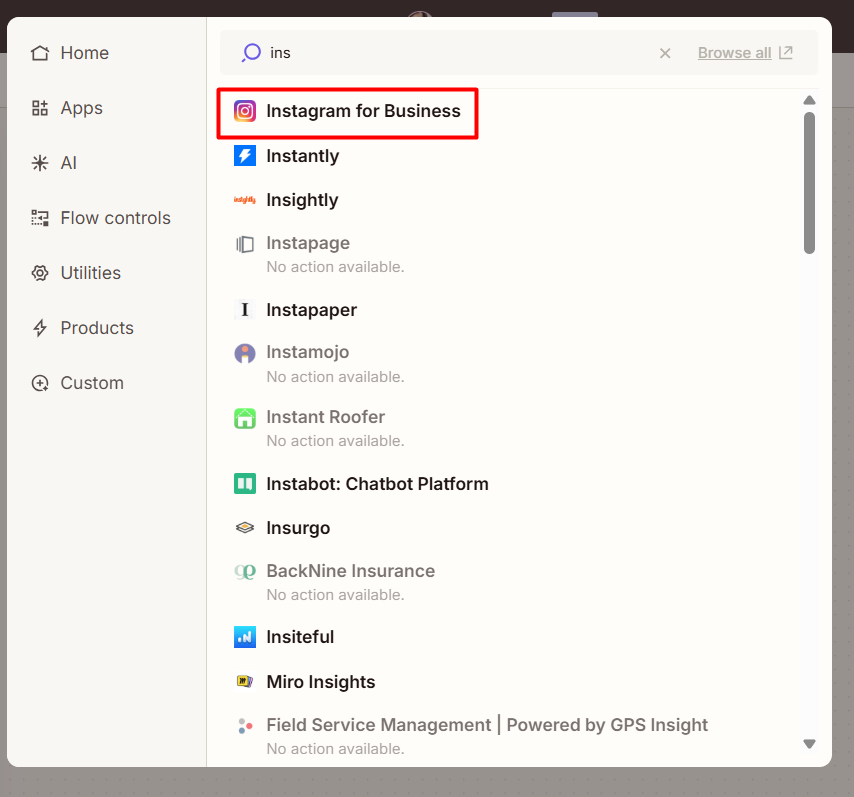
Select Your Publishing Option. Based on your content type, choose Publish Photo(s) (for single images or carousels) or Publish Video. The Publish Photo(s) option lets you share one or more images in a single post. You’ll need at least one image URL or file.
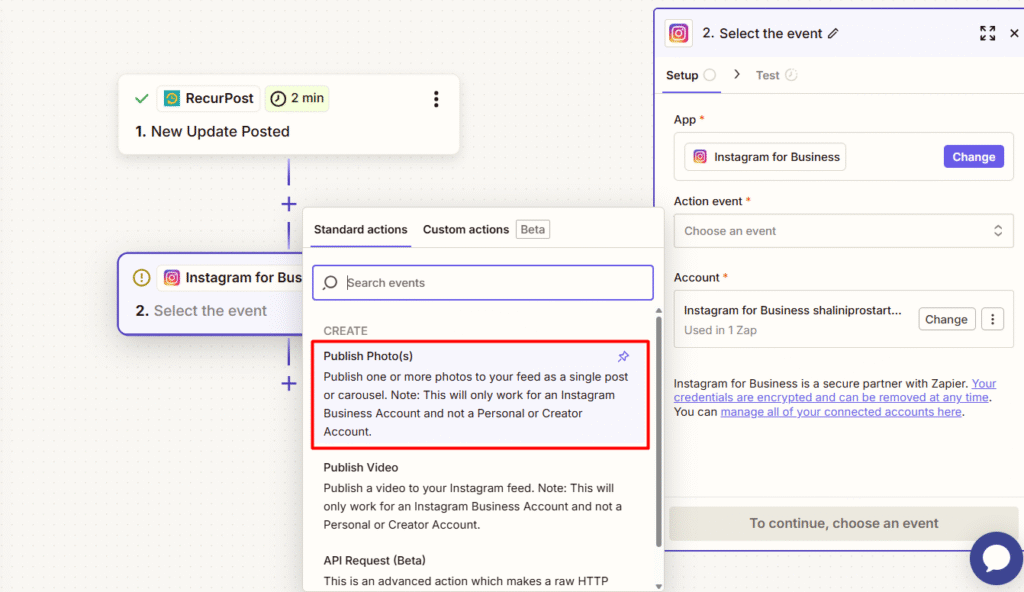
Connect Your RecurPost Data. During action setup, link your RecurPost information:
- Media: Add your image or video URL from RecurPost. (Zapier usually imports media automatically if RecurPost provides a hosted link.)
- Caption: Include your post text from RecurPost (keep it within Instagram’s ~2,200 character limit while staying engaging).
- Tags and Location: Add any user tags or location details from your RecurPost data. (You can tag up to 9 users in Zapier’s Instagram action).
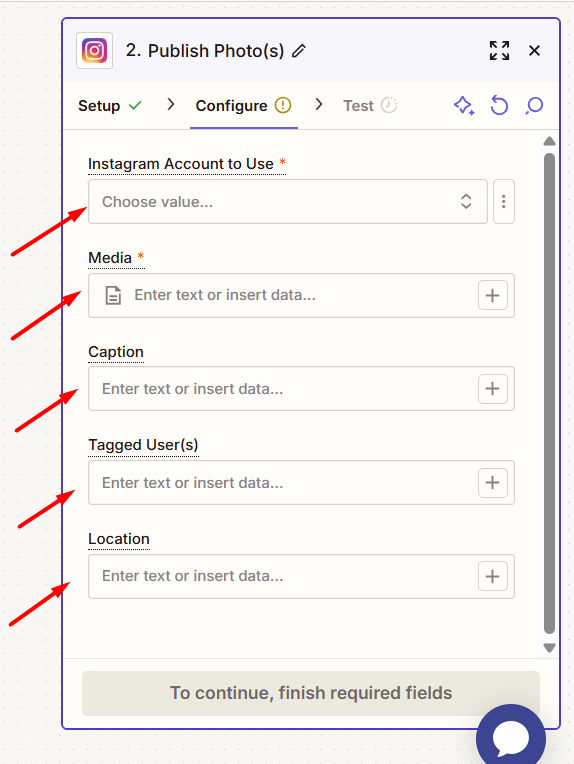
Configure Optional Settings. You can customize your posting preferences, including whether to publish right away or schedule for later (if available). Make sure your content meets Instagram’s specific requirements (JPEG format, keep files under ~10 MB for smooth posting, etc.).
Verify the Action. Run a test post through Zapier, creating a draft or actual post on your Instagram Business profile. Review error messages if issues occur (common problems: incorrect file formats, missing permissions).
Linking these elements creates an Instagram content distribution system through Zapier. Zapier connects to Instagram’s API (Business) and shares images and captions following the “Zapier connects to Instagram API” principle.
Step 5: Complete Setup and Enable Automatic Posting
- Activate Your Zap. After confirming trigger and action work properly, switch on your Zap. Zapier checks for new RecurPost content (every 1-15 minutes with free plan) and automatically shares on Instagram.
- Skip Push Alerts (Business Accounts Only). Business accounts can ignore RecurPost’s push notifications (meant for personal accounts). Content posts automatically through the API. Business profiles “bypass the notification step” when using Zapier.
- Track Performance. Monitor Zapier’s task reports and RecurPost’s activity log. Zapier sends email alerts for failed posts. Watch for common issues: Instagram’s daily limit of 25 posts or oversized files. Adjust as needed.
Your Zap is ready to go: every time you plan an Instagram post in RecurPost, Zapier will automatically publish it. No more manual posting or dealing with notifications.
Content Types You Can Share on Instagram account
This integration lets you post various Instagram formats:
- Photos (Feed Posts): Share single images using “Publish Photo(s)”. (Works with JPEG/PNG files up to ~10 MB; check image dimensions.)
- Carousels (Multi-Image Posts): “Publish Photo(s)” handles multiple images too. Add up to 10 image URLs in Zapier for a carousel post.
- Videos: Select “Publish Video” for MP4 files (up to ~100 MB on Instagram API). Link your video URL from RecurPost and add your caption. Note: The API treats Reels as video posts.
- Reels: If your Business account supports Reels, video uploads will show as Reels. (Zapier’s Instagram tool handles both formats the same way.)
Instagram Stories: Currently, Zapier’s integration with the Graph API doesn’t support direct Story posting. You’ll need the RecurPost mobile app to push Stories to Instagram. For tech-savvy users: While Instagram’s API has a Story endpoint for direct API calls, this feature isn’t available through Zapier’s standard actions.
This workflow focuses on regular feed posts, including photos, carousels, and videos. It uses Instagram for Business’s publishing features. RecurPost confirms that Creator accounts can also directly publish Feed posts and Reels. Make sure your account type matches your content needs.
Advanced Tips for Tech-Savvy Users
Use Zapier Filters & Paths
Add smart decision-making to your workflow. For example, you can set up rules to post only content tagged as “Instagram” or create different paths for various file types. This makes the most of Zapier’s multi-step and Path capabilities.
Integrate Google Drive or Dropbox
Skip direct image uploads by connecting your cloud storage. Set up your Zaps to pull media from Google Drive or Dropbox, create RecurPost updates, and then share them on Instagram.
Custom API Requests
Try Zapier’s “API Request” (beta) action to unlock advanced Instagram features. You can post Stories, create carousel posts with user tags, and more. Just remember, you’ll need to understand Instagram’s Graph API.
Use Webhooks for Quick Triggers
Want instant posting? While RecurPost currently uses polling for triggers, webhooks could speed things up when they become available.
Batch Uploads Multiple Photos to Reach More Instagram Followers
Need to schedule multiple images as separate posts in one go? Use Looping by Zapier or multi-post actions to make it happen.
Monitor and Handle Errors
Stay on top of your posting by setting up error alerts. For instance, get Slack notifications when Instagram posts fail to publish.
Leverage Analytics to Optimize Content for Instagram Followers
Complete your automation loop by tracking post performance. Set up Zaps to collect engagement data through APIs or spreadsheets.
Connect with Other Social Media Sites
Extend automations beyond Instagram to other social media sites like Facebook, LinkedIn, Twitter (X), and Pinterest through Zapier or RecurPost integrations. Segment posts by platform or audience using filters while maintaining brand consistency across channels.
Supported Triggers and Actions (Summary)
RecurPost Triggers: New Scheduled Post (activates when content is planned) and Post Published (fires when content goes live) start actions like Instagram posting.
RecurPost Actions: Zapier enables Adding New Content to Libraries or Scheduling Posts. Automatically send new blog posts to RecurPost for sharing.
Instagram Actions: The Instagram Business integration lets you Publish Photo(s) and Publish Video through their API. These actions create actual posts on your Business account.
Create powerful workflows by combining these components. Start with WordPress posts ending with RecurPost, or design combinations fitting your needs.
Best Practices and Summary
- Name Content Clearly: Give your RecurPost library and posts descriptive names that instantly tell you what Zapier will share.
- Optimize Images: Format your images to Instagram’s preferred 1:1 or 4:5 ratios, keep files under 10 MB, and maintain crisp quality.
- Use Hashtags Effectively: Include relevant hashtags in your RecurPost captions – they’ll automatically transfer through Zapier to boost your post reach.
- Schedule Smart: Pick prime engagement times for your posts. Since Zapier runs automatically, you can plan content 24-48 hours ahead for the best results.
- Watch Your Limits: Track Instagram’s daily posting cap (25 posts). If you hit this limit, Zapier tasks will fail, so space out your content wisely.
- Test Your Setup: Always run a complete test of your workflow before going live. Check if captions display properly and images post correctly.
Following these steps helps RecurPost work with Zapier to automate your Instagram posts. This combination creates a system that eliminates manual posting hassles. Social media managers can use this marketing automation solution to automate their Instagram feeds.
FAQs
1. Can I schedule posts that include user generated content through Zapier and RecurPost?
You can easily schedule posts that include user generated content by saving those assets in your connected folders (like Google Drive or Dropbox). Once your Zap is triggered, the post will go out with your chosen image and caption, just like any original post.
2. Do I need the Instagram app installed to make this work?
Since RecurPost and Zapier handle everything in the background, you won’t need the Instagram app open or even installed. Just set it up once, and your posts will go live automatically.
3. Will my Instagram posts show up in Instagram’s search feature?
Yes, as long as you use relevant keywords and hashtags in your captions, your posts have a chance to appear in Instagram’s search feature. This helps you reach more people beyond just your followers.
4. Can I cross-post the same content to other social media platforms?
RecurPost lets you repurpose your content across other social media platforms like Facebook, LinkedIn, and Twitter. Zapier can even automate these actions simultaneously, so your workflow stays smooth.
5. What if I want to personalize posts based on the day or event?
You can add dynamic text and filters in your Zap to customize posts based on the day, weather, or even trending tags. This gives your Instagram content a timely, personal feel without manual effort.
6. Is there a way to avoid posting duplicate content?
You can use Zapier filters to check for duplicates before posting. This is super handy when working with large content libraries or rotating evergreen posts.

Shalini Nagar is an experienced content writer with a proven track record of creating diverse and engaging content across various formats. With years of expertise in crafting blogs, articles, she excels at delivering compelling narratives tailored to different audiences.