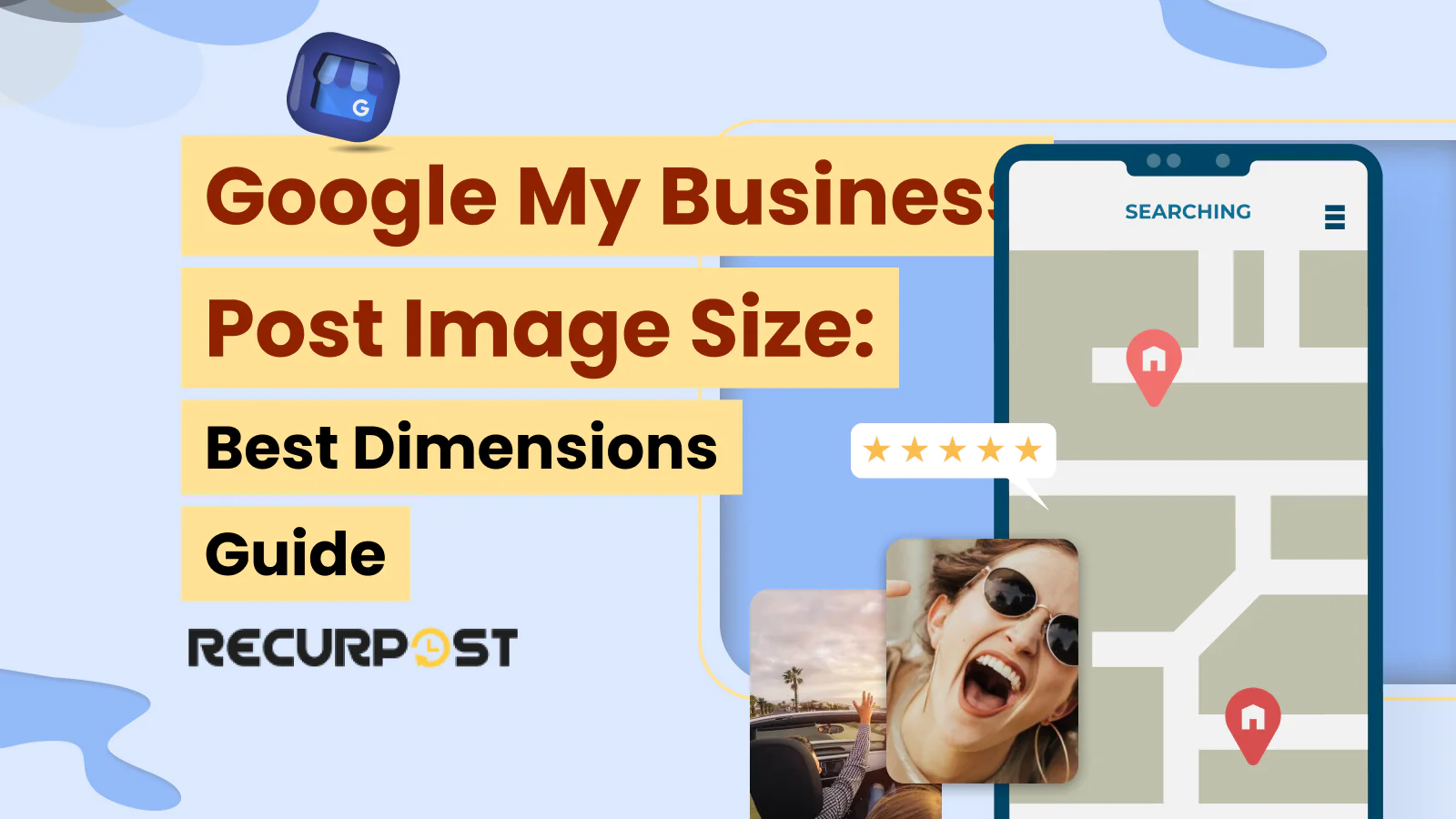Images often stretch when shared on Google Business Profile locations, but posting with the right Google My Business Post Image Size prevents this problem.
Google rejects posts that don’t meet image size rules. This guide helps new Google Business Profile users avoid mistakes, including the latest Google My Business Post Image Size 2026, so visuals display correctly.
Once you verify your Google My Business listing, you can add your business name, location, contact details, category, products, services, store photos, and posts. In this RecurPost guide, we cover what a Google My Business post is, how to schedule Google My Business posts, and what image sizes to use.
What Are Google My Business Posts?
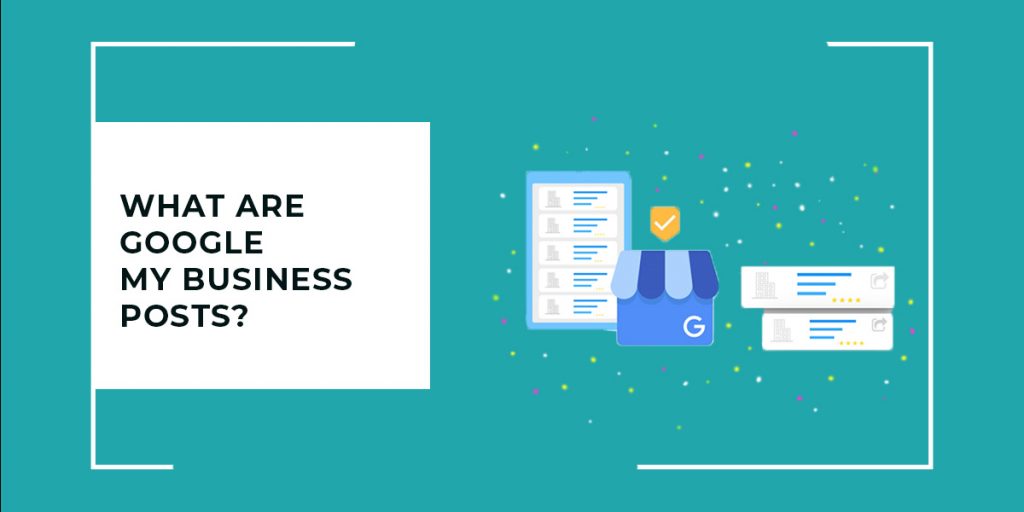
‘Posts’ is a feature for Google My Business listing owners, letting them add posts with text, images, or Google My Business Post Image Size visuals for promotions or updates. You can create posts for a new product launch, ongoing offers, discounts, or events. A GMB post image stays on your listing for 7 days before expiring.
Posting regularly acts as free promotion and boosts clicks. Posts appear in Google’s knowledge panel and support text with high-quality photos or business post images.
Uploading a Google My Business post lets you add a call-to-action button. Options include Sign up, Call now, Book, Get offer, and Learn more.
How do Google My Business Posts Improve SEO?
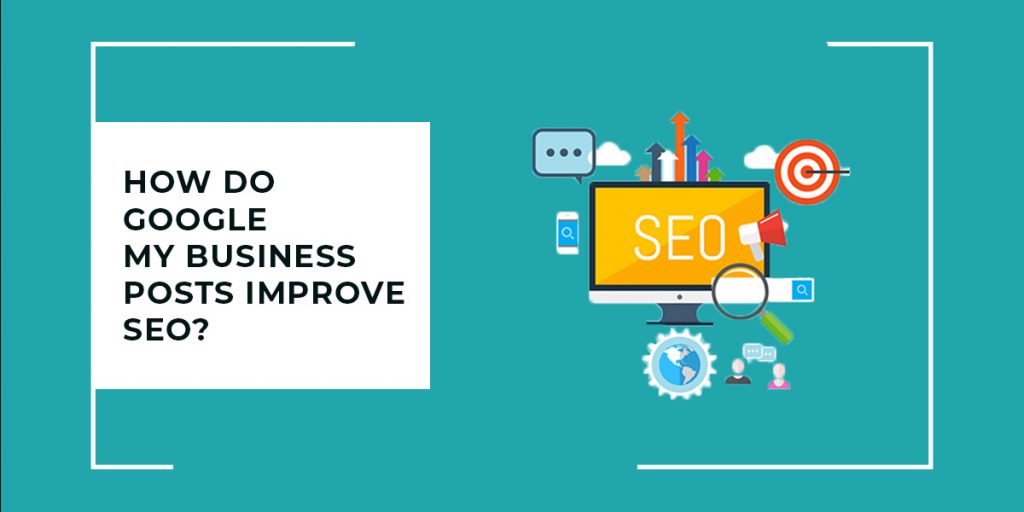
Not directly. Rankings may not shift instantly, but click-through rates rise. More visits follow, pushing potential customers to act on your Google My Business posts.
When users search for services, your Google Business posts can appear in organic results. Posting on GMB takes 5–10 minutes and can bring leads. Our guide shows how to post on Google My Business (GMB), and notes that the Google My Business Post Image Size Android may differ on mobile.
Google Business Profile posts create rich snippets in the Local-3 pack. Write clear, SEO-friendly text, since Google uses this content for local pack snippets.
Types of Google My Business Posts
At present, Google My Business allows you to create 5 types of posts on your business profile.
- What’s new: Lets you share ongoing updates related to your business with text and post images.
- Events: Used for announcements about upcoming events with photos or Google My Business Post Image Size visuals.
- Offers: Makes people aware of active discounts or offers on your products or services.
- Products: Showcases products with price details and a Buy button that links to checkout, along with business post images.
- COVID-19: Lets you inform users about business changes due to COVID-19, using image size guidelines for clarity.
Google My Business Post Image Size Guide
We’ll now see each type of Google My Business post in detail and what the criteria should be while uploading them, along with the correct Google post image size.
1. ‘What’s new’ posts
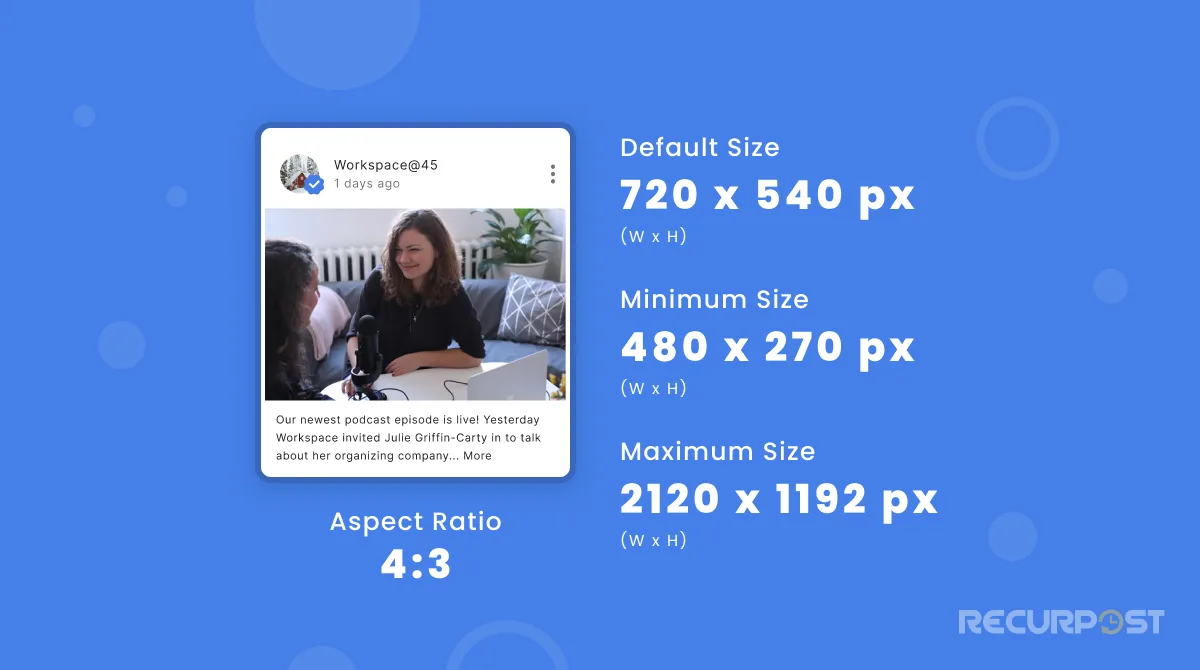
‘What’s new’ posts work well for any business. They fit most situations, allow detailed updates, and follow the standard Google My Business Post Image Size rules.
When creating a ‘What’s new’ Google My Business post, you can add up to 1500 characters of text. This allows for more details and engagement. Along with text, you may add post images, GIFs, or videos.
The recommended Google My Business Post Image Size is:
- Default Size: 720 x 540 pixels (4:3 aspect ratio)
- Minimum Size: 480 x 270 pixels
- Maximum Size: 2120 x 1192 pixels
- Inches: 12.5 x 9.38 inches (width x height) at 96 DPI
For videos, the recommended dimensions are:
- Aspect Ratio: 16:9
- Video Resolution: 720p (1280 x 720 pixels)
For videos, the maximum upload size is 100 MB, with a 30-second limit. You can add up to 10 photos or videos in one Google My Business post. Along with media, add a call-to-action button so users can act directly. These posts stay live for 7 days.
2. Event Photo Dimensions
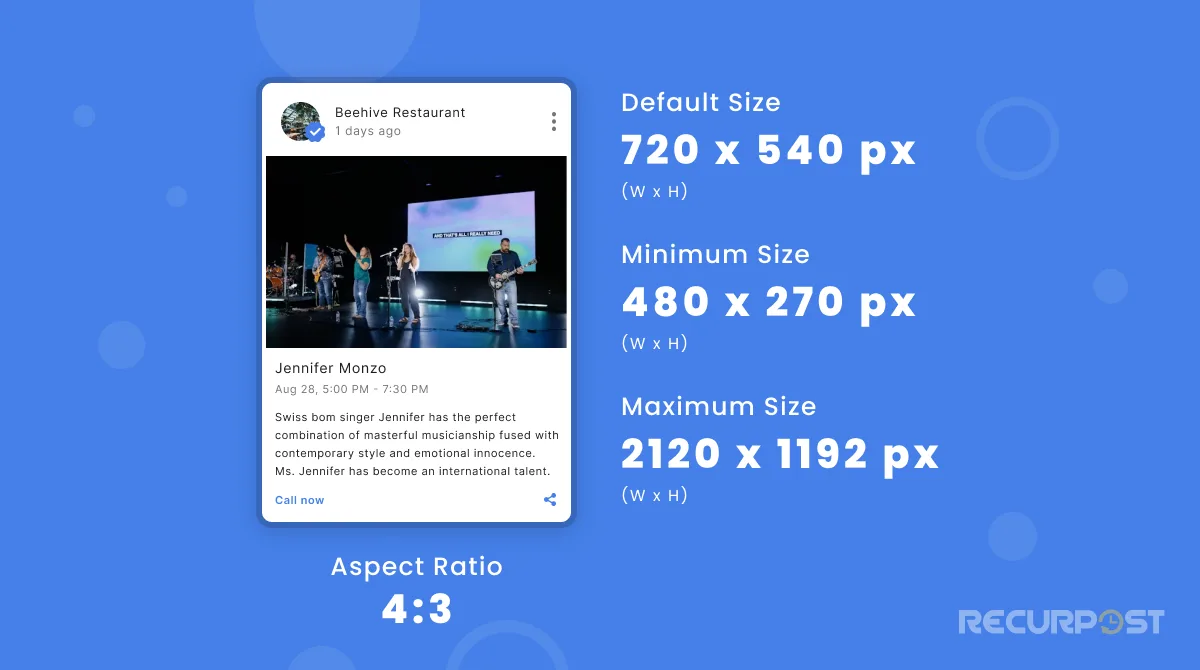
Google Business Profile event posts stay visible from publishing until the event’s end date, unlike standard posts that last 7 days. Extending dates is possible but not recommended.
Event posts support photos, videos, event titles, dates, details, and call-to-action buttons. The recommended Google My Business Post Image Size for events is 480 x 270 pixels, ensuring clear visuals that improve effectiveness.
3. Offers Image Dimensions
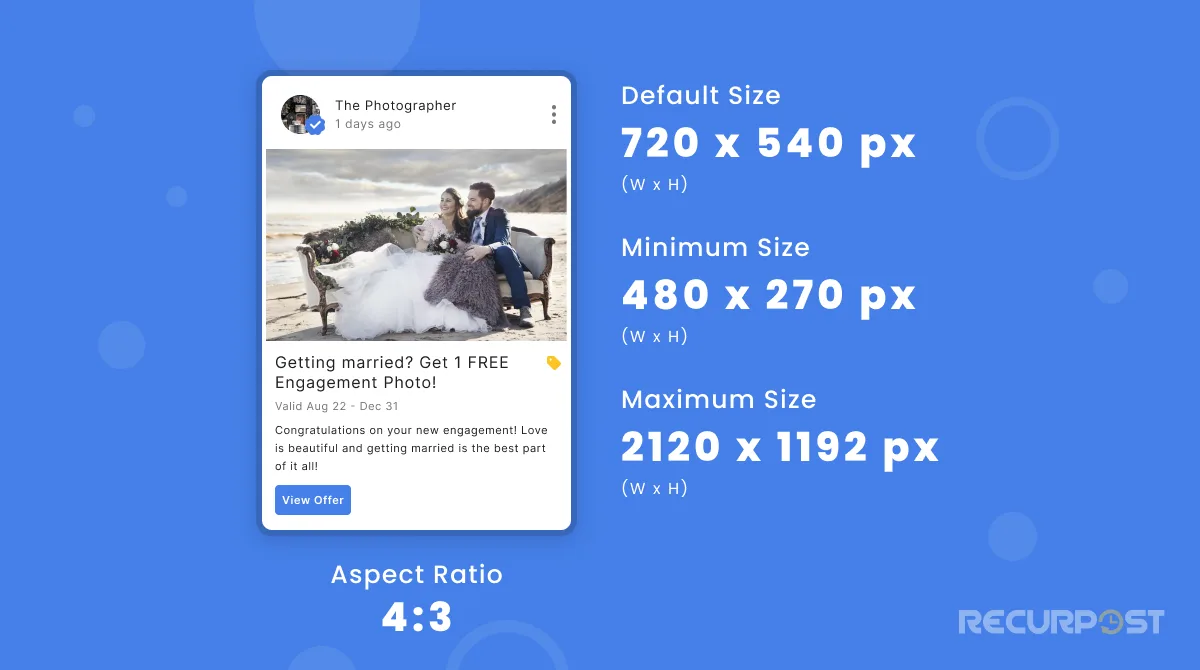
Offer posts attract users to products or services. Add titles like “Get 20% off” and set expiry dates, similar to event posts.
The recommended Google My Business Post Image Size for offers is:
- Default Size: 1200 x 900 pixels, image ratio of 4:3.
- Minimum Size: 400 x 300 pixels
- Maximum Size: 5000 x 3750 pixels
- Inches: 12.5 x 9.38 inches (width x height) at 96 DPI
Advanced options let you add offer details, coupon codes, redemption links, and terms. These posts can increase site visits, link clicks, and purchases with the right image size.
4. Product Image Dimensions
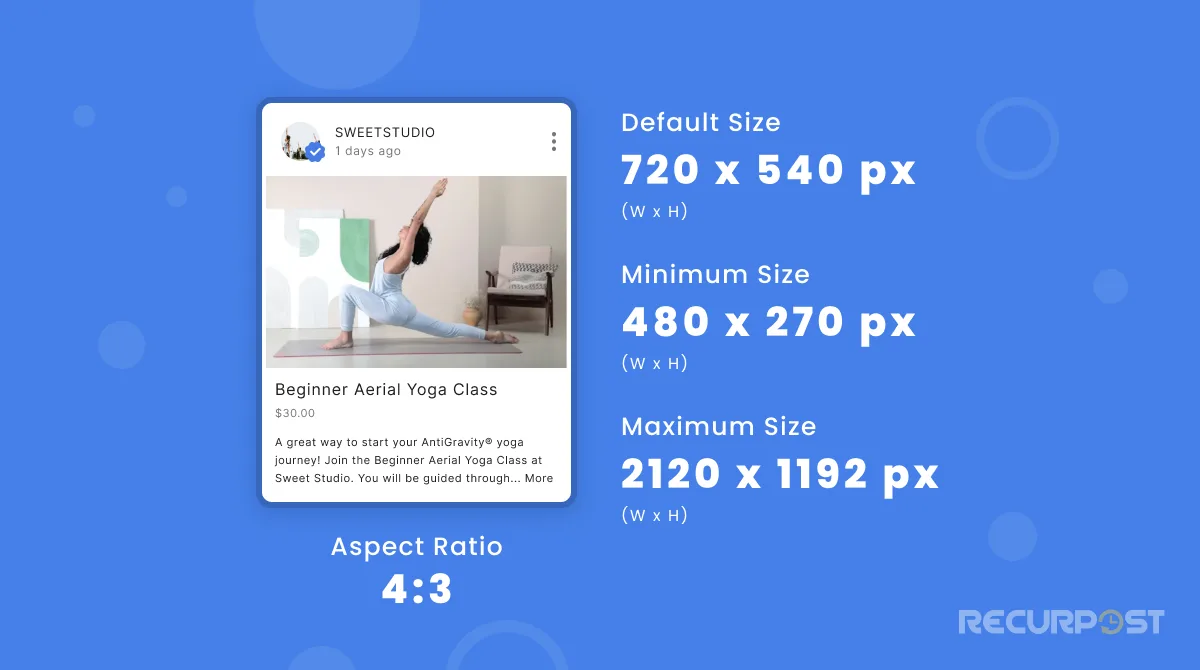
Proper Google Business Profile post image size helps product posts stand out. These posts display products with prices and purchase links. The Buy button takes customers directly to your website.
The optimal Google My Business Post Image Size for products is:
- Default Size: 1200 x 900 pixels (4:3 aspect ratio)
- Minimum Size: 400 x 300 pixels
- Maximum Size: 5000 x 3750 pixels
- Inches: 12.5 x 9.38 inches (width x height) at 96 DPI
Product posts don’t support videos but allow product photos, names, categories, descriptions, and call-to-action buttons. GBP product image sizes follow event post rules for clear visuals.
5. Covid-19
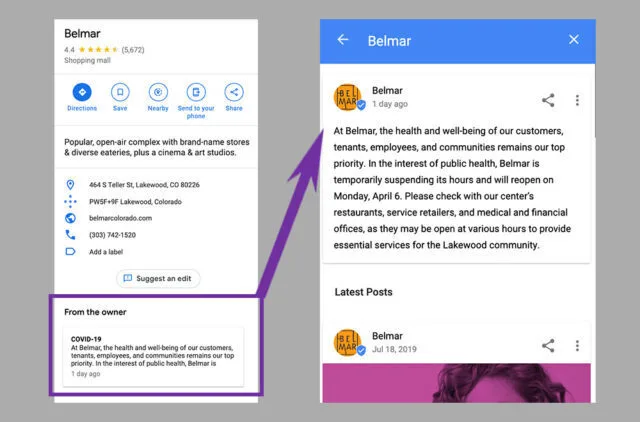
COVID-19 posts stay live for 14 days, double the standard 7 days, and follow the same Google My Business Post Image Size requirements.
Which Google My Business Post is The Best?
Among all Google Business Profile post types, ‘What’s new’ posts give the most flexibility, fitting many situations and allowing more information.
This post type works well for general business updates, promotional offers, consumer reviews, and more. It helps drive visibility and results for your business profile.
Which Google My Business Post Image Size is The Best?
When posting from the GMB dashboard, use 1200 x 900 pixels (4:3 ratio) for optimal results. Center subjects both vertically and horizontally. The following examples demonstrate correct versus incorrect image sizing.
This is an example of an image that will be of the standard size and appear correctly on the thumbnail and the post:
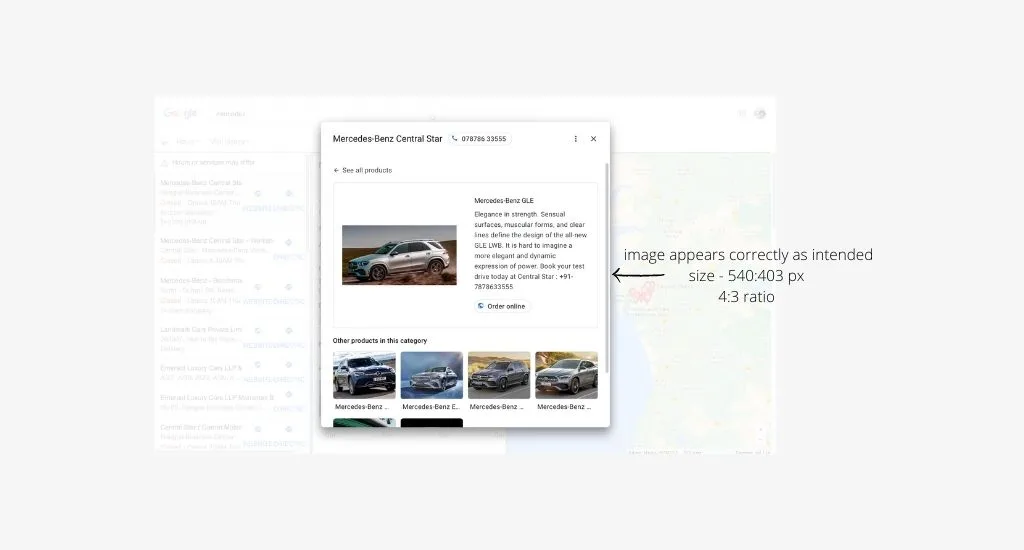
This image appears perfectly well in the listing because it has been sized appropriately. Now, let’s see how an image would appear if sized incorrectly:
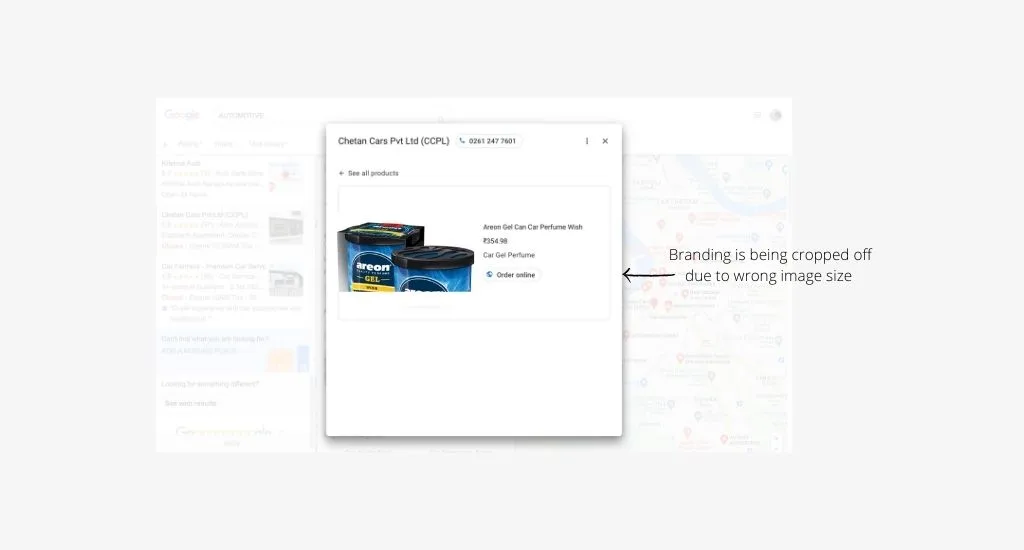
This image is a classic example of how incorrect sizing can affect the text of the image. It happens many times that an image might have the text, and because of incorrect sizing, the text does not appear in the listing. Another important thing to take care of is the aspect ratio of the image. Here is an image with an appropriate aspect ratio:
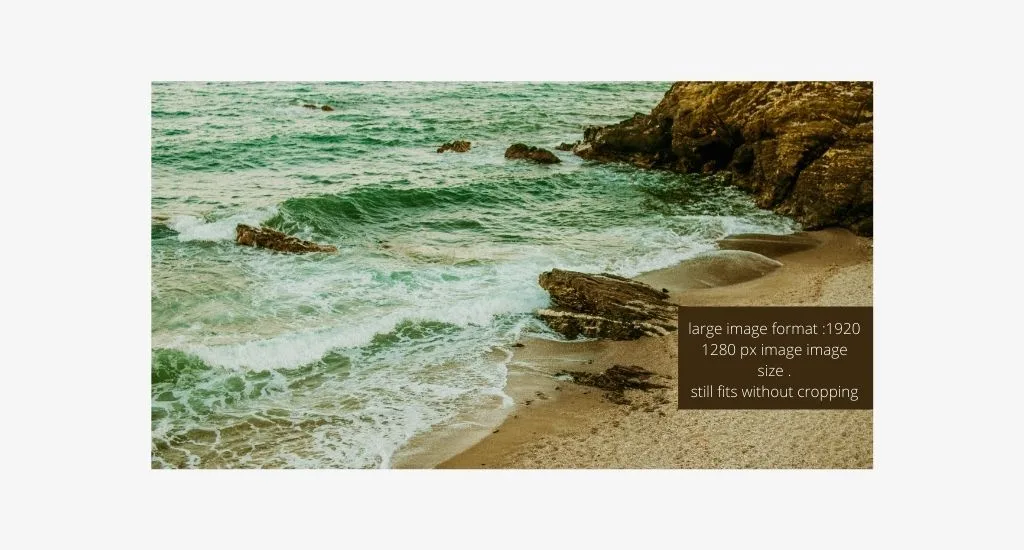
Now, let’s look at the original image size:
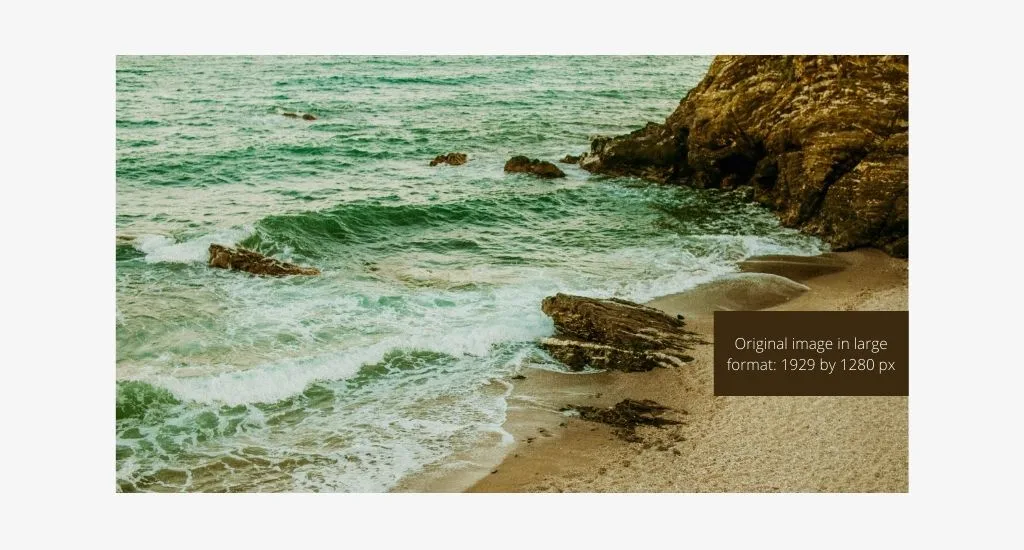
It can be observed that not much detail was lost from the original image size.
Pay attention to your Google My Business posts’ image size and make it correct so that it appears as planned on the post and its thumbnail. If you end up uploading a Google Business post image that is very wide, then the application will mostly crop some of the image detail to fit it into the frame and thumbnail. This can be worked with for generic images, but if the image text includes something important, you would want it to be there on the thumbnail and the Google My Business posts.
- Default Size: 720 x 540 pixels
- Maximum Size: 2120 x 1192 pixels
- Minimum Size: 480 x 270 pixels image
- Aspect Ratio: 4:3
Google My Business Profile Photo, Cover Photo, and Business Photo Sizes
Google My Business (GMB) profiles allow three main types of photos:
Google My Business Profile Photos (Business Logo)
Your profile image, often your business logo, represents your brand and helps customers recognize you. Keep this image clear for a strong brand identity.
Recommended Size: 250 × 250 pixels
Tip: Ensure your logo is centered and has a transparent background (if applicable) to display correctly on various backgrounds.
2. Google My Business Cover Photos
These showcase your business profile personality. Once uploaded, Google usually sets this as your preferred listing image.
Tip: Check out Google My Business cover photo examples to get inspiration for creating a visually appealing and effective cover photo that aligns with your brand.
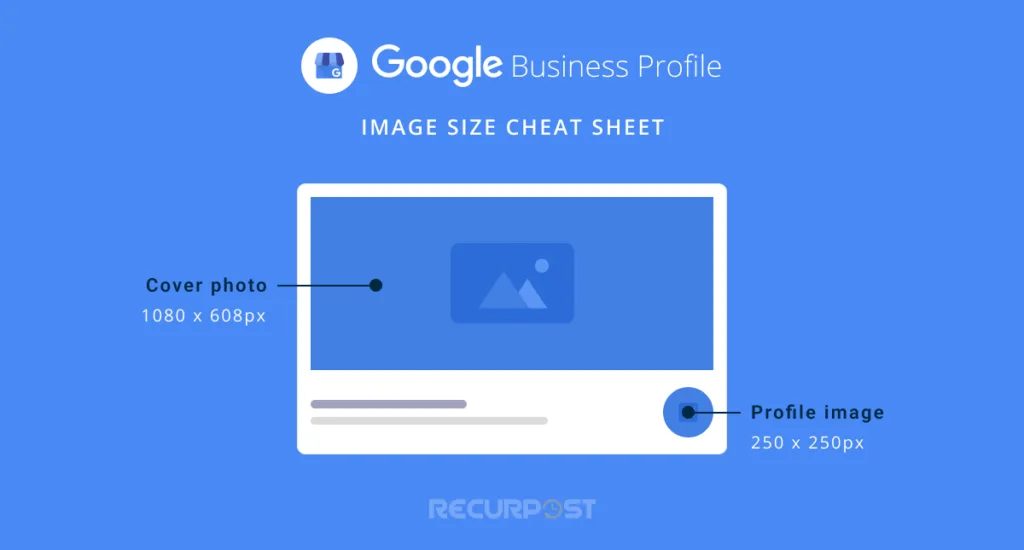
3. Additional Google My Business Photos
Beyond the logo and cover, upload extra Google My Business photos. Include product shots, interiors, exteriors, or team images, all of which influence buyer choices.
- File Format: JPG or PNG
- Minimum Resolution: 720 x 720 pixels
- Maximum File Size: 5 MB
- Aspect Ratio: 1:1 for profile photos, 16:9 for cover photos
- Quality: Ensure images are clear, well-lit, and free from excessive filters or text to maintain a professional appearance.
Tip: Always optimize photos to meet these image size guidelines so they display correctly and look their best on your Google My Business profile.
Best Practices For Google My Business Posts
- Google Business Profile posts should be promotional, not copies of social media content. Avoid reposting and avoid using call-to-action buttons for blogs.
- People using Google search look for answers. Focus on promoting products and discounts that make your business profile stand out.
- Capitalize post titles to grab attention. Write engaging copy and include suitable CTA buttons.
- Keep posts between 80–100 words, even though the limit is 300. Display length varies by device.
- Place main messages and keywords early in post descriptions.
- Ensure your landing page (CTA link) matches the content of your Google My Business post and meets visitor expectations.
- Write descriptions in natural, conversational language.
- Minimize text in post images for clarity.
Schedule Google My Business Posts

Since standard posts expire after 7 days, weekly posting keeps visibility steady. Avoid flooding your Google Business Profile with too many posts at once or leaving it inactive.
If tracking expiration dates for Google My Business posts feels hard, schedule GMB posts in advance. Tools like RecurPost’s Google My Business Post Scheduler let you plan months ahead, add CTA buttons, and preview how your GMB post image size and text will look before publishing.
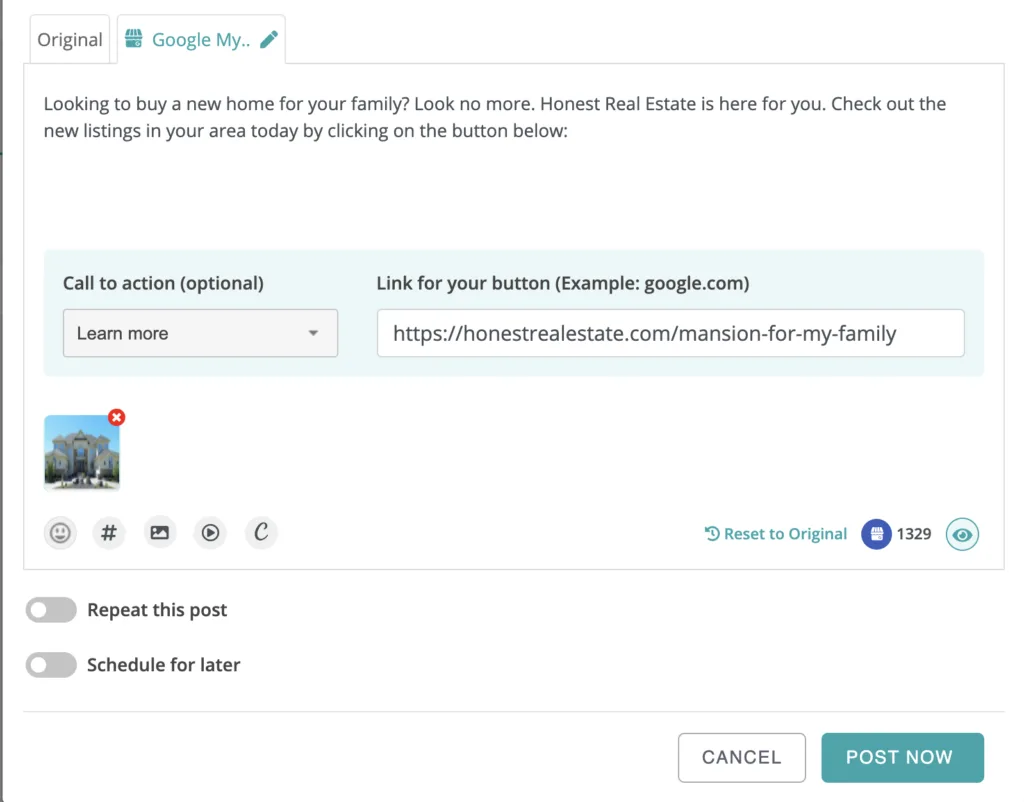
RecurPost supports recurring posts that keep your Google Business Profile active. This ensures consistent updates with product and service details.
RecurPost also centralizes review management in its social inbox, letting you reply directly and manage multiple Google Business Profile listings from one place.
Google My Business Cover Photo Size Tips
For the best Google My Business cover photo size (also called a banner), follow the 1024 × 576 pixels rule. Earlier, Google required a 16:9 ratio. Minimum size: 480 × 270 pixels. Maximum: 2120 × 1192 pixels. Terms like GMB banner size or Google Business banner size all mean the same cover image shown at the top of your business profile.
These image size guidelines aren’t required anymore, but remain recommended for best results.
How to Optimize Your Google My Business Page’s Posts For Success?
Tips for making Google Business Profile posts that deliver results:
- Use high-resolution images or videos. No matter the message, visuals work best. Consumers remember 95% of content in media format.
- Add relevant keywords in posts. Research by typing related terms and checking common search queries from your audience.
- Always add a CTA button when creating your Google post. These buttons send visitors to your site and help track traffic.
- Optimize your landing page before publishing. Whether linking to a blog, product page, or lead form, the page should match your Google My Business post.
- Keep text short. Avoid using the 1500-character limit. The best length for posts is about 150–300 characters.
When planning long-term success with Google Business Profile, it also helps to explore professional service options. Many businesses compare Google My Business optimization pricing to evaluate the cost of expert support and ensure their profiles are fully optimized for visibility, engagement, and local search growth.
What is The Best Google My Business Post Image Size Quality
For the best Google My Business Post Image Size quality, follow these standards:
- Format: JPG or PNG.
- Size: Between 10 KB and 5 MB.
- Recommended resolution: 720 px tall, 540 px wide.
- Minimum resolution: 480 px tall, 270 px wide.
- Quality: You need to make sure that the photo is in focus and well-lit, and has no significant alterations or excessive use of filters. To be clearer, the image should exhibit a reality.
Google My Business Listing Image Size Requirements
Users often upload photos to Google Listings, but many are low-quality images that don’t show your business well.
Here are the image size requirements to optimize your Google business listing:
- Size: Between 10KB and 5MB
- Minimum resolution: 720 x 720 pixels
- Quality: The best photos will reflect the actual space and will be focused and well-lit.
- Format: JPG or PNG
How to Resize an Image for Google My Business Posts
Google My Business posts usually involve three images: profile photo, cover photo, and logo. Here’s a quick guide on how to resize each.
When designing your Google My Business logo, keep it square, high-resolution, and within 10 KB–5 MB. A clear logo boosts branding and makes your business easy to spot.
Follow these guidelines:
- Format: JPG or PNG
- Size: Between 10 KB and 5 MB.
- Google My Business Profile Photo Size: 250 x 250 pixels (min 120 x 120; max 5200 x 5300)
- Minimum resolution: 250 px tall, 250 px wide
Google My Business Profile Photo Size Guide
Now, let’s look at another Google My Business post image size guide: here are the standards for profile photo size.
- Google My Business Profile Photo Size: 250 x 250 pixels (minimum 120 x 120; maximum 5200 x 5300)
- Format: JPG or PNG.
- Size: Between 10 KB and 5 MB.
- Minimum Resolution: 720 px tall, 720 px wide.
Optimizing your images for various platforms is key to maintaining a professional appearance. For LinkedIn, make sure your posts stand out by using the correct dimensions. Check out our Facebook Post Size Guide, Instagram Image Size Guide, Twitter Post dimension, and LinkedIn Post Size Guide.
Tools and Techniques for Resizing Google My Business Images
Having the correct image dimensions for your Google My Business post image size is essential for a professional presentation. Here are some effective tools and techniques to resize your images properly:
Online Image Resizing Tools
Several free online tools can help you resize images specifically for Google My Business:
- Canva: Offers pre-set Google My Business templates with the correct dimensions (720 x 540 pixels). Simply upload your image, select the GMB template, and export.
- Adobe Express: Provides easy resizing options with the exact pixel dimensions needed for different GMB post types.
- ResizeImage.net: A straightforward tool where you can input exact GMB dimensions and maintain aspect ratios.
Using Image Editing Software
If you prefer desktop software:
- Adobe Photoshop: Create a new document with the exact GMB dimensions (720 x 540 pixels for standard posts), then place and resize your image accordingly.
- GIMP: This free alternative to Photoshop allows you to set the canvas size to GMB specifications before importing your image.
Always keep the aspect ratio when resizing images for Google My Business to avoid distortion. For best results, start with high-resolution images and scale down instead of enlarging, which causes pixelation.
How to Measure Google My Business Post Performance?
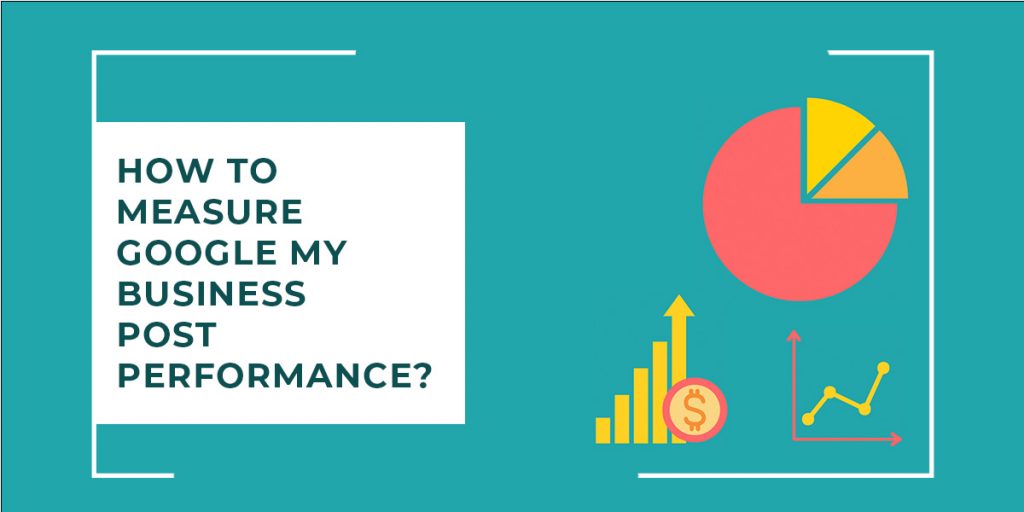
When you upload a post on Google My Business, you can see how many people viewed it and how often users clicked the call-to-action button.
To check performance, open the Posts section in your GMB dashboard. At the bottom of each post, you’ll see total views from Google search and other platforms, plus click counts. This helps track how well posts with the right Google My Business Post Image Size perform.
Google also emails weekly metrics, including the number of posts, total views, and thumbnails of top-performing posts. These insights show which posts and Google My Business Post Image Size choices drive more interaction.
How to Track GMB Traffic to Your Site?
UTM tracking helps monitor GMB traffic to your site. Use UTM because Google Analytics attribution isn’t always reliable. GMB insights show views and clicks, but they may count multiple impressions from the same user. Tracking this helps you adjust growth plans. Posts with optimized Google My Business Post Image Size also improve click accuracy.
How Often You Should Post on Google My Business
The best posting frequency on Google My Business is once per week. Post at least weekly, but don’t overload with multiple posts or carousels. Tests show that one strong post works better.
Weekly posting also makes it easier to track performance. With Google Analytics, you’ll see what type of posts and content work best for your audience.
RecurPost-supported platforms, in addition to Google My Business
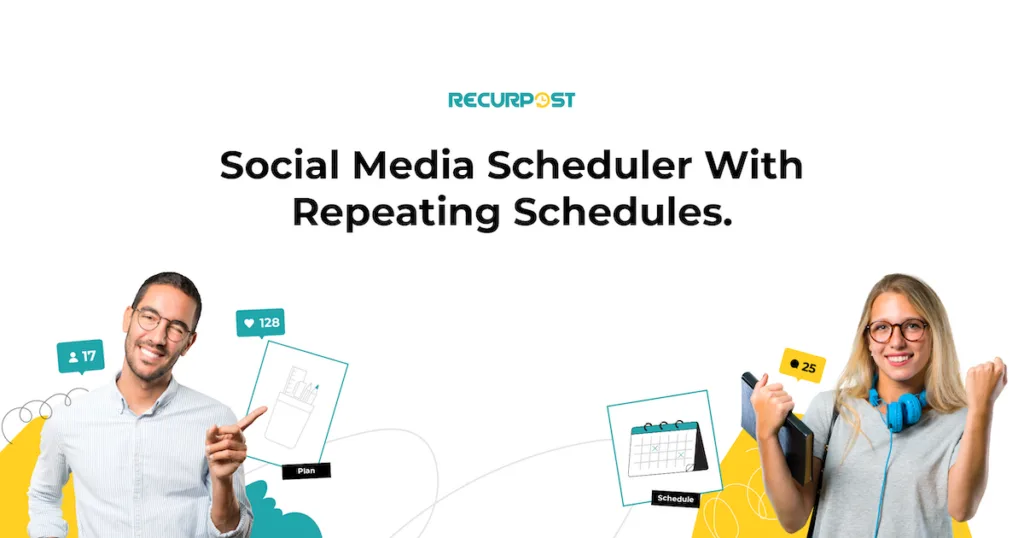
RecurPost helps boost brand engagement across platforms. You can schedule Instagram posts (personal and business) with images, stories, and reels. It also supports scheduling Facebook posts on profiles, pages, and groups.
RecurPost is one of the few tools that schedule Google Business Profile posts with CTA buttons, helping promote your brand locally. Try its features with a free trial.

Your business needs the support of GMB!
RecurPost will be your partner in acing GMB posting.
Best Practices for Managing Multiple Images on Google Business Profile
Managing multiple images across your Google Business Profile requires planning. Here are the best practices to optimize images while keeping the right Google My Business Post Image Size in mind.
Create an Image Calendar
Develop a content calendar specifically for your Google Business Profile images. Plan which images to post based on:
- Seasonal promotions
- New product launches
- Special events
- Customer testimonials
This approach ensures consistent posting while maintaining visual variety that keeps your profile engaging.
Organize Images by Category
Google Business Profile allows you to categorize images, making it easier for customers to find specific visual information:
- Exterior photos: Show your storefront from different angles and at different times of day
- Interior photos: Highlight your space, ambiance, and layout
- Product photos: Showcase your offerings with consistent lighting and backgrounds
- Team photos: Feature your staff to add a personal touch
Categories help Google match the right images to searches, and keeping the right Google My Business Post Image Size ensures they look sharp.
Image Optimization Techniques
Beyond proper sizing, optimize your Google Business Profile images by:
- Using descriptive filenames: Rename files from generic “IMG_1234.jpg” to descriptive “main-street-storefront-summer.jpg”
- Compressing files: Reduce file size without sacrificing quality using tools like TinyPNG
- Maintaining consistent branding: Use similar color schemes, filters, or composition styles across images
- Refreshing seasonal content: Replace outdated seasonal images promptly
Monitor Performance and Iterate
Google Business Profile provides insights on how your images perform:
- Track which images receive the most views
- Note which categories of images drive the most engagement
- Replace underperforming images with new content based on successful patterns
Summing Up
Choosing the right Google My Business Post Image Size ensures your posts look sharp, professional, and engaging across devices. Always stick to recommended dimensions like 1200 × 900 pixels with a 4:3 aspect ratio for the best results.
Optimized images improve your business profile’s visibility, attract clicks, and support customer trust. Whether adding products, events, or offers, correct image sizes make a big difference. Keep posts consistent, follow Google’s image guidelines, and schedule updates regularly to maintain a strong and reliable Google Business Profile presence.
FAQs for Google My Business Post Image Size
1. What size should the Google business image post be?
The best size for a Google My Business post is 1200 × 900 pixels with a 4:3 ratio. Center the subject both vertically and horizontally. A correct Google My Business Post Image Size ensures your posts display well in thumbnails and listings.
– Default Size: 720 x 540 pixels
– Maximum Size: 2120 x 1192 pixels
– Minimum Size: 480 x 270 pixels
– Aspect Ratio: 4:3
2. What is the maximum file size for Google My Business post image?
The maximum file size for Google My Business post images is 10 MB (2120 x 1192 pixels) in PNG or JPG format for the image post that you upload to Google My Business. However, it will be better if you can compress the image to the minimum resolution requirements without degrading the quality of the image.
3. How long do posts stay on Google My Business?
A post made on Google My Business normally has an expiration period of one week. After expiration, it will not be visible to the viewers, but you can see it in the list of your posts and check its analytics.
What’s new posts – 7 Day expiration
Event posts – They stay live till the start date of your event
Offer posts – They stay live till the last date of your offer
Product posts – 7 Day expiration
COVID-19-related posts – 14 Day expiration
4. What is the best Google My Business post image size?
Your image post will look best on Google My Business when it meets the following standards:
Format: JPG or PNG.
Size: Between 10 KB and 5 MB.
Recommended resolution: 720 px tall, 540 px wide.
Minimum resolution: 480 px tall, 270 px wide.
Quality: The photo should be in focus and well-lit, and have no significant alterations or excessive use of filters. In other words, the image should represent reality.
5. Why was my image post rejected by Google My Business?
When your Google My Business post gets rejected, you will see a ‘Rejected’ notice in a red button. Normally, posts are rejected due to the content written or the image used. Sometimes, certain words written in the description trigger rejection. Those words might appear normal to you, but they may be on the offensive words list of Google.
So, when your post gets rejected, try writing a more general copy in the description and don’t use any sensitive images. Also, don’t include any URL or phone number in the description of the post. Use the call-to-action button to send people to your website or to call you.
6. What should be the Google My Business cover photo size?
The ideal recommended Google My Business cover photo size (Banner size) is 1024 x 576 pixels. The 16:9 ratio looks excellent in Google Maps, and it can still be cropped into a square when it’s needed as a thumbnail. 1024 x 576 is a great option because it’s high-resolution but still small enough to support fast load times.
7. How to post an image (pictures) on a Google listing?
Here are the steps to post an image on your Google listing:
1. Sign in to your Google My Business account and choose the location on which you want to post (if you have multiple locations).
2. From the menu, click on ‘Posts’.
3. At the top of the page, choose the type of post you want to create: Update, Event, Offer, or Product.
4. Choose the image that you want to add to the post.
5. You can also add videos. Add text, events, offers, or a button.
6. Enter relevant information for each post addition you choose.
7. To publish the post, click on the ‘Publish’ button on the top right.
You can also schedule your Google My Business listing posts using RecurPost. You can add call-to-action buttons directly from the tool. Before scheduling or publishing, you will also be able to see a preview of how your post will appear on GMB after being uploaded. This way, you’ll never need to open GMB to create posts manually.
8. What is the recommended Google My Business logo size?
Your profile logo will look best on Google My Business when it meets the following standards:
Format: JPG or PNG
Size: Between 10 KB and 5 MB.
Recommended resolution: 250 x 250 pixels (min 120 x 120; max 5200 x 5300)
Minimum resolution: 250 px tall, 250 px wide
9. What should be the Google My Business product image size?
Your product image will look best on Google My Business when it meets the following standards:
Format: JPG or PNG
Size: Less than 5 MB.
Recommended resolution: 250 x 250 pixels (min 120 x 120; max 5200 x 5300)
Minimum resolution: 250 px tall, 250 px wide
10. What should be the Google My Business video size?
The recommended video size for Google My Business is;
File size: up to 100 MB
Duration: up to 30 seconds.
Google My Business allowed businesses to add videos to their listings to showcase their products, services, or other aspects of their business. The file size and duration limitations were in place to ensure that the videos were of reasonable quality and length for online viewing.
11. What should be the size of the Google Maps image?
Google Maps typically resizes and optimizes images to fit various screen sizes and devices.
Here are some general guidelines to consider when uploading images to Google Maps:
1. High Resolution: It’s best to use high-resolution images to ensure they look clear and crisp on different devices.
2. Aspect Ratio: While there is no strict aspect ratio requirement, square (1:1) and landscape (16:9) images tend to work well on Google Maps.
3. Supported Formats: JPEG, PNG, GIF, BMP, and WebP are some of the commonly supported image formats on Google Maps.
4. Avoid Watermarks and Promotional Content: Google Maps generally discourages images with watermarks, promotional content, or other elements that may not be relevant to the location.
12. What should be the size of a thumbnail for Google My Business?
The thumbnail size for Google My Business posts may be automatically generated or depend on the image you choose to use in your post.
However, when creating posts on Google My Business, it’s best to use images with a minimum resolution of 400 x 300 pixels and an aspect ratio of 4:3. However, for the thumbnail specifically, it may be automatically cropped or resized based on the platform’s display requirements.
13. What feature should you use to gather information about specific actions taken by visitors on your Google My Business listing during a particular time period?
To find information regarding specific actions visitors have taken on your Google My Business listing over a given period of time, you should use the “Insights” feature.
Google My Business Insights provides valuable data and metrics about how customers interact with your business listing. It includes information such as:
1. Total searches
2. Direct searches
3. Discovery searches
4. Custom actions
5. Phone calls
6. Direct requests
7. Photo views
8. Post interaction

Dr. Dinesh Agarwal, founder of RecurPost, holds a PhD in Cloud Computing and transitioned from academia to social media innovation in 2013. He built RecurPost into an enterprise-grade automation platform now used by over 100,000 businesses worldwide. Beyond leading RecurPost, Dr. Agarwal shares insights on social media marketing through talks, podcasts, and articles, with a focus on content optimization and algorithm-driven distribution.