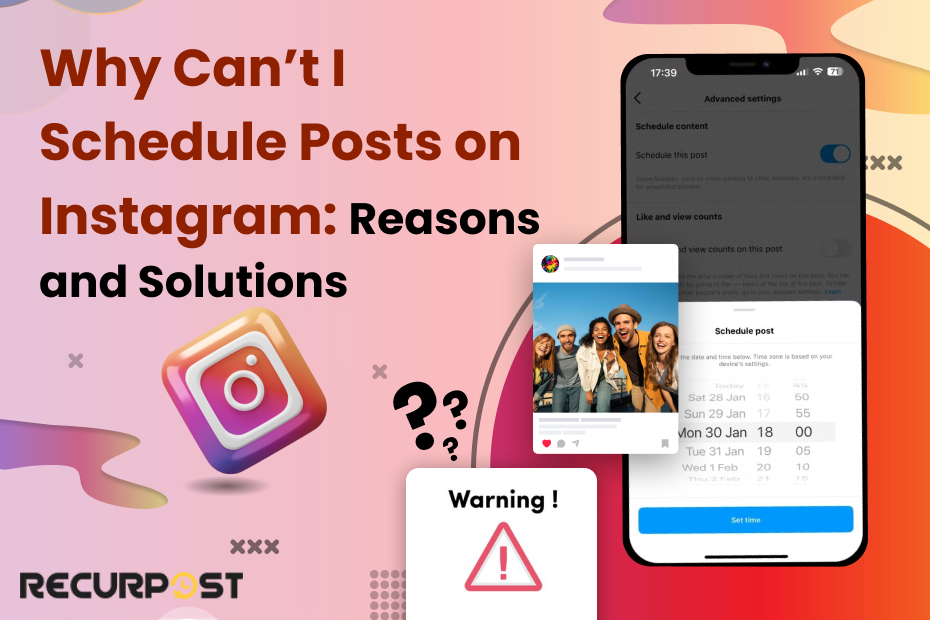Schedule Posts on Instagram is a fantastic method to streamline your content and maintain a consistent posting schedule. One of the most recurring questions RecurPost customer support answers is “Why Can’t I Schedule Posts on Instagram?”
There are several common reasons behind this problem, and in this blog post, the factors will be delved into with practical solutions provided. In the following sections, the most prevalent reasons behind the inability to schedule posts on Instagram will be explored, and steps to address these issues effectively will be walked through.
This blog post is written to serve a diverse audience. Whether you’re a business owner, a marketing agency facing issues while scheduling Instagram posts for your clients, an Influencer, or an Instagram enthusiast looking to make the most of this platform, this guide will be helpful.
The second most recurring question our customer support teams answer is, “Why are my scheduled posts not posting on Instagram?” You should read that blog post as well if you haven’t already.
Why Can’t I Schedule Posts on Instagram: Reasons and Solutions
Even though Instagram Business accounts offer powerful tools for content management, many users encounter issues when trying to schedule posts. This can be frustrating, especially when you’re trying to maintain a consistent posting schedule. Some users report problems like the instagram schedule post not showing, which adds to the confusion.
In some cases, a message appears stating an ig post unavailable, making it unclear whether the post was removed or failed to publish. Despite setting up an instagram scheduled post, the post might not go live at the expected time due to technical glitches. This often leads users to question the reliability of an instagram timed post. Moreover, unexpected instagram post delay can disrupt your content strategy.
This section will delve into the most common reasons behind the “why can’t I schedule posts on Instagram business account” dilemma and provide clear solutions to get you scheduling seamlessly.
1. You Don’t Have a Business or Creator (Professional) Account
Explanation:
To schedule posts on Instagram, having a Business or Creator (Professional) account is essential. Personal accounts do not have access to scheduling features, which are designed to help professionals manage their content more efficiently.
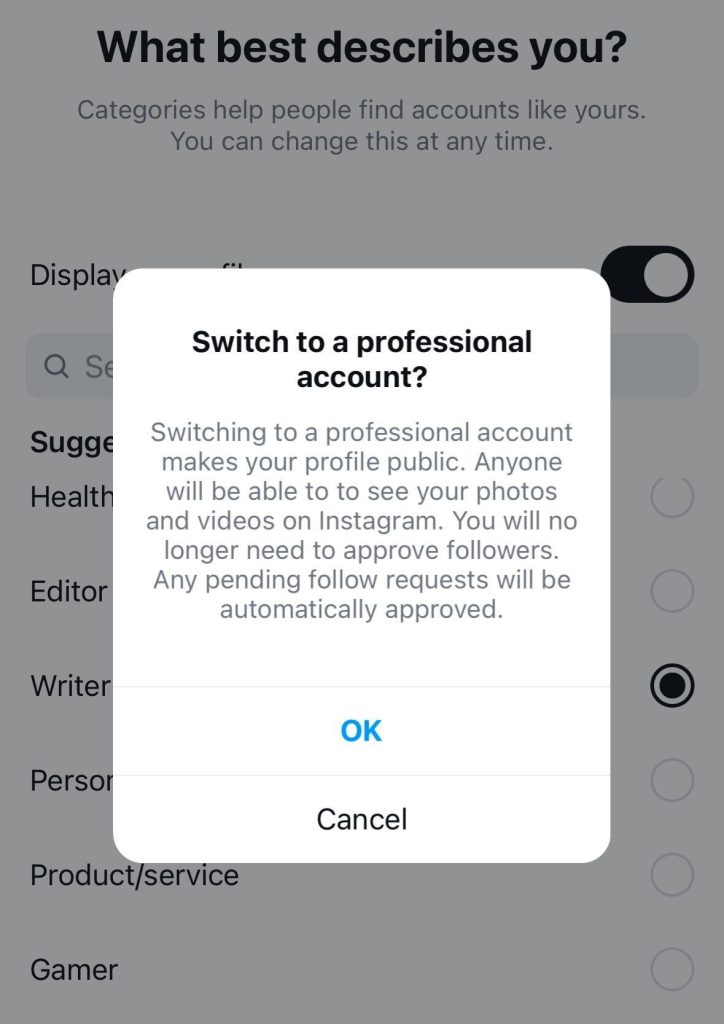
Solution:
First, open Instagram and go to your profile. Tap the three horizontal lines in the top right corner, select “Settings,” and then “Account”. Scroll down to find “Switch to Professional Account”. Follow the prompts to select either “Business” or “Creator” and complete the setup.
For Business accounts, go to your profile and tap “Edit Profile”. Under “Public Business Information”, select “Page”. Choose a Facebook Page to connect or create a new one, and follow the prompts to link your Instagram to your Facebook Page.
By switching to a Business or Creator account and linking it to a Facebook Page if applicable, you’ll unlock the ability to schedule posts and access other professional tools on Instagram.
2. Your Facebook Page is Not Connected to Your Instagram Account
Explanation:
One of the requirements for scheduling posts on Instagram is to have your Instagram account connected to a Facebook Page. This connection allows for enhanced features, including post scheduling, as Instagram and Facebook share many of their business tools.
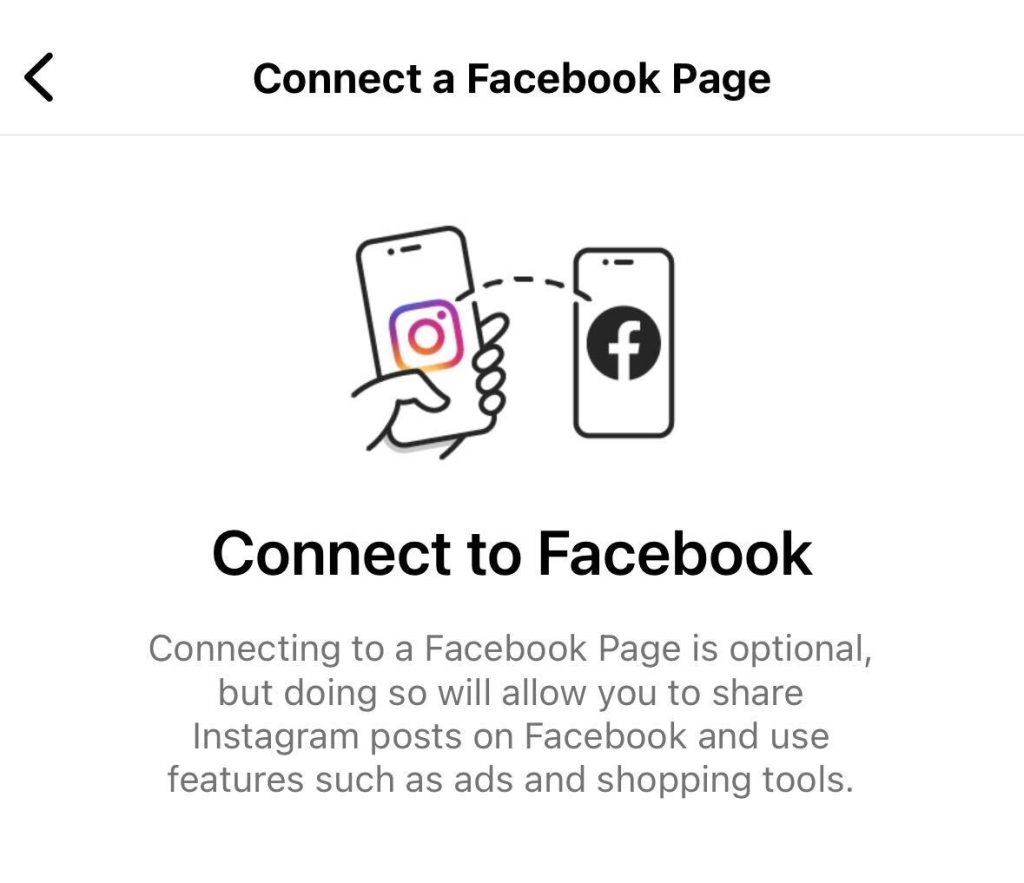
Solution:
To connect your Facebook Page to your Instagram account, start by opening Instagram and navigating to your profile. Tap “Edit Profile” and look for the “Public Business Information” section. Here, select “Page” and choose a Facebook Page from the list or create a new one if necessary.
Follow the prompts to complete the connection process. This linkage ensures that your Instagram account can utilize the full suite of professional tools, including the ability to schedule posts.
3. You Are Using an Outdated Version of the Instagram App
Explanation:
Using an outdated version of the Instagram app can cause various functionalities to malfunction, including the ability to schedule posts. Updates often include bug fixes, new features, and improvements essential for seamless performance.
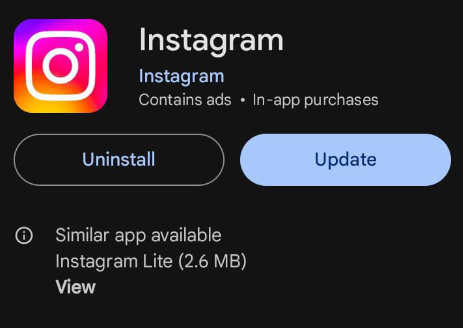
Solution:
To ensure you’re using the latest version of Instagram, first, go to your device’s app store (Google Play Store for Android or App Store for iOS). Search for Instagram, and if an update is available, you’ll see an “Update” button. Tap on it to install the latest version. After updating, reopen Instagram app and check if the scheduling feature is now available.
Regularly updating the app helps maintain compatibility with all its features and ensures you have the best user experience.
4. You Have Insufficient Permissions to Use the Scheduling Feature
Explanation:
If you are part of a team managing an Instagram account, you may not have the necessary permissions to schedule posts. Only account administrators or users with specific roles have access to all features, including post scheduling.
Solution:
To resolve this, contact the account administrator and request the necessary permissions. The administrator can do this by going to the Instagram account settings, selecting “Account,” and then “Linked Accounts” to ensure all roles are correctly assigned.
Ensure you are granted the appropriate role that includes scheduling capabilities. Once permissions are updated, you should be able to schedule posts without any issues.
5. You Have Outnumbered the Maximum Limit of Scheduling Content for the Same Day
Explanation:
Instagram has limits on how many posts can be scheduled for a single day. You can schedule up to 25 posts a day [Source: Instagram]. Exceeding this limit prevents you from scheduling additional posts, ensuring the platform remains fair and prevents spamming.
Solution:
To avoid this issue, review your scheduled posts for the day. Consider rescheduling some posts to other days to distribute your content more evenly. This can be done by accessing your scheduling tool or Instagram’s built-in scheduling feature.
By balancing your posting schedule, you can avoid hitting the daily limit and ensure consistent content delivery.
6. Unable to Upload Media Due to Unsupported Format or Violating Guidelines
Explanation:
Instagram supports specific media formats and enforces community guidelines strictly. If your media files are in unsupported formats or violate Instagram’s guidelines, you won’t be able to schedule or upload them.
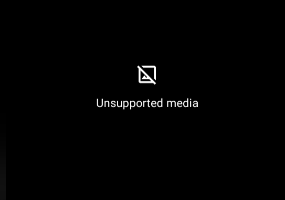
Solution:
First, ensure that your media files (photos, videos) meet Instagram’s format requirements. For images, use formats like JPEG, PNG, or HEIC. For videos, MP4 is recommended.
Additionally, review Instagram’s community guidelines to ensure your content complies with their standards. Modify any content that might violate these guidelines to avoid upload issues.
By adhering to these requirements, you can successfully schedule your posts.
7. Your Instagram Account is Temporarily Blocked or Suspended
Explanation:
If your Instagram account has been temporarily blocked or suspended, you won’t be able to schedule posts. Blocks or suspensions typically occur due to violations of Instagram’s community guidelines or terms of service.
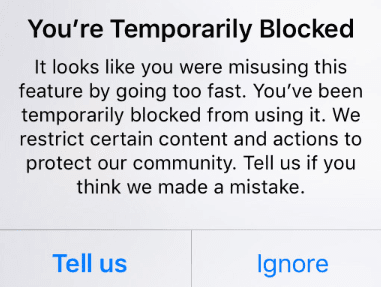
Solution:
To resolve this, first, review the notification from Instagram to understand the reason for the block or suspension. Follow the instructions provided to appeal the decision if you believe it was a mistake.
Ensure your future content complies with Instagram’s guidelines to avoid further issues. Once your account is reinstated, you should regain the ability to schedule posts.
8. You Are Experiencing Technical Difficulties with the Instagram App
Explanation:
Technical issues with the Instagram app can hinder your ability to schedule posts. These issues can arise from app glitches, software bugs, or compatibility problems with your device.
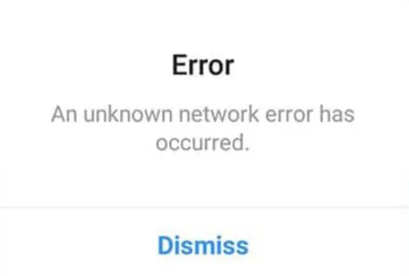
Solution:
To troubleshoot technical difficulties, start by restarting the Instagram app. If the issue persists, clear the app cache and data through your device settings. Uninstalling and reinstalling the app can also help resolve many technical problems.
Additionally, ensure your device’s operating system is up to date, as updates often include fixes for compatibility issues. By addressing these technical aspects, you can restore the functionality needed to schedule posts.
9. There is a Problem with the Instagram API
Explanation:
Instagram’s API (Application Programming Interface) is the bridge that allows third-party tools to interact with Instagram. If there’s an issue with the API, it can prevent scheduling features from working properly. Meta is infamous for having system issues. At the time of writing this blog, there are 28,003 bugs in their system. Yes, that is not a made up number.
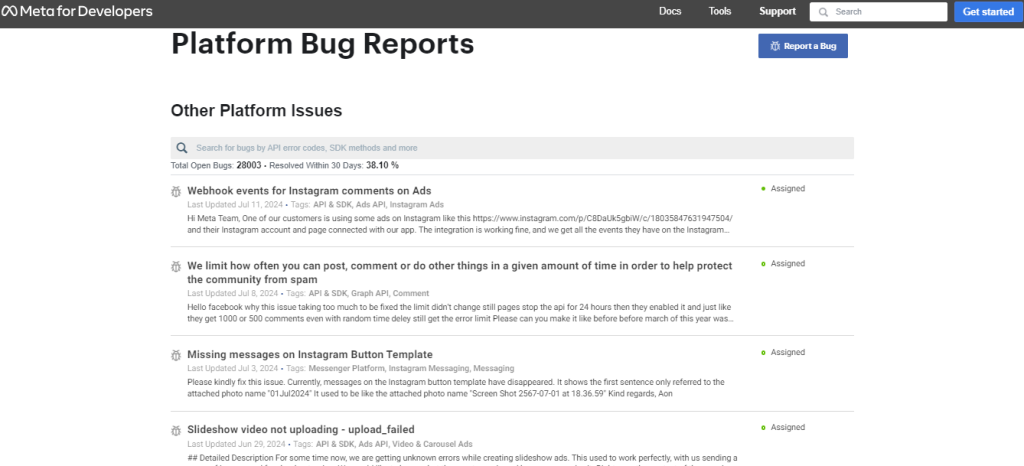
Solution:
First, check if Instagram has reported any current API issues by visiting their developer status page or checking for announcements on social media. If the issue is on Instagram’s end, you’ll need to wait until it’s resolved.
If not, ensure your scheduling tool is updated and configured correctly. Contact the support team of your scheduling tool for further assistance if necessary.
You can search for Meta API bugs in their bug report page.
10. Scheduling Through Meta Business Suite Not Working
Explanation:
The Meta Business Suite is a tool designed to help manage and schedule posts across Facebook and Instagram. If scheduling through this platform is not working, it could be due to various technical issues or misconfigurations.
Solution:
First, ensure that your Meta Business Suite is up to date. Check your account settings to confirm that Instagram is properly linked to your Facebook account. Verify your permissions and ensure you have the necessary access levels.
If issues persist, try clearing your browser cache or using a different browser. Contact Meta Business Suite support for further assistance if the problem continues.
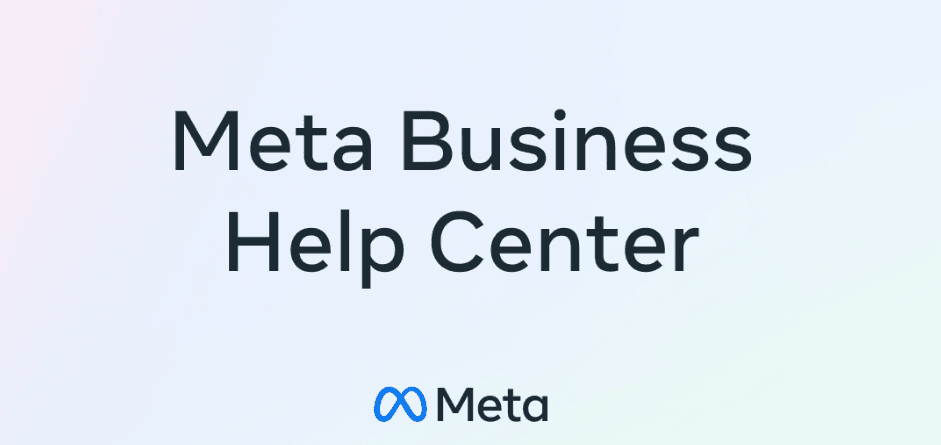
If you are running into Instagram scheduling issues, then give RecurPost’s Free Trial a spin as we take care of over 150+ common issues for you. If we cannot post it for you, it cannot be posted on Instagram.
Why Can’t I Schedule Posts on My Instagram Professional Account?
Even after switching to a Professional account, you might still encounter scheduling issues. Here are some potential reasons and solutions specific to Professional accounts:
- Unlinked Facebook Page: Remember, connecting your Professional account to a Facebook Page is crucial for scheduling. Double-check that this connection is established by following the steps outlined in Reason #2 (“Your Facebook page is not connected to your Instagram account”).
- Insufficient Facebook Page Permissions: While connecting the accounts, you might have accidentally denied Facebook permission to manage your Instagram posts. To resolve this, follow these steps:
- Go to your Facebook Page Settings.
- Navigate to “Instagram” and then “Connected Accounts”.
- Select your connected Instagram account.
- Verify that “Manage Posts” has “Yes” selected next to it. If not, grant permission here.
- Technical Glitch: While uncommon, temporary technical issues can sometimes affect scheduling functionality. Try restarting your device or logging out and logging back into your Instagram app. If the issue persists, consider waiting a while and trying again later.
Unavailable Features for Scheduled Posts
While scheduling is a powerful tool, it’s important to be aware of some limitations:
- Unsupported Post Types: Not all post formats are compatible with scheduling. Currently, you cannot schedule:
- Carousel posts with multiple images or videos (workaround: Use a third-party scheduling tool that supports carousels, but be aware of potential limitations and Instagram’s policy on third-party apps).
- Shopping posts with product tags (scheduling these requires integrating your Facebook Shop with Instagram, which is a separate process).
- Live videos (the nature of live content makes scheduling impractical).
- Limited Editing Options: Once a post is scheduled, editing capabilities become restricted. You can’t edit the caption, location tag, or tagged accounts after scheduling. It’s best to finalize these details before scheduling your post.
- External Integrations: Features that rely on external integrations might not work with scheduled posts. This includes polls, quizzes, and countdown stickers that link to external websites.
- Interactive Elements and Multimedia: Some features might be unavailable for scheduled posts, including:
- Certain Stickers: Interactive stickers like polls, quizzes, and question boxes might not function as intended when scheduled.
- Music: Adding music to scheduled posts might not be possible or might be limited depending on licensing restrictions.
By understanding these limitations, you can plan your content accordingly and ensure smooth scheduling for compatible post formats.
Where Did My Scheduled Posts Go on Instagram?
Ever created a post, meticulously crafted the caption, and hit “schedule” only to find it missing later? Don’t worry, your scheduled posts aren’t lost in the Instagram abyss! Here’s where to find them:
- Open the Instagram app and navigate to your profile page.
- Tap the “+” button (typically located in the top right corner) as if you were about to create a new post.
- Instead of selecting a photo or video, look for the option labeled “Scheduled” (it might be at the bottom of the screen depending on your device).
There you’ll find all your scheduled posts, neatly listed and ready for review. You can then choose to edit, reschedule, or even delete the post if needed.
How to make schedule posts on Instagram
Want to keep your content consistent without being glued to your phone 24/7? Scheduling your Instagram posts is a game-changer. It helps you stay organized, plan ahead, and make sure your audience hears from you regularly—even when you’re off living your life.
There are plenty of tools out there (like Meta Business Suite, RecurPost, Buffer, and more) that let you schedule posts, reels, and stories in advance. You can plan your content calendar for the week—or even the whole month—and let automation do the heavy lifting.
If you’re unsure how to get started with scheduling, check out our detailed guide on How to Schedule Instagram Posts. It provides step-by-step instructions and tips to make the process easier. Whether you’re scheduling your first post or just want to level up your workflow, that guide’s got you covered.
Conclusion
Using an Instagram scheduler can be a real time-saver and help you maintain a consistent posting rhythm. It’s a smart move for better social media management(social media mgmt), especially when juggling multiple platforms. If you’ve been experiencing difficulties, this blog post should guide you toward the solution you need.
For further assistance, you can reach out to Instagram’s customer support team for specific solutions. You can also try tools like Zapier Instagram post integrations to streamline your content delivery. Don’t forget to check your Instagram story size before uploading, so everything fits perfectly. And if you’re looking to schedule Instagram stories, there are several tools available that can help you plan ahead and stay on track.
Implementing these strategies and leveraging Instagram automation software will help you efficiently manage your Instagram content, ensuring a smooth and effective posting experience.
Frequently Asked Questions
How far can you schedule an Instagram post?
You can schedule Instagram posts up to 75 days in advance. This allows for extensive content planning and maintaining a consistent posting schedule. Ensure your account and scheduling tools are properly set up to take full advantage of this feature.
Why are my scheduled posts not posting on Instagram?
Your scheduled posts might not be going live because your Instagram profile isn’t eligible for scheduling, or your settings weren’t properly configured. Make sure you’re using a professional Instagram account and not trying to schedule post on personal account IG, as personal accounts don’t support this feature.
Why is Instagram not letting me schedule posts?
There could be a few reasons behind this issue. For example, your account might be a personal one, suspended, or facing restrictions. If you’re trying to start posting daily, make sure you’re meeting all of Instagram’s requirements and that your account is properly set up for scheduling tools.
How do I enable scheduling posts on Instagram?
To enable scheduling, you need to switch to a business Instagram account and connect it to a Facebook page. Alternatively, you can ask your account admin for access. Scheduling works through tools like Meta Business Suite or a trusted Instagram scheduling tool. Want to schedule social media posts on Facebook too? Check out our easy guide on to schedule posts on Facebook to learn more!
Where is the schedule option on Instagram?
The schedule option is found when you create a post and go into Advanced Settings. Just note: this feature is available for only Instagram business accounts. If you don’t see it, your account might not qualify.
Why did my scheduled Instagram post disappear?
Instagram doesn’t usually delete scheduled posts. But if your account gets blocked or suspended before the post goes live, the post might not appear. This often happens when managing multiple accounts, especially if one has issues.
Why can’t I schedule a post on Instagram?
This is a common problem—often because users can’t schedule posts on Instagram with personal accounts. Instagram requires a business or creator profile for scheduling, and it’s important to use the correct method like the app, Meta Business Suite, or a third-party tool.
Did Instagram remove scheduled posts?
No, Instagram didn’t remove the scheduling feature, but things do change. If something’s off, it could be due to a bug or app update. Always check that you’re using the latest version and that your Instagram schedule is set up properly.
Why is my scheduled post not showing?
If your post isn’t showing, it might be a tech issue. Sometimes the post wasn’t saved right, or your internet connection glitched. Look in your drafts or scheduled folder—your post may still be waiting there.

Debbie Moran is a Digital marketing strategist with 5+ years of experience producing advertising for brands and helping leaders showcase their brand to the correct audience. She has been a part of RecurPost since 2019 and handles all the activities required to grow our brand’s online presence.