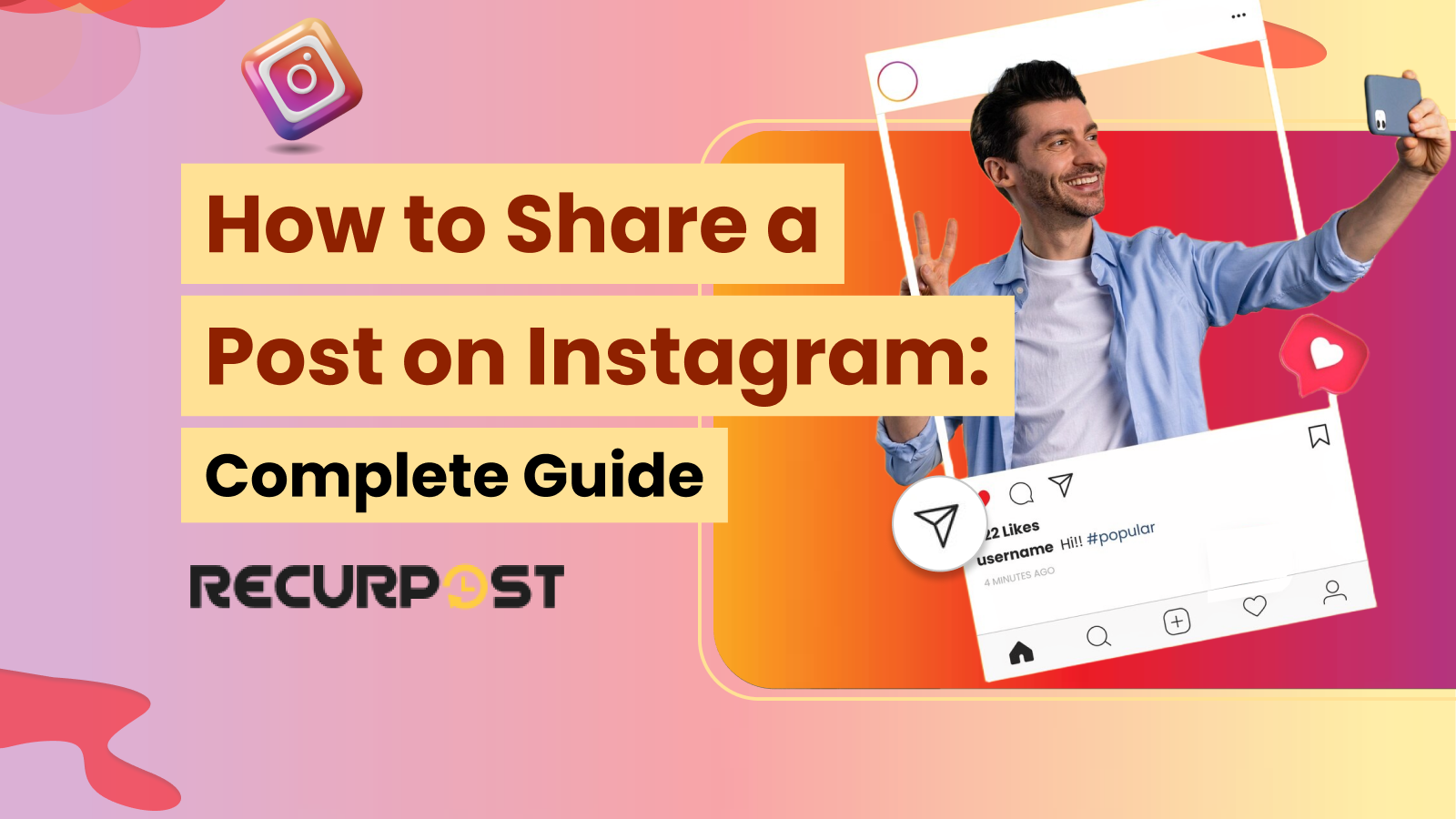How to share a post on Instagram effectively to maximize your reach?
Sharing a post on Instagram isn’t just about hitting the “Share” button, it’s about crafting an approach that boosts visibility and engagement. With over a billion active users, Instagram offers endless opportunities to connect, inspire, and grow your audience.
If Facebook is the bustling town square of social media, then Instagram is the art gallery where visuals speak louder than words. With its emphasis on aesthetics, stories, and reels, Instagram has become the go-to platform for creators, businesses, and influencers aiming to leave an impact.
Although Instagram for marketing has significant scope, it is not easy to navigate through the constant algorithm shifts in the app’s functioning. As a competent marketer, you should know the best Instagram post strategies.
This guide shows you how to share posts on Instagram to increase reach, gain audience attention, grow followers, and maintain market consistency.
Instagram Statistics
- In 2024, the average Instagram post received 15.66 comments, 513.37 likes, and 19.79 saves.
- Image posts on Instagram receive an average of 2,002 users, while carousels, posts containing more than one image, reach 2,641 users.
- The best-performing posts on Instagram have an average of 5.44 hashtags.
- Photos with faces perform almost 38% better than those without faces.
- From all tagged posts on Instagram, 57.2% of the posts are from the USA.
- The average time spent on Instagram per day is 33.1 minutes. [Source- Social pilot]
How can I share a Post on Instagram?
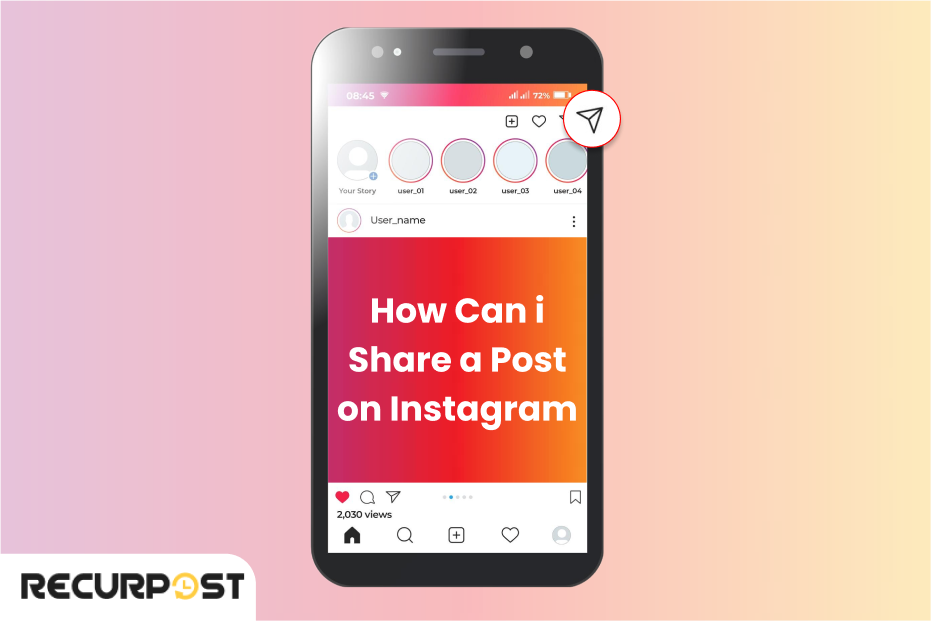
To share a post on Instagram, tap the “+” icon, select a photo or video, and customize with filters, captions, and hashtags for better reach. To reshare posts, enable resharing in privacy settings. If unable to share a post or Story, verify the original account permits resharing.
Make posts engaging by adding relevant hashtags, optimizing post size, tagging accounts, and sharing links in stories with stickers to drive traffic and increase shares. Create shareable content that encourages user engagement.
Best Way to Post on Instagram
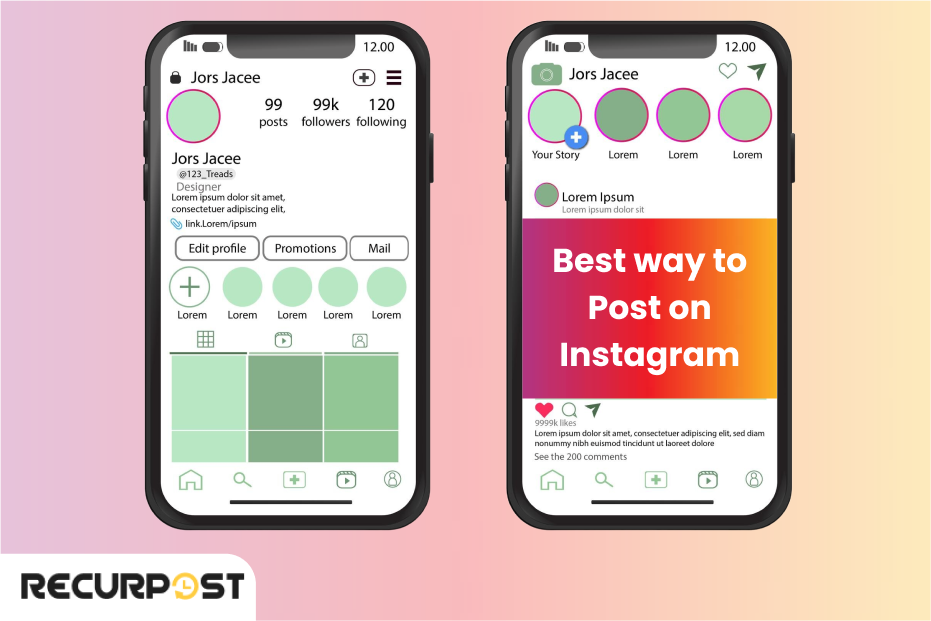
Post on Instagram by creating shareable content that resonates with your audience. Use high-quality visuals and engaging captions to boost reach. Schedule posts at peak times for maximum visibility using Instagram scheduling tools.
Include relevant hashtags for discoverability and encourage resharing to increase share count. Link accounts for seamless cross-platform sharing between Facebook and Instagram.
Add links to Stories with stickers to drive traffic. Analyze analytics to refine your strategy and share captivating photos consistently.
How to Post Directly to Your Instagram Profile
Posting directly to your Instagram profile feed rather than Stories ensures your content remains permanently visible. Follow these steps to post directly to your profile:
- Open the Instagram app and tap the “+” icon at the top right or bottom center of your screen
- Select “Post” from the options (as opposed to “Story,” “Reel,” or “Live”)
- Choose a photo or video from your gallery or take a new one
- Tap “Next” to apply filters and edit your image
- Tap “Next” again to add a caption, location, tag people, and add hashtags
- Select “Advanced settings” to configure additional options like hiding like counts or turning off comments
- Tap “Share” to publish the post directly to your profile feed
For optimal results, ensure your Instagram post size follows recommended dimensions (1080 x 1080 pixels for square posts) and use high-quality images that align with your brand aesthetic.
🔔 Optimize Your Instagram Posts with Perfect Timing
Find the golden hour for your next viral post.
This AI tool finds the best times to post on Instagram based on real data—not guesswork. Boost reach and save time with effortless scheduling insights.
⭐ 4.3/5 average user rating (based on 2,000+ reviews)
How to Share an Instagram Post to Your Story
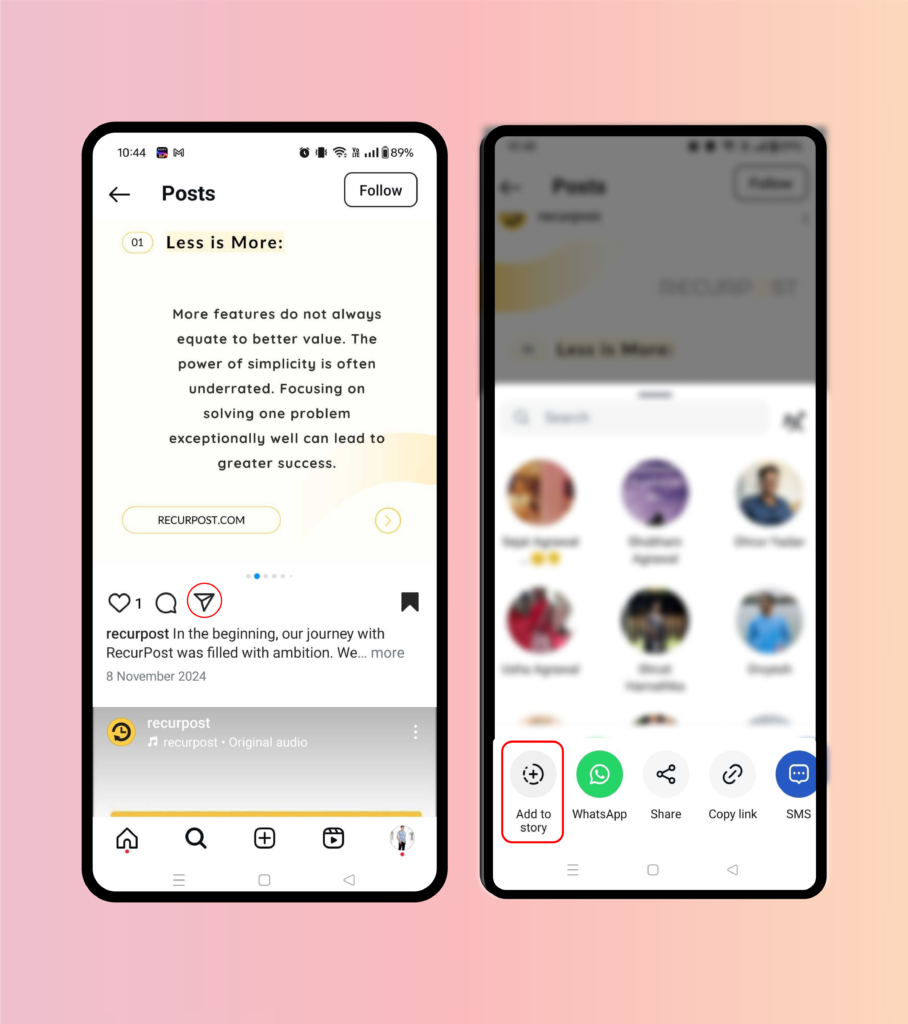
When you post an interesting update on your Instagram feed that deserves attention, Instagram Stories provides the solution.
Sharing feed posts to your Story increases content exposure. You can share your own content or posts from other users. To share an Instagram post to your story:
- Select the airplane icon underneath the feed post
- Now choose “Add post to your story.”
- Edit the post in your Instagram story as you like – move, rotate, scale, and tap to explore other stickers
Posts shared on Stories become clickable stickers that link users directly to your feed post, completing the process quickly.
How to Share an Instagram Post to Facebook
Instagram allows cross-posting, enabling you to share Instagram posts directly to Facebook. Here’s how to do this on different devices:
How to Share Your Instagram Post to Your Facebook Page Using Android
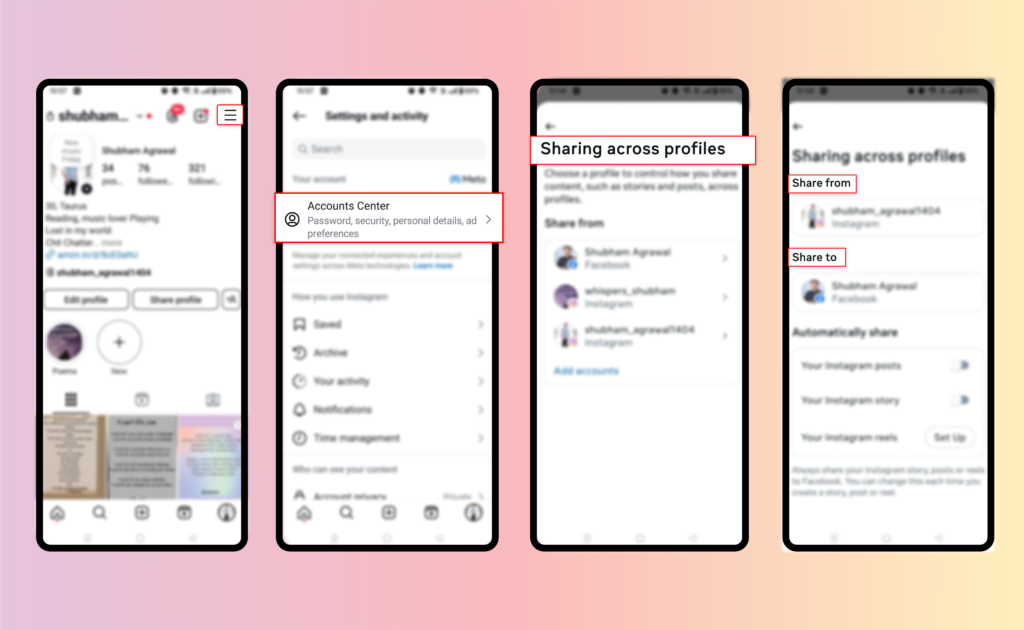
If you want to share an Instagram post to your Facebook page using your Android device, follow these steps:
- To begin, open up the Instagram app on your Android device and log in
- After logging in, go to your profile and select three lines on the top right corner.
- From the given options, select “Accounts Center.
- Now select sharing across profiles and select share from[ your Instagram profile] then share to [Facebook]
- If you have not entered your Facebook login information, then you will have to enter it now
- By default, your posts from the Instagram account will be shared on your Facebook personal profile. If you want them to be shared on a Page, you need to choose a Page that you manage below “Share to”
How to Share Your Instagram Post to Your Facebook Page Using iPhone
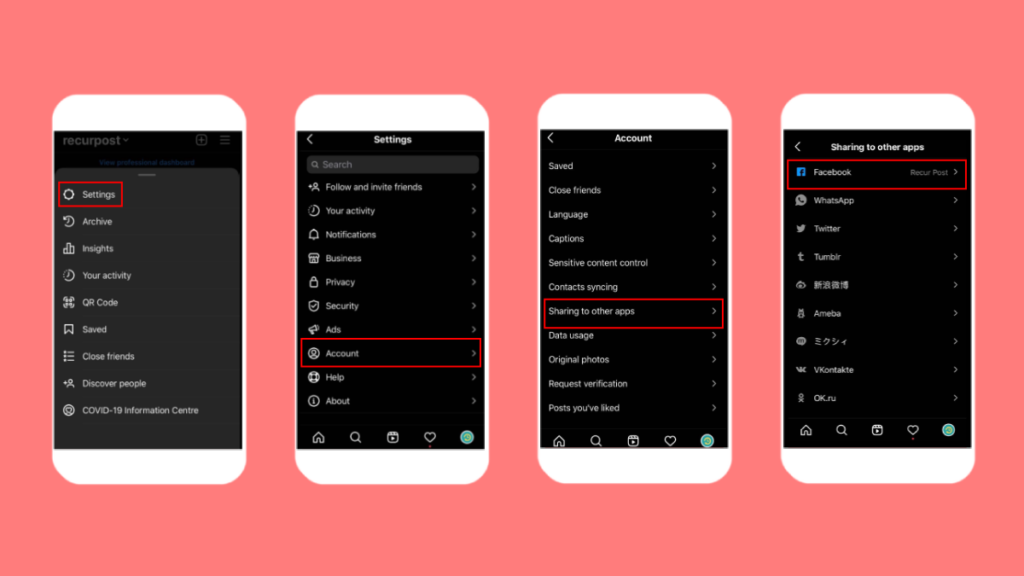
You can follow the given steps to share posts from your Instagram account to Facebook using your iPhone:
- To begin, open up the Instagram app on your iOS device and log in
- After logging in, go to your profile and select “Menu.”
- From the presented options, choose “setting.s”
- On the new page, you will have to select “Account” > “Sharing to other apps”, then choose Facebook
- If you have not entered your Facebook login information, then you will have to enter it now
- By default, your posts from the Instagram account will be shared on your Facebook personal profile. If you want them to be shared on a Page instead, choose “share to” and select the page that you manage
How to Share a Video Post to Your Instagram Story and Have it Play
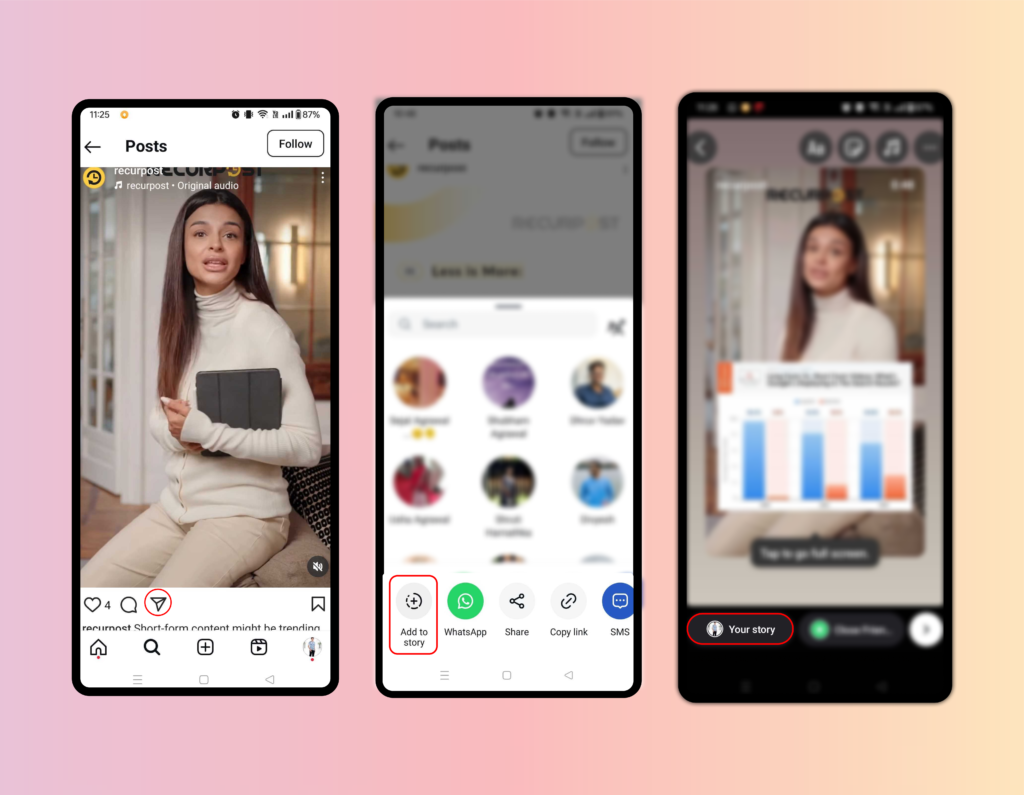
Sharing videos from others to your Instagram Story promotes user-generated content. You can share videos from your feed or from someone else’s feed.
Here are the steps you can follow if you want to post from someone’s feed to your story:
- Select the airplane icon from below the photo or video in the feed
- Now choose “add post/video to your story.”
- Select “share” next to your story, then tap on “Done.”
How to Boost Someone Else’s Instagram Post
While Instagram doesn’t allow direct boosting of other users’ content like Facebook does, you can amplify someone else’s post through strategic resharing and engagement. Here’s how to effectively boost someone else’s Instagram post:
- Reshare to your story with added context – When sharing someone’s post to your story, add your own commentary explaining why you find it valuable or why your followers should check it out
- Tag relevant accounts – When resharing, tag relevant accounts or communities who might be interested in the content
- Use the “Add Yours” sticker – Create a story with the “Add Yours” sticker referencing the original post to encourage wider participation
- Engage meaningfully – Leave thoughtful comments on the original post to increase its visibility in the algorithm
- Direct message the post – Share the post directly with followers who would find it particularly relevant
Remember that any resharing should respect the original creator’s content rights. Some accounts may have disabled resharing, in which case you’ll need to request permission before reposting their content.
How to Share a Link on Your Instagram Story
To share links in Instagram Stories, tap “Create,” upload media, select the “Link” sticker, enter your URL, customize, and position it. This helps followers access external content and increases share potential.
How to Get More Reach on Instagram
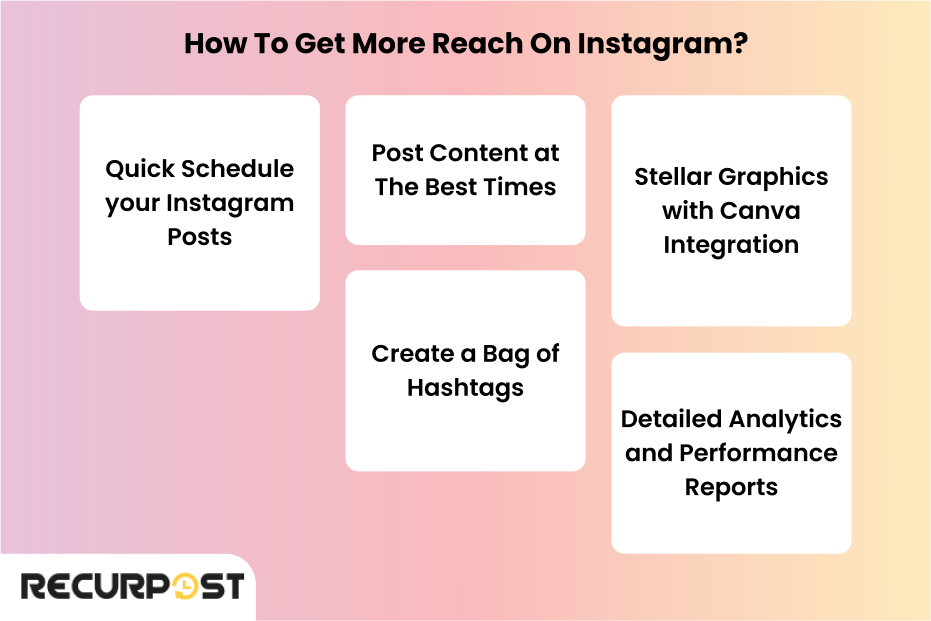
Methods to boost engagement on Instagram:
Instagram post reach grows your audience, boosts engagement, and builds brand visibility. Higher reach increases user interaction with shareable content, creating organic growth. Ways to increase reach:
1. Quick Schedule Your Instagram Posts
Use tools like RecurPost to schedule posts efficiently, ensuring consistent uploads that maximize Instagram share opportunities and improve share count on Instagram.
2. Post Content at The Best Times
Analyze when your audience is most active to find the best times to post on IG and boost your Instagram post reach.
3. Create a Bag of Hashtags
Hashtags are king when it comes to engagement-building activities. With RecurPost, you can create a bag of hashtags that can be used every time you design a post. This way you won’t have to add hashtags all the time on your own.
🚀 Hashtag Generator for Instagram Growth
More visibility. More reach. More engagement – powered by AI.
⭐ 4.3/5 average user rating (based on 2,000+ reviews)
4. Stellar Graphics With Canva Integration
Design visually appealing and shareable Instagram content using Canva to create graphics that stand out. High-quality visuals encourage users to share photos on Instagram.
5. Detailed Analytics and Performance Reports
Track metrics like Instagram shares and share count to analyze what works best. Use insights to refine your Instagram post strategy and create posts that attract more reshares and link clicks through Instagram Stories.
6. Create Content Specifically Designed for Sharing
To increase share count on Instagram, develop content strategies that naturally encourage resharing. Posts that provide value through education, inspiration, or entertainment are more likely to be shared. Create infographics, quote cards, or carousel posts with actionable tips that followers will want to save and share with others.
7. Add Share-Worthy Calls to Action
Explicitly invite followers to share your content with phrases like “Share this with someone who needs to hear this” or “Tag a friend who would love this.” When users see others sharing your content, they’re more likely to do the same, creating a positive cycle that increases your Instagram share count.
8. Leverage Trending Topics and Challenges
Participate in or create Instagram challenges that encourage sharing. When you connect your content to trending topics or hashtags, you tap into existing conversations where users are already actively engaging and sharing content with their networks.
Final Thoughts
Create shareable Instagram content that aligns with your audience to boost your Instagram post reach. When you share on Instagram, optimize timing, use strategic hashtags, and craft engaging captions to encourage interactions.
Reshare Instagram posts that align with your brand and add value to followers. These tactics increase post visibility and drive meaningful engagement.
Frequently Asked Questions
1. How do you share someone else’s post on Instagram?
Here are the steps to follow if you want to reshare a post on Instagram or you can’t share a post to a story on Instagram:
– Find the post that you want to share
– Select the airplane share icon
– Now choose “add post to story”. The post will appear in edit mode on the story. You can make all the changes you like.
– Once you are done editing, tap on the send button to post it.
2. Why is my Instagram post not reaching anyone?
Low Instagram post reach results from poor timing, lack of engagement, or irrelevant hashtags. Analyze audience activity, create shareable content, and optimize captions to improve visibility.
3. How do you post a story on Instagram?
To share to Instagram stories, open the app, swipe right, take or upload a photo/video, and add text, stickers, or links. Tap “Your Story” to post.
4. Can I share a post on Instagram with a caption?
Yes, you can share a photo on Instagram with a caption by writing engaging text while posting. Captions improve interaction and make your posts more shareable.
5. How do you allow people to share your post on Instagram?
Enable resharing on Instagram by going to Settings > Privacy > Posts and toggling “Allow Others to Reshare.”
6. How do you share a blog post on Instagram?
Share blog posts on Instagram by creating visuals, using link stickers in Stories, or posting photos with captions that encourage clicks.
7. How do you share a post from Facebook to Instagram?
Link your accounts in Instagram settings, focus on the Instagram algorithm, and then select the option to share your Facebook post to Instagram while posting.
8. Who should share my Instagram post?
Engaged followers, influencers, and collaborators are ideal to reshare a post on Instagram. Their reach boosts your share count on Instagram.
9. What are the features of RecurPost’s Instagram scheduler?
RecurPost’s Instagram scheduler offers automated posting, content libraries, optimal timing suggestions, and analytics to improve your Instagram post reach and streamline your content strategy.
10. How to find a hashtag on Instagram?
To find a hashtag on Instagram, use the search bar and type a keyword with “#”. Instagram will show related hashtags with post counts, along with useful hashtag examples. Choose ones that match your content and audience size.
11. How to start a successful Instagram account?
To start a successful Instagram account, define your niche and target audience clearly. Post high-quality content consistently with engaging captions and hashtags. Use analytics to track performance and refine your strategy.
12. How to grow an Instagram business?
To grow an Instagram business, post consistently with high-quality visuals and clear messaging. Use targeted hashtags, engage with your audience, and collaborate with influencers. Track performance using insights to improve your strategy.
13. What is the best way to grow a small business on Instagram?
The best way to grow a small business on Instagram is by sharing valuable, eye-catching content consistently. Use niche hashtags, attract paid sponsorship on Instagram, engage with followers, and post at peak times. Leveraging Reels, Stories, and collaborations can also boost reach and trust.
14. How can I increase shares on my Instagram posts?
To increase shares on Instagram posts, create highly valuable or entertaining content that resonates emotionally with your audience. Use carousel posts for educational content, add clear calls-to-action asking followers to share, and create content around trending topics. Posts that solve problems or provide unique insights typically receive more shares than promotional content.

Debbie Moran is a Digital marketing strategist with 5+ years of experience producing advertising for brands and helping leaders showcase their brand to the correct audience. She has been a part of RecurPost since 2019 and handles all the activities required to grow our brand’s online presence.