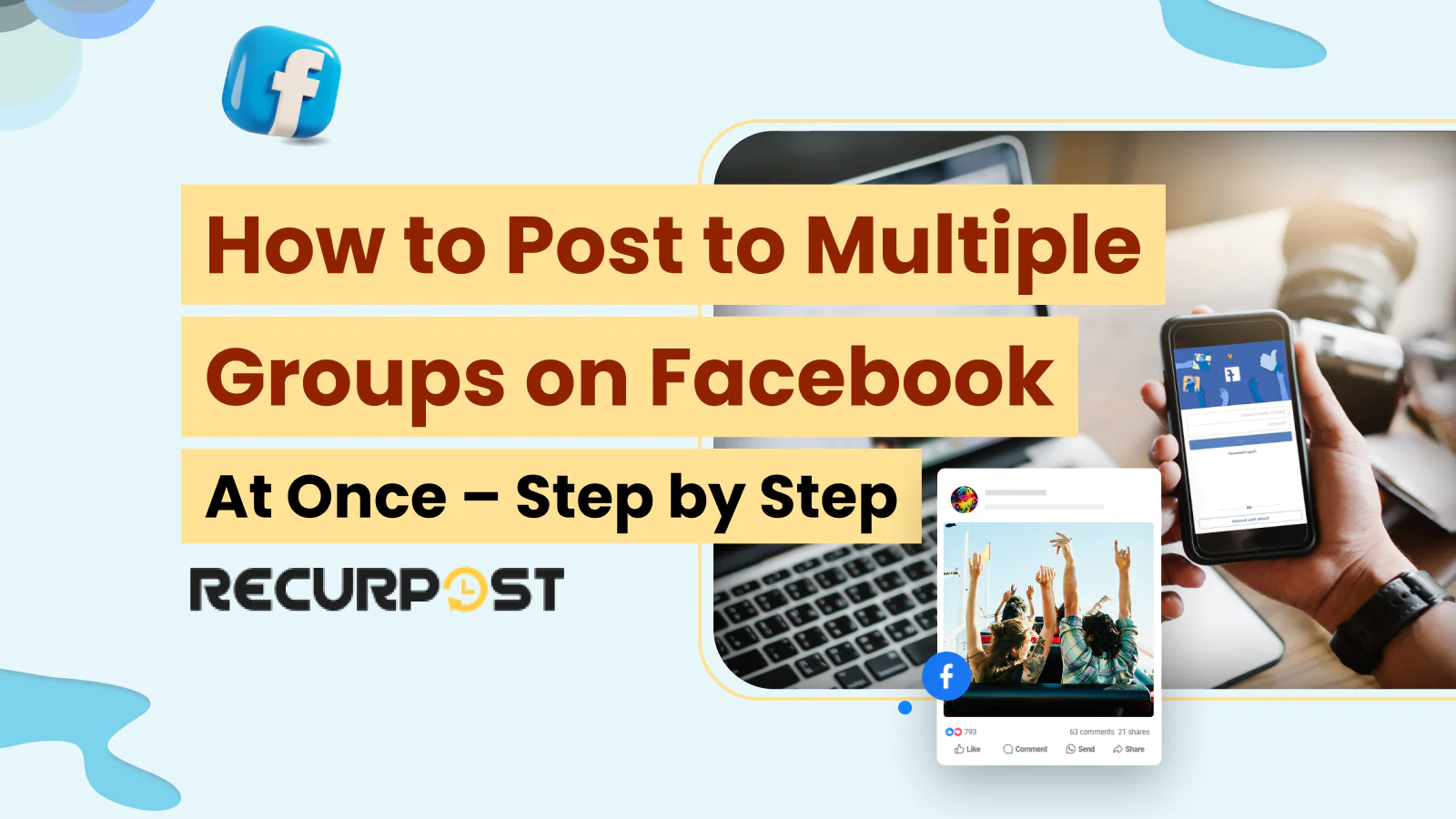Looking to streamline your Facebook group management process? RecurPost enables you to post content to multiple groups simultaneously while avoiding Facebook penalties. This blog shows you how to post to multiple Facebook groups without landing in Facebook jail.
Avoiding Facebook Jail When Posting on Many Groups

Facebook restricts accounts that post identical content across multiple groups from a single profile, placing these accounts in “Facebook jail.”
Posting to approximately 25 groups at one time remains safe according to our observations, though this number varies based on account activity.
Posting from multiple profiles allows each profile to post on 25 groups without triggering restrictions.
Sending identical content to all groups triggers Facebook’s algorithm. Customizing posts slightly for each group prevents detection.
How to Schedule a Facebook Post in a Group at once?
RecurPost excels as a Facebook publishing tool for scheduling posts in multiple groups simultaneously. Our tool offers unique features for managing multiple Facebook groups. The step-wise process below demonstrates how RecurPost works.
RecurPost schedules posts on Facebook groups effortlessly, ensuring your content engages audiences across multiple communities.
Step#1 – Log in to your RecurPost account with your username and password. Click on the “ADD SOCIAL ACCOUNTS” tab to connect your social accounts.
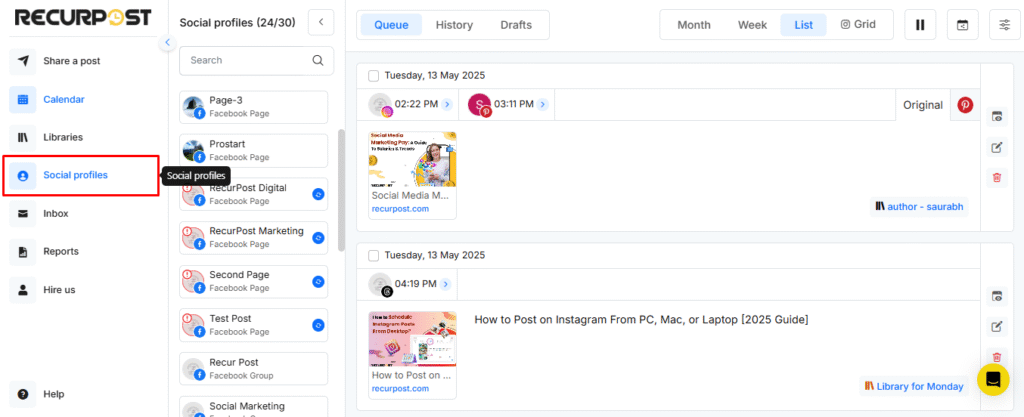
Step#2 – Clicking the tab opens a new window where you select your desired platform. Click on the Facebook Group tab to schedule posts on multiple groups.
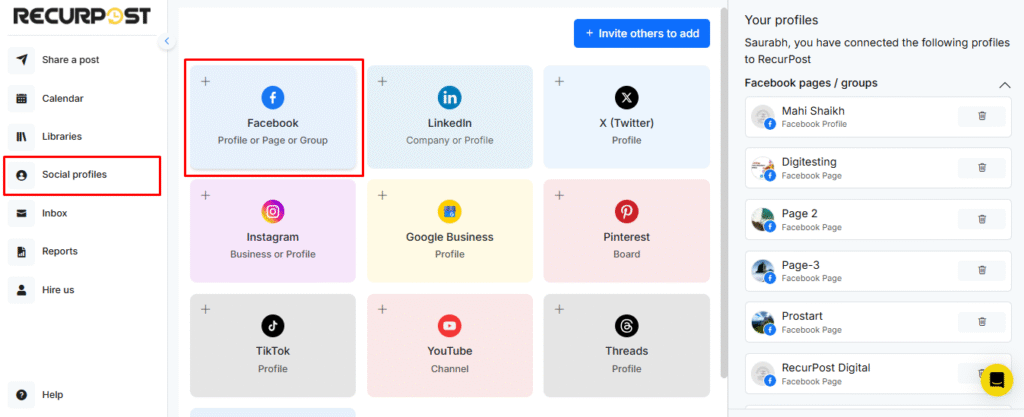
Step#3 – Connect your Facebook account by adding your login credentials. RecurPost displays all existing groups on your connected Facebook account.
You can select groups on Facebook where you are the group’s Admin or a member.
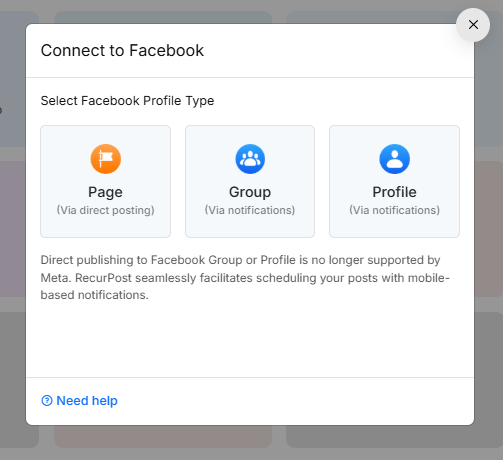
RecurPost lists all Facebook groups you belong to. For posting in groups where you’re a member, the group admin must install the RecurPost app. RecurPost lets you choose whether to post as your profile or page.
You can pick which profile will be posted on a group by default. You can always override it at the time of creating your post.
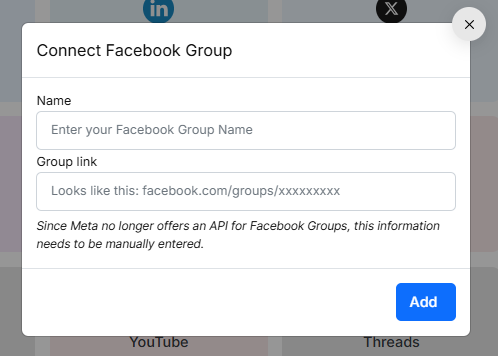
Step#4 – After adding groups from the list, they appear in the left panel of your RecurPost dashboard. Schedule posts in one or more selected groups by clicking “Share a post.”
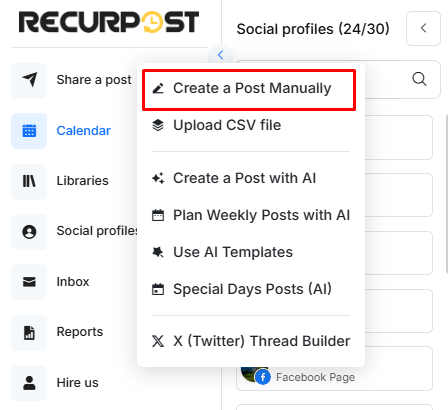
A new window of Share a Post will open up. In this window, you can create content you want to post and select groups to schedule the content.
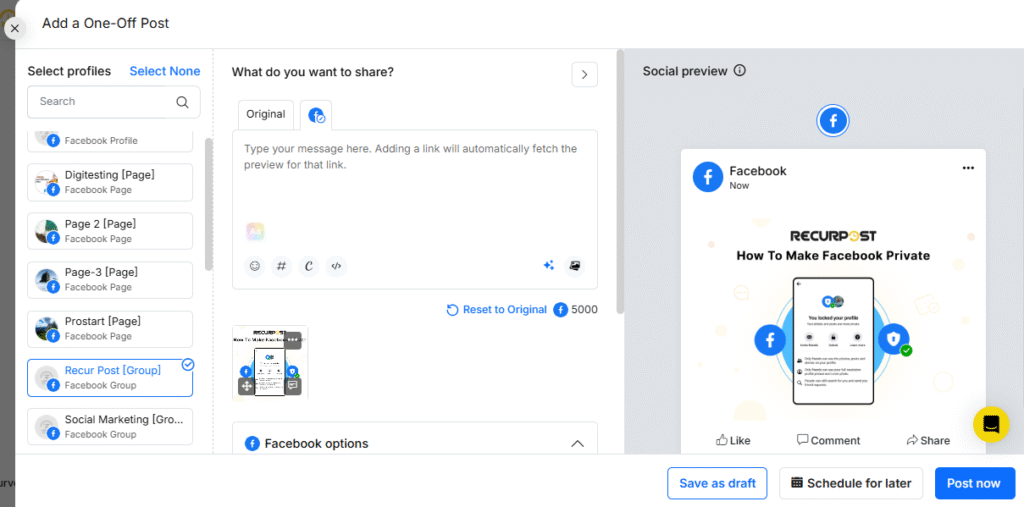
Add images or videos as content. RecurPost connects to free stock image platforms including Pixabay, Giphy, and Unsplash. Select images from these sources or upload from your computer.
Create individual captions for each group by adding custom fields. Add relevant hashtags to target specific audiences.
Publish posts instantly or schedule for future dates. RecurPost enables selection of all Facebook groups at once, sharing posts to all selected groups simultaneously and saving time compared to manual posting.
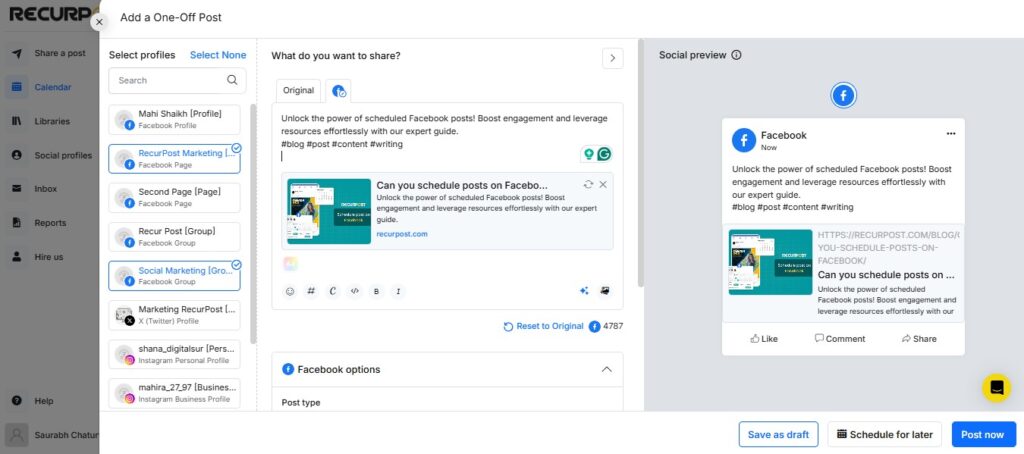
You can see all the scheduled posts in the RecurPost calendar. If you want to edit your posts, you can do it from here as well.
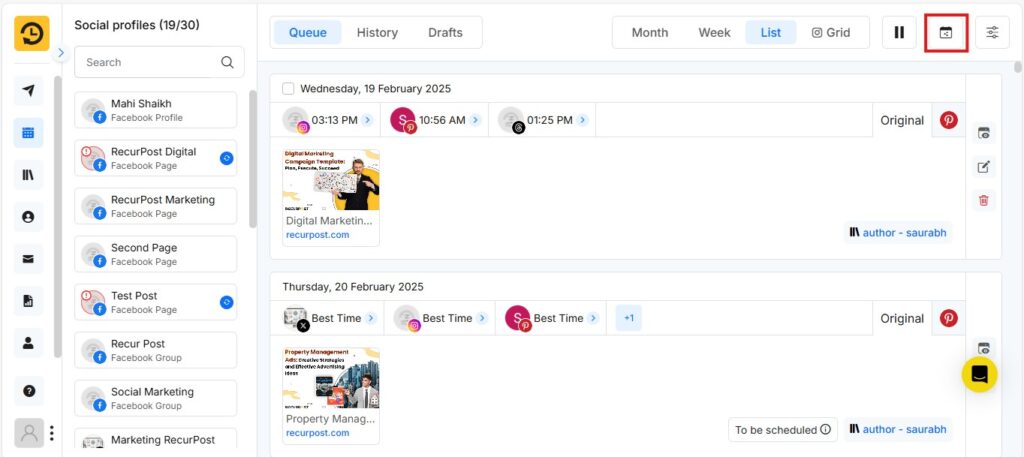
Facebook groups help you connect with your target audience, establish authority, and drive meaningful results.
Check Now: How to change group name on Facebook
Advanced Features When Posting on Multiple Groups?
RecurPost allows posting from multiple profiles and customizing messages for each group through custom fields. This maintains content uniqueness when posting to multiple Facebook groups simultaneously.
RecurPost’s custom fields feature creates fields with different values assigned to each group.
Create a field called “Beginning” with different values for each group. For soccer fans, use “Hello, My Soccer Enthusiasts”. For fashion industry groups, use “Hey Fashionistas!”.
When creating posts, add the custom field “Beginning,” which automatically inserts the appropriate value for each group. Each group receives a different message, and you can add multiple custom fields.

- Create multiple groups on Facebook to target different interests and objectives.
- Join relevant groups to ensure members are interested in buying your products or services.
- Post regularly in all the groups you belong to. Focus on providing valuable content or actionable content to your audience by solving problems or sharing useful tips.
- Do not spam groups by sharing promotional content. Excessive posts that promote sales pitching will annoy people, and they will never buy from you.
- Be active in the group by commenting on others’ posts or initiating conversations. It helps you build connections with potential customers and positively impacts your brand.
- If you promote your products or services, follow the group’s community guidelines respectfully. Make sure the promotion is thoughtful and exciting for the audience.
- Experiment with different types of posts like Text-only Posts, Image posts, video posts, and blog posts.
- Create high-quality GIF images, eye-catching Images, and cover images to gain maximum engagement. If you are not a creator, then don’t worry, and make use of third-party sources like stock image platforms or a social media image generator tool that can help you create high-quality images.
These tips help you reach a wider audience in multiple groups on Facebook.
[Check out: how to tag a business on Facebook!]
Why Can’t I Share to Multiple Groups on Facebook?
Facebook prevents sharing posts to multiple groups simultaneously to prevent spam. Sharing with numerous groups at once appears suspicious to Facebook’s algorithms, requiring users to post to each group individually.
Third-party tools facilitate posting across multiple groups quickly, provided they comply with Facebook’s rules.
How to Post to Multiple Groups on Facebook Mobile App
While Facebook’s mobile app lacks native functionality for posting to multiple groups simultaneously, these workarounds make the process more efficient:
- Create your post in a notes app first, so you can easily copy and paste it.
- Open the Facebook app and tap on the menu icon (three horizontal lines) in the bottom right corner.
- Scroll down and tap on “Groups” to see your groups.
- Select your first group and tap on “Write something…” to create a post.
- Add your content, photos, or videos, then tap “Post” to publish.
- Return to your groups list by tapping the back arrow, select your next group, and repeat the process.
- To save time, consider using RecurPost’s mobile interface, which allows you to schedule posts to multiple groups from your smartphone.
- From the RecurPost mobile interface, select your groups, customize your message, and schedule your post just as you would on desktop.
Remember that even on mobile, Facebook’s posting limits still apply, so space out your group posts to avoid restrictions.
How to Post to Multiple Groups on Facebook in Different Languages
For non-English users, the process of posting to multiple Facebook groups remains similar, though the interface will appear in your selected language. Indonesian users searching for “cara posting di grup Facebook sekaligus” (how to post to Facebook groups simultaneously) can follow these steps:
- Log in to your Facebook account and navigate to the groups section.
- Create your post content, making sure it follows each group’s guidelines.
- Use RecurPost to schedule posts across multiple groups regardless of language settings.
- When using custom fields in RecurPost, you can create language-specific variations for different audience segments.
- For manual posting in Indonesian, follow the same mobile app steps outlined above, with the interface displaying in Indonesian if that’s your language setting.
RecurPost works with all language interfaces, making it ideal for multilingual users managing groups across different regions and languages.
Is there any Facebook group post limit per day?
Facebook imposes posting limits. Though not explicitly stated, posting to 10-20 groups daily represents a safe range. Space out your posts and ensure they add value to each group. Excessive posting may result in temporary restrictions.
Wrap-up
For 2025, Facebook has maintained its core functionality for group posting while enhancing spam detection, making the methods described in this article current and applicable. The RecurPost approach remains the most efficient solution for posting to multiple Facebook groups simultaneously in 2025, with its custom fields feature becoming even more valuable as Facebook tightens its duplicate content restrictions.
This article explains how to share Facebook posts to multiple groups while maximizing engagement. Brands benefit from tailored groups that reach diverse audiences with different objectives. Groups provide opportunities for engagement posts that amplify brand reach and impact.
Consistent posting across groups builds trust and engagement with members. For strategy maximization, check our guide on How to Use Facebook Groups to Grow Your Business.
Frequently Asked Questions
1. How many Facebook groups can I post in per day?
Post 10-20 times across different Facebook groups daily, spacing them out to avoid spam flags or guideline violations. Following the newest Facebook updates helps maintain safe activity limits and prevents restrictions.
2. How many groups can I join on Facebook per day?
Facebook typically allows you to join around 10-15 groups per day. New accounts may face stricter limits of about 5-10 groups daily. The overall cap for Facebook group membership is 6,000 groups total per account. These joining limits are separate from posting limits and help Facebook prevent spam accounts from mass-joining groups. Facebook group settings may affect these limits if you appear too active or trigger Facebook’s automated checks. If you’re trying to increase Facebook followers, joining and engaging in relevant groups is a smart way to grow organically, but respect these limits to avoid restrictions.
3. How to crosspost on Facebook groups?
After you post in one group, you can click “Share” and choose “Share to a group” to distribute an existing Facebook post to additional groups one by one, though this manual method doesn’t allow sharing to multiple groups at once without third-party tools.
4. How to share your post to all Facebook groups by a single click?
While Facebook doesn’t provide a direct one-click option, you can use automation tools or a Facebook group auto poster to share your content more efficiently across different groups.
5. Is there a tool to post on multiple Facebook groups at once?
Yes, tools like RecurPost let you schedule and automate content sharing. They’re perfect if you manage multiple Facebook pages or want to post across various groups in less time.
6. How to share your post to all Facebook groups with a single click?
You can’t post to all the Facebook groups at once through Facebook itself, but with third-party tools like RecurPost, it only takes a few hours to schedule and automate content.
7. How do I engage Facebook group members effectively?
To engage Facebook group members, focus on creating valuable and relatable content. Ask questions, share stories, and respond to comments to build a strong sense of community.
8. How to link a group to your Facebook page?
You can link your Facebook group connected to your Facebook page by visiting the group’s settings and selecting the option to associate it with a page you manage.

Debbie Moran is a Digital marketing strategist with 5+ years of experience producing advertising for brands and helping leaders showcase their brand to the correct audience. She has been a part of RecurPost since 2019 and handles all the activities required to grow our brand’s online presence.