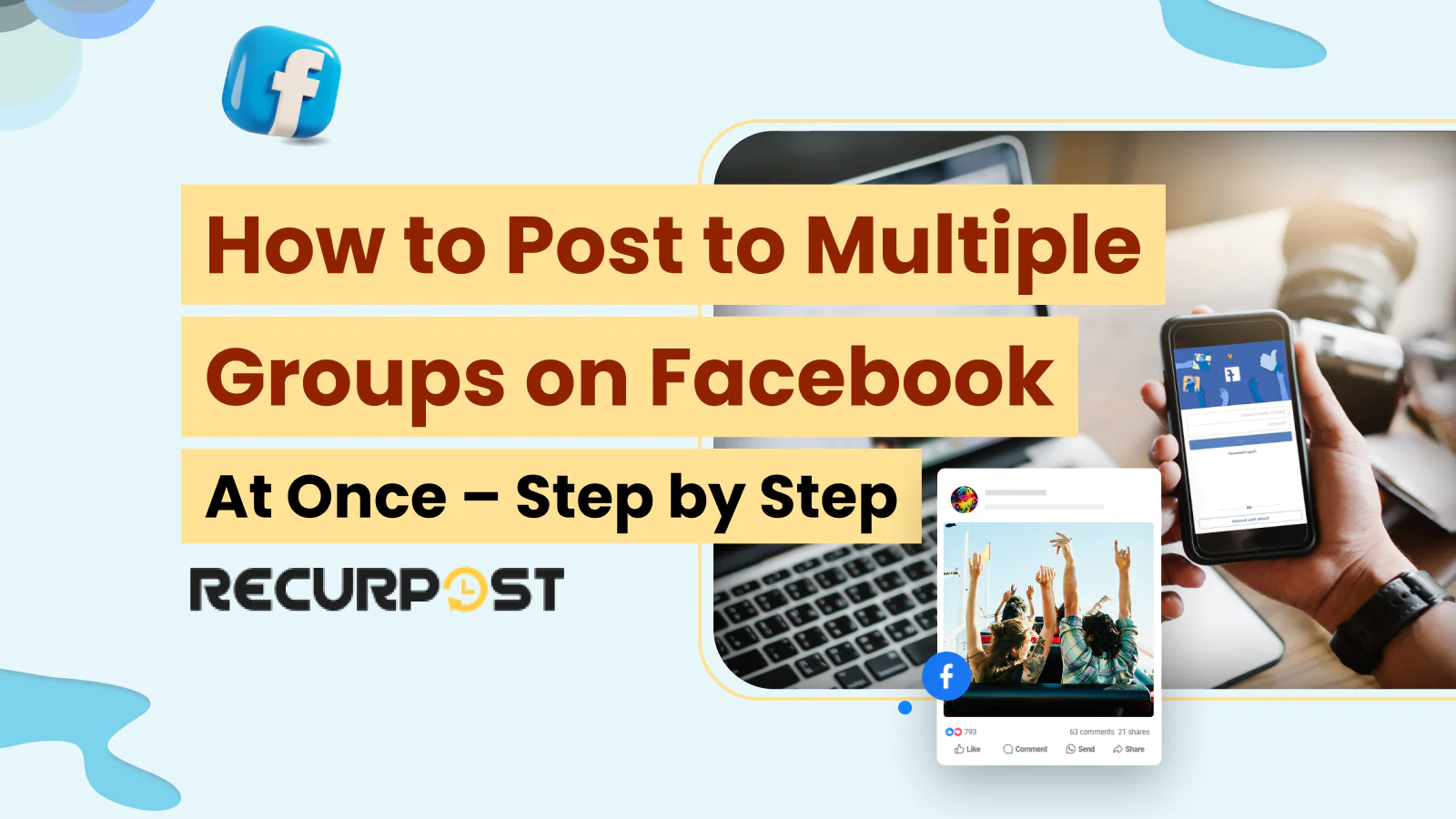Looking to make Facebook group management easier? RecurPost lets you post content to multiple groups at once and helps you avoid Facebook penalties. This blog will show you how to post to multiple groups on Facebook without ending up in Facebook jail.
Avoiding Facebook Jail When Posting on Many Groups

Facebook restricts accounts that share the same content in too many groups from one profile. This can put your account in Facebook jail. Facebook group posting restrictions help prevent spam and protect community members.
Based on our observation, posting to around 25 groups at one time is usually safe. The Facebook group posting limit can change depending on your account activity. Always check group rules and avoid hitting the Facebook post limit per day.
Using more than one profile lets each account post in 25 groups without triggering group posting limits. This helps avoid Facebook group posting restrictions.
Sending identical content to all groups triggers Facebook’s algorithm. Customizing posts slightly for each group prevents detection.
How to Schedule a Facebook Post in Multiple Groups at Once?
RecurPost is a Facebook publishing tool for scheduling posts in multiple groups at the same time. This tool has features for managing several Facebook groups and makes group posting simple. Here’s how you can schedule posts to multiple groups on Facebook using RecurPost.
RecurPost schedules posts on Facebook groups easily so your content reaches people in different communities. With post scheduling, you can save time and improve your content distribution across many groups.
Step 1: Log in to your RecurPost account using your username and password. Go to the ADD SOCIAL ACCOUNTS tab to connect your social media accounts.
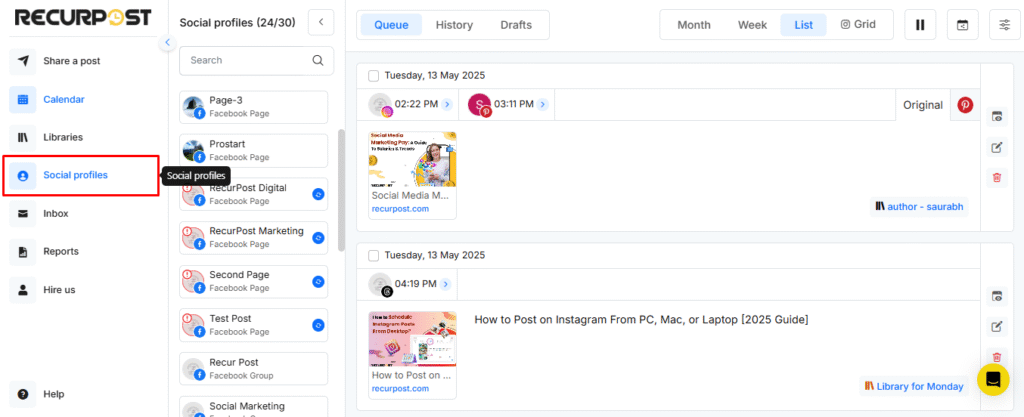
Step 2: Clicking the tab opens a new window where you pick your platform. Choose the Facebook Group tab to schedule posts on multiple groups at once.
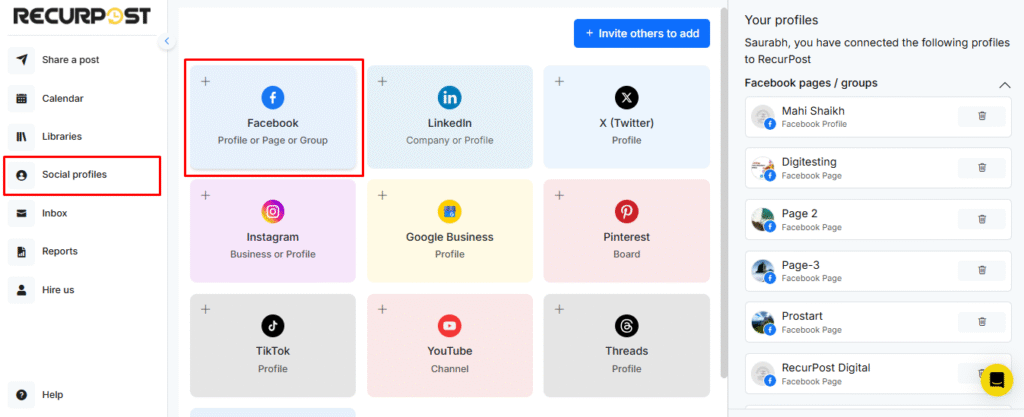
Step 3: Connect your Facebook account with your login details. RecurPost will show all Facebook groups linked to your account. You can now manage group posting for each group.
You can select groups where you are an admin or a member on Facebook.
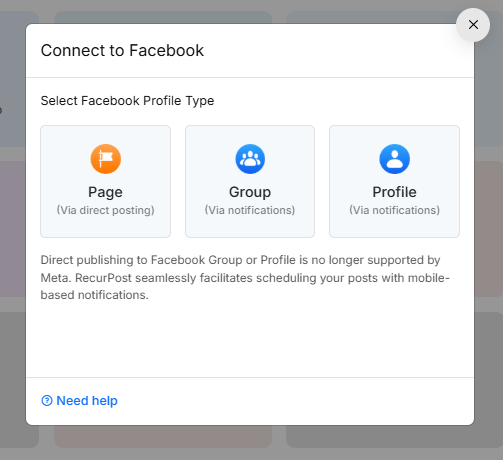
RecurPost lists every Facebook group you belong to. If you want to post in groups where you’re only a member, the group admin needs to add the RecurPost app. You can choose to post to your Facebook profile or to your page.
You can pick which Facebook profile will post to a group by default. This setting can be changed at any time when you make a post.
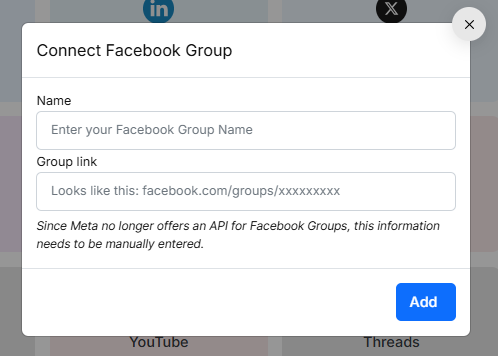
Step 4: After adding groups from the list, they show up in the left panel of your RecurPost dashboard. Schedule posts in one or more groups by clicking Share a post.
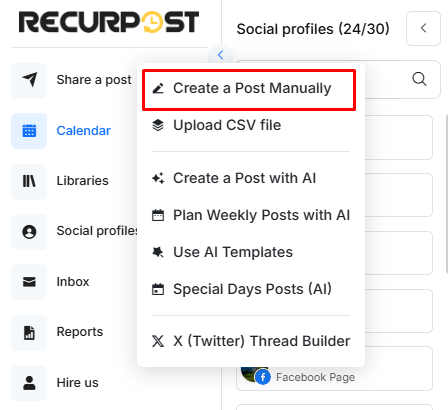
A new Share a Post window opens. Here, you can create content to post and pick which Facebook groups will receive it. You can schedule your content to go out to multiple groups at once.
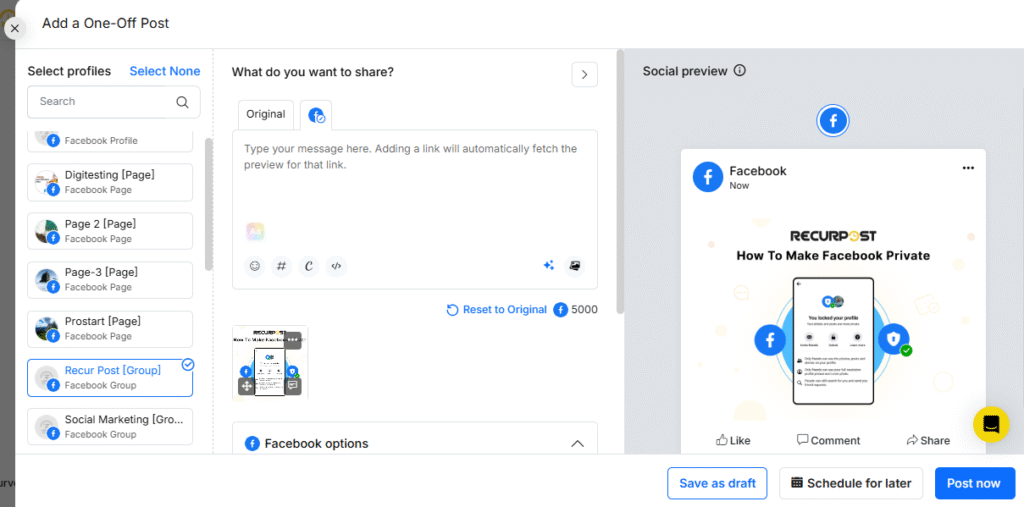
Add images or videos to your post. RecurPost connects to free stock image platforms like Pixabay, Giphy, and Unsplash. From these platforms, you can select images or upload them from your computer to your Facebook group post.
Create a unique caption for each group by using custom fields. Add hashtags to reach the right audience in every group.
You can publish posts right away or schedule them for future dates. RecurPost allows you to select all Facebook groups at once, sharing your posts to many groups with one click. This saves time and makes group posting much easier than posting by hand.
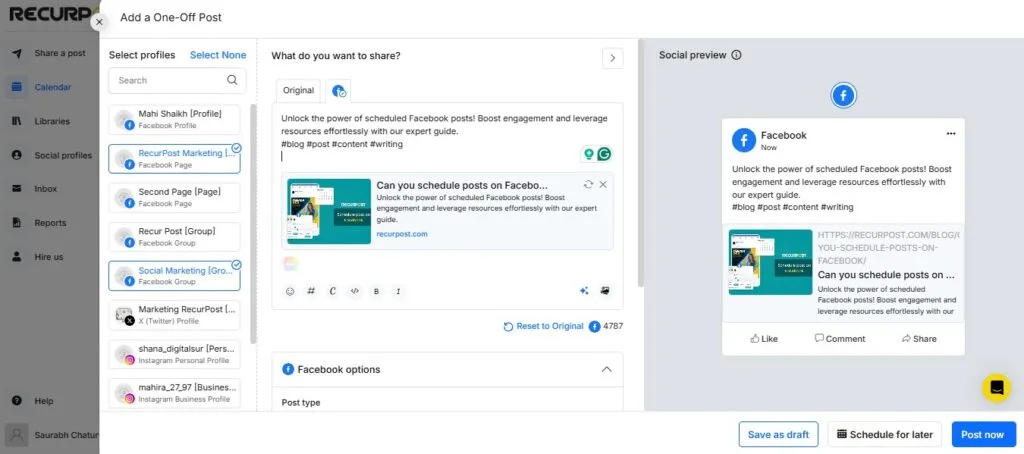
All your scheduled posts appear in the RecurPost calendar. If you want to change any of your Facebook posts, you can edit them right from the calendar.
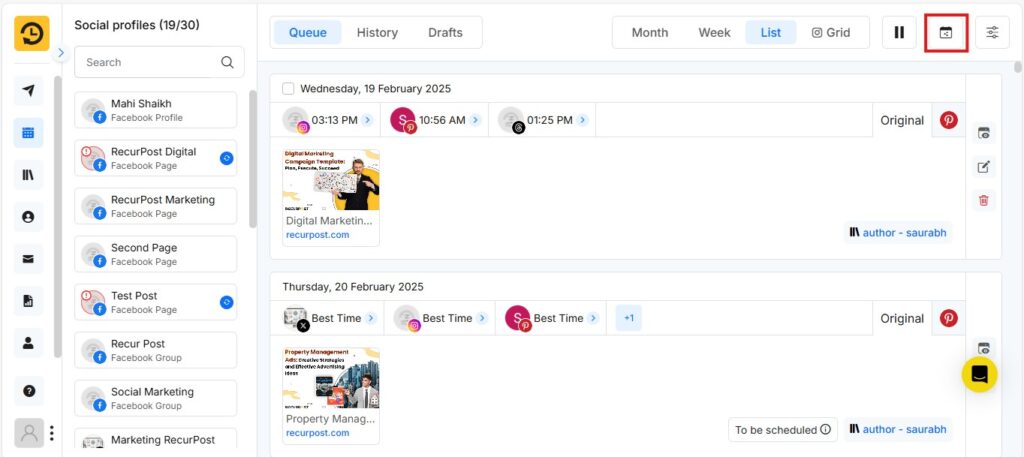
Facebook groups connect you with your target audience and help you build relationships that can bring real results. Group posting is a great way to reach more people and grow your community.
Check Now: How to change group name on Facebook
Advanced Features When Posting on Multiple Facebook Groups?
RecurPost lets you post from different profiles and create unique messages for each group by using custom fields. Customizing your content for each Facebook group keeps every post unique, even when you post to many groups at once.
RecurPost’s custom fields feature lets you make fields with different values for every group.
For example, you can create a field called Beginning and set a different message for each group. Soccer groups might get “Hello, My Soccer Enthusiasts,” and fashion groups could see “Hey Fashionistas!”
When you create your posts, just add the Beginning custom field. RecurPost will insert the right message for each group, so every group gets a different post. You can add more custom fields to make your posts even more personal for each community.

- Create multiple groups on Facebook to reach people with different interests and goals.
- Join groups that match your products or services, so members are more likely to care about what you share.
- Post often in every group you join. Share valuable or actionable content that helps your audience by solving problems or giving useful tips.
- Don’t spam groups with sales messages. Too many promotional posts can annoy members, and they may avoid your business.
- Stay active by commenting on others’ Facebook posts and starting conversations. This helps you build connections and makes your brand more visible to potential customers.
- If you share your products or services, always follow the group’s community guidelines. Make sure your posts are helpful and interesting for the group.
- Try different types of posts like text, images, videos, and blog links.
- Create eye-catching images, GIFs, or cover images to get more engagement on your Facebook post. If you don’t want to design from scratch, you can use stock image platforms or a social media image maker to find quality visuals.
These tips help you reach a wider audience in multiple groups on Facebook.
[Check out: how to tag a business on Facebook!]
Why Can’t I Share to Multiple Groups on Facebook?
Facebook does not let you share posts to multiple groups at the same time to stop spam. Sharing with many groups at once can look suspicious to Facebook’s system, so you have to post to each group one by one.
Some third-party tools make it faster to post across multiple groups, as long as they follow Facebook group posting rules.
How to Post to Multiple Groups on the Facebook Mobile App
Facebook’s mobile app does not have a feature for posting to multiple groups at once, but you can use these tips to save time:
1. Write your post in a notes app first so you can copy and paste it quickly.
2. Open the Facebook app and tap the menu icon (three horizontal lines) in the bottom right corner.
3. Scroll down and tap on Groups to view your Facebook groups.
4. Select your first group and tap Write something to make your post.
5. Add your content, photos, or videos, then tap Post to share.
6. Go back to your groups list, choose your next group, and repeat the steps.
7. If you want to save time, try using the RecurPost mobile interface, which lets you schedule posts to multiple groups from your phone.
9. In RecurPost’s mobile interface, select your groups, customize your message, and schedule your post just like on the desktop version.
Even on mobile, Facebook group posting limits still apply, so space out your posts to avoid group posting restrictions.
How to Post to Multiple Groups on Facebook in Different Languages
For non-English users, the process of posting to multiple Facebook groups remains similar, though the interface will appear in your selected language. Indonesian users searching for “cara posting di grup Facebook sekaligus” (how to post to Facebook groups simultaneously) can follow these steps:
1. Log in to your Facebook account and go to the groups section.
2. Write your post and make sure you follow each group’s rules.
3. Use RecurPost to schedule posts for many groups, no matter what language you use.
4. With custom fields in RecurPost, you can make language-specific messages for different groups and audiences.
5. For manual posting in Indonesian, just follow the mobile app steps above. Your Facebook app will show in Indonesian if you set it as your language.
RecurPost works with every language interface, so it is great for people managing Facebook groups in different regions and languages.
Is there a Facebook group post limit per day?
Facebook sets posting limits for groups. While the exact number is not listed, posting to 10 to 20 groups a day is usually safe. Spread out your posts and share helpful content with each group. Posting too much may lead to temporary restrictions or account review.
Wrap-up
For 2025, Facebook still lets you post to groups and has made spam detection stronger. The steps in this Facebook group posting guide are current and work well right now. RecurPost remains the easiest way to post to multiple Facebook groups at once, and the custom fields feature is even more useful as Facebook increases its checks for duplicate content.
This guide explains how to share posts to many Facebook groups and get more engagement. Brands can use groups to reach different audiences and grow their results. Groups are great for sharing posts that help your brand reach more people.
Posting often in your groups helps you build trust and keep members engaged. For more ideas, see our guide on How to Use Facebook Groups to Grow Your Business.
FAQs: How to Post to Multiple Groups on Facebook
1. How many Facebook groups can I post in per day?
You can post in 10 to 20 different Facebook groups each day. Spread your posts out to avoid being flagged as spam. Stay up to date with the newest Facebook updates to keep your activity safe and avoid restrictions.
2. How many groups can I join on Facebook per day?
Facebook usually lets you join 10 to 15 groups per day. If your account is new, you may be limited to 5 to 10 groups a day. Each account can join up to 6,000 groups total. Joining limits are separate from posting limits and help Facebook spot spam accounts. If you join too many groups too quickly, Facebook may slow down your activity. To increase Facebook followers, join and take part in groups that fit your interests and goals, but respect these limits to avoid restrictions.
3. How to crosspost on Facebook groups?
After you post in one group, you can click “Share” and choose “Share to a group” to distribute an existing Facebook post to additional groups one by one, though this manual method doesn’t allow sharing to multiple groups at once without third-party tools.
4. Is there a tool to post on multiple Facebook groups at once?
Yes, tools like RecurPost let you schedule and automate your posts. This is useful if you manage several Facebook pages or want to post in different groups in less time.
5. How to post to multiple groups on Facebook with a single click?
You can’t post to all the Facebook groups at once through Facebook itself, but with third-party tools like RecurPost, it only takes a few hours to schedule and automate content.
6. How do I engage Facebook group members effectively?
To connect with Facebook group members, share helpful and relatable content. Ask questions, share stories, and reply to comments to build a strong community.
7. How to link a group to your Facebook page?
To link your Facebook group to your page, go to your group’s settings and select the option to connect it with a page you manage.

Debbie Moran is a Digital marketing strategist with 5+ years of experience producing advertising for brands and helping leaders showcase their brand to the correct audience. She has been a part of RecurPost since 2019 and handles all the activities required to grow our brand’s online presence.