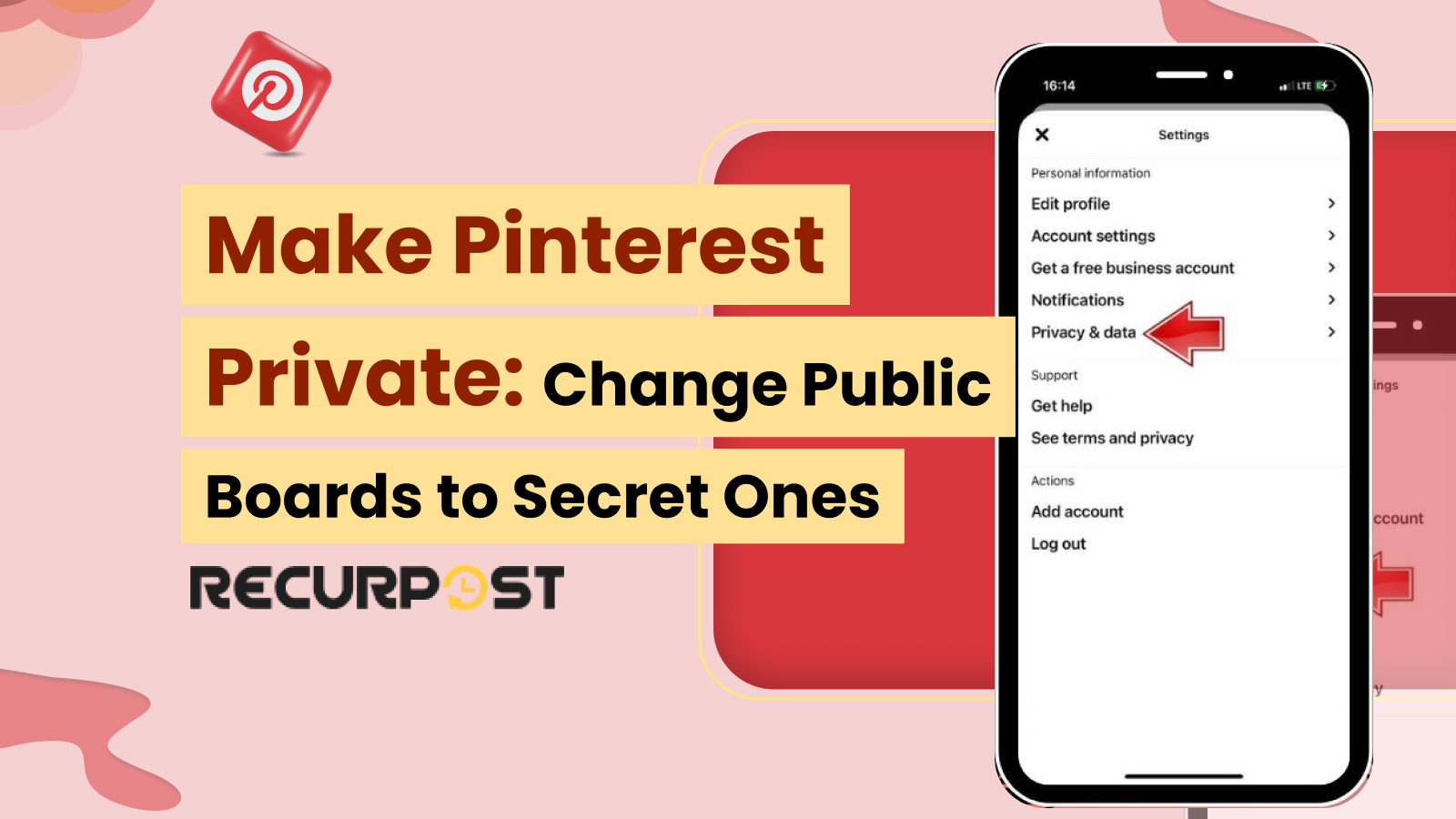Hey there, Pinterest fans! If you’re like us, you love scrolling through Pinterest to find inspiration for your next project, dream vacation, or just to satisfy your love of aesthetically pleasing images. But, have you ever thought about your privacy on Pinterest? With so much personal information and preferences being shared on the platform, it’s important to make Pinterest private and secure.
In this blog post, we share 3 simple ways to make Pinterest private and keep your information safe. Plus, we include tips on growing your Pinterest account using a social media scheduler. Whether you’re an individual using Pinterest for inspiration or a business owner building a platform presence, this guide helps you manage privacy effectively.
Here’s how to make Pinterest private:
Importance of Privacy on Pinterest
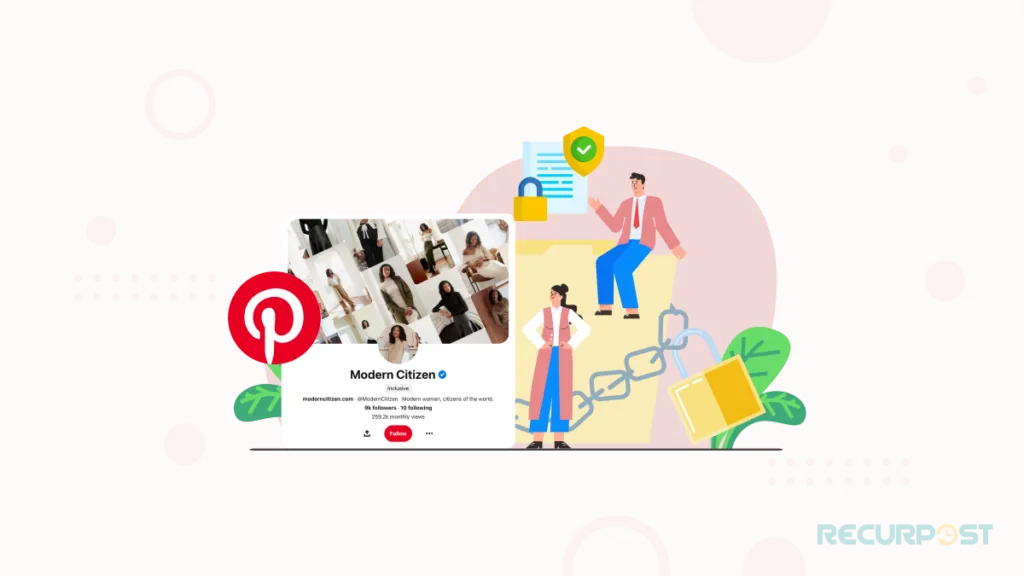
Protect Your Personal Information
Privacy on Pinterest protects your personal information. Your Pinterest account contains your name, email address, and location. Cybercriminals may use this information for phishing attacks or other cybercrimes. Making your Pinterest account private limits the personal information visible to others on the platform.
Avoid Unwanted Attention
Privacy on Pinterest helps you avoid unwanted attention. When using Pinterest for personal reasons, such as planning a surprise party or searching for gift ideas, you might not want others seeing your activity. Making your profile private keeps your activity hidden from others.
Maintain Control Over Your Online Presence
Privacy on Pinterest helps you maintain control over your online presence, especially when managing multiple social media accounts. Making your account private controls who accesses your content and ensures pins and boards remain visible only to trusted individuals. This control matters when using Pinterest professionally for business promotion or personal branding.
Protect Your Intellectual Property
Privacy on Pinterest protects your intellectual property. Content creators and business owners sharing original images, graphics, or blog posts can limit content visibility to trusted individuals by making accounts private, reducing unauthorized use risks. Pinterest’s copyright policies and reporting system further protect intellectual property and allow violation reporting. Privacy safeguards your original work and controls how others use it.
Method 1 to Make Pinterest Private: Private Boards
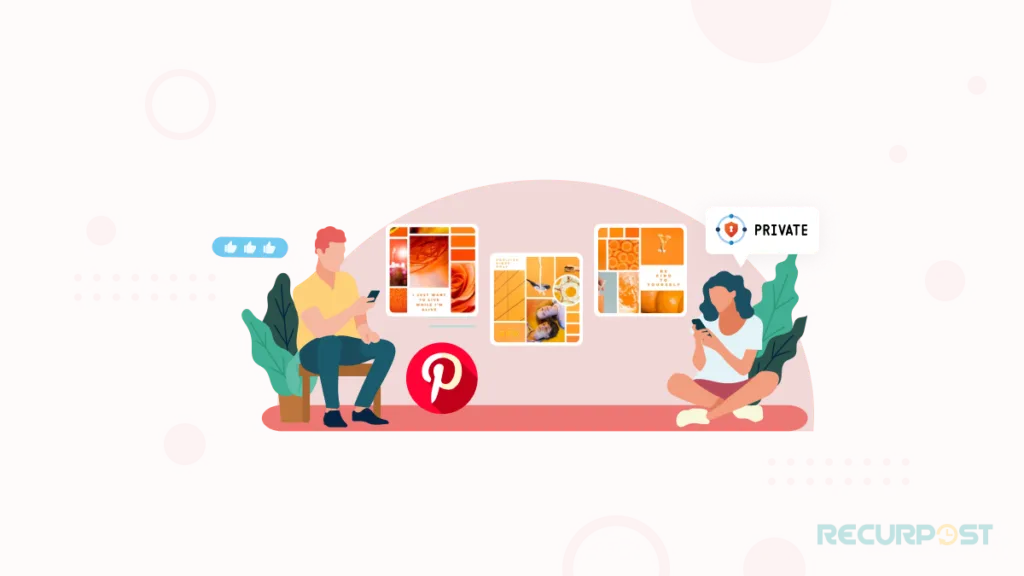
Creating private boards makes your Pinterest account more private. Pinterest boards can be made private, which means they are only visible to you and the people you invite to view them, allowing you to keep your content hidden from the rest of the Pinterest community until you decide to use Pinterest for blogging and share your content with the public.
Explanation of Private Boards and How They Work
Private boards, like regular Pinterest boards, allow you to save and organize your pins by category or theme. However, unlike regular boards, private boards are only visible to the creator and those who have been invited to view them. Any pins or content saved to a private Pinterest board remain hidden from the public, giving you control over who can see your content.
Step-by-Step Instructions on Make a Board Private on Pinterest
To make a Pinterest board private, follow these simple steps:
- Log in to your Pinterest account and navigate to your profile page.
- Select the board that you want to make private.
- Click on the three dots in the top right corner of the screen.
- Click on ‘Edit Board’.
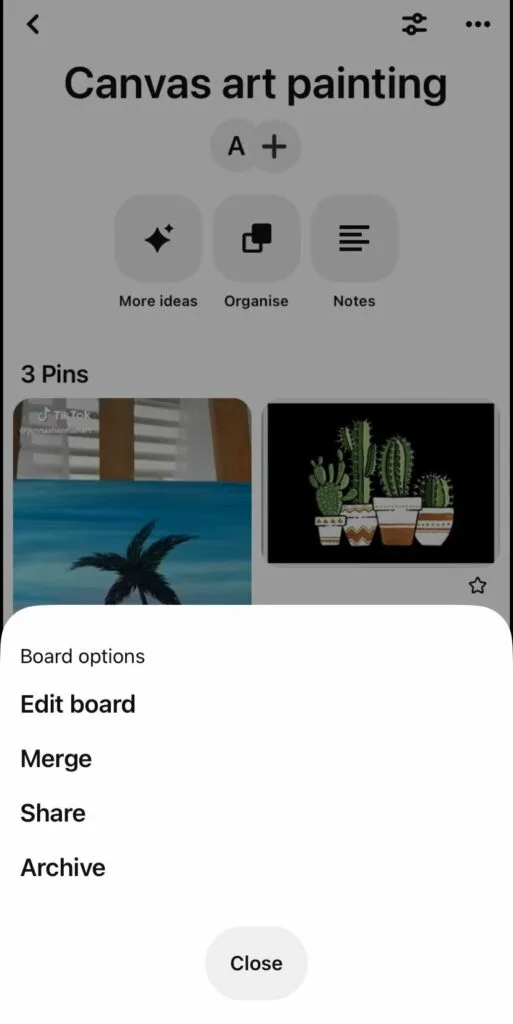
- Toggle on the ‘Make this board secret’ button.
- Click on ‘Done.’
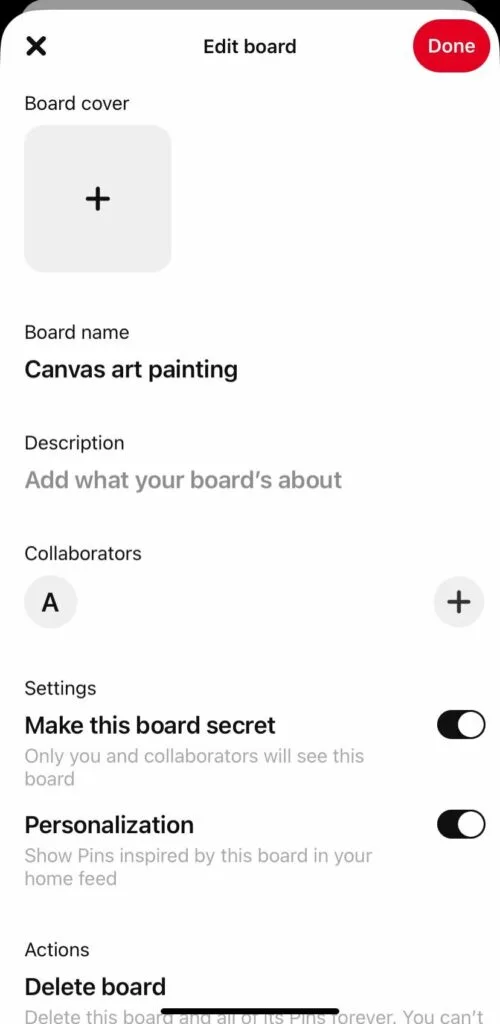
After making your Pinterest board private, add pins by clicking the “Save” button on any pin and selecting your private board from the board list. The pin saves to your private board and remains visible only to you and invited viewers.
Tips on how to effectively use private boards for maximum privacy
- Use private boards for sensitive content: If you’re pinning personal or sensitive content, such as financial information or medical records, have a Pinterest private account and save it on a private board to keep it confidential.
- Collaborate with trusted individuals: Private boards enable collaboration, so invite only trusted people to view your content when sharing ideas or working on projects.
- Use secret boards for surprises: If you’re planning a surprise party or gift, create a secret board to keep your plans hidden from the recipient.
Method 2 to Make Pinterest Private: Secret Boards
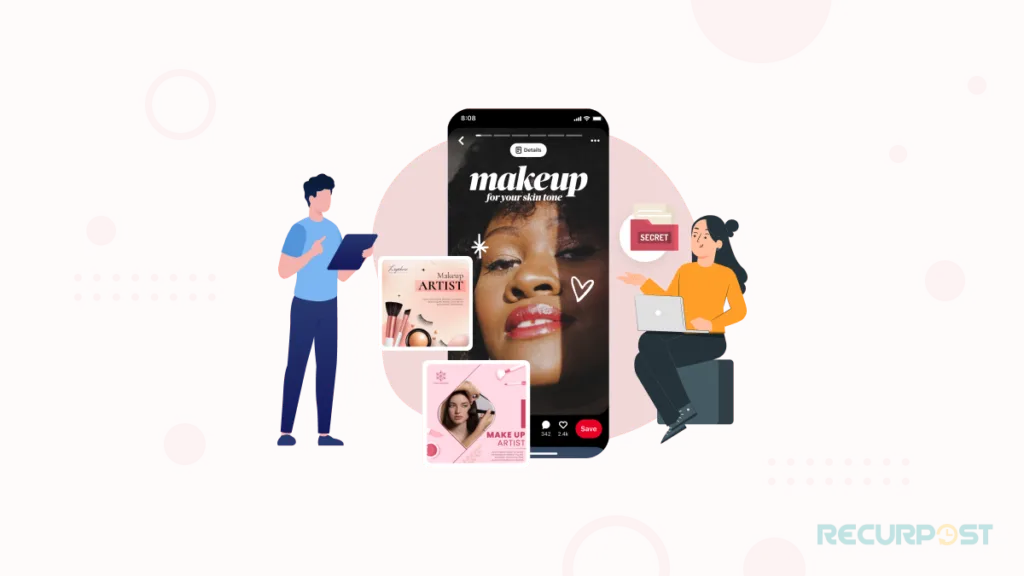
Explanation of secret boards and how they differ from private boards
Pinterest has two types of private boards: private boards and secret boards. Private boards are visible to anyone you invite, while secret boards are completely private and only visible to you and any collaborators you invite. Secret boards provide another method for making Pinterest private.
Secret boards keep your ideas and content private, whether you’re planning a surprise party, saving gift ideas, or maintaining personal interests privately. These boards remain invisible to other Pinterest users, and content saved on them doesn’t appear in your profile or search results.
Step-by-step instructions on how to create a secret board on Pinterest
Here are the step-by-step instructions on how to create a secret Pinterest board:
- Log in to your Pinterest account and click on your profile icon in the top-right corner of the screen.
- Click the “Create” button in the top-left corner of the screen.
- Select “Create Board.”
- Give your board a name and add any collaborators if you wish to share it with anyone.
- Toggle the “Secret” button to the on position.
- Click the “Create” button to create your new board.
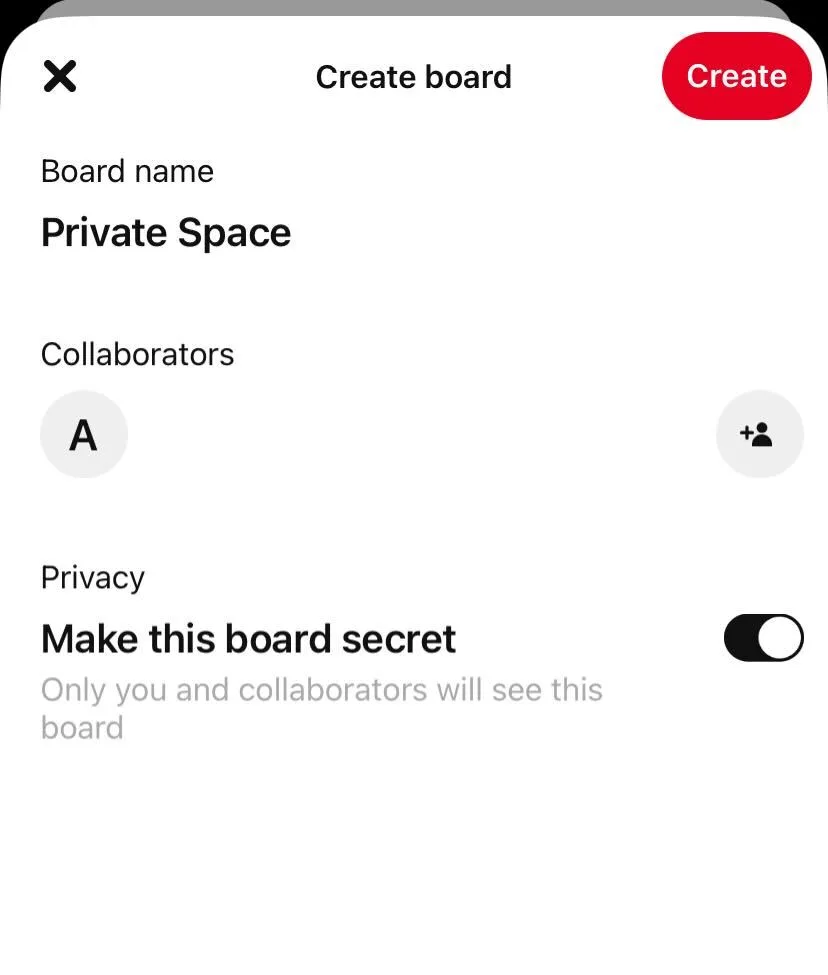
Once you’ve created your secret board, you can start adding content to it. To do this, simply navigate to the board and click the “+” button to add a new pin. You can also upload images or videos directly to the board by clicking the “Add” button in the top-left corner of the screen.
Tips on how to use secret boards to enhance privacy
Secret boards enhance your privacy in several ways. Here are some tips on how to make Pinterest private and get the most out of your secret boards:
- Use them for sensitive content: For surprise parties or gift ideas, a secret board keeps your plans private and away from prying eyes.
- Keep personal interests private: If you don’t want certain people to know about your hobbies or interests, creating a secret board is a great way to keep this content private.
- Collaborate with trusted individuals: If you’re working on a project with others, adding collaborators to a secret board can be a great way to share ideas and content without sharing them with the world.
- Stay organized: Secret boards help you stay organized. Use them to save ideas and inspiration for future projects, or to keep track of the content you want to come back to later.
Method 3 to Make Pinterest Private: Account Settings
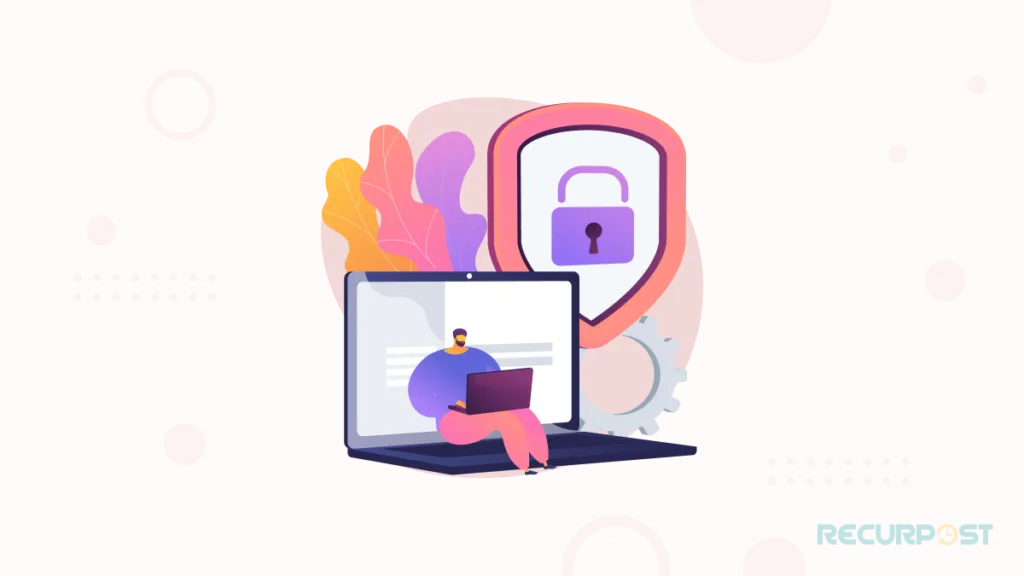
Overview of the privacy settings available in a Pinterest account
1. Profile Privacy: Control who sees your profile, pins, and boards. Make your account public for anyone to view or make your Pinterest profile private so only approved followers see your content.
2. Search Privacy: Control whether your account appears in search results. Hide your accounts from search engines to prevent appearing in Google results or other SERPs.
3. Social Networks: Connect Pinterest with other social media accounts like Facebook and Twitter. Choose to share Pinterest activity on these platforms or keep it private.
4. Personalization: Pinterest personalizes your experience using your activity and data for content recommendations. Turn off this setting to keep your activity private.
Step-by-step instructions on how to adjust privacy settings to make an account more private
Follow these steps to make Pinterest private:
- Log in to your Pinterest account and click on the three dots in the top-right corner of the screen.
- Click on “Settings” from the dropdown menu.
- Scroll down to the “Privacy and Data” section.
- Toggle the switch next to “Keep your account private” to the “On” position. This will make your entire Pinterest account private, including your profile and boards, preventing non-followers from seeing your content.
- If you want to hide your Pinterest account from search engines, toggle the switch next to “Search privacy” to the “On” position.
- If you want to remove your Pinterest activity from other social media networks, click on “Connected accounts” and toggle the switch next to each network to the “Off” position.
Tips on using privacy settings to ensure maximum privacy on Pinterest
Additional tips for maximum Pinterest privacy:
- Be mindful of the boards you create: Make sure you keep personal and sensitive content on secret boards that only you and your trusted collaborators can see.
- Manage your followers: Only accept follower requests from people you know and trust. If you receive a follower request from a stranger, you can choose to ignore or block them.
- Be cautious with commenting and liking: Be mindful of the comments and likes you leave on other users’ content, as they can be visible to anyone who has access to that content.
- Use two-factor authentication: Two-factor authentication is an extra layer of security that requires you to provide a second form of identification, such as a text message code, when logging in to your account.
- Understand the difference between board types: Public boards are visible to everyone, secret boards are visible only to you and invited collaborators, and private boards give you full control over who sees your content.
Understand Pin Visibility on Pinterest
Pin visibility affects your Pinterest privacy beyond profile settings:
- Pins on public boards are visible to anyone who views your profile or finds them via search, as Pinterest boards are public by default unless you specifically change their privacy settings.
- Pins on secret boards are completely hidden from others. Only you and any invited collaborators can see them, which means people cannot see pins from your private boards unless you’ve specifically invited them as collaborators.
- Pins on private boards (visible to invited members only) are hidden from the public but visible to collaborators.
- If your Pinterest account is private, your profile is hidden from search engines, but pins saved to public boards may still be visible to your approved followers, while pins saved to private boards remain visible only to you and any invited collaborators.
- When you save someone else’s pin to a public board, the original creator may get a notification and your followers may see that activity, which means people can see when you save their pins on Pinterest unless you save them to a secret board.
- Search engines can index your public pins unless you adjust search privacy settings.
- Your Pinterest saves are visible to others when saved to public boards, appearing in your profile and potentially in your followers’ feeds, making your Pinterest saves public by default unless you specifically use private boards.
How to Grow Your Pinterest Account
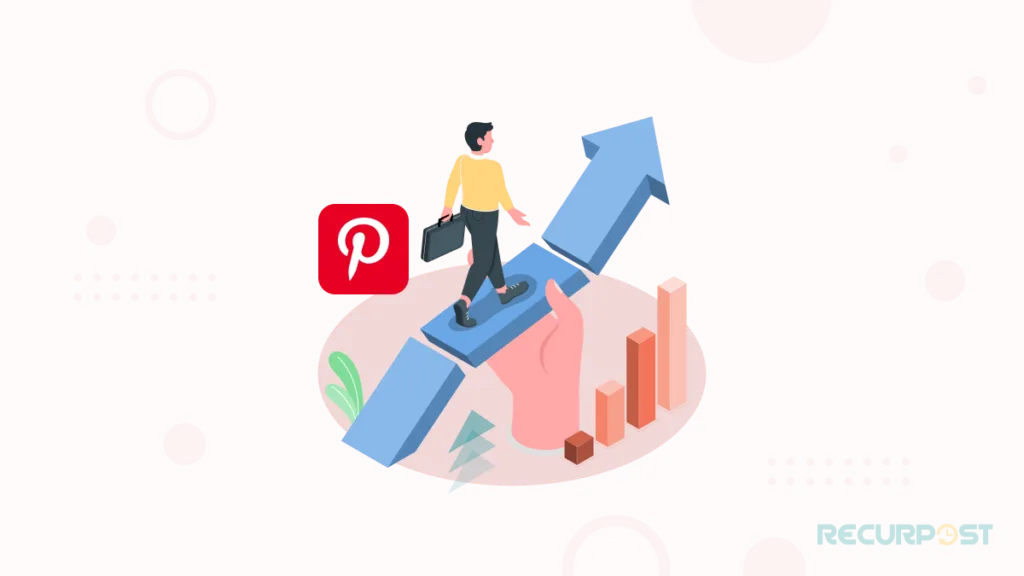
Pinterest is not only a great platform to find inspiration and ideas, but it can also be an effective tool for businesses, bloggers, and content creators to grow their online presence. By utilizing the following tips and strategies, you can create a successful Pinterest account and increase your engagement, followers, and reach on the platform.
Why Growing a Pinterest Account is Important
Growing your Pinterest account benefits your brand or business by:
- Increased website traffic: Pinterest can drive significant traffic to your website if you use it effectively. According to a study by Shareaholic, Pinterest is the second-largest driver of referral traffic after Facebook.
- Improved brand visibility: With over 400 million monthly active users, Pinterest provides an excellent opportunity to showcase your brand and increase your online presence.
- Higher engagement: Pinterest users are highly engaged and are more likely to interact with your content than users on other social media platforms.
- Better SEO: Pinterest functions as a search engine that improves your SEO rankings and online visibility.
Tips on How to Create a Successful Pinterest Account
Create a successful Pinterest business account by:
- Optimize your profile: Your profile should include a clear description of your brand or business, a professional profile picture, and a link to your website.
- Create boards: Organize your content into relevant boards that align with your brand or business.
- Pin regularly: Consistently pinning fresh content can help increase your visibility and engagement on Pinterest. Creating a content calendar and utilizing a tool for social media bulk scheduling is the best way to stay consistent on the platform.
- Use high-quality visuals: Use high-quality images and videos to make your content stand out on the platform.
- Add keywords: Include relevant keywords in your pins, boards, and descriptions to make it easier for users to find your content.
Tools and Resources Available to Help Grow a Pinterest Account
RecurPost offers a Pinterest scheduler that you can use to continuously post and build a presence on Pinterest. With RecurPost, you can create a content library of your best-performing pins and set up a posting schedule that automatically shares your pins at optimal times. This maintains a consistent Pinterest presence without spending hours manually pinning content. Wondering ‘how to use Pinterest for personal use?’ Discover tips and strategies in our comprehensive guide to optimize your personal Pinterest experience.
RecurPost also offers features such as content curation, where you can discover and share relevant content from other pinners on Pinterest. This builds relationships with other pinners in your niche and increases your platform visibility.
In addition, RecurPost provides analytics that can help you track your Pinterest performance, identify your top-performing pins, and optimize your content strategy accordingly. This improves your engagement levels and grows your Pinterest followers over time!
Additionally, RecurPost’s AI content generation feature creates ideas and descriptions for your pins.
Conclusion
A private Pinterest account maintains your online privacy and protects your personal information. Private and secret boards control content visibility and limit access to invited users only.
Frequently Asked Questions
1. How do I make my pins private on Pinterest?
To create Pinterest private pins, you can create a secret board. Or, change the visibility settings of an existing board to “secret.”
2. Can others see what you search on Pinterest?
No, others cannot see what you search on Pinterest as search history is private.
3. How many times should you Pin on Pinterest?
There is no set number of times you should pin on Pinterest. But consistency is key, so aim for at least 15-25 pins per month.
4. Can people see when I save their pins?
Yes, if you save a pin to a public board, the original pinner will usually get a notification. Your followers may also see this activity on their home feed, meaning people can see what you save on Pinterest. To keep your saves private, use a secret board. If you save someone’s pin to a private board, they will not receive a notification and cannot see that you’ve saved their pin.
5. Where are secret pins on Pinterest?
Secret pins on Pinterest are located on secret boards, which are only visible to the creator and any collaborators they have invited.
6. What happens if people save your pins on Pinterest?
When people save your pins on Pinterest, it can increase the visibility and engagement of your content. This potentially leading to more followers and website traffic.
7. What is the difference between pinning and saving on Pinterest?
There is no functional difference between pinning and saving on Pinterest. They both refer to adding an image or video to a board, but the terminology has evolved over time.
8. What are some good Pinterest private story names?
To suggest a few creative names, you can use: Blow the Whistle, The Meme Team, It’s Personal, The Tea Is Spilled, Backstage Pass, My Literal Flex Zone, The Circle of Trust, After Hours, Drama Llamas.
9. Can I make a single pin private on Pinterest?
Pinterest doesn’t allow individual pins to be made private on their own. To hide a pin, you need to save it to a private or secret board, which means you cannot create private pins directly but must instead use private boards to keep pins hidden from others.
10. Can people see my saved pins on Pinterest?
Yes, if your saved pins are on public boards. Anyone can view them, and they may even appear in Pinterest search, as saved pins on Pinterest are public by default. To make your saved pins private, move them to a secret or private board.

Dr. Dinesh Agarwal, founder of RecurPost, transformed from academic researcher to social media technology innovator in 2013. With a doctorate in Cloud Computing, he applied scientific principles to develop a pioneering social media management tool that streamlined content scheduling processes for digital marketers, leading to its successful acquisition. Today, his RecurPost platform serves as an enterprise-grade social media automation solution helping over 100,000 businesses optimize their online presence. Dr. Agarwal actively contributes to the social media marketing ecosystem through educational content, including conference presentations, podcast interviews, and in-depth articles focusing on social media optimization techniques and algorithmic content distribution strategies.