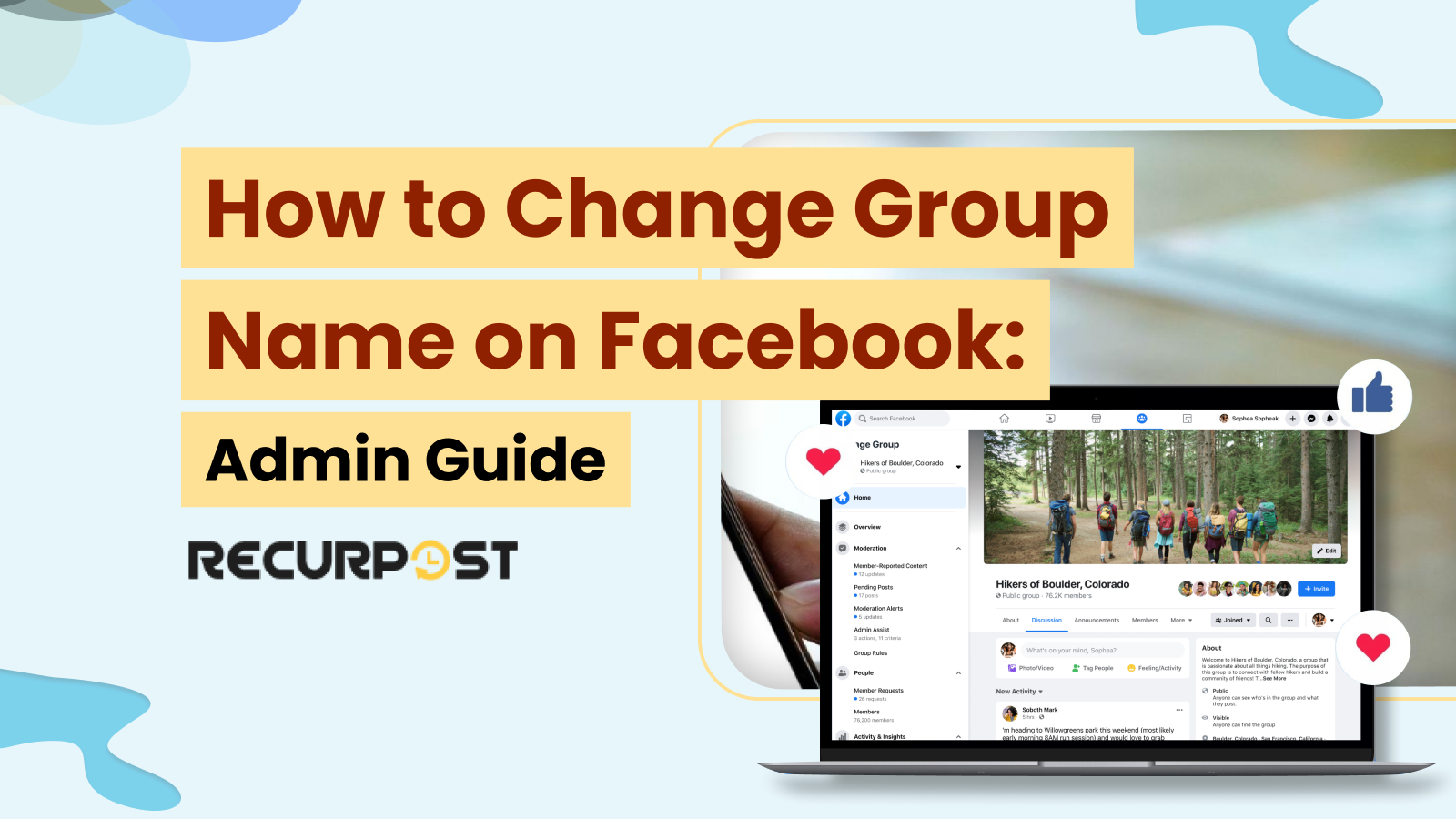More than 1 billion people use Facebook groups globally, with over 100 million considering groups a central part of their platform experience. Facebook groups create significant engagement and traction, and this blog teaches you how to change a Facebook group name.
Facebook groups connect you with like-minded people and build community.
This blog focuses on how to change group Facebook names across different devices and settings.
How Do You Change a Group Name on Facebook?
Changing a Facebook group name requires these steps:
- Navigate to your group page.
- Click on the “Settings” option.
- Find the Group Name section and click Edit.
- Enter the new name and confirm your changes.
This method works for both private and public groups, but requires admin permissions.
Discover how to post to multiple groups on Facebook for wider reach.
Who Can Change The Name of a Facebook Group?
Administrators can change the group’s name as long as the name complies with Facebook standards. Whoever creates the group or the page will automatically become the administrator and can appoint others as administrators too.
Here’s how to change the group name on Facebook from different devices. But before that, let’s see why you might need to change it.

Master the technique of how to tag everyone in a Facebook group for better communication.
How Many Times Can You Change Your Name on Facebook?
For personal profiles, Facebook allows you to change your name every 60 days. For groups and pages, there’s no specific limit, but frequent name changes might confuse members or followers. Always choose a name that aligns with your long-term vision.
Why Would You Want to Change Your Facebook Group Name?
As mentioned earlier, administrators can change the name of Facebook Groups. But if you are wondering why you might need to change the name, here are the reasons:
- To improve the group’s URL
Changing a group name modifies its URL, making the group easier to find through simple search terms rather than long URLs.
- To reflect audience evolution
As your group matures, discussions evolve and your audience’s interests expand. When conversations consistently take new directions, a name change can better reflect the group’s current focus.

Boost engagement with best facebook posts
How to Change Facebook Group Name Using Your Desktop?
To rename a Facebook group, you must be the administrator of the group. This means you either created the group or were appointed as a group admin. Here are the steps to follow to rename a Facebook group on a computer:
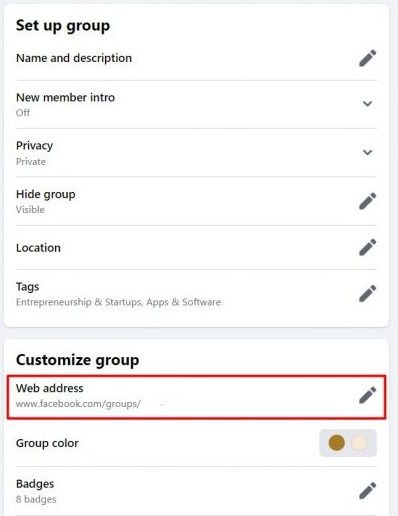
- Login to Facebook on your PC or Mac and click the group name you want to change. If you can’t find the group, check “shortcuts” on the left side of the screen.
- Under the header image, click “More” then “Edit group settings”
- Find the “Group name” field, click it, and type your new group name
- Scroll to the bottom of the screen and click “save”
After completing these steps, your Facebook group name changes and all members automatically receive a notification about the change. Note that if you’re trying to learn how to change group name on Facebook Messenger, the process is similar but applies to Messenger group chats rather than Facebook groups.
How to change group name on Facebook mobile?
Mobile users also need admin permissions to change a group name. If you’re wondering how to change group name on Facebook on iPhone, follow these steps on the Facebook mobile app:
- Open the Facebook app on your Android or iOS device and tap the menu icon in the upper-right corner
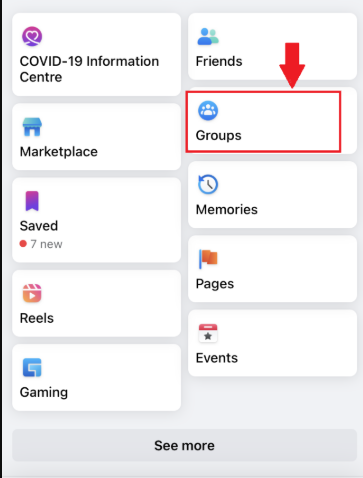
- Select “Groups” then your Facebook group name. If you can’t find it, go to “Your groups” and scroll to “groups you manage”
- Tap the shield icon in the top-right corner, then select “group settings”
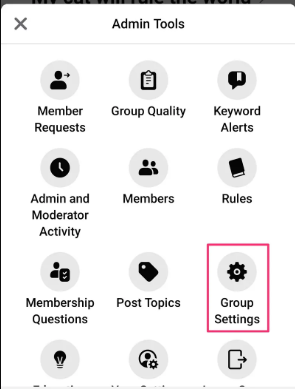
- Choose “name and description”
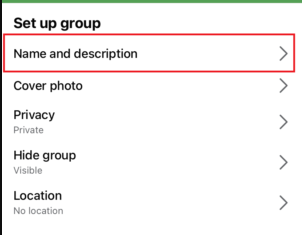
- Tap the “group name” field, enter your new group name, and click “save” in the top right corner
How to Change a Facebook Page Name?
Facebook page name changes follow a different process:
- Go to your Facebook page
- Click Settings from the left-hand menu
- Under Page Info, locate the Name field
- Enter the new name and click Request Change
Best Ways to Change Your Facebook Group Name
Changing your Facebook group name keeps your community relevant and aligned with its purpose. The process works similarly across mobile devices and computers. Consider these best practices and management considerations when renaming your group:
Step-by-Step Guide to Changing Your Group Name
To change your Facebook group name, follow these simple steps:
Log Into Facebook
Open Facebook on the app or website. Use the iPhone, iPad, or Android app, or a mobile browser with the latest version for best results.
Go to Your Group
Head to the Groups section and pick your group. On a mobile browser, tap the group name to open settings.
Open Group Settings
Tap Settings. On mobile apps, it’s in the menu. You must be an admin or have the right permissions to change the group name.
Change Group Name
Find the Group Name field and enter the new name. While updating, consider revising your group description as well to ensure it fits your group’s purpose and is clear to members. If it’s a private group, think about how the change may affect members.
Save Changes
Tap Save to update the name. You’ll get a notification once it’s done.
Important Considerations for Group Name Changes
When changing your Facebook group name, consider these factors to ensure a seamless change:
Privacy Setting and Group Impact
Before making changes, review the privacy settings of your group. If your group is set to private, changing the name will notify your members, so ensure you communicate the change effectively to avoid confusion. If your group is open to other websites or search engines, consider how your new name will impact its discoverability.
Reviewing Your Public or Private Group’s Purpose
Make sure that your new group name reflects its goals. Choose a name that resonates with your members and communicates the group’s purpose clearly. When you change the name, ensure that it aligns with the type of content and discussions you’re promoting, whether that’s videos, educational posts, or community-building content.
Using Facebook’s Tools and Technology
Facebook’s cookies and similar technologies play an important role in maintaining the security of your group and user experience. As you make changes to your group, Facebook may use cookies from Facebook and other services to store your settings and preferences. You should be aware of how cookies and similar technologies work and review how cookies can impact your privacy. Facebook allows users to review or change their cookie settings to ensure a personalized and secure experience across all devices, including mobile apps and browsers.
Using Facebook on Different Devices
Regardless of the device you are using, whether it’s a mobile device or desktop, the process to change your Facebook group name remains similar. Facebook provides iPhone app help, iPad app help, and Android app help to guide users through any technical issues while making updates. If you prefer using a computer to make changes, you can easily access the group settings on Facebook’s website, where you have a full range of customization options.
Security Considerations
When making changes to your group, always be mindful of the security settings, as these protect your group and its members from unwanted interactions. You can learn more about cookies and how they affect your Facebook experience by reviewing Facebook’s cookie policy. Facebook ensures that essential cookies are used to secure the platform and enhance your user experience, and it’s your right on Facebook to review and change your cookie settings at any time. Cookies from Facebook help you stay logged in and improve your group’s functionality across websites.
By following the steps outlined above and ensuring your privacy settings are properly configured, you can easily update your group name and continue to manage it effectively. Whether you’re using the Facebook app, a mobile browser, or a computer, ensure that you regularly review your settings and stay informed about cookies and similar technologies to maintain a secure and engaging experience for your group members.
Conclusion
Changing a Facebook group name reflects the group’s evolving purpose and identity. Consider member impact and ensure the new name aligns with group goals. Facebook provides consistent tools for group management across all devices. When making changes, respect your group’s privacy settings and member preferences.
Related Blog (Facebook Latest Update)
Related Blog ( Bulk Schedule Posts in Facebook Groups )
1. Can I change the name of my Facebook group?
Yes, you can change the name of your Facebook group. To do this, navigate to your group settings and look for the option to edit the group name. This process is often referred to as “changing the name of a Facebook group” or “changing a group name on Facebook”.
2. How to change a Facebook group from private to public?
To change a Facebook group from private to public, go to the group settings and update the group privacy. Keep in mind that certain restrictions might apply depending on your group’s existing privacy settings.
3. How to change the name of a private Facebook group?
Changing the name of a Facebook group which is private, follows the same steps as any group. Go to your group settings, locate the name field, and update it. Whether you’re “changing a group name on Facebook” or “changing the name of a private Facebook group,” the steps remain straightforward.
4. How to make a Facebook post shareable in a private group?
In private groups, posts are only shareable within the group unless the group’s privacy settings are changed. Ensure that your post settings allow members to share content internally.
5. How to change the cover photo on a Facebook group?
You can change the cover photo of your Facebook group by clicking on the cover photo area and selecting “Edit.” Upload a new image or select from existing photos to update the cover.
6. Can you change the Facebook page to group?
While you cannot directly “change a Facebook page to a group,” you can create a new group associated with your page. If you’re looking to convert a page into a group, consider using the page to promote the group instead.

Debbie Moran is a Digital marketing strategist with 5+ years of experience producing advertising for brands and helping leaders showcase their brand to the correct audience. She has been a part of RecurPost since 2019 and handles all the activities required to grow our brand’s online presence.