For local businesses, competing in the digital space can feel overwhelming. With so many options available to consumers, ensuring your business stands out in local SEO and search results is a significant challenge. Google My Business (GMB) plays a key role in solving this problem by improving your profile’s visibility, driving local foot traffic, and building trust with potential customers.
In this article, we’ll share some lesser-known and actionable tips for Google My Business optimization to help you improve your profile’s ranking. Let’s begin!
Learn about google my business posting service
Benefits of a Strong GMB Presence
Increased Visibility: A well-optimized GMB profile ensures your business appears while searching for local results and Google Maps, making it easier for potential customers to find you.
More Leads: Higher visibility translates to more inquiries, phone calls, and visits to your business.
Enhanced Customer Trust: A complete and active GMB profile with positive reviews builds credibility and trust with your customers.
Understanding Google My Business Profile
To effectively improve your position in Google My Business ranking search results, it’s important to understand how Google determines the order of search for local online marketing. The ranking is influenced by three primary factors:
Relevance: Relevance refers to how well your GMB profile matches what someone is searching for. This includes accurate business categories, detailed service descriptions, and the use of relevant keywords.
Distance: Distance considers how far each potential search result is from the location term used in a search. If a user doesn’t specify a location, Google calculates distance based on what’s known about their location.
Prominence: Prominence is based on how well-known a business is. Factors influencing prominence include the number and quality of reviews, online presence and citations, and engagement on the GMB platform or your web.
How to Improve Your Google My Business Ranking
Improving your Google My Business (GMB) ranking is essential for increasing your business’s visibility in local search results. Here’s a detailed guide on how to enhance your GMB profile effectively:
Claiming and Verifying Your GMB Profile
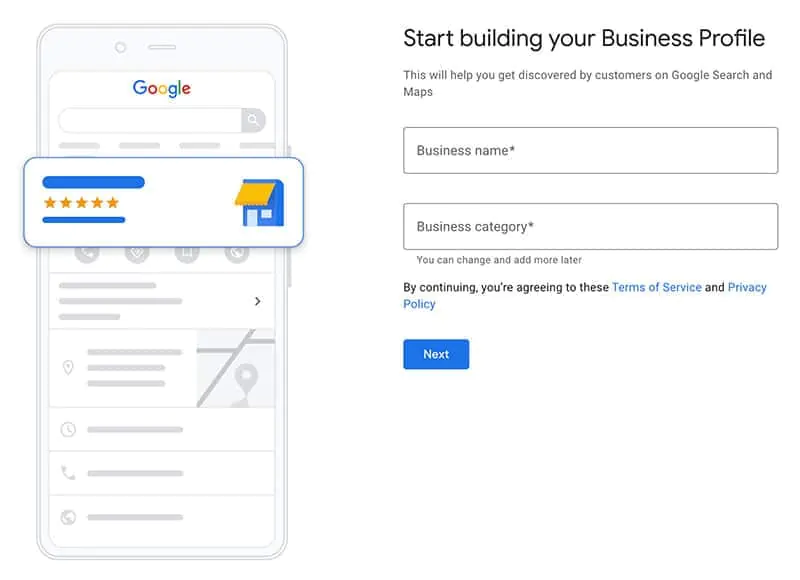
Claiming and verifying google my business profile is the foundational step in managing your business’s online presence. Verification confirms your ownership and allows you to control the information displayed about your business.
How to Do It:
Create a GMB Account: Visit the Google My Business website and sign up for an account if you haven’t already.
Enter Business Details: Provide correct information about your business, including name, address, phone number, and category.
Choose a Verification Method: Google makes use of several verification methods, such as postcards, phone, or email. The postcard method is the most common, where Google sends a verification code to your business address.
Complete Verification: Once you receive the code, enter it in your Google Business Profile account to verify your business. This step is crucial for gaining full access to your business profile’s features.
Accuracy and Consistency in Business Details
Consistent and accurate business details across all platforms help build trust with both Google and potential customers. Inconsistencies can lead to confusion and negatively impact your ranking.
How to Do It:
Audit Your Information: Regularly check your business name, address, and phone number (NAP) for accuracy across your main or other website, social media, and online directories.
Update Changes Promptly: If there are any changes to your business details, update them immediately across all platforms to maintain consistency.
Use a Single Format: Stick to a single format for your NAP information to avoid discrepancies. For example, if you use “St.” for “Street” in one listing, ensure it’s consistent across all listings.
Keyword Optimization (SEO) for Google Search Engines
Keywords help Google understand what your business offers and match your Google business profile with relevant search queries on the web. Proper keyword optimization and SEO can enhance your discoverability.
How to Do It:
Identify Relevant Keywords: Research keywords that potential customers might use to find businesses like yours. Tools like Google Keyword Planner can help identify popular search terms.
Incorporate Keywords Naturally: Use these keywords in your business profile’s description, services, and posts. Ensure they fit naturally into the content to maintain readability.
Use Long-Tail Keywords: Consider using long-tail keywords that are more specific to your business, such as “organic bakery in downtown Seattle” instead of just “bakery.”
Tools for Managing Profile Updates
Keeping your GMB profile up-to-date is crucial for maintaining an active presence. Google provides tools to help manage your profile efficiently.
How to Do It:
Use the GMB Dashboard: The GMB dashboard offers insights into how customers interact with your profile. Regularly check this dashboard to monitor performance metrics like views, clicks, and customer actions.
Set Up Alerts: Enable notifications for customer reviews and messages to respond promptly and keep your profile active.
Schedule Regular Updates: Use tools like Google Calendar to schedule regular updates to your profile, ensuring that your information remains current and relevant.
5 Strategies for Engagement and Visibility
Building engagement and enhancing visibility through your Google My Business (GMB) profile is crucial for standing out in local search results. Here’s a detailed look at strategies to achieve this:
1. High-Quality Visual Content
Visual content is highly engaging and can significantly influence a customer’s decision-making process. Quality images and videos make your profile more inviting and showcase what your business has to offer.
How to Implement:
Professional Photography: Invest in professional photography for high-resolution photos of your business premises, products, and services. Ensure that the content is well-lit and captures the essence of your business.
Video Content: Include short, engaging videos that could highlight customer testimonials, a day in the life at your business, behind-the-scenes looks, or demonstrations of your products/services. Videos tend to capture attention more than static images.
Regular Updates: Regularly refresh your visual content to reflect current offerings, seasonal changes, or major updates to your business environment.
2. Regular Updates
Regularly updating your Google business profile signifies an active and dynamic business. This not only engages your audience but also improves your visibility in search results on the web, as Google search favors business profiles that are frequently updated.
How to Implement:
Weekly Posts: Aim to post at least once a week. Update about new products, special offers, events, or company news. Posts can include images, text, and call-to-action buttons, enhancing interaction.
Seasonal Campaigns: Leverage seasonal events or holidays to create thematic posts that resonate with your audience.
Event Promotions: Use posts to promote both online and offline events. Provide details such as date, time, and any special attractions to draw interest.

If you’re wondering about the Google my business posts best practices, this guide has you covered.
3. Engagement Tracking
Understanding how customers interact with your business profile helps you refine your strategies and improve engagement. Google provides analytical tools within the GMB platform to measure these interactions.
How to Implement:
Monitor Insights: Regularly check the insights feature available in your GMB dashboard. Track metrics such as search queries leading to your business profile, how often customers interact (clicks, calls, website visits), and viewing behavior.
Analyze Engagement Patterns: Identify trends or patterns in customer behavior. Determine which types of posts generate the most engagement and tailor your future content accordingly.
Email Notifications for Interactions: Set up email alerts for new reviews, messages, and questions. Prompt responses to these interactions can foster better relationships and showcase your attentiveness to customer needs.
4. Interactive Content and CTAs
Interactive content and clear calls-to-action (CTAs) can greatly increase customer engagement. Encouraging users to take action directly from your business profile leads to increased interactions, which can improve your GMB ranking.
How to Implement:
Calls-to-Action: Use CTAs in your GMB posts and descriptions. Buttons like “Call Now,” “Book Appointment,” “Learn More,” or “Visit Website” provide clear next steps for interested customers.
Interactive Posts: Create posts that invite users to engage, such as polls, questions, or add photos contest related to your business. Interaction encourages customers to spend more time with your Google My Business profile.
Customer Engagement Prompts: Encourage customers to interact with features like Q&A or reviews. Responding to questions and engaging in conversations can boost visibility and trust.
5. Focus on Local Community Engagement
Engaging with your local community builds a loyal customer base and enhances your reputation. A strong local presence can improve your standing both online and offline.
How to Implement:
Community Events: Host or participate in local events and use your Google my business profile to promote these activities. This shows involvement and can attract more local customers.
Local Partnerships: Collaborate with other local businesses for cross-promotions. For example, a coffee store could partner with a local bakery to offer combined promotions.
Highlight Local Features: Content that resonates with the local culture or features nearby landmarks can create a sense of community and relatability.
How Can I Get My Business Ranked Higher on Google?
Reviews Management
Reviews play a significant role in your Google My Business profile ranking. Here are some tips for managing reviews effectively:
Encourage satisfied customers to leave positive reviews.
Respond to all reviews, both positive and negative, promptly and professionally.
Use negative feedback as an opportunity to improve your services.
Local Citations
Listing your business in trusted directories can enhance your online presence. Ensure that your business information is consistent across all platforms to reinforce your credibility with search engines.
Customer Interactions
Engage with customers by responding to messages and questions quickly. Active engagement signals to Google that your business is trustworthy and prominent.
How to Set Up Google My Business for Maximum Results
Sign Up and Verify: Visit the Google My Business website and create a Google Business, it is a completely free listing. Follow the prompts to add your business info, keep in mind google my business posts best practices, and choose a verification method.
Complete All Sections Thoroughly: Fill out every section of your Google My Business profile, including business categories, hours, contact details, and services offered. The more information you provide, the easier it is for customers to find and trust your business profile on Google.
Incorporate Location-Based Keywords: Use keywords that include your location, such as “best Italian restaurant in Chicago” or “affordable plumbing services in Dallas.” This boosts your visibility in local searches.
How to Update Google Business Listing
Updating your Google Business Listing ensures that your customers have accurate information about your business. Here are the steps:
1. Log in to Your Google Account
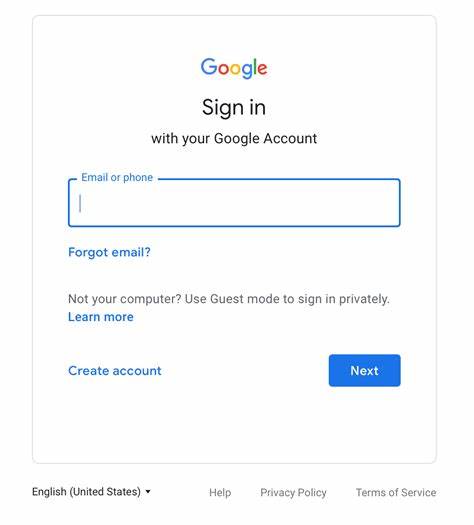
Use the Google account associated with your business listing.
2. Access Google My Business (GMB)
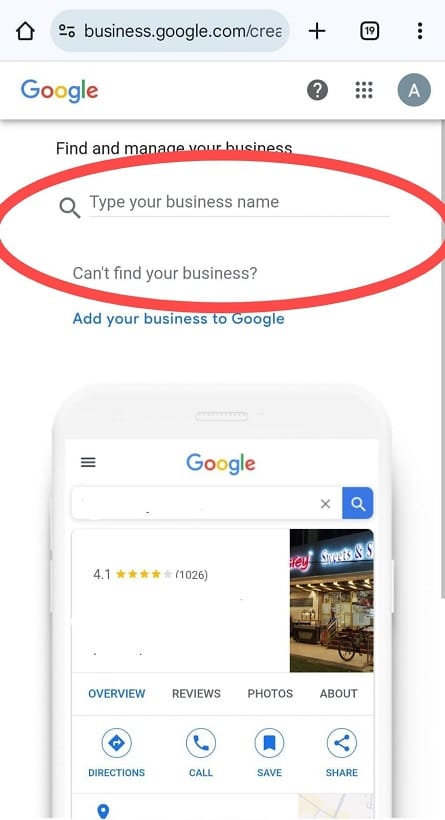
Go to Google My Business or search for your business name on Google. Click “Manage this Business” or if prompted. If you manage multiple listings, choose the one you want to update.
3. Edit Business Information
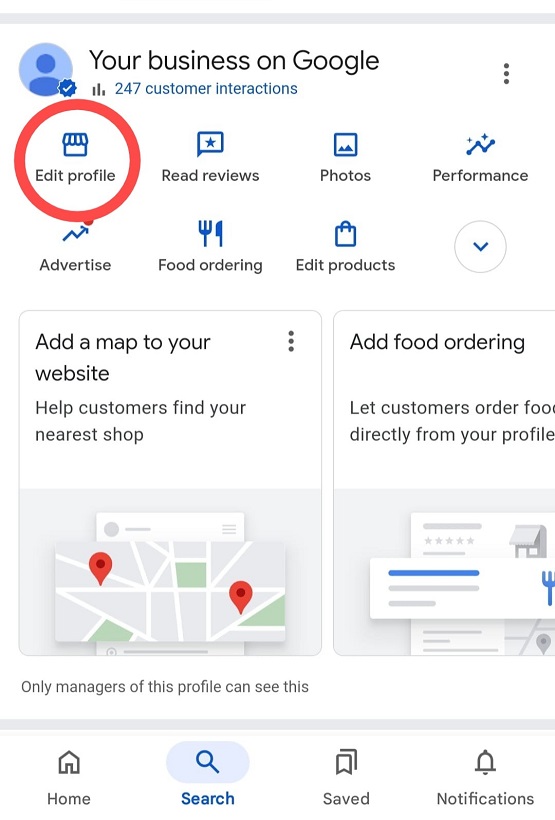
Click the “Edit Profile” option to update details such as:
- Business Name
- Address
- Phone Number
- Business Hours
- Website URL
- Photos or logos
4. Add New Products or Updates
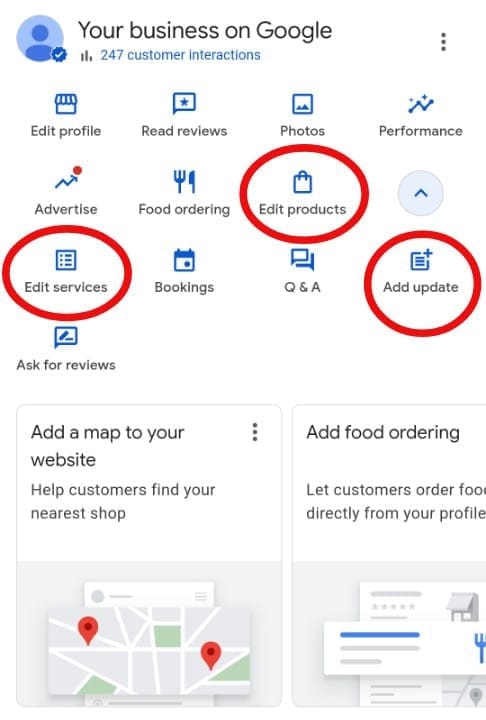
Utilize advanced features like adding products, local events or editing existing services.
5. Review and Submit Changes
Double-check all the changes before submitting. Most updates are google reviews for business and may take a few hours to go live.

Looking for ways on how to delete a google business account? Follow this step-by-step guide.
11 Actionable Tips to Rank Higher in Google My Business Listing

1. Claim and Verify Your GMB Account
Ensure that you have control over your GMB listing and that all information is accurate. Verification builds trust with both Google and potential customers.
2. Use Primary and Secondary Categories Effectively
Select the most relevant categories that describe your business. This helps Google match your business profile on Google with relevant searches.
3. Add High-Resolution Images and Videos to Your Profile
Visual content showcases your products or services and makes your business profile on Google more attractive to your customers.
4. Write Detailed, Keyword-Optimized Business Descriptions
Include important keywords naturally within your business description to improve searchability.
5. Post Regular Content to Keep Your Audience Engaged
Sharing updates, special offers, and news keeps your profile active and encourages customer engagement.
6. Maintain Consistent NAP Information Across All Platforms
Ensure that your business name, address, and phone number are the same everywhere online, including your website and social media profiles.
7. Encourage and Respond to Customer Reviews Promptly
Engage with your customers by thanking them for positive reviews and addressing any concerns in negative ones.
8. Utilize Google My Business Tools and Relevant Search Terms for Insights and Analytics
Use the data provided by GMB to understand customer behavior, utilize a rank checker tool to monitor your position in search results, and refine your marketing strategies accordingly.
9. List Your Business in Reputable Local Directories
Enhance your online presence by appearing in local directories and ensuring that your information is consistent and appears as local results.
10. Optimize Your GMB Profile for Mobile Users
Make sure that your profile is mobile-friendly, as many customers use their phones for local searches.
11. Use UTM Parameters to Track Performance in Google Analytics
By adding UTM codes to your website links, you can track where your traffic is coming from and measure the effectiveness of your GMB profile.
15 Lesser-Known Tips for Improving Your GMB Ranking and Engagement

1. Use Geotagged Images
Before uploading photos to your GMB profile, geotag them with your business location. Tools like GeoImgr allow you to embed geographical data into your images, helping Google associate your photos with your location.
2. Leverage the “Products” and “Services” Feature
Many businesses overlook these sections. Add detailed descriptions and images for each product or service, incorporating keywords like “optimize Google business listing” or “Google local listing” to improve discoverability.
3. Optimize for Voice Search
Include natural language and question-based phrases in your business description and posts. This aligns your content with voice search queries, capturing additional traffic.
4. Create and Answer FAQs
Use the Questions & Answers section to add frequently asked questions about your store. Answer them yourself to provide valuable information and improve relevance.
5. Use Emojis in Posts
Emojis can make your posts more engaging and attention-grabbing. For instance, a coffee store might use ☕ to highlight new beverages.
6. Optimize GMB Posts with Calls-to-Action (CTAs)
Include CTAs like “Learn More,” “Buy Now,” or “Call Today” in your posts. Encouraging user actions can increase engagement metrics.
7. Monitor and Improve Through Heat Maps
Use heat mapping tools and a Google Map ranking checker to analyze where your customers are coming from. Adjust your Service Area Business settings to target these areas more effectively.
8. Update Holiday Hours
Regularly updating your business hours for holidays or special events shows that your business is active and attentive to customer needs.
9. Add UTM Parameters to GMB Links
Track website traffic originating from your GMB profile by adding UTM parameters to your links. This data helps you refine your strategies to attract more customers.
10. Integrate Messaging Features
Activate GMB messaging to allow customers to contact you directly. Quick responses improve customer satisfaction and can enhance your ranking.
11. Highlight Accessibility and Special Features
Mention features like wheelchair accessibility, family-friendliness, or pet policies in your profile. This makes your business more appealing to a broader audience.
12. Use Schema Markup
Add LocalBusiness schema markup to your website. This connects your site with your GMB profile, providing Google with valuable information about your business.
13. Host Virtual Events
Use the Event feature on your GMB profile to promote online or in-person events. Hosting events signals business activity and can improve your visibility.
14. Check “Google Questions” on Search Results Pages
Look for questions people are asking about businesses like yours on Google. Answer them in your GMB Q&A section to capture search traffic.
15. Use Industry-Specific Keywords in Reviews
Encourage customers to mention specific keywords relevant to your business in their reviews, such as “best vegan cafe” or “affordable accounting services.” Google considers the content of reviews in its ranking algorithm.
Conclusion
Optimizing your Google My Business profile is a powerful way to increase your visibility in local searches and build trust with your customers. By implementing the tips and Google my business scheduling tool like RecurPost, you can improve your GMB ranking, attract more customers, and grow your business.
Thinking – why are my photos rejected on google business profile? Learn the possible reasons and how to fix them.
Start putting these strategies into action today!
Frequently Asked Questions
1. How to Improve Google Local Business Ranking?
Improving your Google local business ranking involves focusing on relevance, prominence, and consistency. Ensure your GMB profile is complete and up-to-date, use relevant keywords, maintain accurate information, and engage with customers through reviews and responses.
2. How to Rank a Google Business Profile Without a Business Address?
If you operate a service-area business without a physical storefront, you can still rank in local searches by setting up your GMB profile as a Service-Area Business (SAB), specifying the areas you serve, optimizing your profile with relevant keywords, and engaging with customers online to boost prominence.
3. How to Rank a GMB?
Ranking your GMB profile higher involves keeping your attributes current, gathering and responding to reviews, posting regular updates, using high-quality photos and videos, and engaging with customers promptly.
4. How Do I Rank My Business Higher on Google?
Optimize your GMB profile by completing all sections, adding accurate business information, using relevant keywords in your descriptions, maintaining consistent NAP attributes across all platforms, engaging with customers through reviews and messaging, and posting regular updates to keep your profile active.
5. How to Make a Successful GMB Account?
Creating a successful GMB account involves completing your profile thoroughly with all relevant information, using high-quality visuals to make your profile appealing, posting regular content to engage your audience, interacting with customers by responding to reviews and messages, and using google my business posts scheduling tool like RecurPost for efficient GMB management and scheduling of posts.
6. How to Get Your Business Listed on Google?
To get your business listed on Google, create a Google My Business account by visiting the GMB website, enter your business information, including name, address, and phone number, and verify your ownership through the method provided (mail, phone, or email), optimize your profile by adding photos, descriptions, and services, and maintain your listing by keeping information up to date and engaging with customers.
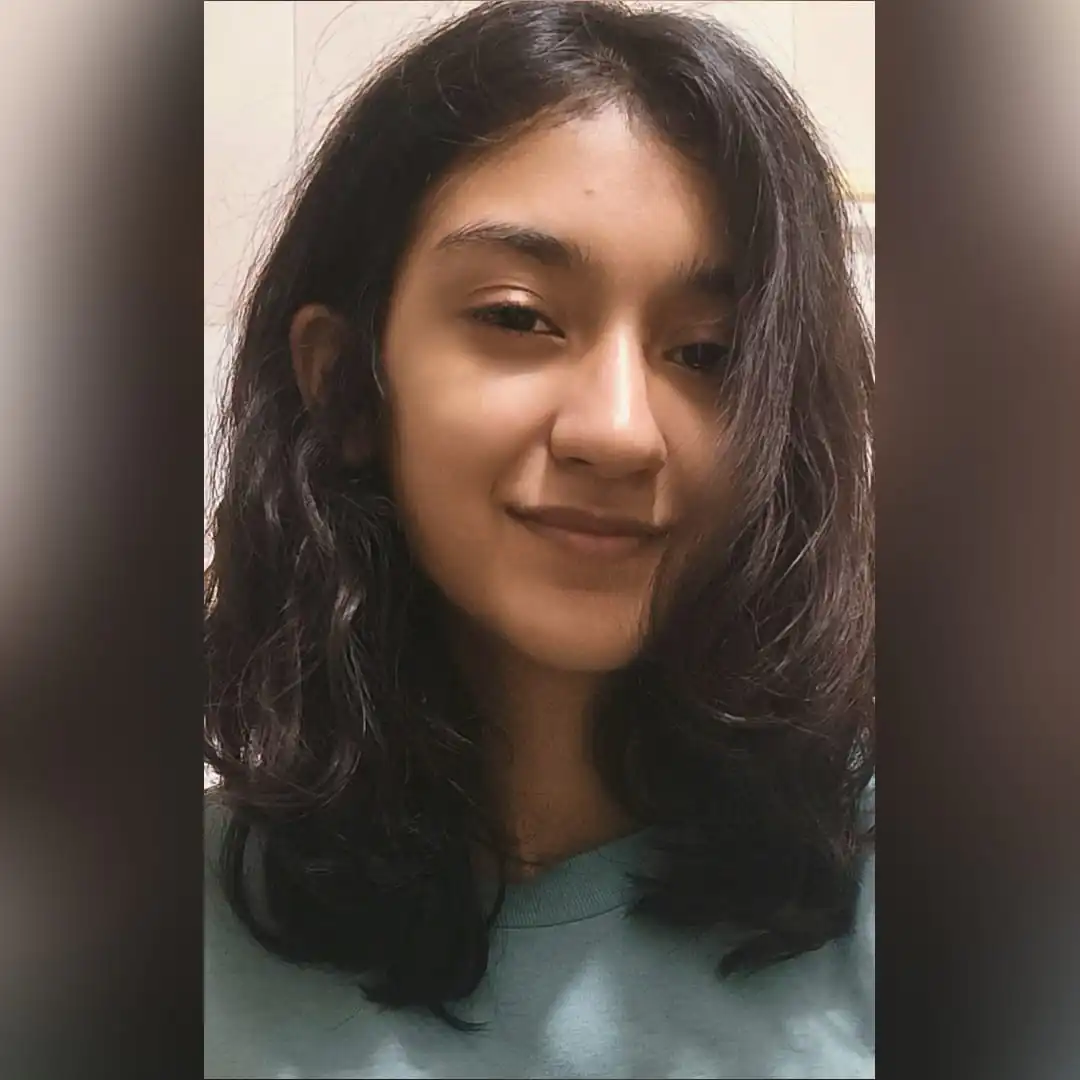
Ayushi Jain is a content writer with expertise in creating engaging, SEO-friendly content across various industries. With a focus on storytelling and clarity, she helps brands connect with their audience effectively.
