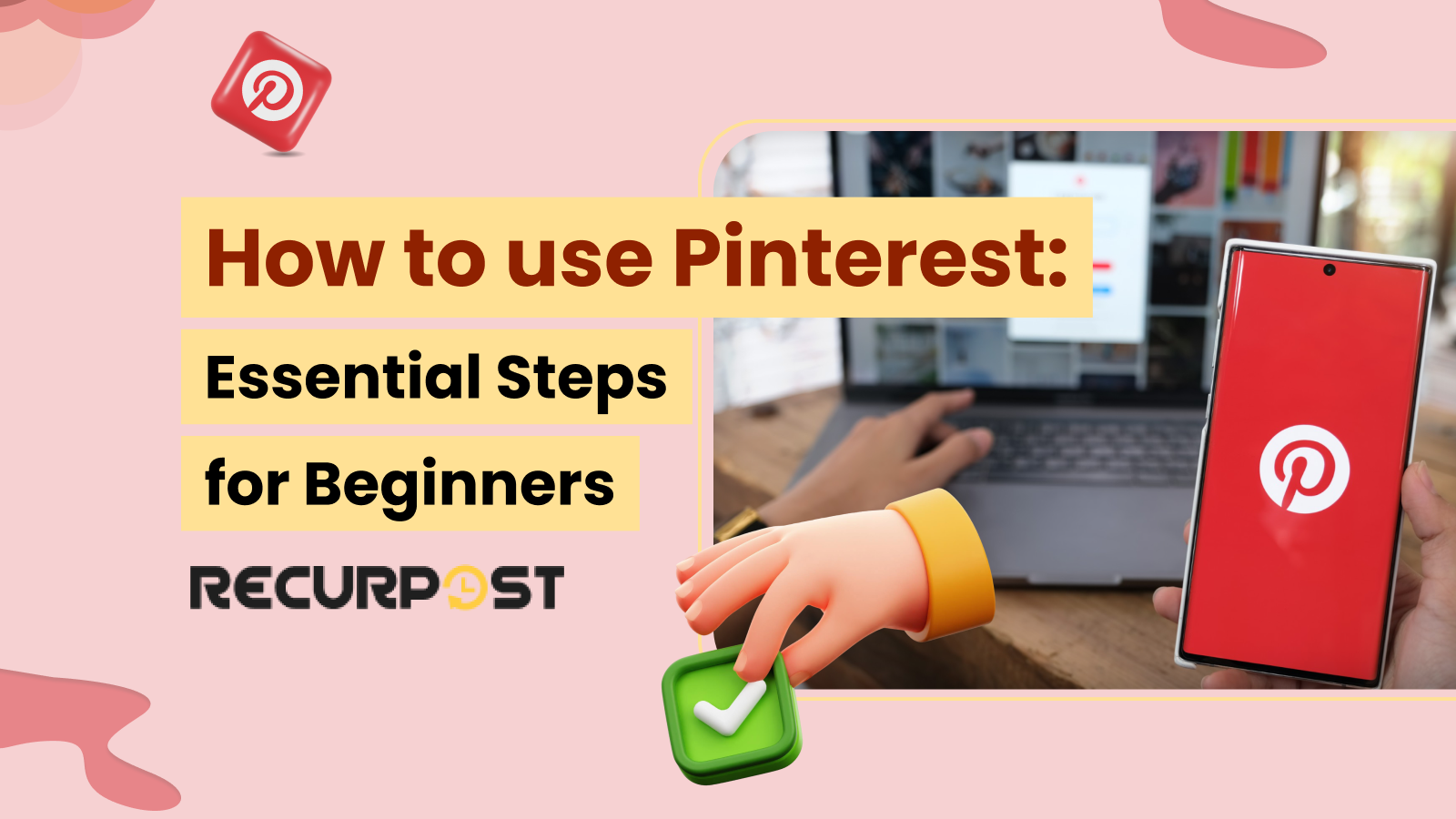Pinterest isn’t just a mood board; it’s a search engine built for discovery and growth. Imagine tapping into a platform where 578 million people come every month, hungry for new ideas and ready to click through to fresh brands, recipes, and tips. That’s the power of Pinterest in 2025.
Curious how some businesses seem to rack up website clicks, loyal followers, and viral pins almost overnight? It all starts with knowing the basics and a little bit of strategy. This guide breaks down exactly how to use Pinterest from scratch: setting up your account, creating eye-catching pins, building boards that attract attention, and scheduling your content so your traffic grows on autopilot.
What is Pinterest?
Pinterest works as a visual discovery engine where users save Pins, share images or videos, and organize them on themed boards. People discover content by searching or browsing others’ boards.
The platform sparks inspiration for fashion, home decor, and food content. Shopping features let people buy products directly from a pin. Users also plan weddings, parties, and DIY projects by creating boards filled with ideas, styles, and color themes. Learning how to use Pinterest helps beginners organize content and plan events easily.
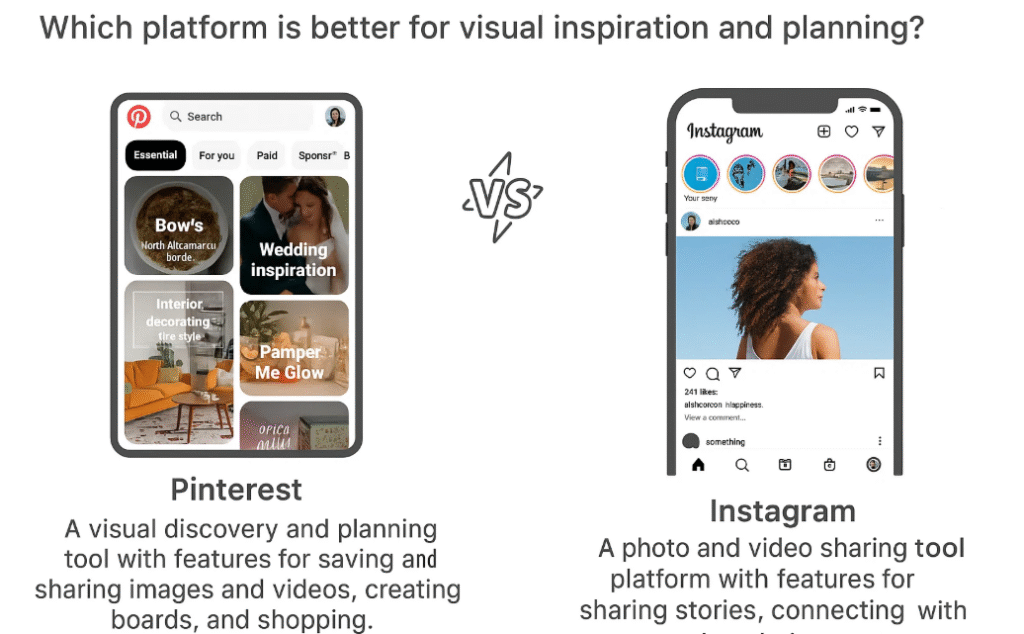
Users follow boards, topics, or other Pinterest accounts to see content that matches their interests. They interact by commenting, saving, and sharing pins.
Pinterest allows users to upload photos or videos and save them as pins. These pins can be grouped into collections called pinboards.
Businesses use a Pinterest business account to display products and services. They reach potential customers, drive traffic, and generate sales. Pinterest also works as a trend research tool that sparks marketing content ideas. Learning how to use Pinterest for business helps brands connect with new audiences.
How to Use Pinterest: A Step-by-Step Guide for Complete Beginners
New users can follow these steps to start with Pinterest:
1. Download the app or visit the website: Access Pinterest through the mobile app or visit pinterest.com from a browser.
2. Create an account: Sign up with an email, Google, or Facebook login. Pick a username that matches your personal or business brand.
3. Profile setup: Add a profile picture and write a short bio with your interests or business goals.
4. Follow topics: Pinterest suggests boards and categories. Select 5-10 topics to shape your home feed with fresh ideas.
5. Create boards: Start with 3-5 boards. Use clear names that match the topics you want to pin and share.
6. Save pins: Search Pinterest for ideas, then click “Save” on images or videos you like.
7. Browser extension: Install the Pinterest Save button to pin content directly from other websites.
8. Home feed: Scroll through your personalized feed to find inspiration from pins and boards you follow.
9. Community engagement: Comment, share, and repin to connect with other Pinterest users.
10. Create pins: Upload your own images or videos. Add descriptions with relevant keywords for Pinterest SEO optimization.
These steps teach beginners how to use Pinterest. You’ll create boards, pin content, and spark inspiration while building your profile.
How Does Pinterest Work?
Pinterest works as a visual-first platform where users create image or video pins and organize them on boards. After account creation, people save content from other users or websites using the “Save” button or by uploading their own pins. Each pin includes hashtags, keywords, and descriptions for search optimization.
Users find new ideas by typing keywords in the search bar, browsing boards, or checking trending topics. They follow boards or accounts and engage by commenting, sharing, and saving pins.
Pinterest includes shopping features like product pins that link to e-commerce sites. The “Shop the Look” tool lets users buy items tagged inside a photo.
Businesses use Pinterest business accounts to display products and services. They reach customers, generate sales, and research trends. Learning how to use Pinterest for business helps brands create marketing content and plan campaigns.
Navigating Pinterest: A Guide for Beginners
Learning Pinterest starts with navigation basics. Here’s how beginners can find their way around the app and website:
The Main Navigation Bar
- Home: The house icon opens your home feed. You’ll see pins from followed boards, accounts, and fresh ideas based on your activity.
- Search: The magnifying glass icon opens the search bar. Type keywords to find pins, boards, or profiles. Pinterest suggests trending searches while you type.
- Notifications: The bell icon lists updates like new followers, comments, and saves.
- Messages: The speech bubble icon opens direct messages. You can share pins privately with friends or groups.
- Profile: Tap your profile picture to see your boards, pins, and account settings.
Home Feed
- Your home feed adjusts to your interests. Scroll to discover new pins and tap one to see details. From there, you can:
- Save the pin to a board
- Click to visit the source website
- Share the pin with others
- View related pins.
Using the Search Function
Pinterest’s search bar helps you find ideas quickly. When you search:
- Use filters to narrow results by pins, boards, or profiles
- Scroll through suggested topics below the search bar
- Use category filters at the top of the search results
- Try different keyword combinations to refine results
Managing Your Profile and Boards
On your profile page, you can:
- Tap Edit Profile to update your bio, profile picture, or account details
- View all boards and pins
- Create new boards with the “+” button
- Organize boards by dragging them into order
- Tap the three dots in the top right for account settings
Knowing these basics teaches beginners how to use Pinterest smoothly across boards, pins, and the search bar.
How to use Pinterest for Beginners
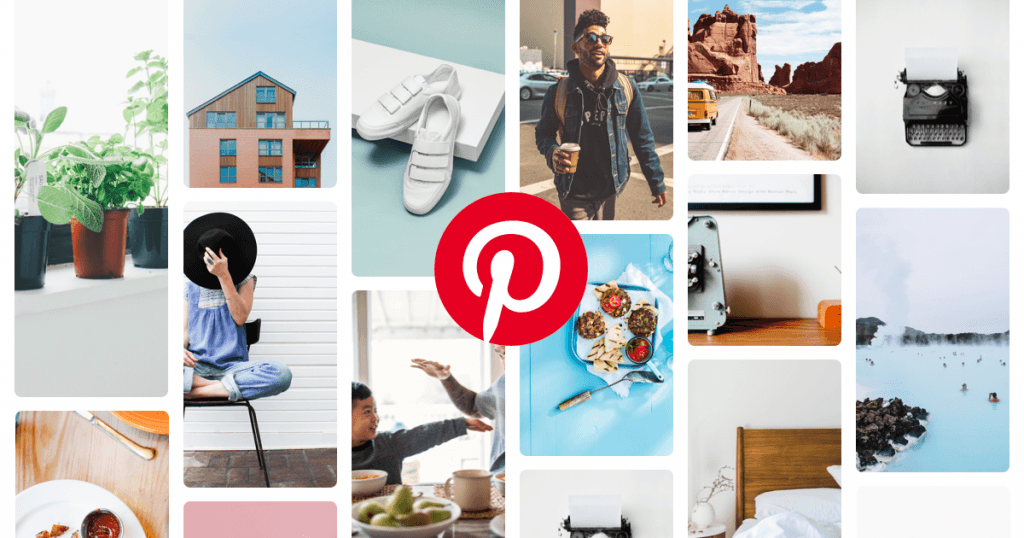
Here are simple steps Pinterest beginners can follow to start pinning. This guide shows how to use Pinterest step by step
1. Create a Pinterest Account
Anyone can create a Pinterest account today. Visit pinterest.com or open the app, then sign up with an email address.
During signup, Pinterest lets you connect to Facebook or Twitter. Linking social accounts helps you find friends, family, and brands. You can skip this and add them later.
2. Create your Profile
Select a username that matches your other social profiles. Consistent names make your account easy to find.
Add a profile picture. Use a clear photo for personal use or your company logo for a business account.
3. Configure Account Settings
After signing up, check notification settings in your Pinterest account.
Keep notifications on at first. This helps beginners see who likes, comments, or saves pins. Later, you can adjust settings if emails pile up
4. Find and Connect with Friends
Pinterest works better when you connect with others. Here’s how beginners can find friends on Pinterest:
- Connect social accounts: Link Facebook or Twitter in Settings to see friends already using Pinterest.
- Use search: Tap the search icon, type a friend’s name or username, then click their profile.
- Browse contacts: Tap “Find friends” in your profile. Let Pinterest access your contacts to see who’s on the app.
- Suggested accounts: Pinterest recommends profiles in your home feed and on the Following tab. Select and follow the ones you like.
- Invite friends: Send an invite link by email, text, or another app.
Once you find someone you want to connect with, tap Follow on their profile. Their pins will appear in your home feed. You can follow all of their boards or select specific boards that match your interests. Following Pinterest boards helps you keep content organized around topics you care about.
How to use Pinterest – Creating Pins
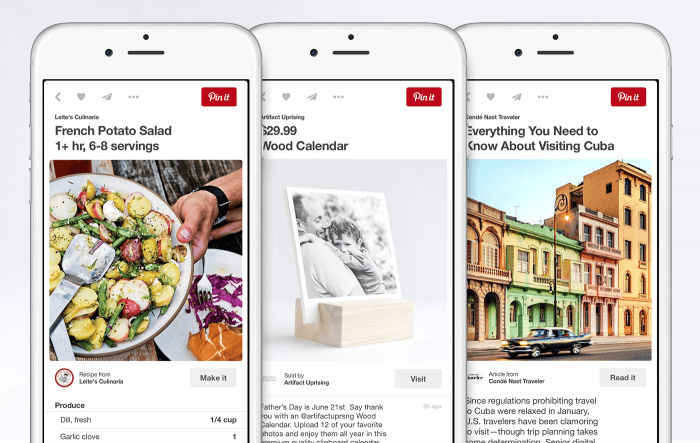
After creating your account, you can save pins and build your first Pinterest boards.
Beginners can start with these steps for Pinterest pin creation, while advanced users may add scheduling and extra tools later.
1. Install the ‘Pin it’ Button
Add the Pinterest Save button to your browser. This lets you save images from any website with one click. You’ll often see it near Facebook and Twitter share buttons.
2. Add a Pin
Click the “Save” button on your bookmark bar or website. If there are many images, a pop-up lets you select which image to save. Then choose a board, write a description, and finish the pin.
Pick a board from the drop-down menu or create a new one. Add a short description with keywords. Good pin description writing helps others discover your pin.
Pinning from different sources
Pinterest supports saving content from many sources:
- Websites: Use the browser extension or the Save button to pin images from any site.
- Pinterest feed: Save pins directly from your feed. Tap Save, then choose a board.
- Mobile browser: Tap and hold on an image, then select “Save to Pinterest.”
- Device Photos: Upload images from your phone or computer. Tap “+” and select “Create Pin”.
- Apps with integration: Many apps let you share content directly to Pinterest.
When you pin from a website, Pinterest saves the source link. This lets users click through to recipes, products, or tutorials.
3. Create New Boards
On the main page, tap “+” in the corner. Select Create Board. Use clear board naming so users know what to expect. Pinterest categories guide you, but you can also pick “Other.”.
You can invite another user to join your board. They can add pins but not edit categories. Shared boards are useful for Pinterest board creation with friends or teams.
4. Liking and Commenting on Others’ Pins
When you appreciate someone’s pin but don’t want to save it to your boards, simply like the pin. The original pinner will be able to see that you liked their pin, but it won’t be added to the feed of pins that show how to get followers on Pinterest. By using the comments option, you can also add comments to your pins or pins of your friends.
5. Upload a Pin
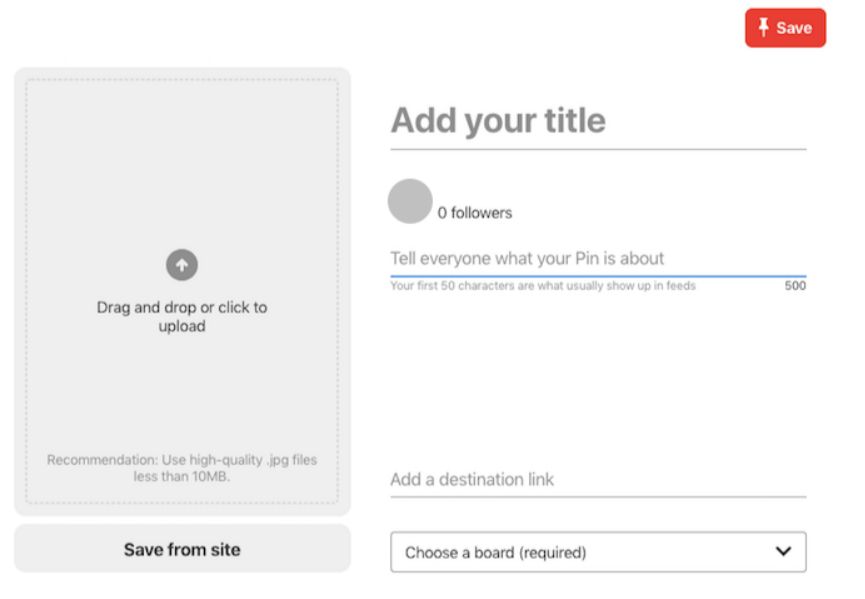
Upload images from your device. On your feed, tap “+” and select Create Pin. Choose a photo or paste a link to pin it.
6. Share Your Original Ideas and Content
Pinterest lets you post your own content. Here’s how to share original ideas and grow your reach:
- Create original pins: From your home page, tap “+” and select Create Pin. Upload your own images or videos.
- Add a title: Use a short, clear title with keywords.
- Write a description: Add steps, ingredients, or features. This improves search visibility.
- Add a destination link: Add your website or store link so users can click for more info.
- Choose the board: Place the pin in a relevant board. Clear board naming improves discovery.
- Use text overlay: Add short text to your image so ideas stand out.
- Create a series: Post multiple pins that show each step of your idea.
- Add alt text: Write text that describes the image for accessibility.
Sharing original pins can grow your audience, build trust, and drive traffic to your website or business.
7. Repin Pins from Your Feed
If someone you follow posts a pin you like, repin it to your board. Tap or click Save, then select a board.
How to Use Pinterest for Personal Use
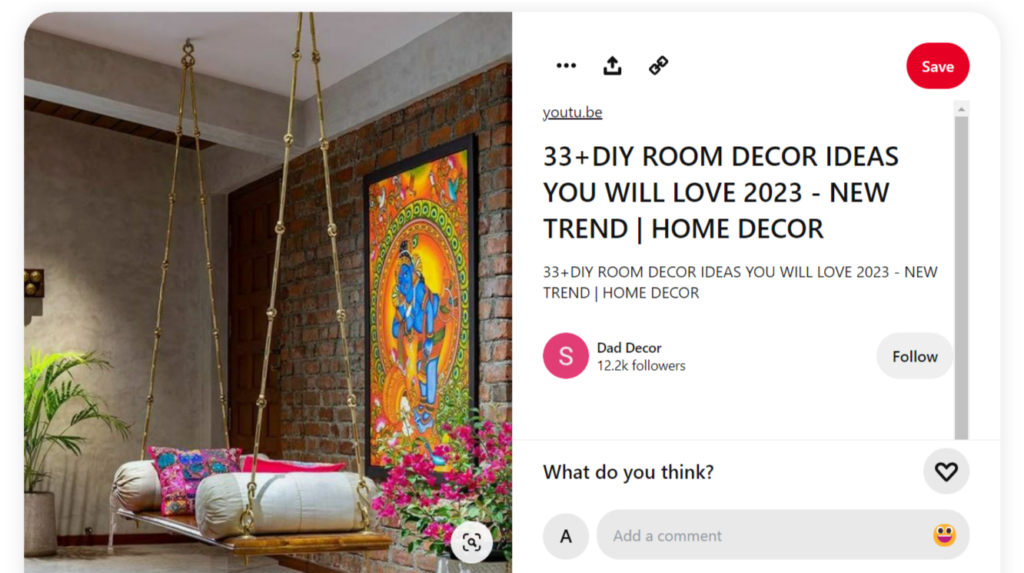
- Create a personal account: Sign up with email, Google, or Facebook. Add a profile picture and short bio.
- Build boards: Make boards for recipes, home decor, or fashion. This shows how to use Pinterest for personal use as a visual bookmark tool.
- Pin content: Save ideas from the Pinterest app or search bar directly to boards.
- Use keywords: Add keywords to boards and pins so you can find saved ideas later.
- Organize your boards: Arrange boards by theme for easy browsing.
- Collaborate with friends: Share group boards for event planning or projects.
- Personalize your profile: Add a picture and a short description for recognition.
- Explore: Scroll through trending pins or boards to spark inspiration.
- Keep it private: Use secret boards for pins only you want to see.
- Use Rich Pins: Save recipes with ingredients or products with prices so you don’t have to click around for details.
- Track your performance: Even personal accounts can view Pinterest analytics to check pin activity.
Benefits of Using Pinterest for Business
Pinterest business accounts give brands tools similar to other social platforms, plus unique pin-based features. You can find influencers, share blog posts, test ideas, and connect through images. Here are the core benefits of using Pinterest for business:
1. Engage with Users Easily
Pinterest focuses less on follower counts and more on sharing. Over 70% of users pin images or click through to websites. With 578 million monthly users, brands connect with active audiences searching for ideas
2. Increase your Brand Authority
A business account setup includes features like:
- Branded headers pin
- Website link
- Audience count
These improve brand presence and make your profile look professional.
3. Discover Trends
Pinterest users share products, designs, and trending topics. Brands can follow influencers, watch tutorials, and connect for promotion. The feed curates trending content based on searches. This makes Pinterest a visual-first platform for trend discovery.
4. Drive Traffic to Your Website
Business accounts add links to profiles and pins, driving website traffic. Rich pins display prices and features. Blogging brands share links to articles. Infographic pins also send clicks to landing pages. Pinterest marketing helps convert views into visits.
5. Use Analytics

Business accounts include Pinterest analytics review tools. Metrics include impressions, engagement, and clicks. Brands can filter data by date and track which pins perform better.
6. Run Paid Ads
Pinterest ads promote pins and target audiences by interest. Brands run campaigns for awareness, traffic, or e-commerce sales. Paid ads on Pinterest are affordable compared to other social media platforms.
7. Inspire Purchases
Pinterest shortens the journey from discovery to purchase. After users see a product pin, they often click through to buy. This direct path drives e-commerce growth and leads generation. Learning how to use Pinterest for business helps brands reach ready-to-buy customers.
How to Use Pinterest for Business?

Pinterest users spend approximately 15 minutes pinning images per session, with pins having a half-life 1,600 times longer than Facebook posts.
Pinterest has grown rapidly since its launch. The longer shelf life of content makes Pinterest an effective platform for content marketing. Imagine your content popping up in the feed of users after 2 or 3 months of posting. Isn’t that something worth working for?
Even after providing amazing results, people have many misconceptions about Pinterest. Some of them include – Pinterest being used by females only, People pinning content related to food and weddings only, or their target audience is not present on Pinterest.
Companies build audiences with appropriate visual content on Pinterest. Pinterest reaches new audiences for businesses with stories to share. To stay ahead of the trends and maximize your efforts, check out our latest guide on Pinterest Marketing 2025. You can also learn how to post on Pinterest to create viral pins for your business.
Successfully market your business on Pinterest with these strategies:
1. Find your Target Audience
Niche communities bring stronger engagement than broad audiences. Consistent pinning signals quality to the Pinterest algorithm, helping content stay visible longer. Pinterest audience targeting then aligns boards and pins with user search behavior.
2. Be Patient and stick with your efforts
Pins remain discoverable for weeks or months, compared to 24–48 hours on most platforms. Consistent pinning grows long-term traffic. The Pinterest team advises publishing regularly for steady growth.
3. Use Vertical images
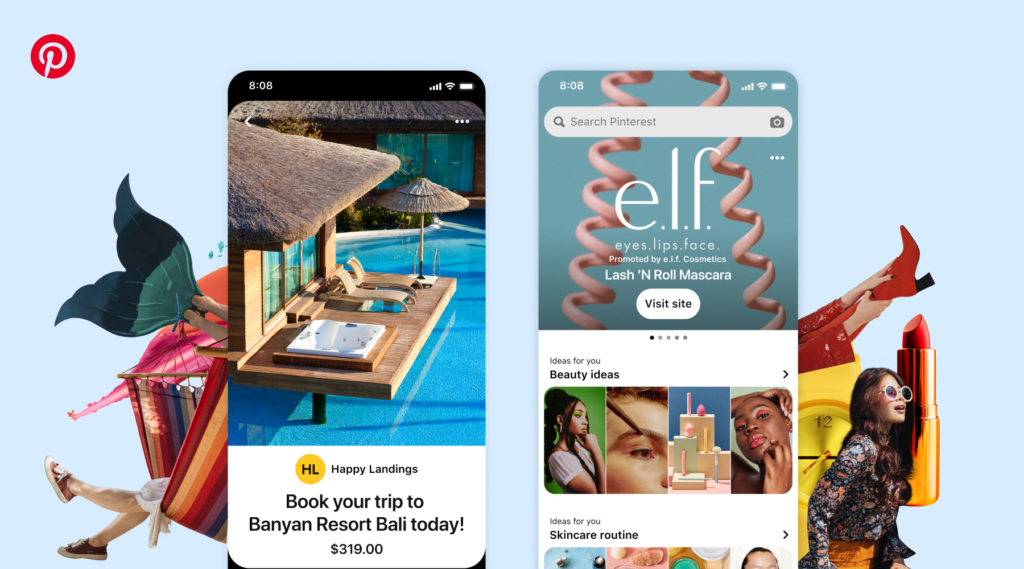
Clear, vertical images perform best. The ideal aspect ratio is 2:3 (1000px × 1500px). Square images (1000px × 1000px) also work. Text overlays help when photos lack context.
Pinterest recommends 1000px × 1500px for pins. This size works well across feeds. Text overlays clarify intent and help pins stand out in the visual-first platform.
4. Apply Keywords and Hashtags
Think of Pinterest as a search engine. Use relevant keywords in pin titles and descriptions. Pinterest keyword research ensures content ranks in searches. Hashtags boost visibility, and the platform recommends up to 20 per pin.
5. Add Destination Links
Pins should always include destination links. Pinterest business users can link to websites, stores, or blogs. Even when linking off-site, links keep pins tied to their source.
Pinterest allows creative monetization methods and drives traffic to websites where followers convert to customers. Here are some resources on how to make money on Pinterest.
How to use Pinterest for different industries?
1. How to Use Pinterest for Marketing
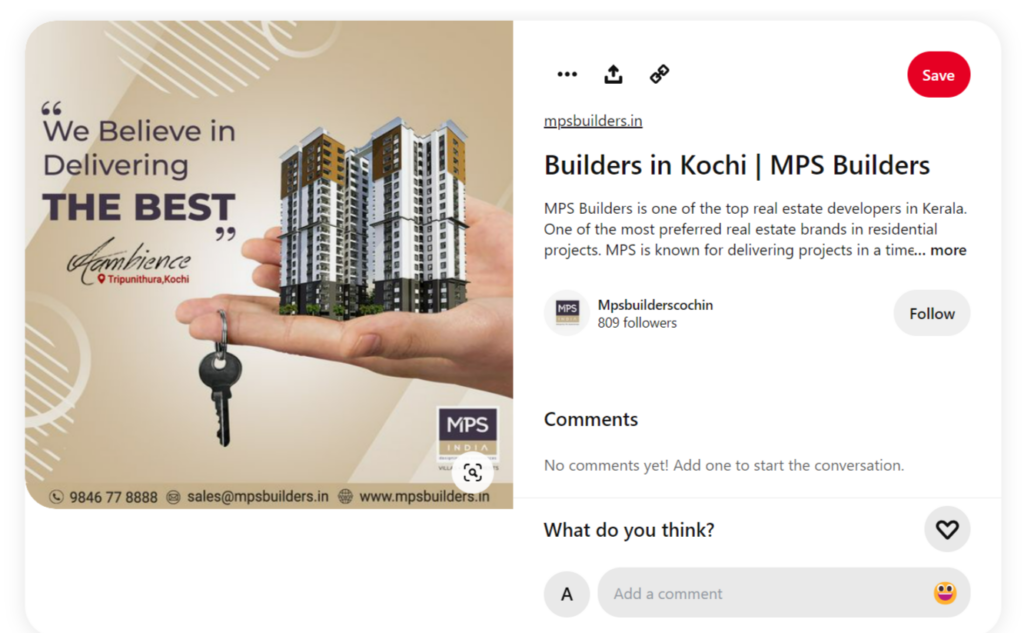
- Create a business account: A Pinterest business account unlocks analytics, scheduling, and tools for growth. Read the Pinterest user guide to learn about business account setup.
- Optimize your profile: Use keywords in your bio, username, and board titles.
- Create boards: Use board-based organization to group pins by themes or product lines. This structure improves brand awareness.
- Pin high-quality images: Upload clear, vertical photos that follow the pin-centric functionality of Pinterest.
- Use keywords: Use keywords in your pins, boards, and profile to help people find your content.
- Engage with others: Repin, comment, and share. This builds connections and supports lead generation.
- Promote your pins: Use promoted pins to expand reach and support e-commerce sales.
- Track your performance: Run a Pinterest analytics review to see impressions, clicks, and engagement. Pair insights with Pinterest scheduling.
- Use Rich Pins: Rich Pins add pricing and availability, guiding potential customers to purchase.
- Collaborate with influencers: Work with influencers in your niche to access new audiences.
Discover how to use Pinterest for marketing with consistent publishing and smart board-based planning that works year after year.
2. How to Use Pinterest for Blogging
For more details, see our Pinterest for Blogging guide
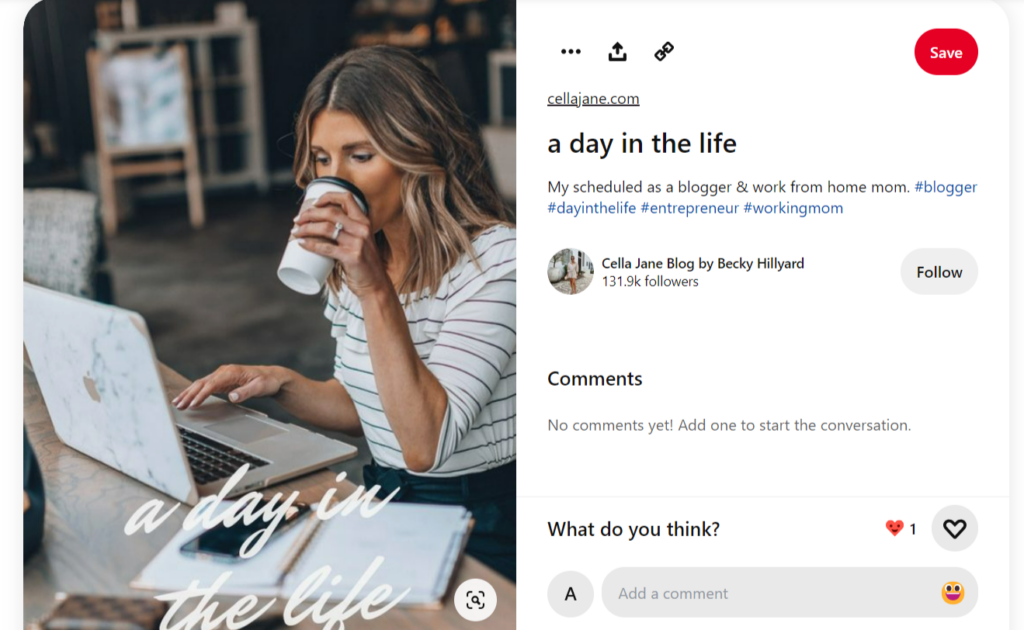
- Create a business account: Access analytics and tools to track progress and widen your reach.
- Optimize your profile: Add topic terms to your bio and boards. This shows readers how Pinterest works for your blogging themes.
- Create boards: Group content into boards by niche topics like recipes, travel, or tutorials. This is crucial for creating Pinterest boards for blogs.
- Pin high-quality images: Use blog-ready visuals with titles, descriptions, and links to your post.
- Use keywords: Add search terms across pin titles and descriptions. This supports Pinterest SEO optimization.
- Create a Pinning schedule: Use Pinterest scheduling to stay active and visible.
- Engage with others: Repin and comment on other creators’ content to build community.
- Promote your pins: Run promoted pins to grow blog readership.
- Track your performance: Run Pinterest analytics reviews to see which pins drive clicks and impressions..
- Create pin-worthy blog posts: Use catchy titles and strong visuals so Pinterest beginners can easily find your posts.
- Use Rich Pins: They pull in extra details like titles or summaries right into your pin. It makes blog posts easier to spot and more clickable.
- Collaborate with influencers: Even personal accounts can view Pinterest analytics to check pin activity.
4. How to Use Pinterest for Artists
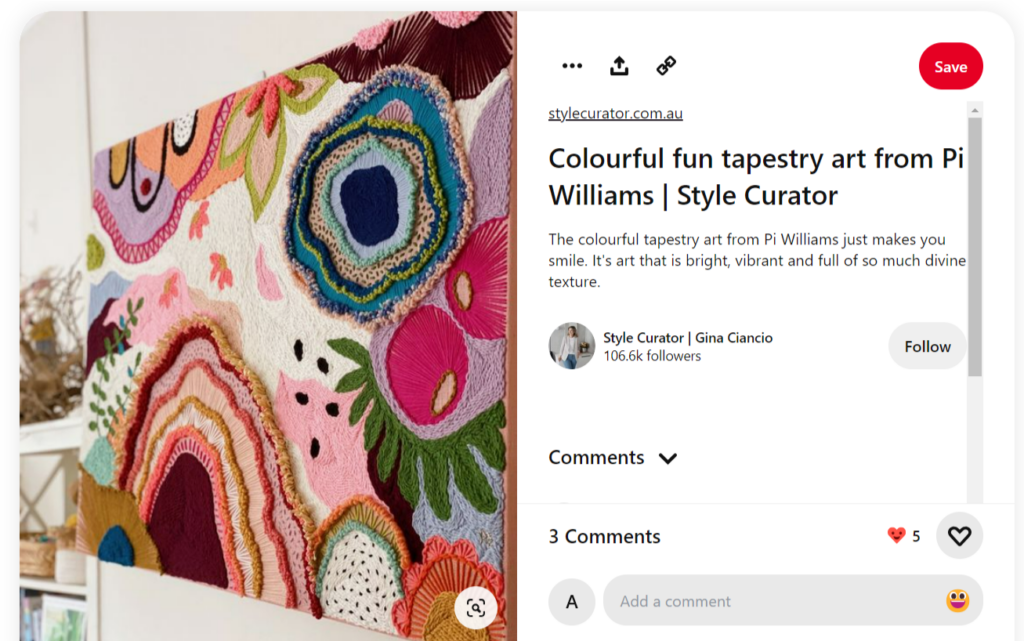
- Create a business account: A Pinterest business account helps artists track growth and connect with audiences.
- Optimize your profile: Add keywords in your bio, username, and board titles. This demonstrates how to use Pinterest for artists to grow visibility.
- Create boards: Organize your content into boards based on themes or categories related to your art.
- Pin high-quality images: Post sharp images of your art with descriptions and links to your shop or portfolio.
- Use keywords: Add terms that reflect your artistic style. This reflects how Pinterest works for discovery.
- Engage with others: Comment on and repin other users’ content to build relationships and increase visibility.
- Promote your pins: Run promoted pins to reach buyers and drive traffic.
- Track your performance: Use Pinterest analytics reviews to see what type of art pins work best.
- Use Rich Pins: Share pins with product or article details for added value.
- Collaborate with influencers: Connect with art bloggers or galleries for exposure.
- Create boards for inspiration: Save art from other creators to spark new ideas.
- Share behind the scenes: Post sketches, process shots, or studio moments. This shows the effective usage of Pinterest for inspiration in art.
5. How to Use Pinterest as an Influencer
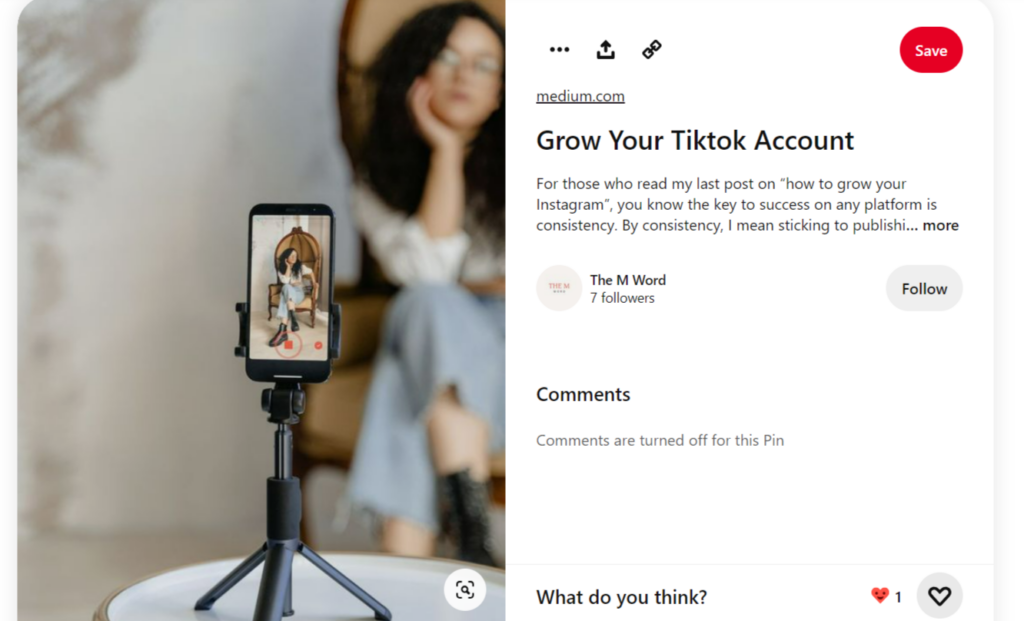
- Create a business account: Influencer accounts unlock analytics, promoted pins, and ad tools. This shows how to use Pinterest as an influencer for growth.
- Optimize your profile: Add a clear bio, a strong profile picture, and links to your website or other platforms.
- Create boards: Build boards by niche, like beauty, travel, food, or fashion.
- Pin content: Mix original posts with curated content from others. This supports Pinterest influencer growth.
- Engage with your audience: Reply to comments, interact with followers, and repin to stay connected.
- Use Promoted Pins: Reach new audiences, drive traffic to your website, and keep your content visible longer in Pinterest feeds.
- Measure and Analyze: Use Pinterest analytics reviews to see which boards and pins bring the most engagement.
How to Use Pinterest on iPhone?
Post to Pinterest through iPhone with these steps:
- Download the Pinterest app from the App Store on your iPhone. This is the first step in learning how to use Pinterest on mobile.
- Open the app and complete Pinterest login or create a new Pinterest account. You can sign up with your email address, Google, or Facebook.
- After logging in, your Pinterest home feed will appear. Scroll through to see pins, boards, and fresh ideas suggested for you.
- To search content, tap the search bar at the top and type keywords to find pins, boards, or users—an essential part of learning how to use Pinterest.
- To save a pin, tap on the save button located at the bottom of the pin. You can save a pin to one of your existing boards or create a new board.
- To create your own pin, tap the “+” icon in the bottom right. Upload an image from your iPhone camera roll or take a new vertical pin.
- To view your profile, tap the profile icon at the bottom. Here you’ll see your boards, pins, followers, and settings. Update your profile picture and bio to personalize your Pinterest profile.
- To interact with others, tap the speech bubble icon to access notifications. Comment, repin, or share content to connect with other Pinterest users.
How to Use the Pinterest Mobile App
Learn how to use Pinterest on iPhone or Android with this step-by-step mobile guide:
Setting Up the Pinterest App
- Download and install: Get the Pinterest app from your device’s app store. This is the first step in learning how to use Pinterest on mobile.
- Sign in or create an account: Open the app and log in with your Pinterest account, or create a new one using your email or Google account.
- Enable notifications: Turn on alerts to stay updated on activity with your pins, boards, and profile.
Navigating the Pinterest App Interface
- Home feed: Your main screen shows pins from accounts you follow, plus recommendations based on your activity. Pull down anytime to refresh your Pinterest feed.
- Search tab: Tap the magnifying glass and enter keywords to discover pins, Pinterest boards, or users. Searching is one of the simplest ways to learn how to use Pinterest for new ideas.
- Notifications: Access your notifications by tapping the bell icon to see likes, comments, and new followers.
- Profile: Tap your profile picture to view your Pinterest boards, saved pins, and account settings.
- Create: Use the “+” icon to create a new pin or board directly from the Pinterest mobile app.
Creating and Saving Pins on Mobile
- Save a pin: Tap any pin in your feed, then the save button to add it to one of your Pinterest boards.
- Create a pin: Tap the “+” icon, select Create Pin, and upload a photo from your camera roll or take a new one. It’s a simple step in learning how to use Pinterest on mobile..
- Add details: Write a clear title, a description with keywords, and select the most relevant board.
- Pin from other apps: Use the share option in your browser or gallery and select Pinterest to create pins instantly.
Managing Boards on Mobile
- Create a board: Go to your profile, tap the “+” icon, and select “Create board.” Add a descriptive name and adjust privacy settings.
- Edit boards: Open any Pinterest board and use the three-dot menu to edit the cover, board title, or invite collaborators.
- Organize pins: Long-press a pin to move it to another board or remove it. This board-based organization is a simple part of learning how to use Pinterest on mobile.
Additional Mobile App Features
- Lens camera: Tap the camera icon in the search bar to use Pinterest Lens, which finds ideas based on photos you capture.
- Shopping: Use the shopping tab to browse shoppable pins and save products for later.
- Offline access: Some content is saved for offline browsing when your phone isn’t connected.
The Pinterest mobile app shows beginners how to use Pinterest anywhere, search for inspiration, save pins, and create boards on the go.
In Conclusion
Pinterest benefits individuals, bloggers, and businesses by sending steady traffic to websites. Once you know the basics of how to use Pinterest, the next step is attracting more visitors to your content. See our guide on generating organic Pinterest traffic for practical ways to expand your reach and engagement.
You can also use Pinterest scheduling tools to plan posts ahead of time. Scheduling pins on Pinterest keeps your account active and filled with fresh content.
Begin your pinning adventure with your new Pinterest scheduler knowledge!
Frequently Asked Questions
1. What is Pinterest?
Pinterest is a visual discovery app where users save images and videos, called pins, to themed boards. Learning how to use Pinterest helps people collect ideas for fashion, food, travel, home, and more.
2. What are the “pins” on Pinterest, and how does it work?
Pins are images or videos that users save to boards. By clicking “Save” on Pinterest or the web, users add content to themed boards. Pins act as visual bookmarks, letting people organize ideas and discover inspiration. Repinning from other users builds community.
3. How to use Pinterest video?
Pinterest video works the same way as other pins. You can upload or attach your video to a pin before saving it, and followers can watch and share it. For beginners, using Pinterest video is a way to share tutorials, recipes, and product showcases.
4. How to add pins on Pinterest?
To add a pin, tap the “+” sign in the top right corner, select Create Pin, upload an image, and write a description. This is one of the first steps in how to use Pinterest for beginners.
5. How to invite someone to Pinterest?
Go to your profile, tap the three-dot menu, select Invite friends, and send them an invite by email or phone. This shows how to use Pinterest as a social platform to connect with family and friends.
6. How to repin on Pinterest?
To repin on Pinterest, hover over a pin, click on the save button, and then select the board where you want to save the pin. Repinning is part of how to use Pinterest daily to collect ideas and keep boards updated.
7. How to use Pinterest for Instagram?
Create a Pinterest account, connect to Instagram, and save posts as pins. This is how to use Pinterest for cross-promotion and to drive more visibility to your Instagram profile.
8. How to use Pinterest to sell products?
Create a business account, set up shop, design attractive boards with product pins, and include tags and links. This drives traffic and sales.
9. How to use Pinterest without signing in?
You can browse and search pins without logging in, but you cannot save, create boards, or interact with users. That limits Pinterest usage fully.
10. How to use Pinterest as a photographer?
Create a business account, build boards, add keywords, watermark your images, and link to your site. You can use Pinterest as a photographer to showcase your portfolio, share creative work, and attract clients.
11. How to use Pinterest for a small business?
To use Pinterest for a small business, create a business account, create visually appealing boards, add keywords to your boards and pins, include product tags and links to your website, and use analytics to track performance and adjust your strategy to drive traffic and sales.
12. How to use Pinterest to make money?
Use a business account, post affiliate links, or run promoted pins. This is the usage of Pinterest as a tool for monetization through traffic generation and sales.
13. Does Pinterest pay you for views?
No, Pinterest doesn’t pay for views. Instead, people who know how to use Pinterest for business monetize through affiliate marketing, e-commerce, or sponsored content.
14. How to navigate Pinterest?
Use the search bar to look for topics or boards, follow accounts, and browse hashtags.
15. How do I post on Pinterest for the first time?
Create an account, tap “+,” upload an image or link, add a description, and select a board. Posting is one of the basics of how to use Pinterest for beginners.
16. What is the best way to use Pinterest?
Share high-quality pins with clear titles and keywords, organize boards by themes, and engage with users. This is considered the best way to use Pinterest long-term.
17. What is Pinterest most used for?
Pinterest is mostly used for finding inspiration in recipes, DIY projects, home decor, fashion, and travel. These topics reflect how people use Pinterest for ideas in daily life.
18. How can beginners use Pinterest?
Beginners should start with account creation, set up boards, follow topics, and save pins. Engaging with others and browsing the home feed are natural steps in how to use Pinterest for beginners.

Dr. Dinesh Agarwal, founder of RecurPost, holds a PhD in Cloud Computing and transitioned from academia to social media innovation in 2013. He built RecurPost into an enterprise-grade automation platform now used by over 100,000 businesses worldwide. Beyond leading RecurPost, Dr. Agarwal shares insights on social media marketing through talks, podcasts, and articles, with a focus on content optimization and algorithm-driven distribution.