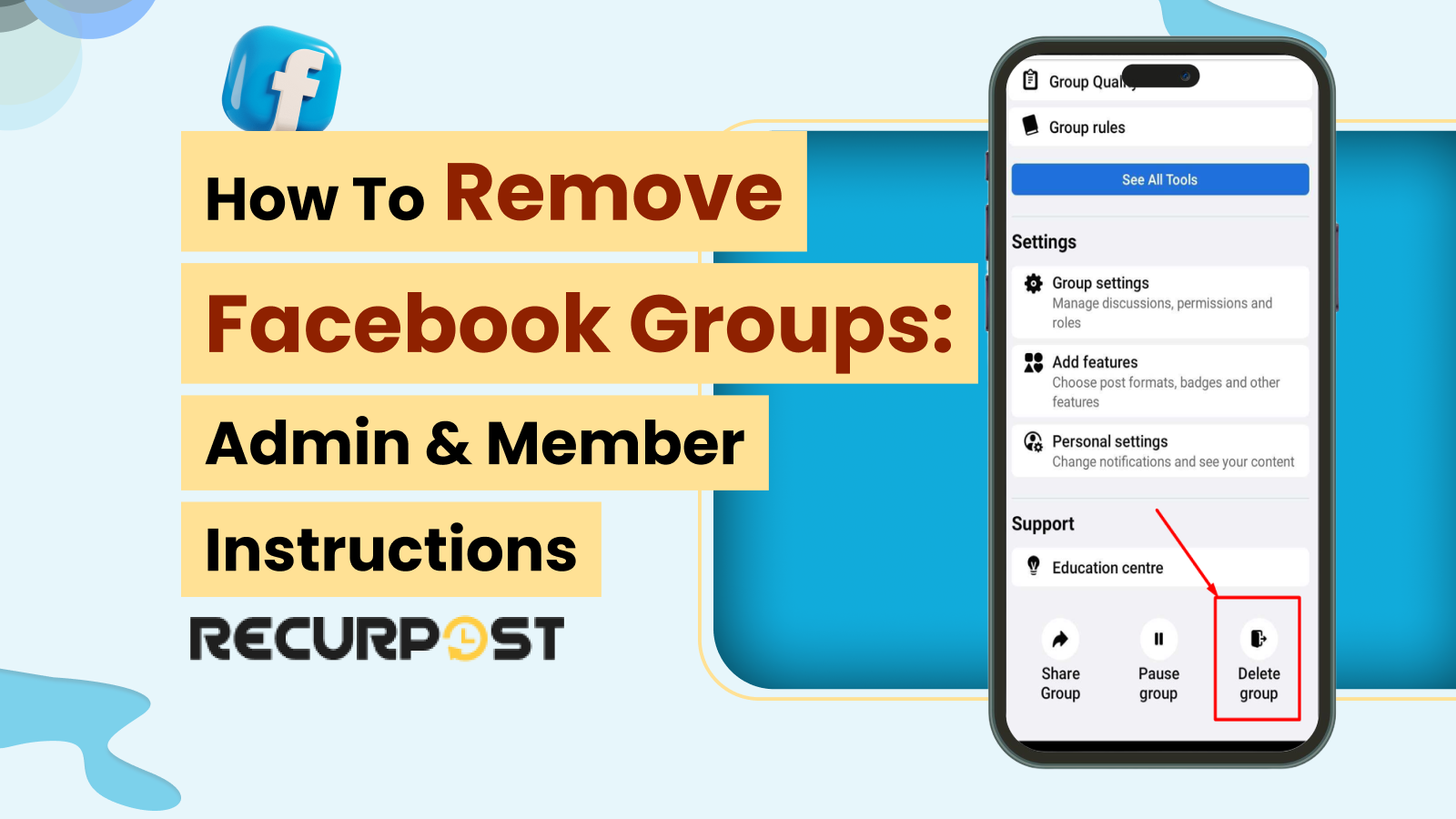Google My Business posts effectively market your business locally, particularly for small businesses. When you look up a business on Google, you will see a window on the left of your screen in the search results. This window contains all the details about the business, like the working hours, address, and more. This is because the company created its GMB profile.
In November 2021, Google rebranded “Google My Business” to “Google Business Profile.” Throughout this article, you’ll see both terms used interchangeably, as well as abbreviations like GMB and GBP. They all refer to the same Google service that allows businesses to appear across Google Search and Maps.
You can schedule Google My Business posts using a social media scheduler, automating posts while you focus on marketing strategies for your business. The entire process of scheduling and posting will be automated along with other benefits that we will see later below.
What Is a Google My Business Post?
Google My Business Posts are social feed-like updates created and controlled by businesses, consisting of images, text, videos, and links.
Learn about Google Management Service
Where Do Google My Business Posts Appear?
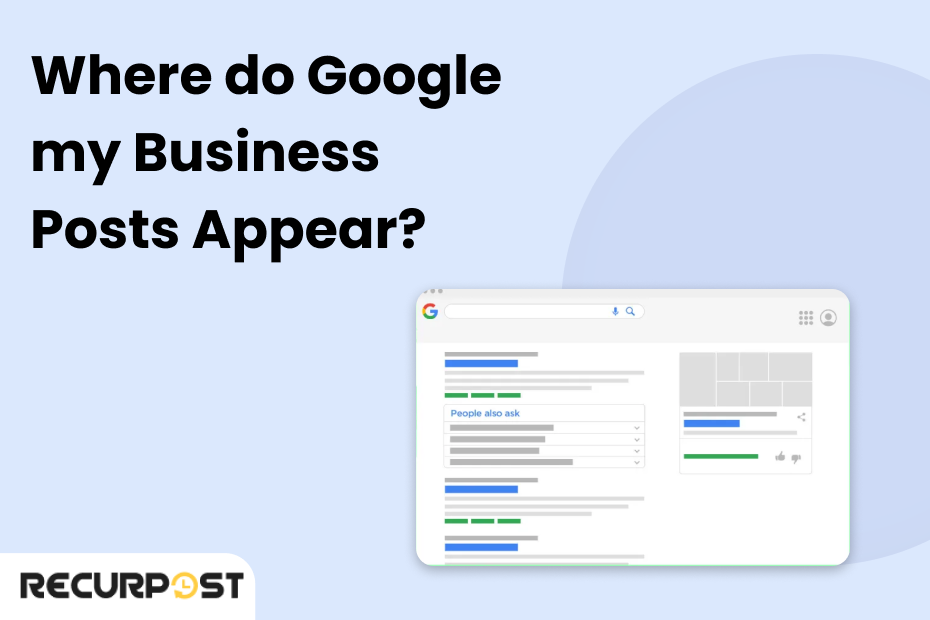
Google posts appear in Google SERPs and Google Maps when users search for your brand, displaying in the knowledge graph on the right side of search results. Here is a segregation of where you can see Google My Business Posts:
In the business profile, on the desktop
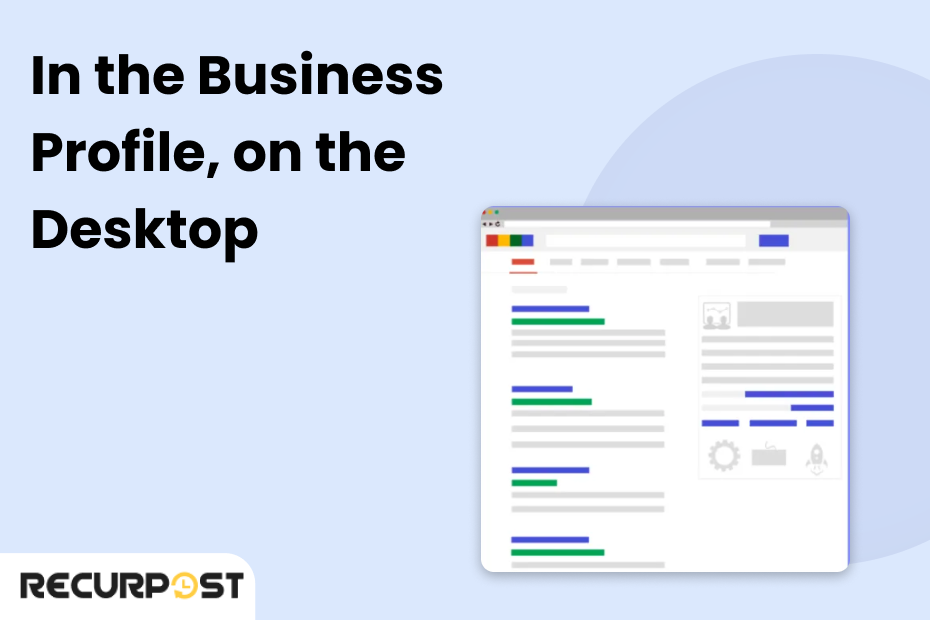
You will see Google posts in the business profile that will be underneath the business description and above the link to the social profiles on a desktop. You will see the ten most recent posts by the brand. If you click on “view all”, you will see a pop-out where all historical posts can be scrolled through.
Google Maps on a desktop
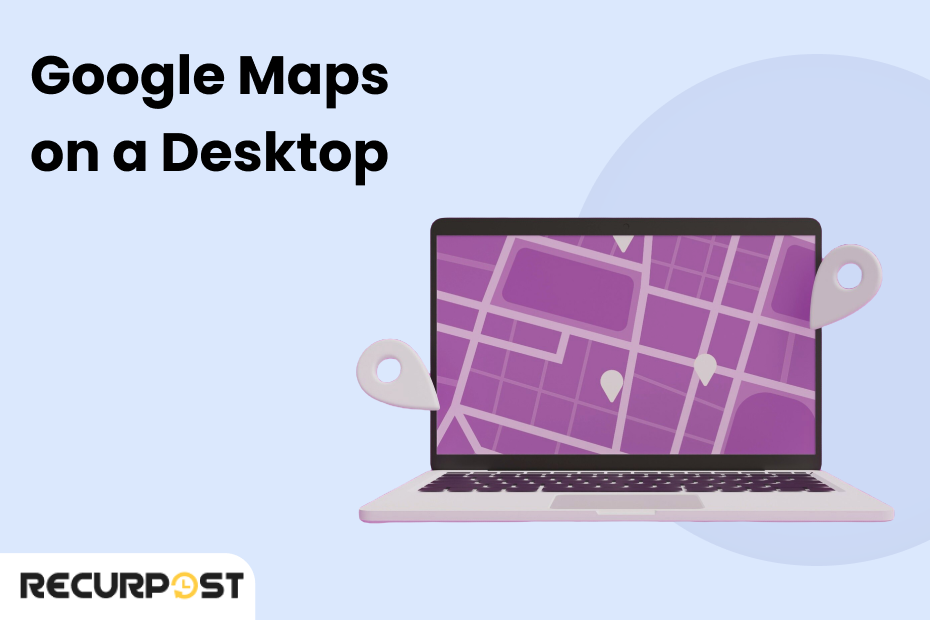
If you are operating Google Maps on a desktop, the posts will show up under the primary business information. By clicking on the post you will be able to scroll through all GMB posts from that particular business.
On a mobile device, in search
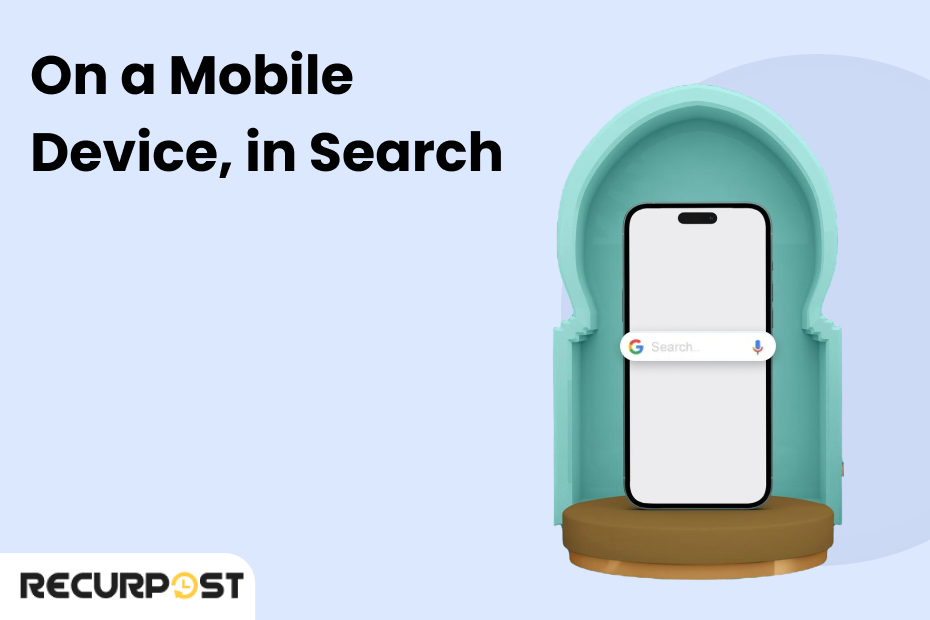
If you are using a mobile device, GMB posts will show up in search in the “updates” tab if you scroll down.
How to Create Google Posts
Creating a Google My Business listing is straightforward on both computer and mobile devices.
Here is how to do it on the Desktop:
1. To begin, sign in to Google My Business. In case you have two or more locations, select Manage location to set Google Business preferences for the location you’d like to manage.
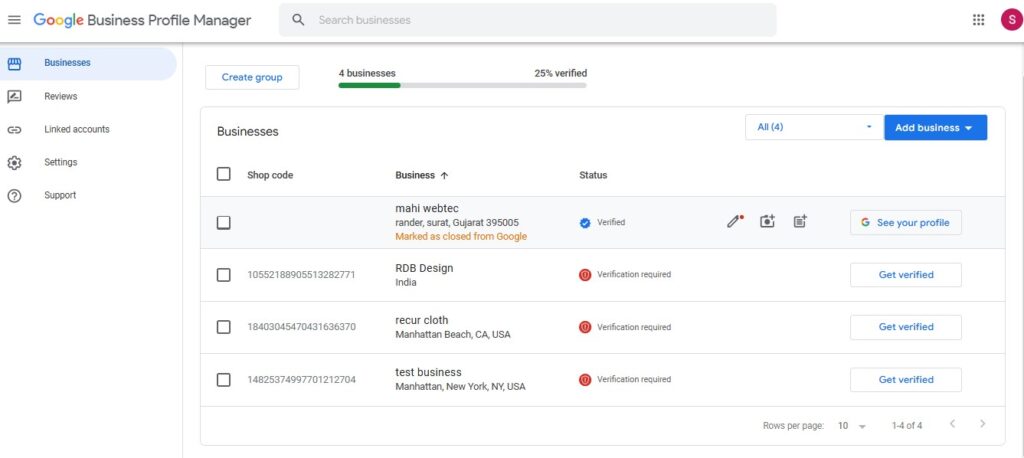
2. Choose to Create a post. Or tap on Posts from the menu.
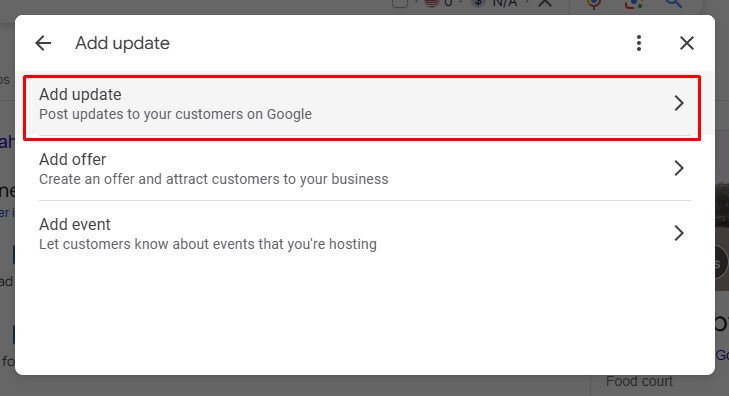
3. Next, you will see the “Create post” screen, where you can create posts offers and events, add photos, text, and a button to your post. Simply tap on each field, and enter the relevant information.
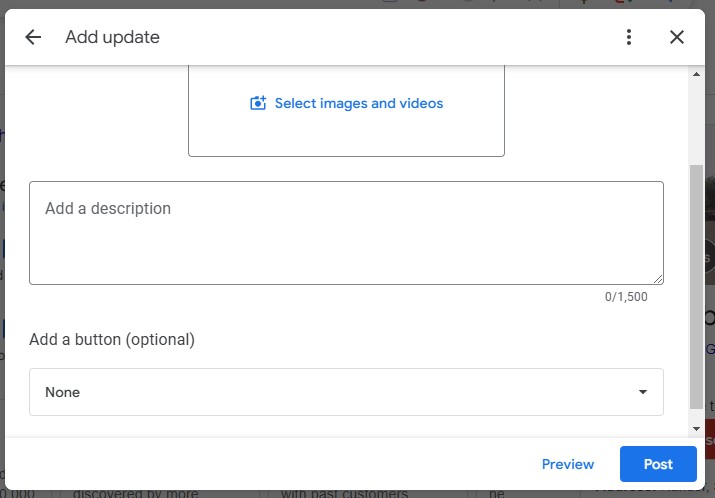
4. After you have created your post, choose Preview to see a preview. If it looks good and you are satisfied, choose to Publish from the top right corner of the screen.
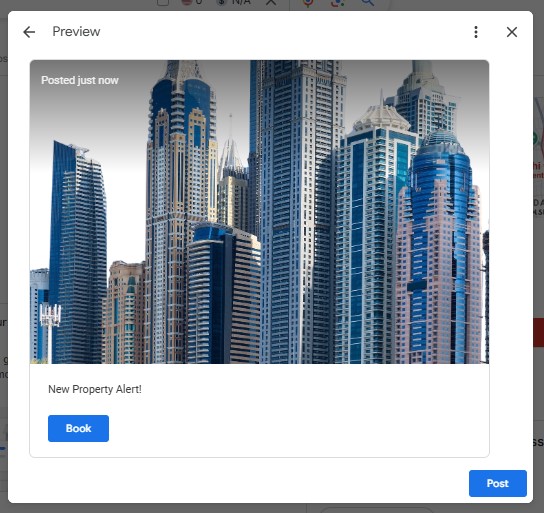
Your published post will then appear in SERPs within some time.
Here’s how to post on Google on mobile
1. Begin by opening the Google My Business app. Then download Google My Business on Android and iOS.
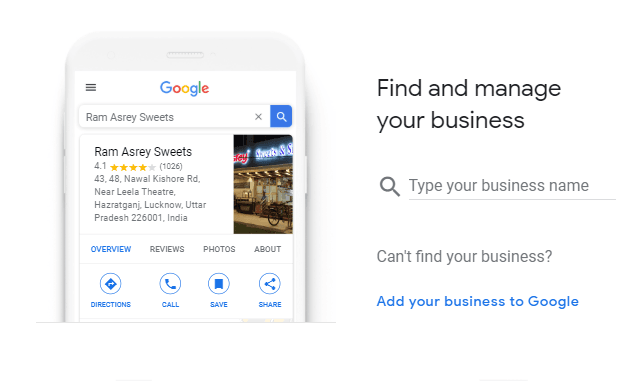
2. From the bottom right corner of the screen, choose the Create icon. Then, choose the posts icon that appears.
3. You will then see the “Create post” screen. Here, you can add events, text, photos, and a button to your post. Simply select each field, and enter all the relevant information.
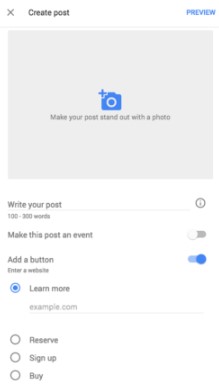
4. After you have filled out your information, you will see a preview of your post. If it looks good and you are satisfied, choose to Publish from the screen’s top right corner.
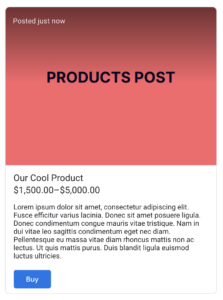
How to Post on Google My Business
Google Posts for business need well-planned content, graphics, and visuals for Social Media Optimization, and show you how to post on Google for free as part of a cost-effective strategy. Here are some pointers to create the best posts if you’re just getting started.
1. Use The Most Perfectly Clicked Photos
When you add a post to Google My Business, you should ensure that you add it with the best quality photographs. Your post should pop up with high-resolution images or videos to stand out. The image format should be JPG or PNG.
2. Write an Actionable Headline
Create actionable headlines that clearly communicate your message and prompt customer action, working within the limited character count.
3. Keep Your Description Content Short And Sweet
When you write the description or the brief, make sure it is short and includes only the most important detail. You will have an allowance of 1500 characters from Google, but only the first 80 will show up in the SERPS. You need to make those 80 counts. The best range is to stick between 150-300 characters.
4. Select The Most Appropriate Post Type
There are mainly four post types to choose from: events, offers, what’s new, and product posts. All the items that are allowed in the post such as titles, photos, or videos will depend on what kind of post is selected.
5. Post Regularly And Consistently
Google My Business posts expire after seven days and move to an archive of my posts on Google, accessible by clicking “view more.” Regular posting builds trust and increases user visits to your profile.
6. Be Relevant With Your Posting
You will have a great chance to interact with your audience if you publish posts that are relevant to the most recent events that your audience may be up-to-date on. You can brag about a recent award or maybe somewhere you volunteered recently that your audience might be familiar with.
Comprehensive Google My Business Posting Strategies
An effective GMB posting strategy requires more than occasional updates. Here’s how to develop a comprehensive approach that drives consistent results:
Content Calendar Strategy
- Weekly rotation: Plan a mix of post types throughout each month – product highlights, offers, events, and informational updates.
- Seasonal planning: Align posts with holidays, local events, and industry-specific seasons relevant to your business.
- Content themes: Develop monthly themes that tell a cohesive story about your business while addressing different customer needs.
Audience-Targeted Posting
- Customer journey mapping: Create posts that address specific stages of the customer journey, from awareness to consideration to decision.
- Local relevance: Incorporate local landmarks, events, or news to increase relevance for nearby searchers.
- Competitor analysis: Monitor competitors’ GMB activities to identify gaps and opportunities in your posting strategy.
Integration With Other Marketing Channels
- Cross-platform consistency: Ensure your GMB posts align with messaging on your website, social media, and email marketing.
- Traffic direction: Use GMB posts to drive traffic to specific landing pages or promotional campaigns.
- Repurpose content: Adapt high-performing content from other channels for your GMB posts to maximize resource efficiency.
A good GMB posting strategy improves your visibility in local searches and shows your business as active and engaged in your community.
Google My Business Post Ideas
Post consistently and regularly on Google to improve your search ranking. Come up with creative ideas to keep the audience hooked to your content. And you can schedule Google My Business posts to achieve regular posting.
Here are some of the best Google My Business posts examples to help with idea generation.
- Show off your products with eye-catching photos. Highlight your best products with photos. For example, check out our new spring collection! These dresses are perfect for any occasion. Visit us today to try them on!
- Announce any upcoming events you’re hosting. Let people know about your upcoming events, like sales, workshops, or gatherings. Example: Join us this Saturday for our Latte Art Workshop! Spaces are limited—sign up now!
- Promote special offers to attract customers. Share discounts and deals directly on your profile. Example: Get 50% off your first 3 months when you sign up for a membership this week only. Don’t miss out!
- Share news and updates about your business. Keep your customers informed with news about your business. Example: We’ve just added gluten-free treats to our menu! Stop by and try our freshly baked cupcakes today!
- Celebrate your successes and showcase your wins. Let everyone know what you’re proud of. Example: We’re the Best Burger in Town, thanks to your support! Come celebrate with us and enjoy a delicious meal.
- Highlight your expertise to build trust. Share helpful, educational content to show your expertise. Example: Winter’s here! Prevent frozen pipes with these simple tips. Need help? Call us for expert plumbing service.
- Showcase customer reviews and stories. Amplify trust by sharing customer reviews. Example: Thank you, Emily, for the great review! We loved transforming your look. Swipe to see your beauty before and after.
Google My Business Post Examples: Case Studies in Action
1. Fitness First
Fitness First, a well-known gym chain, used their Google My Business profile to promote a special offer for new members. They shared a post offering 30% off on membership fees for the first 3 months. The post also includes a clear CTA button that directs potential customers to sign up for a free trial session. By posting updates about upcoming fitness challenges and special classes, they’ve been able to attract a lot of new members.
2. The Cheesecake Factory
Based in the U.S., The Cheesecake Factory successfully uses Google My Business to announce new seasonal menu items. In their latest post, they introduced a limited-time dessert made from seasonal fruits and posted high-quality images showcasing the delicious creation. Their post includes an engaging CTA that encourages customers to visit the restaurant before the dessert is gone, and it’s accompanied by a direct link to make a reservation.
3. Saffron Indian Cuisine
This Indian restaurant in London uses Google My Business posts to keep their customers updated about their latest offers and events. In their recent post, they highlighted a “Family Feast” special—a package with a variety of dishes designed for large groups at a discounted price. The post also mentioned a new takeout menu for customers who prefer dining at home. The CTA directs users to order online through their website or call for more information.
4. Sweet Green Bakery
Sweet Green Bakery, based in Australia, frequently posts updates on the latest cake flavors and offers through their Google My Business account. They recently shared an exciting post about custom birthday cakes for special occasions, showcasing a few designs with high-quality images. The post encouraged customers to place orders ahead of time, with a clear CTA button directing users to their online order form.
Best Practices for Google My Business Posts
Best practices for creating standout Google My Business posts after you’ve written your content:
- Use clear and engaging language. Keep your posts straightforward and relatable to capture attention.
- Include high-quality images. Visuals make your posts more appealing and can significantly boost engagement. Ensure the Google My Business post image size is optimized to ensure your images appear crisp and clear.
- Avoid including phone numbers in the post. Instead, use the designated contact section or add a “Call now” button.
- Make your posts actionable. Always include a strong call-to-action (CTA) to guide customers on what to do next.
- Focus on quality over quantity. Ensure your posts are free from errors and distractions, highlighting the most important information.
- Post at optimal times. Aim to share updates during peak hours, like 8 AM to 10 AM for business updates or 3 PM to 5 PM for events.
- Mix promotional and informative content. Aim for a balance where at least 60% of your posts provide valuable information rather than just promotions.
Measuring and Improving Google My Business Post Engagement
Understanding how users interact with your Google My Business posts is essential for refining your strategy and maximizing results. Here’s how to track and boost engagement:
Tracking Post Performance
- Use Google My Business Insights: Access your GMB dashboard to view metrics like views, clicks, and call-to-action button interactions for each post.
- Monitor conversion rates: Track how many post views convert to website visits, calls, or direction requests.
- Analyze patterns: Identify which types of posts generate the most engagement to inform your future content strategy.
Strategies to Boost Post Engagement
Ask questions: Encourage interaction by posing questions relevant to your audience’s interests or needs.
Respond promptly: When customers comment on or interact with your posts, respond quickly to foster conversation.
Use eye-catching visuals: Posts with compelling images receive 2-3 times more engagement than text-only updates.
Create time-sensitive offers: Limited-time promotions create urgency and drive immediate action.
Test different CTAs: Experiment with various call-to-action buttons to determine which drives the most engagement.
Tracking engagement metrics over time helps you refine your posting strategy and ensure your Google My Business posts consistently deliver results for your business.
RecurPost allows posting on social networks other than GMB
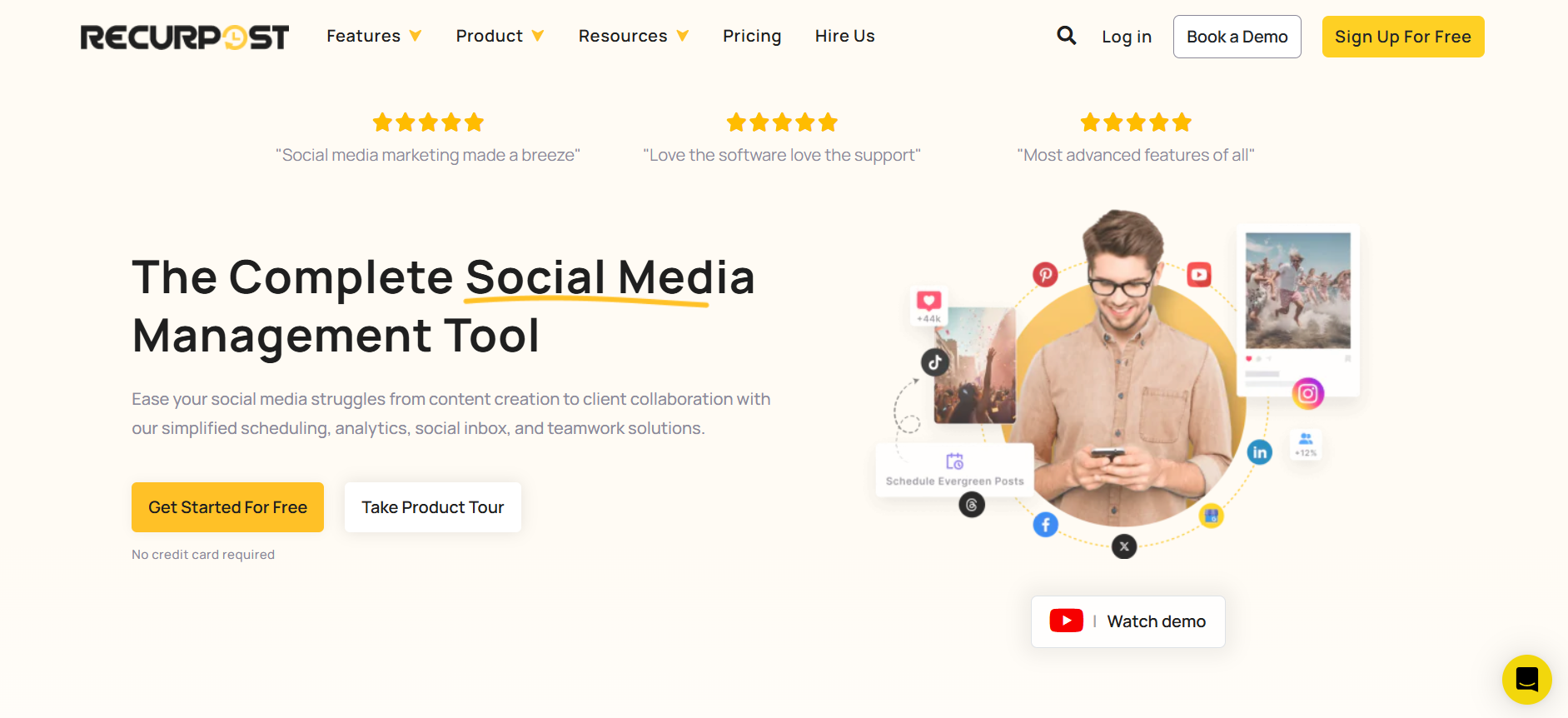
Expand your brand experience on social media with RecurPost – the trusted social media management tool. It allows you to plan, create, schedule, and analyze posting on major platforms.
Conclusion
Google My Business posts offer you a great opportunity to attract more customers, increase Google My Business post engagement, and convert them into business leads. It is also good to provide legitimate information to Google about your business and create your entity. Using Google Posts for a business will let you disperse relevant and timely updates to users at the right time.
GMB posts are beneficial for your business, and this guide will help you create effective posts. If you’re facing issues with post rejections, check out our guide on why Google rejects Google Business Profile posts.
Frequently Asked Questions
1. How can I post on Google for free?
Post on Google for free using GMB posts:
– Log into your Google My Business account
– Choose Posts
– Select Write Your Post
– Pick your post type: What’s New, Event, Offer, or Product
– Add post content
– Preview the post
– Publish
2. Are Google My Business posts free?
Yes, you can post on Google at absolutely no cost. Therefore, it is a great opportunity for your brand to promote its business and products.
3. What are the types of Google My Business posts?
You have four different types of Google My Business posts to choose from:
– Product
– Event
– What’s new
– Offers
4. Where do Google My Business Posts appear?
Whenever you put in a search for a particular business on Google, you will see that a search result appears on your screen. On the right-hand side of the screen, you will see a knowledge graph wherein all the information about the business will be given. That is where the entire Google post appears.
5. How long do Google My Business posts last?
You must note that product posts will always remain active on your Google profile and what’s new, events offers will last for 7 days. After this time frame, they will automatically be taken off your profile and sent to an archive section where you can access them later.

Shalini Nagar is an experienced content writer with a proven track record of creating diverse and engaging content across various formats. With years of expertise in crafting blogs, articles, she excels at delivering compelling narratives tailored to different audiences.