Struggling to stand out on your Google Business Profile? You’re not the only one. Finding the best time to post on Google My Business makes a real difference. In fact, knowing the best time to post on Google My Business can dramatically increase your reach and engagement in local searches. It’s how your business goes from showing up to showing off.
Whether you’re sharing news, offers, or updates, timing matters. Posting at the best time to post on Google My Business can significantly boost your visibility. Think of it like sending your message just as someone unlocks their phone, perfect timing.
Smart timing, particularly using insights into the best time to post on Google My Business, shapes how your business performs in local search. In this blog, you’ll find a full breakdown of your Google Business Profile plus exact details on the best time to post on Google My Business.
Best Time to Post on Google My Business Profile (GBP) based on Days
Posting on Google Business Profile when people are most active helps your updates get seen. This section breaks down the best time to post on Google My Business for each day, so your updates never miss peak engagement. Posts usually stay visible for 60 to 90 minutes after going live. Most clicks happen within the first two days. After five days, interest tends to fade.
Here’s when your posts are more likely to catch attention:
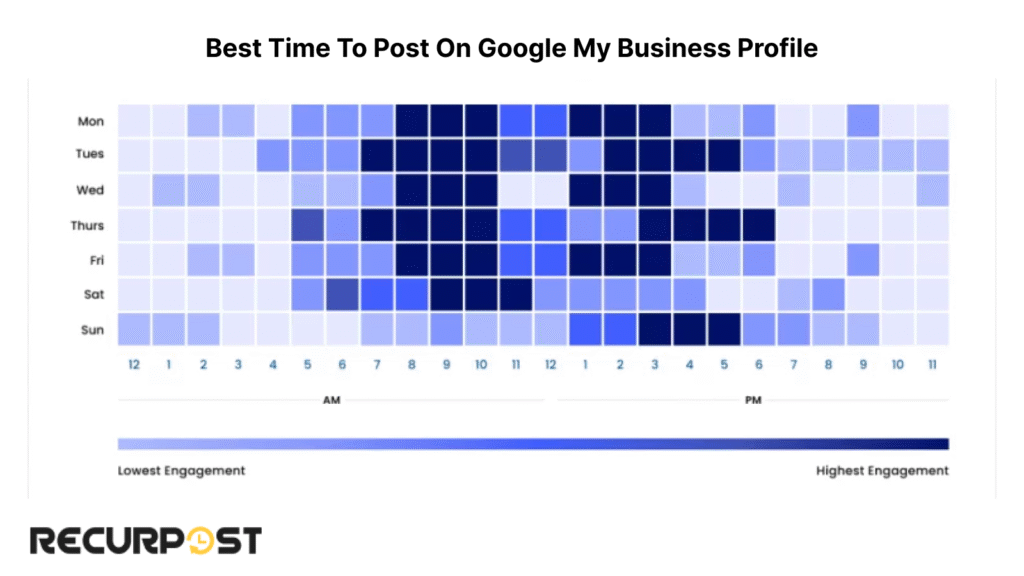
Mondays & Fridays: The best time to post on Google My Business is 8 AM to 10 AM. Early hours catch people starting their day. Lunchtime posts (1 PM to 3 PM) also get traction.
Tuesdays & Thursdays: Start posting from 7 AM to reach early risers. On Thursdays, content stays visible until around 5 PM—right before weekend plans kick in.
Wednesdays: Post between 8 AM and 10 AM or during the lunch window (1 PM to 3 PM). It’s a good midweek engagement spot.
Saturdays: Aim for 9 AM to 11 AM, when weekend planning is in full swing.
Sundays: Post between 3 PM and 5 PM. That’s when many are prepping for the week ahead.
Find Your Best GMB Posting Time
⭐ Trusted by 2,000+ users! Use our free tool to discover exactly when your audience is active — powered by 2025 Google Trends to boost your views, reach, and engagement.
Best Time to Post on Google My Business based on Industries
Not every business runs on the same clock, but finding the best time to post on Google My Business helps each one stand out. The best time to post on Google My Business depends on what kind of business you’re running. Timing your updates around customer behavior gives your content a better shot at being seen—and acted on.
Here’s when to post based on your industry:
| Industry | Best Posting Times | Days |
|---|---|---|
| Retail | 10 AM – 2 PM, 1 PM – 3 PM | Weekends (Sat-Sun), Wednesday |
| Services (Plumbers, etc.) | 7 AM – 9 AM | Early Week (Mon-Tue) |
| Restaurants and Food | 11 AM – 1 PM, 5 PM – 7 PM | Weekends (Fri-Sat), Thursday |
| Healthcare | 10 AM – 12 PM | Midweek (Tue-Thu) |
| Real Estate | 9 AM – 11 AM, 4 PM – 6 PM | Saturday, Weekdays (Mon – Fri) |
| Professional Services | 8 AM – 10 AM | Early Week (Mon-Tue) |
| Local Attractions and Events | 3 PM – 5 PM | Late Week (Thu-Fri) |
| Fitness and Wellness | 6 AM – 8 AM / 8 PM – 10 PM, 4 PM – 6 PM | Weekdays, Sunday |
Retail
Post between 10 AM and 2 PM on weekends. Shoppers are most active during these hours. On Wednesdays, try 1 PM to 3 PM, that’s when midweek interest picks up.
Services (Plumbers, Electricians, etc.)
Monday and Tuesday mornings (7 AM to 9 AM) are prime hours. That’s when people book help to get things done early in the week.
Restaurants and Food
Post around 11 AM to 1 PM on Fridays and Saturdays to reach the lunch crowd. For evening diners, 5 PM to 7 PM on Thursdays works well.
Healthcare
Post between 10 AM and 12 PM from Tuesday to Thursday. This is when people look for appointments or health updates.
Real Estate
Saturday mornings (9 AM to 11 AM) are ideal for reaching active house hunters. Weekday afternoons, especially 4 PM to 6 PM, also perform well.
Professional Services
Stick to Monday and Tuesday mornings (8 AM to 10 AM). People usually line up for professional help early in the week.
Local Attractions and Events
Post on Thursday and Friday afternoons (3 PM to 5 PM). That’s when people make weekend plans.
Fitness and Wellness
Aim for weekday mornings (6 AM to 8 AM) or evenings (8 PM to 10 PM). Sundays between 4 PM and 6 PM also see good engagement as people prep for the week.
Best Time to Post on Google My Business Profile based on Categories
Not all posts are the same, and neither are the best times to share them. Choosing the best time to post on Google My Business for each content type ensures your updates get maximum reach. The best time to post on Google My Business depends on what you’re posting. Match your timing with the best time to post on Google My Business for each type of content to get the most eyes (and clicks) on your updates.
Here’s the best time to post on Google My Business profile:
| Content Category | Best Posting Time | Recommended Days |
|---|---|---|
| Posts (General Updates) | 8 AM – 10 AM | Weekdays |
| Products | 7 PM – 9 PM / 10 AM – 1 PM | Late Evenings / Saturdays |
| Services | 7 AM – 9 AM | Early Week (Mon-Wed) |
| Events | 3 PM – 5 PM | Midweek (Wed-Thur) |
| Offers and Promotions | 2 PM – 4 PM | Thursdays and Fridays |
Posts (General Updates)
Post between 8 AM and 10 AM on weekdays. People often check updates as part of their morning routine.
Products
Evenings work well. Post between 7 PM and 9 PM when people browse online. Saturdays between 10 AM and 1 PM also get good traction during casual weekend scrolling.
Services
Schedule posts from 7 AM to 9 AM, Monday through Wednesday. These early hours align with how people plan their week and book services.
Events
Share event updates on Wednesdays and Thursdays, from 3 PM to 5 PM. That’s when weekend planners start locking in activities.
Offers and Promotions
Best to post on Thursdays and Fridays between 2 PM and 4 PM. That’s when shoppers are thinking ahead and ready to grab deals.
Worst Days to Post on Google My Business Profile
Sometimes just doesn’t work. Posting on your Google Business Profile during low-traffic windows can cause your content to get missed.
Here’s the worst time to post on Google My Business profile:
| Time of Week | Less Optimal Posting Times |
|---|---|
| Early Mornings | Before 7 AM |
| Late Nights | After 9 PM |
| Sunday | Evenings |
| Midday Weekends | 12 PM – 2 PM (Saturday & Sunday) |
| Major Holidays | Throughout the day |
Early Mornings: Before 7 AM
Most people aren’t checking their phones or searching online, yet your post may get buried before anyone sees it.
Late Nights: After 9 PM
By this hour, users are logging off. Posting late often means low visibility.
Sunday Evenings
People focus on downtime and family time, not business searches.
Midday Weekends: 12 PM – 2 PM (Saturday & Sunday)
These hours tend to be busy with offline plans, not screen time.
Major Holidays: Throughout the Day
During major celebrations, user activity dips across the board. Save important updates for more active days.
Want better reach? Discover the best time to post on Google My Business and schedule your updates in advance. Timing your posts right by identifying the best time to post on Google My Business helps your content appear when it matters most.

You can also track when your competitors post. Sharing your updates just before theirs can help your Google Business Profile show up first in search.
Best Practices for Better Brand Recognition
Posting at the right time helps, but what you post matters too. Pairing content strategy with the best time to post on Google My Business ensures your efforts don’t go unnoticed. These simple moves can boost your brand presence and visibility on your Google Business Profile:
1. Share What Matters
Keep your content short and useful. Stick to what your audience wants to know, updates, offers, or helpful info they can act on.
2. Use Sharp Visuals
Eye-catching photos and videos make people stop scrolling. For best results, use clear, well-lit images that fit Google’s size and format guidelines.
3. Add Helpful Links
Include direct links to your site, product pages, or booking forms anywhere users might want to go next.
4. Use the Right Keywords
Use words your customers search for. Think like your audience: what would you type if you needed this service?
5. Think Mobile First
Most views happen on phones. Make sure your post looks great on smaller screens: short sentences, clean visuals, and easy-to-click buttons.
6. Know Your Crowd
Adjust your posts based on what your customers care about. Look at past engagement to see what works—and what falls flat.
7. Mention Local Happenings
Reference community events, holidays, or local trends. These small touches show you’re active and in touch.
8. Test What Works
Try different post types, times, and styles. Mix it up to learn what draws the most clicks, calls, or visits.
9. Use Scheduling Tools
Stay consistent without doing it manually. Tools like RecurPost let you schedule ahead, so you never miss a posting window.
10. Post When Mobile Use Spikes
Many users check their phones during short breaks. Posting during those pockets (mornings, lunch hours, early evenings), especially the best time to post on Google My Business, can give your content a quick boost.
11. Reply to Reviews at the Right Time
Respond to reviews during peak activity periods, often aligned with the best time to post on Google My Business, to keep your profile fresh and trustworthy. This keeps your profile active and signals trust to both users and search engines.
How to Post at the Best Time on Google My Business Profile
Want to learn the best time to post on Google My Business?
It starts with knowing how to post in the first place. Here’s a simple guide on how to post on Google Business Profile and make each update count.
Step 1: Access Your Profile
Sign in to your Google account and search for your business name. In the panel, look for “Updates” or “Create post.” You can also use the Google Business Profile Manager or the mobile app to post on the go.
Step 2: Choose the Right Post Type
Pick the type of content that fits your update:
- What’s New: Share general updates
- Event: Add event details with dates and times
- Offer: Promote deals and limited-time discounts
- Product: Highlight items from your inventory
Step 3: Write Your Message
Keep your post clear and focused. Use up to 1,500 characters, but aim for one strong message per post. Keep the tone friendly and direct.
Step 4: Add Visuals
Upload sharp images or short videos that match your message and align with the best time to post on Google My Business to maximize impressions.
✔️ Recommended image size: 1200 x 900 px
✔️ Min. size: 400 x 300 px
✔️ Max. file size: 5MB
✔️ Accepted formats: JPG, PNG
Step 5: Add a Call-to-Action
Use a CTA button that nudges users forward—like “Call Now,” “Get Directions,” or “Buy.” Each post type comes with its own CTA options.
Step 6: Preview and Publish
Double-check your post. If it looks good, hit Publish. It will appear right on your Google Business Profile when users search for your business.
- Most posts stay visible for 7 days
- Event posts stay active until the event ends
Step 7: Monitor Results
Use your dashboard to track views, clicks, and other actions. This helps identify the best time to post on Google My Business based on your audience’s real behavior. This data helps you figure out what’s working—and when’s the best time to post on Google My Business for your audience.
How to Create Each Google Business Profile Post Type (With Tips for Better Results)
Each post type on your Google Business Profile serves a different purpose. Here’s how to create them the right way and get the most out of each one.
Creating What’s New Posts
- Select “What’s New” in your post options
- Share an update: new product, company milestone, or general news
- Add 1–10 images or a short video
- Choose a button like “Learn more” or “Call now”
- Review and publish
Best for updates, team highlights, or any “what’s happening” post.
Creating Event Posts
- Choose “Event” as your post type
- Add a clear event title
- Set start and end date/time
- Include key event details (location, if needed)
- Upload an eye-catching visual
- Use a CTA like “Register” or “Learn more”
- Review and publish
Stays active until your event ends, perfect for promoting workshops or seasonal campaigns.
Creating Offer Posts
- Select “Offer”
- Write a short, punchy deal title
- Include terms, conditions, and redemption dates
- Add a coupon code (if available)
- Upload a bold image that showcases the offer
- Choose the right CTA (like “Redeem” or “Buy”)
- Review and publish
Works well for limited-time sales or subscriber-only promos.
Creating Product Posts
- Select “Product” from the post options
- Enter the product name
- Add the price (optional but recommended)
- Write a description highlighting key features and benefits
- Upload high-quality product images (multiple angles work best)
- Select a CTA button like “Buy” or “Learn more”
- Review and publish your product post
Great for highlighting bestsellers, seasonal items, or new arrivals.
Troubleshooting Common Posting Issues
- Post rejected? Check for poor image quality, incorrect post type, or policy flags.
- Image not uploading? Resize it to meet Google’s min/max limits and use JPG or PNG.
- Managing multiple locations? Use Google Business Profile Manager to select the correct one before posting.
Google My Business Profile Posts Best Practices
Want your posts to do more than just sit there?
Here’s how to create Google Business Profile updates that feel real, look sharp, and stay consistent without overloading your audience.
1. Keep It Short and Clear
Your first 100 characters matter most. They show up in previews. Lead with the good stuff: your offer, your headline, or the reason to click.
2. Use Active Language
Choose words that move people. Try phrases like:
- “Book your appointment today.”
- “Try our seasonal menu.”
- “Discover the new lineup”
Build Post Series
Create a rhythm with recurring themes. Think:
- “Tip Tuesday”
- “Weekend Specials”
- “Staff Picks”
This keeps your posting schedule steady and gives people something to expect.
Tap Into Seasonal Buzz
Align your posts with holidays, local events, or trending topics. This makes your updates feel timely and shows you’re paying attention.
Track What Clicks
Keep an eye on views, clicks, and calls. Patterns tell you what’s working. Double down on winning content and tweak the rest.
Keep Branding Consistent
Use the same tone, color palette, and style in every post. This builds trust and recognition every time someone sees your profile.
Refresh Expiring Posts
Standard posts disappear after 7 days. If you’ve shared something time-sensitive, set a reminder to repost or update it before it’s gone.
Share Across Platforms
Take what works on your profile and reshape it for other channels. Adapt the tone and layout, but keep the message aligned.
Format for Mobile
Most users see your profile on their phone. Use bold visuals (1200 x 900 px), clear buttons, and punchy text upfront.
Stay on Schedule
Post regularly, even once a week, makes a difference. Use scheduling tools to keep your content flowing without scrambling every few days. Google prefers active profiles.
Match Post Type to the Goal
- What’s New: Keep it to 4–5 short sentences. Use one strong image. Refresh weekly.
- Event: Add full event details with exact times and location.
- Offer: Use clear dates and redemption info. Percentage-based deals usually get more clicks.
- Product: Focus on one item per post. Add price, features, and images. These posts stay until you remove them.
Stick to the Specs
- Characters: Stay between 150–300 for best readability
- Images: Use JPG or PNG, 1200 x 900 px, under 5MB
- Videos: MP4, under 30 seconds, max 100MB
- CTAs: Use Google’s built-in buttons: Call now, Book, Get offer, Learn more, and more
Know Your Frequency
- Post weekly to keep content fresh
- Limit to 2–3 posts/week unless you’re running time-sensitive deals
- Standard posts: Expire in 7 days
- Offers/Events: Stay live until their end date
Best Times to Post on Social Media Platforms
Measure Google My Business Profile Post Performance
Posting is only half the story. To get real value from your Google Business Profile, track how your content performs and adjust based on the results.
Key Performance Indicators to Track
Keep an eye on these signals to understand what’s working:
- Views: How often your post shows up in search or Maps
- Clicks: Proof that your content grabbed attention
- Calls & Direction Requests: High-intent actions from interested users
- Photo Views: Indicates interest in your visuals
- Post Conversion Rate: Percentage of views that turn into clicks or calls
Analyze Smarter, Post Better
Use these methods to sharpen your approach:
- Compare Post Types: See whether “What’s New,” Offers, Events, or Product posts perform best for your business.
- Test Timing: Post at different hours or days to uncover your audience’s sweet spot. This helps find the best time to post on Google My Business based on your data.
- Review Content Styles: Look at which topics, images, and wording pull the most clicks or calls.
- Spot Seasonal Trends: Check if certain months or holidays boost or slow down performance. Plan accordingly.
- Benchmark Competitors: Watch what nearby businesses are posting and how users respond.
Keep Improving: Your Optimization Loop
Track results. Spot trends. Make small changes. Then repeat. Here’s a monthly rhythm to follow:
- Review Your Metrics
- Identify Top Posts
- Adjust Post Timing
- Refine Your Message & Images
- Try New Ideas, Keep What Works
Conclusion
Timing and content both matter. By posting at the best time to post on Google My Business, you significantly increase your chances of being seen by the right people. Posting when your audience is active and using the best time to post on Google My Business can push your profile higher in search and bring more eyes to your offers.
Upgrading to the latest Google Business Profile tools unlocks even more reach and insights. Pair that with sharp images, fast review responses, and up-to-date info, and you’re setting your business apart.
These simple habits can help your posts get noticed and keep customers coming back with the help of the best time to post on Google My Business.
FAQs on Best Time to Post on Google My Business
1. Why is my Google Business Profile not showing in search results?
Make sure your profile is verified and filled out with accurate details. Adding the right keywords and staying active with regular updates helps boost visibility.
2. How often should I post on my Google My Business Profile?
Aim to post at least once per week. Consistent updates show Google that your business is active and can support stronger local rankings.
3. What kind of photos should I add to my profile?
Use clear, real images of your location, team, and products. Include your logo, too. High-quality photos build trust and increase engagement.
4. How should I respond to negative reviews?
Keep it calm and respectful. Offer to help offline. A thoughtful response shows you care and can even boost your credibility.
5. Why aren’t my posts getting views or clicks?
It might be timing. Make sure you’re posting during the best time to post on Google My Business, using strong images and a clear message.

Debbie Moran is a Digital marketing strategist with 5+ years of experience producing advertising for brands and helping leaders showcase their brand to the correct audience. She has been a part of RecurPost since 2019 and handles all the activities required to grow our brand’s online presence.





