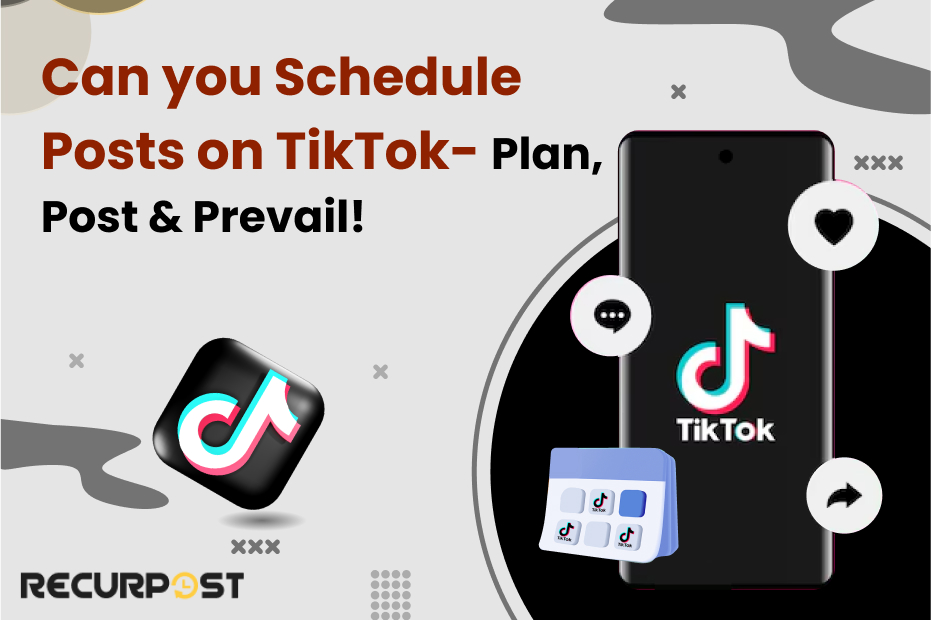Going viral isn’t just luck—it’s timing. When you schedule posts on TikTok, you gain access to the power to reach your audience at peak moments, boost consistency, and stay ahead in the content game. TikTok’s native scheduler is desktop-only for Business Accounts, but third-party tools let you schedule on mobile,
Do you know what is a good engagement rate on TikTok? It is an average of 5.96%.
A smart TikTok marketing strategy—consistent posting, trending hashtags, and data tracking—can boost that.
Scheduling posts helps keep content flowing and increases your visibility. It also builds a stronger, more engaged audience over time.
Can You Schedule Posts on TikTok?
That’s a big question, and the short answer is yes, but with some limitations. TikTok allows users to schedule TikTok posts, but only under specific conditions. The platform has a built-in scheduling feature, but it’s only available on the desktop version and for business accounts.
It lets you plan content, ensuring posts go live at the best times without needing to hit “publish” manually. If you’re managing multiple accounts or running a campaign, scheduling helps keep everything organized and consistent. There are two ways by which you can schedule posts on TikTok. 1. Native scheduling, 2. Third party scheduling tools.
Native Scheduling on TikTok
TikTok offers a built-in scheduling feature, but it comes with a few conditions. You can only schedule posts through the desktop version of TikTok, and it’s available only for Business Accounts. If you’re using a Personal Account or trying to schedule from the mobile app, this option won’t be available.
While native scheduling is useful for basic needs, it lacks advanced features like bulk uploads, analytics, and content recycling, which are available through third-party scheduling tools.
Can you schedule TikTok Posts on Desktop?
Using TikTok’s native TikTok scheduler to schedule TikTok posts for free is a convenient option, particularly for those who prefer a desktop interface. Here’s how to do it:
- Access TikTok Online: Start by visiting TikTok on your web browser and logging in to your account.
- Prepare to Upload: Once logged in, click on the “Upload” button to begin.
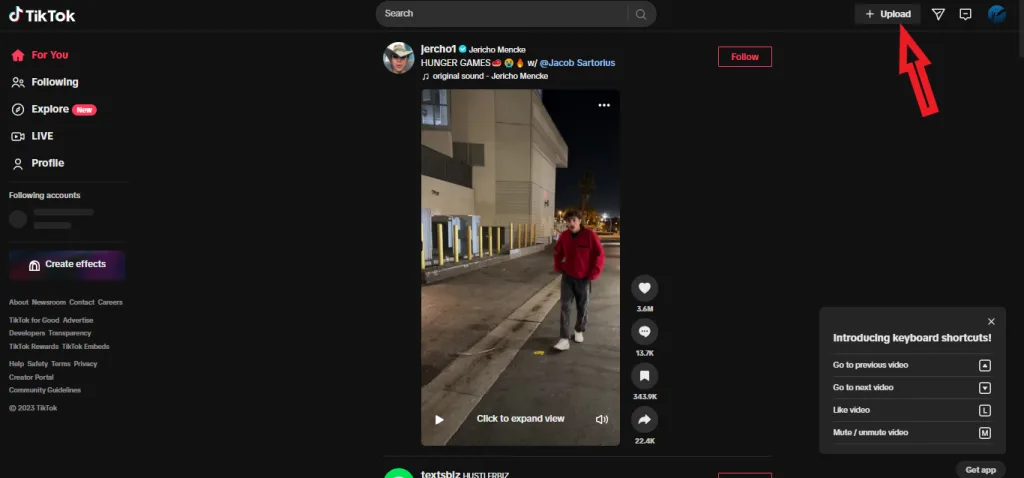
- Choose Your Video: Click on “Select file” to upload the video you want to schedule.
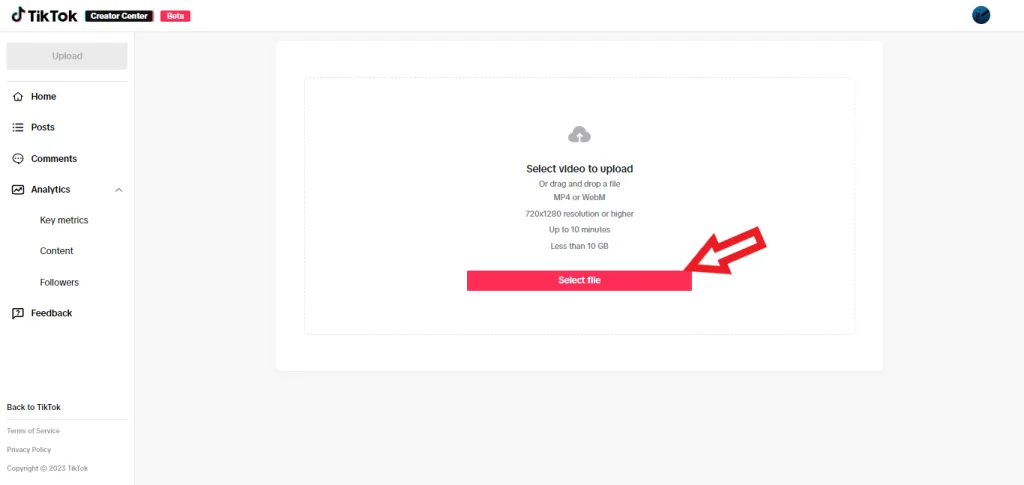
- Add captions and Hashtags: After uploading the file, write an engaging caption and add relevant hashtags to increase your video’s visibility.
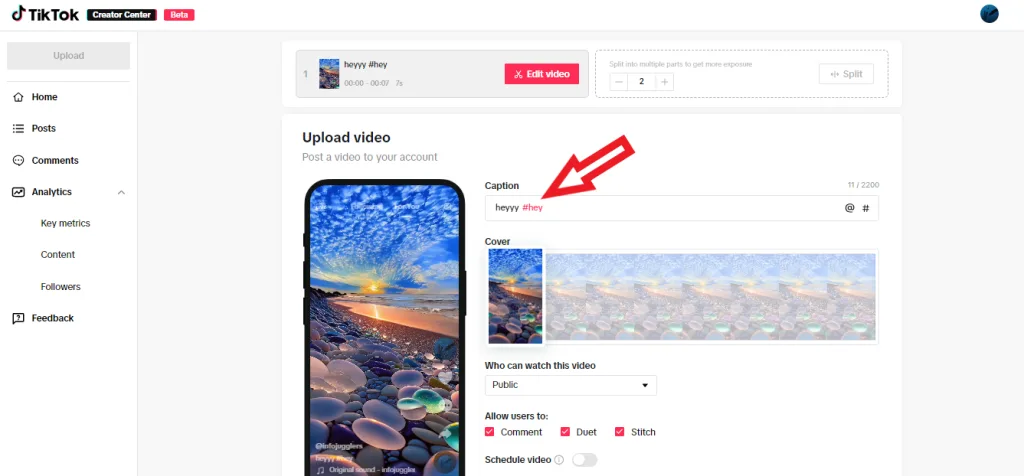
- Schedule Your Post: Look for the “Schedule video” option and toggle it on. Then, choose the date and time you want your video to go live.
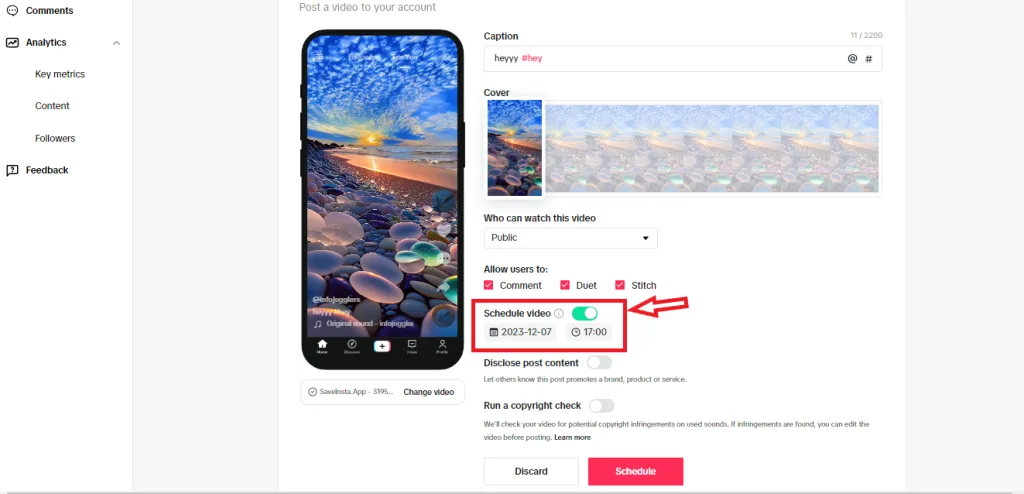
- Set It Live: Finally, click the “Schedule button to finalize the process.
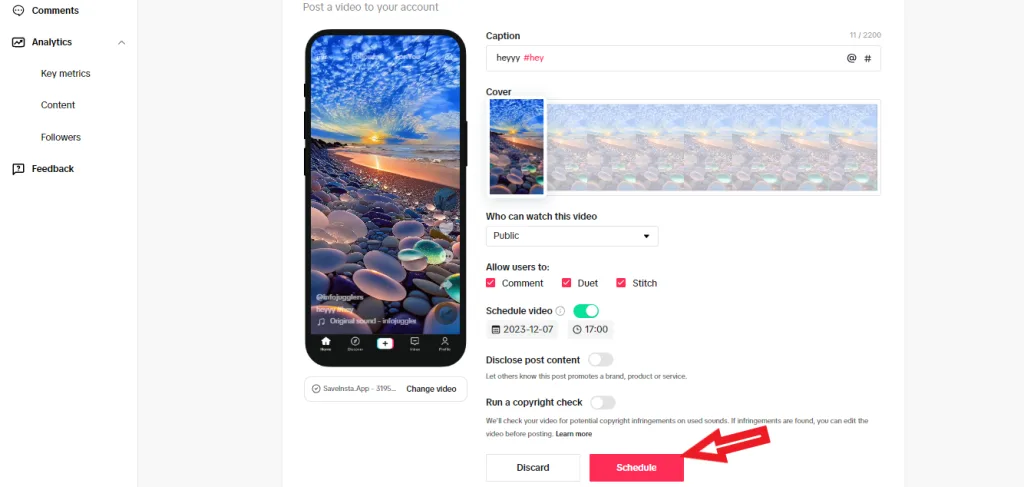
Your post is now scheduled and will be posted automatically at your selected time. This method is not only efficient but also allows for better planning of your calendar.
Can you schedule TikTok Posts on Your Mobile Phone?
No, TikTok does not currently allow post scheduling from its mobile app. The built-in scheduling feature is only available on TikTok’s desktop version, meaning you can’t schedule tiktok posts mobile directly from your phone.
If you’re someone who primarily creates and uploads from a mobile device, using third-party apps is the best way to schedule TikTok posts without relying on a computer.
Scheduling TikTok with Third-Party Tools
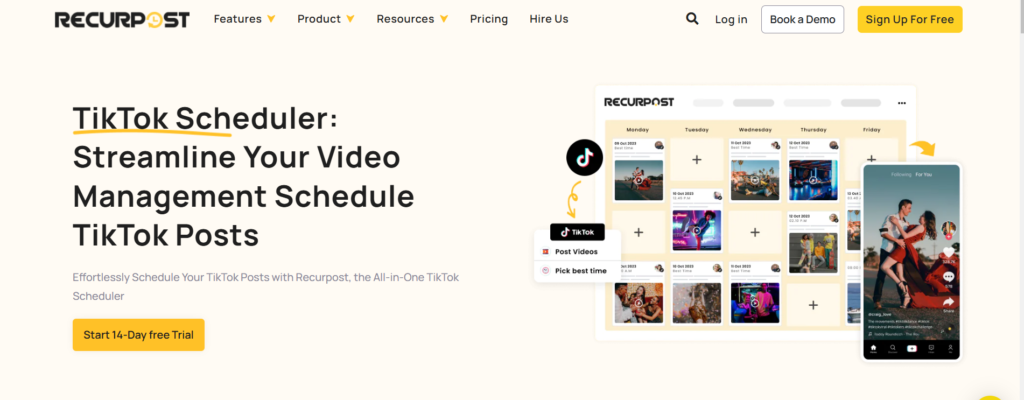
If TikTok’s native scheduler feels limiting, tiktok scheduling app like RecurPost, Hootsuite, and Later offer more flexibility. These tools let you schedule posts from both desktop and mobile, manage multiple accounts, and even get insights on the best posting times.
Many also support bulk uploads, automated posting, and content repurposing, making them ideal for marketers handling a high volume of content. If you want more control over your TikTok posting strategy, a third-party scheduler can be a great solution.
Step-by-Step Guide to Scheduling Videos on TikTok via RecurPost
Scheduling your TikTok with RecurPost is straightforward and efficient. Simply follow these steps:
- Log in to your RecurPost account

- Set Up Your Account: If you don’t have one, complete the sign-up process and create your account.

- Add Your Profile: Click on select profiles, then click on Add Social Profiles.

- Click on Share a Post.
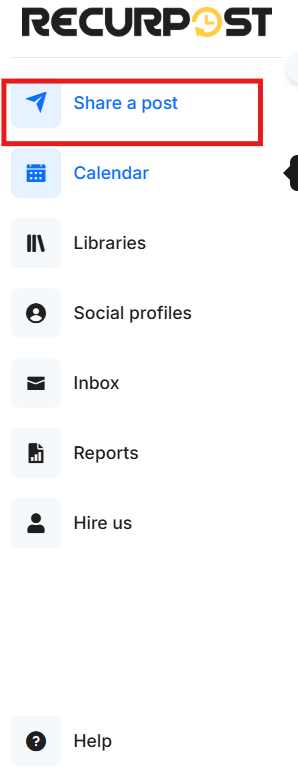
- Upload any post or video and preview it
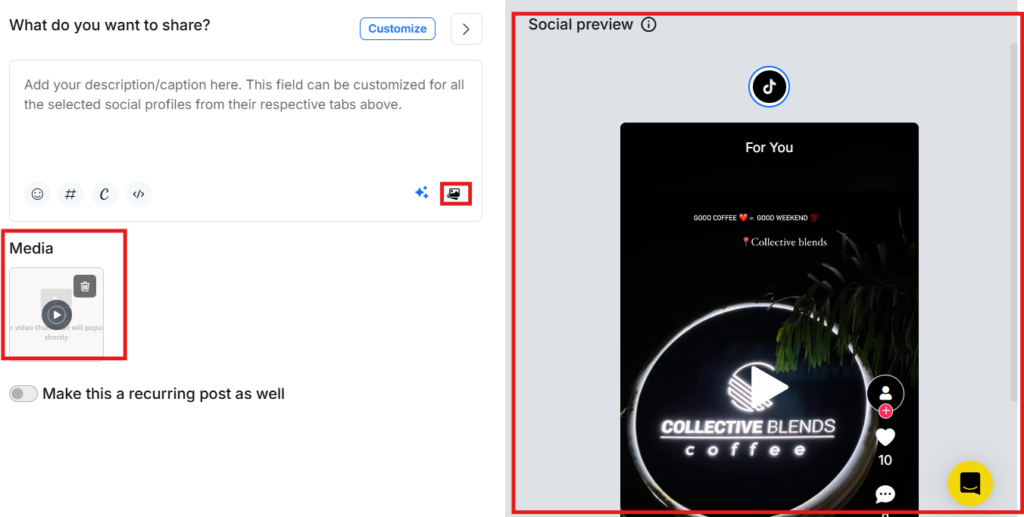
- Post it immediately or schedule it for later.

- Select date and time or you can auto schedule for best time.
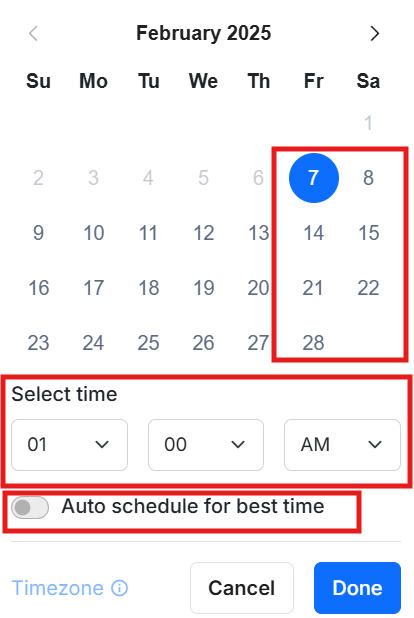
- Hurray! you have posted or scheduled a video post with RecurPost/
Tips for Scheduling Posts on TikTok
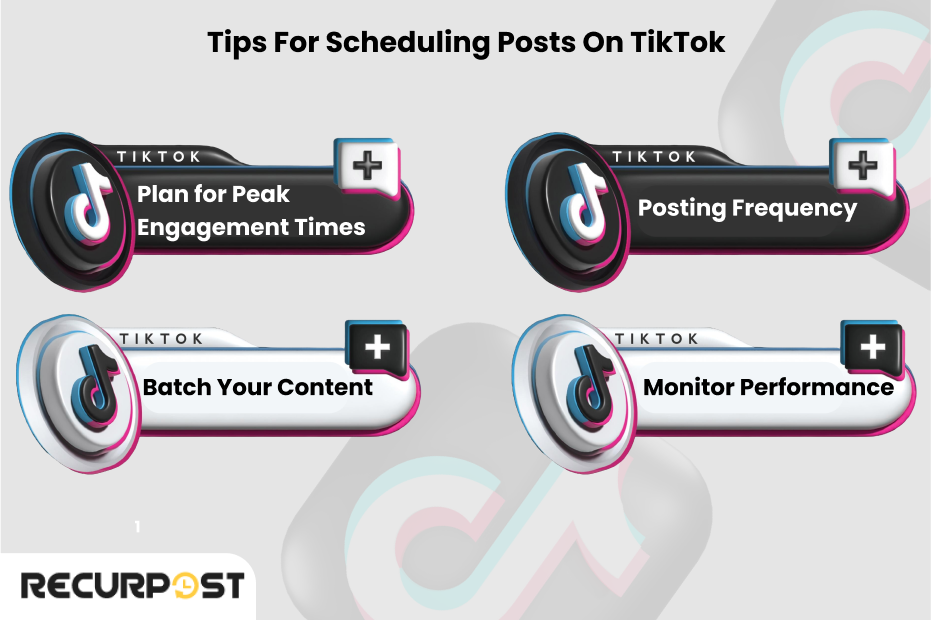
Scheduling TikTok posts isn’t just about convenience—it’s about maximizing reach and engagement. A well-planned schedule ensures your content goes live when your audience is most active, keeping your brand visible and consistent.
Here are some key tips to get the most out of scheduling:
1. Plan for Peak Engagement Times
Not all posting times are equal. TikTok algorithm favors engagement, meaning the more interactions your post gets early on, the better its reach. Check your TikTok analytics to identify when your audience is most active. Typically, evenings and weekends perform well, but this can vary by niche. Scheduling your posts during peak hours increases visibility and helps your content gain traction faster.
2. Batch your Content
Creating content daily can be exhausting. Instead of scrambling to film a new video every day, batch-create multiple videos in one go. Set aside a few hours weekly to shoot, edit, and prepare content in advance. This not only saves time but also ensures a consistent posting schedule, keeping your brand active and relevant.
When you have pre-recorded content ready, scheduling becomes effortless, allowing you to focus on engagement and strategy rather than last-minute uploads.
3. Posting Frequency
Consistency is more important than volume. While some TikTok creators post multiple times daily, that’s not necessary for everyone. A good starting point is 3–5 posts per week. This keeps your audience engaged without overwhelming them. Overposting can lead to content fatigue, while underposting may cause you to lose momentum. Test different posting frequencies and adjust based on audience response and content performance.
4. Monitor Performance
Scheduling posts is just the beginning—you need to track results. Use TikTok’s analytics tools or third-party apps to see how scheduled posts perform compared to manually posted ones. Look at key metrics like views, likes, shares, and watch time to understand what works best. If you notice certain time slots or content types performing better, tweak your schedule accordingly. The key to a successful TikTok strategy is constant testing and adjusting.
Conclusion
Never miss the perfect posting time again. Scheduling TikTok posts keeps your content consistent, boosts reach, and simplifies planning. While TikTok’s desktop scheduler works for Business Accounts, third-party tools let you schedule on mobile, manage multiple accounts, and track performance—all in one place.
A strong scheduling strategy ensures you’re always visible without the stress of manual posting. Whether you use TikTok’s post scheduling tool or a third-party platform, scheduling posts is a game-changer for a smooth and effective content strategy.
Frequently Asked Questions
1. How to Post on TikTok?
To post on TikTok, open the app and tap the “+” button at the bottom of the screen. You can either record a new video or upload one from your gallery. After adding effects, captions, and hashtags, choose your privacy settings and tap “Post” to publish.
2. Can you schedule TikTok videos?
Yes, but only through TikTok’s desktop version and for Business Accounts. The scheduling option allows users to set a date and time for their videos to go live automatically. If you’re using a Personal Account, you won’t see this feature.
3. How to schedule videos on TikTok?
To schedule a video, log in to TikTok on a desktop browser and click on “Upload Video”. After adding a caption, hashtags, and selecting privacy settings, enable the “Schedule” option. Choose a date and time for your post to go live, then click “Schedule” to confirm. Remember, once a video is scheduled, you cannot edit or reschedule it, so review everything before posting.
4. Does TikTok have a scheduled post feature?
Yes, TikTok provides a native scheduling feature, but it is only available on the desktop version. You must have a Business Account to access this feature.
5. Can you schedule a live-stream on TikTok?
No, TikTok does not have a built-in option to schedule live streams. However, if you’re wondering how to schedule a live on TikTok, you can announce your live sessions in advance using posts, Stories, or pinned videos. TikTok also offers a Live Events feature, where you can promote your upcoming livestream and notify followers before you go live.
6. Can you edit a scheduled TikTok post?
No, once you schedule a TikTok post, you cannot edit it. If you need to make changes, you have to delete the scheduled post and re-upload it with the necessary edits. This is why it’s important to double-check captions, hashtags, and video content before scheduling.
7. Is TikTok more popular than Instgarm?
instagram or tiktok can be known with the help of these numbers:
TikTok has around 1.1 billion monthly active users, while Instagram leads with over 2 billion.
But when it comes to engagement, TikTok takes the win—with an average rate of 5.96% compared to Instagram’s 0.83%.
So, while Instagram has more users, TikTok drives deeper interaction per post.

Shubham Agrawal is a passionate content writer, with over a year of experience in this field. He excels in creating content in informative and creative way that aligns with readers. He juggle with words to create an engaging content.