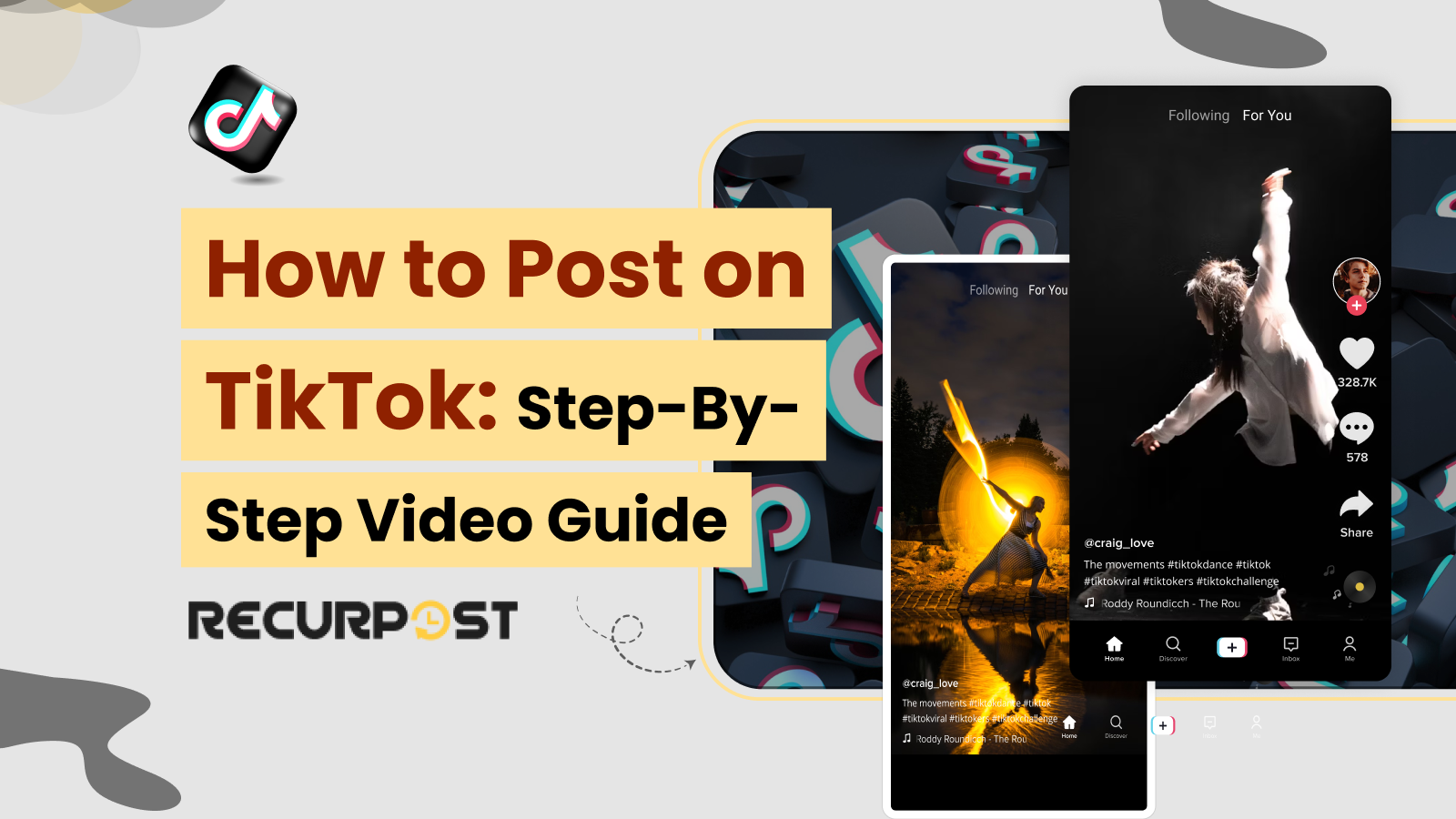Grabbing attention in the first 3 seconds boosts TikTok views by 80%.
TikTok’s algorithm rewards content that hooks viewers immediately. The TikTok app, with over 1 billion monthly users, has evolved beyond teen dance videos into a global marketing platform where anyone can achieve viral status with the right strategy.
This easy TikTok video guide covers TikTok content creation in 2025. It explains everything from finding your way around the app to trying advanced ways to grow your account. You’ll find out what you need to do to boost your chances of creating viral videos.
Setting Up Your TikTok Account: First things first
You can express yourself, connect with a global community, and share your interests on TikTok after creating an account.
The process is simple!
Follow these steps to set up your TikTok account:
- Download TikTok: Get the TikTok app from your favorite App Store or Google Play Store.
- Sign Up: Register on TikTok using your email, phone number, or social media account.
- Choose a Username: Pick a memorable and unique username.
- Add a Profile Picture: Select an image that represents you or your brand.
- Write Your Bio: Create a brief, engaging bio about yourself or your brand.
Tip: If you’re a brand or a business, consider upgrading to a TikTok Business Account for additional features and analytics.
📝 TikTok Caption Maker for Maximum Impact
Create bold, clever, or quirky captions in one click.
Captions make or break your TikTok. This free AI tool crafts attention-grabbing text that stops the scroll, drives likes, and boosts engagement without the stress.
⭐ 4.3/5 average user rating (based on 2,000+ reviews)
How to Post on TikTok from the App
Whether you’re aiming to capture a spontaneous moment or showcase carefully crafted videos on TikTok, the platform’s user-friendly interface makes it easy for anyone to become a content creator. You can upload an existing video or image from your device to create content for TikTok. Apart from creating a new video you can upload an existing video or image from your device to create content for TikTok.
To post your video on TikTok using the app:
It doesn’t matter if you are using an iPhone or an Android phone. Uploading videos on TikTok is quite easy.
- Open TikTok App: Launch the TikTok app on your device.
- Start Creating: Tap on the ‘+’ icon at the bottom of the screen to begin creating a new video.
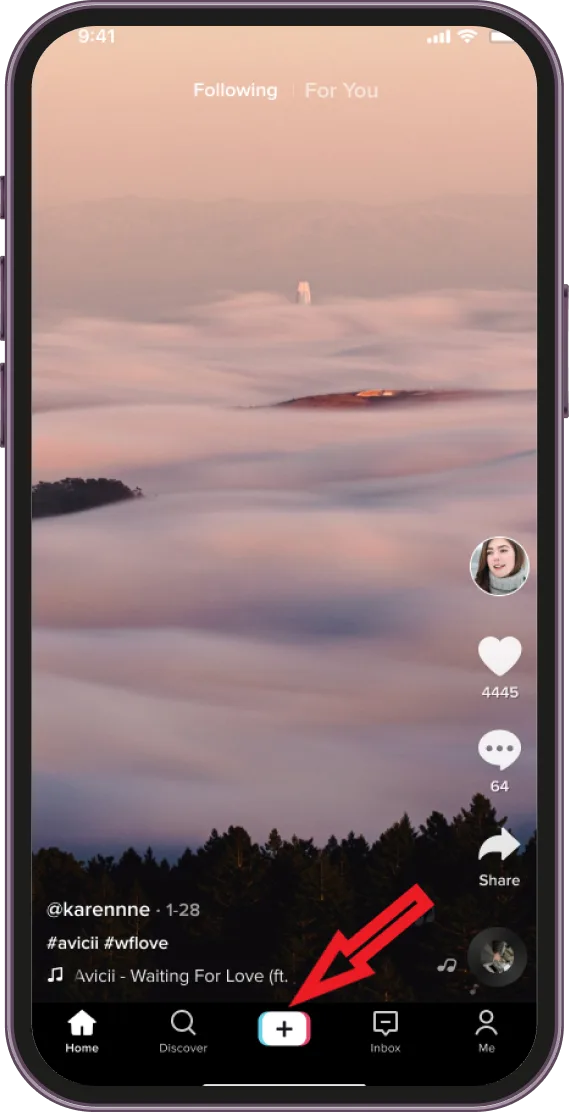
- Record Your TikTok Video: Press and hold the record button to capture your video. You can release and press again to stop and start recording multiple clips.
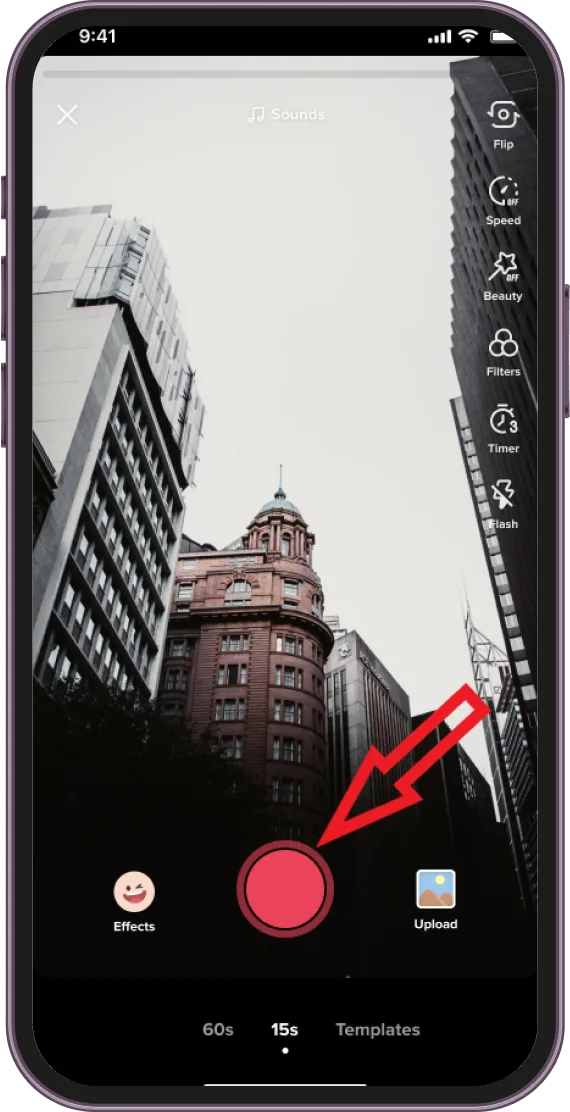
- Upload Your Music to TikTok: There are two ways you can upload and promote your music as a creator.
Method 1: Direct Upload via TikTok App
- Add Sound:
- Tap the “Sounds” icon at the top of the screen.
- Select “My Sound” to choose your song from your device’s library.
- Adjust the volume levels for the original sound and your music.
Method 2: Using a Distribution Service
- Choose a Distribution Service: Use a music distribution service like TuneCore, DistroKid, or CD Baby that partners with TikTok.
- Upload Your Music to the Service:
- Follow the service’s instructions to upload your music.
- Select TikTok as one of the platforms for distribution.
- Wait for Approval: The distribution service will handle the process of making your song available on TikTok, which can take a few days.
- Edit Your Video: After recording, use TikTok’s editing tools to trim, and add filters, effects, text, and music to your video. When editing your video, keep an eye on the watch time.
- Add text to videos: Tap the “Text” icon (Aa) at the bottom of the screen. Type the text you want to add. You can adjust the font, color, resize, placement, and alignment by using the options at the bottom of the screen. You can set the duration of the text by tapping the text or choosing “Edit” to decide how long the text will appear on the video.
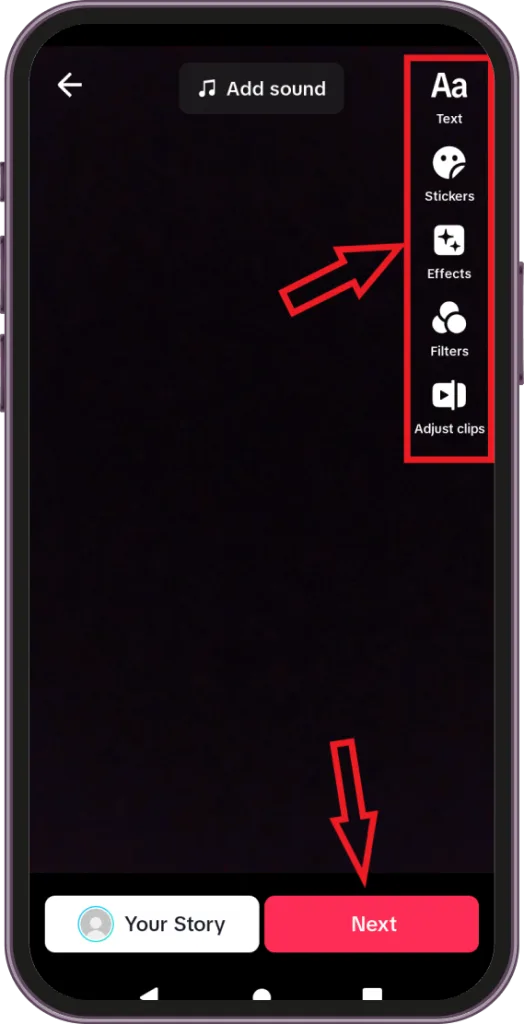
- Write a Caption: Once your video is ready, it’s time to post your TikTok video or TikTok content along with a caption. Keep it engaging and consider including relevant hashtags for better visibility.
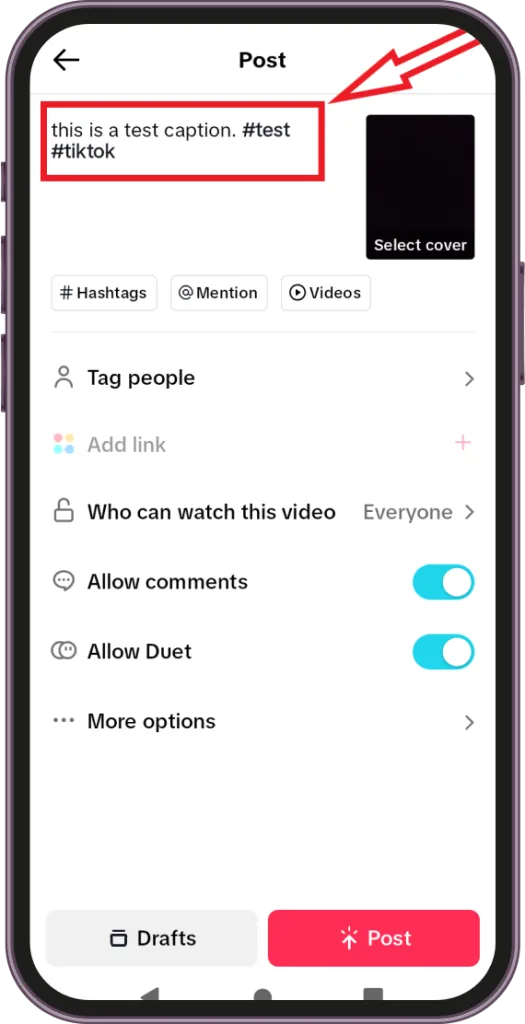
- Adjust Settings: Before posting, you can change the privacy settings to control who sees your video.
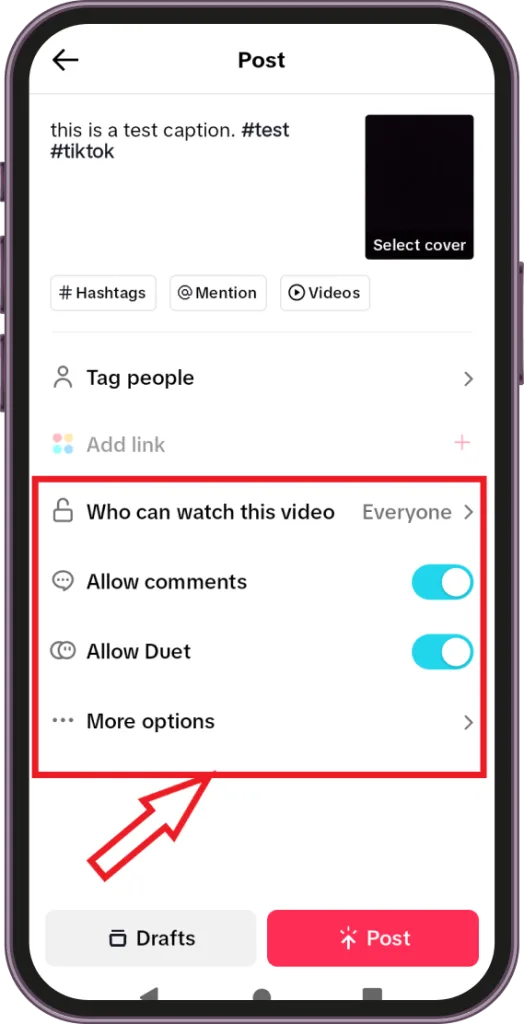
- Post Your Video: Tap ‘Post’ to share your video with the TikTok community.
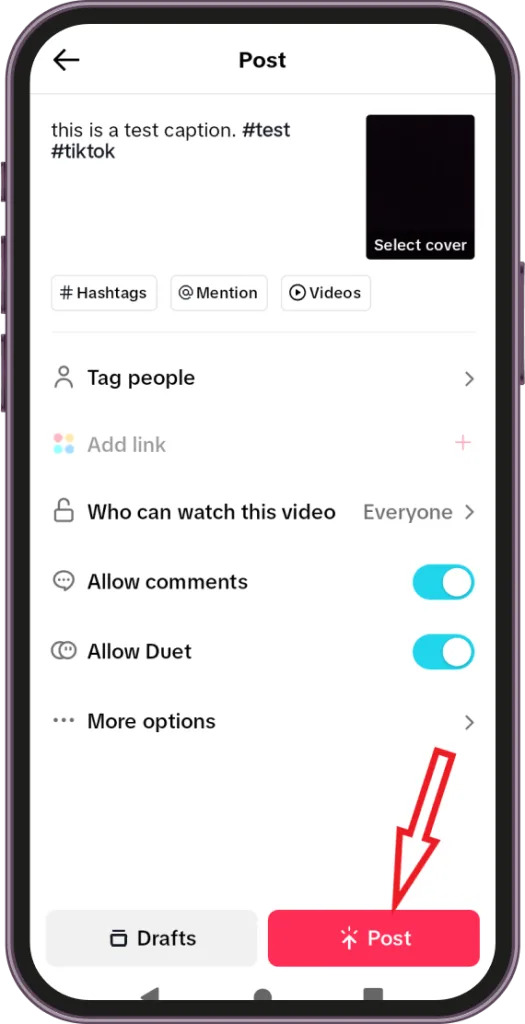
Alternatively, if you’re wondering how to upload a video or image on TikTok from the gallery, it’s just as simple. Instead of holding down the record button, tap the ‘Upload’ button in the bottom right corner of the screen.
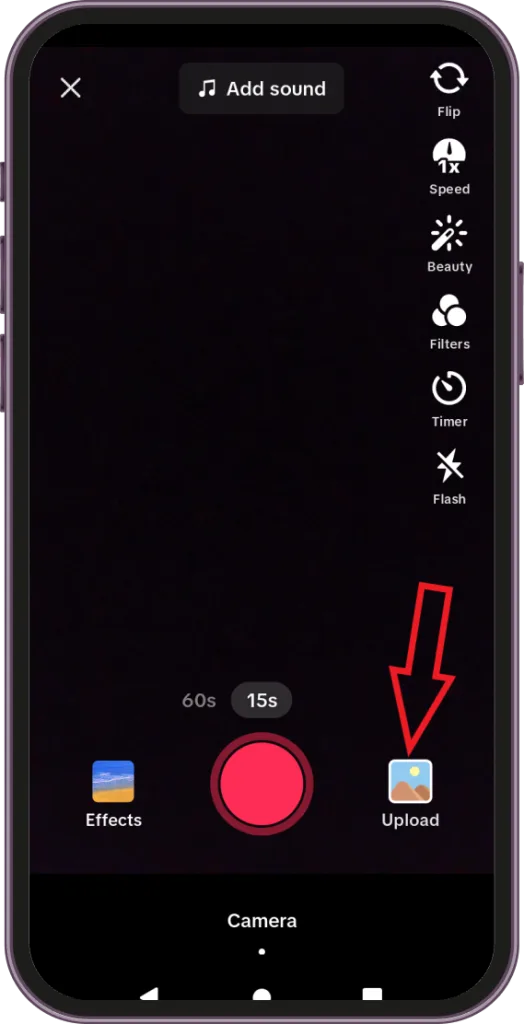
This lets you select a pre-recorded video from your gallery to edit and share. If you are wondering how to post reels without watermarks? You can either use a third-party website or app or use a screen recorder and then trim out the watermark from the reel.
How to Post on TikTok from PC
TikTok content creation extends beyond smartphones. Users who prefer computer precision can post on TikTok from a PC as an alternative method.
This PC method benefits users who prefer larger screens or advanced video editing software. The following steps show how to upload and share TikTok videos from a computer.
A. Preparing Your Video on PC:
Preparing your video on a computer involves several steps:
Follow these steps:
- Pick Your Editing Tool: Choose a video editing program on your computer that feels intuitive to use.
- Make Your Video: Create your video by adding music and effects until you are satisfied with the final result.
- Save it Right: Save your completed video in a format TikTok can use. MP4 or MOV are the best choices.
- Watch the Clock: Remember, TikTok videos can’t be too long. So, make sure your video is about 9 to 15 seconds short to fit TikTok’s time limit but still shows off all your awesome ideas.
Your video is now ready to go live on TikTok from your computer. For scheduling a live stream on TikTok, follow our step-by-step guide to ensure a seamless broadcast experience.
B. Uploading Videos from PC to TikTok
To upload your video to TikTok from a PC:
- Open Your Web Browser: Open the web browser on your PC.
- Visit TikTok’s Website: Go to www.tiktok.com.
- Log In to Your Account: Click the ‘Login’ button in the top right corner and enter your account details.
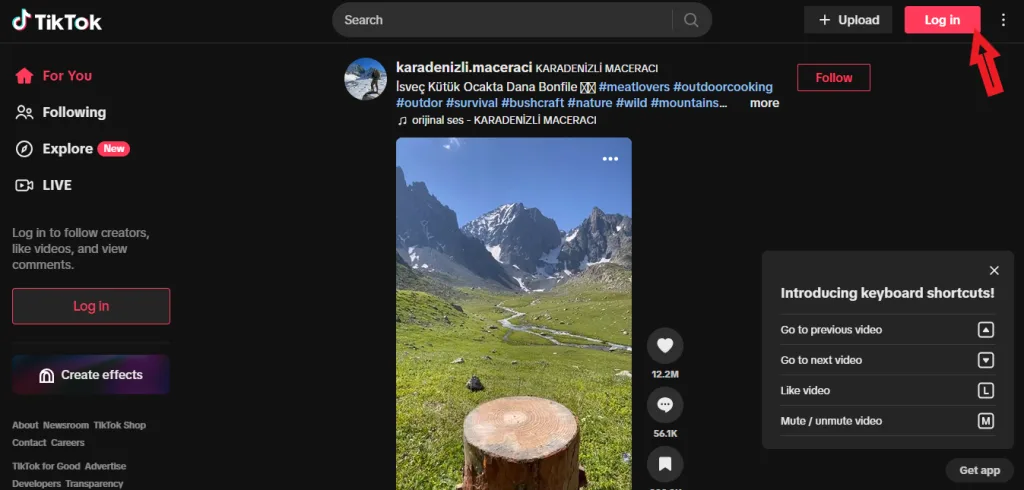
Note: If you haven’t signed up yet, you’ll need to create an account.
- Navigate to the Upload Section: Click the ‘Upload’ button at the top right corner to access the video upload section.
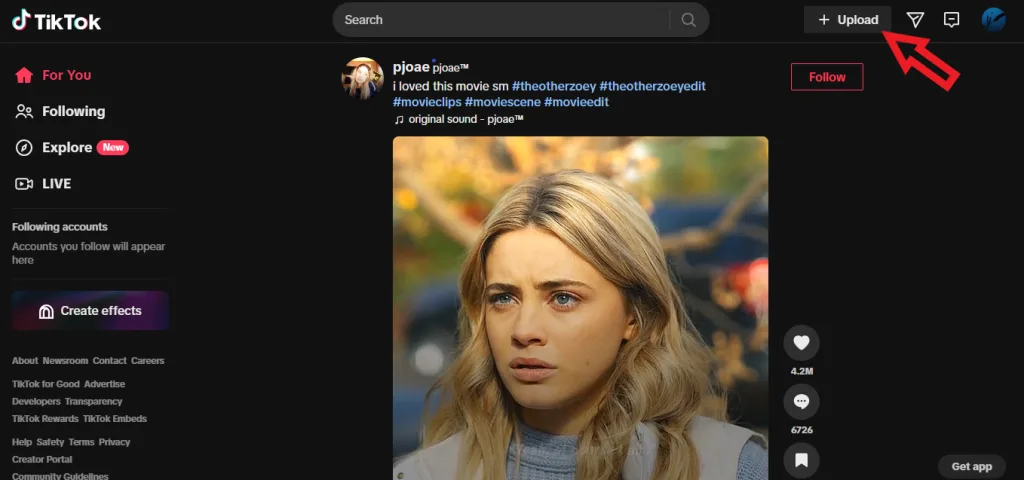
- Select Your Video File: Click “Select file” in the upload section, browse through your PC files, and select ‘Open’.
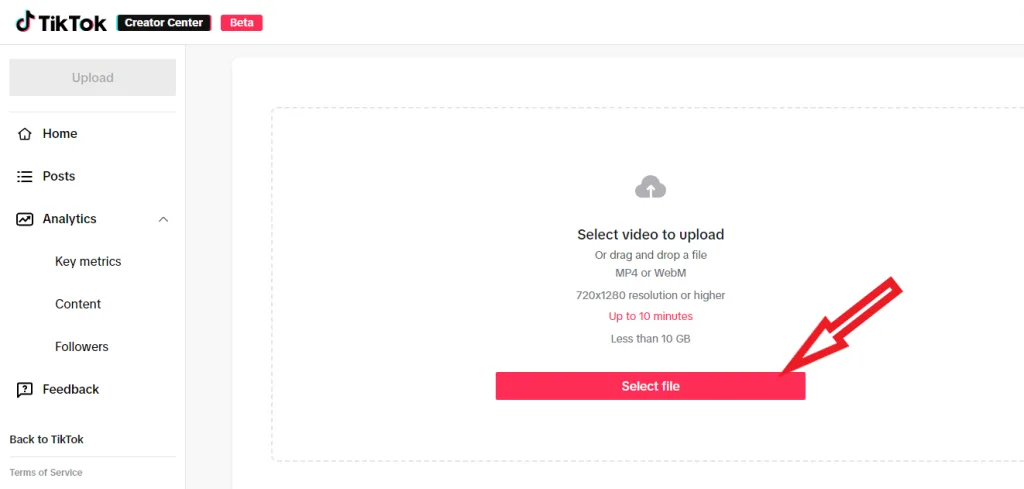
- Wait for the Upload to Complete: The upload time depends on the size of your video file and your internet speed.
- Prepare for Posting: Add a caption, choose hashtags, and set other preferences for your video.
- Post Your Video: Click the ‘Post’ button to share your video on TikTok.
You can also utilize the duets and stitches feature, and let other creators collaborate or use your video. This will garner more traction resulting in a good engagement rate.
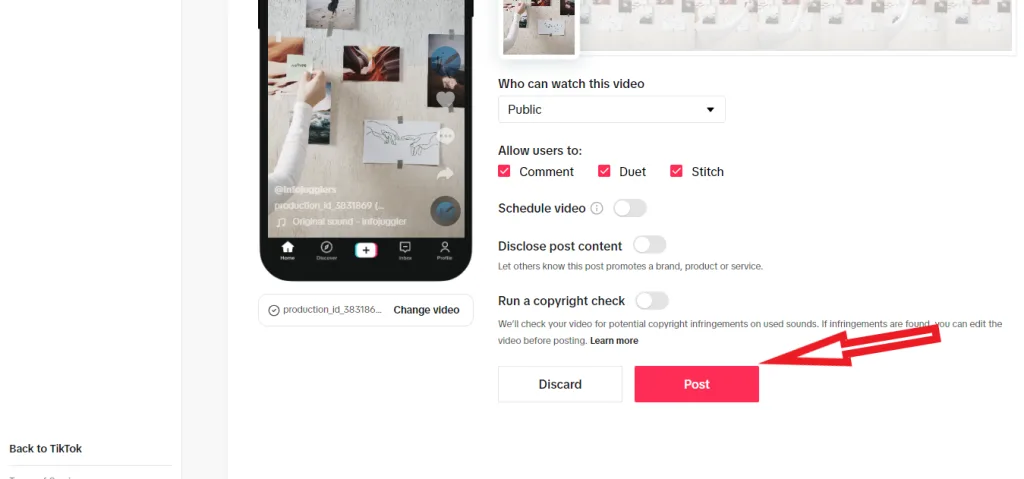
How to Post on TikTok via RecurPost (4 Steps)
Professional TikTok scheduler tools like RecurPost can enhance your TikTok experience.
RecurPost serves as a useful tool for TikTok enthusiasts and content creators aiming to elevate their presence on the platform. This tool helps you schedule TikTok’s, simplifying content management and ensuring consistent online presence.
Follow these four steps to post on TikTok via RecurPost:
1. Connect Your TikTok Profile
Go to the ‘Social profiles’ menu and select ‘TikTok.’ If you don’t see it, click on the ‘+ ADD social profiles’ button and choose ‘TikTok.’ Log in to your TikTok account and give RecurPost the necessary permissions to schedule posts for you.
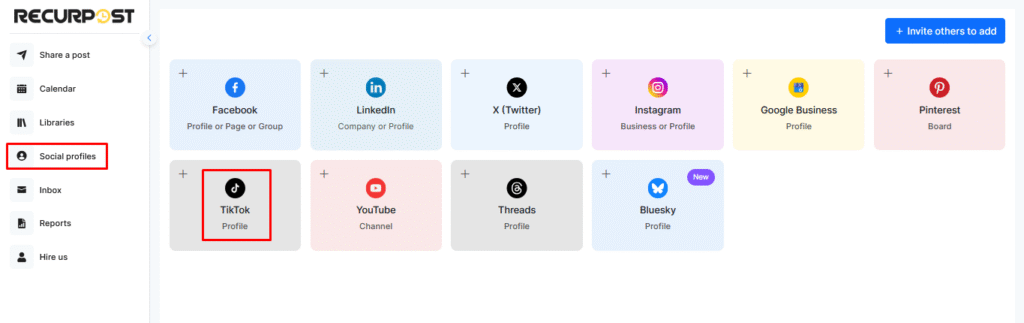
2. Create a One-off Post
To create a one-off post, click ‘Share a post’ and select ‘Create a Post Manually.’ Add your content, such as description, video, hashtags, emojis, and select your TikTok profile. You can either post immediately or schedule it for a later time.
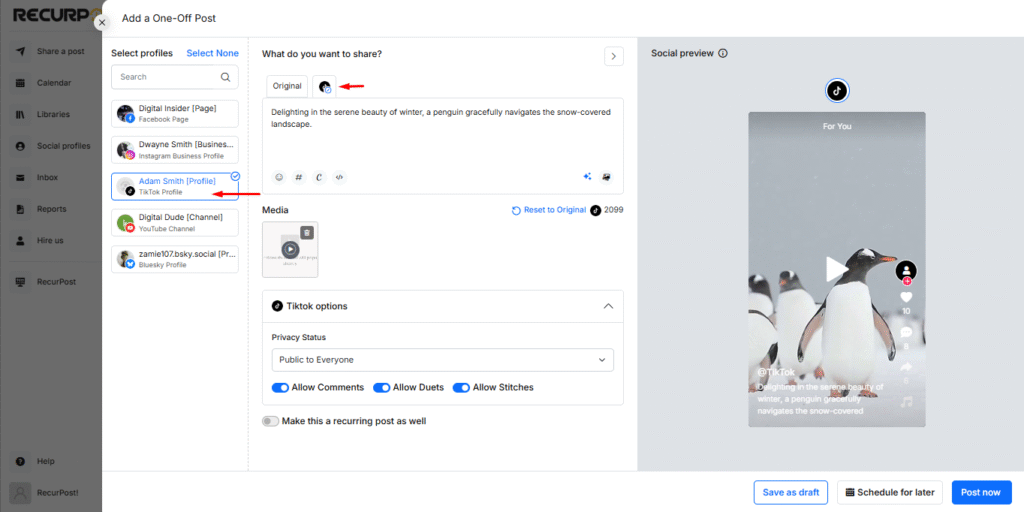
3. Add Content to Libraries
Go to the ‘Library’ page where you’ll find default libraries. You can create new libraries, edit or delete old ones, and add content like videos or images in bulk, either manually or through a CSV file or RSS feed.
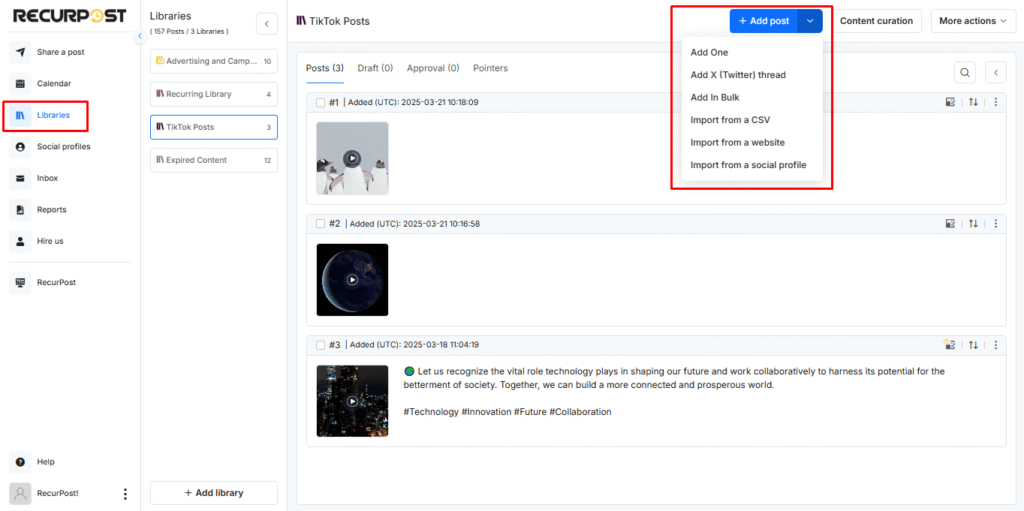
4. Create a Recurring Schedule
Once you’ve added content to your libraries, set a recurring schedule to automatically post on your social accounts. Simply go to the ‘Time slots’ section in the library and click on the ‘+ Add recurring time slots’ button.
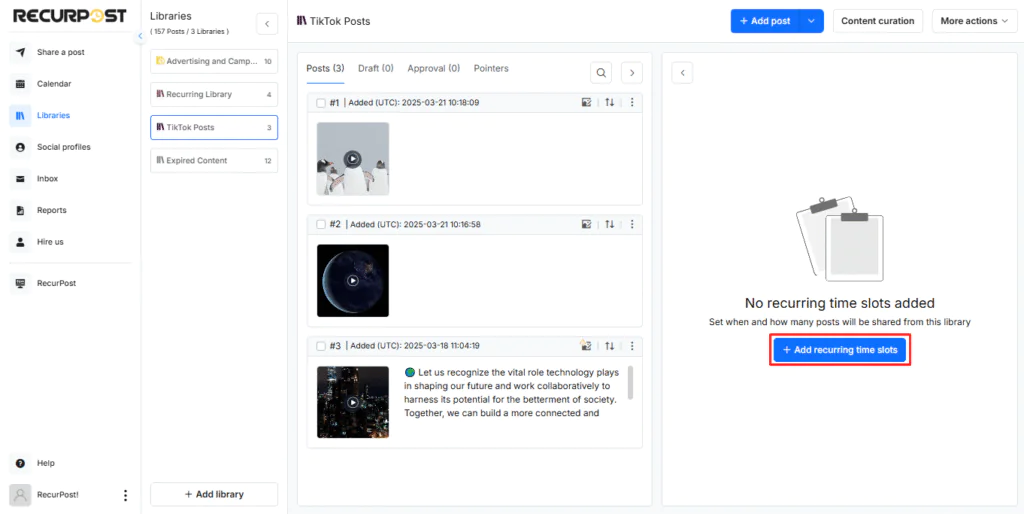
Here, you can choose how often you want your posts to be shared: Daily, Weekly, Monthly, or Custom. Select your preferred frequency, set the time, and click on the ‘Add time slot’ button.
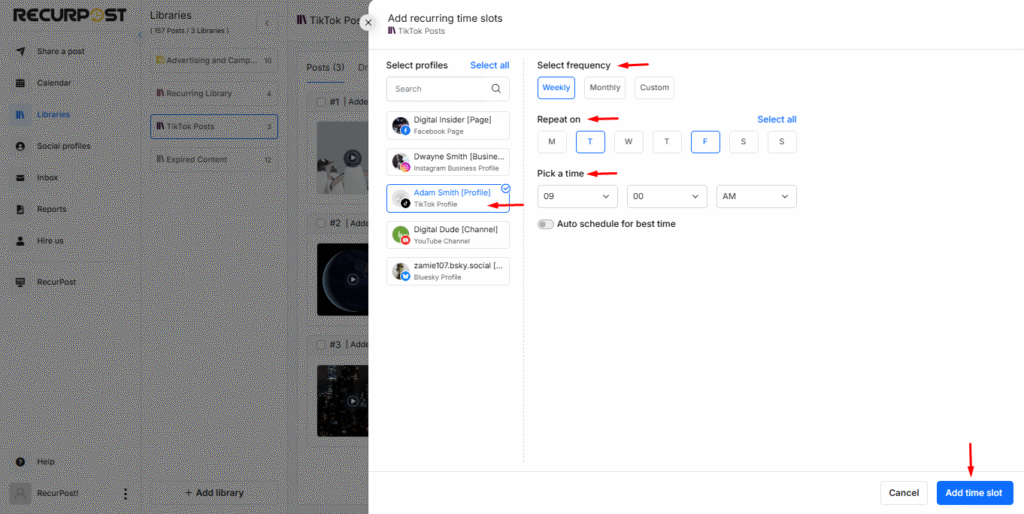
How Your Posts Will Appear on TikTok?
Your videos will appear on TikTok with captions, hashtags, and sound intact. You can also set the privacy status and allow options like comments, duets, and stitches for more engagement.
This is what your posts will look like.
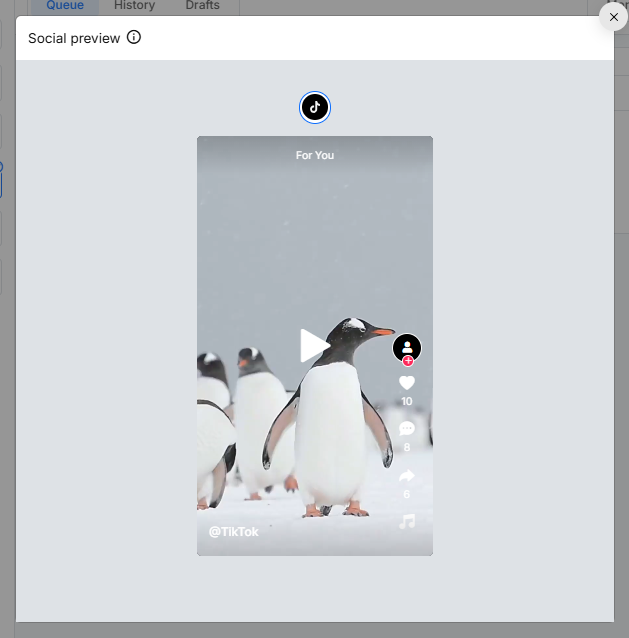
⏰ Best Time to Post on TikTok – Powered by AI
Stop posting at random—reach more people with smart timing.
⭐ 4.3/5 average user rating (based on 2,000+ reviews)
Post Your Video the Right Way
Let’s explore how to finalize and share your video effectively.
Write a catchy caption
A compelling caption significantly improves your content. TikTok captions have a generous 4,000-character limit, though shorter captions typically perform better as users tend to skim them. A well-crafted caption serves multiple purposes beyond mere description:
- Improves TikTok SEO: The algorithm uses captions to understand your video’s context and rank it appropriately in search results and on users’ For You pages
- Provides context: Captions help viewers understand your video’s purpose
- Encourages engagement: Strategic questions or calls-to-action in captions boost interaction
Due to recent updates, you can now edit your caption after posting (within 7 days and once per day maximum), which offers flexibility if you notice a mistake or want to optimize it further.
Use relevant hashtags
Hashtags remain crucial for TikTok discoverability, yet many beginners either overuse them or select irrelevant ones. A strategic approach yields better results. Research shows that videos using 1-5 relevant hashtags see the highest reach rate at 1.16%, nearly double the reach of posts without any hashtags.
For effective hashtag usage:
- Mix popular and niche hashtags – Popular hashtags increase visibility while niche ones help you reach a targeted audience
- Avoid irrelevant hashtags – Using unrelated trending hashtags can confuse the algorithm and potentially flag your content as spam
- Place hashtags strategically – Add them either at the beginning to immediately catch attention or at the end to keep your caption clean
- Research trending hashtags – Check the Discover page to identify what’s currently popular in your niche
Adjust privacy and interaction settings
Prior to posting, configuring your privacy and interaction settings is essential for both protection and engagement optimization. TikTok offers several important options to consider:
Account Visibility Options:
- Public account: Maximizes reach and discovery potential (default setting)
- Private account: Limits visibility to approved followers only
Interaction Controls:
- Comment permissions: Choose who can comment (everyone, friends, or no one)
- Comment filters: Filter specific keywords, phrases, or spam
- Duet/Stitch permissions: Control who can use your content in their videos
- Download restrictions: Prevent others from downloading your videos
Furthermore, enabling two-factor authentication adds a critical security layer, with TikTok reporting a 99% reduction in unauthorized access attempts for accounts using this feature.
Tips for creating engaging content that captures viewers’ attention.
Powerful hooks convert casual viewers into loyal followers. Videos that capture audience attention within three seconds perform best, making strong openings essential for beginners.
Effective hook strategies include:
- Direct call-outs: “Hey food lovers, wait!” This tells viewers exactly what to do.
- Show expertise: “I’ll show you the best way to…” positions you as a trusted voice.
- Move the camera: Quick actions like picking up props naturally draw eyes.
- Create mystery: “Watch what happens when…” sparks immediate interest.
- Ask questions: “Ever wondered…?” makes viewers curious.
TikTok performs best with authentic, fast-paced content. Users develop stronger brand connections on TikTok than on other platforms and frequently make purchases based on TikTok content.
Create content in three steps: grab attention, show value, and end with clear action steps. Tell stories – they keep viewers watching till the end.
Quality visuals extend watch times. Proper lighting, steady shots, and clean edits combined with trending sounds and captions increase engagement and viewer reach.
Keep your content authentic and relatable – talk like you’re chatting with a friend. This natural approach builds trust and expands your reach.
Videos between 31-60 seconds receive 18 times more engagement than other lengths, providing sufficient time for storytelling.
Post one to three times daily to increase your visibility on For You pages.
Explore Advanced Posting Options
Beyond basic mobile posting, TikTok offers additional ways to upload and create content that can enhance your creative potential. As your TikTok journey advances, exploring these options will give you more flexibility and creative control.
Use Duet and Stitch features
Duet and Stitch represent two of TikTok’s most powerful collaborative tools for content creation.
Duet creates a split-screen video where your content plays alongside another creator’s original video. To create a Duet:
- Find a video you want to Duet with
- Tap the Share button (arrow icon)
- Select “Duet” from the options
- Record your side of the Duet
- Add effects, filters, or text as desired
- Post to your profile
Stitch lets you incorporate up to five seconds from another user’s video into your own content. To Stitch a video:
- Tap the Share button on the video
- Select “Stitch” from the options
- Choose which part of the video to use (maximum 5 seconds)
- Record your addition
- Edit with filters, effects, or text
- Post to your profile
Concerning privacy, both features require a public account to use, plus creators can control who can Duet or Stitch with their content through privacy settings. These tools are perfect for reactions, educational content, or participating in trending challenges without starting from scratch.
Try TikTok templates and stories
TikTok templates offer pre-designed video layouts that simplify content creation, especially helpful for TikTok beginners struggling with design. Templates provide structure while allowing customization of photos, videos, and text elements.
To access templates:
- Tap the “+” button to create content
- Look for the “Templates” option
- Browse available layouts and select one that fits your content
- Add your photos/videos to the placeholders
- Customize text and timing as needed
Regarding Stories, TikTok has adapted this popular feature from other social media platforms like Instagram, Facebook. Stories appear as a blue ring around profile pictures and disappear after 24 hours. This format works exceptionally well for:
- Casual behind-the-scenes content
- Quick announcements
- Testing new content ideas before creating permanent videos
- Sharing time-sensitive information
For those seeking more design flexibility, third-party tools like Canva offer specialized TikTok templates that can be customized with your brand elements, then exported and uploaded to TikTok.
Tips to Go Viral in 2025
Understanding strategic timing and engagement tactics can dramatically increase your chances of reaching wider audiences when learning how to post on TikTok.
Engage within the first hour: The first hour after posting is crucial. TikTok shows your content to a test audience, and their response determines if more people will see it. Jump in right away to:
- Reply to comments instantly
- Interact with similar content
- Let your loyal followers know you’ve posted
Follow trends but add your twist: Don’t just copy trends, make them your own! Add your unique voice to popular formats. The “twisted trend” approach works wonders in 2025. Stay active to catch new trends early and stand out from the crowd.
Post at optimal times using analytics: Check when your followers are most active through TikTok Pro Analytics. While each creator’s best time varies, these slots work well:
- Morning: 6-10 AM
- Afternoon: 12-3 PM
- Evening: 7-11 PM
Post 15 minutes before peak times to catch your audience when they’re most active. Share 1-3 videos daily to boost your chances of going viral. Remember, consistency is key to TikTok success!
Insights on how to analyze video performance and engagement metrics.
Tracking and analyzing performance metrics enables you to make data-driven decisions when refining your TikTok content creation approach.
Focus on these important numbers:
- Engagement rate: Track how viewers interact with your content through likes, comments, shares, and saves compared to total views.
- Video retention: See where viewers stay hooked and where they drop off.
- Average Watch time: Learn how long people spend watching your videos.
- Traffic sources: Discover how viewers find your content.
- Follower insights: Understand who your audience is and when they’re most active.
Find these metrics in TikTok Pro Analytics through the Overview tab (general stats), Content tab (top posts), and Followers tab (audience details).
Conclusion:
TikTok has evolved into a global platform where anyone with the right strategy can achieve viral success.
As TikTok evolves, attention-grabbing content, value sharing, and consistent posting remain fundamental. Viral creators build fame gradually through quality videos that resonate with their audience.
Implement these strategies, monitor analytics, and adjust as needed to potentially join creators whose videos appear on millions of For You pages globally.
FAQS
1. How can I enhance the visibility of my TikTok post in the feed?
To increase visibility, make sure your content is highly engaging right from the start. TikTok’s algorithm loves creativity, so use catchy hooks, trending sounds, and relevant hashtags that match your audience’s interests. Also, interacting with other users by commenting or dueting can help push your video into more feeds.
2. Can I manage my TikTok posts from a desktop, or do I need to use the mobile app?
While TikTok is primarily designed for mobile, you can upload and manage your posts from a desktop using third-party tools like RecurPost. However, features like editing, cropping, and adding filters are easier to access on your phone, so it’s best to use a desktop for planning and a mobile device for content creation.
3. How do I crop and adjust my video before posting it on TikTok?
Before posting, you can easily crop your video within the app by swiping through the editing tools. Use the drag feature to adjust the video’s size or crop it to fit the vertical format that works best on TikTok. This ensures your video is optimized for viewing on mobile screens.
4. What’s the best way to add a location to my TikTok post?
Adding a location is simple, just tap on the “Add Location” option when you’re at the posting screen. This allows your content to be discovered by users in that area and can help boost engagement from a specific location. Remember to keep it relevant to your video’s theme for better results.
5. How can I make my TikTok post stand out among other users’ content?
Use a strong, attention-grabbing title, and incorporate creative video elements like unique transitions or clever captions. Make your video visually appealing by experimenting with different content formats such as polls, text overlays, or swipe effects. Keep your content fresh and engaging, and always aim to connect with your audience on a personal level.
6. Can I post multiple videos at once or schedule posts in advance?
While TikTok doesn’t allow bulk uploading, you can schedule your posts in advance using tools like RecurPost. This is helpful when you want to plan your content calendar, ensuring a consistent flow of videos without needing to upload them manually. Just ensure each post aligns with your creative goals and audience interests.

Debbie Moran is a Digital marketing strategist with 5+ years of experience producing advertising for brands and helping leaders showcase their brand to the correct audience. She has been a part of RecurPost since 2019 and handles all the activities required to grow our brand’s online presence.