
TikTok Marketing Strategy: Proven Tips for 2025 Success
Master TikTok marketing strategy with proven techniques for 2025. Create content that connects with your
Plan and schedule TikTok posts for more success. Save time with batch scheduling, post TikTok videos automatically, and grow your reach with consistent content.
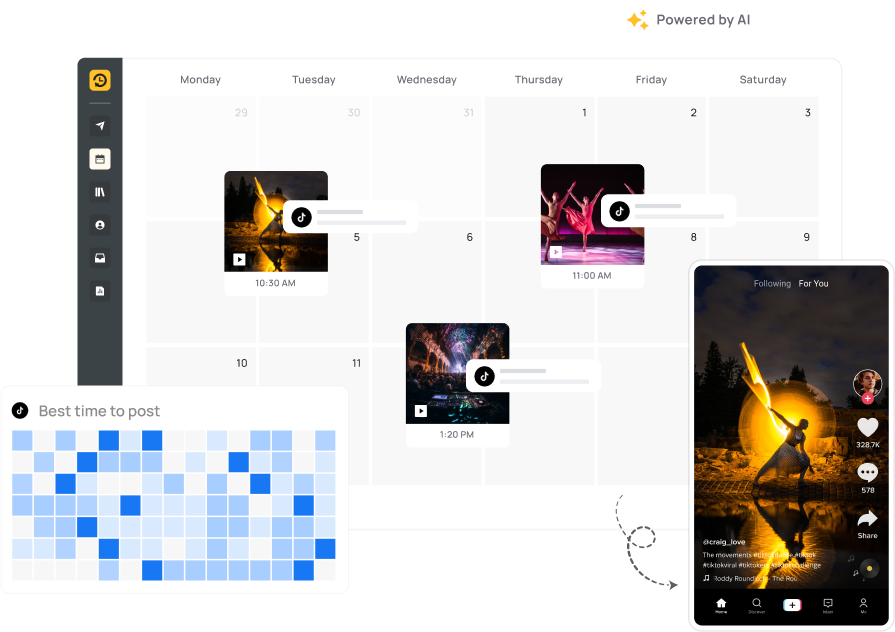
Batch-schedule your TikTok videos in one sitting and stay visible, even when you’re not filming.
No more emailing files or switching tabs. Upload or schedule videos straight from your desktop.
Get seen when it counts. RecurPost suggests the best time to post based on when your audience is active.
Change privacy, toggle comments, duets, and stitches, all without opening TikTok. Total control, zero distractions.
Save your top hashtags in sets. Add them with a click and keep your posts trending. Build your first hashtag set now.
Views, likes, comments, shares, see what’s working at a glance without having the hassle of managing spreadsheets.
Drop videos at the times that matter most. RecurPost helps you stay regular with your uploads
without needing daily reminders.
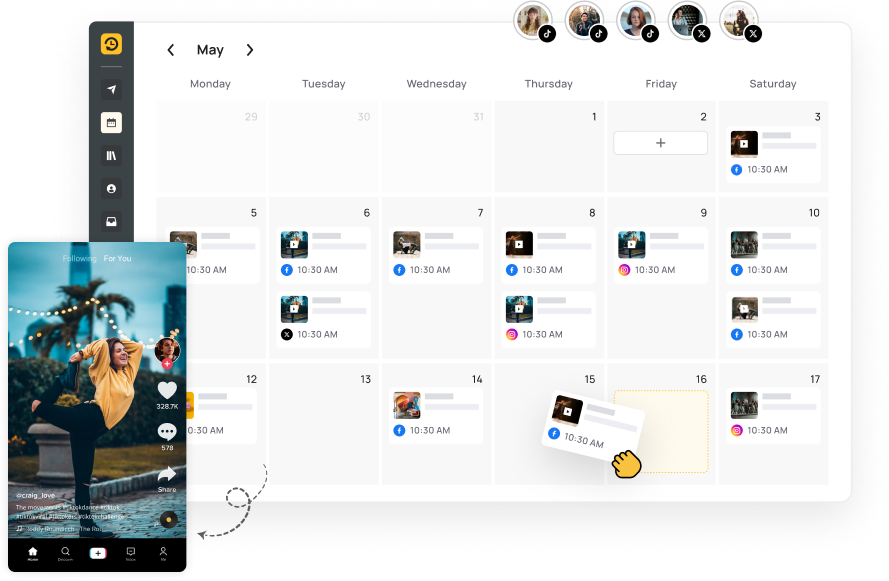
Line up your videos, post at peak times, and keep your feed fresh without burning out. RecurPost is your TikTok control room. Schedule ahead, manage everything in one place, and keep up with TikTok’s speed.
Upload videos up to 2 GB with ease. Add custom thumbnails. Preview exactly how each video will look before it goes live. You can even reuse older clips with a fresh spin—no penalty, no repetition. RecurPost helps you stay consistent and sharp, even when life gets busy.
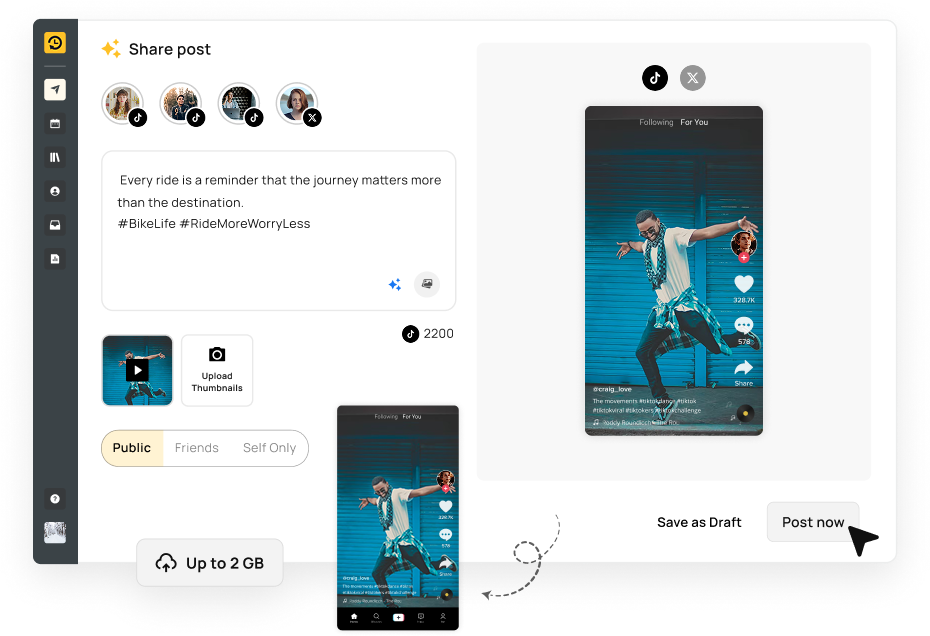
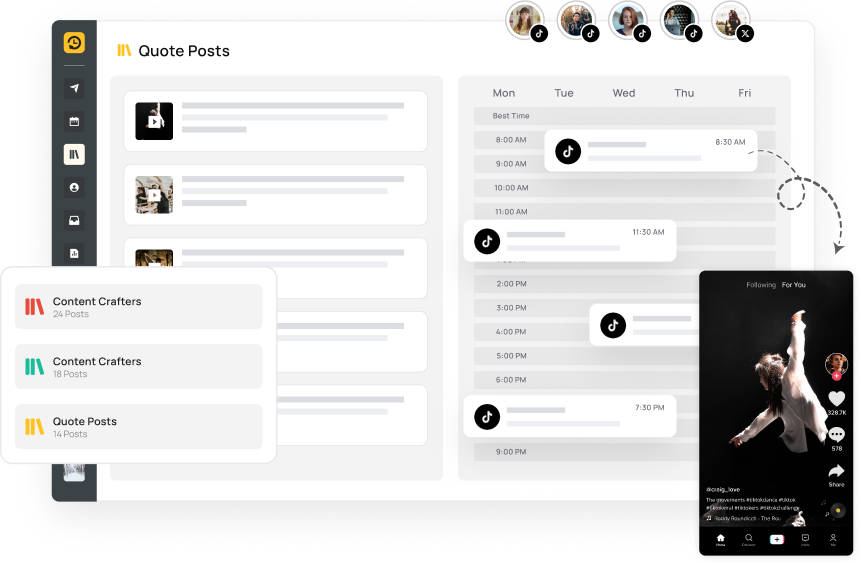
Upload and line up a week’s worth of videos or more in one session. Set your posting times, walk away, and let RecurPost keep your content flowing. No more scrambling to post every day.
Manage multiple TikTok accounts, workspaces, and content calendars from one platform. Whether you're posting for yourself or a dozen clients, RecurPost keeps it simple and stress-free.
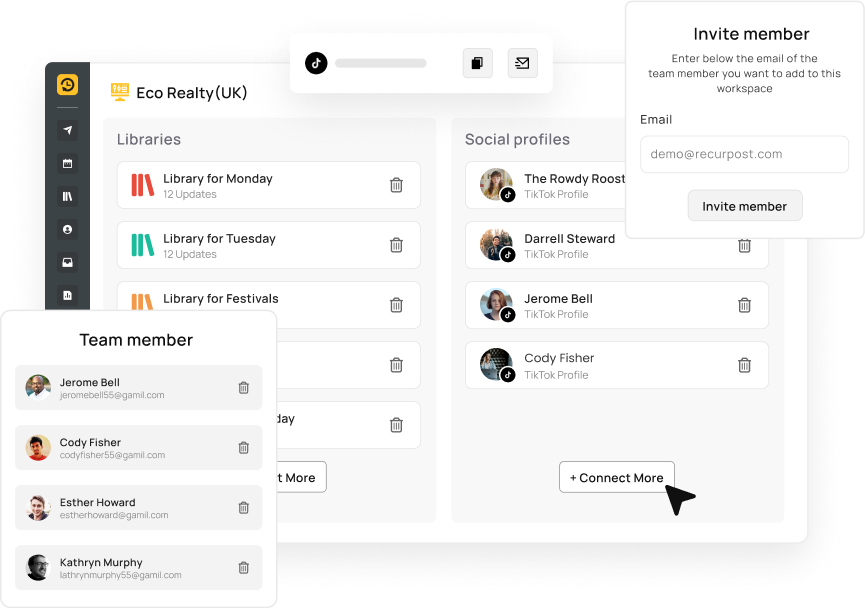

Master TikTok marketing strategy with proven techniques for 2025. Create content that connects with your
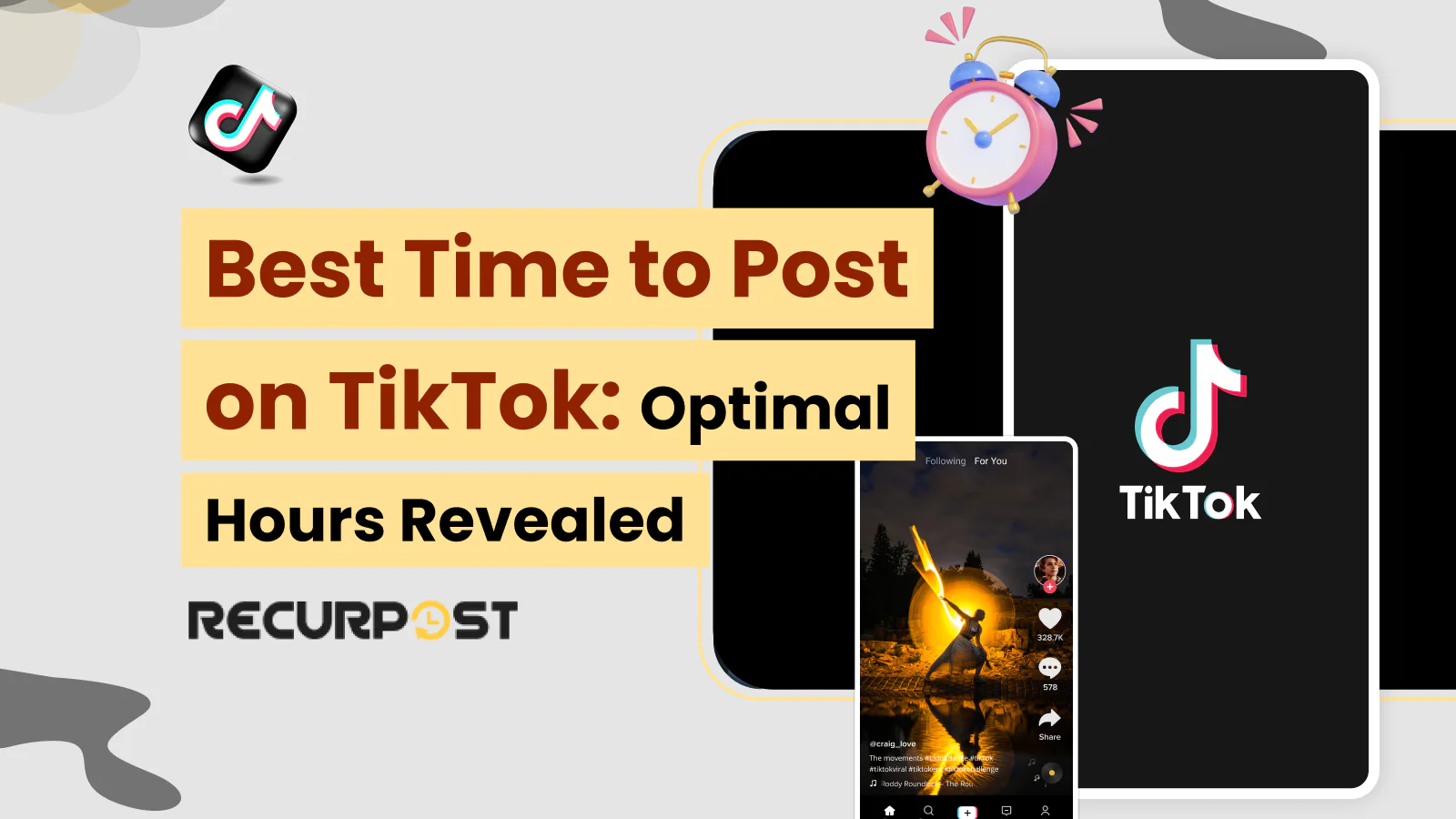
Find the best times to post on TikTok in 2025 based on real data. Maximize

The TikTok algorithm works by evaluating user interactions with videos and content. Understand how this

Join thousands of TikTok creators who’ve simplified their posting routine
Yes, TikTok lets Business and Creator accounts schedule posts natively on its desktop site, and tools like RecurPost extend that to mobile. Here’s how native scheduling works on www.tiktok.com/upload:
With RecurPost or Later, you can also plan from desktop or mobile apps by uploading media, writing captions, selecting a date/time, and hitting “Schedule.”
No, the TikTok mobile app itself doesn’t support native scheduling. However, two workarounds make it possible:
These methods give full scheduling power without a desktop.
Several tools shine for TikTok scheduling:
Each app lets you batch-upload videos, set captions and hashtags, pick your post times, and monitor performance, all from one dashboard.
No, TikTok’s native scheduler doesn’t allow editing after you hit “Schedule.” To change anything:
Third-party platforms like RecurPost often let you edit drafts before they’re sent to TikTok, so check there if you need last-minute tweaks.
Yes, TikTok’s own scheduler on the desktop site is completely free for Business and Creator accounts. Third-party tools usually include a free tier for basic scheduling, but advanced features like analytics, bulk uploads, or team roles, often require a paid plan.
Scheduling a TikTok Live helps you promote events in advance. To set it up:
You need at least 1,000 followers and be 18 years or older to access Live scheduling.
Yes, once your live event is approved and listed, TikTok automatically sends push notifications to followers who have notifications enabled. This helps gather an audience before you go live.
You can schedule TikTok Live events up to 10 days in advance. This gives plenty of time to promote across your channels and build excitement.
Common reasons include:
Fix: Verify account type in Settings → Manage account, update your app, and resolve any policy issues.
Mornings (6 AM–11 AM) and evenings (7 PM–11 PM) tend to see higher engagement globally. For personalized timing:
To view or delete scheduled entries on TikTok’s desktop site:
In RecurPost or Later, open your content calendar, filter by TikTok, and edit drafts or cancel upcoming posts before they’re sent to TikTok.
Yes. Consistent posting through scheduling:
Over time, this reliability and increased reach drive more follower growth than sporadic posting.
For on-the-go planning, use:
These options let you plan and queue content from anywhere.
During a TikTok Live:
This enriches your live events with multimedia content beyond your webcam feed.
TikTok’s native scheduler doesn’t support bulk uploads. For batch planning:
This approach automates large campaigns without manual per-post setup.
Hashtags on scheduled posts:
Always include 3–5 well-researched hashtags when scheduling, and update them if trending tags change before your post goes live.
By combining data-driven timing with varied content and cross-channel promotion, scheduled posts become more impactful.
4.8 Star Rating
4.6 Star Rating
2023, 2024 Winners
4.7 Star Rating
4.6 Star Rating