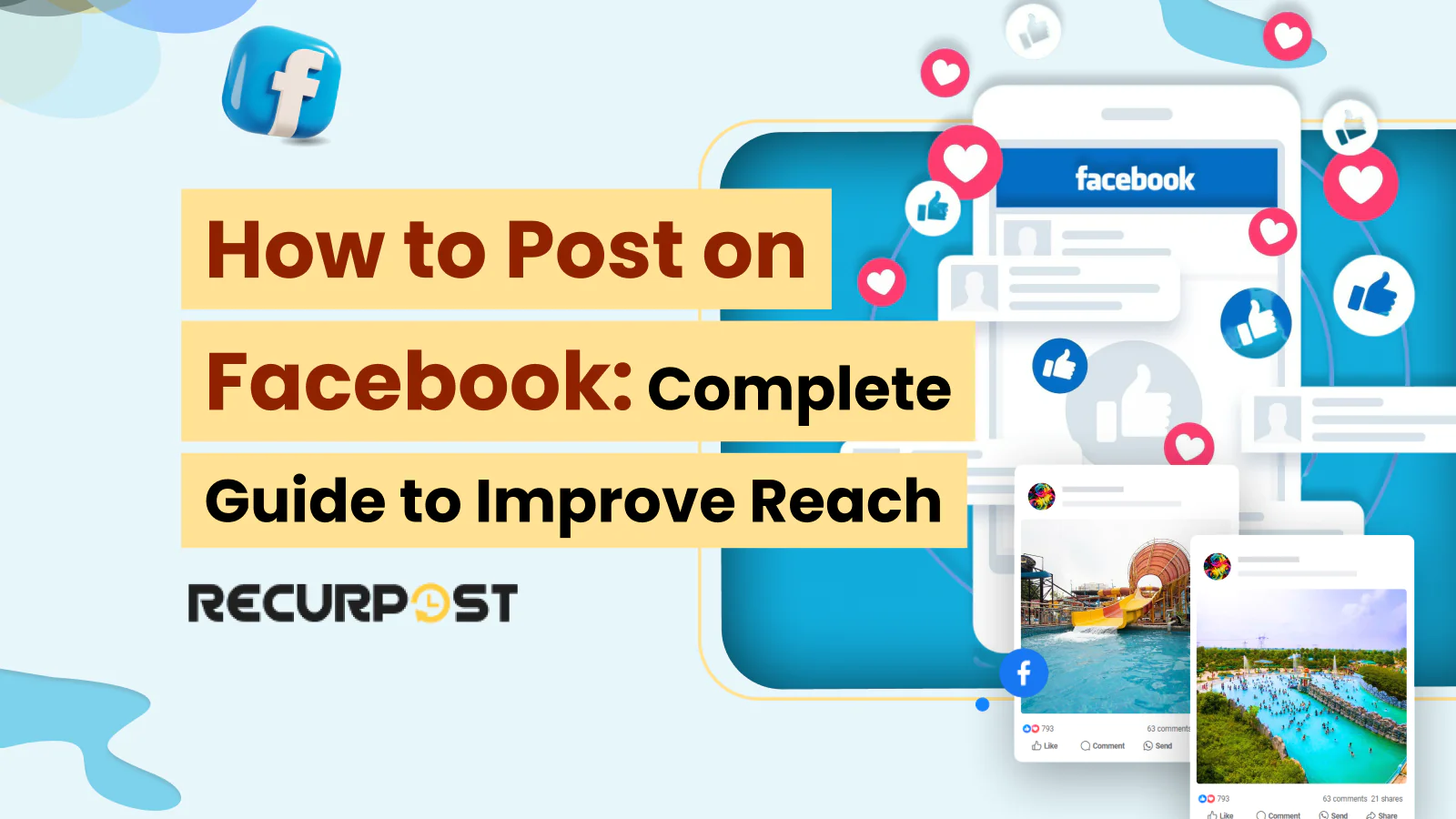Facebook ranks among the top three most visited websites globally with over 3 billion monthly active users, positioning behind only Google and YouTube.
Whether connecting with friends or building your company’s presence, knowing how to post Facebook content remains essential. Consider ideal Facebook post sizes before posting.
Whether you’re new to Facebook or exploring different posting methods for social or business purposes, this guide covers everything you need.
This guide shows how to post on individual profiles, pages, groups, and how to post on Facebook Marketplace while optimizing your results.
Let’s master Facebook posting techniques!
How To Post on a Facebook Profile
New to Facebook? Here’s how to share content on your profile:
Your Facebook profile allows you to share personal information, including your name, profile picture, cover photo, location, hometown, birthdate, workplace, and education. Facebook gives you control to make this information and your posts public or private.
To upload a post on your Facebook profile, follow the steps below:
1. Go to www.facebook.com This will open your Facebook News Feed if you’re already logged in. If not, enter your email address and password to log in to your account.
2. Now, in the center of the screen, you will see a box saying ‘What’s on your mind?’. This is where you’ll be creating your post.
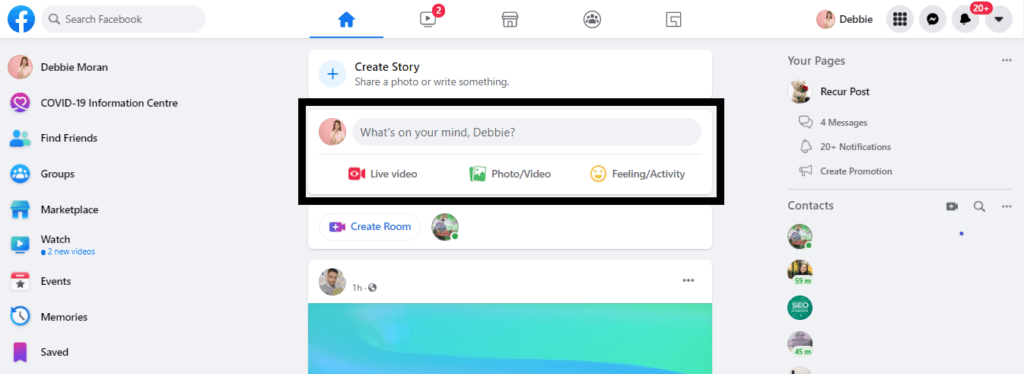
To post content on Facebook, select your content type: "Write a post" for text, "Photo/Video" for images and videos, or "Share a link" for links. Add your content and click "Post" to share with your audience.
3. Click on it and a pop-up will appear. Here, you can add all the details of your post. You can write the caption, use emojis, add photos or videos, add a check-in location, tag people, or host a Q&A session. You can also add a colored background to your text by clicking one of the color blocks below the text box. However, the colored background is only supported for text up to 130 characters.
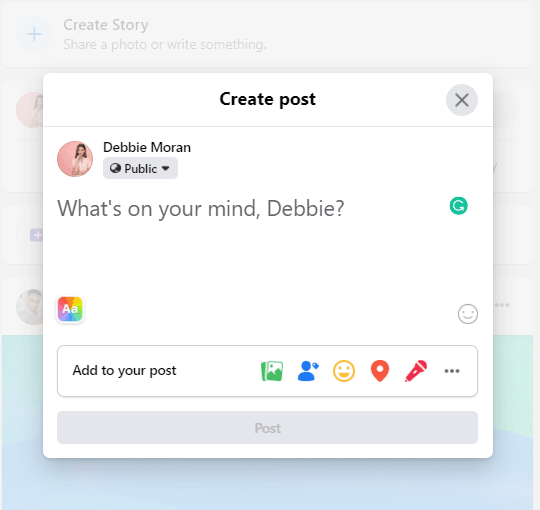
4. After adding all the details, simply hit the ‘Post’ button, and your post will be uploaded.
If you want to post on a specific upcoming date or time, you can easily schedule Facebook posts on your Facebook personal profile. Follow these steps to get started…
Craft Captions That Convert
Generate powerful Facebook captions tailored to your post in seconds.
“Every caption feels like it’s written by a pro. This tool nails the tone every time!” – Content Marketer
Boost Your Engagement – Try It Free Now
How To Post on a Facebook Page
Facebook Pages enable businesses to showcase brands, engage with customers, and drive growth through a dedicated platform.
This section covers methods for posting on Facebook Pages and maximizing post benefits for business growth through engaging content that drives follower interaction.
1. Open Facebook and navigate to Pages: From your News Feed, find the option ‘Pages‘ on the left-hand side panel and click on it.
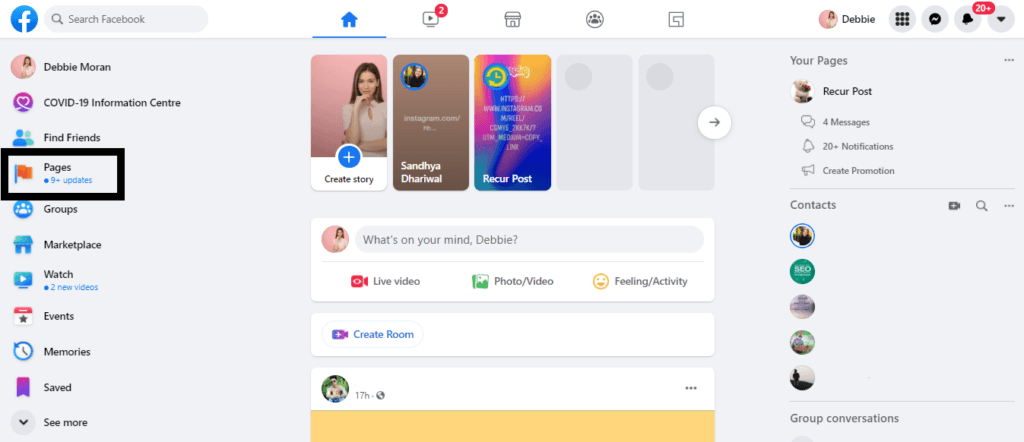
2. Select Your Page: You will see a list of pages that you manage. Choose the page on which you want to publish a post.
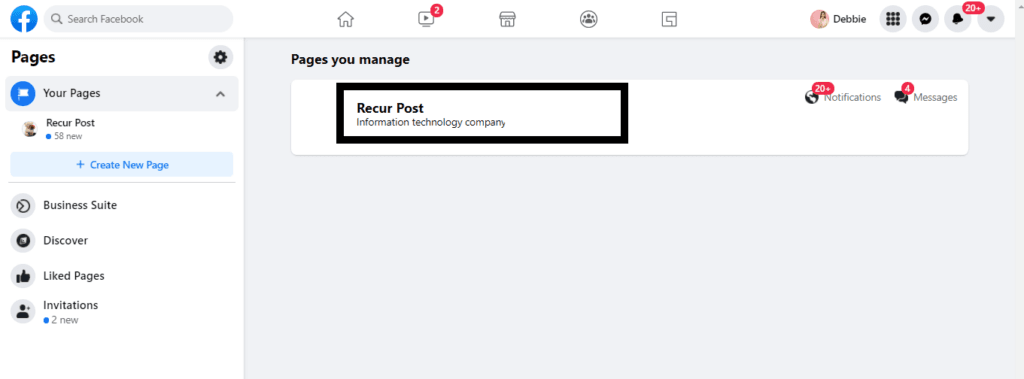
3. Create a New Post: On your page, you’ll see a box that says ‘Create Post’. Click on it, and a pop-up window will appear.
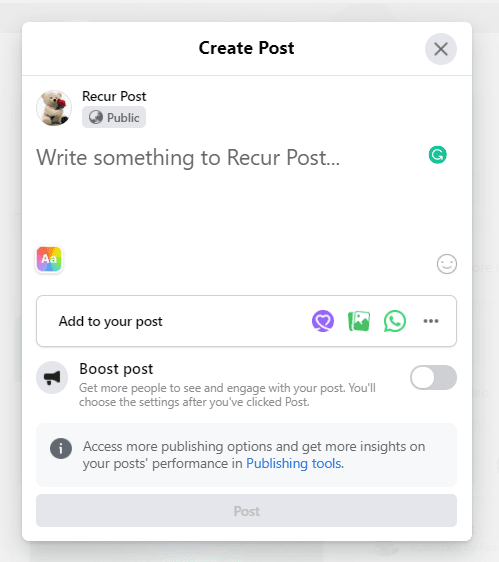
You will also get an option to promote this post and run an ad by clicking on the ‘Boost Post’ button. After filling in your desired details and uploading media, click on ‘Post’ to make your post live on your Facebook page.
4. Create an Event (Optional): If you want to create an event, you can do so here as well. For a detailed guide, check out How to Create an Event on Facebook.
5. Add Post Details: In the pop-up window, add all the details of your post, just like you would when posting on your profile. This includes text, images, videos, and links.
| Option | Description |
| Text | Type the main message or content of your post |
| Photo/Video | Attach images or videos to accompany your post. |
| Tagging | Tag other Facebook users or pages in your post. |
| Location | Add a location to your post, including where it was created or is relevant to the content. |
| Feeling/Activity | Add an emotion or activity to your post, such as feeling happy or attending an event. |
| Check-in | Check in to a location or event if applicable. |
| Poll | Create a poll to gather opinions or feedback from your audience. |
| GIF | Add a GIF to your post to make it more engaging. |
| Audience Targeting | Customize who sees your post based on demographics, interests, or other criteria. |
| Schedule | Schedule your post to be published at a later time or date. |
| Boost | Choose to boost your post to reach a larger audience by paying for promotion. |
| Post Privacy | Set the privacy settings for your post, such as making it public, visible to friends only, or restricted to a specific audience. |
| Crossposting | If you manage multiple Facebook Pages, choose to crosspost your content to other pages you manage. |
| CTA Button | Add a call-to-action button to your post, such as “Shop Now” or “Learn More”. |
| Branded Content | If your post includes content created in partnership with another business or creator, tag them as branded content. |
6. Boost Your Post (Optional): If you want to promote your post, click on the ‘Boost Post’ button. This option allows you to run an ad to increase your Facebook post’s reach.
7. Publish Your Post: After filling in all the desired details and uploading any media, click on ‘Post’ to make your content live on your Facebook page.
How To Post on a Facebook Group
Understanding how to post on Facebook group pages is simple—posting on a Facebook group is similar to posting on your Facebook page. Follow these steps:
1. Open Facebook and navigate to Groups: From the left-hand side panel of your News Feed, select ‘Groups’.
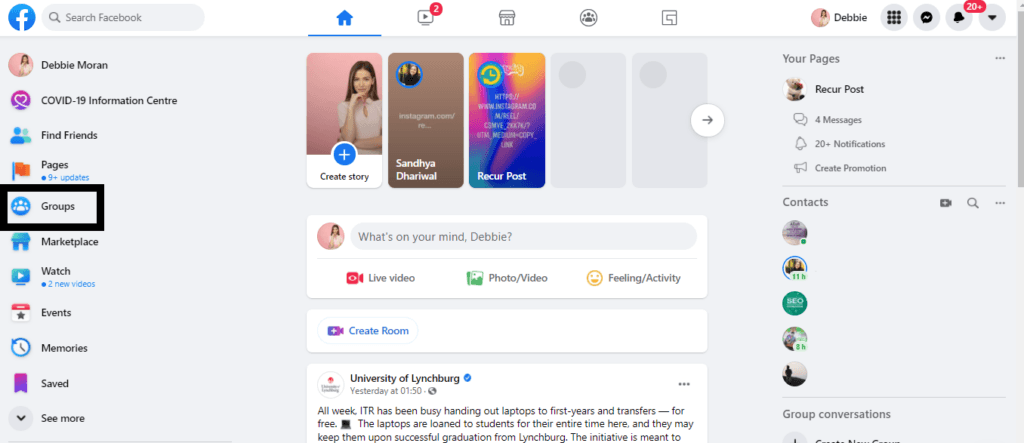
2. Select Your Group: On the next screen’s left-hand side menu, you will see a list of groups that you manage/administer and the groups that you are a member of. Select the group in which you want to publish a post.
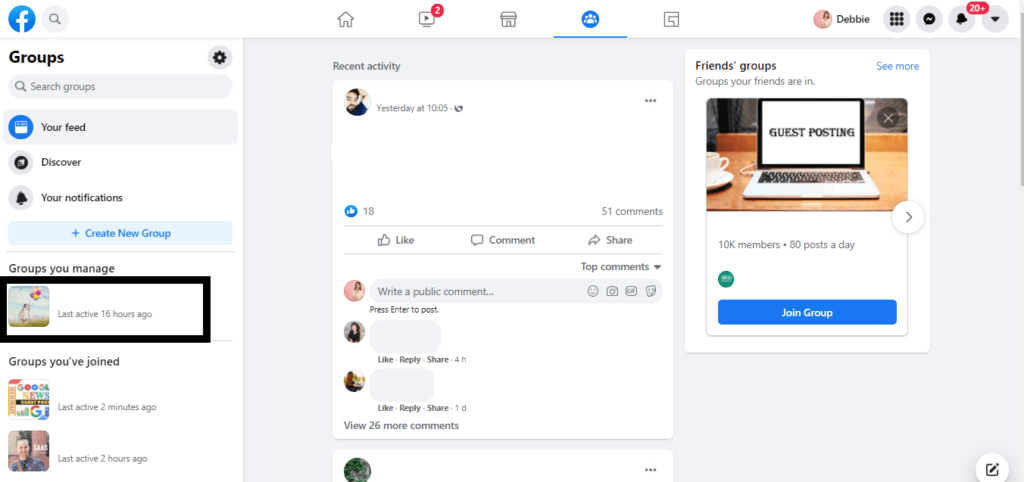
3. Create a New Post: Click on the box that says ‘Write something’. You can either create a post, start a chat room, or start a live video from here.
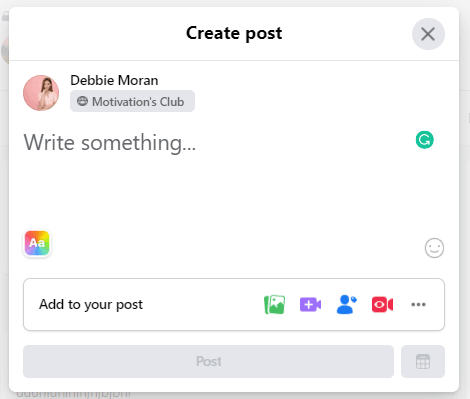
4. Choose Post Features: Click on the box and you’ll see all the options of features that you can include in the post. Here are some extra options available in groups:
- Ask for Recommendations: Get suggestions from group members.
- Create a Poll: Gather opinions or feedback.
- Create or Tag an Event: Promote or tag an event relevant to the group.
- Write a Prompt: Engage members with thought-provoking prompts.
- Upload Multimedia: Add photos or videos to your post.
- Add GIFs: Make your post more engaging with GIFs.
- Add a Check-in: Share your location with the group.
- Create a Room: Start a chat room for live discussions.
- Start a Live Video: Broadcast live to group members.
- Describe a Feeling/Activity: Share what you’re feeling or doing.
5. Add Post Details: Include all the necessary details and content in your post.
6. Publish Your Post: After adding all the details, click the ‘Post’ button to make your post live in the group.
How To Post to Multiple Groups on Facebook
Posting to multiple Facebook groups simultaneously can save time and expand your content’s reach. Here are two effective methods:
Using Facebook’s Native Features:
- Create your post content first (text, images, links, etc.)
- Navigate to the first group you want to post in
- Click “Write something” and paste your prepared content
- Add any media and click “Post”
- Repeat steps 2-4 for each additional group
Using Third-Party Tools (More Efficient):
- Sign up for a social media management tool like RecurPost
- Connect your Facebook account and grant necessary permissions
- Create your post in the tool’s composer
- Select multiple Facebook groups from your connected groups
- Schedule the post to publish immediately or at your preferred time
- The tool will automatically post to all selected groups
Best Practices:
- Customize your message slightly for each group to avoid appearing spammy
- Respect each group’s rules and posting guidelines
- Space out your posts if posting to many groups to avoid triggering Facebook’s spam filters
- Monitor engagement across different groups to understand which content performs best where
This approach helps you maximize your reach while maintaining efficiency in your social media workflow.
How to Post on Facebook Using Your Phone
Learning how to post on Facebook on phone is simple—the Facebook mobile app enables quick posting of updates, photos, and videos while on the go, whether sharing daily moments, promoting businesses, or connecting with friends and family.
Create and share posts from your phone with these steps:
1. Open the Facebook App: Tap the Facebook app icon on your phone.
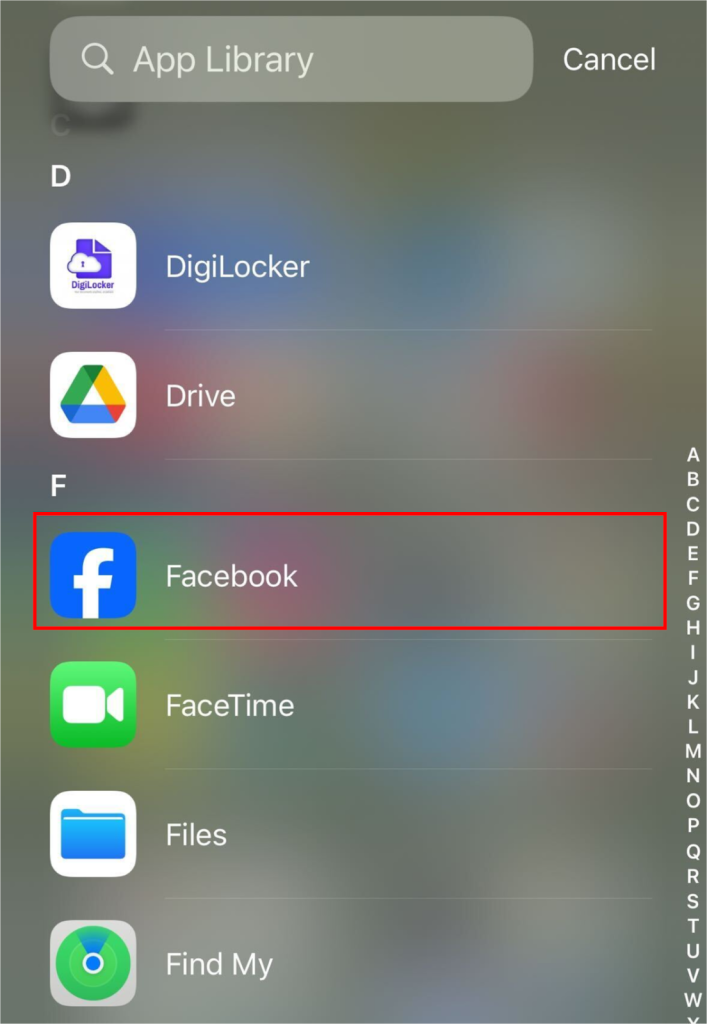
2. Log In: Enter your email/phone number and password, then tap ‘Log In’.
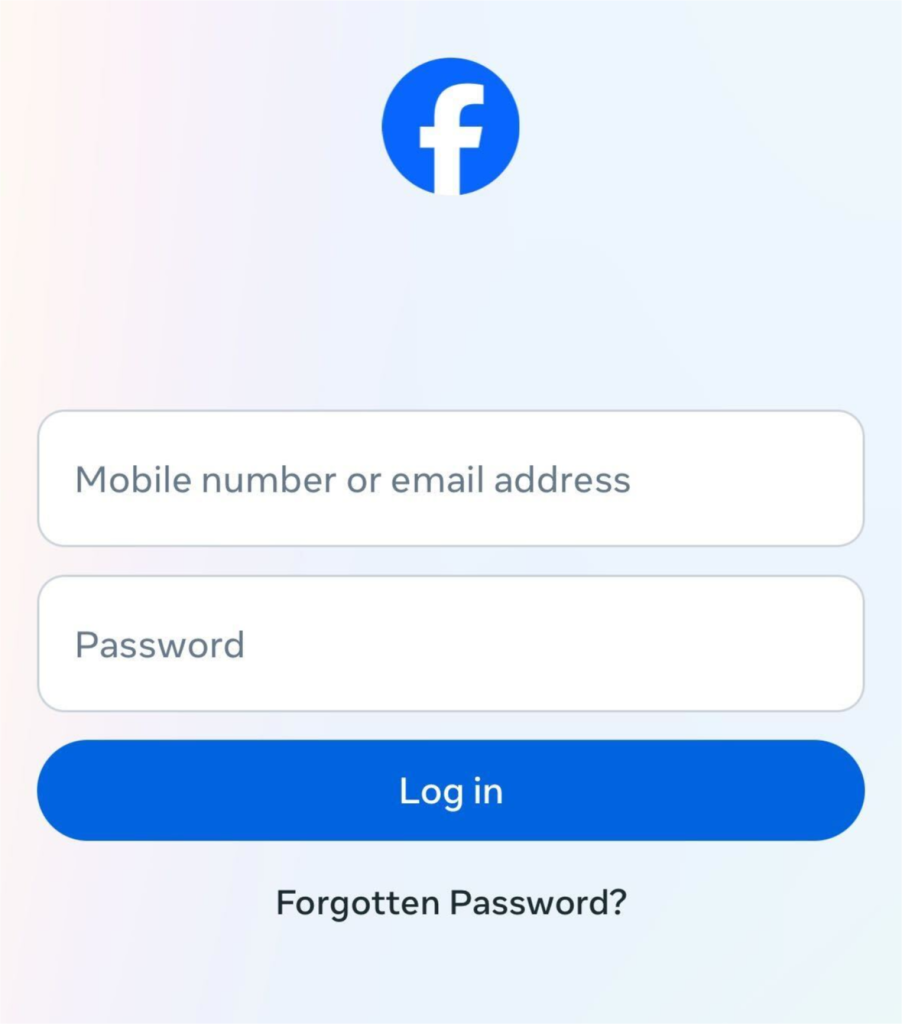
3. Create a New Post: Tap on the text box that says “What’s on your mind?”
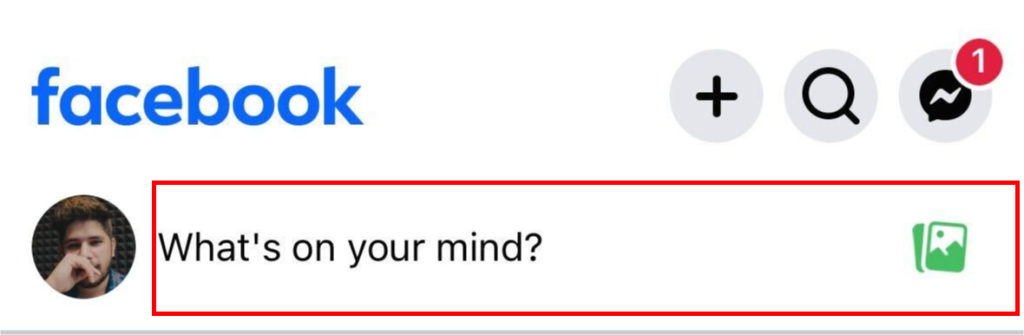
4. Write Your Post: Type your message in the text box.
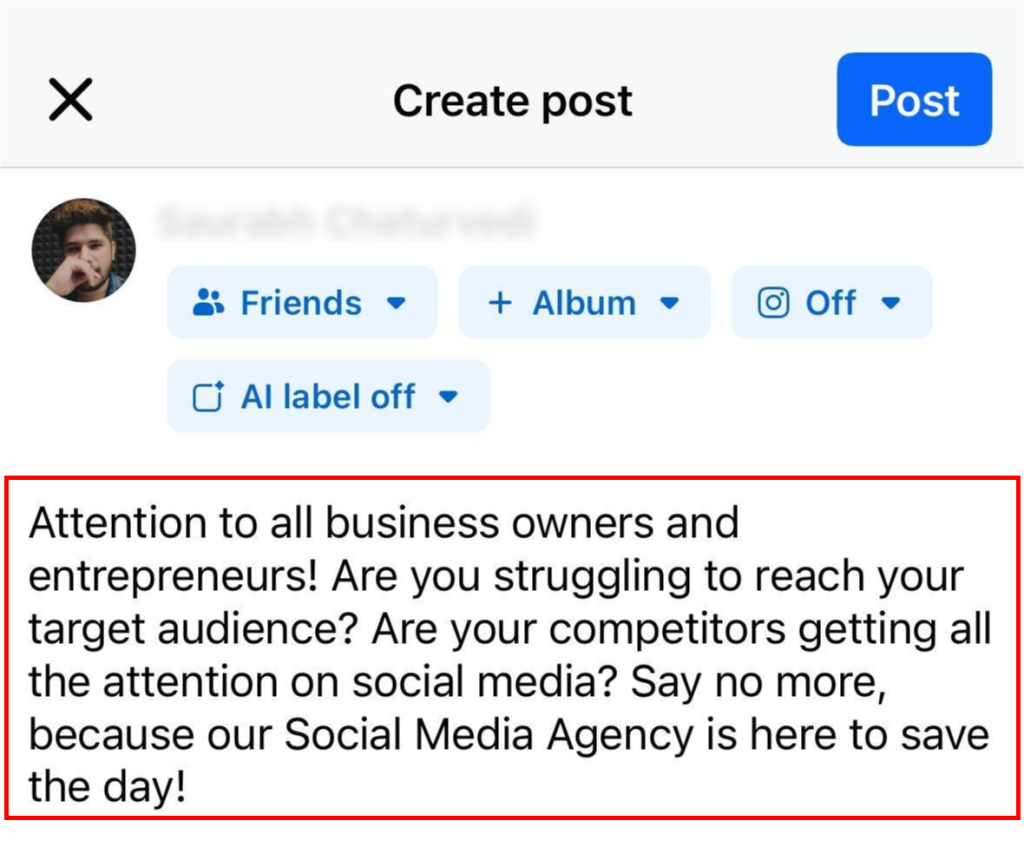
5. Add Media: Tap the camera icon to add photos or videos, or tap the tag icon to tag friends.

6. Set Privacy: Tap the audience selector to choose who can see your post (Public, Friends, etc.).
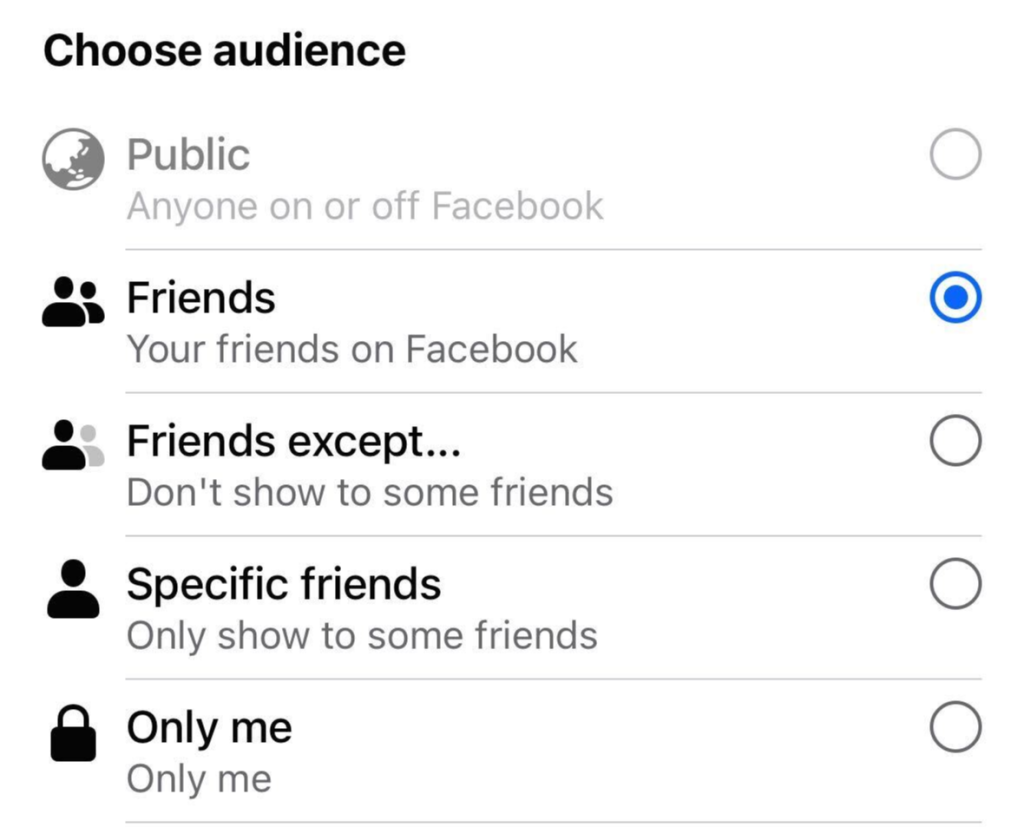
7. Post: Tap ‘Post’ to share your content.

Need more help?
For more detailed information on posting on Facebook using your phone, check out these helpful resources from the Facebook Help Center:
- How to Post on Facebook
- How to Share Content
- Managing Your Posts
- Adjusting Post Privacy
- Creating and Sharing Stories
How To Delete a Post on Facebook
To remove a post from your Facebook profile, page, or group, follow these steps:
1. Open Facebook: Log in to your Facebook account on your computer or mobile device.
2. Find the Post: Scroll through your profile, page, or group feed to find the post you want to delete.
3. Click on the Three Dots: On the top-right corner of the post, click on the three dots (ellipsis) to open a dropdown menu.
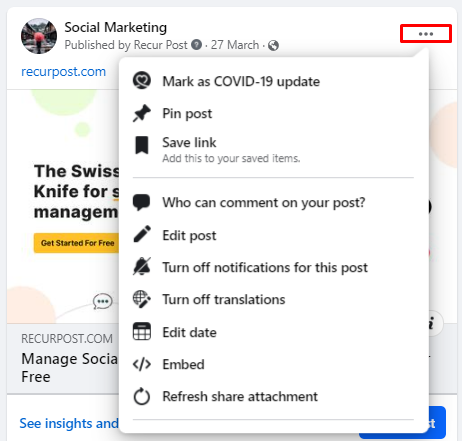
4. Select ‘Move to bin’: From the dropdown menu, select ‘Move to bin’. On mobile, this option appears as an icon that looks like a trash can.
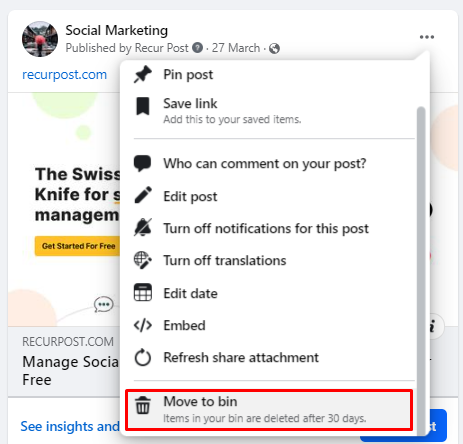
5. Confirm Deletion: A confirmation prompt will appear. Click ‘Delete’ to confirm and remove the post from your profile, page, or group.
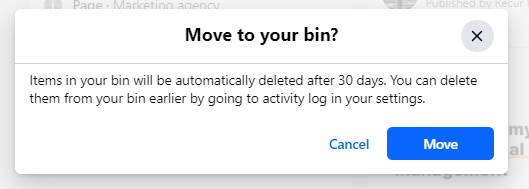
These posts will be stored in the recycle bin for 30 days. You can restore them if you want before that time span completes. After that, the posts will be permanently deleted from Facebook. You can also move posts to the archive section if you don’t want them to disappear after 30 days. That way, you will be able to see and recover them whenever you want to.
Following these steps will permanently delete the post from Facebook. If you change your mind, remember that deleted posts cannot be recovered.
How To Pin a Post on Facebook
Pinning a post keeps important content at the top of your profile or page, ensuring visitors see it first. Follow these simple steps to pin a post:
For Personal Profiles:
- Navigate to your profile page
- Find the post you want to pin
- Click the three dots (⋯) in the top-right corner of the post
- Select “Pin to your profile”
- The post will now appear at the top of your profile with a “Pinned Post” label
For Facebook Pages:
- Go to your Facebook Page
- Locate the post you want to pin
- Click the three dots (⋯) in the top-right corner of the post
- Select “Pin to top of Page”
- The post will now remain at the top of your Page’s timeline
Important Notes:
- You can only pin one post at a time
- Pinning a new post will unpin any previously pinned post
- Pinned posts remain at the top until you unpin them or pin a different post
- To unpin a post, click the three dots and select “Unpin from profile/page”
Pinning posts is particularly useful for announcements, special offers, or important updates you want all visitors to see.
How To Make a Post Shareable on Facebook
Making your posts shareable allows your content to reach beyond your immediate network. Follow these steps to ensure your posts can be shared by others:
For Personal Profiles:
- When creating a new post, click on the privacy selector (usually shows “Friends” by default)
- Select “Public” from the dropdown menu
- Complete your post and click “Post”
To Change Privacy Settings on Existing Posts:
- Navigate to the post you want to make shareable
- Click the three dots (⋯) in the top-right corner
- Select “Edit privacy”
- Change the setting to “Public”
- Click “Done” to save changes
Important Privacy Notes:
- Only public posts can be shared by others
- Posts set to “Friends” can only be seen by your friends and cannot be shared further
- Posts with custom privacy settings follow those specific restrictions
- Group posts follow the group’s privacy settings (public, closed, or private)
Remember that making posts public means anyone on or off Facebook can see them. Consider your privacy needs before changing these settings.
How To Post on Facebook To Get The Maximum Engagement
1. Post Informative, Entertaining, or Inspirational Content
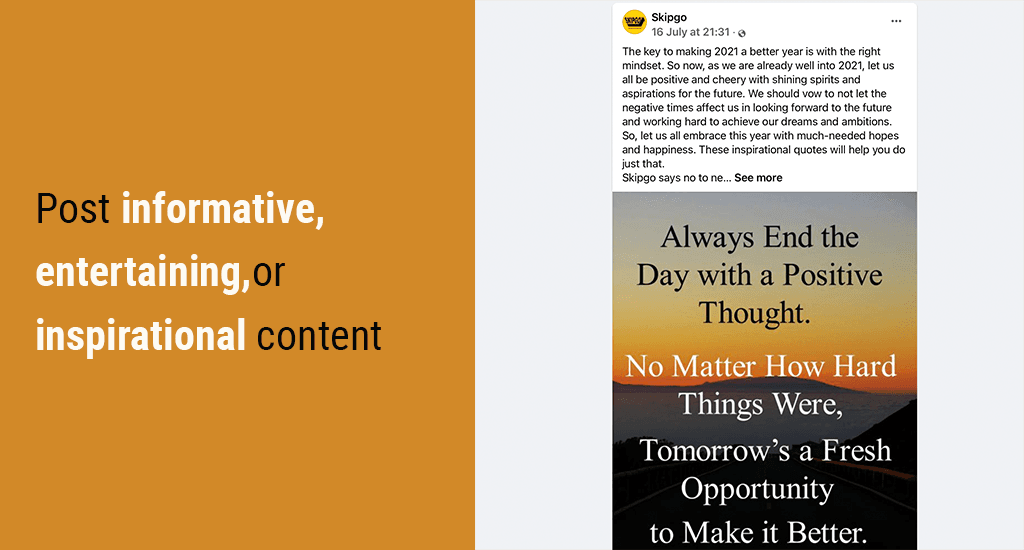
Content quality determines social media engagement. Facebook users engage with funny/entertaining, informative/educational, or motivating/inspirational posts while scrolling their feeds.
Users engage with content that evokes positive emotions, stimulates thinking, or adds value to their lives. Consistent quality posting increases engagement rates.
2. Learn About Your Audience and Their Interests
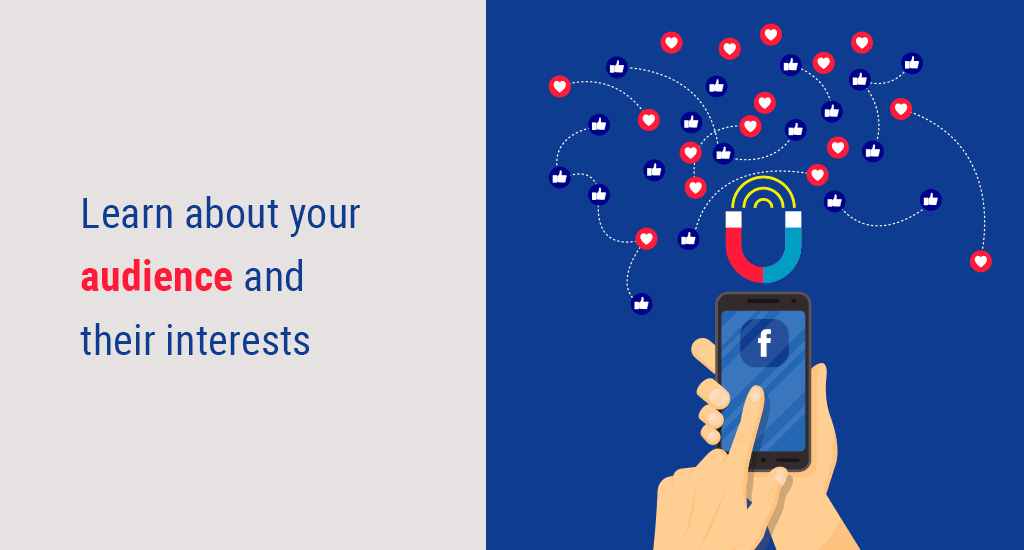
Beyond knowing what content to post, understanding audience needs remains critical. Content that resonates with your audience requires demographic insights, which Facebook analytics provides.
Facebook provides its own insights where you can see the demographics of your audience, their age range, gender, city, country, language spoken, and interests. Study this information carefully and look for information that can help you create meaningful content and build connections with your target audience.
3. Post at Times When Your Audience is the Most Active

Facebook’s algorithm prioritizes timing posts when your audience is online, maximizing visibility and engagement potential. Great content needs proper timing to perform well.
Either you can conduct A/B tests and find out your best time, or you can use a social media scheduler like RecurPost that provides the option of scheduling posts for the best time, making it one of the perfect meetedgar alternatives and free hootsuite alternatives in the market.
4. Engage with Your Audience
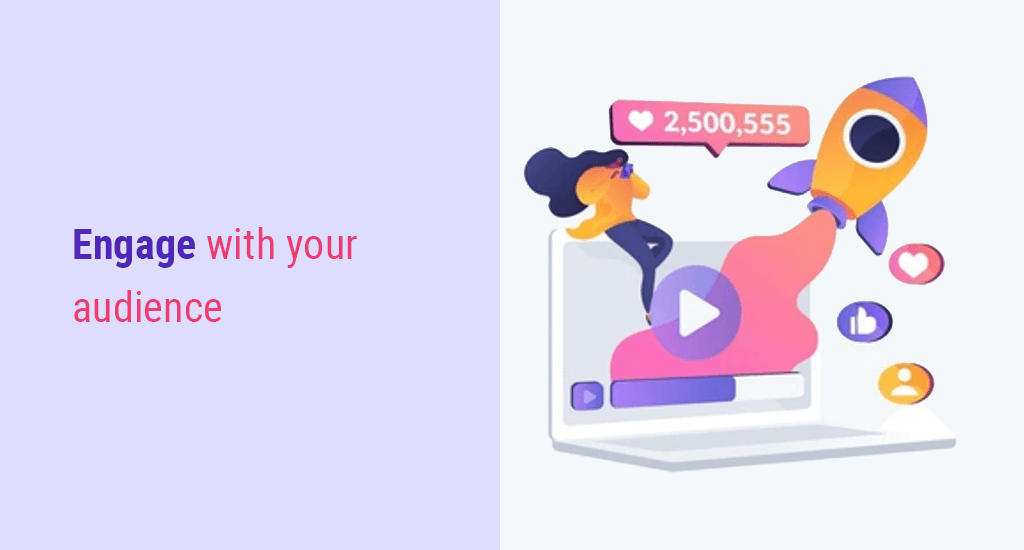
Social media requires reciprocal engagement. Build relationships by liking and commenting on audience posts, replying promptly to comments, and responding to all direct messages.
Audience engagement demands reciprocation. Initiate interactions through FB stories with polls, Q&A sessions, feedback requests, or Facebook Live broadcasts.
5. Become Active on Facebook Groups
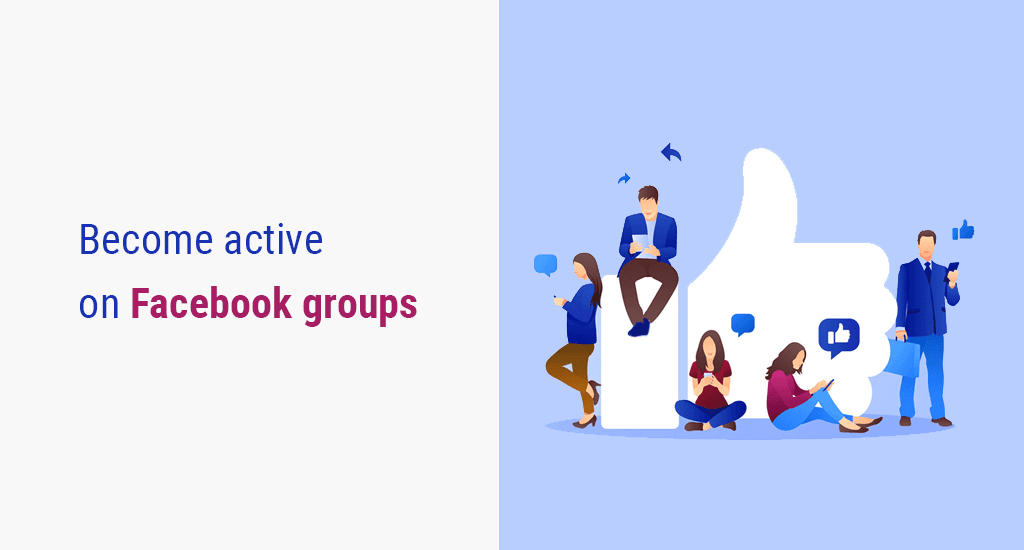
Facebook groups connect you with 1.8 billion potential contacts beyond your existing network. Group interactions increase account engagement. Either create your own group or join established industry-relevant groups.
Here are some tips to make the most out of Facebook groups:
- Post Frequently: Regular posting keeps you active and visible in the group, helping you stay top of mind with group members.
- Build Credibility, Relevance, and Trust: Share valuable content, answer questions, and engage in discussions to establish yourself as a trustworthy and relevant voice in the group.
Facebook Post Guidelines and Rules
Facebook maintains specific guidelines that all users must follow when posting content. Understanding these rules helps you avoid violations that could result in reduced reach or account restrictions.
When posting on Facebook, remember these key guidelines:
- Community Standards: Facebook prohibits hate speech, violence, nudity, spam, and harassment. Posts violating these standards may be removed.
- Intellectual Property: Only share content you have the right to use. Avoid posting copyrighted material without permission.
- Text Limitations: Text-only posts have a 63,206-character limit, while comments are limited to 8,000 characters.
- Image Restrictions: Facebook automatically rejects images containing excessive text coverage (more than 20% of the image).
- Link Previews: Facebook generates automatic previews for shared links. These previews cannot be edited after posting.
- Promotional Content: Excessive promotional content may see reduced organic reach. Facebook prefers authentic, engaging content over purely sales-focused posts.
- Engagement Bait: Avoid posts that explicitly ask for likes, comments, or shares, as Facebook may reduce their visibility.
Following these guidelines ensures your posts remain visible to your audience while maintaining compliance with Facebook’s rules.
RecurPost supports social networks on top of Facebook
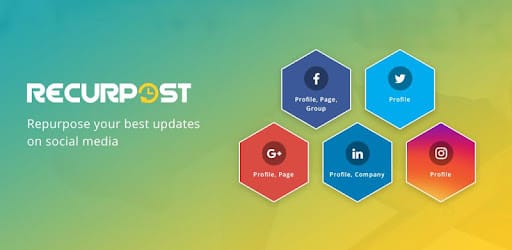
Regular social media posting builds brands and grows businesses online. RecurPost enables content creation, scheduling, and performance analysis in a streamlined workflow.
Pro Tip: To streamline your social media management, consider using automated Facebook posting tools. These tools allow you to schedule posts in advance, ensuring consistent engagement with your audience while saving you time and effort.
Conclusion
Facebook is a platform where you should be active, whether you wish to stay connected with your friends/family or you want to grow your business. And by using profiles, pages, and groups, you will be able to grow your presence in no time.
Since you now know what to create and how to post, start uploading amazing content right away!
Frequently Asked Questions
1. How do you post something on Facebook?
To upload a post on your Facebook profile, follow the steps below:
– Go to www.facebook.com. This will open your Facebook News Feed if you’re already logged in. If not, enter your email address and password to log in to your account.
– Now, in the center of the screen, you will see a box saying ‘What’s on your mind?’. This is where you’ll be creating your post. Click on it, and a pop-up will appear. Here, you can add all the details of your post. – You can write the caption, use emojis, add photos or video, add a check-in location, tag people, or host a Q&A session.
– After adding all the details, simply hit the ‘Post’ button, and your post will be uploaded.
2. How do I post on Facebook?
To post on Facebook in the latest version, follow the steps below:
– Log in to your Facebook account and go to your news feed.
– Click on the rectangular box saying ‘What’s on your mind?’
– A pop-up window will appear where you can add all the details you want to include in the post. Write the caption, use emojis, add photos or video, add a check-in location, tag people, or host a Q&A session.
– When you’re done, click on the ‘Post’ button to make your post live on your timeline.
3. What is the best way to post on Facebook?
Facebook provides a lot of options for creating a post that you can use to strike up engagement with your target audience. To create an awesome Facebook post, you can use the following ideas:
– Use multimedia – include photos, videos, memes, GIFs, infographics, etc. in your posts.
– Strike up a conversation by hosting a Q&A session.
– Go live and interact with your followers.
– Create informative and valuable content, like tutorials or links to an interesting article.
– Focus more on sharing positive, funny, and inspirational content.
4. How can I increase my post reach on Facebook?
To increase your reach on Facebook, here are some tips and best practices:
– Work on your content formatting and craft unique captions. Avoid posting only external links or needless hashtags. Include a call to action or ask a question in the caption to start a conversation.
– Be consistent with your content. Post regularly so that your target audience can notice you and see your posts on their feed. Tools like RecurPost will help you schedule posts to stay consistent. This will let Facebook’s algorithm know that you’re active and will improve your reach.
– Find out your own unique best time to post and upload your content during that time.
– Run targeted Facebook ads to reach a massive audience in a short period.
Unlock more reach on Facebook—read our expert guide to boost your visibility and engagement today!
5. How to post on Facebook from your phone?
To post on Facebook from your phone, follow the steps below:
– Log in to your account from the Facebook app.
– On the top of the screen, you’ll see a box saying ‘What’s on your mind?’. Click on it and you’ll see all the options that you can use.
– Write the caption and upload photos/videos. You can also upload reels from your phone. Additionally, there are options to start a live video, host a Q&A, create layouts, and upload a check-in.
– After adding your choice of details, click on ‘Post’ and you’re done.
6. How to post on a Facebook business page?
To post on the Facebook business page that you run, follow the steps below:
– From your News Feed, find the option of ‘Pages’ from the left-hand side panel.
– Click on it and you’ll see the list of pages that you manage. Choose the page on which you want to publish a post.
– Here, you will be able to manage everything related to your page. Here, too, you will see a box saying ‘Create Post’. A pop-up window will appear where you will be able to add all the details of the post, just like you can do while posting on your profile.
To post on a Facebook page that you visit;
– Search for the Page you’d like to post on, then select it from the dropdown menu.
– Click ‘Create Post’ at the top of the Page and write your post.
– Click ‘Post’ and you’re done.
7. How to post a video on Facebook?
To post a video on Facebook, follow the steps below:
– Log in to your account and click on the ‘What’s on your mind’ button at the top of your newsfeed.
– Click on the green image icon and choose a video from your device.
– Select your audience and then click on ‘Post.’
8. How to post pictures on Facebook?
Follow the steps below to post a single picture or multiple images on Facebook:
– From the top of your News Feed or timeline, click on Photo/Video.
– Select the photos that you want to share from your gallery.
– Next, if you wish, you can add location, tag your friends, or add a feeling/activity.
– Click on ‘Post’ to make it live.

Dr. Dinesh Agarwal, founder of RecurPost, transformed from academic researcher to social media technology innovator in 2013. With a doctorate in Cloud Computing, he applied scientific principles to develop a pioneering social media management tool that streamlined content scheduling processes for digital marketers, leading to its successful acquisition. Today, his RecurPost platform serves as an enterprise-grade social media automation solution helping over 100,000 businesses optimize their online presence. Dr. Agarwal actively contributes to the social media marketing ecosystem through educational content, including conference presentations, podcast interviews, and in-depth articles focusing on social media optimization techniques and algorithmic content distribution strategies.