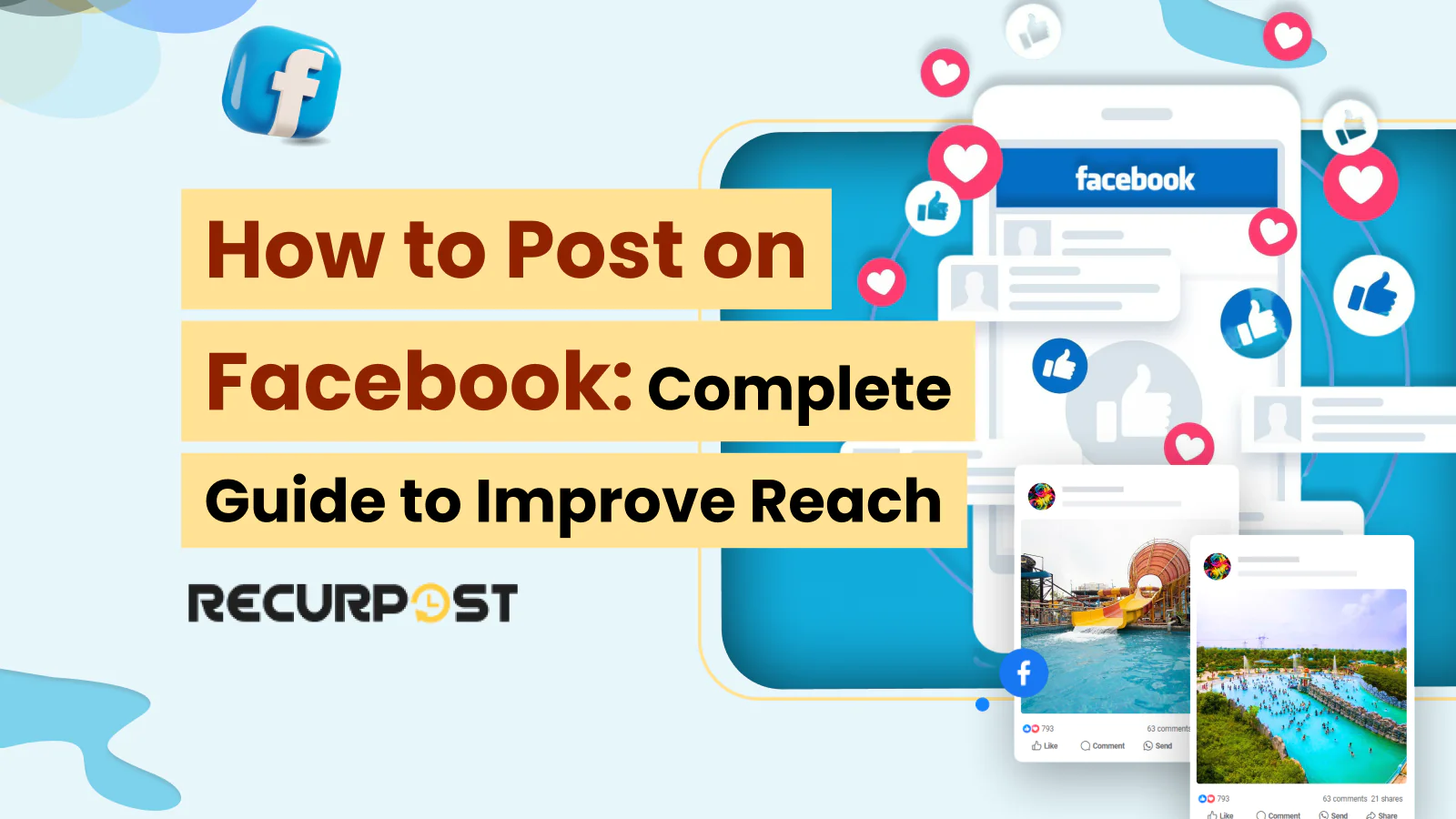Facebook stands as one of the most popular sites in the world, with billions of people logging in every month, right after Google and YouTube. If you want to share updates with friends or grow your business page, learning how to post on Facebook is a must. Think about post sizes before sharing.
New to Facebook or just looking for new ways to share? Want to know how to post on Facebook from any device?
This guide makes how to post on Facebook simple, no matter your reason. You’ll find out how to post on Facebook profiles, pages, groups, and even Facebook Marketplace, all with tips for better results.
Ready to get started? Let’s jump into how to post on Facebook basics and some tricks for better reach.
How To Post on a Facebook Profile
New to Facebook or want to refresh your skills?
Here’s how to post on Facebook from your profile.
Your Facebook profile is where you can share updates, photos, and details like your name, profile picture, and cover photo. You control who sees your posts with easy privacy settings—choose public, friends, or a custom audience.
To create a new Facebook post on your profile, just follow these steps:
1. Visit www.facebook.com. Open your News Feed if you’re logged in, or log in with your email and password.
2. Find the ‘What’s on your mind?’ text box in the center of your screen. This is where you start creating your Facebook post.
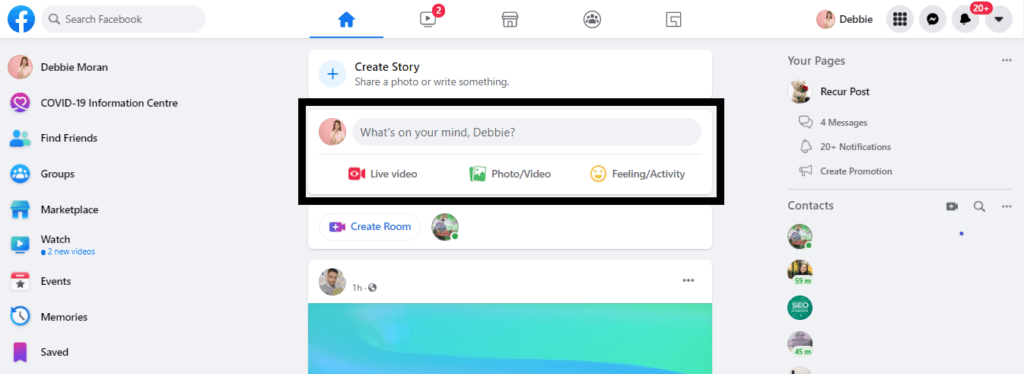
To post content on Facebook, select your content type: “Write a post” for text, “Photo/Video” for images and videos, or “Share a link” for links. Add your content and click “Post” to share with your audience.
3. To post on Facebook, choose your content type: text, photo posts, video posts, or a link. Add your content, then click Post to share it with your friends or your chosen audience.
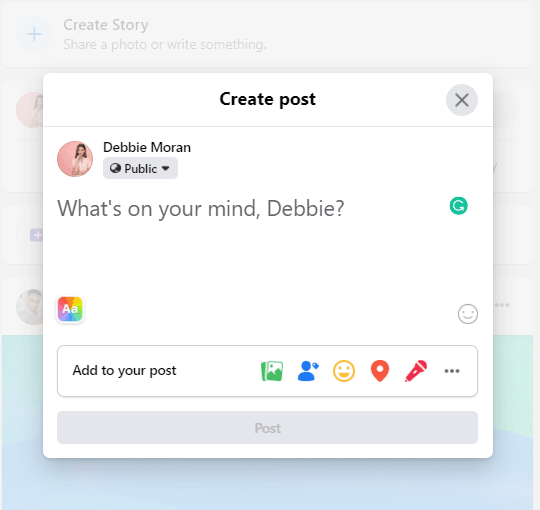
4. Click inside the box to open the post editor. Add a caption, use emojis, upload photos or videos, check in to a location, tag friends, or start a Q&A session. Want a colorful post? Select a background (up to 130 characters for text).
5. Once you’re ready, hit the ‘Post’ button, and your new update will appear on your Facebook profile.
If you want to schedule your post, use Facebook’s scheduling feature or a tool like RecurPost to plan how to post on Facebook at the perfect time.
- To begin, go to www.facebook.com on your PC and log in to your Facebook account.
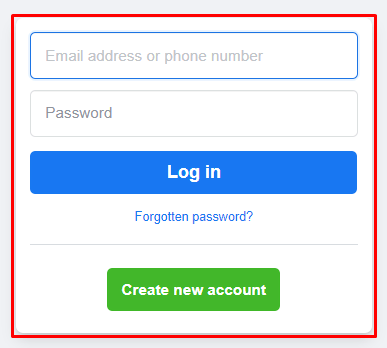
- Next, look for the post you want to reshare – you will have the option of reposting on another person’s timeline. Facebook page administrators can repost content by clicking the Share button beneath any post, selecting “Share to a Page,” choosing the desired page from the dropdown menu, and clicking Share, enabling businesses and organizations to redistribute relevant content to their followers. You can also repost on a Facebook page.
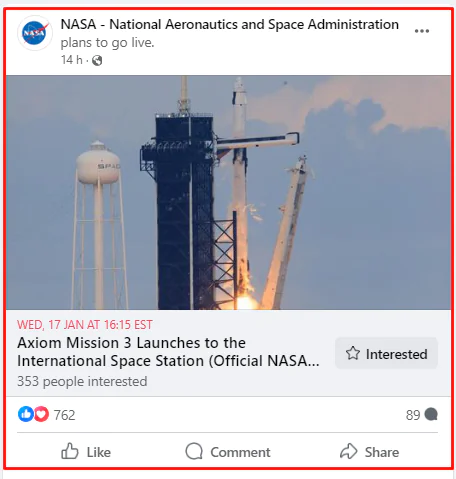
- On the right side of the post below the post window, besides the Comment button, you will see an option saying Share. Click on it.
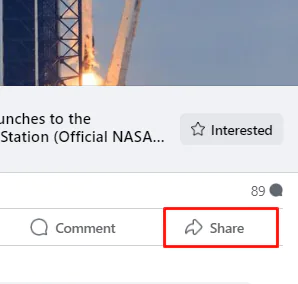
- When you select Share, you will come across different share options.
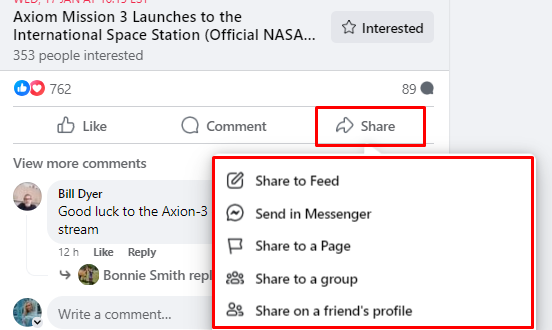
- Then the post will appear in a pop-up window where you will be allowed to modify where it is shared, and its privacy. After modifying the post share details, tap on Share.
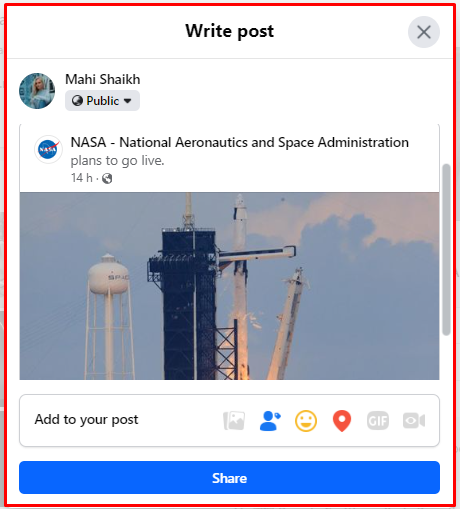
Craft Captions That Convert
Generate powerful Facebook captions tailored to your post in seconds.
“Every caption feels like it’s written by a pro. This tool nails the tone every time!” – Content Marketer
Boost Your Engagement – Try It Free Now
How To Post on a Facebook Page
Do you have any idea how to post on Facebook pages?
A Facebook Page helps your business or brand connect with customers, share updates, and grow your online presence. Here’s how to post on Facebook Pages and use features that boost engagement and business growth:
1. Open Facebook and select ‘Pages’. Look for the Pages tab in your News Feed menu to view all the pages you manage.
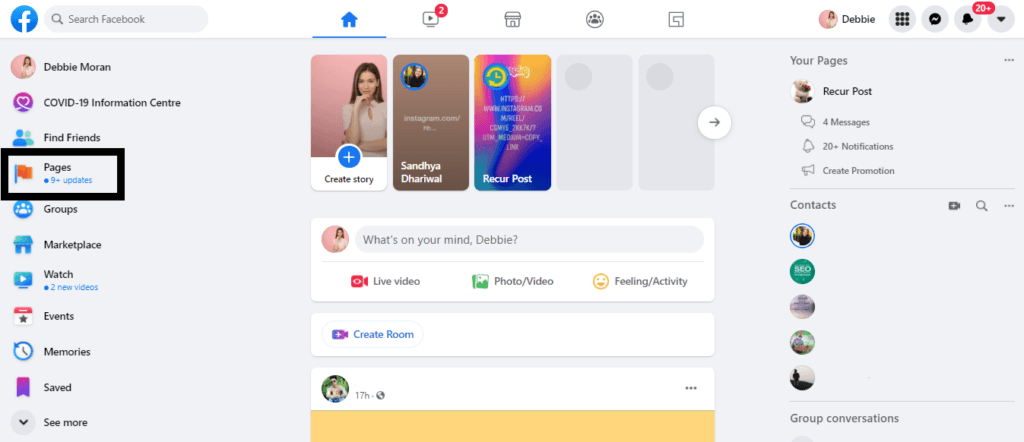
2. Choose your Facebook Page. Click the Facebook page where you want to share a new update.
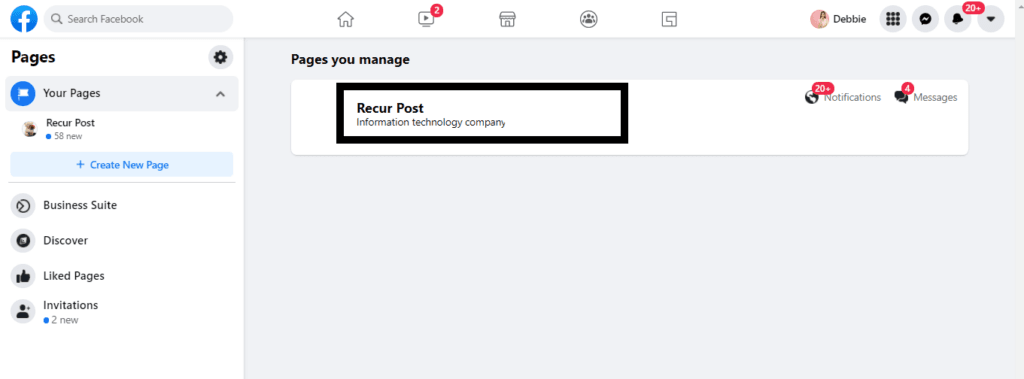
3. Click ‘Create Post’. This opens a pop-up for your new Facebook post.
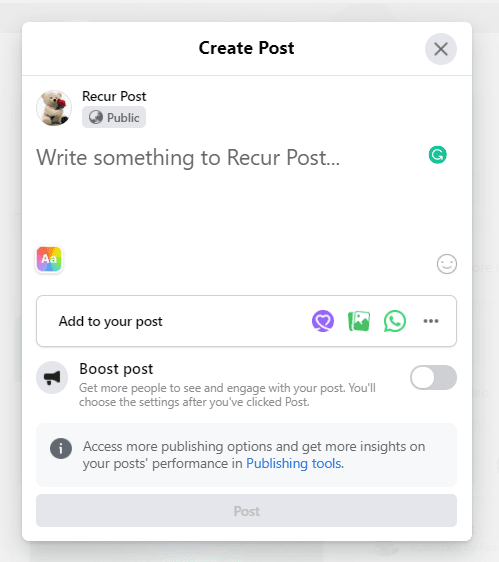
4. Add your details: type your message, upload photos or videos, tag people or other Pages, add a location, and pick a call-to-action button if you need one.
5. Want to reach more people? Click ‘Boost Post’ to turn your post into a simple ad and get more eyes on your content.
| Option | Description |
| Text | Type the main message or content of your post |
| Photo/Video | Attach images or videos to accompany your post. |
| Tagging | Tag other Facebook users or pages in your post. |
| Location | Add a location to your post, including where it was created or is relevant to the content. |
| Feeling/Activity | Add an emotion or activity to your post, such as feeling happy or attending an event. |
| Check-in | Check in to a location or event if applicable. |
| Poll | Create a poll to gather opinions or feedback from your audience. |
| GIF | Add a GIF to your post to make it more engaging. |
| Audience Targeting | Customize who sees your post based on demographics, interests, or other criteria. |
| Schedule | Schedule your post to be published at a later time or date. |
| Boost | Choose to boost your post to reach a larger audience by paying for promotion. |
| Post Privacy | Set the privacy settings for your post, such as making it public, visible to friends only, or restricted to a specific audience. |
| Crossposting | If you manage multiple Facebook Pages, choose to crosspost your content to other pages you manage. |
| CTA Button | Add a call-to-action button to your post, such as “Shop Now” or “Learn More”. |
| Branded Content | If your post includes content created in partnership with another business or creator, tag them as branded content. |
6. Create an event (optional): You can also add an event directly from your Page for launches, live videos, or community meetups.
7. When you’re ready, hit ‘Post’ to publish your update on your Facebook Page.
Learning how to post on Facebook Pages is essential for building your brand or business.
Why Can’t I Schedule Posts on Facebook
How To Post on a Facebook Group
Do you know how to post on Facebook Groups?
Learning how to post on Facebook groups is easy. Posting in a Facebook group works a lot like posting on your page or profile. Here’s how to share your next update:
1. Open Facebook and click ‘Groups’. Look for the Groups tab in your News Feed’s left menu.
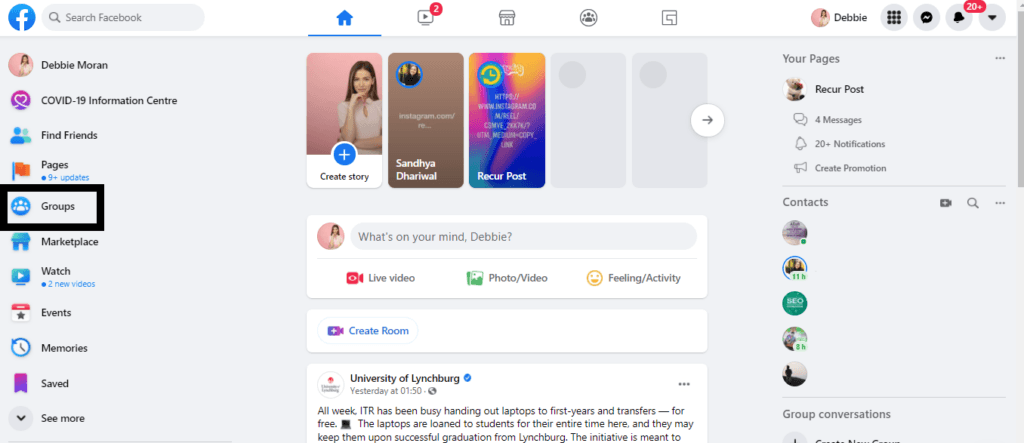
2. Pick your Facebook group. You’ll see groups you manage or have joined. Choose the one where you want to create a post.
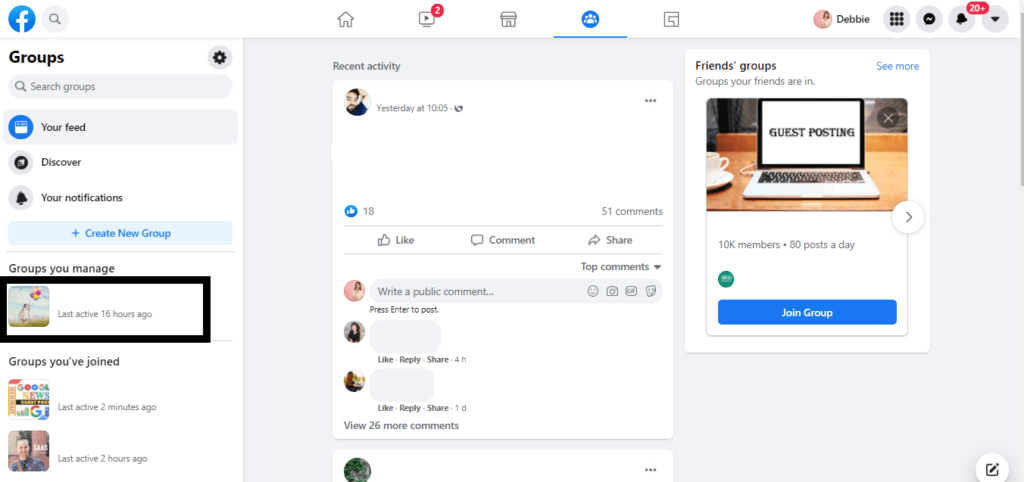
3. Click the ‘Write something’ box. This opens your Facebook group post editor. Start typing, upload photos or videos, or go live.
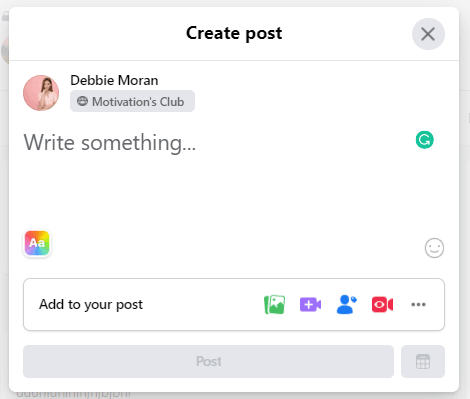
4. Choose your post features. In groups, you can:
- Ask for recommendations
- Create a poll
- Tag an event
- Upload photos or videos
- Add GIFs
- Check in to a location
- Start a chat room
- Start a live video
- Add a feeling or activity
- Post multimedia or start a Q&A session
5. Add your post details. Write your message, add media, tag friends, and adjust your post’s settings if needed.
6. Click ‘Post’. Your update is now live in your Facebook group for all members to see.
Whether you’re new or experienced, knowing how to post on Facebook groups helps expand your network and reach.
A video explains how to tag everyone in a Facebook group for visual learners:
Watch here.
1. Log in to Facebook on a computer, open your news feed, and select the group where you want to tag everyone.
2. Find the “Compose Post” or “Write Something” box at the top of the group page. Create your post as usual. Type the @ symbol and select @everyone in the post or in a comment afterward. This is the core step for how to tag everyone in a Facebook group.
The @everyone tag works in both posts and comments, each with benefits. Using it in a post creates a mass notification that links straight to that post. Adding it in a comment boosts community discussions. Both methods still count as how to tag everyone in a Facebook group, depending on what you want to highlight.
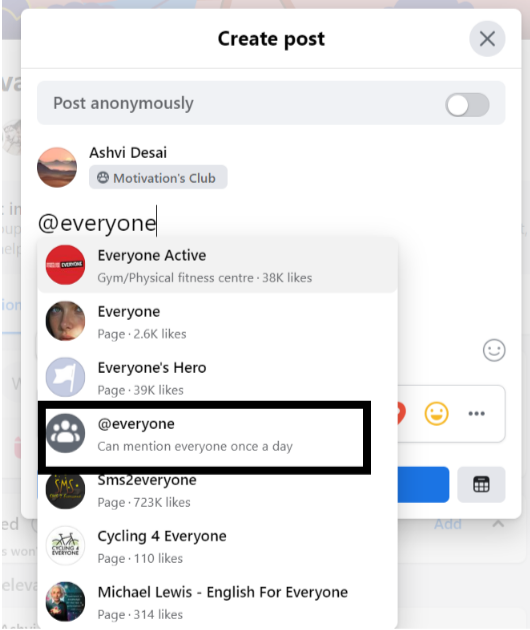
Using the @everyone Facebook group tag sends a collective member notification to every member. The alert states, “An admin mentioned you and others in a comment in (group name),” ensuring strong group engagement tool results.
Note: The @everyone tag can only be used once daily. Select the correct option shown in the picture above, as pages named 'Everyone' exist, which may cause confusion.
How To Post to Multiple Groups on Facebook
Wondering how to post on Facebook in multiple groups at once?
Posting to multiple Facebook groups helps you reach more people and save time. Here’s how to post on Facebook in several groups at once:
Method 1: Facebook’s Built-In Posting
1. Create your post content (text, images, videos, or links).
2. Go to the first Facebook group where you want to share your update.
3. Click the ‘Write something’ box and paste your post.
4. Add your media (photos, videos, GIFs) and click ‘Post’.
5. Repeat for each group you want to reach. Facebook’s own tools don’t allow one-click posting to all groups.
Method 2: Multiple Groups Posting with Tools
1. Use a social media scheduler like RecurPost
2. Connect your Facebook account and allow any permissions needed.
3. Create your post in the scheduler’s composer.
4. Select all the Facebook groups you want to target.
5. Schedule your post for now or later; RecurPost handles the timing.
6. The tool will post to every group you choose, saving you time with true multiple-group posting.
Learning how to post on Facebook groups and multiple communities saves time and increases reach.
Tips for Better Results
- Tweak your message for each group so it feels personal and not like spam.
- Respect each group’s rules and posting guidelines.
- Space out your multiple groups’ postings to avoid Facebook’s spam filter.
- Track engagement and schedule posts for the times when your audience is most active.
Posting to multiple Facebook groups helps you maximize your reach and keeps your social workflow fast and efficient. Are you clear about how to post on Facebook?
While the desktop gives the smoothest experience, the Facebook mobile app also supports how to tag everyone in a Facebook group with @everyone tagging.
1. Open the Facebook app on your phone or tablet and go to your group. This is the first step in how to tag everyone in a Facebook group from mobile.
2. Tap “Write Something” at the top to start a post.
3. Type your message, then use the @ symbol. Select @everyone from the list to complete another way of how to tag everyone in a Facebook group.
4. Pick “everyone” in the suggestions to create a group-wide mention.
5. Finish your post and tap “Post.” This adds the @everyone tag and sends a notification to all members.
6. The mobile interface varies by device and app version, but it works much like a desktop. The same rules apply: once-daily usage limit, admin-only functionality, and gradual rollout across groups.
How to Post on Facebook Using Your Phone
Want to learn how to post on Facebook from your phone?
Learning how to post on Facebook from your phone is easy. The Facebook app lets you share updates, photos, and videos anytime, anywhere, perfect for daily moments, business posts, or connecting with friends and family.
Here’s how to post on Facebook using your phone:
1. Open the Facebook app. Tap the app icon on your phone to launch Facebook.
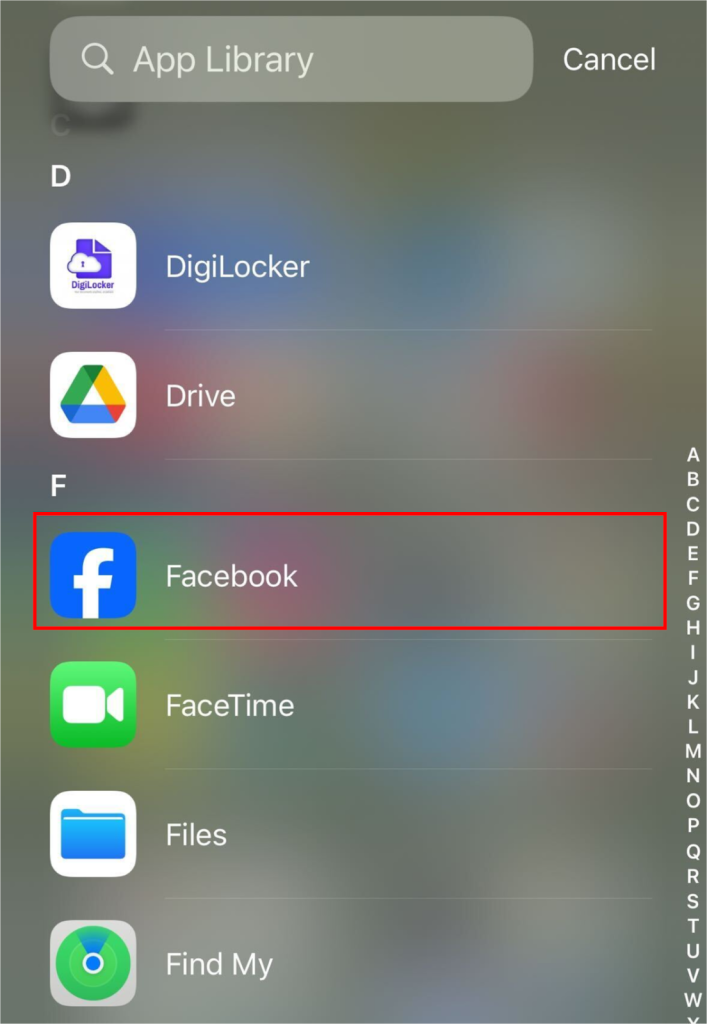
2. Log in with your email or phone number and password, then tap Log In.
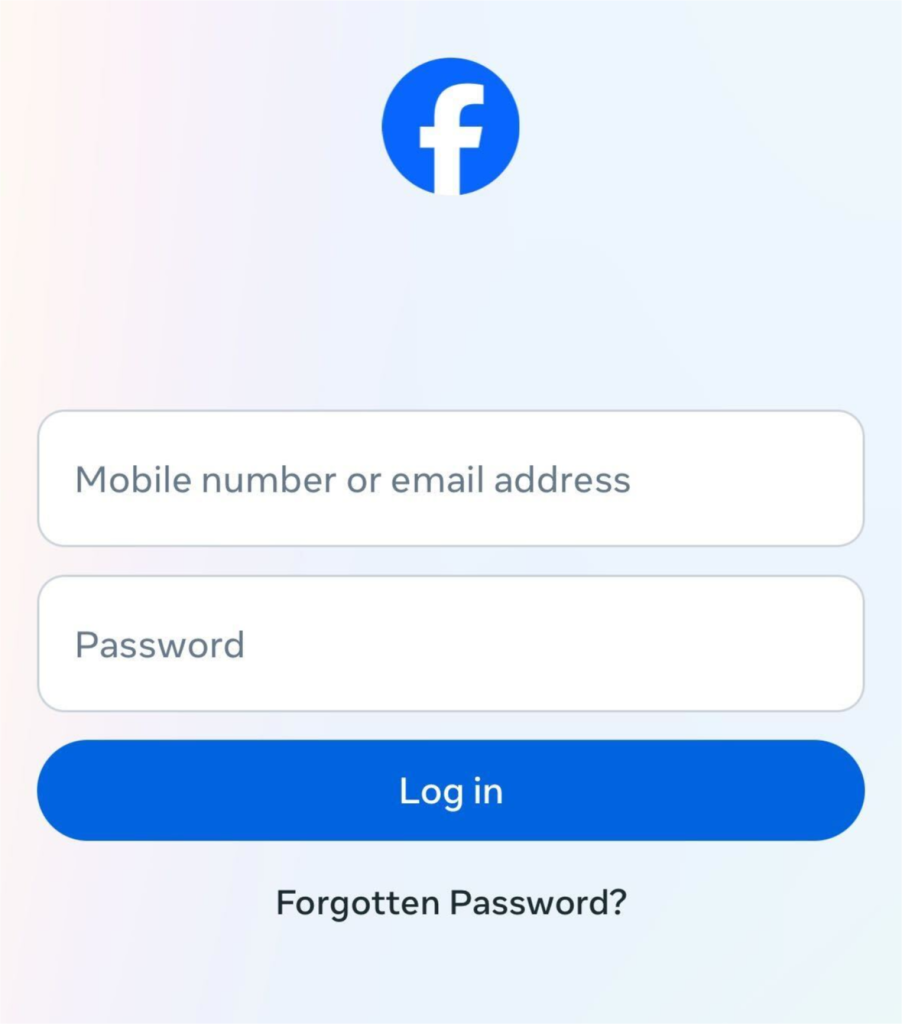
3. Tap the “What’s on your mind?” text box. This is where you start your Facebook post.
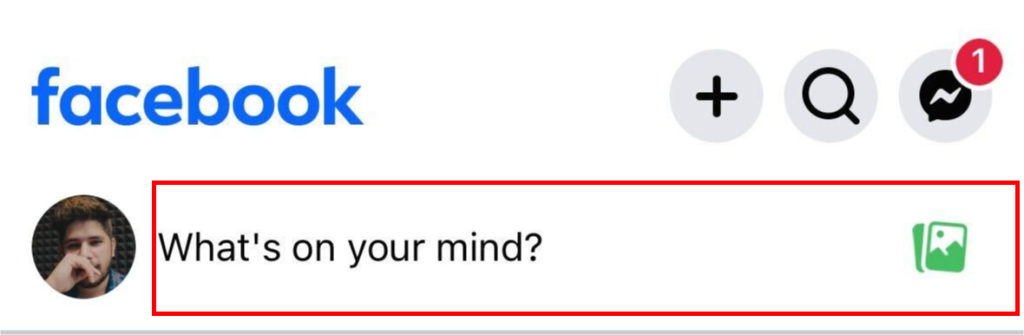
4. Write your post. Type your update, story, or message.
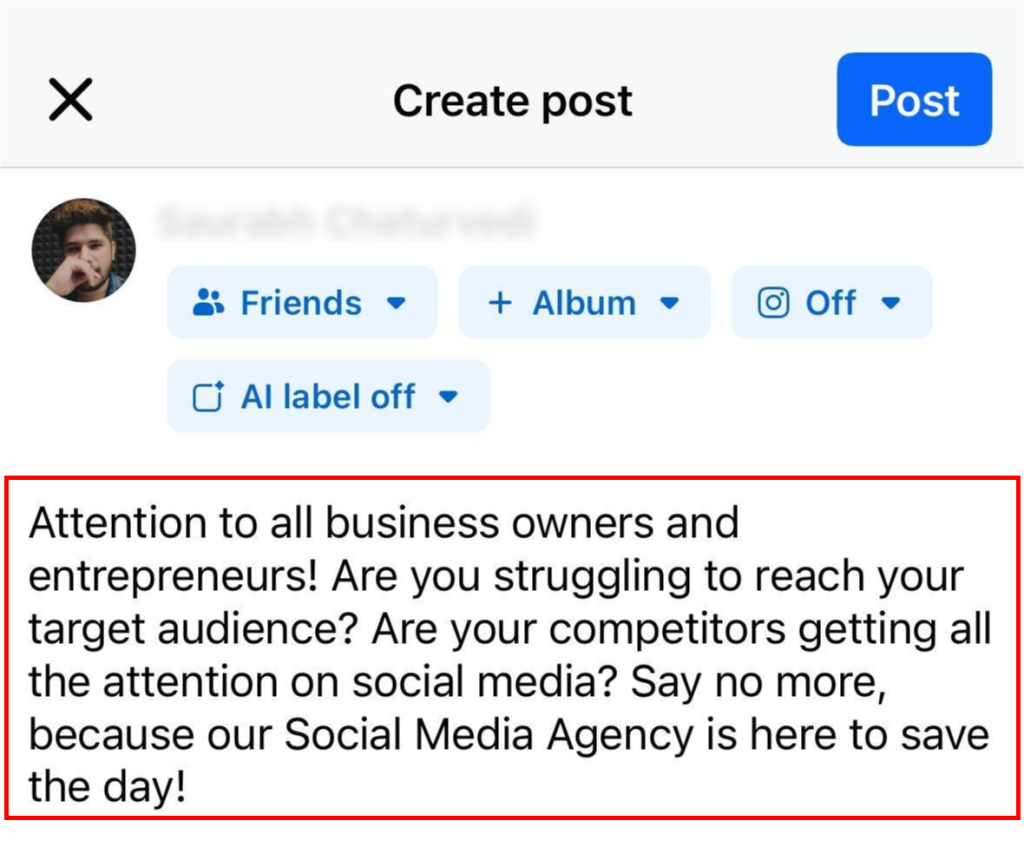
5. Add media or tag friends. Tap the camera icon for photos or videos. Tap the tag icon to tag friends in your post.

6. Set your post privacy. Tap the audience selector to pick who can see your post (Public, Friends, or custom).
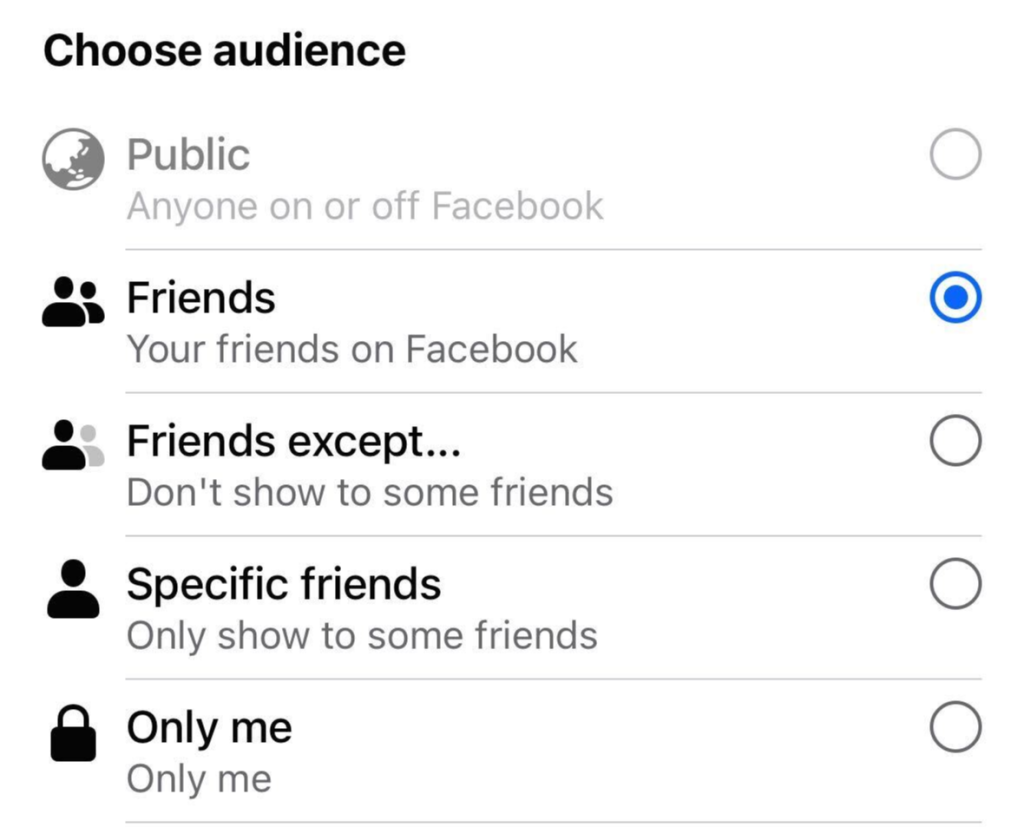
7. Tap ‘Post’. Your Facebook post is now live on your profile and in your feed.

If you’re wondering how to repost on the Facebook app, here are the steps to reshare an existing post…
- Open up the Facebook App on your phone.
- Next, look for the post you want to repost.
- Scroll till you reach the post and tap on Share.
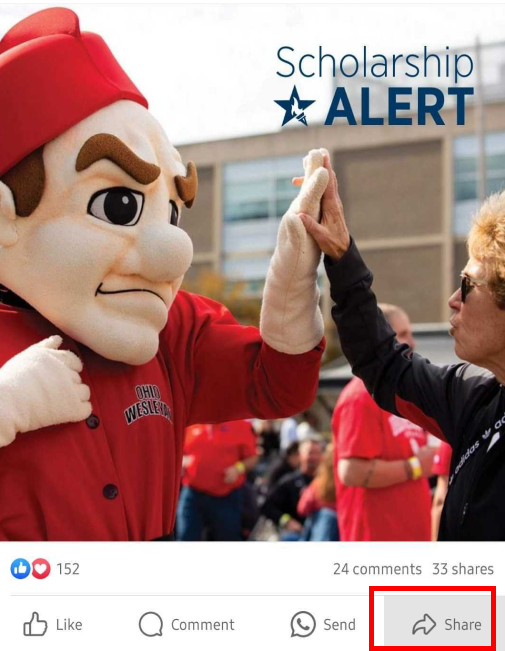
- If you want to reshare the post without making any changes, select Share Now.
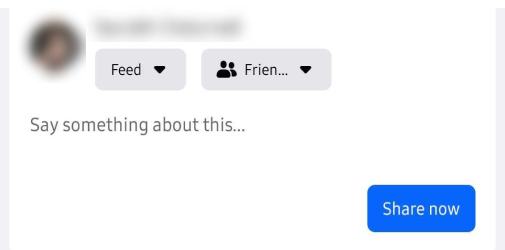
- You can also modify the post before resharing it.
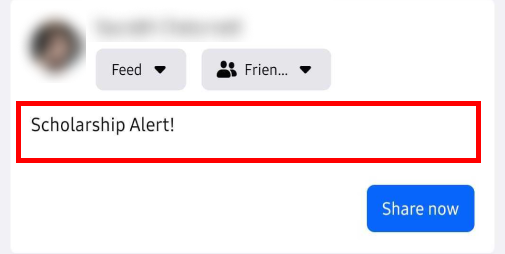
- The privacy of the post can be determined as well by clicking the Public drop-down.
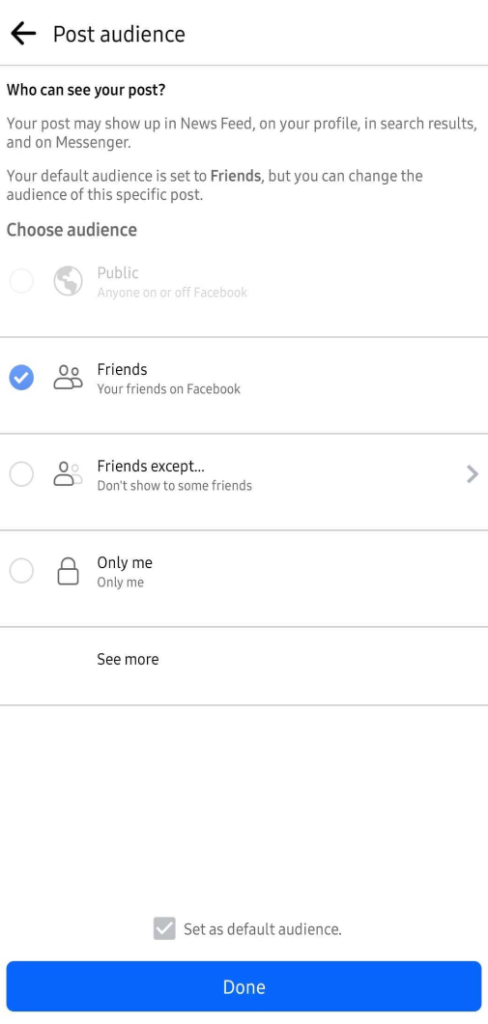
When sharing someone’s Facebook post with their original caption, users can click the Share button beneath the post, select “Share to News Feed,” and leave the original text intact without adding additional commentary, which preserves the original message exactly as it was written.
Need more help?
For more detailed information on posting on Facebook using your phone, check out these helpful resources from the Facebook Help Center:
How To Delete a Post on Facebook
Knowing how to post on Facebook isn’t enough, is it? Need to take down a Facebook post from your profile, page, or group?
Here’s how to delete a post on Facebook:
1. Open Facebook and log in on your computer or mobile device.
2. Find your post. Scroll through your profile, page, or group feed to locate the Facebook post you want to remove.
3. Tap the three dots in the top-right corner of the post to open the menu.
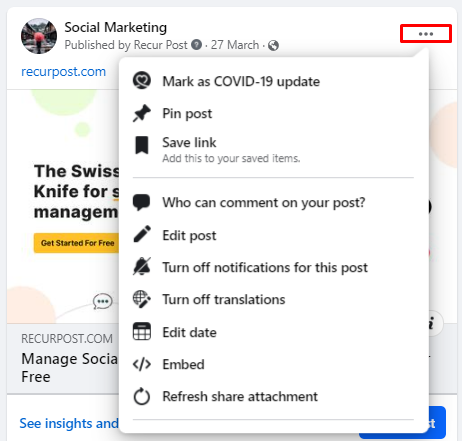
4. Select ‘Move to bin’ (look for the trash can icon on mobile). This sends your post to the recycle bin.
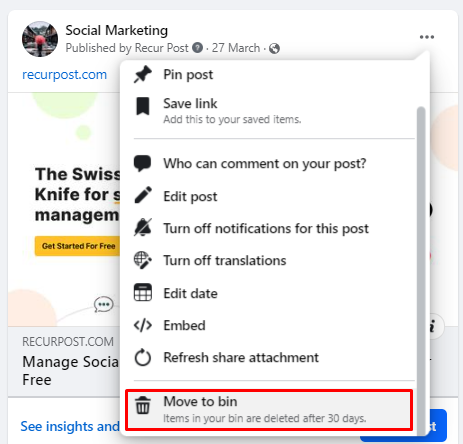
5. Confirm delete. Tap ‘Delete’ to remove the Facebook post from your profile, page, or group.
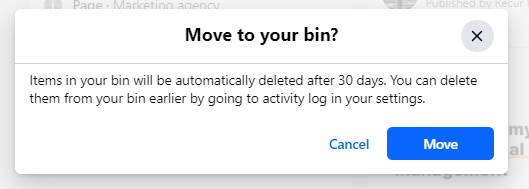
Your deleted posts stay in the recycle bin for 30 days. You can restore or permanently delete them anytime before 30 days pass. Want to hide posts without deleting? Move them to your archive section to keep them for later.
Deleted Facebook posts are gone after 30 days in the bin. Once deleted, they can’t be recovered, so double-check before you hit delete.
How To Pin a Post on Facebook
Want your best Facebook post to always show first?
Pinning a post on Facebook keeps it at the top of your profile or page, so everyone sees your key updates. Here’s how to pin a post on Facebook:
For Facebook Profiles:
Go to your Facebook profile.
Find the post you want to pin.
Click the three dots (⋯) on the top right of your post.
Select ‘Pin to your profile’.
The post now appears at the top of your profile as a Pinned Post.
For Facebook Pages:
- Open your Facebook Page.
- Find the post you want to pin.
- Click the three dots (⋯) on your post
- Select ‘Pin to top of Page’.
- That post stays at the top of your Page timeline for everyone to see.
Tips About Pinning Facebook Posts:
- You can only have one pinned post at a time.
- Pinning a new Facebook post unpins your previous one.
- Pinned posts remain at the top until you unpin or swap them out.
- To unpin, click the three dots and choose ‘Unpin from profile’ or ‘Unpin from page’.
Use pinned posts for announcements, special offers, or any update you want all visitors to spot first.
How To Make a Post Shareable on Facebook
Curious how to post on Facebook and make it shareable? Here’s how to make a post shareable on Facebook so others can share your updates:
For Personal Profiles:
- When creating a new Facebook post, tap the privacy selector (usually set to “Friends”).
- Select ‘Public’ so anyone can see and share your post.
- Finish your update and tap ‘Post’.
To Change Privacy on Existing Posts:
- Find the Facebook post you want to make shareable.
- Click the three dots (⋯) in the top right of the post.
- Choose ‘Edit privacy’.
- Set the post to ‘Public’.
- Tap ‘Done’ to save.
Privacy Tips for Shareable Facebook Posts:
- Only public posts are shareable by everyone.
- Posts set to ‘Friends’ are private and cannot be shared beyond your Facebook friends.
- Custom privacy settings will limit who can share your content.
- Posts in Facebook groups follow the group’s privacy rules (public, private, or closed).
Remember, Public Facebook posts are visible to anyone. Always consider your privacy before changing settings.
Facebook users can share posts without a share button by clicking on the post’s date or timestamp, copying the URL, creating a new status update, and pasting the URL into it. This method allows content sharing while adding personal commentary.
RecurPost enables easy reposting without a share button when scheduling Facebook posts. Here’s how:
1. If you want to share a particular post from the Page, you need to go to the actual post by clicking on the date or time that it was posted.
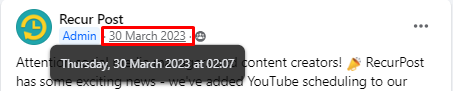
2. Next, copy the URL from your browser.

3. After that, click Home or Logo from the top bar and commence a new status update.
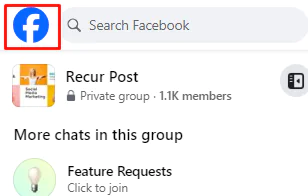
4. Now, paste your URL into the new status. You will have to wait until the image of the post gets uploaded, and then get rid of the messy URL (the post will still link).
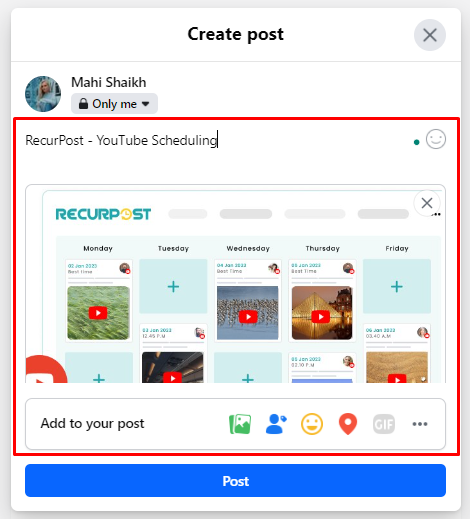
5. To end, write a brief intro or whatever you plan to post in front of it so that your audience understands the purpose of sharing. And click on Post.
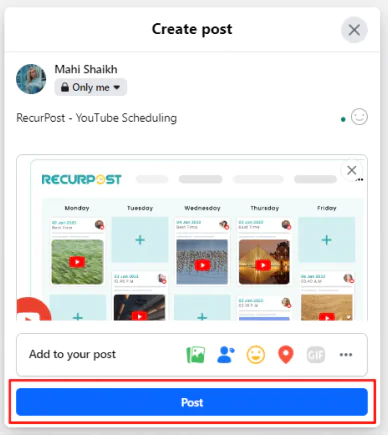
To post on Facebook without a share button, you can utilize the “Write a Post” feature and select the privacy settings to restrict sharing. However, if you want to schedule posts on Facebook, you can use a tool like RecurPost, which offers scheduling options.
If you want to repost on Facebook with RecurPost, here is how you can do it:
- First, log in to your RecurPost account, and you will enter the dashboard.
- On the panel towards the left, you will see all your added accounts. Select the Facebook page from the list you have attached to the app.
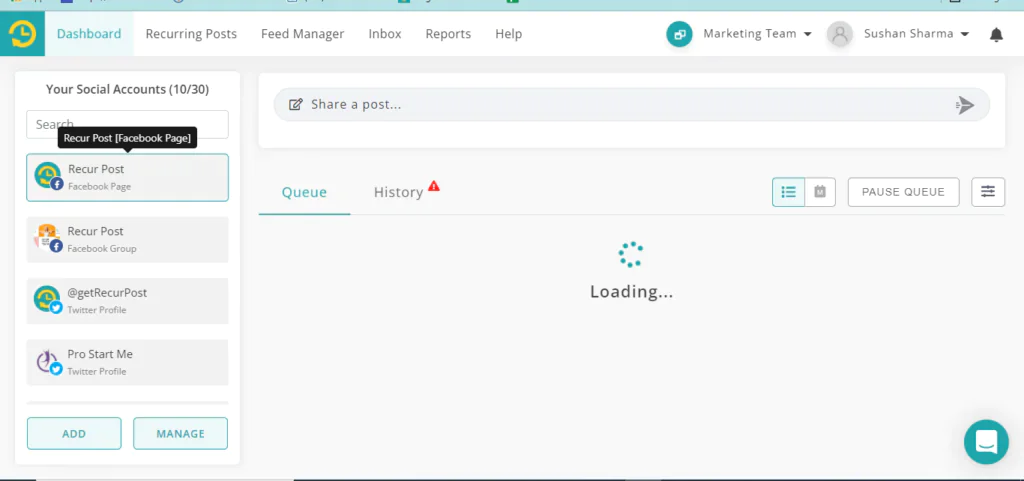
3. After you select the page, you will see two options on your screen saying “Queue” and “History”. Select “History”.
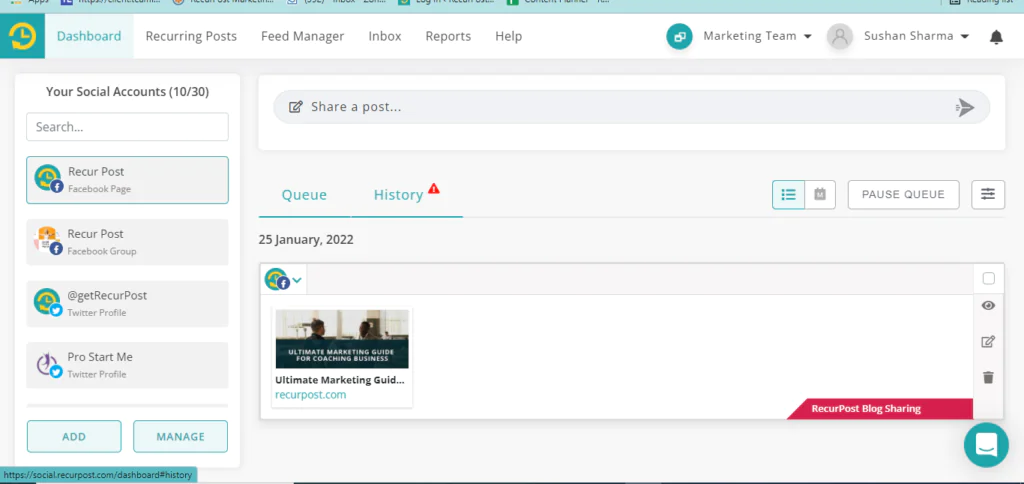
4. In this section, you will see all the posts you have scheduled on Facebook to date. Filter out the one that you want to reshare by the date.
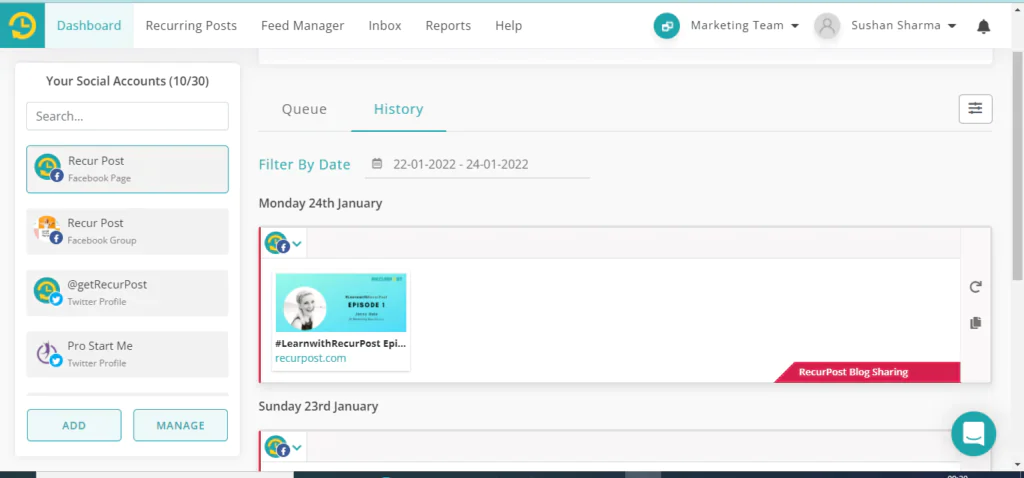
5. You will see an option saying Schedule Again for every post that you have scheduled. Click on it.
6. A window will appear on your screen where you can add the text for your caption, add any additional media or hashtags, and schedule it for posting later.
Explore the most popular hashtags on Facebook.
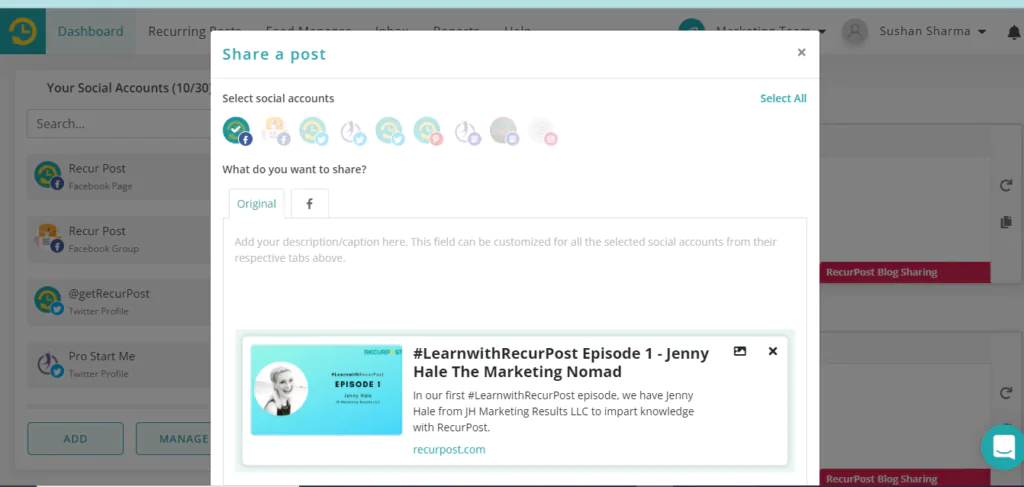
How To Post on Facebook To Get The Maximum Engagement
If you want maximum interaction, learn how to post on Facebook for engagement.
1. Share Informative, Entertaining, or Inspirational Content
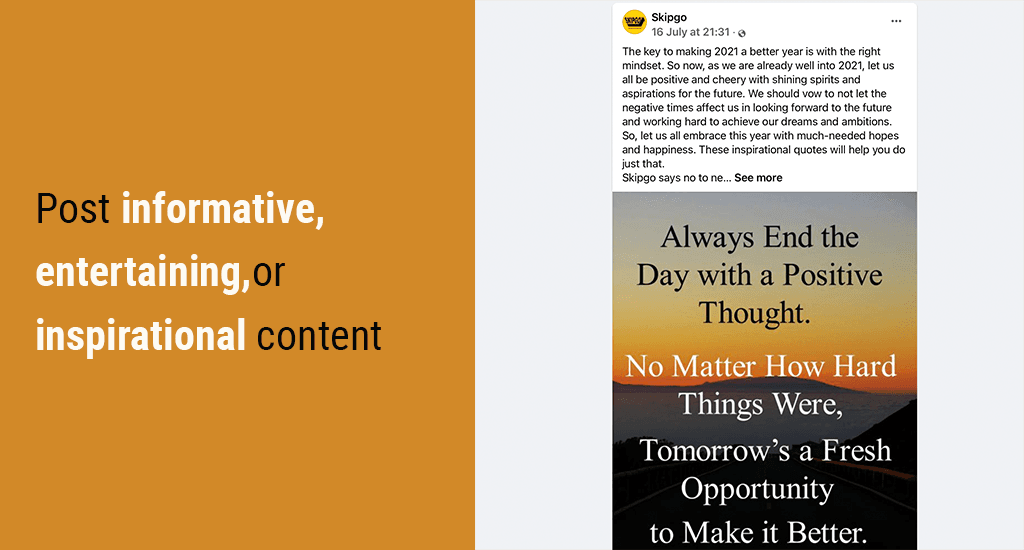
Great Facebook posts get more likes and comments when they are fun, useful, or inspiring. Share updates that make people smile, teach something new, or give a boost of motivation. The more value you add, the more people will want to interact. Posting quality content regularly keeps your Facebook engagement high.
2. Know Your Audience and Their Interests
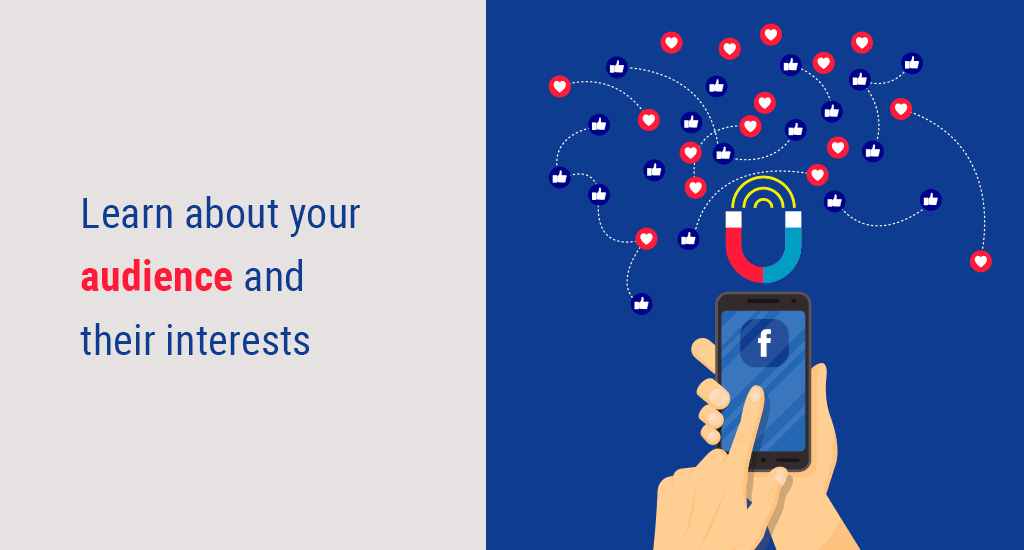
To get the most from every Facebook post, learn about your audience. Use Facebook Insights to see your followers’ age, location, and interests. Create content your fans care about to boost comments and shares. Knowing your audience is key for strong Facebook engagement.
3. Post When Your Audience Is Most Active

Timing is everything for Facebook posts. Use Facebook Insights to see when your fans are online, or use a tool like RecurPost to schedule your posts at the best times. Posting when your audience is active leads to more likes, shares, and comments.
4. Engage with Your Audience
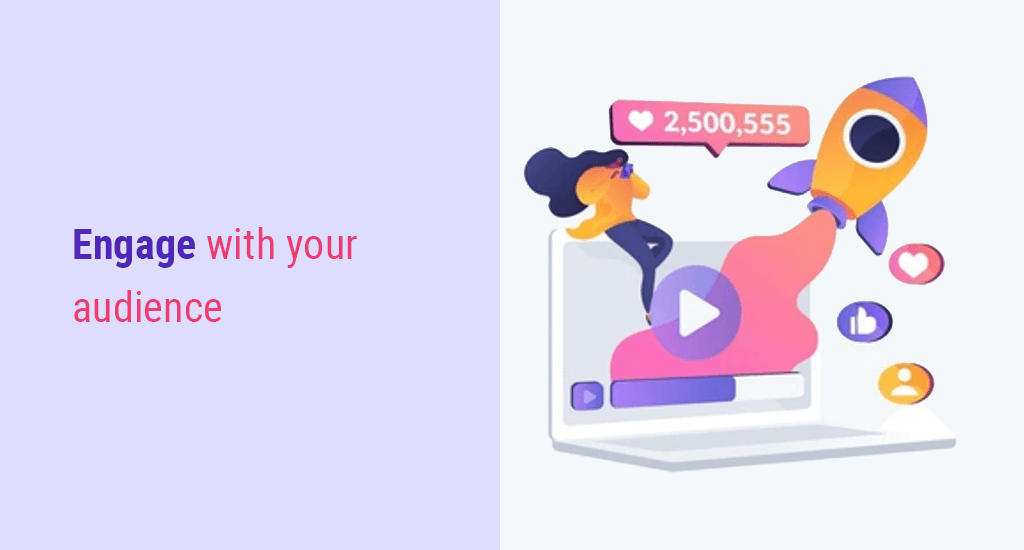
Don’t just post, start conversations. Reply to comments on your Facebook posts, like and react to others, and answer messages. Try Facebook Stories, polls, or Q&A sessions to connect with your followers. The more you interact, the stronger your community grows.
5. Join and Post in Facebook Groups
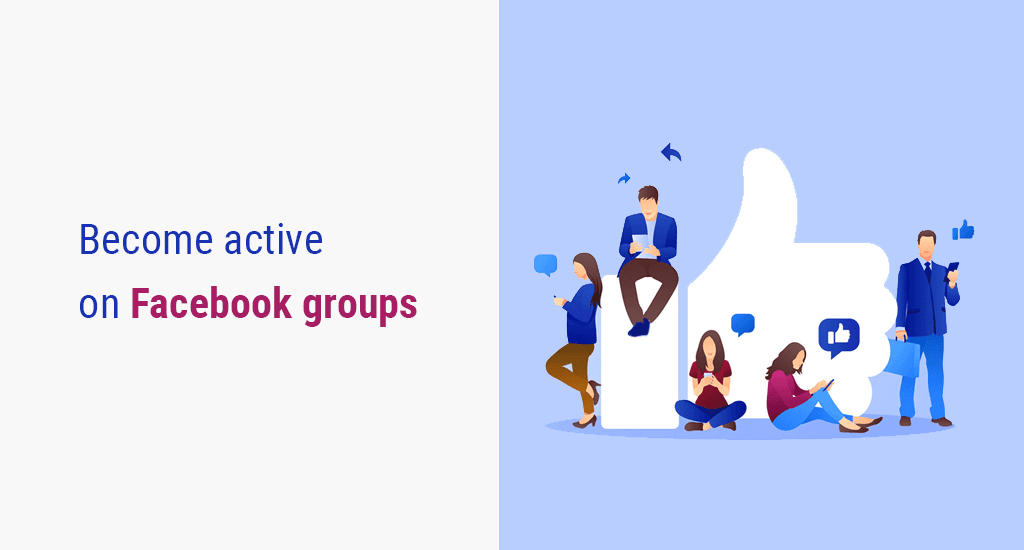
Facebook groups let you reach more people and grow your audience. Join groups that match your interests or industry, or start your own group. Post often, share helpful tips, and answer questions to build trust and get noticed. Active group members see more engagement on their posts.
Facebook Post Guidelines and Rules
Knowing how to post on Facebook within Facebook’s guidelines helps keep your account safe and your content visible. It is key to keeping your content visible and your account safe. Following these rules can help you avoid restricted reach or account problems.
When sharing a Facebook post, always remember these important rules:
- Community Standards: All Facebook posts must follow rules against hate speech, violence, nudity, spam, and harassment. Violating content may be removed.
- Intellectual Property: Share only content you have the right to. Do not use copyrighted images, music, or videos without permission.
- Text Limitations: A Facebook post can include up to 63,206 characters; comments have an 8,000-character limit.
- Image Restrictions: Images with more than 20% text may be blocked or get less reach on your Facebook post.
- Link Previews: Shared links in a Facebook post will show an automatic preview, which you cannot edit after posting.
- Promotional Content: Avoid too many sales-focused Facebook posts. Authentic and engaging content gets better reach.
- Engagement Bait: Do not ask for likes, shares, or comments in your Facebook post. These posts are often limited in reach.
Following these Facebook Post Guidelines and Rules helps your posts stay visible, reach more people, and keeps your account in good standing.
RecurPost supports social networks on top of Facebook
Regular social media posting builds brands and grows businesses online. RecurPost enables content creation, scheduling, and performance analysis in a streamlined workflow. This social media management tool also helps you understand how to post on Facebook in an easy way.

Pro Tip: To streamline your social media management, consider using automated Facebook posting tools. These tools allow you to schedule posts in advance, ensuring consistent engagement with your audience while saving you time and effort.
Conclusion
Facebook is the place to stay connected with friends, family, or to grow your business online. By using your Facebook profile, pages, and groups, you can reach more people and boost your online presence fast.
Now that you know how to post on Facebook, start sharing great content and watch your audience grow!
FAQs on How to Post on Facebook
1. How do you post something on Facebook?
If you’re new and want to know how to post on Facebook, log in at facebook.com. On your News Feed, click the “What’s on your mind?” box. Add your text, caption, emojis, photos, video, or check-in. Tag friends or start a Q&A session if you like. Once ready, click ‘Post’ to share your update.
2. What is the best way to post on Facebook?
For the best Facebook posts and more engagement:
– Use multimedia (photos, videos, GIFs, infographics).
– Host a Q&A session or poll.
– Go live and interact in real-time.
– Share useful, fun, or inspirational content.
3. How can I increase my post reach on Facebook?
Mastering how to post on Facebook with great timing, captions, and regularity is the secret to better reach.
4. How to post on a Facebook business page?
To post on your Facebook business page:
– Go to the Pages tab in your News Feed.
– Select the page you manage.
– Click ‘Create Post’ and add your details—text, images, videos, or links.
– Hit ‘Post’ to make it live.
To post on someone else’s business page:
– Find the page and click ‘Create Post’ at the top, then follow the same steps.
5. How to post a video on Facebook?
– On your News Feed, click ‘What’s on your mind?’
– Click the green image icon and select your video.
– Choose your audience.
– Click ‘Post’ to share the video.
6. How to post pictures on Facebook?
– At the top of your News Feed or timeline, click Photo/Video.
– Pick one or more pictures from your gallery.
– Add a location, tag friends, or share a feeling/activity if you want.
– Click ‘Post’ to make it live.
7. How do I notify everyone in a Facebook event?
Use event tools to send notifications. Hosts can post with “@everyone” on the event page. Unlike how to tag everyone in a Facebook group, event notifications may also use “@going” or “@interested” to segment attendees.
8. How to repost on Facebook on iPhone?
Reposting on Facebook mobile with iPhone requires tapping the Share icon, editing the post if desired, selecting privacy settings, choosing where to share it, and tapping “Share Now.”
9. What should I say when reposting on Facebook?
When reposting content, include a line tagging the original creator at the end of your post to give proper credit.
10. How to share tagged stories on Facebook?
Facebook allows you to share stories you’re tagged in to your own story, though there’s no direct reshare feature.
11. How to share someone else’s Facebook story on your story?
To share someone else’s Facebook story, take a screenshot and post it with credit, tag them in your own story, or ask their permission first.

Dr. Dinesh Agarwal, founder of RecurPost, holds a PhD in Cloud Computing and transitioned from academia to social media innovation in 2013. He built RecurPost into an enterprise-grade automation platform now used by over 100,000 businesses worldwide. Beyond leading RecurPost, Dr. Agarwal shares insights on social media marketing through talks, podcasts, and articles, with a focus on content optimization and algorithm-driven distribution.