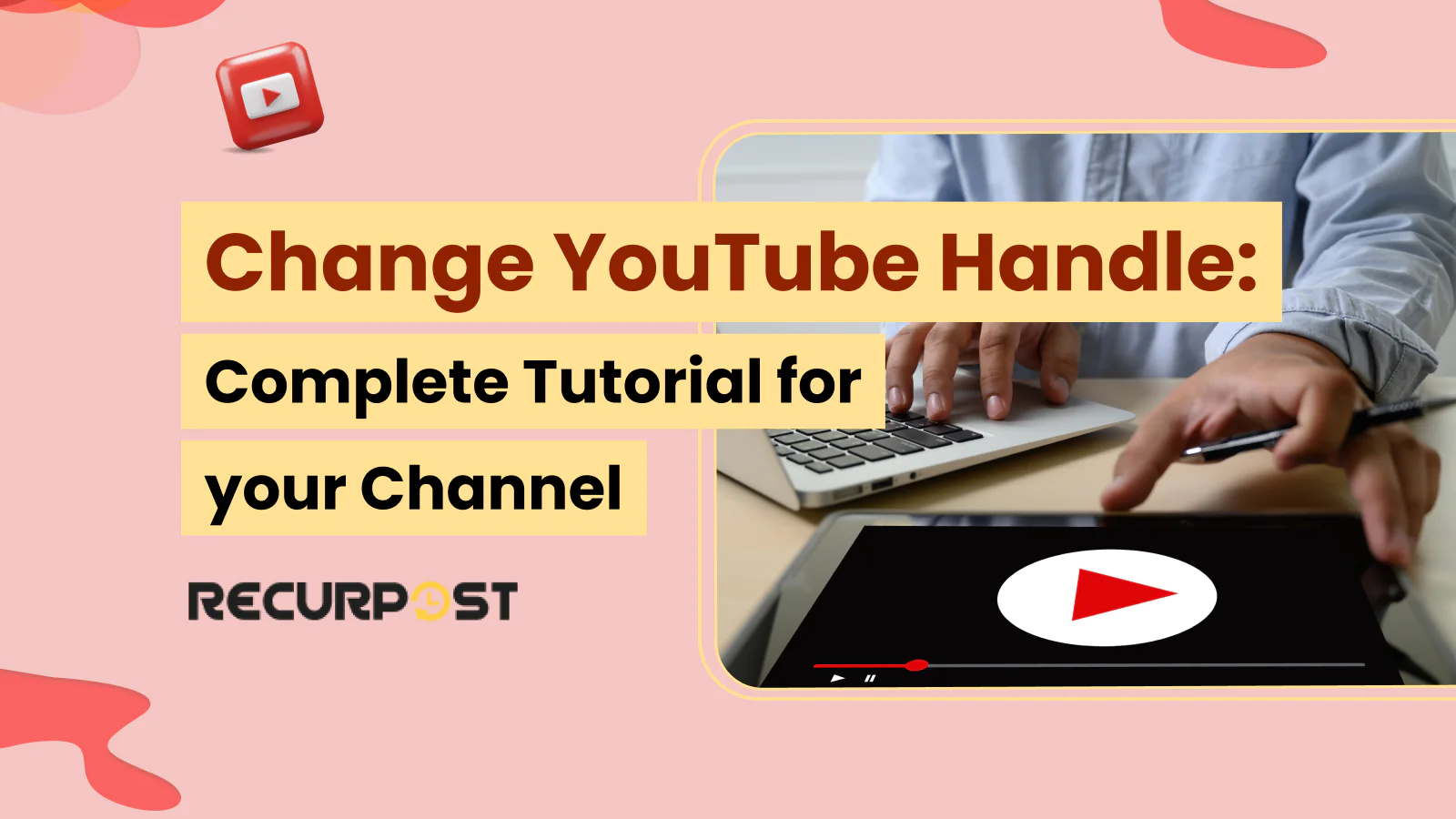Changing your YouTube handle might sound like a small thing, but it can bring big results. Channels that keep the same handle across platforms show 27% more engagement. That’s not just a nice bonus, it’s the difference between getting noticed or being skipped.
YouTube launched handles (that “@username” thing) in late 2022. They’re now your official channel ID. You’ll spot them in mentions, comments, Shorts, basically everywhere. Your handle is now how people tag you, search you, and remember you.
And here’s the kicker: when creators update their handles with a clear plan, they get 35% more discoverability and a 22% lift in social mentions. That’s free attention just from making a smart change.
If you’re a YouTuber, a small business, or a social media agency, this isn’t something to put off. To change your YouTube handle, you access YouTube Studio through desktop or mobile, navigate to Customization > Profile, click the edit icon next to your current handle, enter your new preferred handle, and click Publish. In this post, I’ll show you how to:
- Change your YouTube handle on desktop and mobile
- Follow the rules without messing up your channel URL
- Pick the best handle for reach and recall
- Track what changes after you hit save
Get that handle working for you.
YouTube Handles Explained
Your YouTube handle is not the same as your channel name, and yes, that matters. If you’re trying to fix a confusing identity on your channel page, here’s where things usually go sideways.
Here’s a breakdown:
Handle vs. Channel Name vs. Custom URL vs. Internal ID
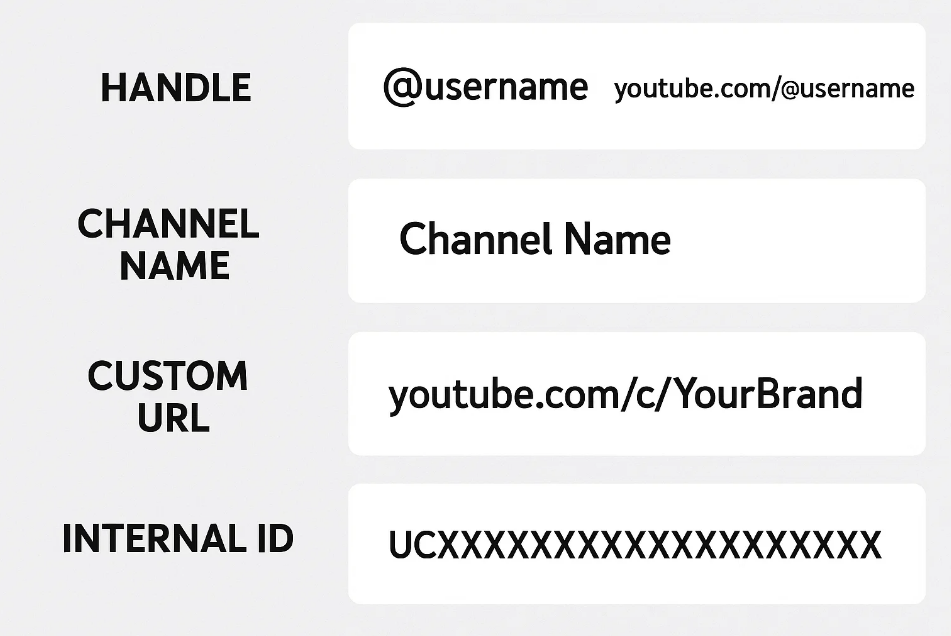
- YouTube handle is your @username. It shows up in your channel URL, mentions, Shorts, and comments.
- Channel name is the bold name people see on your channel page and under your videos. You can match this with your handle, but they work independently.
- Custom URL used to be a manual link like youtube.com/c/YourBrand. It’s mostly replaced by the handle system.
- Internal user ID is a long string that YouTube gives every account. It’s not editable, but it keeps your channel’s backend connected.
Handle Specs (What You Can and Can’t Do)
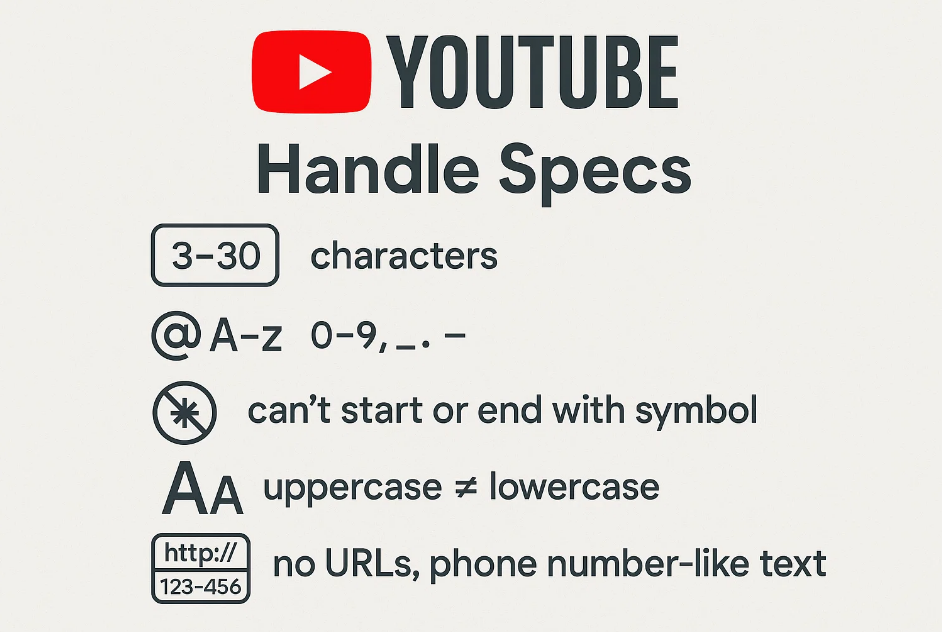
- Must be 3 to 30 characters
- You can use letters, numbers, underscores (_), periods (.), or hyphens (-)
- You can’t start or end with a symbol
- It doesn’t care about uppercase or lowercase (so @MyHandle is the same as @myhandle)
- No URLs, no phone number-like text
Allowed Characters Breakdown:
- Letters: A-Z and a-z (all Latin alphabet characters)
- Numbers: 0-9 (all numeric digits)
- Underscores: _ (can appear anywhere except first or last position)
- Periods: . (can appear anywhere except first or last position)
- Hyphens: – (can appear anywhere except first or last position)
Forbidden Characters:
- Spaces, emojis, or special symbols (@, #, $, %, &, etc.)
- Non-Latin scripts in most cases (Arabic, Chinese, Cyrillic may be restricted)
- Consecutive symbols (like __ or .. or –)
- Any character that makes the handle resemble a URL or phone number
YouTube Handle Requirements Guidelines
YouTube enforces strict requirements for all handles to maintain platform consistency and user safety, where YouTube handle requirements include 3-30 character limits, alphanumeric characters with periods, hyphens, and underscores, no impersonation or inappropriate content, and unique availability across the platform:
Character Requirements:
- Minimum 3 characters, maximum 30 characters
- Must contain at least one letter or number
- Cannot start or end with periods, hyphens, or underscores
- Case-insensitive (YouTube treats @MyHandle and @myhandle as identical)
Content Restrictions:
- No impersonation of other creators or brands
- No misleading information or spam-like patterns
- No hate speech, harassment, or inappropriate content
- Cannot resemble phone numbers, URLs, or email addresses
Technical Limitations:
- One handle per YouTube account
- Must be unique across the entire platform
- Cannot contain spaces or special characters except periods, hyphens, and underscores
- No consecutive symbols (like @my..handle or @my–channel)
Where Your Handle Shows Up
Once you pick your handle, it pops up across the board:
- Your channel URL will look like youtube.com/@yourhandle
- It appears in comments, mentions, Shorts captions, and even video cards
- People can tag you just like on Instagram or Twitter
Think of your handle as your YouTube name tag. It’s how other users find you, tag you, and remember you.
Got your new YouTube handle?
Now grow your audience by auto-sharing your videos across socials using RecurPost. Try it free, no credit card needed.
YouTube Handle Examples
YouTube Handle Examples
YouTube handle examples demonstrate effective naming patterns across different content niches, where good YouTube handle examples include @ScienceExplained for educational content, @CookingWithSarah for lifestyle channels, and @MarketingTips for business content:
Educational Channels:
- @ScienceExplained – Clear, descriptive, easy to remember
- @MathTutorials101 – Includes niche keywords and suggests beginner-friendly content
- @HistoryDaily – Simple, memorable, indicates posting frequency
Lifestyle & Entertainment:
- @CookingWithSarah – Personal brand combined with content type
- @TechReviewsHQ – Professional tone with clear content focus
- @FitnessJourney2024 – Motivational and time-relevant
Business & Professional:
- @MarketingTips – Direct, keyword-rich, searchable
- @StartupStories – Engaging, suggests narrative content
- @DigitalNomadLife – Lifestyle-focused with a clear target audience
Notice how effective handles combine clarity, searchability, and brand alignment without unnecessary symbols or confusing abbreviations.
Why Change Your Handle?
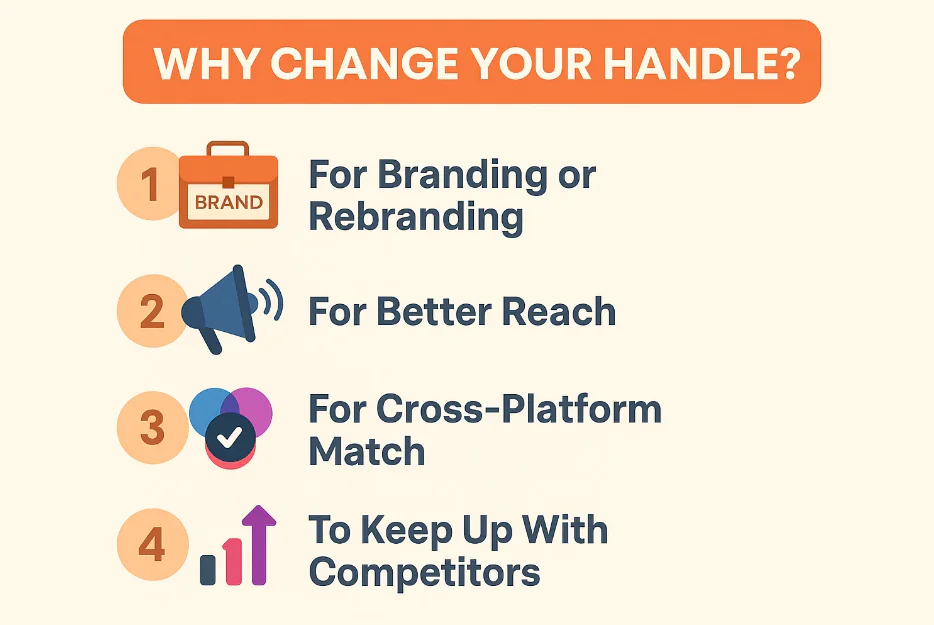
Changing your YouTube handle isn’t just a rebrand move; it can help people find you faster and remember you better.
1. For Branding or Rebranding
Your handle is part of your brand identity. If you’ve outgrown your old name or just updated your look, your handle should match that shift.
Take this quick case: Brand X updated their handle to match their new logo and content focus. Result? An 18% jump in brand recall. People recognized and remembered them faster.
This creates a name tag that finally fits.
2. For Better Reach
Handles can bring in more traffic if you use the right words. A handle that includes relevant keywords (like your niche or service) can boost your visibility by 22% in organic search.
If someone’s searching YouTube for fitness tips, and your handle is @DailyFitnessTips, not @JoesVlogs, you’ve got a better shot at showing up.
3. For Cross-Platform Match
If you’ve got different names on YouTube, Instagram, and Twitter, that’s a problem. People won’t know if it’s really you.
Use tools like Namechk to see what’s available and lock it down everywhere. This helps keep your identity consistent, no matter where people look.
4. To Keep Up With Competitors
Look at what others in your niche are doing. Are they using tight, clear handles with strong keywords? You can check this using YouTube search and tools like Social Blade.
Tip: Keep a folder or doc with a “handle swipe file”. Every time you see a name that works well, save it. It’ll help next time you’re brainstorming.
Pre‑Change Checklist
Before you change your YouTube handle, there are a few things to lock down. This quick prep can save your YouTube channel from confusion or loss of traffic.
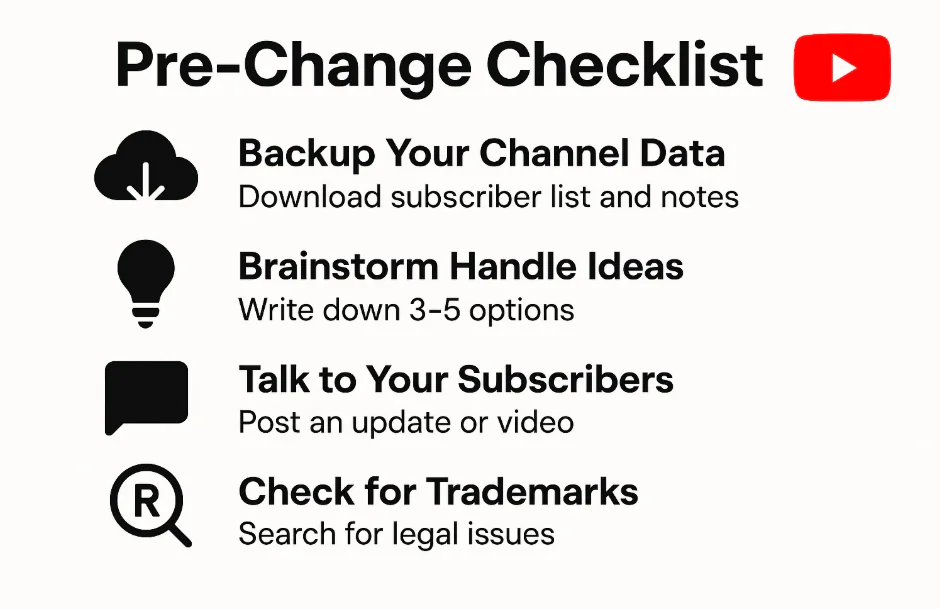
1. Backup Your Channel Data
Download your subscriber list, notes, and anything tied to your current channel URL. If you manage multiple accounts, double-check that you’re logged into the right YouTube account before making changes.
This helps if you ever need to reference your old channel ID URL or go back to your original account settings.
2. Brainstorm Handle Ideas
Don’t jump in with just one name. Write down 3 to 5 handle options that match your brand identity and include relevant keywords. Make sure each one fits within the character limits and follows the rules for alphanumeric characters.
Your preferred handle should be simple, easy to say, and easy to spell, especially on a mobile device.
3. Talk to Your Subscribers
Let your regular viewers know. A short Community post, email, or a line in your next video goes a long way. This is key if you’re running a business or working with a team. Keep your target audience in the loop before you change your YouTube channel name or handle.
4. Check for Trademarks
Before you settle on a new YouTube channel handle, make sure it’s not taken or legally protected. Use a trademark search tool to avoid using a phone number like a name or something too close to another brand.
This protects your distinct presence on the platform.
5. Pick a Low-Traffic Time
Try to change your handle during a quiet window, like early morning or late night. This gives YouTube Studio time to update your handle URL, channel page, and all links without throwing off your regular viewers.
Changing Handles on Desktop
If you’re on a computer, changing your YouTube handle takes just a few clicks. But be sure to double-check your updates before hitting Publish.
1. Step-by-Step Walkthrough
1. Sign in to YouTube Studio using your YouTube account.
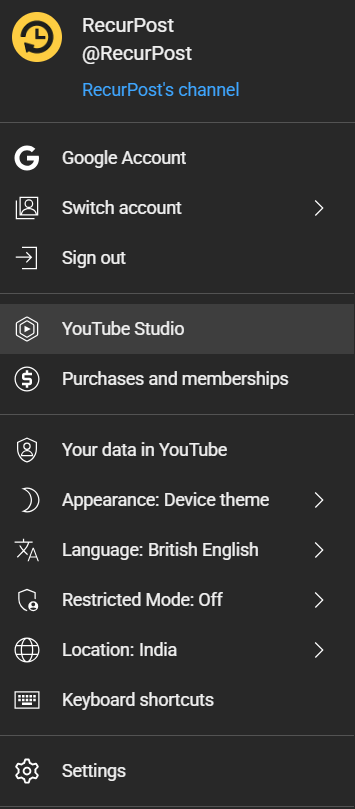
2. Head to the left navigation menu and click Customization.
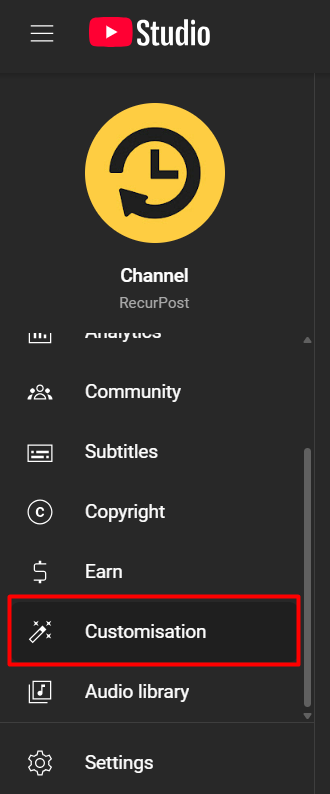
3. Go to the Profile tab.
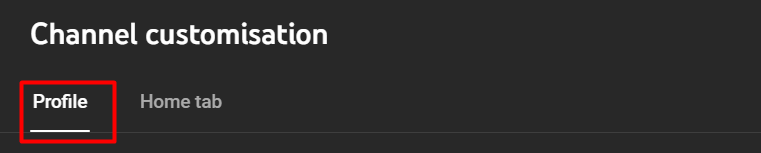
4. Under your channel name, click the edit icon (pencil icon) next to your current handle.
5. Type your preferred handle. YouTube will automatically check availability.
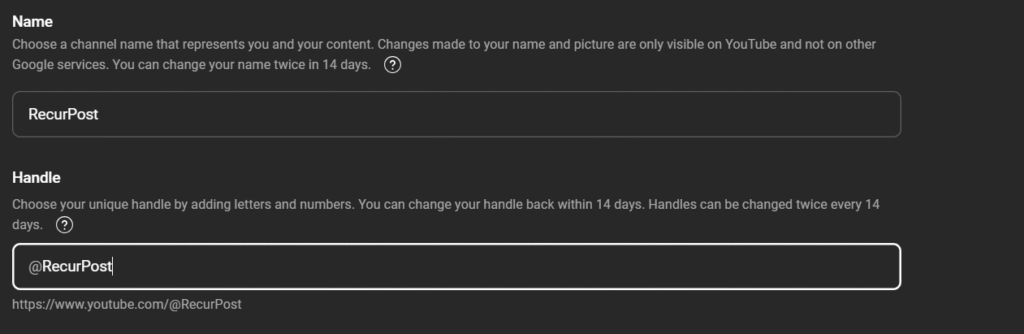
6. If your handle is taken, it’ll give you a list of suggested handles. You can tweak yours until one is free.
7. Once you’re happy, click Publish.
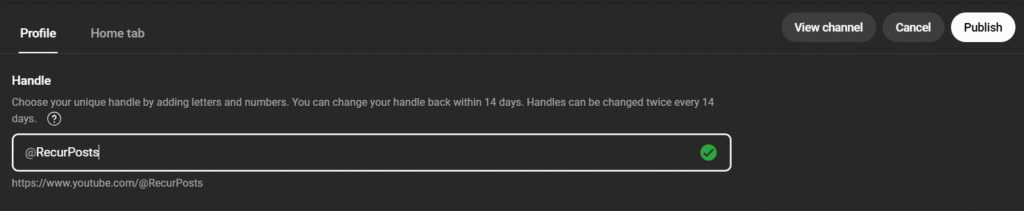
This updates your handle URL, your channel page, and creates your new channel URL (like youtube.com/@yourhandle).
Make sure your new name matches your brand identity and fits with your other social media accounts. That way, people won’t get confused across platforms.
2. Verification & Propagation
After you change your YouTube handle, it might take a bit for things to settle.
- Use YouTube Analytics to track any drop or spike in traffic, especially from search impressions.
- Test your old URL for up to 14 days. YouTube usually keeps a redirect to your updated URL during that time.
Keep an eye on your mentions, tags, and links.
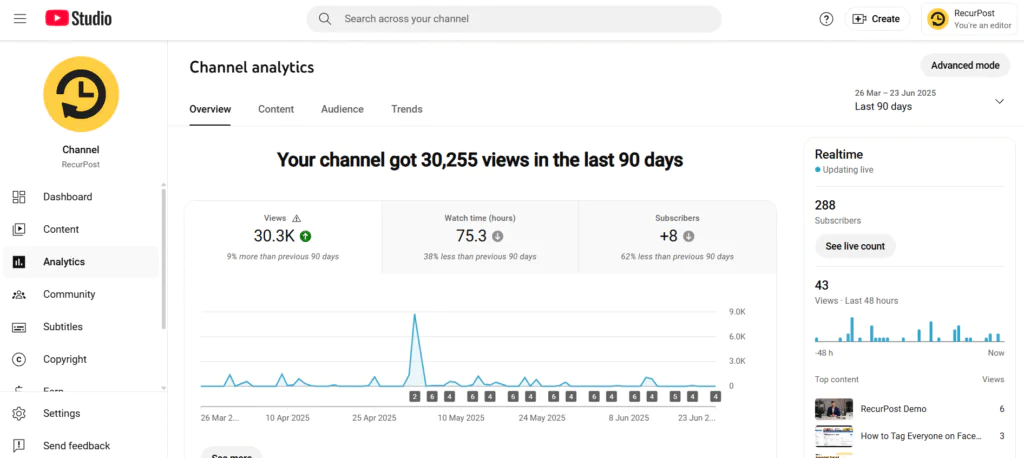
3. Troubleshooting UI Issues
If the edit icon or handle section doesn’t appear:
- Clear your browser cache
- Try using Incognito mode
- Make sure your browser is up to date
Sometimes the left-hand menu might glitch. Refresh or switch browsers if needed.
Changing Handles on Mobile
If you’re on a mobile device, changing your YouTube handle is just as easy. Whether you’re using the regular YouTube app or the YouTube Studio app, you can switch your handle in minutes.
1. Using the YouTube App (iOS and Android)
1. Open the YouTube app on your phone.
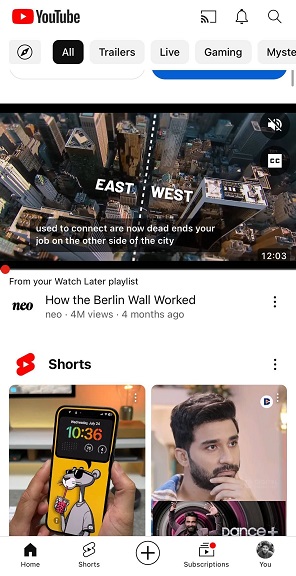
2. Tap your profile icon in the top right corner.
3. Go to Your Channel.
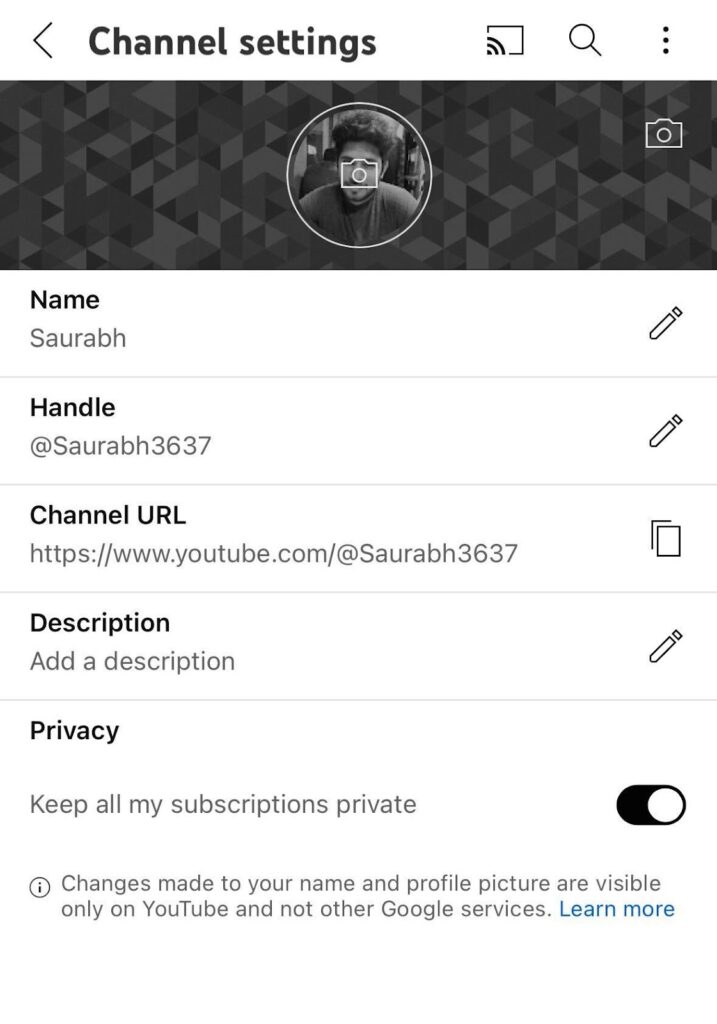
4. Tap Edit Channel.
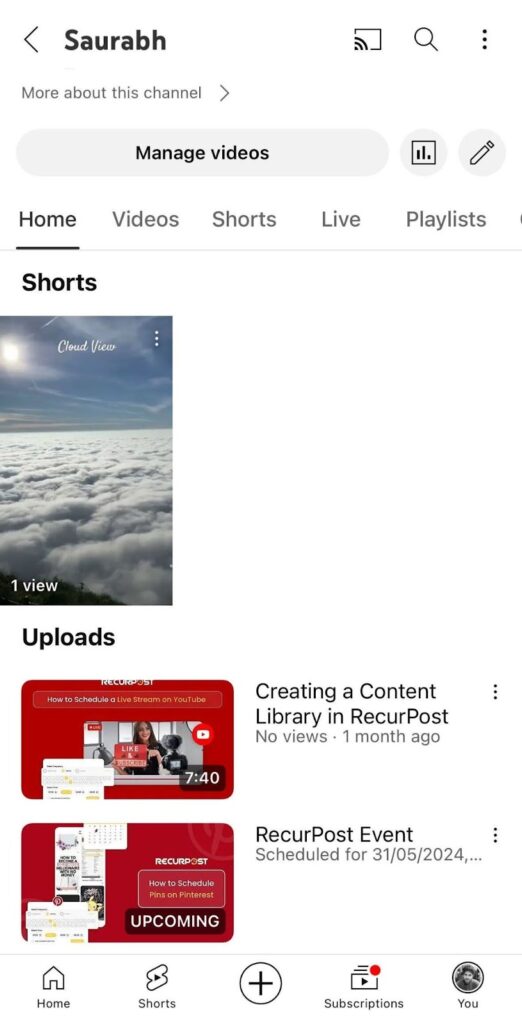
5. Hit the pencil icon next to your channel’s handle.
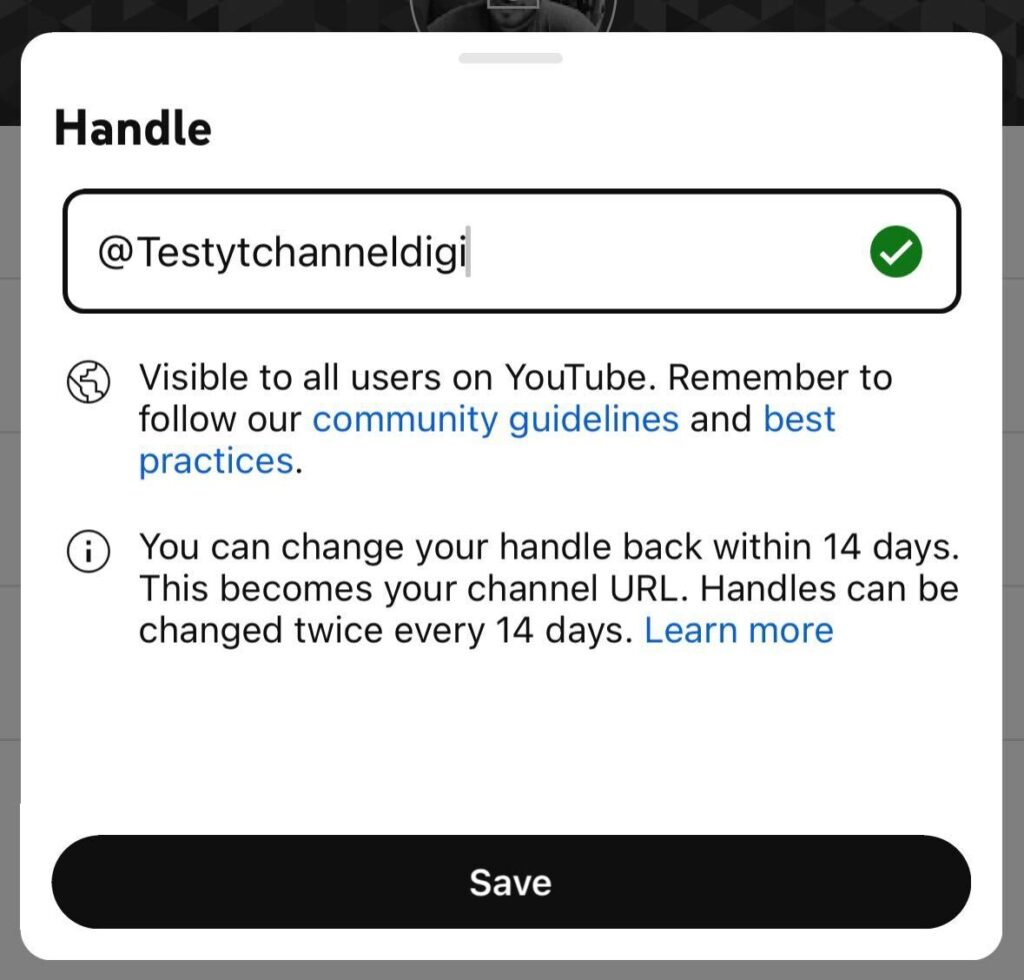
6. Type your new handle and tap Save.
Android users will see a tabbed layout, while iOS users get floating buttons. The steps are the same, just laid out a little differently.
Once saved, your channel URL and channel page will reflect the change. Your handle URL also updates right away.
2. Using the YouTube Studio App
If you’re managing more than one YouTube channel, the YouTube Studio app makes this easier:
- Open the YouTube Studio app.
- Tap your profile picture and go to View Channel.
- Tap Edit, then update your channel’s handle.
- Hit Save.
Make sure your channel name, handle, and channel description all line up. This helps your audience connect the dots, especially when they come from different social media accounts.
3. Offline Prep (Smart Move)
Before making any change, keep a short list of handle ideas saved on your phone. Write down your preferred handle, plus 2–3 backups.
Tip: If you’re working with a team, print a QR code that links to the YouTube Studio app. It makes it easier for everyone to get to the right place without searching through menus.
Rules, Limits & Legal Considerations
Before changing your handle, there are rules to know. YouTube maintains strict policies to avoid spam, impersonation, or confusion.
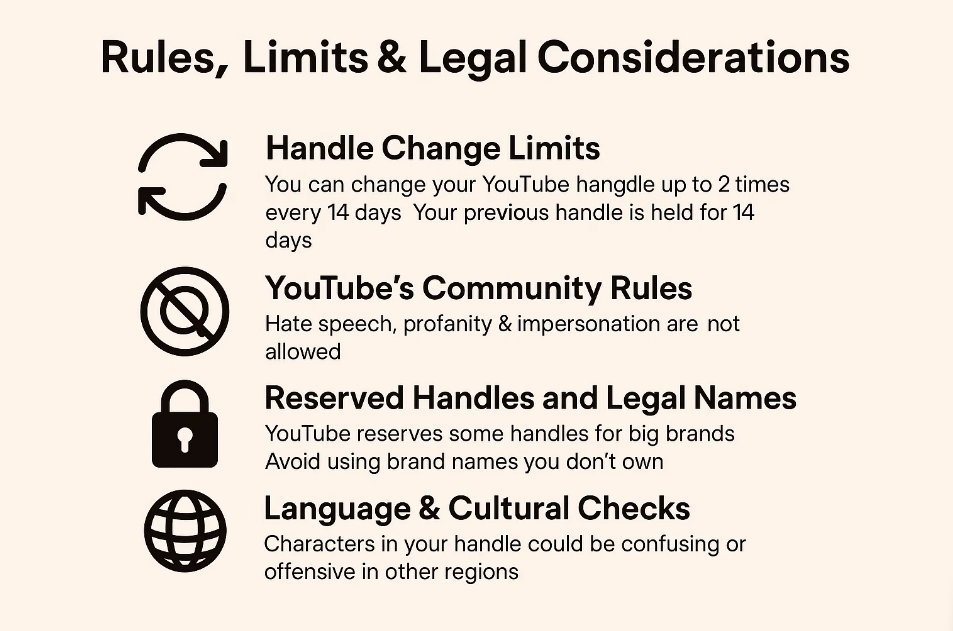
Handle Change Limits
- You can change your YouTube handle 2 times every 14 days, meaning you can change your YouTube handle twice within any 14-day period before reaching the platform’s change frequency limit.
- Your previous handle is held for 14 days, just in case you want to switch back.
So think it through before you commit. If you’re juggling multiple accounts, you don’t want to run into limits across your profiles.
Handle Release Timeline After Changes
When you change your YouTube handle, the release process follows a specific timeline:
Days 1-14: Your old handle remains reserved exclusively for your account while no other user can claim it during this period, and you can switch back without losing it.
Day 15: Your previous handle becomes available in YouTube’s general pool. Any eligible account can now claim your old handle on a first-come, first-served basis.
Immediate Effect: Your new handle becomes active instantly across all YouTube features, including your channel URL, mentions, and search results.
This 14-day holding period protects against accidental changes and gives you time to revert if needed. After the holding period expires, reclaiming your old handle depends entirely on whether another user has taken it.
YouTube’s Community Rules
Every YouTube channel must follow YouTube’s Community Guidelines. That means your channel’s handle can’t include:
- Hate speech
- Profanity
- Anything that sounds like you’re impersonating someone else
If your handle breaks the rules, it may get taken down, or worse, your YouTube account could be flagged.
Reserved Handles and Legal Names
YouTube reserves some handles for big brands and trademarks. You won’t be able to use them, even if they look available.
Also, don’t copy a brand name you don’t own. You could run into copyright or trademark problems.
Tip: Before you change your YouTube channel handle, search trademark databases. This is key for high-priority brands and channels with a global reach.
Language & Cultural Checks
Planning to use a non-English or non-Latin script for your handle? Do a quick cultural check. Some characters might be readable in one region and confusing or offensive in another.
Keep it clear and easy to type for your target audience, especially if you’re building a global presence.
Best Practices for Your New Handle
Your YouTube handle should work across platforms, be memorable, and perform well in search.
1. Make It Search-Friendly
Use words that match what people search for. If you run a cooking YouTube channel, something like @EasyHomeRecipes works better than @JohnsKitchen. It helps your channel name connect with search intent.
Skip vague words or stop words like “the”, “best”, or “and”. Avoid confusing your viewers with symbols that make it harder to remember.
If you’re unsure, check if your handle URL matches your channel’s handle and stays consistent with your YouTube username and channel description.
2. Lock Down Your Name
Once you’ve picked your preferred handle, don’t stop there.
Secure variations like:
- @Brand
- @BrandHQ
- @OfficialBrand
Grab them on all platforms, even if you don’t use them yet. This keeps other users from pretending to be you.
Also, grab your custom URLs on personal sites. If you’re using a new channel, make sure your new channel URL is synced up and isn’t being used elsewhere.
3. Test Before You Settle
Before you make it official, get feedback.
- Use the Community tab on your YouTube channel page to run a quick poll
- Try an A/B test using Instagram Stories or email
- Ask your audience which name is easier to remember
Look at recall rates. Did people remember the handle a day later? Could they spell it back to you?
This kind of feedback helps you pick a unique handle that clicks with your target audience.
4. Say It Out Loud
Say your handle into a voice assistant: “Hey Siri, open YouTube @YourHandle.”
If it misunderstands you, or if your handle is hard to spell, that’s a problem. Your handle should be easy to pronounce, not just easy to read.
Think of how it sounds, especially when shared out loud on a podcast, a phone call, or even shouted across a room.
Announcing & Measuring Your Change
After switching, tell your audience and track results. Your rollout strategy affects how many people notice your new YouTube handle.
1. Get the Word Out
Start with a Community post on your YouTube channel. Let viewers know you’ve updated your YouTube channel handle. Pin a comment on your latest video with the new YouTube URL so no one gets lost.
If you make videos regularly, mention the change in your intro or outro for at least two weeks.
Also, create quick graphics for Instagram, Twitter, and LinkedIn. It helps if you have a consistent channel name and channel description that match across all your social media accounts.
Add a banner with your YouTube channel link and handle to your profile picture area for extra clarity.
2. Keep Traffic Steady
Make sure all your links are up to date. That includes:
- Email signatures
- Website embed codes
- Business cards
- Link trees
If your site links to your old URL, set up a 301 redirect to your new channel URL. This way, other users don’t get broken links, and you don’t lose views.
Your YouTube mobile app and desktop layout will both start showing your updated handle automatically, so long as everything’s synced.
3. Track the Results
After changing your YouTube channel, monitor your numbers.
Use:
- YouTube Analytics to see changes in search impressions, channel visits, and mention stats
- Google Analytics to track where your traffic is coming from (especially referrals)
Check these weekly for about a month. Look for any dip or boost after your handle URL change.
This is also a good time to double-check that your verification badge is still showing up if you had one. Changing your handle shouldn’t remove it, but bugs happen.
YouTube Handle Analytics
Track how people respond after changing your YouTube handle.
Use tools like Brand24 or Mention to monitor how often your YouTube handle shows up across the web. Look for new mentions, tags, or shoutouts.
If you see a rise in mentions right after the switch, that’s a good sign. Pair this with YouTube Analytics to check if your subscriber count jumped around the same time. This helps you understand if the new channel’s handle is actually drawing more viewers.
Multi‑Channel Networks & Agency Strategies
If you’re running more than one YouTube channel, or you manage clients, things can get messy fast.
Here’s what helps:
- Keep handle consistency across all channel names. It keeps the brand clear.
- Set up a handle hierarchy, like @Brand for the main channel, and @BrandKids or @BrandDIY for sub-channels.
- Use the YouTube Studio app to manage handles from one spot if you’re on a mobile device.
Also, store your suggested handles and existing handle records in a team doc so everyone’s up to date.
International & Multilingual Handles
Planning to reach viewers outside your main region? Your channel’s handle might need a second look.
If you’re using a non‑Latin script, make sure it’s readable in other countries. What works well in Japanese or Arabic might not make sense to an English-speaking audience.
Run your handle by a few people from your target regions before making it public. You don’t want your name to sound like something weird or offensive.
Cultural sensitivity checks are also useful if you’re building a distinct presence for global content.
Mistakes to Avoid
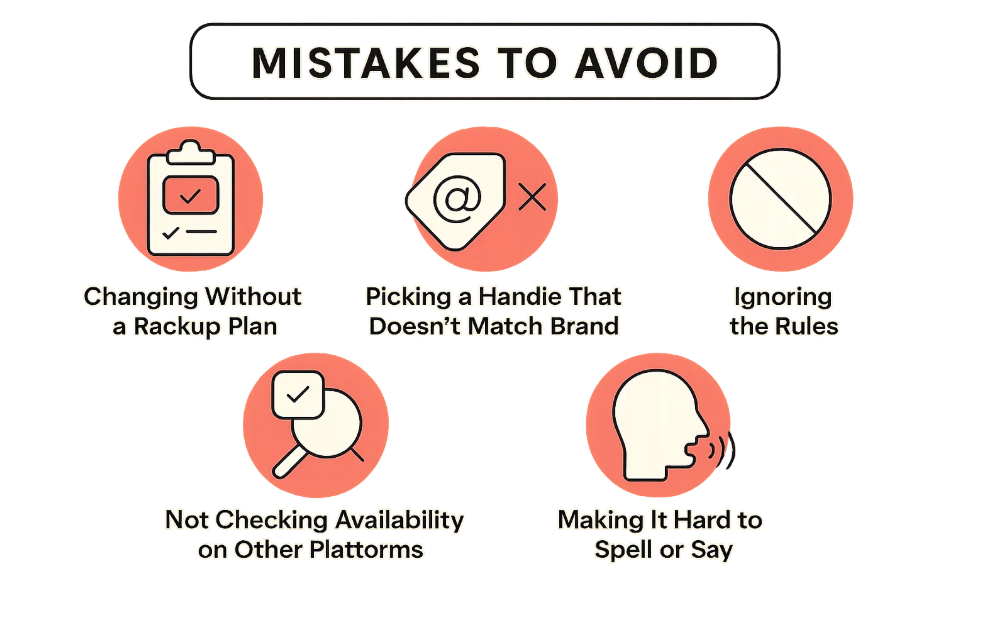
A few wrong moves when changing your YouTube handle can mess up your channel URL or confuse your audience. Here’s what to avoid:
1. Changing Without a Backup Plan
Always back up your channel data before you change anything. Save your subscriber list, export analytics, and double-check your channel ID and original account info.
2. Picking a Handle That Doesn’t Match Your Brand
Your YouTube channel name, channel description, and handle should all make sense together. If your name is @CoolVids2025 but your channel name says “Linda’s Cooking Tips”, you’re asking for confusion.
Stay consistent, especially if you already have other social media accounts tied to your brand.
3. Ignoring the Rules
Some creators try to use symbols, phone numbers like handles, or even copy brand names. That’s a fast way to lose your handle or worse, get flagged under YouTube’s Community Guidelines.
Also, don’t forget: you only get 2 changes every 14 days, and your old URL won’t last forever.
4. Not Checking Availability on Other Platforms
You might find the perfect handle on YouTube, but someone else already has it on Instagram or Twitter. Before you lock it in, check everywhere. You don’t want other users tagging the wrong account.
Use tools like Namechk, and make sure you’re not about to compete with an existing handle that already has a big following.
5. Making It Hard to Spell or Say
If someone hears your handle on a podcast or video, can they spell it right?
Avoid tricky words, tongue twisters, or handles that get misunderstood by voice assistants. Keep it short and clear.
Conclusion
Your YouTube handle helps people find you, tag you, and remember your channel.
If you’ve followed each step, picked a clear channel name, and updated your channel URL, you’re ahead of most creators. Remember to track your numbers and stay consistent across all platforms.
If you’re still unsure, test a few options, talk to your audience, and reference this guide when you change your YouTube channel.
FAQs on How to Change YouTube Handle
1. What happens if two channels want the same handle?
The handle is given to the first verified account that claims it, while conflicting claims result in YouTube reserving it for accounts with trademark priority or earlier creation dates.
2. Can I switch back to my old handle after changing it?
You can reclaim your previous handle within 14 days, provided it hasn’t been taken by another user, as YouTube holds the handle temporarily in your account history.
3. Is there a way to reserve handles before launching a channel?
Handles can only be claimed after creating a YouTube account, which must meet basic setup requirements, including a valid channel name and profile icon.
4. Do handle changes affect existing embeds and links?
All links using the old handle URL redirect automatically for 14 days, after which outdated embeds may break unless manually updated.
5. Can I use emojis or non-English characters in my handle?
Handles support select non-Latin scripts but not emojis or symbols beyond hyphens, underscores, and periods, due to URL and mention compatibility limitations.
6. Does changing my handle affect monetization or verification badge?
Handle updates do not impact monetization or verification, although eligibility re-checks may occur if other profile changes are detected concurrently.
7. How do I report a stolen or impersonated handle?
Impersonation can be reported through YouTube’s support page, which flags the account for review under YouTube’s Community Guidelines on identity abuse.
8. Can I claim a handle that was recently deleted by someone else?
Recently released handles are locked for 14 days, after which they return to the public pool and can be claimed by anyone with an eligible account.
9. How many characters should I ideally use for my handle?
Handles should stay between 8–16 characters for best recall, though YouTube allows up to 30 alphanumeric characters with no leading or trailing symbols.
10. Are handles case-sensitive when typed in a URL?
Handle URLs are case-insensitive and resolve identically regardless of capitalization, ensuring consistent access from varied typing formats.

Saurabh Chaturvedi is a content writer at RecurPost. Specializing in social media management and marketing, Saurabh is dedicated to crafting engaging and informative articles. His passion for clear, exciting content keeps readers eager for more.