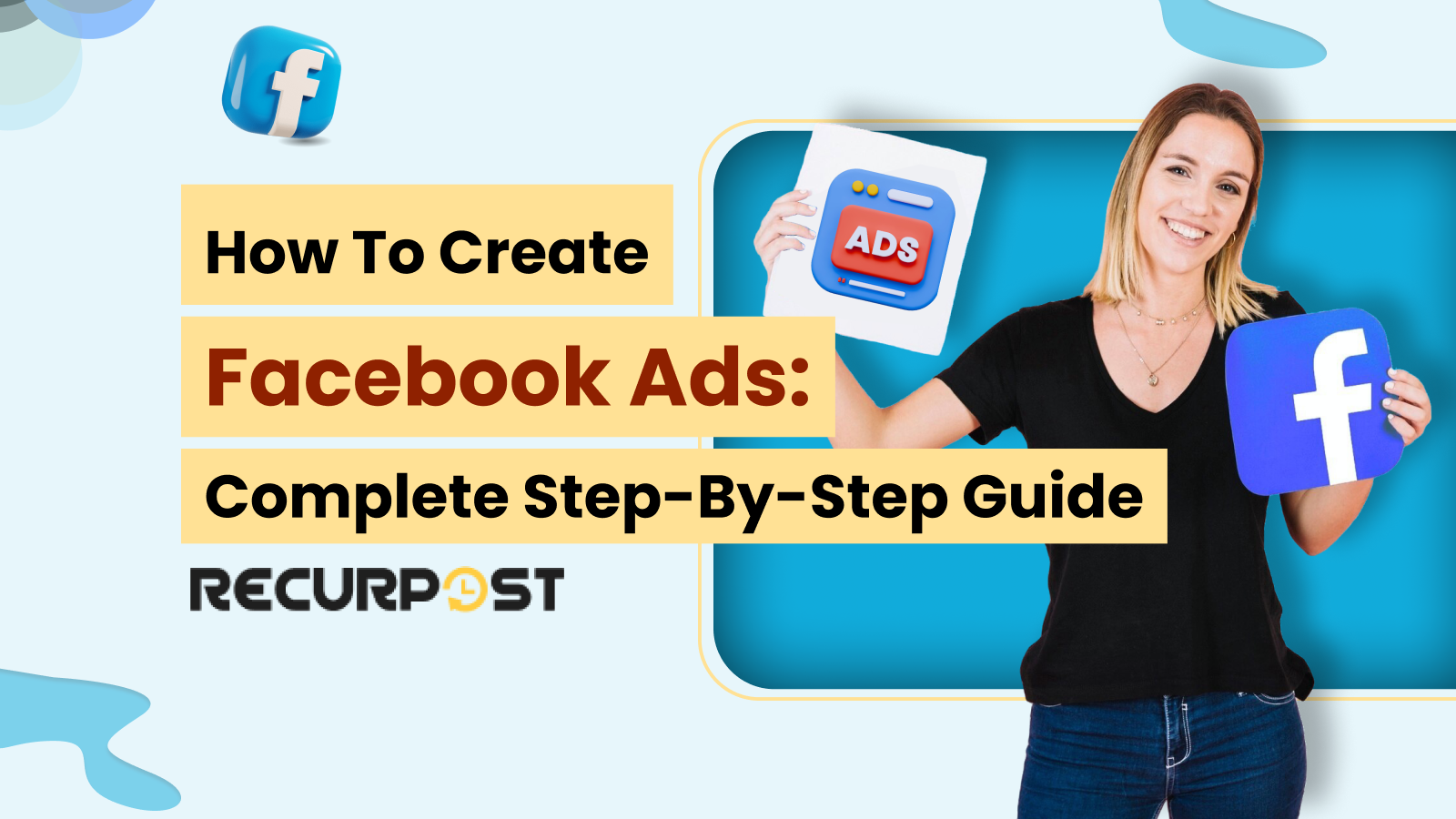If you’re looking to create Facebook ads in 2025, you’re stepping into one of the most effective ways to reach real people in real time. With billions scrolling through Meta’s platforms daily, these ads place your message front and center—inside feeds, stories, reels, and Messenger. Facebook’s 2.9 billion monthly active users provide an unparalleled opportunity to reach your target audience.
Facebook’s ad system lets you promote products, grow your client base, and drive website traffic by reaching specific audiences. From carousel ads and videos to story placements and lead forms, every format is built for visibility and action.
This guide outlines steps to create Facebook ads that stand out and convert.
What Are Facebook Ads?
Facebook ads are paid messages that reach people based on interests, behavior, and activity across Meta platforms—Facebook, Instagram, Messenger, and Audience Network. Facebook uses data from various sources, including websites and apps, to personalize ad experiences. Unlike regular posts, these ads appear where your audience is already active and can include images, videos, carousels, stories, or collection formats.
You can run Facebook advertisements to promote anything—from online stores and mobile apps to events and services. What makes them powerful is the ability to build numerous ads, set specific budgets, and control exactly who sees your message and when.
Facebook advertisements break through declining organic reach to drive clicks, leads, and sales.
Facebook Ad Formats
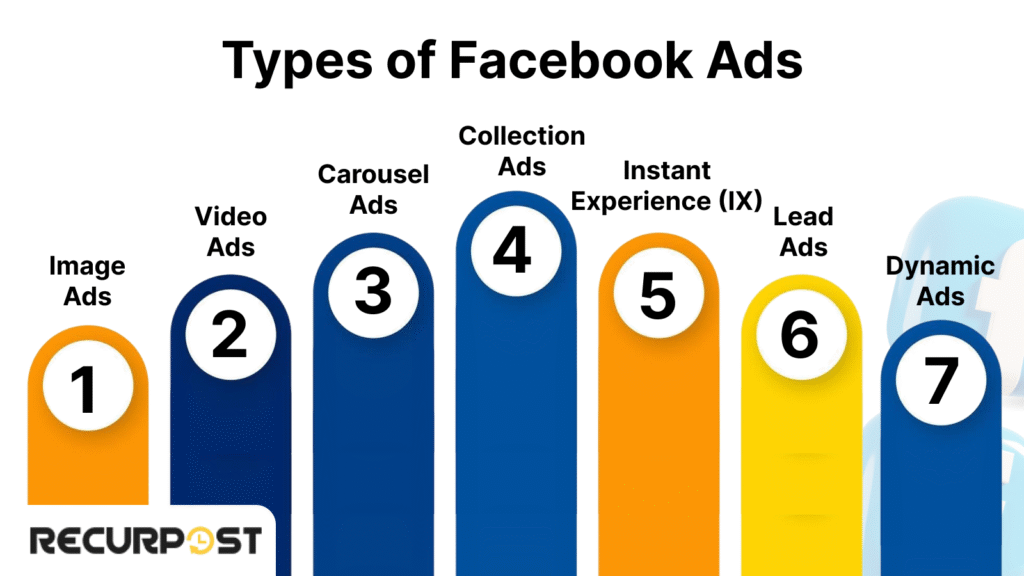
When creating Facebook ads, the format you choose significantly impacts audience response. Each format serves a specific goal – boosting clicks, building interest, or driving purchases. You’ll set up your ads in Facebook Ads Manager to run across Meta’s network, including Instagram and Messenger.
(i) Image Ads
Ideal for simple promotions or straightforward brand messages.
- Use an eye-catching background image that grabs attention fast
- Keep text minimal and readable on both desktop and Facebook on this browser
- Great for sharing quick updates, sales, or launching a new account
Stock images or professionally designed templates work well when you lack custom visuals.
(ii) Video Ads
Video content increases engagement.
- Best for Facebook advertisements campaigns that tell a story, show results, or explain a service
- Ideal length: under 15 seconds
- Add captions—many watch videos on social platforms with the sound off
(iii) Carousel Ads
Displays multiple items or steps in a swipeable format.
- Useful for highlighting product ranges, comparing features, or tutorials
- Each card can link to a different landing page
- Works well in both feed and Facebook story ads
Ideal for e-commerce businesses showcasing multiple products in one ad.
(iv) Collection Ads
Features one lead visual with a grid of related items.
- Designed for mobile-first browsing
- Pulls from your product catalog to personalize the experience
- Enhances your ad experience in accounts where mobile speed matters
(v) Instant Experience (IX)
Full-screen, fast-loading mobile ads.
- Ideal for storytelling, product launches, or sign-up flows
- Supports videos, carousels, forms, and features like maps, payment services, and video
- Features like maps, payment services, embedded videos, and swipe-ups make it immersive
Cookies and similar technologies help provide features like maps, payment services, and video within Instant Experience ads.
These formats deliver high visual impact for social media marketing campaigns.
(vi) Lead Ads
Collects leads without redirecting users off-site.
- Use pre-filled forms with name, mobile number or email
- Shorten the path from interest to action
- Helps collect data while respecting cookies by Facebook and privacy tools
(vii) Dynamic Ads
Personalized ads based on browsing behavior.
- Great for retargeting visitors with products they’ve viewed
- Needs product catalog + pixel set up in Facebook Ads Manager
- Adapts to behavior across websites and apps, even when users decline optional cookies
Users have control over the optional cookies we use and can use them and review or change their preferences at any time, including within Facebook’s ad personalization and privacy settings.
These ads use cookies to show relevant content while respecting browser settings and ad preferences.
How to Create Facebook Ads
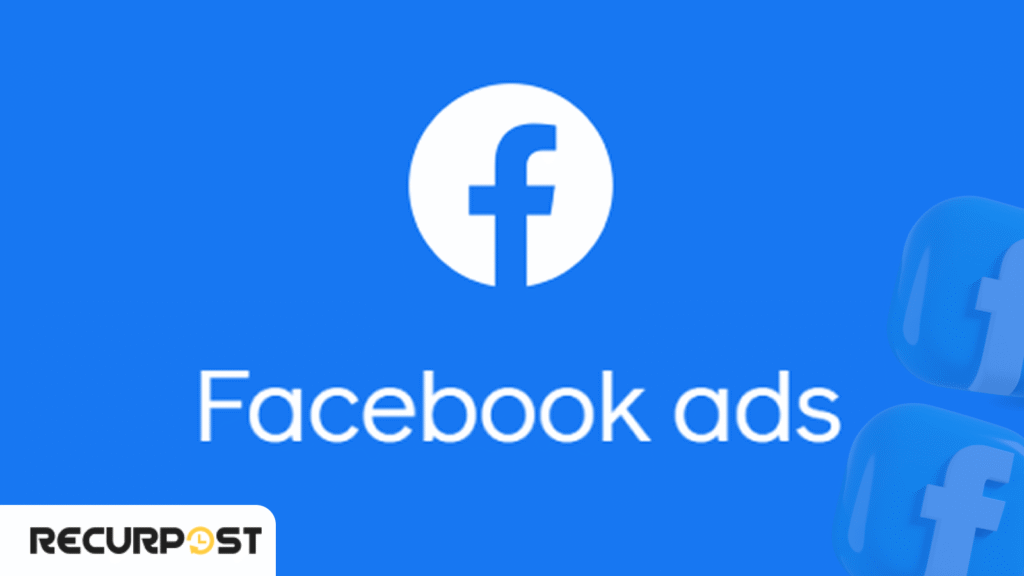
Creating Facebook ads becomes straightforward when you follow a systematic step-by-step approach that includes setting up Facebook Business Manager, defining campaign objectives, targeting your audience, creating ad content, and launching your campaign through Facebook Ads Manager.
#1 Set Up for Success
Setting up a Facebook advertising campaign requires establishing Facebook Business Manager and your Ad Account first, which organize your ads, permissions, billing, and assets from a single dashboard before you can define campaign objectives and launch any advertisements.
1. Set Up Your Facebook Business Manager
Business Manager structures and secures your workflow when managing multiple pages or campaigns.
- Visit business.facebook.com and create a new account
- Link your Facebook Page and advertising account
- Assign roles (admin, analyst, or advertiser) to your team
- Add your Facebook Pixel to track activity like visits, signups, or purchases
- Store assets like logos, background images, or facebook ad templates to streamline future ads

Tip: Install Meta Pixel before launching campaigns to capture early audience data.
2. Set Up Your Ad Account
Ad Accounts house your campaigns and manage delivery, spend, and reporting for all Facebook advertisements.
- Select your country, currency, and time zone
- Add a payment method (credit card, PayPal, or other supported options)
- Double-check business details to match any linked account or legal entity
- Keep business and personal activity separate by creating a dedicated ad account
- Adjust ad settings to manage notifications and track numerous ads with ease
After configuring these tools, launch ads from Facebook Ads Manager, customize formats, and track cross-platform campaign performance.
#2 Build & Launch Your Facebook Ad Campaign
Creating an advertisement on Facebook involves accessing Facebook Ads Manager where you define your campaign objective, select your target audience, set your budget and schedule, choose ad placements, and design your creative content before submitting for review.
3. Define Your Campaign Objective
Every ad begins with defining what action you want people to take.
Facebook organizes campaign goals into three clear categories:
- Awareness: Reach more users and build visibility.
Best for brand awareness campaigns and early-stage businesses.
- Consideration: Drive clicks, video views, or messages.
Ideal for lead collection, interest generation, and content promotion.
- Conversion: Turn interest into action like purchases or sign-ups.
Select this objective when scaling campaigns and driving measurable results.
Each goal tells the system how to run Facebook ads for maximum response. Choose what best fits your business stage and ad content.
4. Define Your Target Audience
Facebook marketing ads require following best practices that include proper audience targeting through Core Audiences for demographic filtering, Custom Audiences for reconnecting with past visitors, and Lookalike Audiences for reaching new people who behave like your best customers.
- Core Audiences: Filter users by age, location, interests, behaviors, job roles, and more.
- Custom Audiences: Reconnect with past website visitors, email subscribers, or those who’ve engaged with your facebook page.
- Lookalike Audiences: Reach new people who behave like your best customers—ideal for scaling.
Finding the right balance is essential – too narrow limits reach, too broad risks low-quality traffic.
5. Set Your Budget and Schedule
In Ads Manager, set your spending and scheduling parameters at the ad set level:
- Daily Budget: Your ad spend per day
- Lifetime Budget: Total spend across the entire campaign
- Schedule: Run continuously or pick start and end dates
- Bidding: Use automatic bids or set manual limits for tighter control
Configuring your budget and schedule at the ad set level allows you to organize and control spending, timing, and targeting for each group of ads within your campaign. Start small, review results, and scale when you see momentum.
6. Select Your Ad Placements
Facebook offers two options for ad placement:
- Automatic Placements (Recommended): Let the system place your ad where it’s likely to perform best—across Facebook, Instagram, Stories, Reels, Messenger, and more.
- Manual Placements: Choose exactly where your ad formats will appear—like Story Ads, Marketplace, or in-stream videos.
You can manage your ad experience by visiting the following settings to adjust your ad preferences and placements, ensuring you see ads that are most relevant to you.
Since most users browse on mobile, ensure your visuals (especially background images, headlines, and CTAs) are sized and styled for smaller screens.

Tip: Use optimized ads that load fast and follow Meta’s specs. Poor formatting or slow-loading creatives can affect your delivery, especially with cookies from other companies or when people manage their ad experience using privacy tools.
#3 Create Your Ad Creative
Designing effective Facebook ads requires creating cohesive ad creative that combines attention-grabbing visuals sized at 1080 × 1080 pixels, concise action-oriented copy under 125 characters, and clear call-to-action buttons that align with your campaign objectives and landing page experience.
Choose the Right Format
Ads Manager offers several formats to connect with your audience:
- Single Image: Sharp, direct, and easy to understand
- Video: Great for storytelling, demos, or behind-the-scenes content
- Carousel: Swipeable cards—perfect for multiple products or process steps
- Collection: Combines a cover image or video with a product grid, ideal for mobile shopping
If you’re short on visuals, use Facebook advertisments templates or stock images to keep things professional.
Write Copy That Gets Clicks
Copy is as important as visuals. Keep your ad text short, clean, and action-oriented:
- Primary Text: Aim for 125 characters or fewer—what people see first
- Headline: Bold, benefit-focused, and under 40 characters
- Description: Adds urgency or extra info (30 characters or less)
Attention-grabbing Facebook ads communicate more with fewer words.
Add a Clear CTA Button
Select a call-to-action button that aligns with your goal to increase clicks:
- Shop Now
- Learn More
- Sign Up
- Send Message
Align ad actions with landing pages—consistency builds trust and improves user experience.
Use the Right Media Specs
Ensure your creative looks good on both desktop and mobile.
- Images: 1080 × 1080 pixels (square works best across devices)
- Videos: MP4 or MOV, under 15 seconds
- Add subtitles: Most people watch videos on Meta products without sound
- Avoid too much text on visuals: Facebook ads with overloaded graphics may be shown less often
Use professional templates with clean designs. Optimized ads load faster and perform better on slower connections and older devices.
#4 Launch and Go Live
After finalizing your creative, launch your Facebook ad campaign with these final steps.
7. Final Checklist Before Launch
Before launching Facebook ads, confirm all elements of your setup align:
✅ Campaign objective fits your marketing goal
✅ Target audience is clearly defined
✅ Budget and schedule are locked in
✅ Ad formats match the creative concept
✅ CTA connects with your landing page
✅ Visuals follow Facebook’s ad specs for clarity and reach
✅ Placements are mobile-optimized for better performance
Preview your ad across feeds, Stories, and other placements on desktop and mobile using Ads Manager.
8. Submit for Review
Facebook reviews all ads before they go live to ensure they follow platform rules.
- Checks include: image quality, text, links, and policy alignment
- Reviews usually complete within 24 hours: timing may vary
- You’ll get a notification once your ad is approved and active
What to Do If Your Ad Gets Rejected
If rejected, troubleshoot and resubmit rather than starting over.
- Open Ads Manager and check the rejection reason
- Edit the flagged part: this could be your copy, image, or even a landing page detail
- Resubmit for approval
Follow Meta’s advertising policies, particularly for health, finance, or personal services to prevent rejections and maintain smooth campaign delivery.
Monitor and Optimize Performance
Managing a Facebook advertising campaign involves consistent tracking of performance metrics like CTR, CPC, and ROAS in Ads Manager, followed by regular adjustments to targeting parameters, creative content, and budget allocation to maintain profitable campaign performance.
Control ad performance and privacy by adjusting settings and managing your information.
Key Metrics to Watch
Monitor performance data in Ads Manager daily to identify what’s working and what needs adjustment.
- Reach: Number of unique people who saw your ad
- Impressions: Total number of times your ad appeared
- CTR (Click-Through Rate): How often users clicked after seeing the ad
- CPC (Cost Per Click): Average amount spent per click
- ROAS (Return on Ad Spend): Revenue compared to what you spent
- Conversions: Track key actions like form fills, purchases, or downloads
These metrics guide real-time adjustments to delivery, content, and targeting.
Export Facebook Ads Data to Excel
For deeper analysis and custom reporting, you can export your Facebook Ads performance data directly to Excel:
- Open Ads Manager and navigate to your campaign reports
- Click the “Export” button in the top right corner of the reports table
- Select “Export Table Data” and choose Excel format (.xlsx)
- Customize your date range and metrics before downloading
- Use Excel’s pivot tables and charts to create custom dashboards
- Set up automated reports by scheduling regular exports from Ads Manager
This allows you to combine Facebook Ads data with other marketing channels, create executive reports, and perform advanced calculations that go beyond Ads Manager’s built-in analytics.
What to Adjust Based on Performance
Improve live Facebook ads based on these performance indicators:
- Low CTR? Try a different headline, stronger CTA, or more relevant ad formats
- High CPC? Narrow your target audience or switch to automatic bidding
- Low ROAS? Review your offer and landing page clarity
- Ad fatigue? Update visuals every 7–10 days for eye catching Facebook ads
A/B Test Frequently
Test small changes through A/B testing to determine what resonates with your audience:
- Swap out headlines
- Compare different images or videos
- Test unique audience segments
- Try new placements across Meta’s network
Apply test results to create smarter, stronger Facebook ad campaigns.
Advanced Strategies for Better Results
These advanced tactics give campaigns an edge by reaching qualified prospects while maximizing budget.
Retarget Past Visitors
Re-engage users who previously interacted with your business:
- Show facebook ads to people who visited your website, watched a video, or clicked on a post
- Perfect for abandoned carts, warm leads, and social media marketing funnels
- Requires Facebook Pixel or in-app event tracking to collect behavioral data
Retargeting boosts conversions cost-efficiently without pursuing cold leads.
Scale Using Lookalike Audiences
Target new users who share behaviors with your best customers:
- Upload your source audience (buyers, newsletter subscribers, etc.)
- Facebook’s system locates people with similar interests, habits, and demographics
- A proven method for expanding reach without losing quality
Lookalike audiences excel when expanding beyond your current customer base.
Track Custom Conversions
Track actions that matter most to your business beyond default events:
- Examples include eBook downloads, clicked phone numbers, or pricing page visits
- Set up custom conversions inside Events Manager
- Use this data to better align your optimized ads with actual business goals
Custom conversion tracking prevents wasting ad spend on vanity metrics.
Use Campaign Budget Optimization (CBO)
CBO automatically allocates your budget to the best-performing ad sets:
- Cuts down manual monitoring across multiple ads
- Prioritizes higher-value traffic in real time
- Ideal for campaigns targeting several audience segments
CBO increases efficiency in large-scale campaigns where manual budget splitting becomes unmanageable.
Set Automated Rules
Control your ads with rule-based automation:
- Pause underperforming ad sets automatically
- Increase budget on high-ROAS performers
- Receive alerts when performance thresholds are met
Configure automated rules in Ads Manager to let campaigns self-adjust while you focus on strategy.
Build Excel Dashboards for Campaign Analysis
Connect your Facebook Ads data to Excel for advanced reporting and budget planning:
- Export campaign performance data weekly to track trends over time
- Create Excel templates that automatically calculate ROAS, cost per acquisition, and lifetime value
- Use Excel’s conditional formatting to highlight underperforming ad sets
- Build monthly reports that combine Facebook Ads spend with revenue data from your CRM
- Set up Excel formulas to forecast budget needs based on historical performance
Regular Excel analysis helps you spot patterns that aren’t immediately visible in Ads Manager, making it easier to allocate budget across campaigns and plan future advertising strategies.
Troubleshooting Facebook Ads
Solving Facebook ad issues early saves time and budget for beginners and experienced marketers alike.
Here’s how to fix common problems and maintain campaign performance.
1. Low Reach
When your ad has insufficient reach:
- Widen your audience by relaxing overly specific filters
- Increase your daily or lifetime budget inside Facebook Ads Manager
- Review your placements and make sure your ad formats are eligible for all devices
2. High Costs
When cost per click is too high:
- Refine your targeting to focus on high-intent users
- Test simpler creatives with faster load times and clearer messages
- Switch to automatic bidding to give Facebook more control in optimizing delivery
3. No Conversions
When engagement doesn’t lead to conversions:
- Check if your landing page matches the promise of the ad
- Optimize for mobile—slow pages hurt results
- Strengthen your CTA so users know exactly what happens next
Make sure your messaging aligns across the entire user journey.
4. Ad Rejected
When your ad is rejected:
- Look for policy violations inside Facebook Ads Manager
- Avoid using language tied to personal attributes (e.g., “Are you over 40?”)
- Edit the flagged content: this could be copy, image, or even the landing page
- Resubmit the ad for review
Knowing the platform rules will keep your facebook ads running smoothly long-term.
5. Ad Fatigue
When ad performance declines over time:
- Update visuals and ad formats every 7–10 days
- Test new copy or rotate creatives
- Use frequency caps to avoid overwhelming your audience
Fresh content maintains steady results when optimized ads begin to wear out.
How RecurPost Complements Facebook Ads

RecurPost complements your Facebook ads by keeping organic content consistent and on-brand, supporting your paid campaigns.
RecurPost enhances your Facebook advertising workflow by:
- Schedule organic posts that align with your facebook ads
- Test content performance before turning it into paid ads
- Store creatives in neatly organized content libraries
- Respond to ad comments using the built-in Social Inbox
- Maintain cross-platform consistency in your social media marketing
- Use AI tools to draft, refine, and repurpose campaign content faster
This approach manages content efficiently while your ads run, boosting visibility without increasing workload.
Conclusion
Creating effective Facebook ads requires clarity, timing, and targeted messaging beyond just budget allocation. Proper setup, engaging creative, and targeted delivery help Facebook ads generate clicks, leads, and conversions that motivate action. Combining paid campaigns with strategic social media marketing creates lasting results beyond the initial ad run.
FAQs
1. Can I create Facebook ads without linking a personal account?
For creating ads on Facebook, you need a Facebook Business Manager account, which must be linked to a verified account for security. However, you can keep business activity separate by creating a new account strictly for business use.
2. How does Facebook use cookies in ad targeting?
Facebook ads rely on cookies and similar technologies to track user behavior across websites and apps. These cookies, both from Facebook and cookies from other companies—show you ads based on your activity, preferences, and interests. Users can adjust preferences in their ad settings or experience in the accounts center.
3. Are there pre-made templates available for Facebook ads?
Yes, you can use facebook ad templates to speed up the creative process. Many third-party tools and Meta’s own library offer professionally designed templates for different ad formats—including carousel ads, facebook story ads, and social media ads—to help build eye-catching Facebook ads without hiring a designer.
4. What features should I include in a high-converting Facebook ad?
An effective Facebook ad should include:
– A strong headline
– A relevant background image or video
– Clear CTA (Call-to-Action)
– Consistent messaging
– Targeted placement across social media platforms
Also, ensure it loads fast, is mobile-friendly, and uses optimized ads that don’t rely heavily on text.
5. How do privacy settings affect Facebook ad delivery?
User privacy tools—like ad blockers, browser controls, or the option to decline optional cookies—can impact how your ads are shown. Facebook adjusts delivery based on who allows these cookies, which is why your ad may not appear consistently across facebook on this browser or ads off of Meta.

Ruchi Dhimar is a skilled content writer with 4 years of experience. She is passionate about crafting compelling narratives, specializing in writing content for different industries.