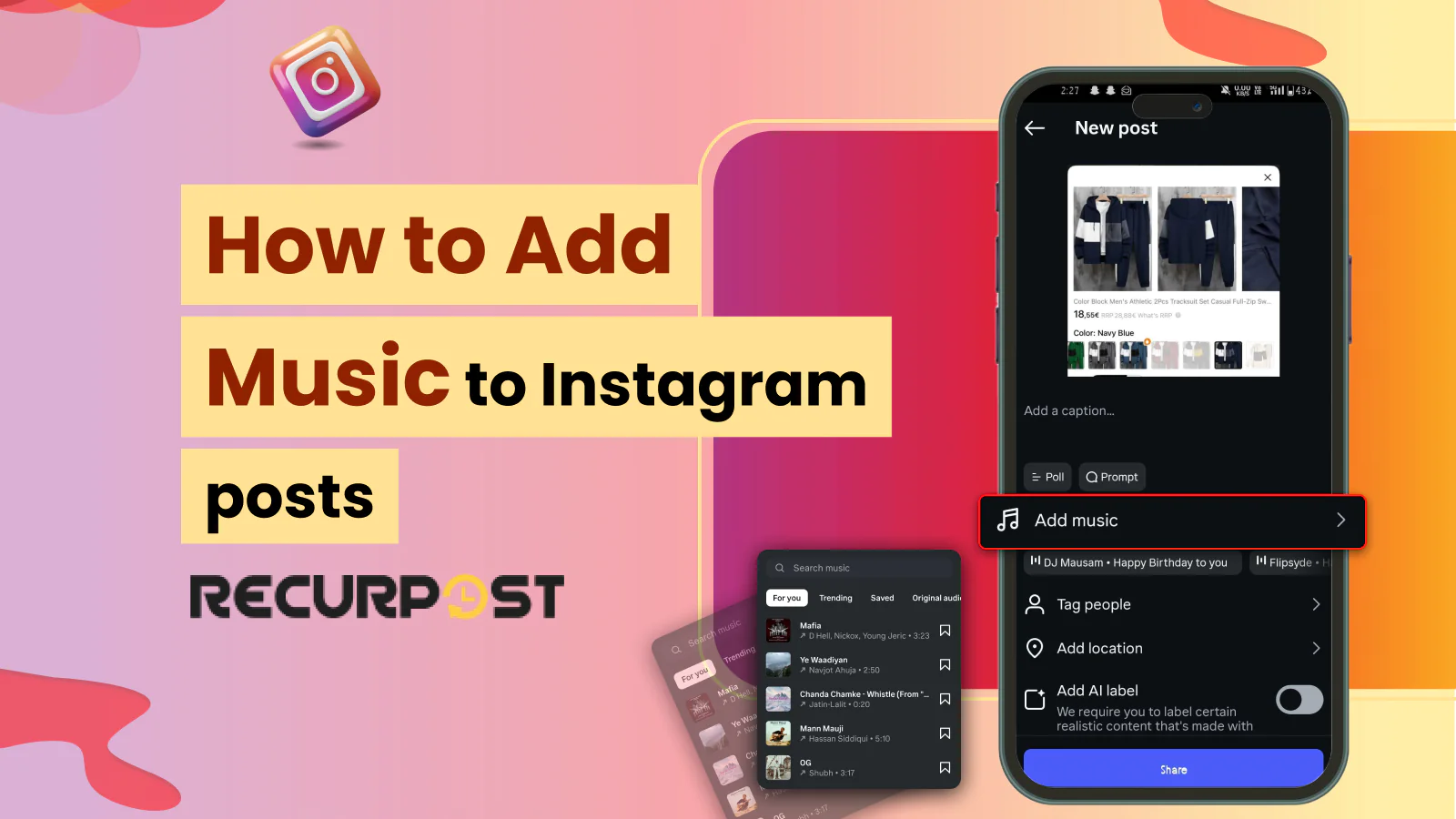Imagine scrolling your Instagram feed and stopping at a post with a catchy beat. That song pulls you in before you even read the caption.
Instagram posts with music grab attention much faster. Studies show that posts with a song see 47% higher watch time and 31% more comments than silent ones.
If you’ve ever wondered how to drop tunes into Stories, Reels, and regular posts, you are on the right blog!
You can pick a track right inside the app or bake it into your feed posts with simple tools like InShot or CapCut, in just a few taps. Adding the right song can boost your watch time, comments, and shares, so it pays to get it right. You’ll also find tips on choosing tracks that fit your brand and quick fixes for when music won’t play.
What Makes Music So Important for Instagram Content?
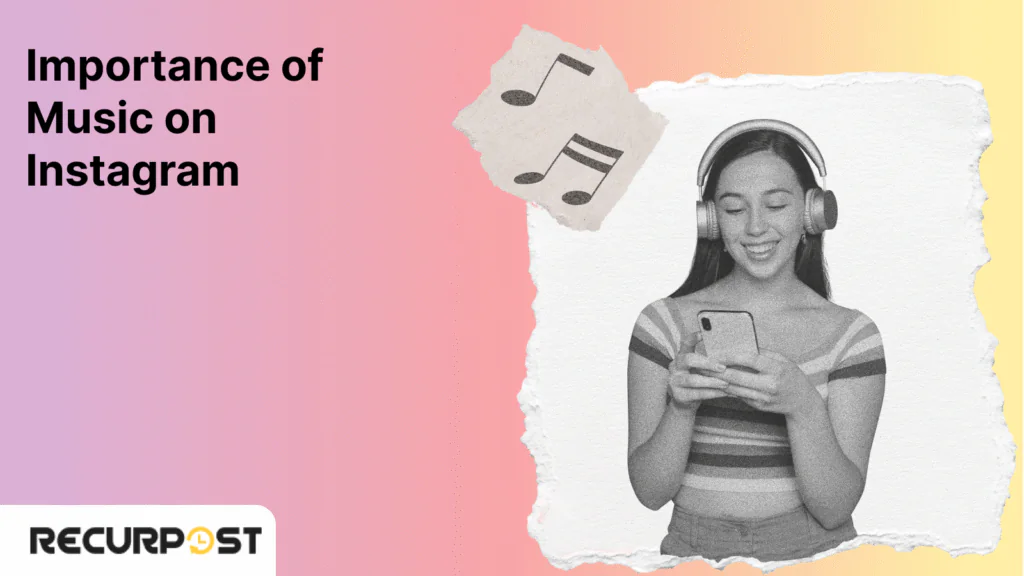
It grabs attention and boosts engagement. Short clips with the right soundtrack stop scrollers in their tracks and keep them watching longer.
- When you tap into what’s popular, the boost in engagement can be significant, leading to a noticeable jump in likes, comments, and shares.
- It’s worth remembering that a large majority of viewers are watching with the sound on, meaning they’re ready for the full auditory experience you’ve crafted.
- Turns out, almost 79% of viral Reels are built around trending tracks, proving just how vital hot sounds are for sparking shares and saves on Instagram. [zebracat.ai]
Music is a mood setter. A fast beat pumps up excitement for a new product demo. A calm melody makes a coaching tip feel more reflective. For real estate photos, a light piano tune adds a polished touch. Each clip becomes more than an image. It becomes an experience your audience remembers.
Want proof beyond Reels? Videos with clear teaching or how-to content enjoy 88% higher watch time on Instagram. [herenow.film] Adding a fitting track makes those lessons stick even more.
Next, we’ll show you exactly how to add these audio boosts to your Stories, Reels, and feed posts.
How does Music Impact Engagement on Instagram
Adding the right soundtrack can make viewers stop scrolling and stick around longer. Here’s what the data shows:
- Reels featuring trending tracks see 27% more engagement. This isn’t just a random number; it shows how tapping into what’s popular can directly translate into more likes, comments, and shares
Example: A product teaser set to a chart-topping beat can drive more buzz than a silent clip.
- Crucially, 60% of viewers watch with the sound on. This means a huge chunk of your audience is ready for the full sensory experience. When your audio adds value, they’re much more likely to stick around.
Example: A quick coaching tip voiced over a mellow loop keeps learners hooked.
- 34% fewer early drop-offs when you start with a familiar tune. Kicking off your video with a recognizable hook keeps viewers past the crucial first three seconds.
Example: Use your brand’s signature intro jingle in the first 2–3 seconds to boost retention.
Want to lock in the best posting times for your music-powered content? Check out how RecurPost’s scheduler lines up your Stories and Reels at peak engagement hours.
Different Ways to Use Music on Instagram
Add music to Stories, Reels, feed posts, and live broadcasts; each works a bit differently. Music isn’t just a background beat; it’s a tool you can tailor to each format to keep your audience hooked.
In Stories, a quick clip with a trending sound can spark instant replies. In Reels, a perfectly timed drop drives shares and saves. For your feed, embedding music turns static images into mini-videos that stand out in the grid. Even live broadcasts come alive when you balance voice and soundtrack on the fly.
Below are the exact steps for each format:
Stories
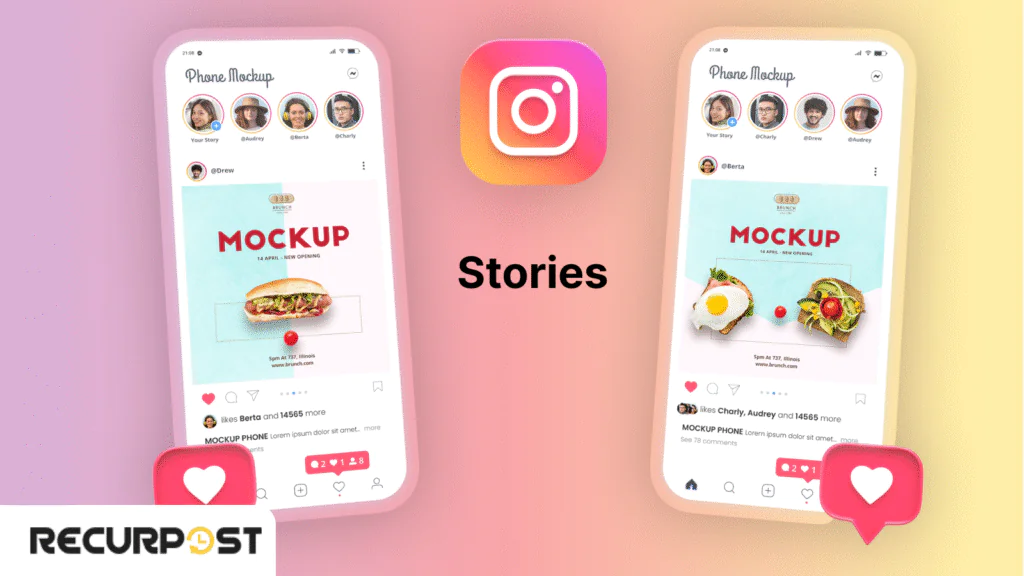
- Tap the sticker icon (the square smiley face)
- Select Music to open the library
- Preview tracks, then pick 5–15 seconds of your favorite clip
- Drag the sticker to position it, and you’re set to share
Reels
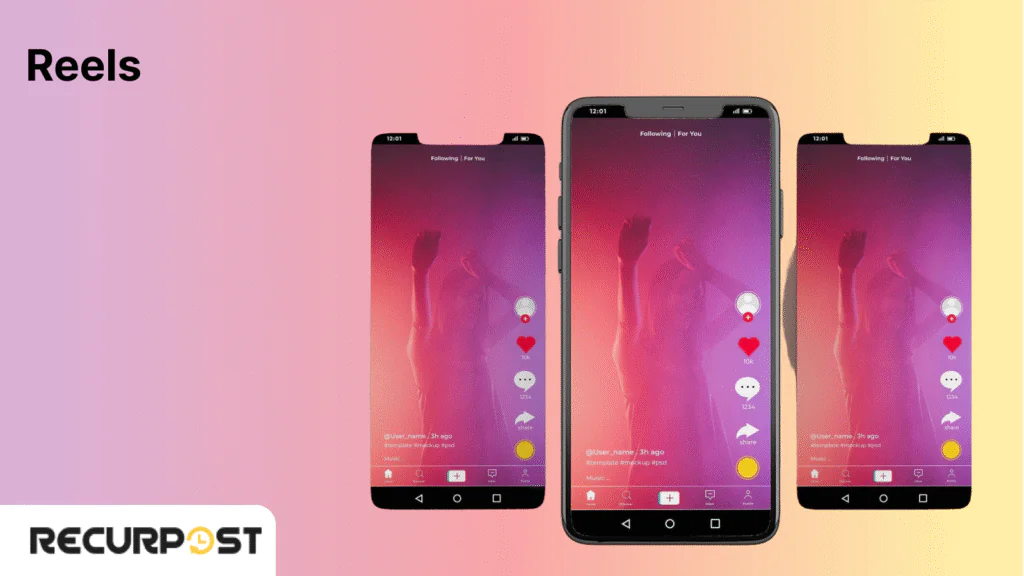
- Hit the Reels icon at the bottom of your screen
- Tap the music note on the left to browse Instagram’s library
- Use the slider to pick the exact segment you want
- Beat-match your edits or let Instagram suggest cuts
- Add stickers or captions, then post for max reach
Feed Posts
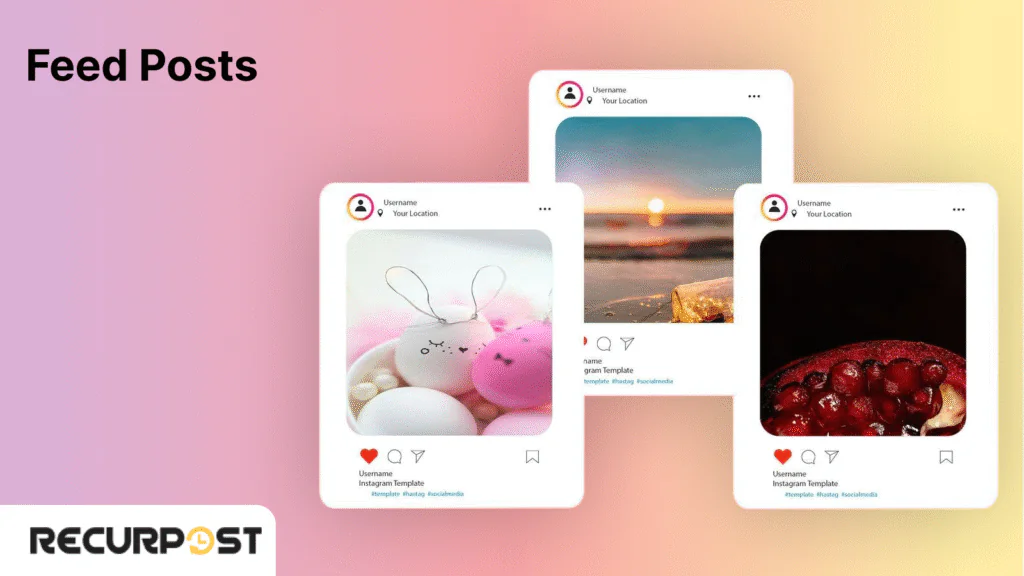
No built-in music sticker? No problem.
- Option A: Use Instagram’s in-app music icon (if available) after selecting your photo/video
- Option B: Convert photos into short clips, then layer tracks using tools like InShot or CapCut
- Option C: Create a video carousel and assign different music to each slide with an editing app
Upload your final clip as a regular post
Live Broadcasts
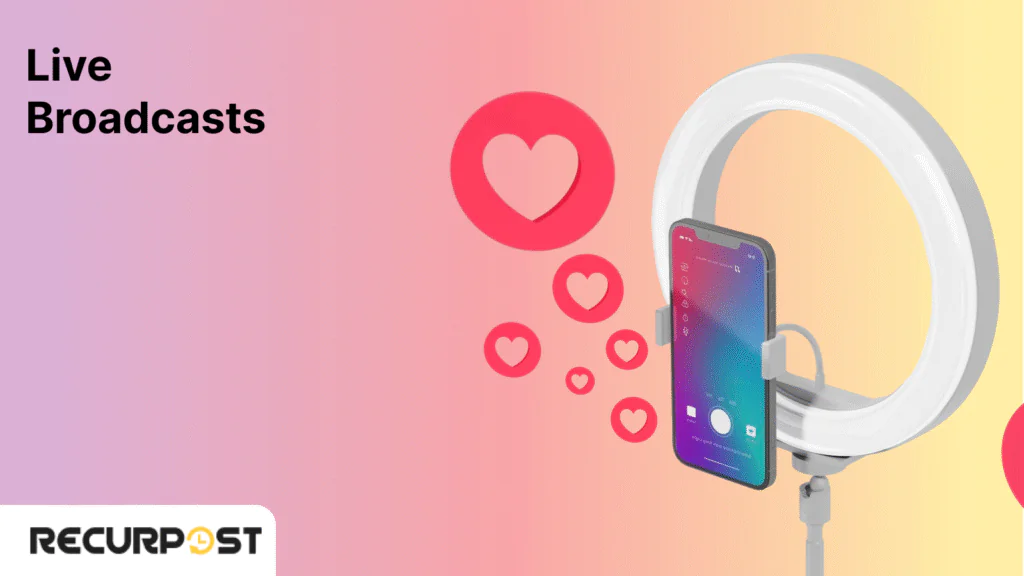
- Play your chosen track on a separate device or in-app
- Mute any unwanted sounds so your audience hears just the music
- Use a mixer app if you want both your voice and background music balanced
Tip: Save your go-to tracks by tapping the bookmark icon in the music library. That makes it faster to pick them next time.
Ready to see how Instagram’s built-in features work step by step?
The Music Features that Instagram offers
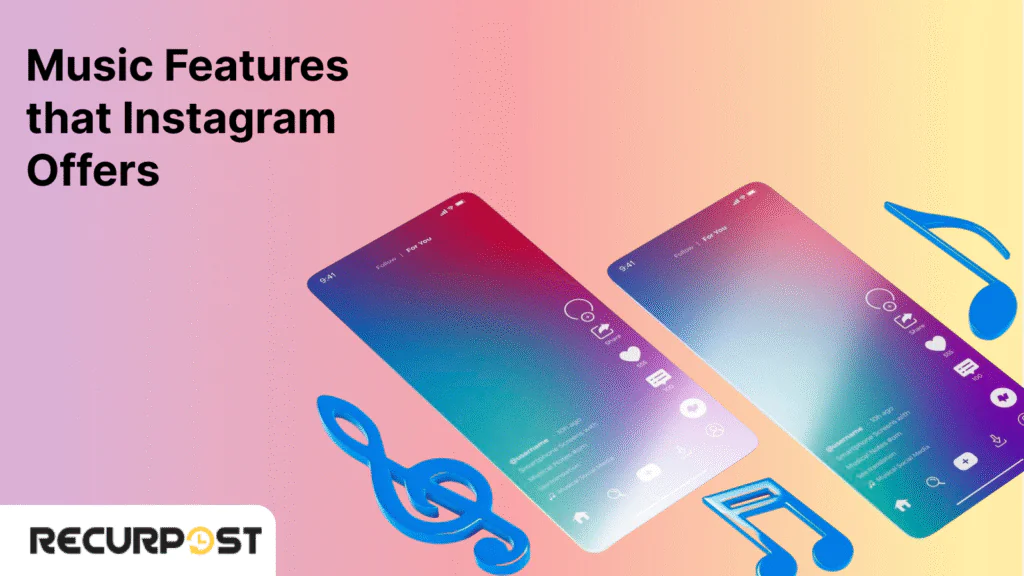
Instagram makes it easy to add licensed tracks without leaving the app. Its built-in tools give you a huge sound library, flexible clip lengths, and options for displaying lyrics or cover art. Whether you’re on a personal or business account, you’ll find features designed to fit every type of post: Stories, Reels, feed videos, or even live broadcasts.
Instagram’s Sound Collection offers over 14,000 royalty-free songs and effects you can use worry-free in Stories and Reels. The “For You” tab uses AI to suggest tracks that match your visuals. Business accounts get a curated subset to stay within licensing rules, while personal accounts see the full catalog.
Tip: Tap the bookmark icon on any track to save it. That way, your go-to jingle is ready next time.
Let’s see some more features to uplift your Instagram game:
Music Sticker (Stories)
Tap the sticker icon in Stories, then choose Music. You get access to Instagram’s full library. Pick 5–15 seconds of any track and drag the sticker where you like
Audio Tab (Reels & Feed)
When you create a Reel or edit a video for your feed, tap the music note icon. You can browse or search by song title, artist, or mood right from that screen.
Suggested Tracks
Instagram uses AI to suggest songs that match the vibe of your video. Hit Suggested to see a curated list of clips that sync with your content.
Lyrics and Album Art
After you pick a song, toggle on lyrics or album art. Drag and resize the text or cover image so it fits your frame.
Regional Libraries
Instagram shows music licensed for your country. Swipe through regional collections to tap into local hits and viral sounds.
Clip Duration Limits
- Stories: 5–15 seconds
- Reels & Feed Posts: up to 90 seconds
Tip: Bookmark must-have tracks in the library so you can find them in a snap next time.
How Does Instagram’s Music Library Work
You can search by song title, artist name, mood tag, or trending chart. As you browse, a preview plays so you can test different vibes before you commit. Once you tap “Done”, the clip links directly into your Story or Reel, complete with lyrics or album art if you choose.
- Over 14K tracks available right in the app (zebracat.ai)
- AI-powered “For You” section suggests tunes that match your visuals
- Bookmark your go-to clips by tapping the bookmark icon
What Are the Current Music Licensing Restrictions
Before you hit “Share”, Instagram checks that your audio follows copyright rules. These licensing safeguards protect artists and keep your content live. If a track doesn’t meet the requirements, Instagram will mute it or remove the audio, so it’s best to know the limits before you post.
- Business accounts: Commercial posts require a business account and in-app permissions
- Clip length: Track clips max out at 90 seconds for Reels and feed videos, 15 seconds for Stories
- Audio safety: All audio passes through Instagram’s licensing compliance system
- Compliance checks: Unlicensed use can mute or remove your audio
Quick Reference: Music Duration Limits
| Post Type | Maximum Duration | Minimum Duration |
|---|---|---|
| Stories | 15 seconds | 5 seconds |
| Reels | 90 seconds | 5 seconds |
| Feed Posts | 90 seconds | 5 seconds |
Music Trends Shaping Instagram in 2025
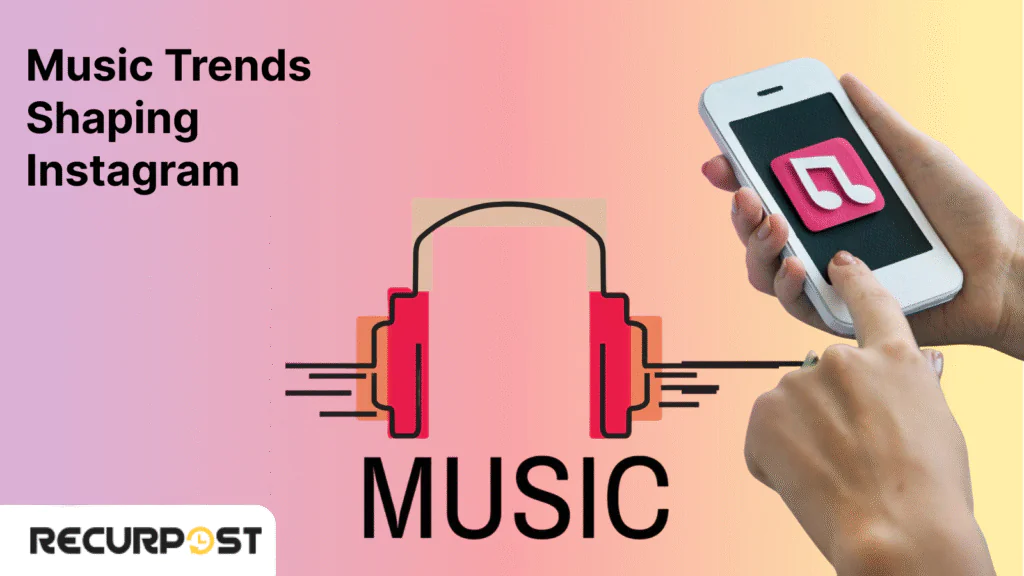
Instagram keeps rolling out new sound tools that make it easier to find, save, and mix tracks without leaving the app.
In 2025, you’ll layer multiple audio clips, tap into Spotify straight from Stories, and use built-in filters to clean up your voiceovers. You’ll also spot more region-hot hits and mood-based tags in the library, so you can speak your audience’s language. These changes turn your posts into shareable moments that stand out in any feed.
- AI-“Suggested Audio”: When you open the music picker, Instagram now highlights tracks that are trending with similar content.
- Multi-track Reels: Add up to 20 separate audio layers, music, voice-overs, and effects in a single Reel for richer soundscapes.
- Spotify Clips in Stories: Share 15-second previews that play right inside your Story, so followers can listen and save without leaving Instagram.
- Saved Audio & Ideas Tab: Bookmark favorite tracks in the native editor or the standalone Edits app and find them instantly in your “Ideas” section.
- Extended Reel Length & Voice Filters: Create Reels up to 3 minutes long and choose from new filters like echo, reverb, or noise removal to polish your audio.
- Region & Mood Filters: Browse by tags such as “chill”, “focus”, or local viral sounds to match your posts with the latest trends in any market.
Upcoming Music Integration Technologies for Instagram
Instagram is teaming up with top music platforms and rolling out new audio tools that make sharing and creating sound-driven content simpler than ever. You can now drop Spotify clips right into your Stories, team up on Reels audio with other creators, and polish your voiceovers using built-in filters.
These updates keep your posts sounding fresh and make it easier to turn any clip into a shareable moment.
- Spotify Clips in Stories: Share 15-second previews of full Spotify tracks that play directly in your Story, no extra taps needed
- Audio Collabs on Reels: Invite another creator to co-credit and co-publish a single audio track, doubling your reach whenever that sound is used.
- Enhanced Voice Filters: Apply echo, reverb, or noise-reduction filters right in the Reels editor to sharpen your voiceovers without leaving the app.
- Music Sharing in Notes: Tag and share the song you’re listening to via Instagram Notes, complete with an “Add to Spotify” button for followers to save instantly.
Example: A fitness coach could speak a quick tip, then watch it transform into a fitting beat-driven loop without leaving the app.
Evolving Music Preferences of Users
Users now love digging into niche sounds and local hits more than ever. They search by mood tags like “chill” or “hype” to match their vibe. This shift means you can boost shares and saves by picking micro-genres or region-specific tracks.
- Micro-genre discovery: 62% of users now search tags like “lo-fi chillhop” or “retro synthwave” over broad terms, so niche tracks drive higher saves and shares.
- Region-specific viral sounds: Local hits from emerging markets (e.g., Afro-beat clips in Nigeria or Bossa Nova loops in Brazil) fuel “culture spotlight” Reels with 3x more reach.
- Mood-based browsing: Instead of artist names, 54% of searches use mood tags like “upbeat”, “focus”, or “melancholy”, so keep an eye on Instagram’s mood playlists.
- Short-form fusions: Audiences love mashups that blend popular hooks with trending voice-overs, expect built-in mixing tools to make these edits seamless.
Tip: Check Instagram’s “Global Hits” and “Local Spotlight” charts weekly to find the next wave of sounds your followers haven’t heard yet.
How to Add Music to Instagram Stories
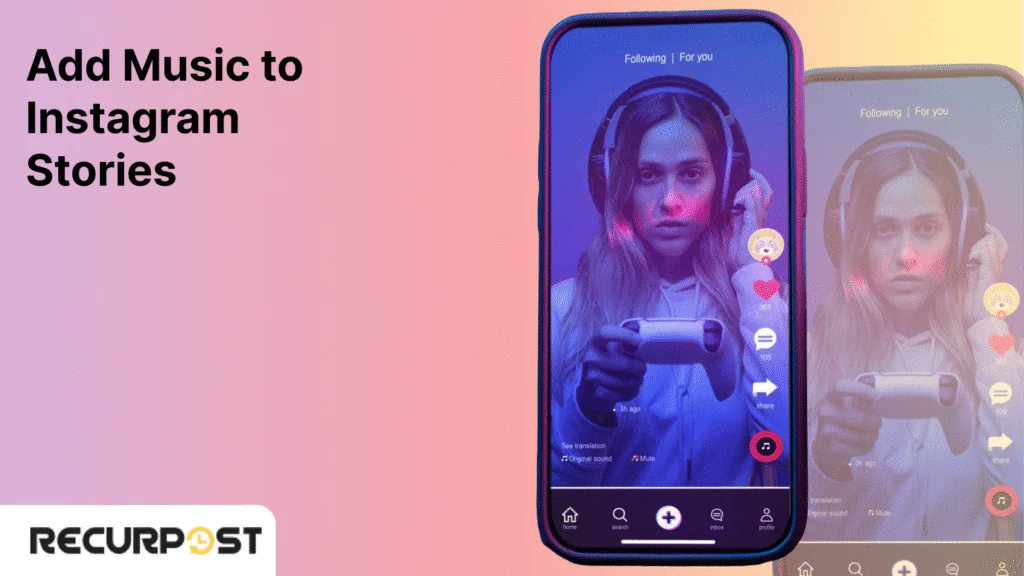
Stories let you share moments that disappear in 24 hours, but a great soundtrack makes them unforgettable. Adding music to your Story boosts replies and keeps viewers watching. In just a few taps, you’ll pick a song, style its display, and drop it into your Story so it feels custom-made.
1. Open Instagram Stories and Select Content
- From the home feed, swipe right or tap your profile picture.
- Choose Story at the bottom, then tap the shutter button to snap a photo or tap the gallery icon in the lower left to pick a video.
- Preview your clip by tapping the play icon, and ensure the visuals align with the mood you want.
2. Locate the Music Sticker
- Tap the sticker icon (the square smiley face) at the top of the screen.
- Scroll the sticker tray or search for “Music” in the search bar.
- Tap Music to open Instagram’s full audio library, with mood and genre tabs at the top.
3. Browse and Select Your Music
- Use the search bar to type a song title, artist, or mood tag.
- Switch between For You, Trending, or Moods to discover new tracks.
- Tap the play button next to any track to hear a preview; tap the song title to select it.
4. Customize Music Duration and Display
- A slider appears below your screen, drag its ends to pick 5–15 seconds of the song.
- Choose how the music sticker looks: show lyrics scrolling, display album art, or use the plain icon.
- Tap Done to lock in your clip length and style.
5. Position and Share Your Story
- Drag the music sticker anywhere on your Story, top, bottom, or even over your subject for a fun effect.
- Resize the sticker with pinch gestures to make it bigger or smaller.
- When you’re happy, tap Your Story (or Close Friends) to post.
Tip: After you choose a track, tap the bookmark icon in the music picker to save it. Your next Story will be ready in seconds.
How to Add Music to Instagram Reels?
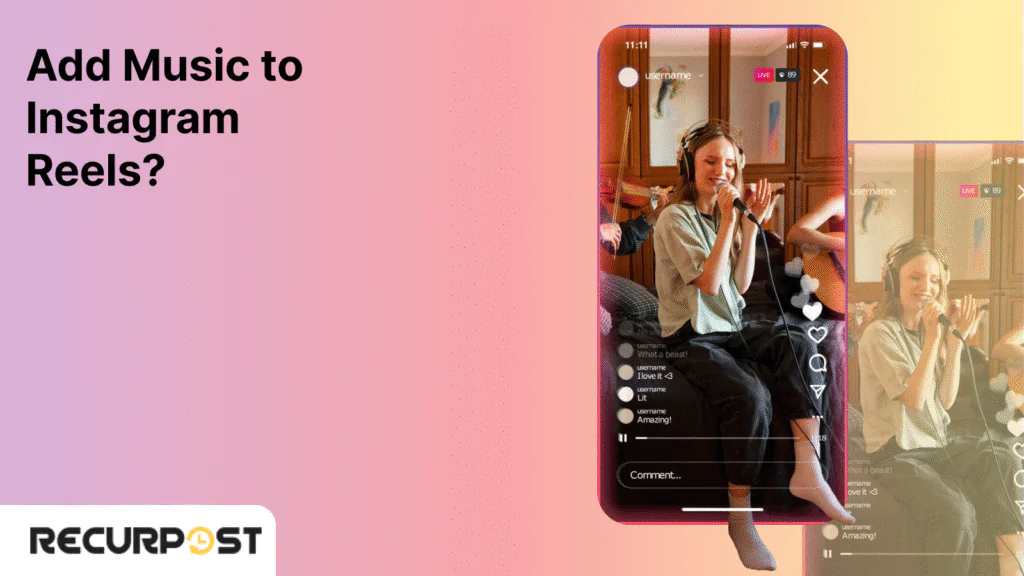
Reels thrive on catchy tunes; clips with the right beat get up to 2.5x more shares than silent ones (zebracat.ai). Adding audio is a breeze in the latest version of the app, so you can tap trending tracks or your own music to boost reach and watch time.
Create a New Reel
- Open Instagram and tap the Reels icon at the bottom.
- Record by holding the record button or tap the upload icon to pick a saved video.
- Preview your footage by tapping the play button before you add music.
Tap the Music Icon
- On the left side of your screen, look for the music note icon.
- If you don’t see it, update to the newest version of the Instagram app.
- Tap Audio to open Instagram’s music library and your saved tracks.
Browse and Select Your Track
- Use the search bar to type an artist, song title, or mood tag.
- Scroll through For You, Trending, or Mood tabs to discover fresh clips.
- Tap a song to preview 5–90 seconds of audio, then hit Use Audio when you find the right one.
Time Your Content to the Music
- A slider appears below your clip; drag it left or right to pick the exact segment.
- Tap Preview to watch how your video lines up with the beat.
- Adjust until your cuts, transitions, and key moments hit on the song’s pulse.
Edit and Enhance Your Reel
- Add text captions, stickers, or filters that match the track’s mood.
- To help hearing-impaired viewers, tap Captions so Instagram auto-generates subtitles.
- If you have your own audio file, tap Import in the music menu, then select an MP3, WAV, or AAC file from your phone.
Review and Share
- On the editing screen, tap the volume icon to balance your music and any original sound.
- Write a caption that mentions your song or artist to boost discoverability.
- Tap Share to post in your feed or add it to your Story.
Tip: Bookmark your favorite tracks by tapping the bookmark icon, your go-to sounds will appear under Saved in the music library.
How Can You Add Music to Regular Instagram Posts?
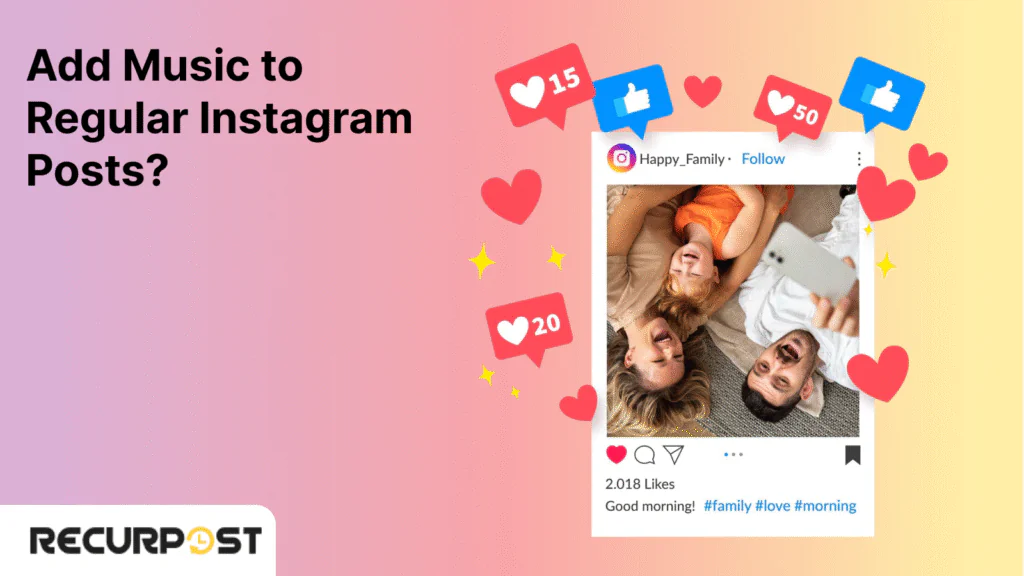
Your grid posts don’t play sound on their own, but pairing them with a catchy track can turn a simple photo or carousel into a mini video story.
Music makes viewers pause on your post, swipe through your carousel, and even tap the sound on, boosting watch time by up to 47% and driving 31% more comments. Since Instagram doesn’t offer a universal music sticker for feed posts, these easy workarounds help you match your visuals with the perfect tune
Use Instagram’s Music Icon (If Available)
If you see a music note on the editing screen, you can add a track without leaving Instagram. Just tap the icon, search the song you want, and pick a clip. This built-in tool keeps your workflow fast and your post sounding great
- After selecting your photo or video on the editing screen, look for the music note icon.
- Tap Add Music, search for your track, then choose the 5–90 second clip.
- Caption your post with the song title or artist to help followers find it in the music library.
Convert Your Image into a Short Video
If you don’t see the music icon, turn your photo into a short video so you can add a soundtrack. Instagram’s slideshow trick loops your image, turning it into a clip that works with any song you choose.
- Turn a static photo into a video using Instagram’s in-app slideshow: tap your photo, then select Multiple and add a second copy.
- Export as an MP4, then tap Add Music to layer your song over the looped clip.
Edit with Third-Party Apps
Sometimes you need more control than Instagram offers. Third-party editors let you fine-tune your audio, add fade-ins or beat drops, and match each slide or clip with its own track. Think of them as your mobile studio for making feed posts that stand out.
- Apps like InShot, CapCut, or VN let you import your feed image or video, pick royalty-free or saved tracks, and export a ready-to-post clip.
- For carousel posts, you can assign different songs to each slide, perfect for storytelling or step-by-step tips.
Upload a Carousel with Separate Audio Clips
When you want each slide to tell its own story, use carousel posts with separate audio clips. By turning each image into a tiny video, you give viewers a fresh tune as they swipe through. This approach keeps your carousel dynamic and lets you highlight different moods or steps in a single post
- In tools like Canva or Adobe Rush, create small video files for each carousel slide.
- Add your chosen track to each file, then upload them as a multi-slide post.
- Viewers can swipe through a series of scenes, each with its own soundtrack.
Publish Reels in Feed Post Style
When you want your feed to hum with audio but still tap into Reel reach, create a Reel that looks like a regular post. This trick lets you share music-driven clips in your grid while enjoying the extra exposure Reels get, no extra steps, just more views and sound.
- Create a Reel with your feed-style content and your custom audio.
- When you share it, toggle “Also Share to Feed”, your post appears in the grid with music intact.
Tip: Save your final video drafts in a labeled folder on your phone so you can repost or schedule them quickly using tools like RecurPost.
How Can RecurPost Improve Your Music-Enhanced Content Strategy?
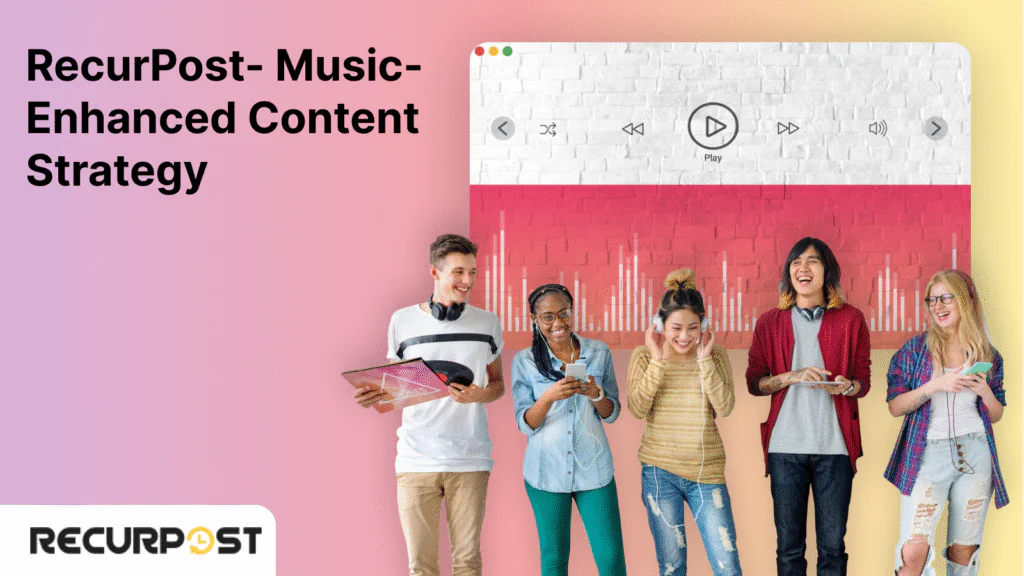
RecurPost lets you plan, organize, and track posts that include your favorite tracks, so you spend less time switching apps and more time creating. You can queue up your final video files (with music already baked in) or get reminders for Stories and Reels that need manual posting. Detailed engagement reports help you spot which posts (and their sound choices) drive the most interaction.
Music-Related Content You Can Schedule With RecurPost
RecurPost isn’t just for text and images; it lets you build entire audio-visual campaigns in advance. Imagine setting up a week’s worth of Stories complete with song stickers, lining up Reels that match your brand’s beats, and queuing feed clips edited in InShot or CapCut without firing up each app every morning. Your carousel posts can even feature individual soundtracks per slide, all scheduled to hit your audience when they’re most likely to engage.
- Story drafts with song stickers already placed, ready to drop at prime hours
- Reel videos that include beat-synced edits and captions for hearing-impaired viewers
- Feed clips created via InShot or CapCut, complete with your chosen track
- Carousel videos where each slide loops to its own soundtrack
Plan and Schedule Musical Instagram Stories and Reels
RecurPost’s AI scheduler takes your music-filled drafts and pins them to the moments when your followers are most likely to tune in. You upload everything at once, then let the system choose optimal slots or pick your own. The visual calendar makes it easy to plan themed series, like “Feel-Good Friday” or “Tutorial Tuesday”, and the detailed reports reveal which tracks struck a chord with your audience
- Bulk upload all your audio-enhanced drafts in one go
- AI picks top posting windows based on past engagement data
- Calendar view helps you map out themed weeks or a series of sound-driven content
- Performance reports show which songs drive the most watch time and shares
Tip: Use themed weeks like “Motivation Monday” with an upbeat intro jingle to build anticipation and consistency.
Best Practices for Using Music on Instagram
Choosing the right track and avoiding common audio pitfalls can turn good posts into great ones. When your music fits the mood, viewers feel more connected, and they’re more likely to watch, share, and comment. Use these tips to keep your audio on point and your engagement climbing.
Choose Music for Different Instagram Content Types
Picking the right track is more than hitting “play”; it shapes how your audience feels. The music you choose should flow with your visuals, echo your brand’s tone, and connect with your followers’ tastes. When you match tempo, style, and mood, your content feels polished and purposeful, making viewers more likely to watch through and engage.
- Match tempo to visuals: Upbeat beats for fast cuts in Reels; mellow loops for behind-the-scenes Stories.
- Reflect your brand voice: A luxury real estate agent might pick a light piano track, while a fitness coach uses an energetic pop beat.
- Leverage trending sounds sparingly: Jump on viral tracks when they fit your message, 59% of users say trending music boosts shares (zebracat.ai).
- Use mood playlists: Browse tags like “focus” or “chill” to find suitable background music that supports your content’s vibe.
Common Music-Related Mistakes You Should Avoid
Even small missteps can turn an on-point post into a skip-swipe scroll. By steering clear of these audio pitfalls, you keep your content sounding smooth and professional, so viewers stay tuned and your engagement climbs.
- Unlicensed tracks: Posting without proper rights risks muting or removal, always use Instagram’s library or royalty-free sources.
- Overpowering original audio: Balance music and voice-overs so neither drowns out the other; viewers appreciate clear dialogue.
- Ignoring volume levels: Test your clip on different devices, what sounds good on your phone might blast on someone’s desktop.
- Picking irrelevant songs: A mismatch between track and content can confuse viewers, so stay on theme to keep their attention.
Next up: troubleshooting common Instagram music problems so your posts always sound great.
Fixing Common Instagram Music Problems
Even with the newest audio tools, you might hit a snag when a track is missing or refuses to play. These hiccups can hurt engagement; nobody wants a silent Reel or Story. Below are detailed fixes to help you troubleshoot region locks, licensing gaps, and playback errors so your posts always deliver the intended experience.
Why Isn’t Music Available in Your Region?
If you can’t find that perfect track, it often comes down to licensing and geo-blocks. Instagram’s music catalog varies by country, and business accounts face extra restrictions. Use these workarounds to unlock missing songs and keep your audio library full.
- Switch account type: Business accounts use a smaller licensed subset; switch to personal for wider access.
- Update the app: Music features roll out gradually; updating ensures you see the latest tracks.
- Use a VPN sparingly: A trusted VPN can reveal region-specific libraries, just don’t overuse it to avoid flags.
- Try royalty-free sources: If a song stays hidden, search “royalty-free” or use open-license services as a backup.
Steps to Take When Music Won’t Play on Instagram
Sometimes your chosen clip simply won’t load or play, leaving your Story silent or your Reel incomplete. Before you scrap the idea, run through these quick steps to clear glitches and restore audio so your content stays on beat.
- Clear the app cache: In your phone’s settings, find Instagram and clear the cache to remove corrupted files.
- Reinstall the app: Deleting and reinstalling fixes many stubborn audio-loading bugs.
- Switch network connections: Toggle between Wi-Fi and mobile data; some streams work better on one or the other.
- Restart your device: A simple reboot can reset background processes that block playback.
With these tips, you can tackle any audio hiccup fast and keep your audience tuned in to every beat.
Conclusion
Music can turn any Instagram post from “just another scroll” into a memorable moment. You’ve learned how to drop tracks into Stories, Reels, feed posts, and even live broadcasts. You’ve seen which tools Instagram offers, best practices to follow, and quick fixes when things go wrong. You’ve also gotten a sneak peek at the trends shaping 2025 and how RecurPost can make scheduling and analytics a breeze.
Now it’s your turn. Pick a track that fits your brand, layer it in, and let your audience hear the difference. When you’re ready to plan ahead, use RecurPost’s scheduler to queue your music-powered posts at peak times, no stress, just results.
FAQs on How to Add Music on Instagram Posts
1. Can I use my own music in Instagram posts?
2. How do I add music to an Instagram Live video?
Play the song on your device or in a separate app while you go live. Keep your phone’s media volume up so viewers hear the track in the background.
3. Can I change or swap the music after I’ve posted?
No. Once a Story, Reel, or feed post goes live, the audio stays fixed. To update the track, you’ll need to delete the post and upload it again with new music.
4. How do I add lyrics to my Story or Reel?
After you pick a song sticker, tap the “Lyrics” display style. Instagram will show synced lines on screen; just drag them where they fit best.
5. Why do I see fewer songs on my business account?
Business profiles follow stricter licensing rules. If a track isn’t available, try switching to a personal account or using royalty-free music from a third-party library.

As a passionate content writer, I love blending creativity with research to craft compelling narratives that inform, engage, and inspire. With a strong focus on user engagement and brand communication, I create content that resonates with the audience and drives meaningful interactions.