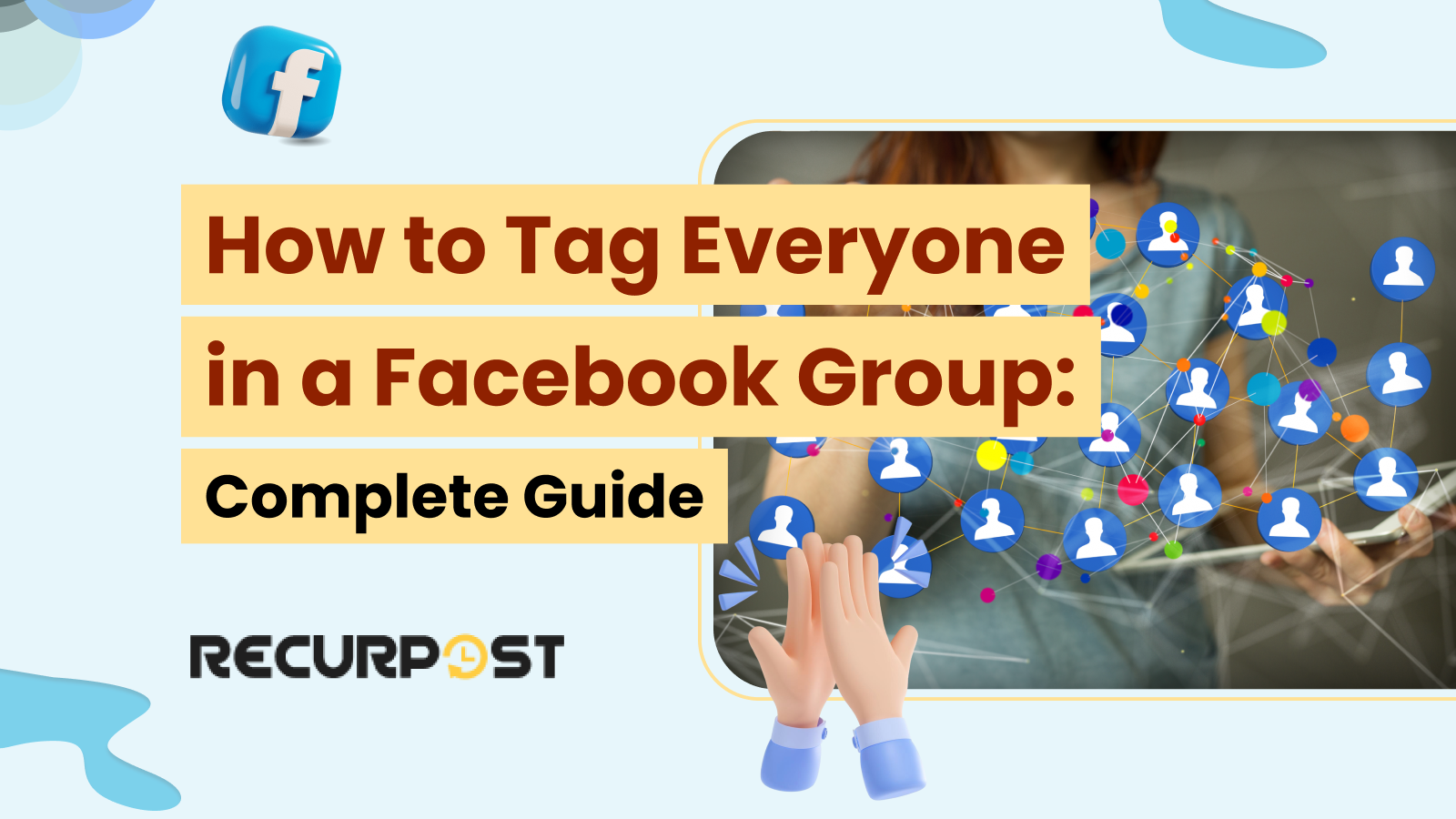A Facebook group I belonged to mentioned me. I opened the notification and saw hundreds of confused comments. The admin had used @everyone to alert the whole group, showing exactly how to tag everyone in a Facebook group.
I wondered whether this was a new feature or a trick. It turns out Facebook now officially supports tagging everyone in groups. The rollout is still in progress, so if it’s missing for you, it should appear soon.
This guide will walk through how to tag everyone in a Facebook group step by step in both posts and comments on desktop and mobile. You’ll also learn what limits apply when using @everyone.
TL;DR
- Use the new mention – simply type “@everyone” in a post or comment to notify all group members at once.
- Available only to admins and moderators – regular group members can’t tag everyone.
- Ideal for announcements and urgent updates – a perfect way to grab attention quickly.
- Use sparingly and responsibly – overusing it may annoy members or reduce its effectiveness.
- Avoid misusing for promotion – tagging everyone just to promote content can feel spammy.
- Check group settings – ensure notifications are enabled so members actually see the tag.
- Best practice – balance between important notifications and letting the group flow organically.
Technical Instructions on How to Tag Everyone in a Facebook Group
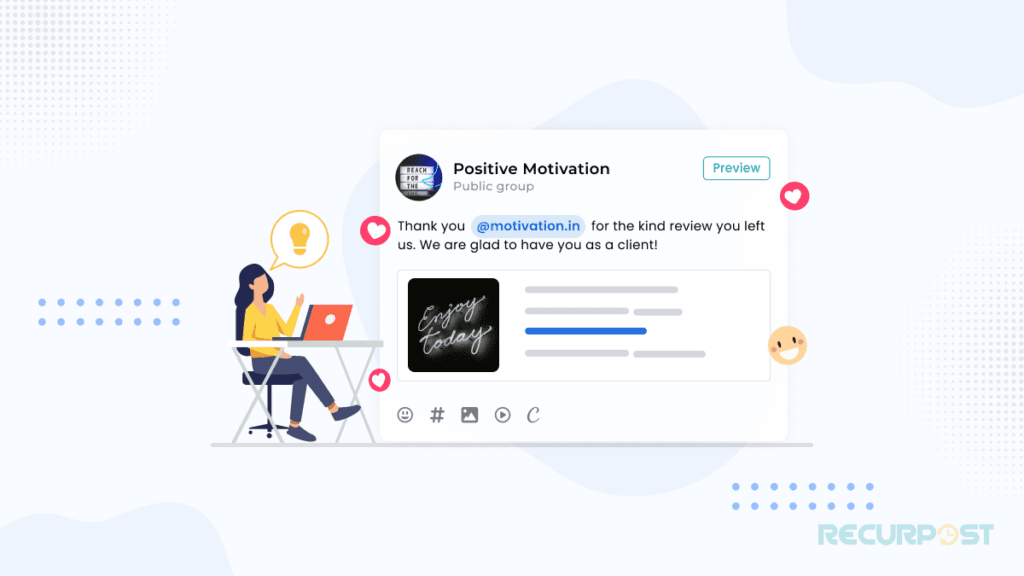
Step-by-step guide for Facebook group tagging with the @everyone feature.
A video explains how to tag everyone in a Facebook group for visual learners:
Watch here.
1. Log in to Facebook on a computer, open your news feed, and select the group where you want to tag everyone.
2. Find the “Compose Post” or “Write Something” box at the top of the group page. Create your post as usual. Type the @ symbol and select @everyone in the post or in a comment afterward. This is the core step for how to tag everyone in a Facebook group.
The @everyone tag works in both posts and comments, each with benefits. Using it in a post creates a mass notification that links straight to that post. Adding it in a comment boosts community discussions. Both methods still count as how to tag everyone in a Facebook group, depending on what you want to highlight.
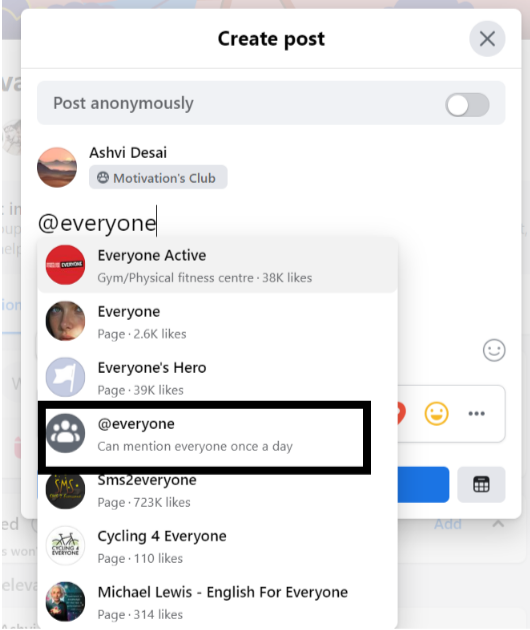
Using the @everyone Facebook group tag sends a collective member notification to every member. The alert states, “An admin mentioned you and others in a comment in (group name),” ensuring strong group engagement tool results.
Note: The @everyone tag can only be used once daily. Select the correct option shown in the picture above, as pages named 'Everyone' exist, which may cause confusion.
Tagging everyone from mobile devices: how to tag everyone in a Facebook group
While the desktop gives the smoothest experience, the Facebook mobile app also supports how to tag everyone in a Facebook group with @everyone tagging.
1. Open the Facebook app on your phone or tablet and go to your group. This is the first step in how to tag everyone in a Facebook group from mobile.
2. Tap “Write Something” at the top to start a post.
3. Type your message, then use the @ symbol. Select @everyone from the list to complete another way of how to tag everyone in a Facebook group.
4. Pick “everyone” in the suggestions to create a group-wide mention.
5. Finish your post and tap “Post.” This adds the @everyone tag and sends a notification to all members.
6. The mobile interface varies by device and app version, but it works much like a desktop. The same rules apply: once-daily usage limit, admin-only functionality, and gradual rollout across groups.
Why can’t I tag everyone in my Facebook group?
The @everyone tag launched in 2022, but it still isn’t available in all groups. Admins without access must wait until Facebook enables it. Many users ask this because they’re unsure how tagging everyone in a Facebook group works when the feature is missing.
Several factors can block how to tag everyone in a Facebook group with the @everyone feature:
- Group size limitations: very large groups may not allow bulk alerts, since spam detection systems protect the notification delivery system. This affects how to tag everyone in a Facebook group in practice.
- Group activity level: low engagement or policy violations may restrict tagging.
- Account restrictions: if your account has past violations, your tagging rights may be limited.
- Daily usage restriction (once per day per admin): only one admin can use the feature each day.
- Community management practices: privacy settings or group configuration may block collective notifications..
Testing shows the rollout is uneven. The @everyone option may appear in some groups but not others, regardless of size, type, or activity.
Right now, only group administrators can use it. Moderators and members must tag individuals manually, up to 50 people, or use selective notifications in comments and targeted group mentions.
Craft Better Group Posts with a Facebook Post Generator
Want your @everyone tags to truly stand out? Use a Facebook post generator like RecurPost to craft engaging, polished posts that grab attention and boost interaction. Perfect for announcements, events, or updates.
Alternative methods when @everyone isn’t available
If the @everyone tag isn’t available in your Facebook group yet, here are options for how to tag everyone in a Facebook group using other features:
- Pinned posts: write your announcement and keep it at the top of the group. This is one workaround for how to tag everyone in a Facebook group if the @everyone tag hasn’t rolled out.
- Manual tagging: add up to 50 members by typing @ and their names. While limited, it still helps mimic how to tag everyone in a Facebook group.
- Group announcements feature: highlight important updates and send alerts. This works as a lighter version of a group engagement tool.
- Polls: polls send automatic member notification alerts and often see higher engagement than regular posts.
- Group messages: for small groups, message all members directly. This method is useful when you can’t use the full @everyone tag.
- Scheduled posts: spread your message out over the day. This increases reach and keeps engagement steady across time zones.
Maximizing Engagement through Tagging
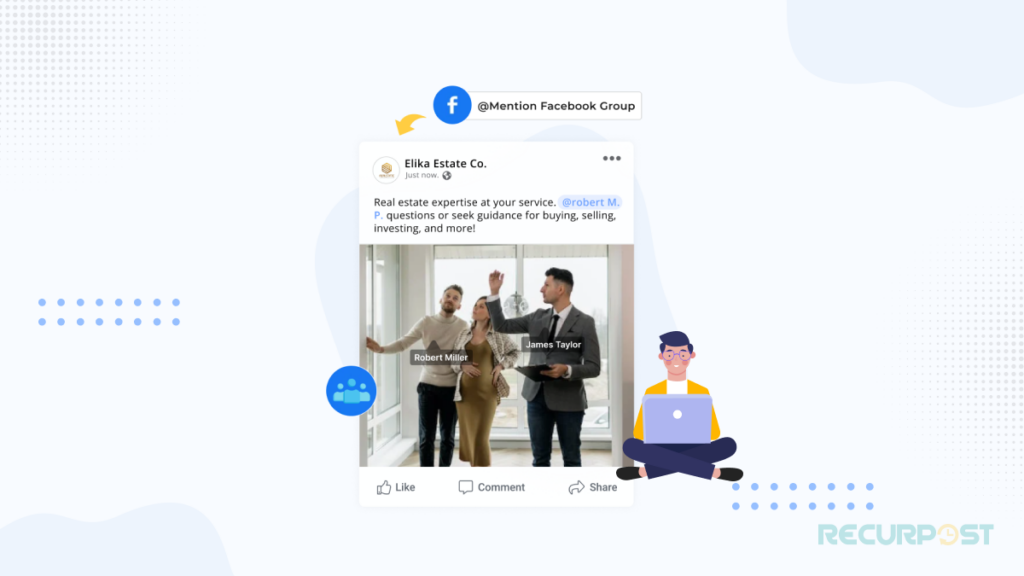
Strategies for using tags to boost participation and discussion
- Pose questions and seek opinions: use how to tag everyone in a Facebook group when asking for input. This sparks discussions, improves notification reach percentage, and increases member participation rates. Social media management tools help keep posting consistent.
- Tag experts or influencers: tag them directly in discussions. This complements how to tag everyone in a Facebook group by adding selective mentions. Their input attracts others and boosts conversations.
- Promote interactive activities: run contests, polls, or challenges, then apply the @everyone tag for a group-wide alert. This announcement mechanism improves social media engagement, excitement, and friendly competition.
Best practices for engaging members
- Be genuine and personal: when using how to tag everyone in a Facebook group, avoid spam-like usage. A thoughtful tag builds trust and stronger online community interaction.
- Tag selectively: don’t overuse the tag. Good community management practices suggest saving it for urgent updates, event notifications, or high-value posts.
- Acknowledge responses: when members reply to your @everyone tag, engage back. This strengthens long-term community management practices.
Leveraging tags to foster community
- Highlight achievements: tag individuals for contributions. Pairing this with how to tag everyone in a Facebook group boosts recognition and motivates members.
- Organize events: use tags for webinars, meetups, or group gatherings. Adding the @everyone tag for event notifications and scheduling posts at peak times ensures maximum reach.
- Encourage collaboration: tag individuals for advice or resource sharing. Used alongside how to tag everyone in a Facebook group, it fosters digital communication and stronger peer support.
Group Announcements and Promotions: Tag everyone in a Facebook group for maximum reach
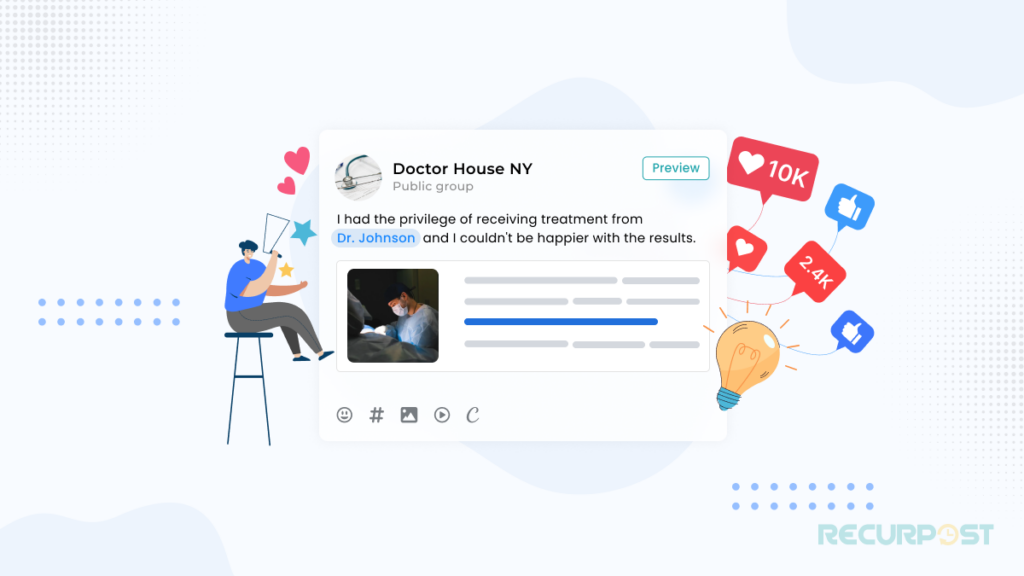
Using tagging for announcements and promotions
- Announcing important updates: learn how to tag everyone in a Facebook group for critical posts. This announcement mechanism ensures each member receives a notification through the notification delivery system.
- Promoting group initiatives: learn how to tag everyone in a Facebook group during campaigns, fundraisers, or initiatives. This boosts engagement conversion rate by driving members to take action and share within their networks.
Techniques for ensuring important information reaches all members
- Timing is key: tag everyone during peak hours, like the 15-minute peak engagement window. Avoid low-activity periods.
- Craft engaging posts: when using how to tag everyone in a Facebook group, write clear, visual-driven posts with calls-to-action. This improves interaction rates and member participation rates.
- Utilize multiple tools: combine @everyone with group-wide messages, event pages, and scheduled posts to expand notification reach percentage.
Creative approaches for events, contests, and offers
- Encourage member content: tag members to share event experiences. Add hashtags and engage with their posts to sustain digital communication and participation.
- Create event-specific tags: for contests or events, use unique hashtags alongside @everyone on Facebook. This hashtag usage drives excitement, easier tracking, and higher engagement.
- Tag influencers or partners: collaborate with influencers or organizations and tag them in posts. This extends reach, adds credibility, and strengthens community management practices.
Ensuring Message Visibility and Increasing Responses
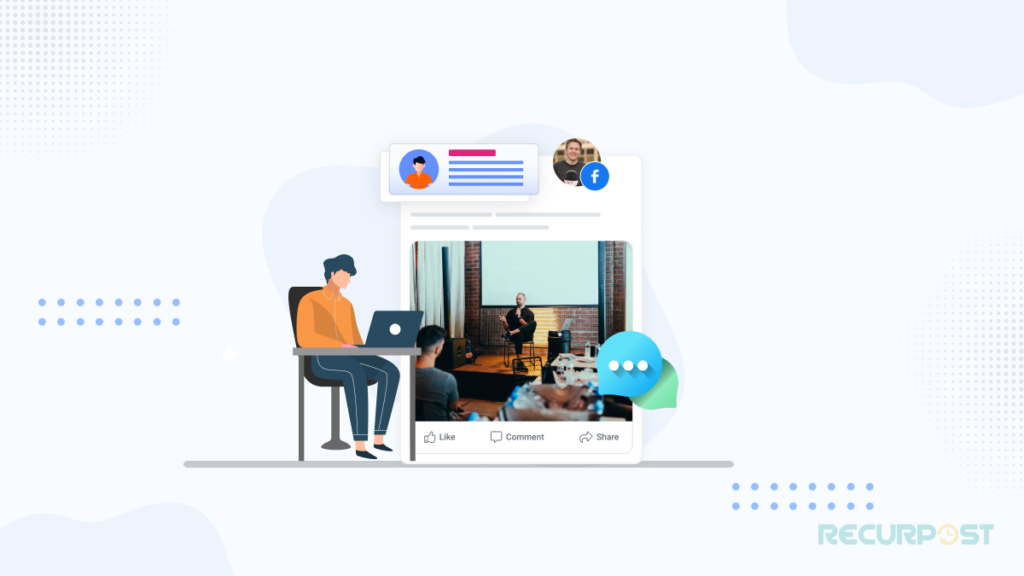
Tips for making tagged messages stand out
- Craft compelling headlines: when using how to tag everyone in a Facebook group, make introductions that spark curiosity and attract attention. Strong headlines improve notification reach percentage and raise response percentage.
- Utilize visuals: add images, videos, or graphics when applying how to tag everyone in a Facebook group. Visuals increase engagement, conversion rate, and make posts memorable.
- Experiment with formatting: use bullet points, bold text, italics, or emojis. Formatting highlights key points when showing how to tag everyone in a Facebook group effectively.
Strategies for encouraging responses and engagement
- Ask thought-provoking questions: open-ended prompts tied to how to tag everyone in a Facebook group invite more replies and create active discussions.
- Respond promptly: acknowledge comments when you use how to tag everyone in a Facebook group. Fast replies boost interaction rates and reinforce community management practices. Tools like RecurPost also help automate posts and manage replies across accounts.
Etiquette and Considerations When Tagging Everyone in a Facebook Group
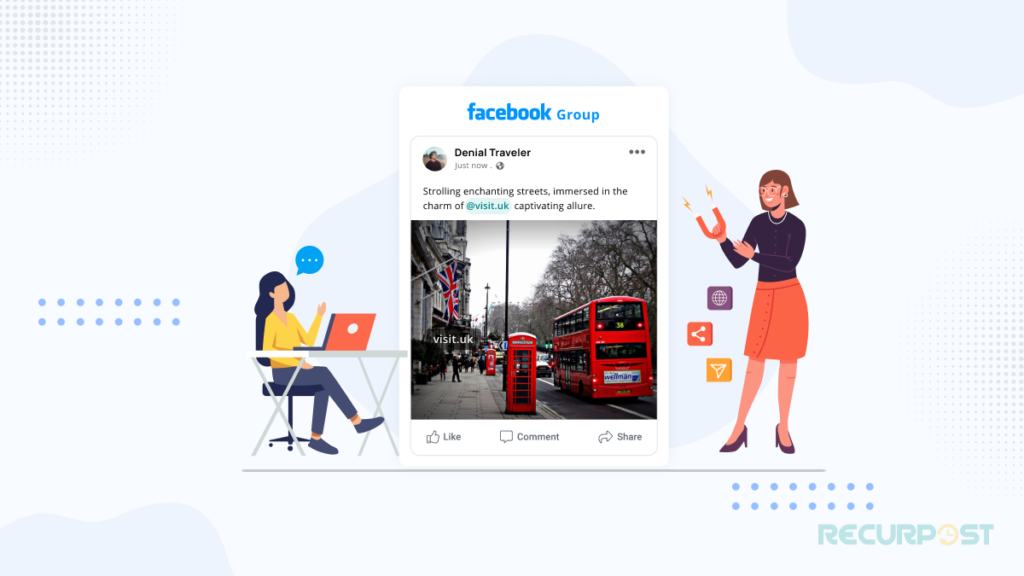
Dos and don’ts of tagging in Facebook groups
- Do tag with purpose: when learning how to tag everyone in a Facebook group, use the feature with genuine intent. This prevents spam detection systems from flagging the post and keeps engagement high.
- Do tag relevantly: use @everyone only for posts tied to current discussions or updates. This follows good community management practices.
- Don’t tag for attention-seeking: avoid tagging just to boost visibility. Instead, pair tagging with meaningful updates and announcement mechanisms that benefit the group.
- Don’t tag for sensitive topics: controversial posts can damage trust. Respect member privacy settings and focus tagging on constructive discussions only.
Promoting positive group dynamics through respectful tagging
- Be considerate of timing: respect members’ time when deciding how to tag everyone in a Facebook group. Overuse can overwhelm members and trigger account restrictions for tag abuse.
- Encourage consent: promote open dialogue about tagging preferences. Allow opt-in or opt-out for certain notifications, aligning with community management practices and respecting member privacy.
Conclusion
Learning how to tag everyone in a Facebook group serves as a powerful communication tool. By mastering how to tag everyone in a Facebook group, admins and community managers can boost engagement. For more growth strategies, see our guide on growing your business with Facebook groups.
Implement these techniques to learn how to tag everyone in a Facebook group effectively. Use it to run events, acknowledge achievements, and promote discussions. When applied thoughtfully, knowing how to tag everyone in a Facebook group helps your community flourish with active participation.
Frequently Asked Questions
1. How to tag all friends on Facebook?
To tag all friends, type “@” and select names from suggestions one by one. Unlike how to tag everyone in a Facebook group, Facebook does not allow bulk tagging of all friends at once.
2. How to tag everyone in a Facebook post?
Type “@” and then “everyone” in a post or comment. This is different from how to tag everyone in a Facebook group, which is reserved for group admins.
3. How to mention everyone on Facebook?
Use “@” + “everyone” in a comment or post. For groups, admins can learn how to tag everyone in a Facebook group to reach all members.
4. How to tag someone on Facebook?
Type “@” + their name in a post or comment, then select their profile. This differs from how to tag everyone in a Facebook group, which notifies all members at once.
5. How do I get the @everyone feature on my Facebook group?
Facebook controls the rollout. If unavailable, wait for updates. Once enabled, admins can use it as part of how to tag everyone in a Facebook group.
6. How do I turn off @everyone on Facebook?
Go to “Manage Group” → “Edit Settings” → tagging options. While useful for how to tag everyone in a Facebook group, some admins disable it to reduce spam.
7. How do I control mentions on Facebook?
Adjust notification settings in “Settings & Privacy” → “Notifications.” For groups, members can mute @everyone notifications tied to how to tag everyone in a Facebook group.
8. What is the difference between tagging and mentioning on Facebook?
Tagging link to a profile with “@”. Mentioning simply names them. How to tag everyone in a Facebook group combines tagging with a group-wide notification.
9. How do I notify everyone in a Facebook event?
Use event tools to send notifications. Hosts can post with “@everyone” on the event page. Unlike how to tag everyone in a Facebook group, event notifications may also use “@going” or “@interested” to segment attendees.
10. How do I tag everyone in a group on Facebook Messenger?
Currently, Messenger doesn’t support bulk mentions. Unlike how to tag everyone in a Facebook group, you must tag members one by one.

Dr. Dinesh Agarwal, founder of RecurPost, holds a PhD in Cloud Computing and transitioned from academia to social media innovation in 2013. He built RecurPost into an enterprise-grade automation platform now used by over 100,000 businesses worldwide. Beyond leading RecurPost, Dr. Agarwal shares insights on social media marketing through talks, podcasts, and articles, with a focus on content optimization and algorithm-driven distribution.