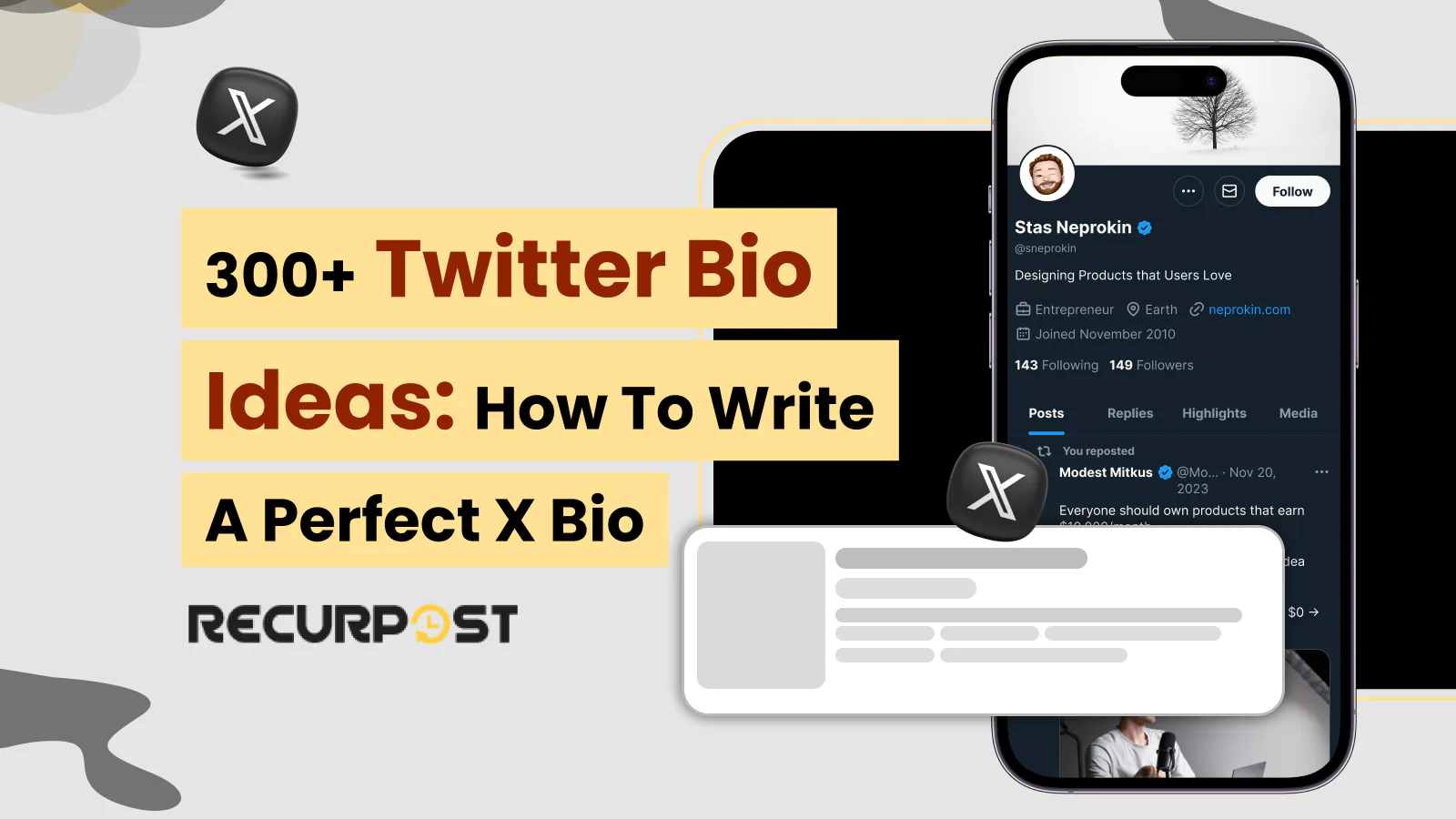
300+ Twitter Bio Ideas for 2025: How to Write a Perfect X Bio
Get 300+ Twitter bio ideas to make your profile shine in 2025. From funny to
Twitter scheduler that works while you sleep. Plan tweets, create content, and build threads that post automatically - no daily scheduling needed.
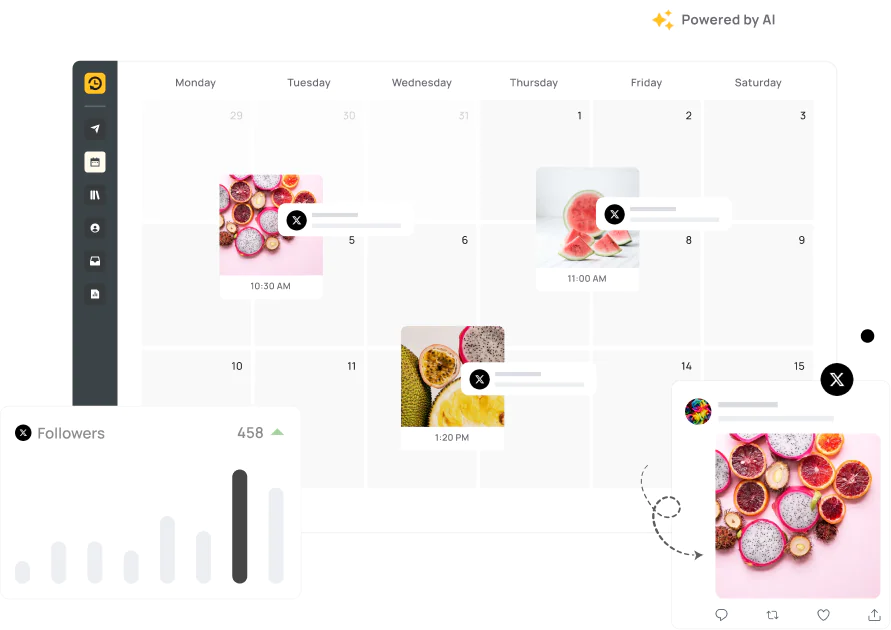
Plan your content ahead and keep your feed alive — even when you're not online.
Build and schedule full threads without breaking flow or sequence.
Upload in bulk, sort by campaign or theme, and schedule it all in minutes.
Use AI to fill gaps, create variations, and keep your ideas fresh.
From a quick thought to a long chain of tweets, RecurPost helps you stay sharp on X. Load your posts, set the clock, and
let them go out while you’re busy elsewhere.
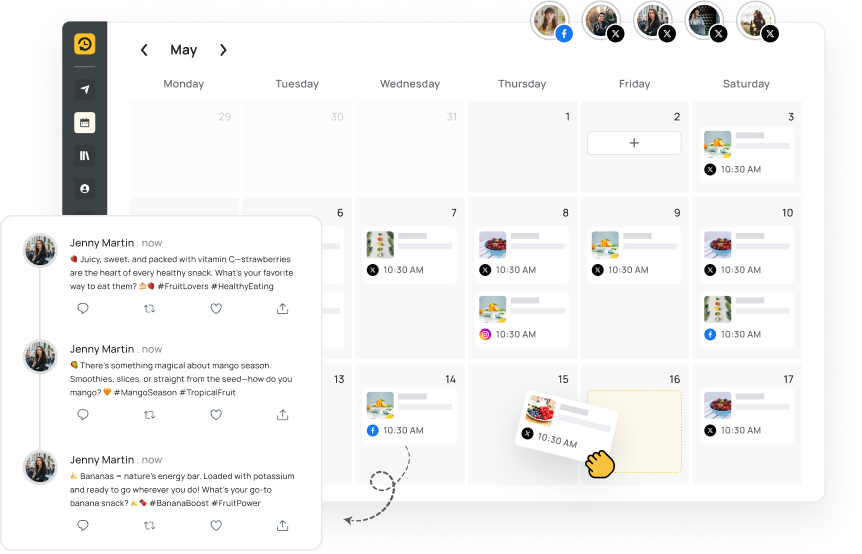
Set your Twitter schedule in minutes. Use a simple calendar to plan tweets, threads or campaigns, and stay visible without logging in every day.
Create full threads that post perfectly in sequence, without manual effort or last-minute edits.
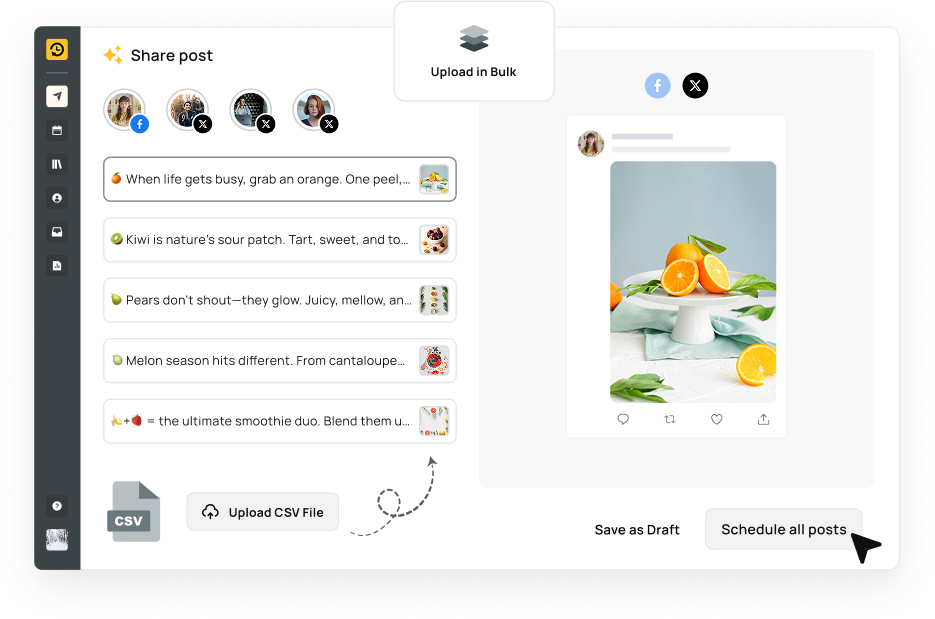

Add images, video or GIFs and see how your tweets will appear before they go live.
Fill your calendar faster when inspiration runs low.
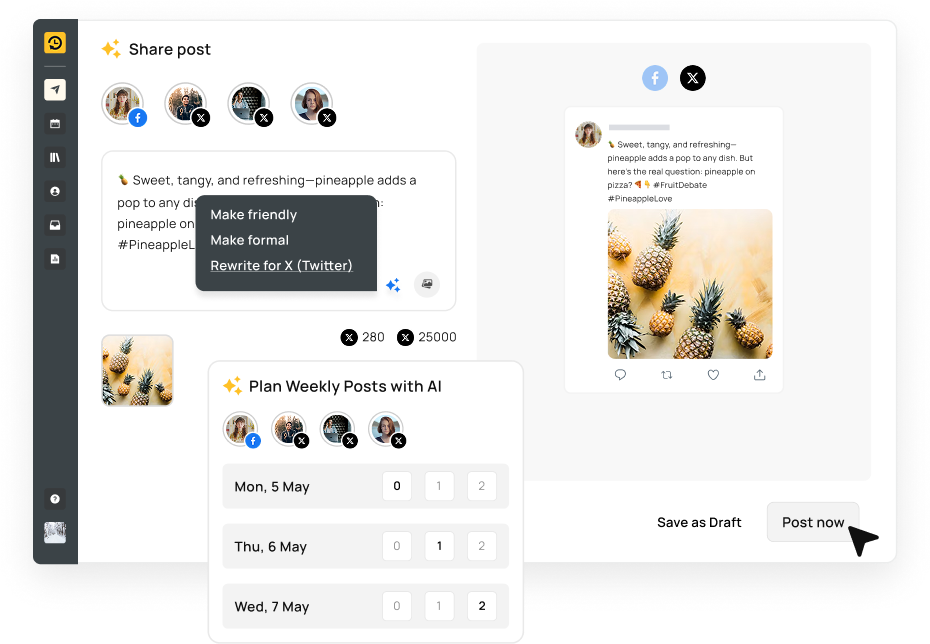
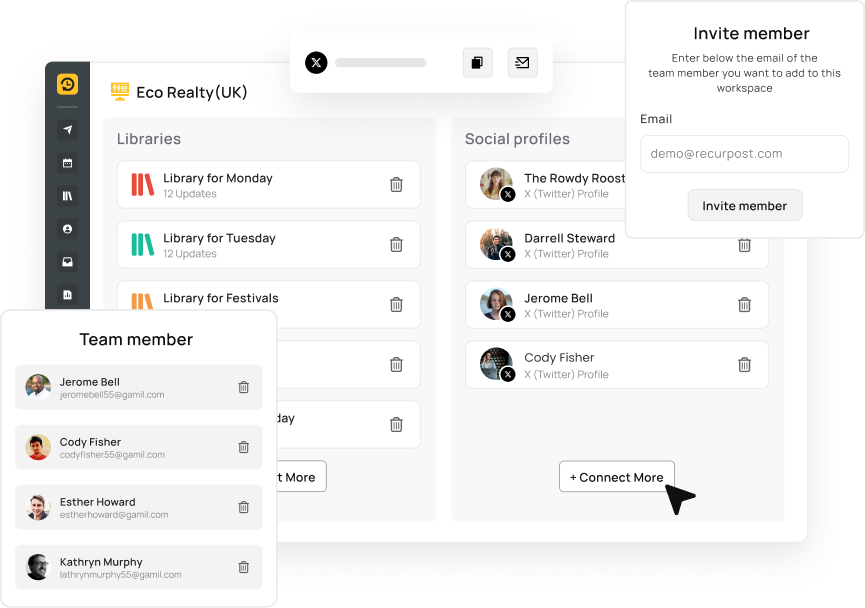
Create workspaces for each brand or client. Keep calendars, roles and media separate.
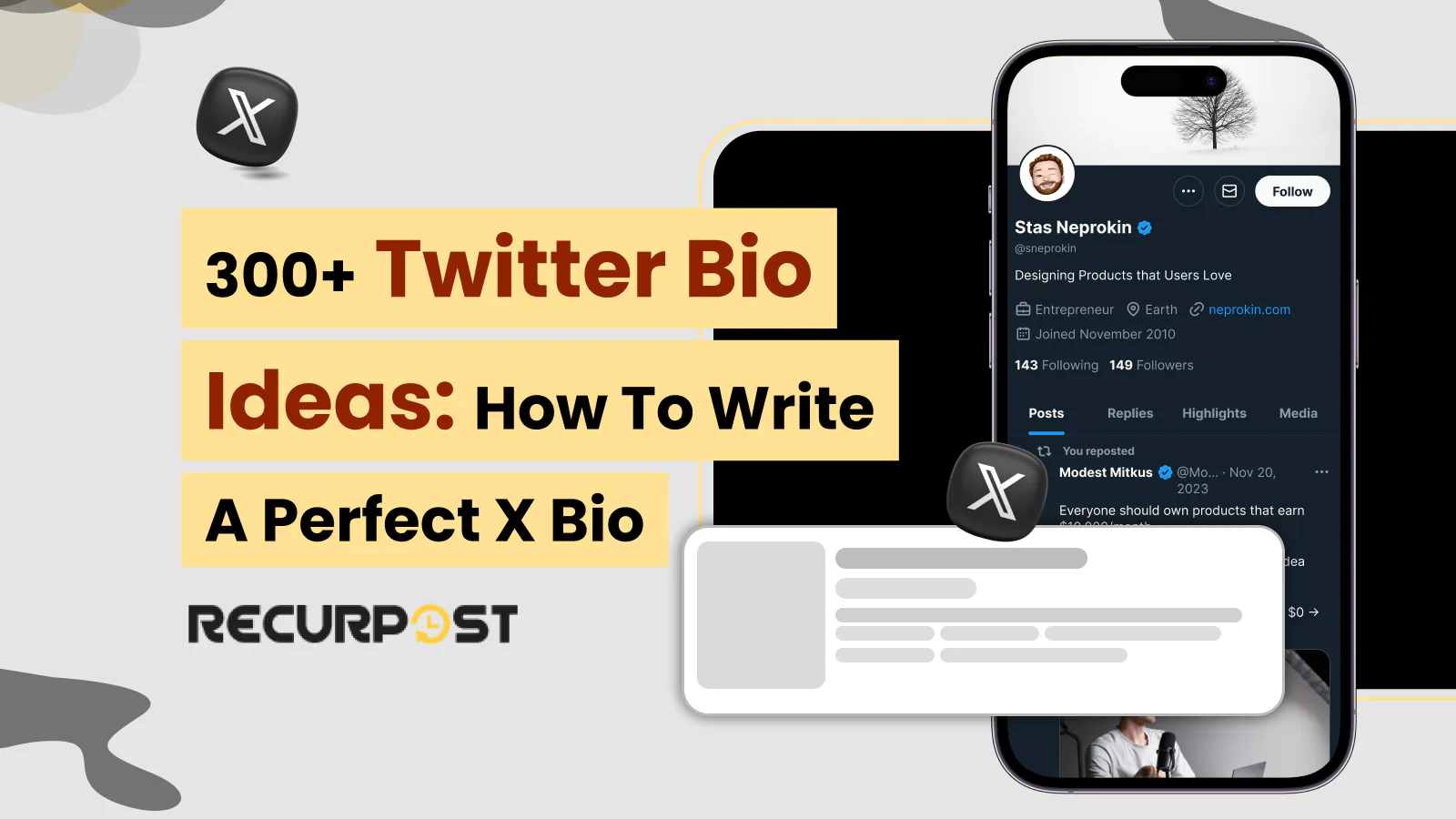
Get 300+ Twitter bio ideas to make your profile shine in 2025. From funny to
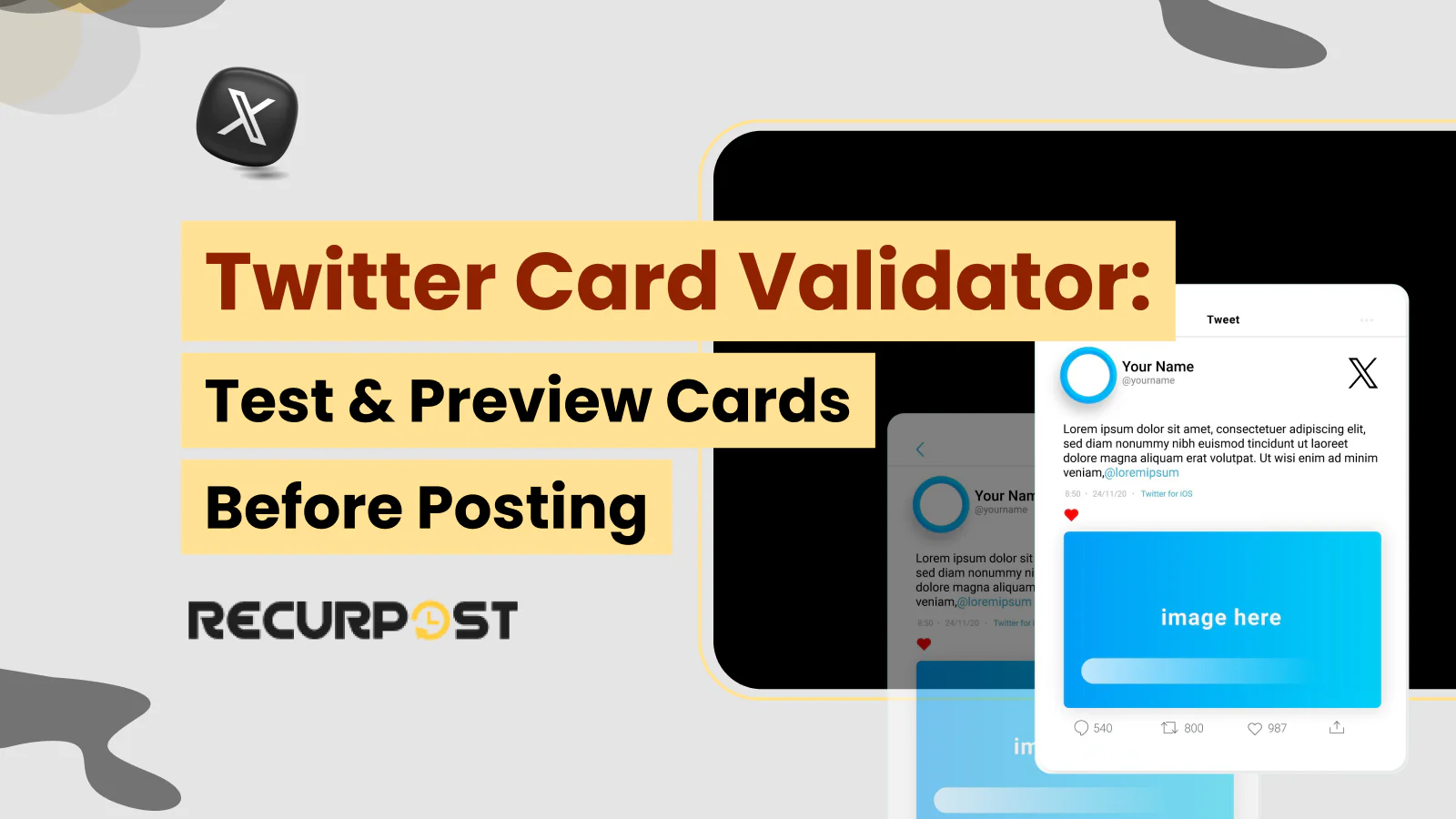
Twitter Card Validator helps you preview how your Twitter cards appear before posting. Learn about
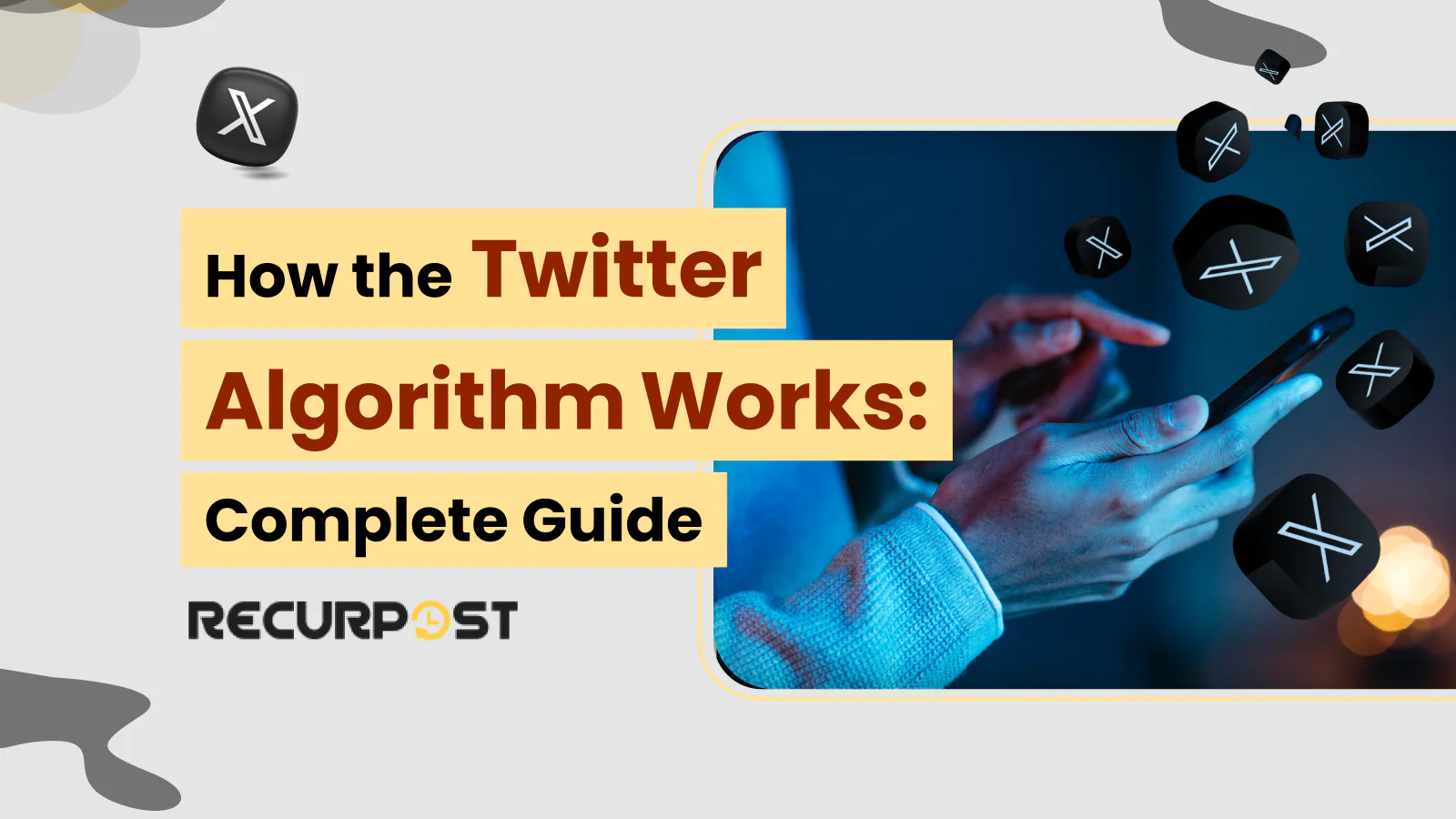
Learn how the Twitter algorithm ranks tweets in your timeline in 2025. Get practical tips

We have everything you need in one place.
Yes, X’s built-in scheduler works on desktop browsers—but only one tweet at a time. It does not support:
For more advanced needs, use a third-party scheduler.
Bulk scheduling means preparing many tweets in advance and setting each to post at specific future times without logging in daily. With tools like RecurPost or Hootsuite, you can:
Several platforms excel at bulk tweet scheduling:
Choose based on your team size, budget, and feature needs.
Yes, through third-party apps, not X’s native app. Options include:
These give you on-the-go flexibility without a desktop.
Scheduling limits vary by platform:
This lets you build seasonal or evergreen calendars well in advance.
Yes, you’re never locked in. To modify:
Most tools mirror Twitter’s composition flow:
Native Twitter does not support threads, but third-party tools do. With RecurPost, Typefully, or Hypefury you can:
Yes, when you follow X’s automation guidelines. Avoid spammy behaviors, such as:
Use reputable tools (RecurPost, Buffer) that comply with X’s API policies to stay in good standing.
Peak windows generally are:
For precise timing:
Absolutely. Scheduled tweets support all standard Twitter features:
Draft and format exactly as you would in real time, then hit “Schedule.”
Not if they’re posted at the right times with compelling content. Scheduling lets you:
Well-timed, relevant tweets perform just as well as live posts.
Methods depend on your tool:
Ideal for evergreen content,tips, quotes, or blog links. In RecurPost:
Yes, if your scheduler supports CSV imports. Steps:
The mobile app currently does not include scheduling features. To schedule on mobile, use:
Common errors include:
Yes, most third-party tools support multi-account management. In RecurPost, Buffer, or Hootsuite you can:
Yes, you can auto-tweet using tools like RecurPost, Buffer, or Zapier. These platforms connect to your Twitter account and handle posting for you based on your content library and schedule rules. Here’s a typical RecurPost setup:
Once active, the tool will publish tweets at your chosen times without requiring daily logins.
4.8 Star Rating
4.6 Star Rating
2023, 2024 Winners
4.7 Star Rating
4.6 Star Rating