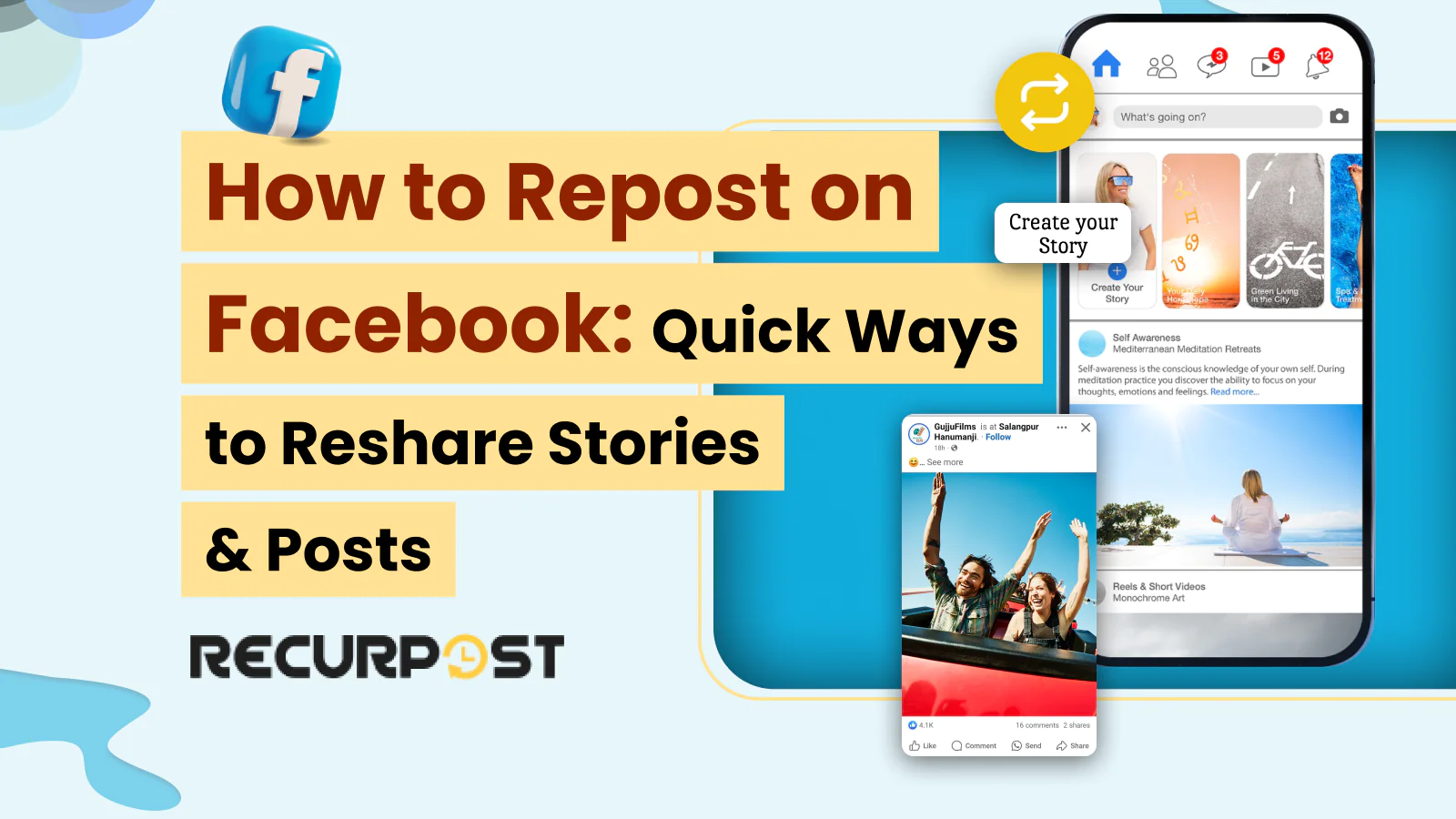Want a free pass to more clicks, likes, comments, and reactions on your Facebook posts? Who wouldn’t? Learning how to repost on Facebook gives you that pass! This simple, quick, and easy method will boost your visibility without requiring you to create fresh content. Plus, it’s absolutely free!
Mastering reposting on Facebook reaches wider audiences and keeps your page engaging. Facebook allows users to repost content through the share button, story resharing, and manual URL sharing methods, enabling everyone to redistribute their own and others’ content with proper attribution.
This guide will show you how to effortlessly reshare stories, repost old posts, and handle challenges like a pro, ensuring your content remains evergreen and continuously engaging.
This guide shows you how to repost on Facebook effectively, bringing more engagement to your page and maximizing your content’s potential.
TL;DR
- Learn simple ways to repost on Facebook—from stories to old posts—boosting visibility without creating new content.
- Repost to Story via “Share → Share to Your Story”; tag original creator if using screenshots when share is disabled.
- Reshare tagged stories easily on mobile (iOS/Android) or desktop; full app offers best experience.
- Repost old posts by clicking Share under the post on mobile or PC; schedule re-shares using tools like RecurPost.
- Share without a Share button by copying the post URL and pasting it in a new status update.
- Avoid reposting pitfalls: reduced reach, less engagement, potential copyright issues—always add your own commentary, credit others, and don’t overdo it.
- Automate reposts (e.g., evergreen content) with RecurPost for consistent engagement.
How to Repost on Facebook Story?
Facebook’s stories feature allows users to market content creatively. Users repost stories by opening the Facebook app, finding the story they want to share, tapping the share icon at the bottom right, and selecting “Share to Your Story,” which enables customization before posting.
If you are a Facebook user who wants to share a news feed post or reshare an existing post on a Facebook story, you can do so by following these steps:
- Open the Facebook app on your iOS or Android device.
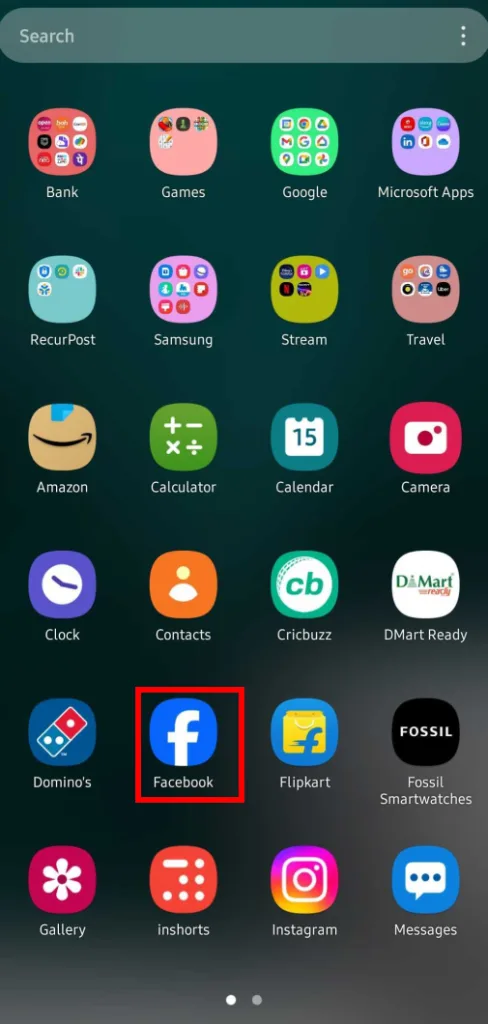
- Next, you need to tap on the Share button that you will find below the post you want to reshare from your news feed.
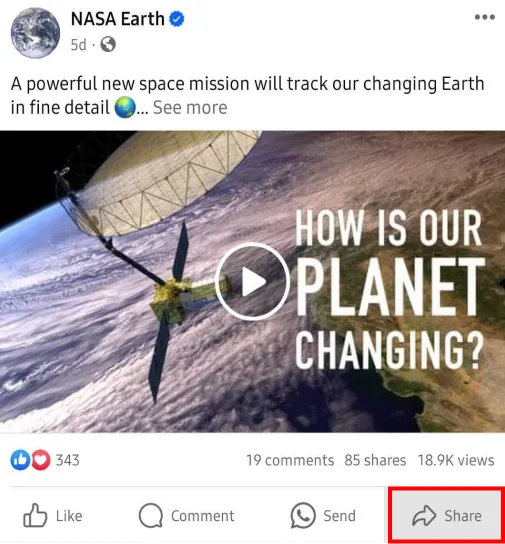
- Over there, you will have to choose Share to Your Story.
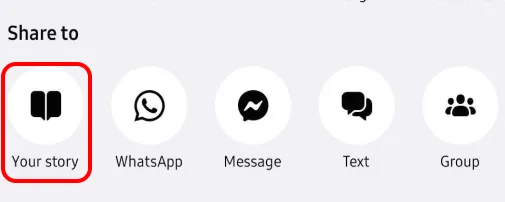
- The post will then appear as a preview of your story. You will have the option of changing the style, tap and hold to move it, or using two fingers to rotate it or change the size.
Check out this guy to learn everything about Facebook post size
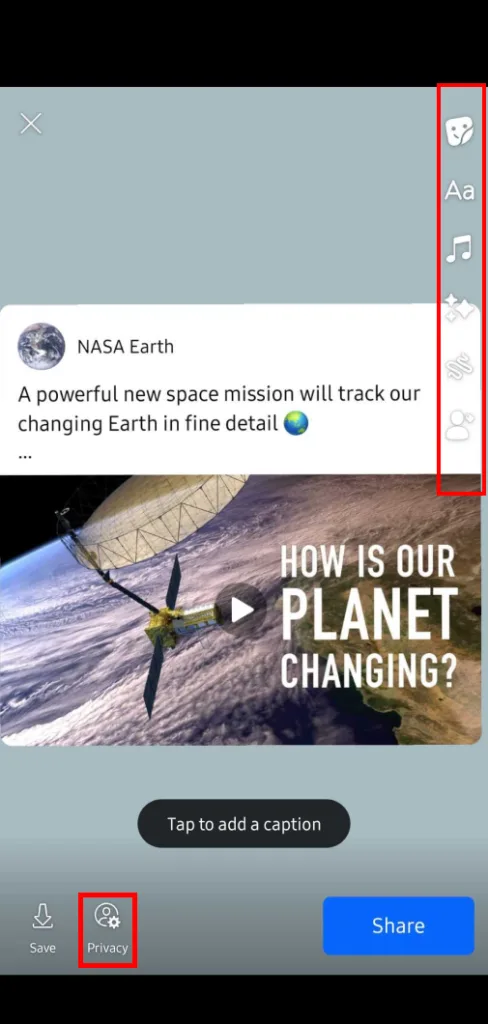
- If you want to add more information, you will have to choose Aa to add text, the sticker icon to add a sticker, or the drawing icon if you want to draw something.
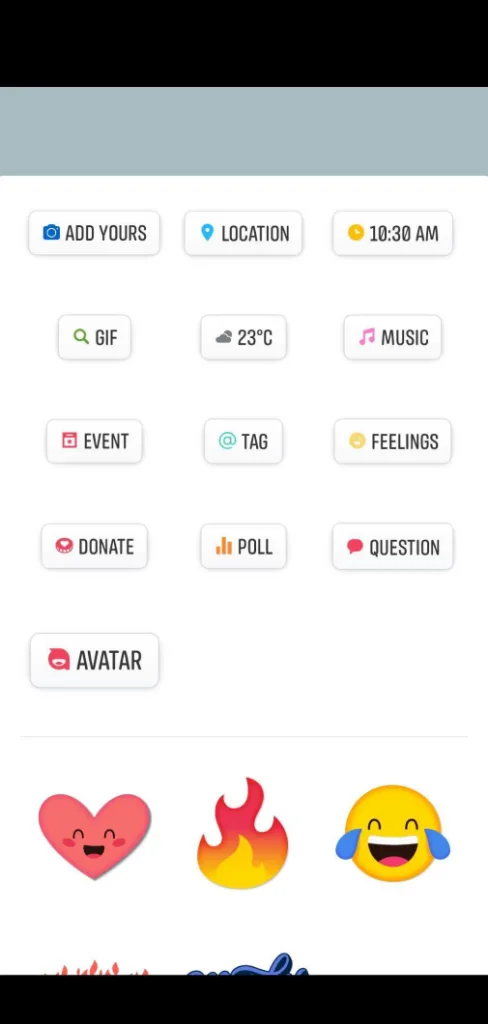
- You have a Story Privacy option also, where you can select who can see your story – Public, Friends, or Custom. There is one more option to share your Facebook story on Instagram.
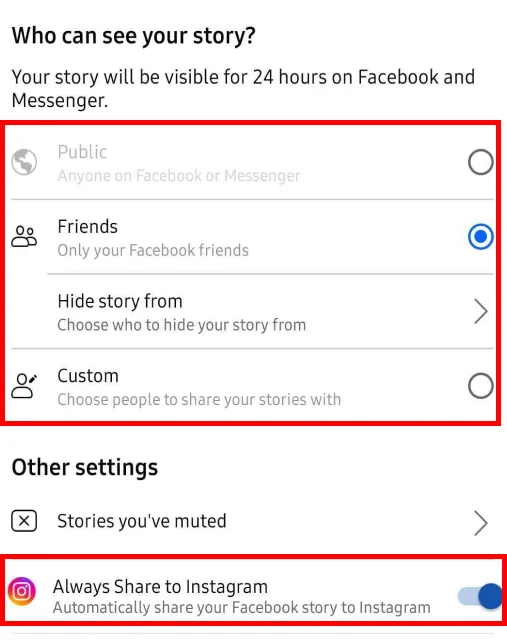
- After updating the privacy, you can finally share your Story by clicking Share.
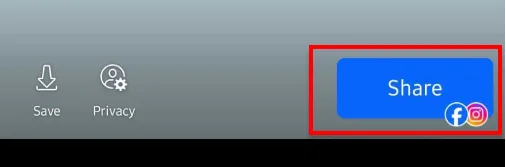
How to Share Tagged Stories on Facebook
Facebook notifies you when tagged in stories and allows direct resharing. Here’s how to repost a Facebook story you’re tagged in:
1. Open Your Stories Feed: Click on your profile picture at the top of the News Feed.
2. View Tagged Stories: If you’ve been tagged in a story, you’ll see a notification at the top of your Stories Feed.
3. Add to Your Story: Click “Add to Your Story” to reshare the tagged story directly.
4. Customize and Share: Add text, stickers, or drawings as you wish, then click “Share” to repost.
Related: Learn how to post on Facebook
How to Reshare Someone Else’s Story on Facebook
Facebook stories cannot be directly reshared when the creator has disabled sharing options, set their account to private, or used copyrighted material. Stories remain personal unless the creator enables sharing.
Here’s how to handle resharing:
1. Direct Sharing Option: If the original creator allows it, you’ll see a “Share” button on their story. Click on it to repost.
2. Manual Repost (Using Screenshot): If direct sharing isn’t available, you can repost manually:
- Take a Screenshot: Capture the story you wish to share.
- Upload to Your Story: Start a new story on your profile and upload the screenshot.
- Tag the Original Creator: Give credit by tagging the original creator.
- Customize and Share: Add text, stickers, or drawings, and then click “Share.”
By following these methods, resharing tagged stories or someone else’s story becomes straightforward, helping you maintain engaging content on your Facebook profile.
How to Reshare Tagged Stories on Different Devices
When someone tags you in their Facebook story, you’ll receive a notification. However, the resharing process differs slightly between devices.
For iPhone Users:
- Open the Facebook app on your iPhone
- Tap on your profile picture at the top of your News Feed to access Stories
- Look for the “Tagged in Stories” section at the top of your Stories Feed
- Tap on the story you’ve been tagged in
- Look for the “Add to Your Story” option at the bottom of the screen
- Customize with text, stickers, or effects if desired
- Tap “Share to Story” to reshare it to your audience
For Android Users:
- Launch the Facebook app on your Android device
- Tap your profile picture in the Stories section at the top of your Feed
- Find the notification showing stories you’ve been tagged in
- Tap the tagged story to open it
- Look for the “Share” button in the bottom right corner
- Select “Share to Your Story” from the options
- Add any customizations you want
- Tap “Share Now” to post it to your story
If the reshare option doesn’t appear, the original poster may have disabled resharing for their stories or set privacy restrictions that prevent it.
Platform Differences in Story Resharing
Facebook story resharing functionality varies across different platforms:
Facebook Mobile App (Full Version):
- Offers the most complete story-sharing capabilities
- Allows direct resharing of tagged stories with a single tap
- Provides full customization options (text, stickers, effects)
- Supports resharing to both stories and the news feed
Facebook Lite:
- Has limited story resharing functionality
- May not show all the resharing options available in the full app
- Tagged story notifications might be delayed
- Customization options are more limited
Desktop Version:
- Stories appear in the right sidebar of your Facebook homepage
- Tagged story notifications appear at the top of your stories section
- Resharing is possible, but with fewer customization options
- Screenshot method works better on desktop for stories that can’t be directly reshared
For the best experience when resharing stories, especially tagged ones, the full Facebook mobile app provides the most seamless experience and complete feature set.
Step-by-Step Guide for Resharing Tagged Stories
When someone tags you in their Facebook story, resharing it to your own story is a great way to increase engagement. Here’s a detailed guide:
- Check Your Notifications: When tagged in a story, you’ll receive a notification. Tap on it to view the story.
- View the Tagged Story: The story will open on your screen. Look for your tag (usually your name) within the story.
- Look for Sharing Options: At the bottom of the tagged story, you’ll see sharing options. The “Add to Your Story” button should be visible if resharing is allowed.
- Tap “Add to Your Story”: This will prepare the story for resharing to your own story feed.
- Customize Your Reshare: Before posting, you can:
- Add text by tapping the “Aa” icon
- Apply stickers by tapping the sticker icon
- Draw on the story using the pen tool
- Adjust who can see your reshared story using privacy settings
- Finalize and Share: Once you’ve made your customizations, tap “Share” to add the tagged story to your own story.
- Verify Your Reshare: Check your own story to confirm the tagged story appears as expected.
If you don’t see the option to reshare a tagged story, the original poster may have disabled resharing in their privacy settings, or the content may contain elements that restrict resharing.
How to Repost an old post to Facebook?
Facebook users can repost their high-performing old posts by going to their profile, finding the original post, clicking the three dots in the top right corner, selecting “Share,” and choosing where to reshare it. This breathes new life into previously successful content. Social media scheduling tools like RecurPost automate this process.
Here’s how to repost an old post to Facebook through different devices and how to handle specific content types like reels, videos, and posts:
How to Repost on Facebook from a PC
- To begin, go to www.facebook.com on your PC and log in to your Facebook account.
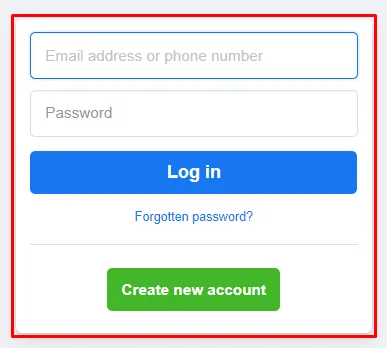
- Next, look for the post you want to reshare – you will have the option of reposting on another person’s timeline. Facebook page administrators can repost content by clicking the Share button beneath any post, selecting “Share to a Page,” choosing the desired page from the dropdown menu, and clicking Share, enabling businesses and organizations to redistribute relevant content to their followers. You can also repost on a Facebook page.
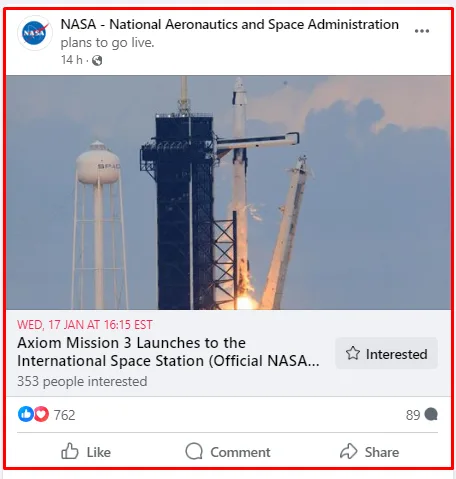
- On the right side of the post below the post window, besides the Comment button, you will see an option saying Share. Click on it.
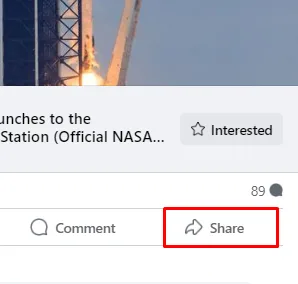
- When you select Share, you will come across different share options.
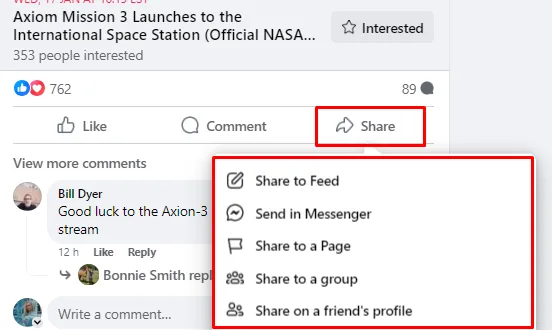
- Then the post will appear in a pop-up window where you will be allowed to modify where it is shared, and its privacy. After modifying the post share details, tap on Share.
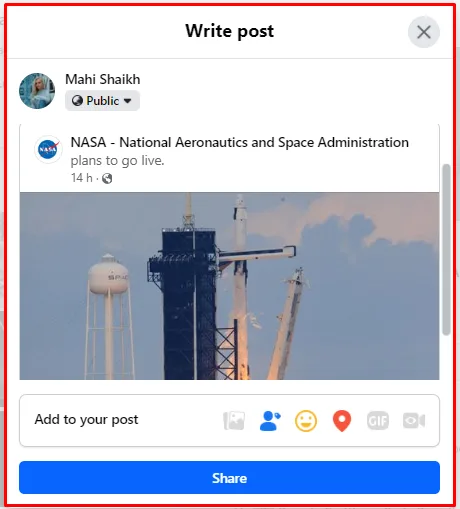
How to Repost on Facebook from the App
If you’re wondering how to repost on the Facebook app, here are the steps to reshare an existing post…
- Open up the Facebook App on your phone.
- Next, look for the post you want to repost.
- Scroll till you reach the post and tap on Share.
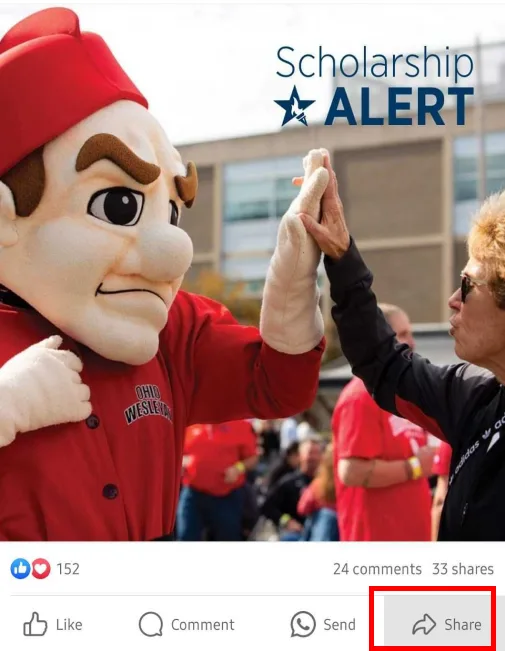
- If you want to reshare the post without making any changes, select Share Now.
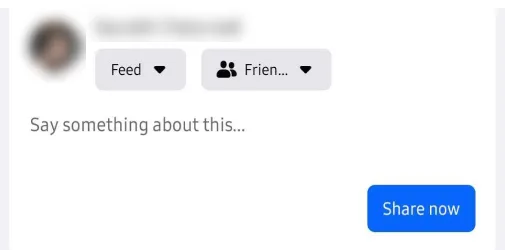
- You can also modify the post before resharing it.
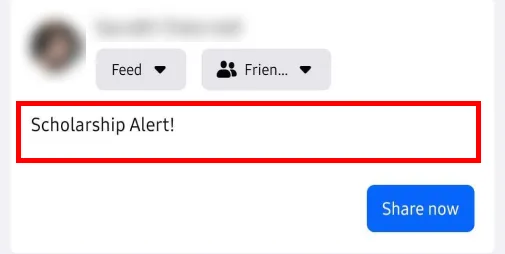
- The privacy of the post can be determined as well by clicking the Public drop-down.
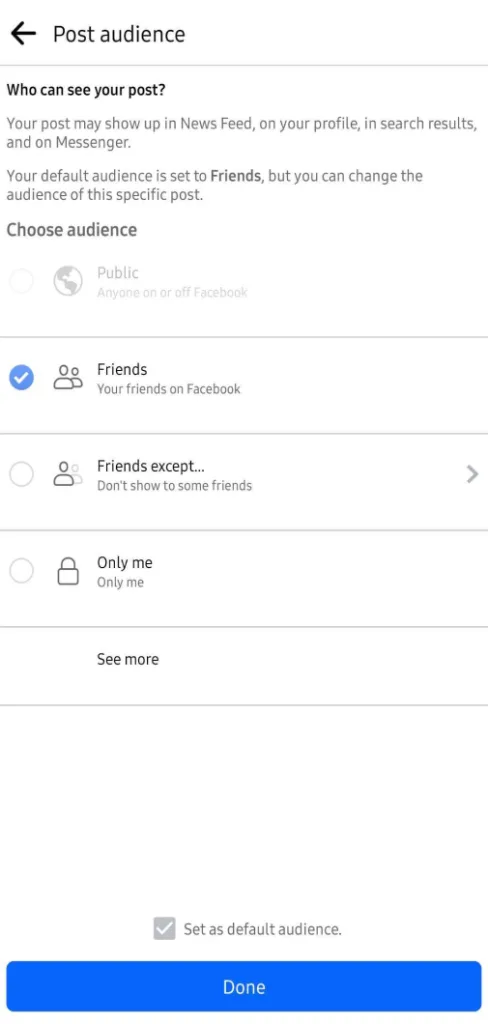
When sharing someone’s Facebook post with their original caption, users can click the Share button beneath the post, select “Share to News Feed,” and leave the original text intact without adding additional commentary, which preserves the original message exactly as it was written.
How to Repost on Facebook Without a Share Button?
Facebook users can share posts without a share button by clicking on the post’s date or timestamp, copying the URL, creating a new status update, and pasting the URL into it. This method allows content sharing while adding personal commentary.
RecurPost enables easy reposting without a share button when scheduling Facebook posts. Here’s how:
1. If you want to share a particular post from the Page, you need to go to the actual post by clicking on the date or time that it was posted.
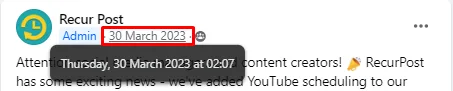
2. Next, copy the URL from your browser.

3. After that, click Home or Logo from the top bar and commence a new status update.
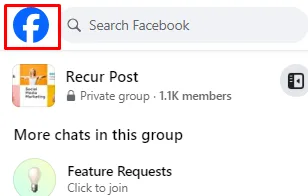
4. Now, paste your URL into the new status. You will have to wait until the image of the post gets uploaded, and then get rid of the messy URL (the post will still link).
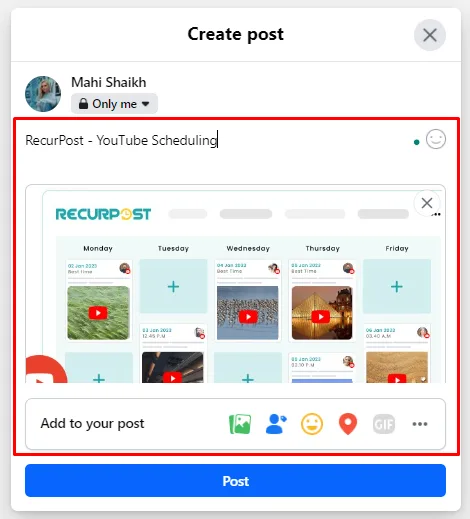
5. To end, write a brief intro or whatever you plan to post in front of it so that your audience understands the purpose of sharing. And click on Post.
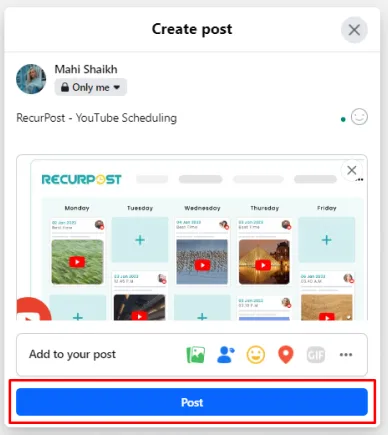
To post on Facebook without a share button, you can utilize the “Write a Post” feature and select the privacy settings to restrict sharing. However, if you want to schedule posts on Facebook, you can use a tool like RecurPost, which offers scheduling options.
If you want to repost on Facebook with RecurPost, here is how you can do it:
- First, log in to your RecurPost account, and you will enter the dashboard.
- On the panel towards the left, you will see all your added accounts. Select the Facebook page from the list you have attached to the app.
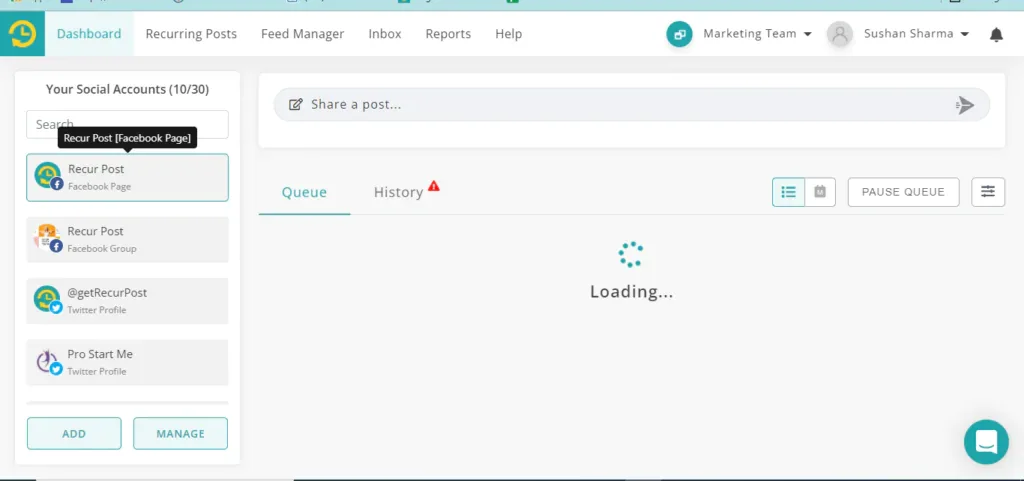
3. After you select the page, you will see two options on your screen saying “Queue” and “History”. Select “History”.
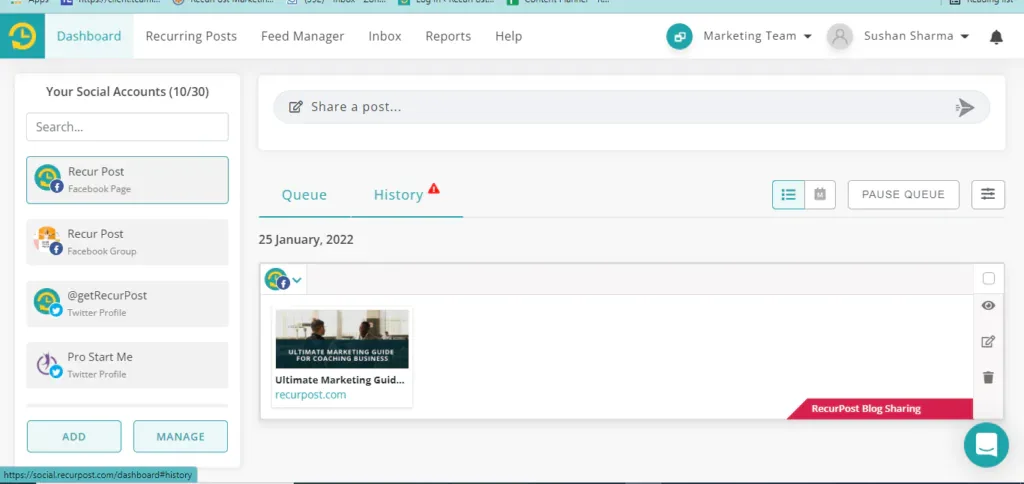
4. In this section, you will see all the posts you have scheduled on Facebook to date. Filter out the one that you want to reshare by the date.
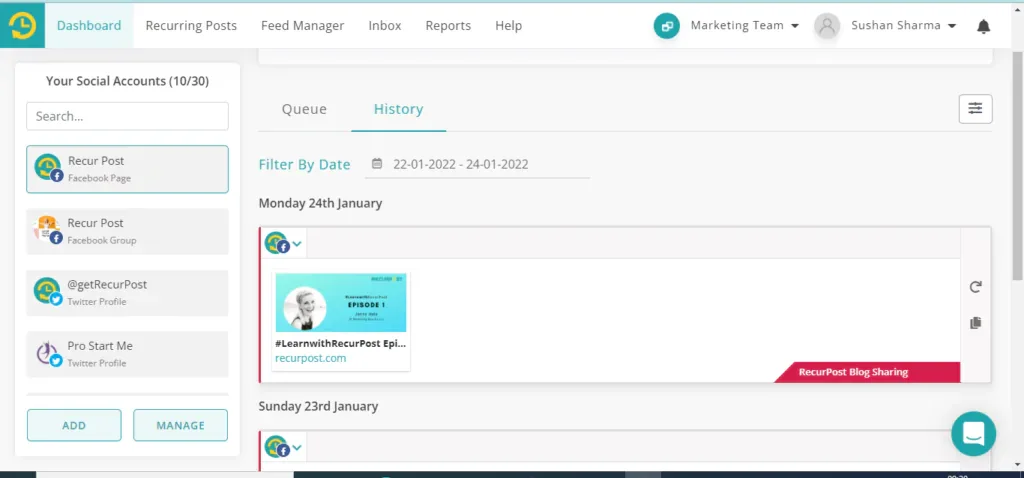
5. You will see an option saying Schedule Again for every post that you have scheduled. Click on it.
6. A window will appear on your screen where you can add the text for your caption, add any additional media or hashtags, and schedule it for posting later.
Explore the most popular hashtags on Facebook.
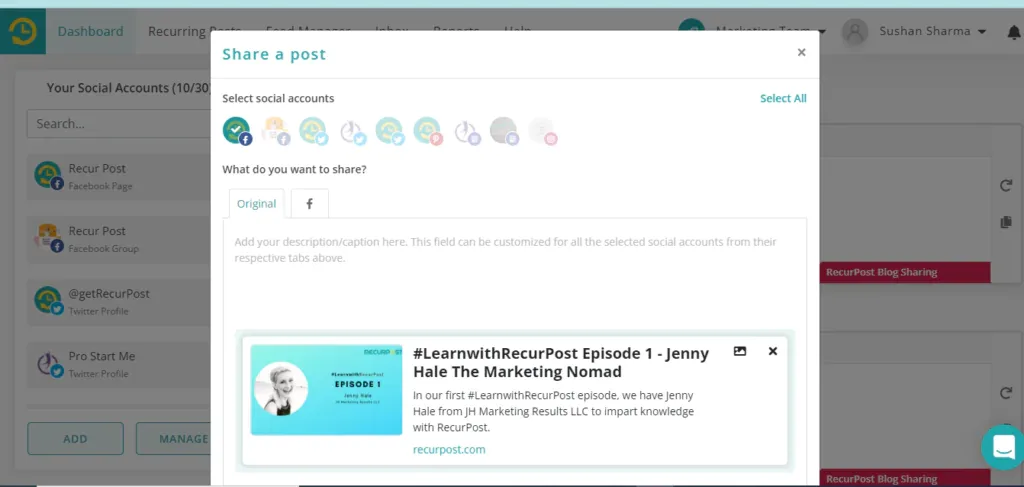
Challenges Faced While Reposting on Facebook
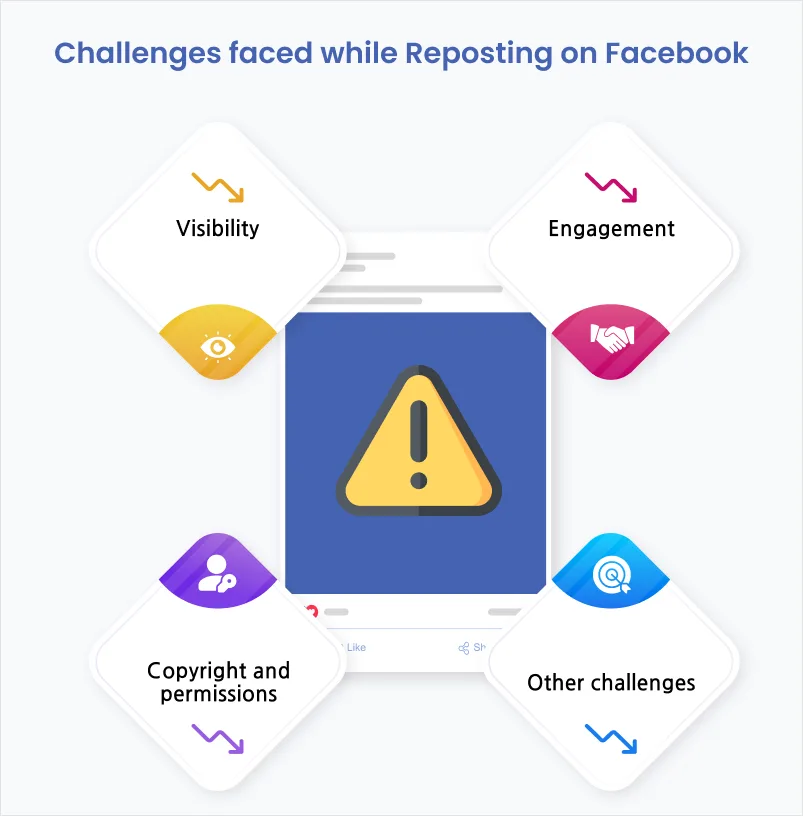
Resharing on Facebook shares interesting content with friends and followers but presents several challenges. The most common challenges include:
Visibility
- Reach limitations: Facebook’s algorithm prioritizes original content and interactions with the original poster. Reposted content tends to have lower organic reach, meaning fewer people will see it unless you engage with it heavily or boost it with paid advertising. [source]
- Algorithm changes: Facebook’s algorithm constantly changes, and these changes can impact the visibility of reposts. What worked one day might not work the next.
- Duplicate content: Facebook actively works to demote duplicate content, including reposts. Posting the same content multiple times can hurt your overall reach.
Engagement
- Less engagement: People are generally less likely to engage with reposts compared to original content. They may have already seen it, or they may simply be less interested in something that isn’t fresh.
- Attribution issues: When you reshare, the original poster gets the credit for the engagement, not you. This can be frustrating if you’re trying to build your own audience.
- Spammy appearance: Excessive reposting can make your profile look spammy, which can turn people off and hurt your reputation.
Copyright and permissions
- Copyright infringement: Always be sure you have permission to reshare someone else’s content. Reposting copyrighted material without permission can get you in trouble.
- Missing credit: Give credit to the original creator when you reshare. It’s the right thing to do and can help avoid accusations of plagiarism.
- Content restrictions: Some content, such as private messages or copyrighted material, can’t be reshared at all.
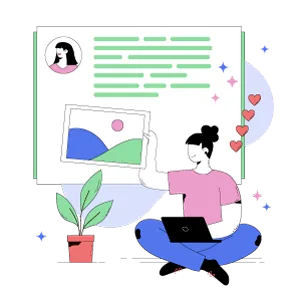
Want to make your evergreen content work harder for you?
Try RecurPost and repurpose your best content for continuous engagement.
Other challenges
- Technical issues: Sometimes, there are technical issues that prevent you from reposting content correctly. This can be frustrating, especially if you’re trying to share something important.
For eg, while reposting by pasting the link of the post, the preview isn’t guaranteed as it depends on the original post’s privacy.
Here are some tips for overcoming these challenges:
- Add your value: When you reshare, add your own commentary or perspective to make it fresh and interesting.
- Engage with the original post: Like, comment, and share the original post to help boost its visibility.
- Give credit: Always credit the original creator, even if it’s not required.
- Use relevant hashtags: Hashtags can help people find your reposts.
- Don’t overdo it: Don’t flood your timeline with reshares. Mix things up with original content.
- Be mindful of copyright: Only repost content you have permission to share.
By following these tips, you can make resharing on Facebook a more effective and enjoyable experience.
Related read: Learn how to create an event on Facebook
Conclusion
Understanding your audience, creating engaging posts, and optimizing your strategy maximizes Facebook’s potential. Recycling successful content increases productivity and efficiency. Content that performed well previously will likely resonate with your audience again. Repurposing and resharing content strategically extends its lifespan and maintains performance benefits.
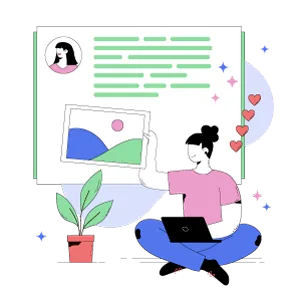
Want to make your evergreen content work harder for you?
Try RecurPost and repurpose your best content for continuous engagement.
Frequently Asked Questions
How do I repost a Facebook post?
To repost a Facebook post, tap the Share button below the post and select “Share Now” or “Share to Your Story.” Add text or modify the post before sharing if desired.
How to repost on Facebook on iPhone?
Reposting on Facebook mobile with iPhone requires tapping the Share icon, editing the post if desired, selecting privacy settings, choosing where to share it, and tapping “Share Now.”
How to repost on Facebook without losing likes and comments?
Comments and likes do not carry over when resharing Facebook posts. Comment on the original post to bump it into your friends’ feeds.
What should I say when reposting on Facebook?
When reposting content, include a line tagging the original creator at the end of your post to give proper credit.
How to share tagged stories on Facebook?
Facebook allows you to share stories you’re tagged in to your own story, though there’s no direct reshare feature.
How to share someone else’s Facebook story on your story?
To share someone else’s Facebook story, take a screenshot and post it with credit, tag them in your own story, or ask their permission first.
How to copy and repost on Facebook?
To copy and repost a Facebook post, copy the content, paste it into a new post, give credit to the original creator, and post it.
Why can’t I reshare story on Facebook?
If you can’t reshare a story on Facebook, it could be due to several reasons:
– Privacy settings: The original creator has set their account to private or limited story sharing
– Creator restrictions: The user has disabled the resharing option for their stories
– Tagged story limitations: Facebook sometimes restricts the resharing of tagged stories based on the original poster’s settings
– Content type: Stories containing music, copyrighted material, or certain stickers may have resharing disabled
– App version: Outdated Facebook app versions may have limited resharing capabilities
To troubleshoot, try updating your Facebook app, check if you have permission to share the content, or contact the original poster to adjust their privacy settings.
How to repost a story on Facebook using link?
To repost a Facebook story using a link, simply copy the story link, paste it into your Facebook status or story, and share it.
How to adjust Facebook story sharing settings?
Go to your Facebook settings, select “Privacy,” then adjust who can share your stories by changing the sharing options.
How to use a Facebook repost app?
Download a Facebook repost app, log in to your account, and select the story you want to reshare. Then follow the app’s instructions to repost it.

Debbie Moran is a Digital marketing strategist with 5+ years of experience producing advertising for brands and helping leaders showcase their brand to the correct audience. She has been a part of RecurPost since 2019 and handles all the activities required to grow our brand’s online presence.