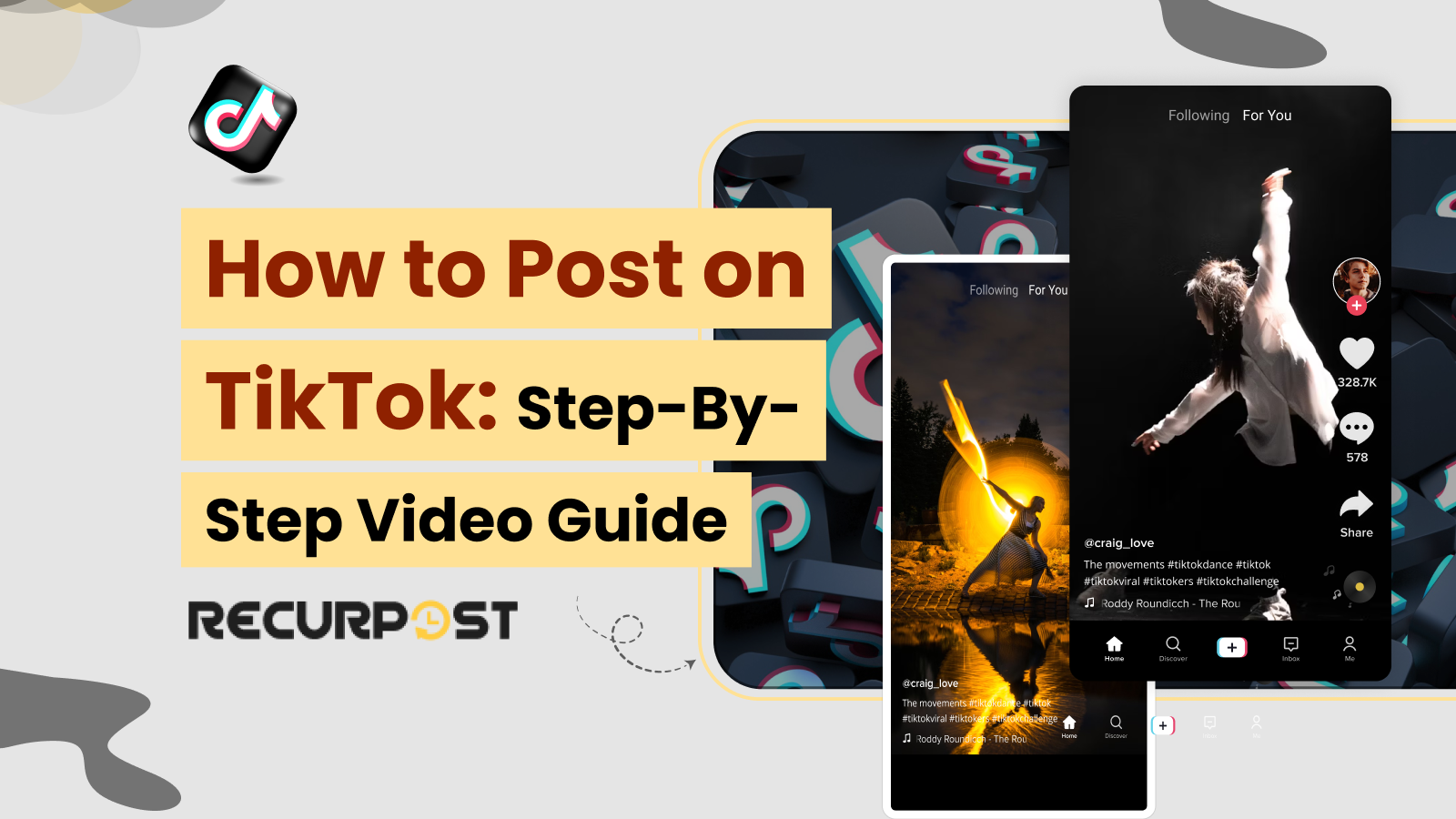Grabbing attention in the first 3 seconds boosts TikTok views by 80%.
TikTok’s algorithm rewards content that hooks viewers immediately. The TikTok app, with over 1 billion monthly users, has evolved beyond teen dance videos into a global marketing platform where anyone can achieve viral status with the right strategy.
This easy TikTok video guide covers TikTok content creation in 2026. It explains everything from finding your way around the app to advanced posting tips to grow your account. You’ll learn how to post on TikTok, upload videos, and boost your chances of creating viral videos.
Setting Up Your TikTok Account: First things first
You can express yourself, connect with a global community, and share your interests after creating a TikTok account.
The process is simple!
Follow these steps to set up your TikTok account:
1. Download TikTok: Get the TikTok app from your favorite App Store or Google Play Store.
2. Sign Up: Register on TikTok using your email, phone number, or social media account.
3. Username selection: Pick a memorable name people can recall.
4. Add a profile picture: Choose an image that represents you or your brand.
5. Bio writing: Create a short, engaging description for yourself or your brand.
Tip: If you’re a brand or a business, consider upgrading to a business account for analytics, then you’ll be ready to Post on TikTok.
TikTok Caption Maker for Maximum Impact
Create bold, clever, or quirky captions in one click.
Captions make or break your TikTok. This free AI tool crafts attention-grabbing text that stops the scroll, drives likes, and boosts engagement without the stress.
⭐ 4.3/5 average user rating (based on 2,000+ reviews)
How to Post on TikTok from the App
Whether you want to capture a spontaneous moment or share polished videos, the TikTok app makes video creation easy. You can upload an existing video or image from your device or record a new one. This section shows how to post on TikTok step by step.
To post your video on TikTok using the app:
It doesn’t matter if you are using an iPhone or an Android. Uploading videos on TikTok is simple.
- Open the TikTok App: Launch the TikTok app on your device.
- Start Creating: Tap on the ‘+’ icon at the bottom of the screen to begin creating a new video.
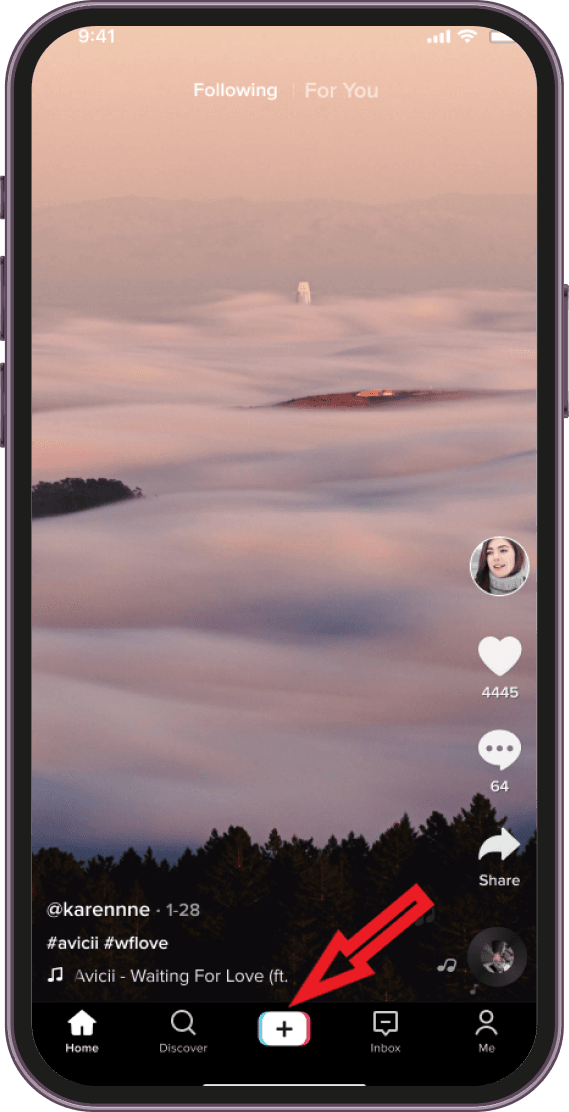
- Record Your TikTok Video: Press and hold the record button to capture your video. You can release and press again to stop and start recording multiple clips.
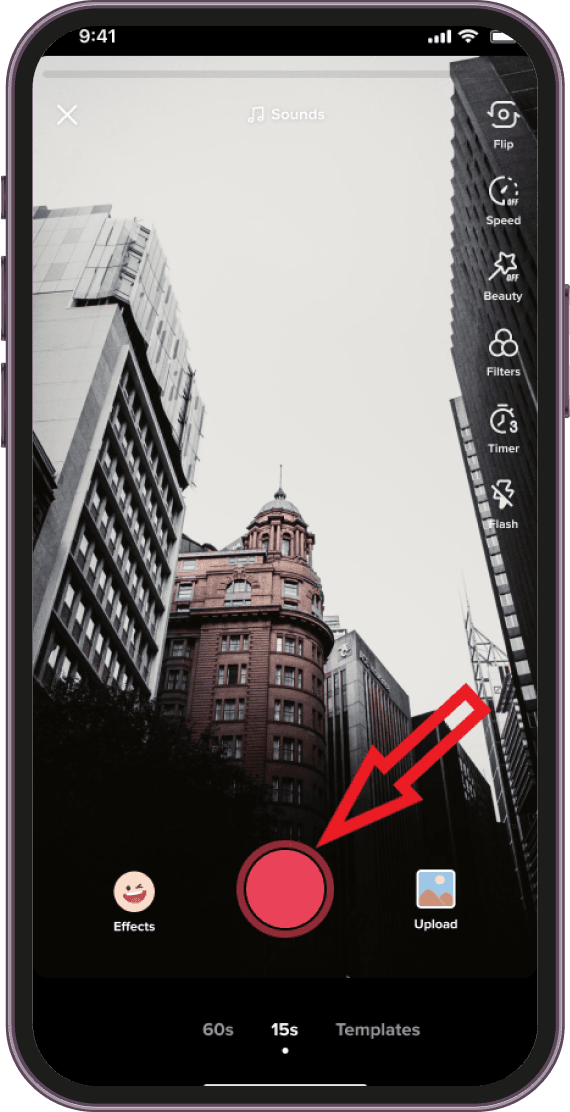
- Upload Your Music to TikTok: There are two ways you can upload and promote your music as a creator.
Method 1: Direct Upload via TikTok App
- Add Sound:
- Tap the “Sounds” icon at the top of the screen.
- Select “My Sound” to choose your song from your device’s library.
- Adjust the volume levels for the original sound and your music.
Method 2: Using a Distribution Service
- Choose a Distribution Service: Use a music distribution service like TuneCore, DistroKid, or CD Baby that partners with TikTok.
- Upload Your Music to the Service:
- Follow the service’s instructions to upload your music.
- Select TikTok as one of the platforms for distribution.
- Wait for Approval: The distribution service will handle the process of making your song available on TikTok, which can take a few days.
- Edit Your Video: After recording, use TikTok’s editing tools to trim and add filters, effects, text, and music to your video. When editing your video, keep an eye on the watch time.
- Add text to videos: Tap the “Text” icon (Aa) at the bottom of the screen. Type the text you want to add. You can adjust the font, color, resize, placement, and alignment by using the options at the bottom of the screen. You can set the duration of the text by tapping the text or choosing “Edit” to decide how long the text will appear on the video.
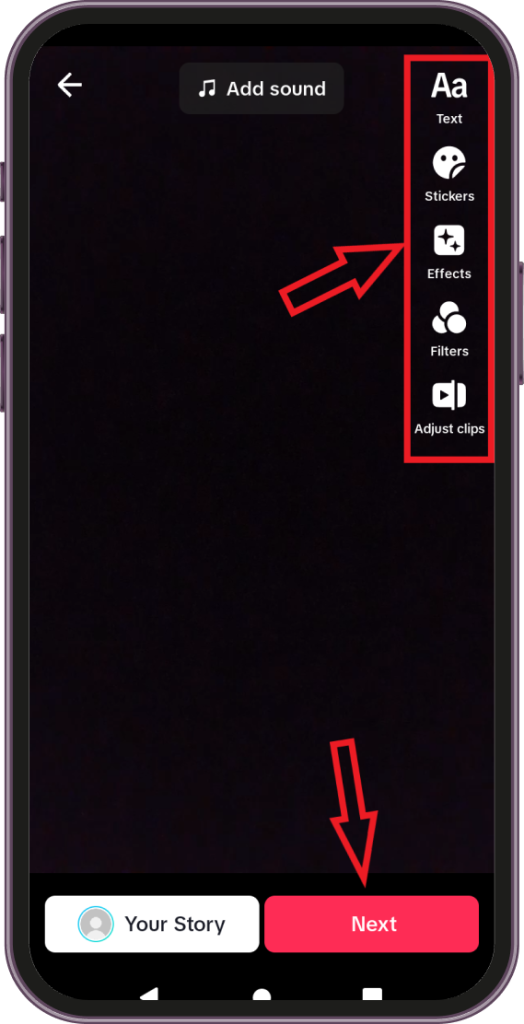
- Write a Caption: Once your video is ready, it’s time to post your TikTok video or TikTok content along with a caption. Keep it engaging and consider including relevant hashtags for better visibility.
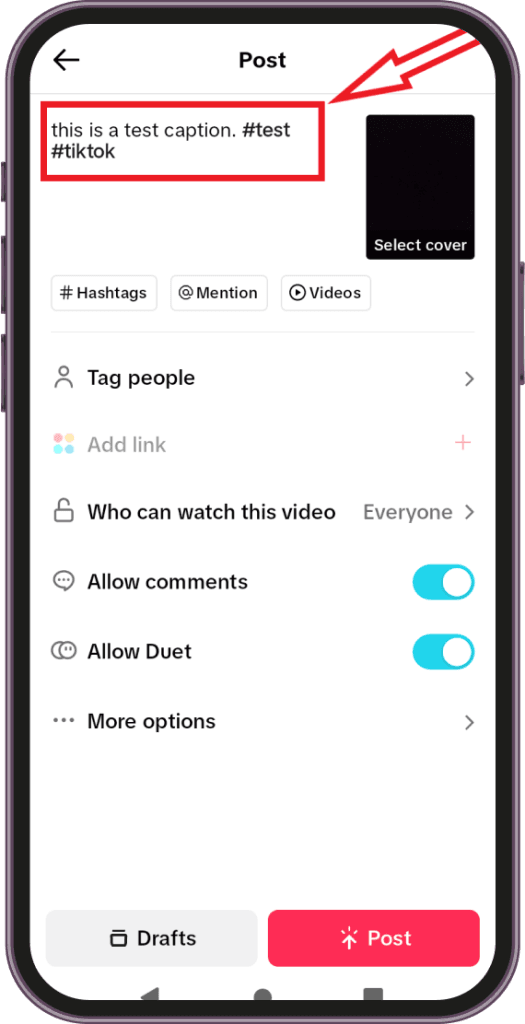
- Adjust Settings: Before posting, you can change the privacy settings to control who sees your video.
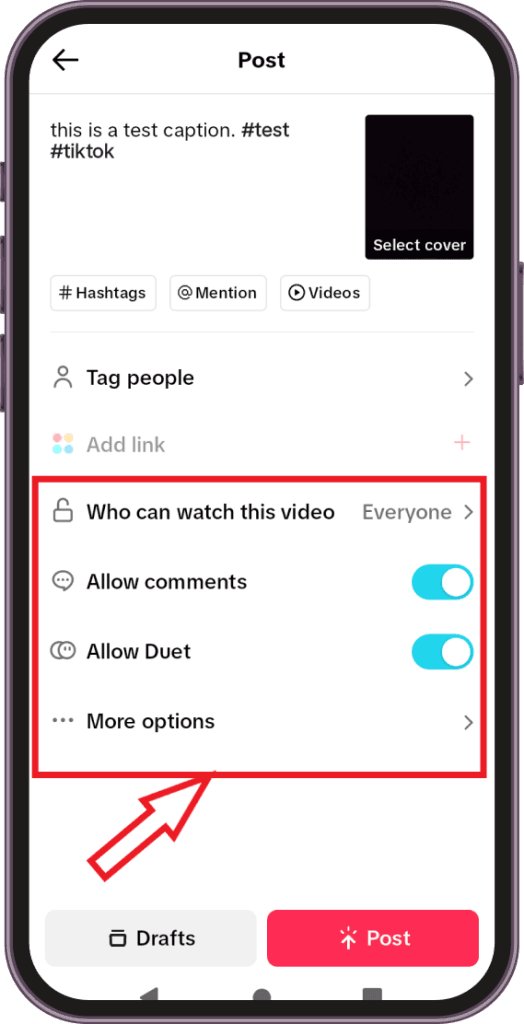
- Post Your Video: Tap ‘Post’ to share your video with the TikTok community.
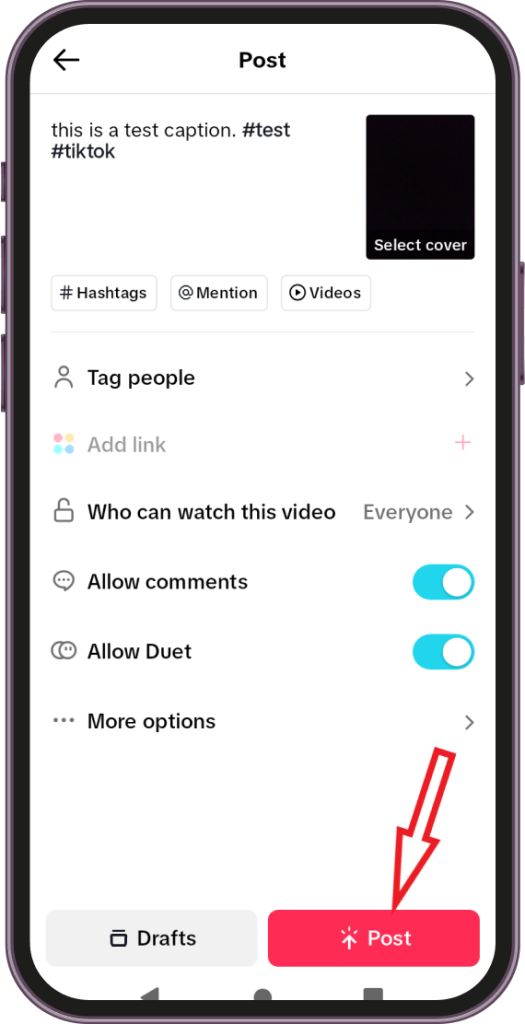
Alternatively, if you’re wondering how to upload a video or image on TikTok from the gallery, it’s just as simple. Instead of holding down the record button, tap the ‘Upload’ button in the bottom right corner of the screen.
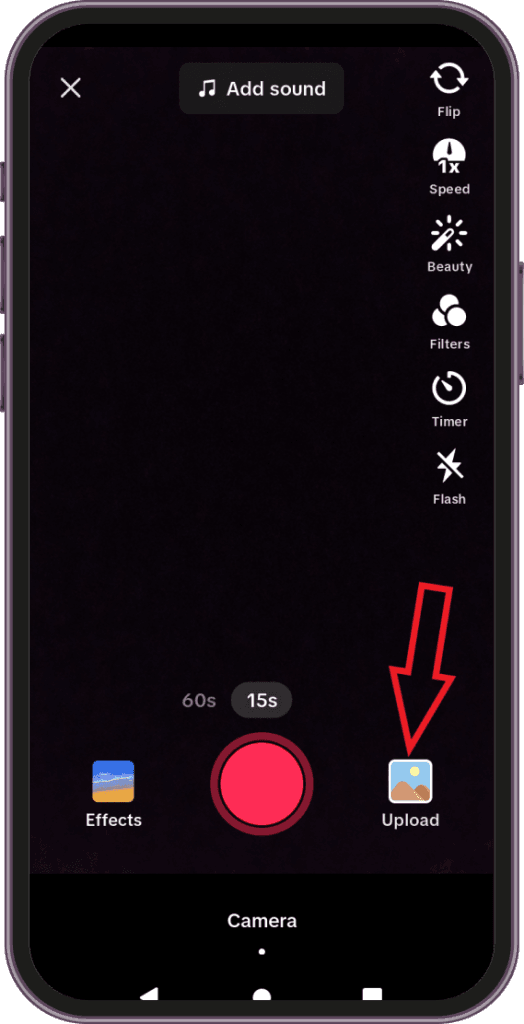
This lets you select a pre-recorded video from your gallery to edit and share. If you are wondering how to post reels without watermarks? You can either use a third-party website or app or use a screen recorder and then trim out the watermark from the reel.
How to Post on TikTok from PC
TikTok content creation goes beyond mobile. Users can post on TikTok from a PC/desktop using an uploading method for better control.
This PC method helps those who prefer larger screens or advanced video editing software. The following steps show how to upload and share TikTok videos from a computer.
A. Preparing Your Video on PC:
Preparing your video on a computer involves several steps:
Follow these steps:
- Pick Your Editing Tool: Choose a video editing program on your computer that feels intuitive to use.
- Make Your Video: Create your video by adding music and effects until you are satisfied with the final result.
- Save it Right: Save in TikTok-friendly formats like mp4/mov format at 1080×1920 resolution. Use file compression if the size is too large.
- Watch the Clock: Remember, TikTok videos can’t be too long. So, make sure your video is about 9 to 15 seconds short to fit TikTok’s time limit, but still shows off all your awesome ideas.
Your video is now ready to post on TikTok via computer. If you plan a live stream, check the guide on how to schedule a live on TikTok to make the process seamless.
B. Uploading Videos from PC to TikTok
To upload your video to TikTok from a PC:
- Open Your Web Browser: Open the web browser on your PC.
- Visit TikTok’s Website: Go to www.tiktok.com.
- Log In to Your Account: Click the ‘Login’ button in the top right corner and enter your account details.
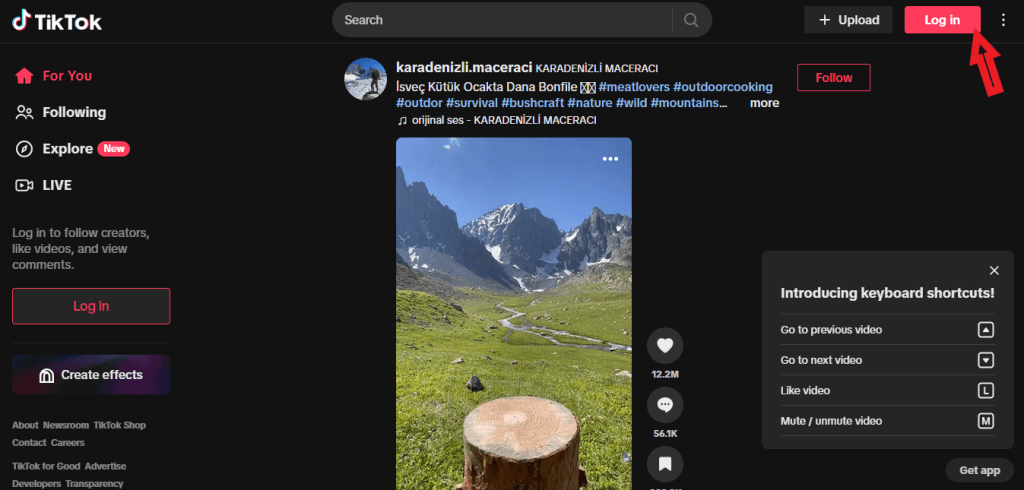
Note: If you haven’t signed up yet, you’ll need to create an account.
- Navigate to the Upload Section: Click the ‘Upload’ button at the top right corner to access the video upload section.
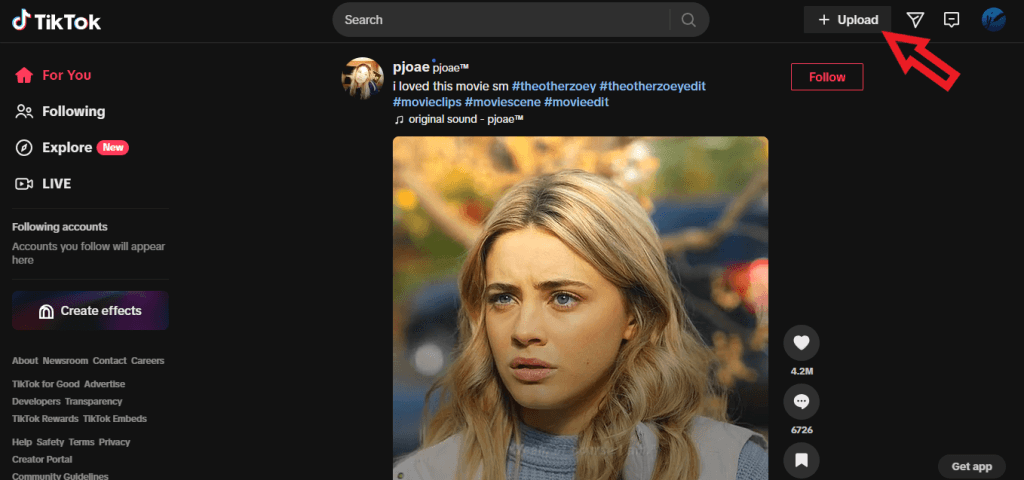
- Select Your Video File: Click “Select file” in the upload section, browse through your PC files, and select ‘Open’.
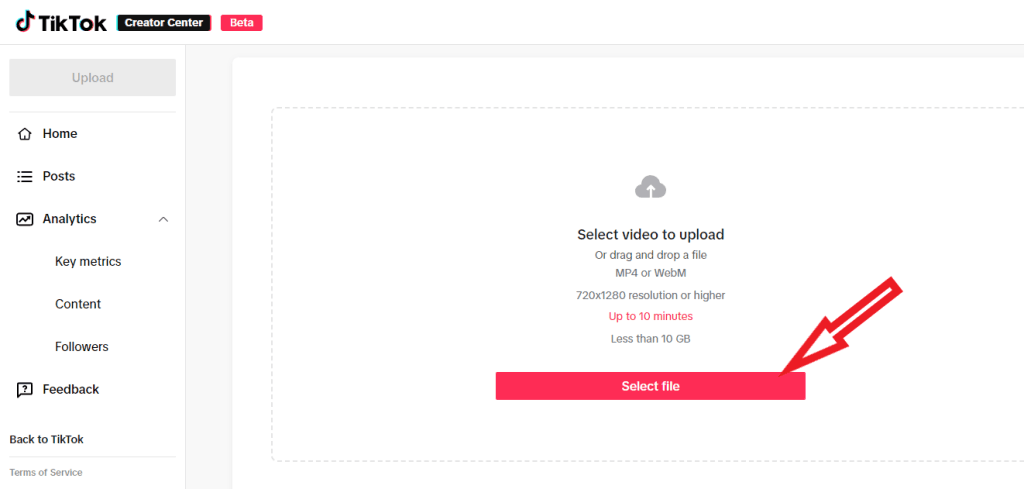
- Wait for the Upload to Complete: The upload time depends on the size of your video file and your internet speed.
- Prepare for Posting: Add a caption, choose hashtags, and set other preferences for your video.
- Post Your Video: Click the ‘Post’ button to share your video on TikTok.
You can also use the duet feature or the stitch feature to collaborate, boosting engagement rate and visibility through cross-platform sharing.
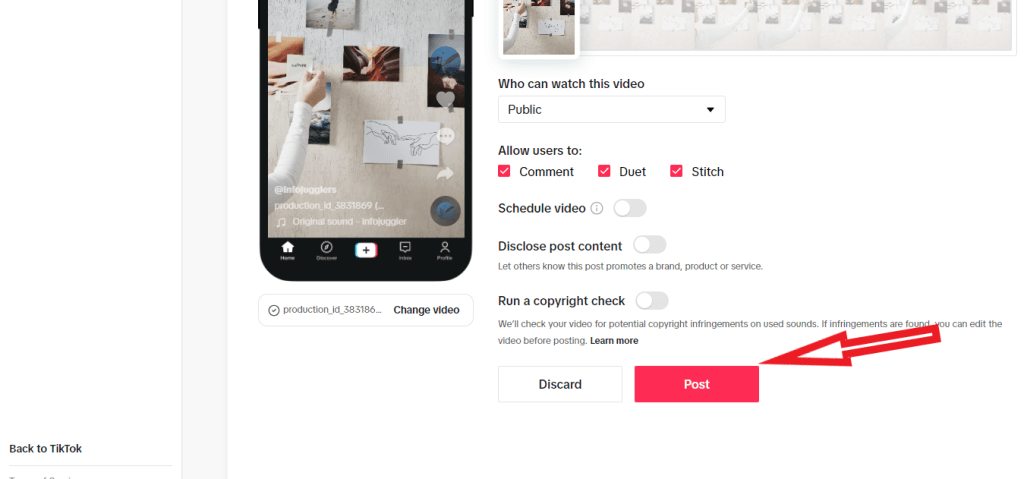
How to Post on TikTok via RecurPost (4 Steps)
Professional scheduler tools like RecurPost can simplify content scheduling and improve consistency.
RecurPost is useful for TikTok enthusiasts and creators aiming to grow their presence. This tool makes it easy to schedule TikToks, manage content libraries, and work around bulk uploading limitations.
Follow these four steps to post on TikTok via RecurPost:
1. Connect Your TikTok Profile
Go to ‘Social profiles’ and select TikTok. If not listed, click ‘+ ADD social profiles’ and choose TikTok. Log in and give permissions for scheduled posting.
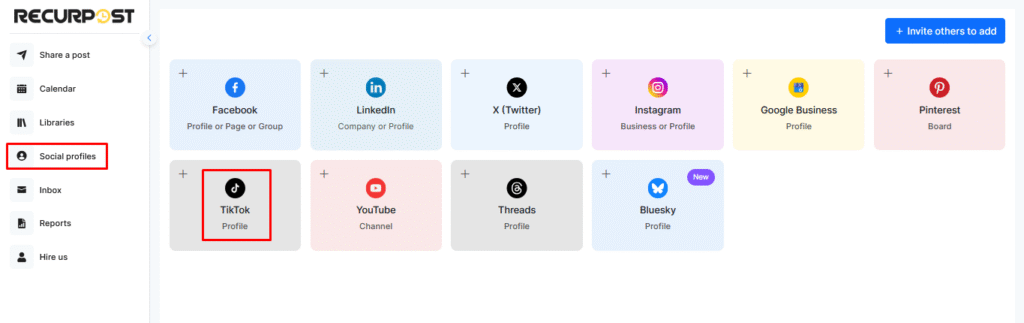
2. Create a One-off Post
To create a one-off post, click ‘Share a post’ and select ‘Create a Post Manually’. Add your content, such as description, video, hashtags, emojis, and select your TikTok profile. You can either post immediately or schedule it for a later time.
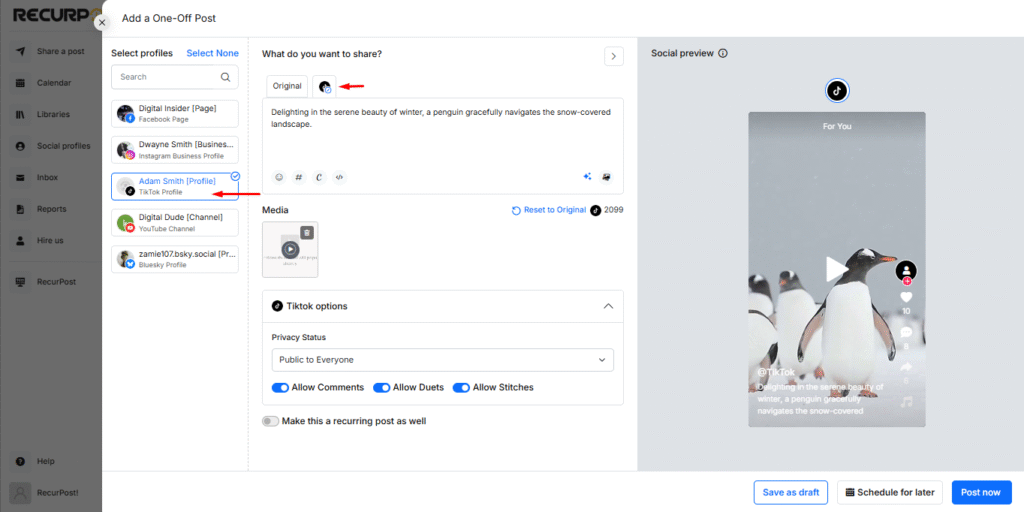
3. Add Content to Libraries
Go to the ‘Library’ page, where you’ll find default libraries. You can create new libraries, edit or delete old ones, and add content like videos or images in bulk, either manually or through a CSV file or RSS feed.
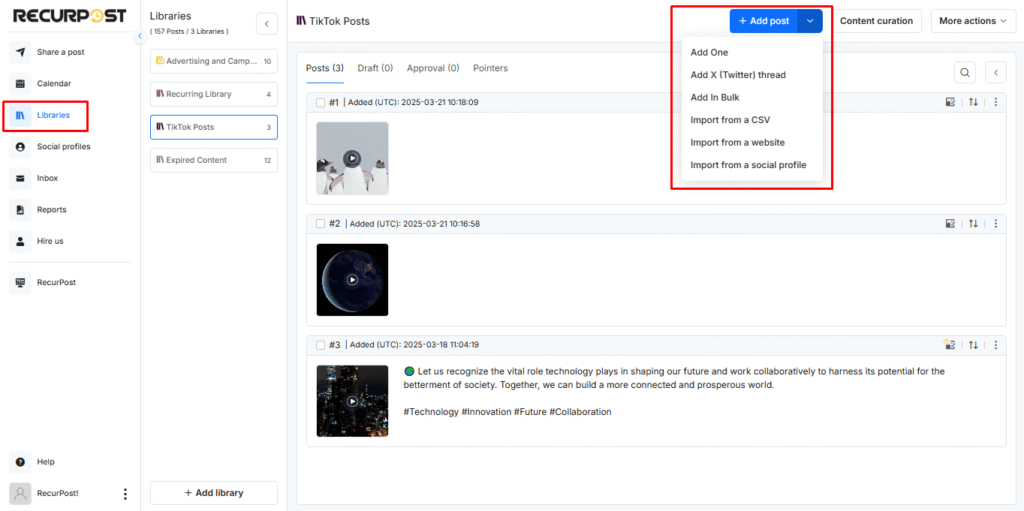
4. Create a Recurring Schedule
Choose Daily, Weekly, Monthly, or Custom frequency. This supports steady posting frequency (1–3 times daily) and aligns with optimal posting times for higher reach.
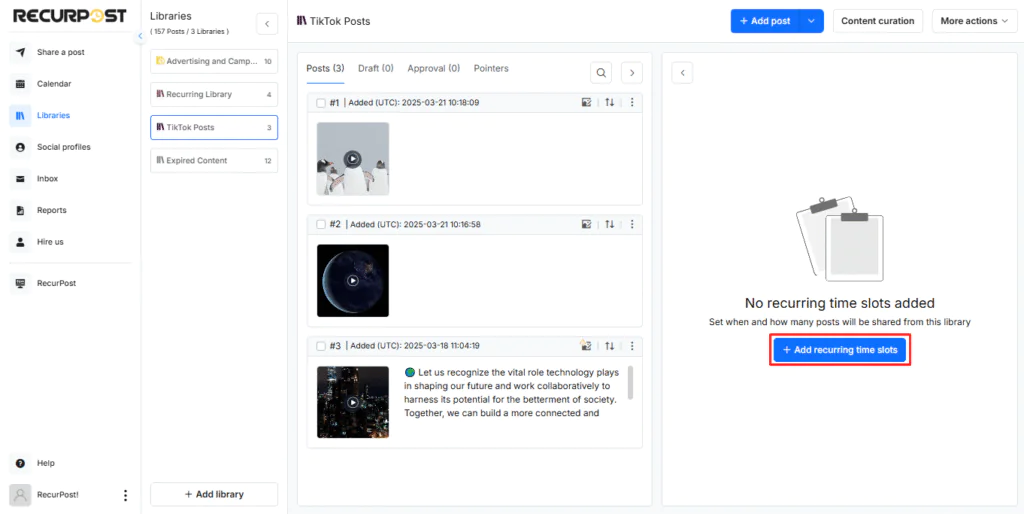
Here, you can choose how often you want your posts to be shared: Daily, Weekly, Monthly, or Custom. Select your preferred frequency, set the time, and click on the ‘Add time slot’ button.
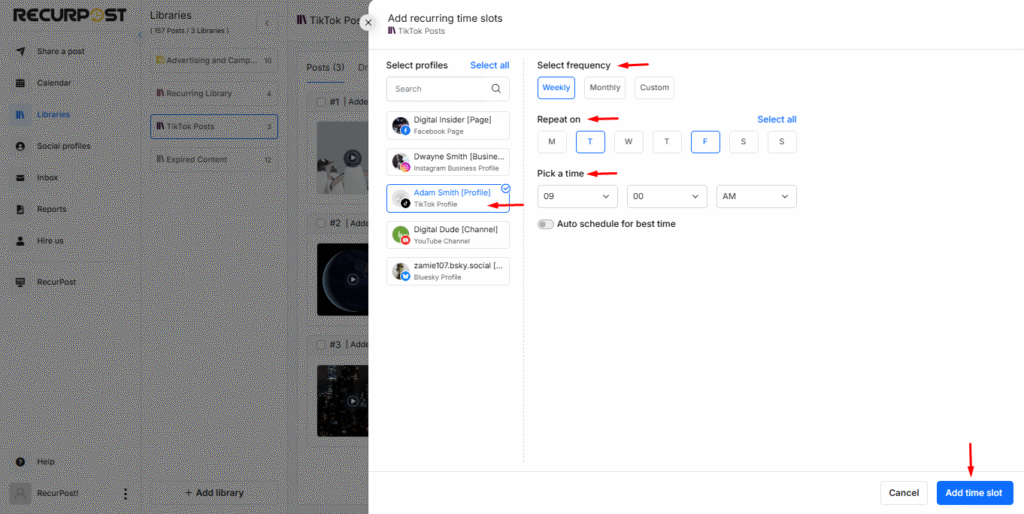
How Your Posts Will Appear on TikTok?
Your videos will appear on TikTok with captions, hashtags, and sound intact. Privacy settings allow controls for comments, duets, and stitches, improving engagement within the first hour and visibility.
This is what your posts will look like when you post on TikTok through RecurPost.
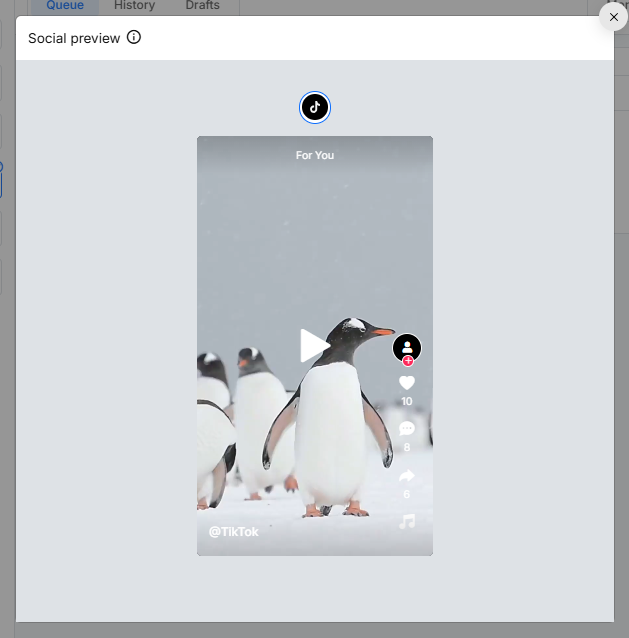
Best Time to Post on TikTok: Powered by AI
Stop posting at random, and reach more people with smart timing.
⭐ 4.3/5 average user rating (based on 2,000+ reviews)
Post Your Video the Right Way
Here’s how to finalize and share your video correctly when you post on TikTok.
Write a catchy caption
Strong caption writing boosts visibility. TikTok captions allow 4,000 characters, though shorter ones perform better as users skim. A caption can:
- Improves TikTok SEO: The algorithm uses captions to understand your video’s context and rank it appropriately in search results and on users’ For You pages
- Provides context: Captions help viewers understand your video’s purpose
- Encourages engagement: Strategic questions or calls-to-action in captions boost interaction
Due to recent updates, you can now edit your caption after posting (within 7 days and once per day maximum), which offers flexibility if you notice a mistake or want to optimize it further.
Use relevant hashtags
Smart hashtag selection improves discoverability. Research shows 1–5 hashtags reach 1.16% more viewers than no hashtags.
For effective hashtag usage:
- Mix popular and niche hashtags – Popular hashtags increase visibility while niche ones help you reach a targeted audience
- Avoid irrelevant hashtags – Using unrelated trending hashtags can confuse the algorithm and potentially flag your content as spam
- Place hashtags strategically – Add them either at the beginning to immediately catch attention or at the end to keep your caption clean
- Research trending hashtags – Check the Discover page to identify what’s currently popular in your niche
Adjust privacy and interaction settings
Prior to posting, configuring your privacy and interaction settings is essential for both protection and engagement optimization. TikTok offers several important options to consider:
Account Visibility Options:
- Public account: Maximizes reach and discovery potential (default setting)
- Private account: Limits visibility to approved followers only
Interaction Controls:
- Comment permissions: Choose who can comment (everyone, friends, or no one)
- Comment filters: Filter specific keywords, phrases, or spam
- Duet/Stitch permissions: Control who can use your content in their videos
- Download restrictions: Prevent others from downloading your videos
Furthermore, enabling two-factor authentication adds a critical security layer, with TikTok reporting a 99% reduction in unauthorized access attempts for accounts using this feature.
Tips for creating engaging content that captures viewers’ attention
Strong attention-grabbing hooks convert viewers. Capture interest in the first 3 seconds.
Effective hook strategies include:
- Direct call-outs: “Hey, food lovers, wait!” This tells viewers exactly what to do.
- Show expertise: “I’ll show you the best way to…” positions you as a trusted voice.
- Move the camera: Quick actions like picking up props naturally draw eyes.
- Create mystery: “Watch what happens when…” sparks immediate interest.
- Ask questions: “Ever wondered…?” makes viewers curious.
TikTok rewards authentic storytelling and educational content. Combine clean shots, trending sounds, and captions for better video retention.
Keep videos relatable, like chatting with a friend. This builds trust and reach.
Clips between 31 and 60 seconds are optimal in length and earn 18x more engagement.
Maintain steady posting frequency to boost visibility on For You pages. This is the right way to post on TikTok for growth.
Explore Advanced Posting Options
Beyond basic mobile sharing, TikTok offers advanced ways to create and Post on TikTok for more flexibility and creative control.
Use Duet and Stitch features
The duet feature and stitch feature are TikTok’s strongest collaboration tools.
Duet creates a split-screen video where your content plays alongside another creator’s original video. To create a Duet:
- Find a video you want to duet with
- Tap the Share button (arrow icon)
- Select “Duet” from the options
- Record your side of the Duet
- Add effects, filters, or text as desired
- Post to your profile
Stitch lets you incorporate up to five seconds from another user’s video into your own content. To Stitch a video:
- Tap the Share button on the video
- Select “Stitch” from the options
- Choose which part of the video to use (maximum 5 seconds)
- Record your addition
- Record your clip, add filters, AR filters, voice effects, or transitions.
- Post to your profile
Privacy note: both features need a public account. You can limit access via privacy settings. These are ideal for reactions, educational content, or joining challenges.
Try TikTok templates and stories
TikTok templates simplify content creation, giving beginners layouts to use. Templates allow photo, video, and text overlay customization.
To access templates:
- Tap the “+” button to create content
- Look for the “Templates” option
- Browse available layouts and select one that fits your content
- Add your photos/videos to the placeholders
- Customize text and timing as needed
TikTok Stories, TikTok has adapted this popular feature from other social media platforms like Instagram, Facebook. Stories appear as a blue ring around profile pictures and disappear after 24 hours. This format works exceptionally well for:
- Casual behind-the-scenes content
- Quick announcements
- Testing new content ideas before creating permanent videos
- Sharing time-sensitive information
For advanced edits, try third-party tools like Canva. Add brand elements, export, and re-upload. Use music library, green screen effect, timer function, or speed adjustment for creative polish. These extras let you post on TikTok with a higher variety and better cross-platform sharing.
Tips to Go Viral in 2026
Understanding strategic timing and engagement tactics can dramatically increase your chances of reaching wider audiences when learning how to post on TikTok.
Engage within the first hour: The first hour after posting is crucial. TikTok shows your content to a test audience, and their response determines if more people will see it. Jump in right away to:
- Reply to comments instantly
- Interact with similar content
- Let your loyal followers know you’ve posted
Follow trends but add your twist: Don’t just copy trends, make them your own! Add your unique voice to popular formats. The “twisted trend” approach works wonders in 2026. Stay active to catch new trends early and stand out from the crowd.
Best time to post on TikTok using analytics: Check when your followers are most active through TikTok Pro Analytics. While each creator’s best time varies, these slots work well:
- Morning: 6-10 AM
- Afternoon: 12-3 PM
- Evening: 7-11 PM
Maintain posting frequency, share 1-3 videos daily to boost your chances of going viral. This boosts consistency, improves completion rates, and signals good algorithm performance indicators.
Remember, steady, authentic storytelling and strong attention-grabbing hooks help content stand out when you post on TikTok.
Insights on how to analyze video performance and engagement metrics
Tracking results guides better content creation when you post on TikTok. Data reveals what works and what needs adjustment.
Focus on these important numbers:
- Engagement rate: Track how viewers interact with your content through likes, comments, shares, and saves compared to total views.
- Video retention: See where viewers stay hooked and where they drop off.
- Average Watch time: Learn how long people spend watching your videos.
- Traffic sources: Discover how viewers find your content.
- Follower insights: Understand who your audience is and when they’re most active.
Use TikTok pro analytics via the Overview, Content, and Followers tabs. Add A/B testing or UTM tracking to refine performance further. These insights let you post on TikTok with more confidence and smarter choices.
Conclusion
TikTok has grown into a global platform where anyone can post on TikTok and reach wide audiences with the right strategy.
Success relies on strong attention-grabbing hooks, steady posting frequency (1–3 times daily), and authentic storytelling. Creators who stay consistent see better video retention and growth supported by algorithm performance indicators.
Apply these steps, track results with analytics, and adjust at the best time to post on TikTok. With persistence, you may join creators whose content reaches millions of For You pages globally.
FAQs on How to Post on TikTok
1. How can I boost feed visibility when I post on TikTok?
Engagement matters from the start. TikTok’s algorithm loves creativity. Use catchy attention-grabbing hooks, trending sounds, relevant hashtags, and strong caption writing. Interact with others through comments, the duet feature, or the stitch feature to push your video further.
2. Can I post on TikTok from a PC, or must I use the mobile app?
While the app is primary, you can use pc/desktop uploading via TikTok.com or tools like RecurPost. Editing tools like trimming, filters, and transitions are easier on mobile, but desktop helps with planning and content scheduling.
3. How do I crop and adjust my video before posting it on TikTok?
In-app video editing lets you crop, adjust, and add text overlay. Keep the vertical video format (9:16) for the best look. If needed, you can edit after posting. TikTok now allows limited changes, such as caption edits.
4. What’s the best way to add a location to my TikTok post?
Adding a location is simple; just tap on the “Add Location” option when you’re at the posting screen. This allows your content to be discovered by users in that area and can help boost engagement from a specific location. Remember to keep it relevant to your video’s theme for better results.
5. How can I make my TikTok post stand out among other users’ content?
Use a strong, attention-grabbing title, and incorporate creative video elements like unique transitions or clever captions. Make your video visually appealing by experimenting with different content formats such as polls, text overlays, or swipe effects. Keep your content fresh and engaging, and always aim to connect with your audience on a personal level.
6. Can I post multiple videos at once or schedule posts in advance?
Bulk uploading limitations exist, but third-party tools like RecurPost enable scheduled posting. This ensures steady posting frequency (1–3 times daily). Use analytics and optimal posting times to improve reach when you post on TikTok.

Debbie Moran is a Digital marketing strategist with 5+ years of experience producing advertising for brands and helping leaders showcase their brand to the correct audience. She has been a part of RecurPost since 2019 and handles all the activities required to grow our brand’s online presence.