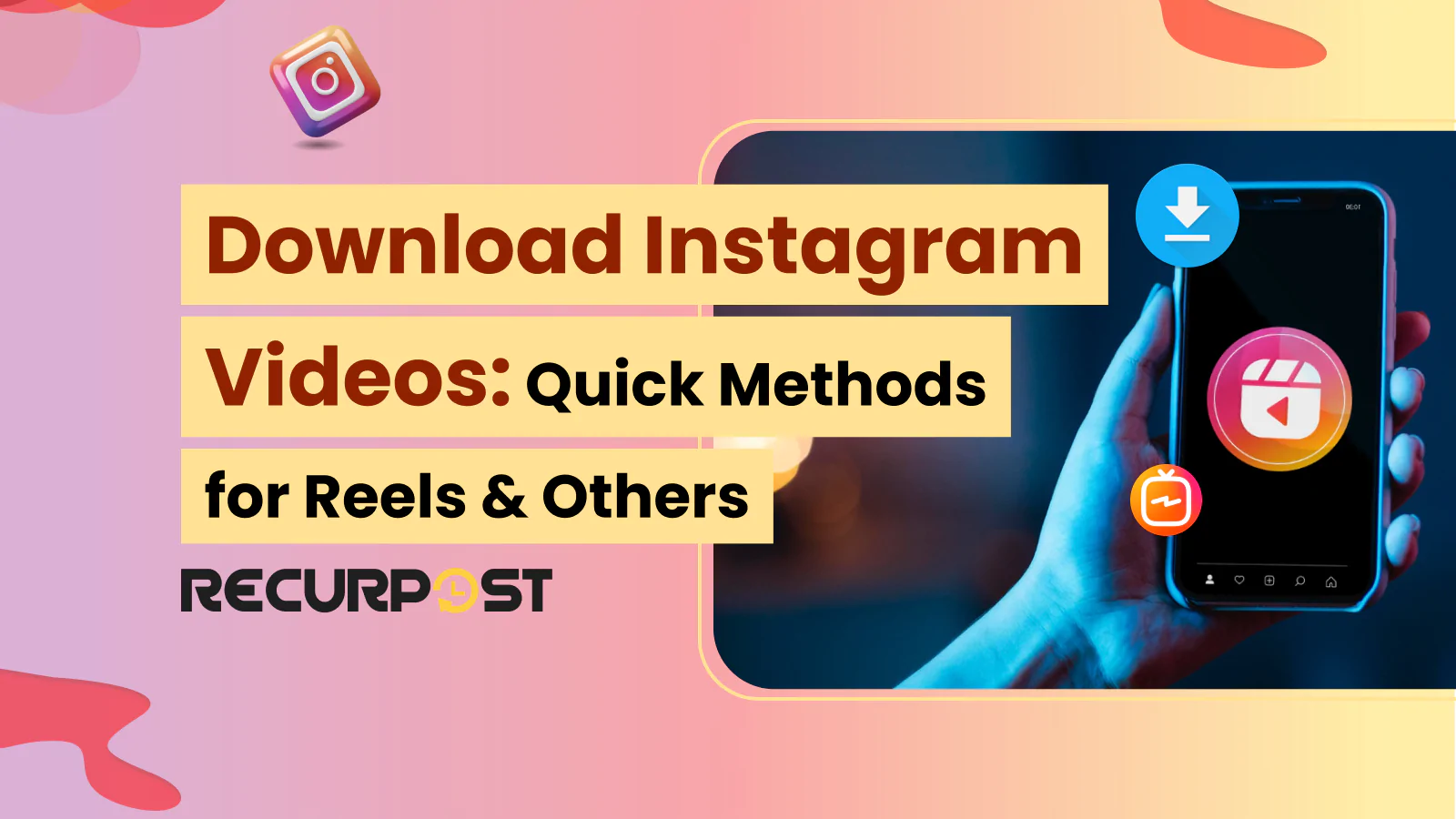Most people want to download Instagram videos at some point. Instagram content moves fast- Reels, Stories, and posts can disappear or become private. The platform has set the bar for today’s booming content creator and influencer economy with the help of advanced tools like the Instagram video downloader. Creators and regular users alike need easy ways to save videos from Instagram, whether it’s to repost, save a memory, or build a collection.
Instagram added a “Download” option under the Share icon, but that button only appears on some public videos. Stories, private posts, and vanishing DMs remain locked. For those, you need practical tricks for saving Instagram videos.
Here you’ll find direct steps for how to download Instagram videos on iPhone, Android, or PC. All methods work without technical expertise or paid tools.
TL;DR
- Instagram’s Built-in Download Option: Some public Instagram videos now show a “Download” button under the Share icon. This allows direct downloads for certain Reels and posts but does not work for Stories, private content, or disappearing DMs.
- Saving Instagram Videos Without Apps: You can download Instagram videos on a PC by inspecting the page source, finding the
.mp4file link, and saving the video directly. No need for extra software or online services. - Download Instagram Videos on iPhone & Android:
- Use Instagram’s download feature, if available, to save Reels and public videos.
- For videos with no download button, copy the link and use trusted online Instagram video downloaders.
- iPhone users can use Shortcuts; both platforms can use screen recording for Stories or private videos.
- Copy-Paste URL Method: Copy the Instagram video link, paste it into an online video downloader such as SaveInsta or DownloadGram, choose your file format (usually
.mp4), and download in seconds. - Chrome Extensions for Downloading: Install a browser extension such as “Video Downloader Professional” for quick, one-click downloads of Instagram videos, Reels, and Stories. Extensions support batch downloads and let you pick video quality and format.
- Private Account Videos: To download Instagram videos from private accounts, use private video downloader tools. You’ll need to log in, copy the video link, and follow the tool’s additional steps for private content access.
- Saving Instagram Stories and Disappearing Videos:
- Save your own Story with Instagram’s built-in “Save Video” option.
- For other people’s Stories, use an online Story downloader or record your screen.
- Disappearing DMs can only be saved with screen recording- Instagram may alert the sender.
- Stay Legal and Respectful: Download Instagram videos for personal use only. Always get permission before reposting or sharing someone else’s content. Respect privacy and copyright rules.
- All Methods Are Easy, Free, and Require No Technical Skills: You can download Instagram videos on any device (iPhone, Android, or PC) using the built-in feature, browser tricks, online tools, or simple apps.
- For Creators and Social Media Managers: Use content scheduling tools such as RecurPost to manage, schedule, and repost your downloaded Instagram videos for better engagement and time savings.
How to Download Instagram Videos on iPhone
iPhone users have a few quick ways to download Instagram videos. Not every video on Instagram can be saved with the official “Download” feature, so these steps cover all options:
1. Use Instagram’s Built-in Download (if available)
- Open the Instagram app and find the video you want.
- Tap the Share icon (it looks like a little airplane) below the post.
- If the creator allows downloads, you’ll see a “Download” or “Save” option in the menu.
- Tap it. The video saves to your iPhone’s Photos app.
IMPORTANT: This works for some public Reels and posts, not for Stories or private content.
2. Try Online Download Tools
If the built-in option is unavailable, use a trusted online tool:
- Copy the video link: Tap the three-dot menu > “Link.”
- Visit a site like Toolzu Instagram Downloader in Safari.
- Paste the link and tap download.
- The video appears, press and hold, then select “Add to Photos.”
3. Use a Shortcut App
- Download a shortcut like “Instagram Download” from the Shortcuts app.
- Open the Instagram app, copy the video link, and run the shortcut.
- The shortcut will grab the video and save it directly to your Photos.
4. Record Your Screen
For Stories or private content:
- Swipe to open your Control Center and tap “Screen Record.”
- Play the Instagram video. Stop recording when it’s done.
- The video saves to your Photos for offline viewing.
CAUTION: Always respect privacy and copyright when saving videos. Never share or repost without permission.
How to Download Instagram Videos on Android
You can download Instagram videos on Android using Instagram’s built-in features or third-party tools.
1. Use Instagram’s Built-in Download Feature
- Open Instagram and find the video you want to save.
- Tap the Share (airplane) icon under the post.
- If the “Download” option appears, tap it. The video will save directly to your device’s gallery.
IMPORTANT: This option works for public videos if the creator has allowed downloads.
2. Try an Online Downloader
If there’s no download option:
- Tap the three dots in the top corner of the post and select “Link” to copy the URL.
- Open Chrome and go to a site like Toolzu Instagram Downloader.
- Paste the link and tap “Download.”
- The video will load. Tap and hold on the video, then choose “Download video” to save it.
3. Use a Download App from Google Play
- Search for “Instagram video downloader” on Google Play. Choose a well-reviewed app such as “Video Downloader for Instagram.”
- Copy the video link from Instagram, then open the downloader app.
- Paste the link and tap download. The video will save to your device.
4. Use Screen Recording
For Stories or private videos:
- Swipe down to access Quick Settings and tap the Screen Record button.
- Play the Instagram video you want to save.
- Stop recording when done. The video is saved in your gallery for offline use.
Reminder: Always download Instagram videos for personal use. Ask for permission before reposting or sharing someone else’s content.
How to Download Instagram Videos on PC
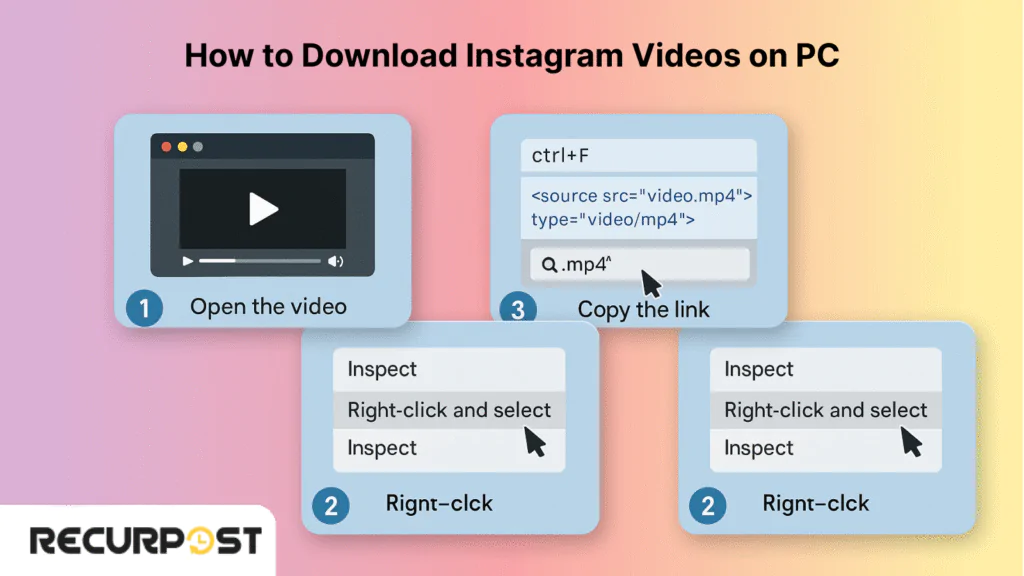
Want to download Instagram videos on PC? You don’t need special software or online downloaders. All you need is your web browser.
Here’s how to use the source code to get any Instagram video as an .mp4 file:
1. Open the Instagram video you want to keep.
2. Right-click on the video and choose “Inspect” (or “Inspect element”) from the menu. In some browsers, you might see “View page source.”
3. Press Ctrl+F to open the find bar. Type “.mp4” to search for the video link.
4. Look for a link ending in .mp4 next to “src=.” Copy this full video URL.
5. Paste this link into a new tab and press Enter. The video plays in your browser. Right-click the video and select “Save video as…” to download the file to your computer.
Now you have the Instagram video saved in .mp4 format, ready to watch anytime. This is how you can download Instagram videos.
Just Downloaded a Video? Turn It Into a Viral Post with AI
Use our Instagram Post Generator to instantly craft engaging captions, hashtags, and post ideas for your freshly saved content!
How to Download Instagram Videos: Copy-Paste URL Method
The copy-paste URL method lets you save Instagram videos from public posts, Reels, and IGTV in just a few taps.
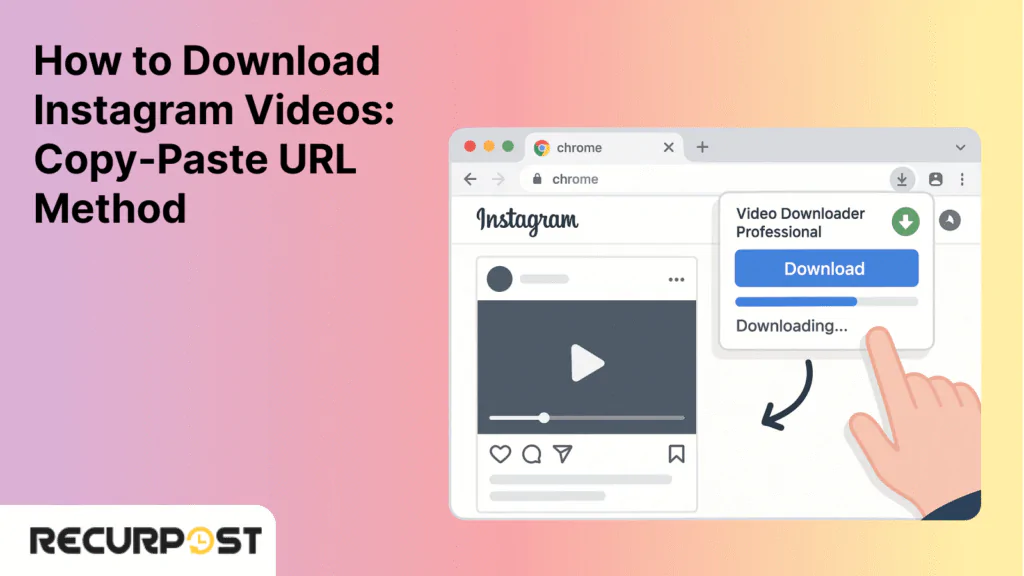
Step 1: Open Instagram, find the video, and tap the three dots above the post.
Step 2: Select “Copy Link” to put the Instagram video URL on your clipboard.
Step 3: In your web browser, visit an Instagram video downloader site (examples: SaveInsta, DownloadGram, W3Toys).
Step 4: Paste the copied URL into the website’s download field.
Step 5: Tap “Download” or “Get Video.”
Step 6: Pick your video quality (HD or SD) and file format, such as .mp4.
Step 7: Tap Download to save the video file to your phone, tablet, or computer.
This process is quick, does not need special apps, and works on iPhone, Android, Mac, or PC.
How to Download Instagram Videos Using Chrome Extensions
Chrome extensions make Instagram video downloading easy on any computer. Top choices such as “Video Downloader Professional,” “Downloader for Instagram,” and “Social Video Downloader” support regular posts, Reels, and Stories.
How to download Instagram videos using Chrome:
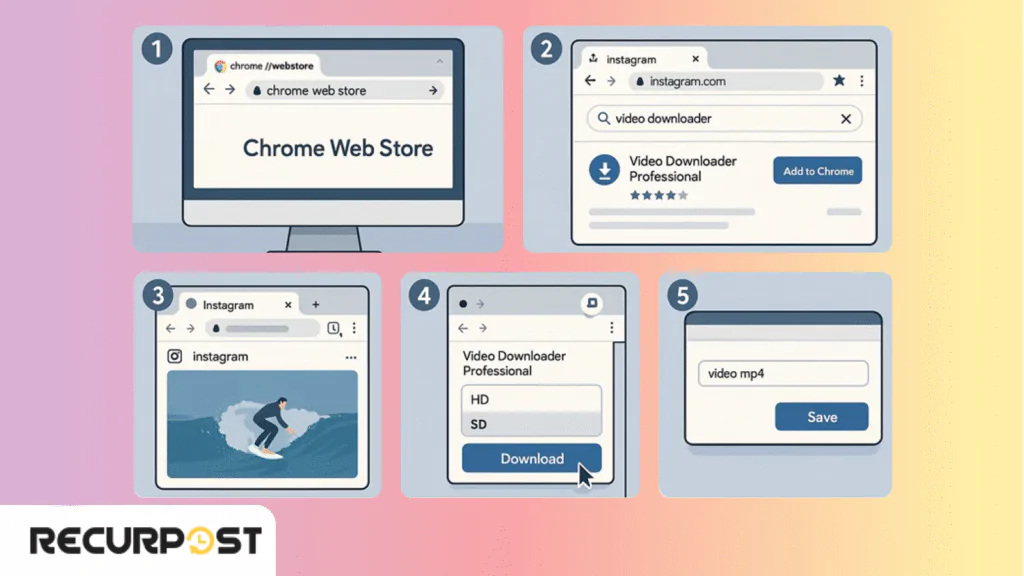
- Go to the Chrome Web Store and add your preferred video downloader extension.
- Open Instagram in Chrome and find the video you want.
- Click the extension icon in your toolbar.
- Pick your video resolution- options can include 1080p, 720p, or original quality.
- Choose the file format, usually .mp4.
- Click the download button and set your download location.
Most Chrome extensions allow direct MP4 file access, batch video downloads, and one-click saving to your computer or downloads folder. They can handle Instagram Reels, Stories, and even IGTV video downloading. Extensions also support format compatibility for most devices.
Tip: Always check permissions and privacy policies before adding any third-party downloader or Chrome extension.
How to Download Instagram Videos from Private Accounts
You can download Instagram videos from private accounts with a few additional steps. Here’s how the process works:
1. Get the Save Insta app or use the SaveInsta website’s private video downloader tool.
2. Log in to your Instagram account on your phone or PC browser.
3. Go to the private Instagram profile, find the video you want, and copy its link (tap the three dots > “Copy Link“).
4. Paste the copied video link into the first box of the private video downloader.
5. Tap the copy button, then open a new browser tab and paste the copied text onto a blank web page.
6. Select all the text on that page and copy it again.
7. Return to the private Instagram video downloader, and paste this text into the third box provided.
8. Tap View to preview the video.
9. Click the download button to save the video file to your gallery or downloads folder.
How to Download an Instagram Video Story
You can download Instagram videos from Stories with a few different methods, depending on whether it’s your own Story or someone else’s.
1. How to Save Your Own Instagram Story
- Open your Story in the Instagram app.
- Tap the three dots in the bottom right corner.
- Select “Save Video.” Your Instagram Story video will be downloaded to your gallery or camera roll in .mp4 format.
2. How to Download Someone Else’s Instagram Story
Instagram does not offer a direct way to download Instagram videos from another user’s Story. However, you can use online Instagram Story downloader tools such as StorySaver:
- Copy the username of the Instagram account.
- Go to the StorySaver website and paste the username.
- View the available Stories and tap the “Download” button to save the video file.
3. Screen Recording Instagram Stories
Another option for downloading Instagram videos is screen recording:
- Start your phone’s screen recording feature.
- Play the Instagram Story you want to save.
- Stop recording when finished. The video will be saved to your gallery or downloads folder.
Always ask permission before saving or sharing someone else’s Story.
How to Download Disappearing Instagram Videos
Disappearing videos sent through Instagram Direct Messages (DMs) are protected for privacy and can’t be saved using standard download Instagram videos tools or apps.
Why Can’t You Download Disappearing Videos?
Instagram’s disappearing video feature is designed to keep content private. Videos can be replayed only once or twice, and the app blocks downloads and screenshots. If you take a screenshot or use a screen recorder, Instagram may alert the sender.
Possible Workaround: Screen Recording
The only possible way to download Instagram videos from disappearing DMs is with screen recording. Here’s how:
- Start screen recording on your phone or PC before you open the DM.
- Play the disappearing Instagram video in the chat.
- Stop recording once the video is finished.
- The video will be saved to your gallery or downloads folder, usually as an .mp4 file.
Warning: Using screen recording to save disappearing Instagram videos may notify the sender.
Conclusion
Instagram’s popularity continues to rise, and new features such as filters and Reels bring fresh ways to share moments. With the right tools and methods, anyone can download Instagram videos on iPhone, Android, or desktop for personal use.
This guide has shown step-by-step methods to save Stories, Reels, private account videos, and even disappearing DMs, always within Instagram’s privacy and copyright guidelines.
For creators and social media managers, using scheduling tools such as RecurPost helps you plan, schedule, and publish Instagram videos and posts automatically. Bulk scheduling saves time, and you get analytics to track your top-performing content and boost engagement.
FAQs on Downloading Instagram Videos
1. How do I download an Instagram story video?
To download Instagram videos from your own Stories:
– Open the Instagram app, tap “Your story” in the top-left corner, and pick the video you want to save.
– Tap the three dots at the bottom right and select “Save Video.”
– The Story will be saved to your gallery or camera roll in .mp4 format.
2. How do I download an Instagram Live video?
After finishing your Instagram Live, select “Download Video.” The live video saves in your downloads folder or camera roll, but comments, likes, and live reactions are not included.
3. How can I copy an Instagram video from a link?
– Go to instagram.com and log in.
– Find the post, click the three dots, then select “Copy Link.”
– Use this link with an Instagram video downloader or paste it into a third-party tool.
4. How do I download Instagram videos without an app?
– Log in via a web browser such as Chrome or Safari and open the video.
– Right-click (or long-press on mobile) and choose “Inspect” for source code inspection.
– Look for the direct .mp4 file location in the HTML. Copy and paste the URL into a new tab to start downloading.
5. How do I download Instagram videos with music?
– Go to Instagram story settings, activate “Save to archive” or “Save to camera roll.”
– For just the audio, use IG audio download tools or apps for file format conversion after downloading.
6. How do I save or download Instagram videos to the gallery without any app?
– On a browser, open www.instagram.com and find the video.
– Right-click or long-press to select “Save video.”
– The video downloads directly to your device’s gallery, downloads folder, or photos app.
7. How do I open an Instagram video in a new tab?
Right-click (or tap and hold) on the video and choose “Open link in new tab” from the browser menu.
8. How can I find the original video from Instagram?
Check the post description for credits, follow the uploader, or use reverse image search tools like TinEye. Try searching the video’s title on YouTube or Reddit for original source identification.
9. How do I download one-time videos on Instagram?
– Use your device’s screen recording or screenshot feature for one-time videos in Stories or DMs.
– For screen recording: Start the recorder, play the video, and stop when finished.
– The video will save as an .mp4 file in your downloads folder or gallery.
10. How to Download Reels Video From Instagram?
To download Reels on Instagram, tap the Share (airplane) icon under the Reel. If you see the “Download” option, tap it to save the Reel to your device. If this option isn’t available, use an online downloader or a trusted app by copying the Reel’s link and following the tool’s instructions.

Ruchi Dhimar is a skilled content writer with 5 years of experience. She is passionate about crafting compelling narratives, specializing in writing content for different industries.