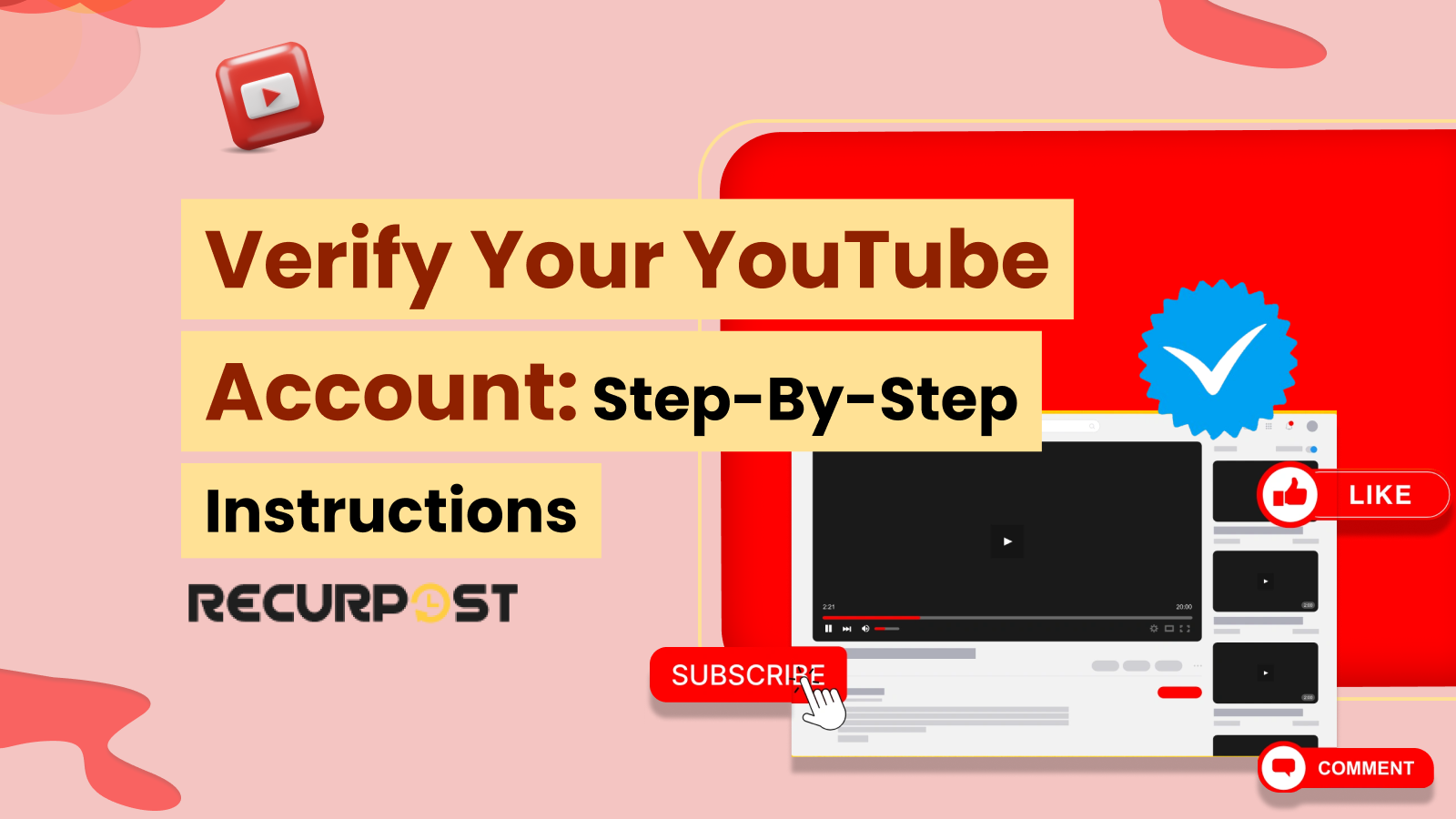Want to upload longer videos, create custom thumbnails, or appeal a video strike? You can’t unless your YouTube account is verified.
That one simple step unlocks all the features creators expect. And no, it’s not the silver play button kind of verification, it’s the 2-minute, zero-cost process that tells YouTube, “Yep, I’m real.”
In this quick guide, you’ll get the exact steps to verify your YouTube account, what you’ll need before you start, and what changes once you’re verified. Whether you’re setting up your channel for the first time or missed this step earlier, this walkthrough has you covered.
Verified vs. Unverified YouTube Accounts: Why Verification Matters
When you verify your YouTube account, you prove you’re a real creator and not a bot. Verification unlocks features that fuel channel growth. Below is a comparison showing why YouTube account verification matters.
| Features | Unverified Account | Verified Account |
| Upload Length | Limited to 15 minutes per video | Upload videos longer than 15 minutes- perfect for vlogs, tutorials, webinars |
| Custom Thumbnails | YouTube auto-selects a frame as a thumbnail | Upload custom thumbnails for better branding and higher click-through rates |
| Live Streaming | Disabled- cannot go live | Enabled- host live Q&As, events, and connect in real time with your audience |
| Content ID Appeals | Cannot dispute claims | Can appeal wrongful copyright or Content ID claims |
| Monetization | Not eligible for the YouTube Partner Program | Required for monetization setup (partner program, ads, memberships, etc.) |
| Community Posts | Locked or delayed access (typically 500+ subs needed) | Unlocked early via phone verification, even at 0 subscribers |
| Search Visibility & Trust | Lower visibility; limited credibility | Better search ranking and up to 95% higher perceived trust, boosting subscriptions |
| Verification Badge | Not applicable | Phone-verified accounts get feature access; badge appears only at 100K+ subscribers |
| Overall Growth Potential | Slower due to restrictions | Opens doors to growth tools, engagement features, and monetization pathways |
Quick Facts: Verify Your YouTube Account at a Glance
- Channel Subscribers: To get the public verification badge, you need 100,000 subscribers. YouTube may adjust this requirement at its discretion.
- Policy Compliance: To verify your YouTube account, your channel must have a clean record, meaning it follows all Community Guidelines, Terms of Service, and Copyright rules.
- Verification Time: The verification process takes only 5–10 minutes, most of it spent locating the correct YouTube.com/verify page.
- Requirements: You need a Google/YouTube account and a phone number (mobile or landline) for SMS or voice call verification. No ID or credit card required.
- Phone Number Limit: One phone number can verify up to two channels per year. For multiple client accounts, plan accordingly.
- Cost: Verifying your YouTube account is completely free. YouTube will never charge you to verify your YouTube account, so be wary of third-party services that ask for payment.
- Feature Activation: Once you verify your YouTube account, you’ll immediately get access to features like custom thumbnails, longer uploads, and live streaming.
- Advanced Features: Some advanced verification steps, like ID or video, may take 24–48 hours. The official gray checkmark badge at 100,000 subscribers requires a longer review.
- Availability: Phone number verification works in over 100 countries. As long as your number is supported, you can complete the process.
Step-by-Step Guide: How to Verify Your YouTube Account
Follow these YouTube channel verification steps. Once finished, your YouTube account verification will unlock all features instantly.
Step 1: Sign in to your channel with the right Google account
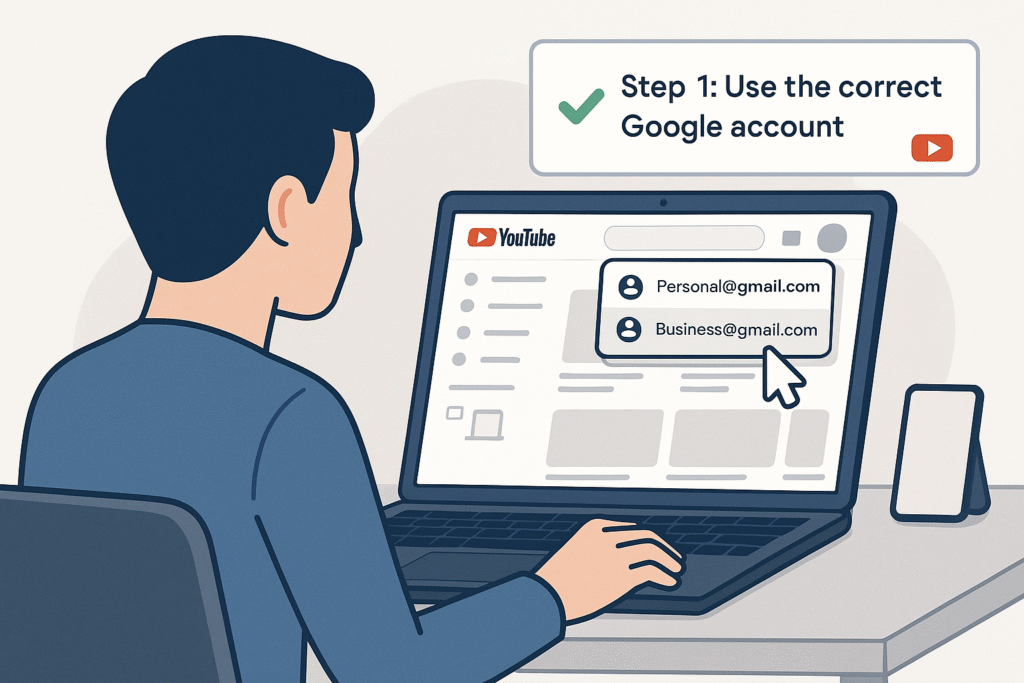
Log in to the Google/YouTube account linked to the channel you want to verify. If you have multiple accounts, make sure you select the correct one.
To verify your YouTube account, you can complete the process from a computer or mobile browser. Keep in mind that YouTube only verifies existing channels, so you’ll need to create your channel first if you haven’t already.
Step 2: Go to the verification page
Open the YouTube verification page in two ways:
- The fastest way is to go directly to youtube.com/verify.
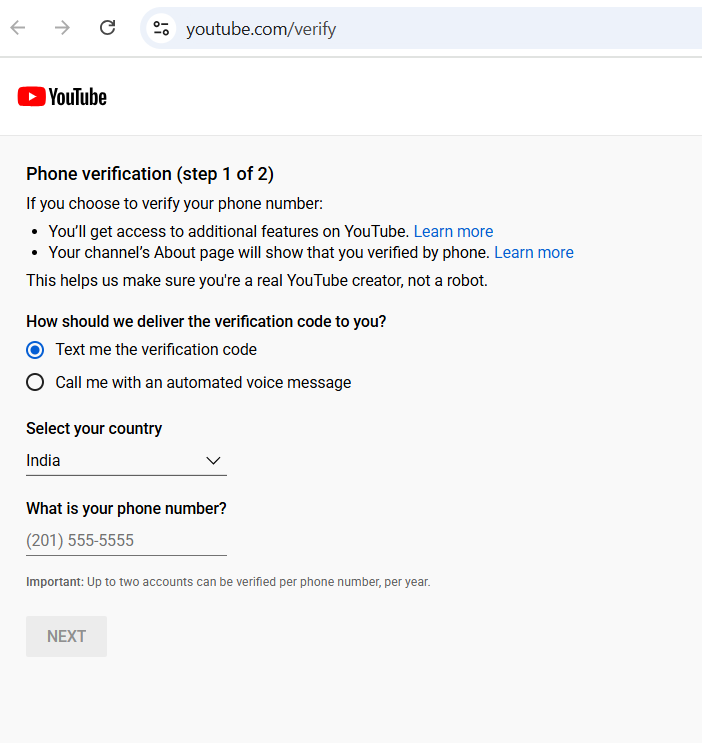
Or, if you’re already in YouTube Studio, follow these steps:
1. Click your profile picture (top-right corner), then choose YouTube Studio.
2. In the left menu, click Settings (look for the gear icon at the bottom).
3. Select Channel, then click on Feature Eligibility.
4. Under Intermediate features, you’ll find the option to Verify Phone Number.
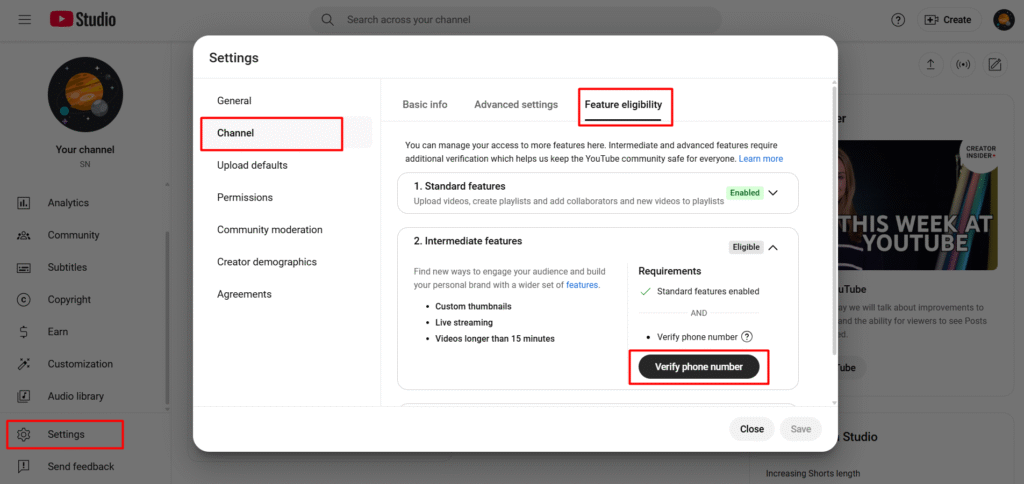
Both routes lead you to the YouTube verification process.
Step 3: Select the country and verification method
YouTube requires these details:
- Select your country to format your phone number verification correctly. This ensures the verification code is delivered in the right format and language.
- Choose your verification method: SMS (text) or voice call. If SMS doesn’t arrive, retry with voice call verification.
Tip: If one method doesn’t work, try the other. Sometimes a carrier may block automated messages, but this is rare.
Step 4: Enter your phone number
Enter your phone number and double-check before submitting. An incorrect number prevents code delivery.
Here’s what you should know:
- You don’t have to use your personal number, but you must use a number you can access right away since you’ll need to get the code quickly.
- YouTube doesn’t display or share your number publicly.
- Both mobile phones and landlines work. If you’re using a landline, be sure to select the voice call option (landlines can’t receive texts).
- One phone number can verify up to two channels per year. If you manage several channels or help clients, plan and spread out your verifications as needed.
- Once you’ve entered your number, click Submit or Next to move on.
Step 5: Receive the verification code
YouTube (through Google) sends a 6-digit verification code via your selected method:
- If you chose text, check your messages for a code from Google/YouTube.
- If you choose voice call, you’ll get a phone call with a robotic voice reading the code out loud. It usually repeats the code twice; have a pen or notepad ready, or use speaker mode so you can type the code while listening.
Step 6: Enter the verification code on YouTube
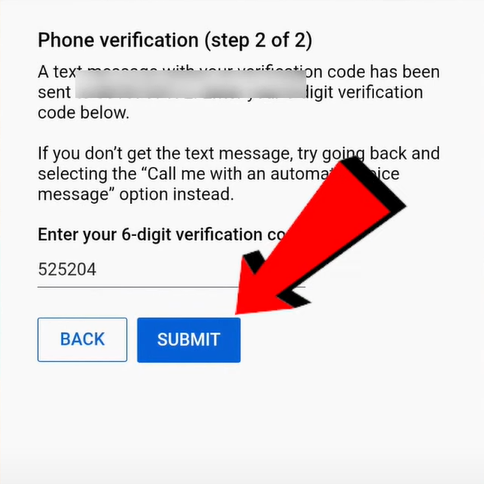
- Enter the 6-digit code on the verification screen. Click Verify or Submit to complete the process.
- YouTube instantly verifies your channel with the correct code. Expired codes or typos generate an error message with an option to retry.
Step 7: Verification confirmation
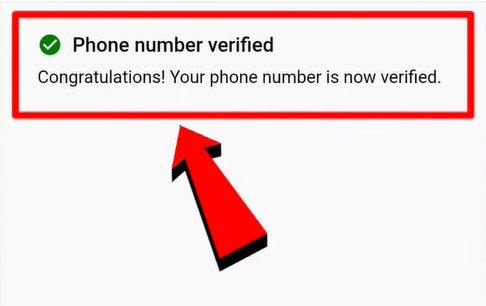
After successful verification, a confirmation message appears. While YouTube reserves gray checkmark badges for channels with 100,000+ subscribers, verification activates powerful features for your channel.
To double-check your status:
- Go back to YouTube Studio.
- Click Settings → Channel → Feature Eligibility.
- Under Intermediate features, you should now see that features like custom thumbnails, videos over 15 minutes, and live streaming are enabled.
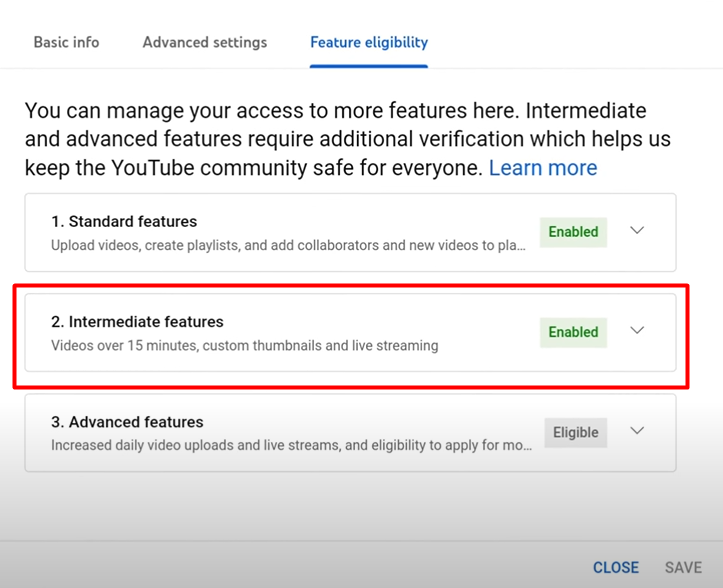
You might also get an email from YouTube confirming that your phone verification was successful.
Features Unlocked After You Verify Your YouTube Account
Your verified account now provides these new capabilities:
1. Upload Videos Longer than 15 Minutes
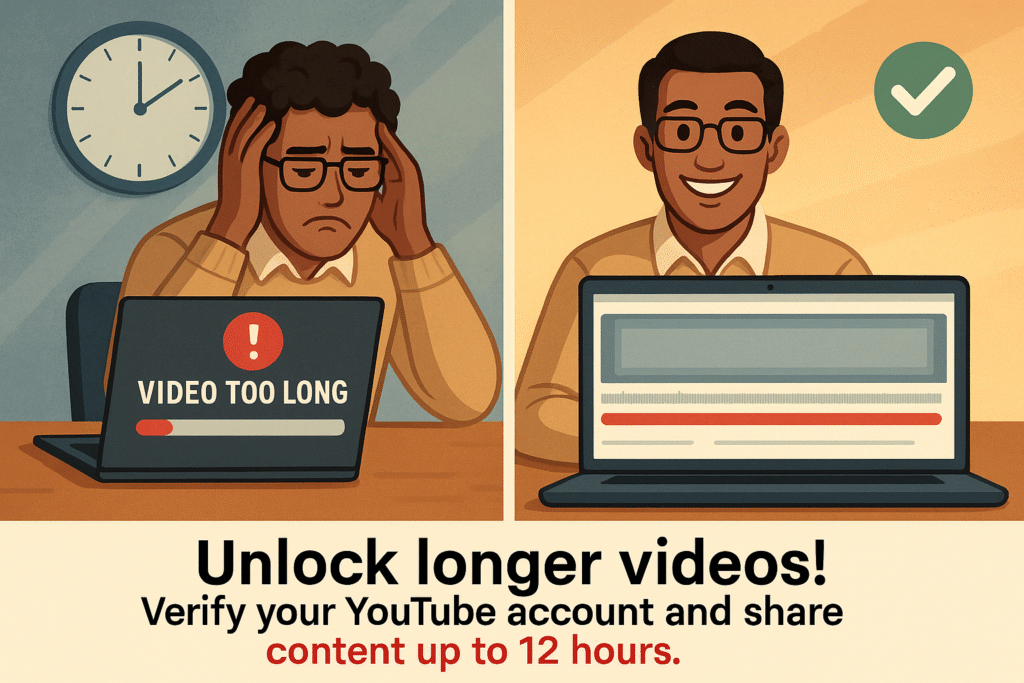
Verification confirmation removes the 15-minute limit, allowing uploads up to 12 hours or 128 GB.
Perfect for:
- Educators uploading lectures
- Gamers posting walkthroughs
- Businesses sharing webinars or demos
Just remember, longer videos take more time to upload and process, so use a stable internet connection to avoid any issues.
2. Add Custom Thumbnails
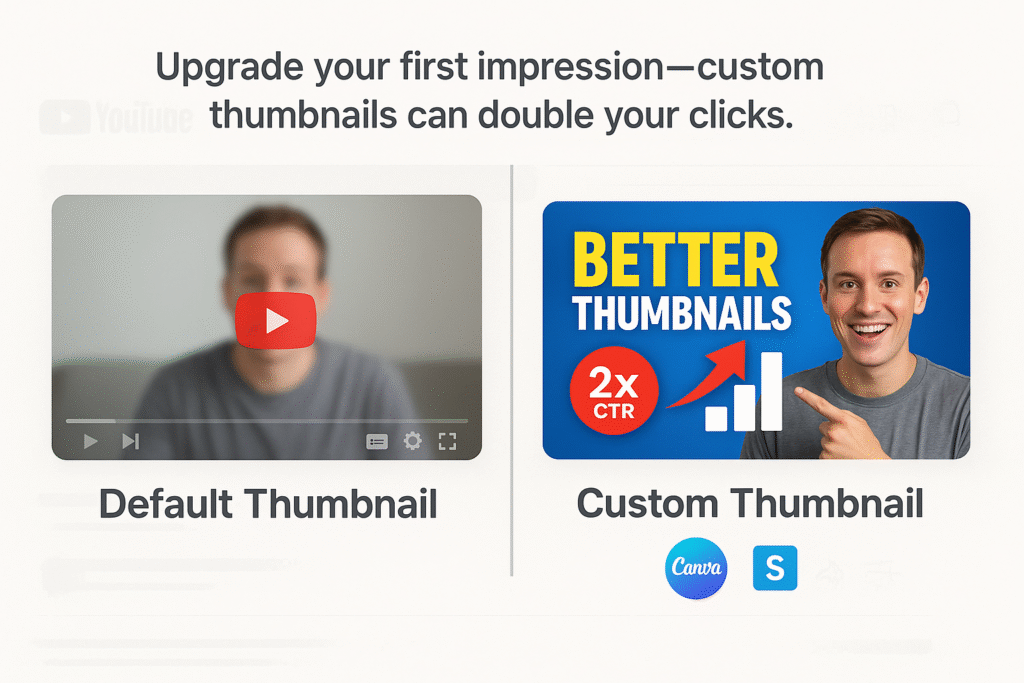
YouTube verification enables custom thumbnails instead of auto-selected frames. Strong designs can double your click-through rate.
Design Tips:
- Try simple tools like Canva or Snappa to create eye-catching thumbnails.
- Already have a brand? Stick to a consistent look, colors, fonts, and layout to build recognition.
Adding your own thumbnails is a must if you’re serious about standing out.
3. Start Live Streaming
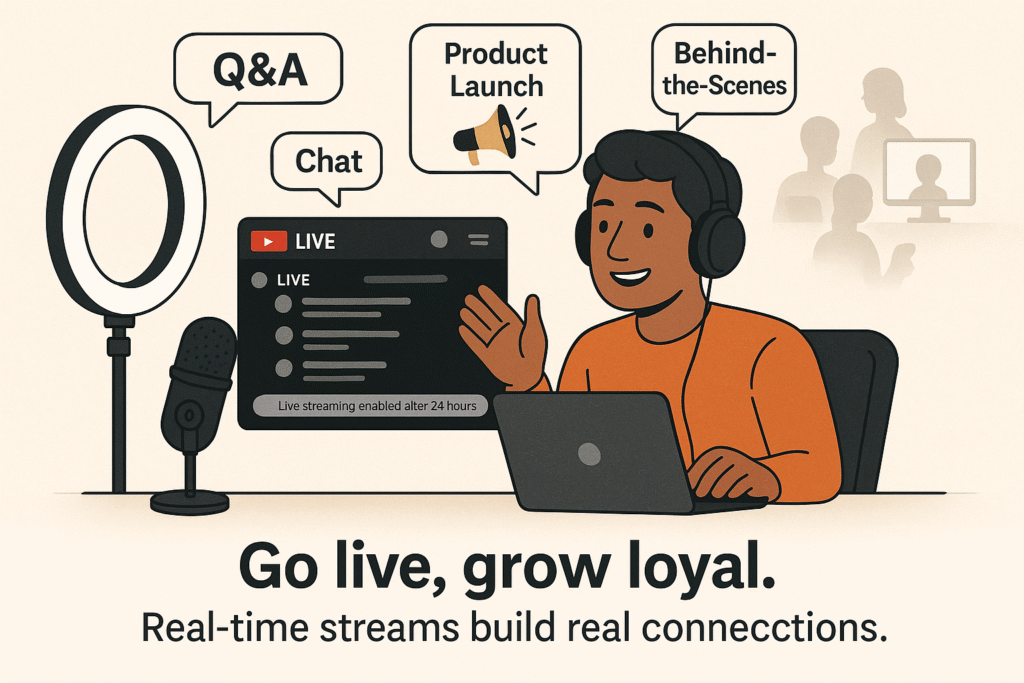
Verification enables live streaming, connecting you with your audience in real time.
Here’s how it works:
- Enable live streaming in YouTube Studio (may take up to 24 hours to activate).
- Once it’s ready, go live whenever you want, Q&As, product launches, behind-the-scenes moments, and more.
Live video often gets more engagement than regular uploads. It’s a smart move for creators who want to build community and loyalty.
4. Use Community Posts
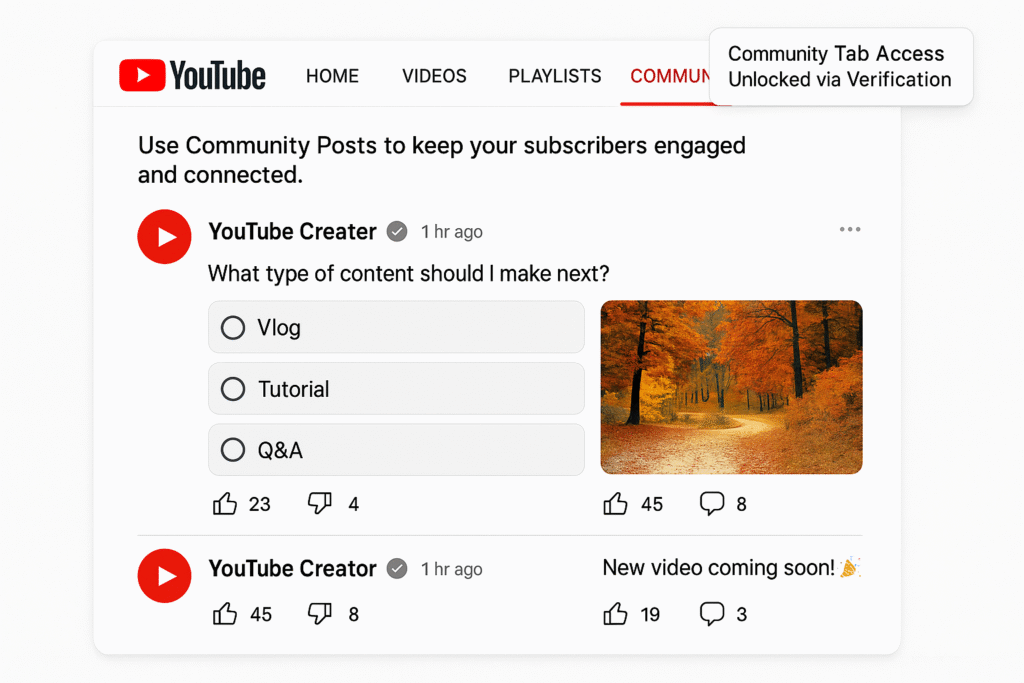
Verification advances you toward accessing the Community tab for posting:
- Text updates
- Polls
- Images and links
Normally, 500+ subs are required, but verified YouTube accounts can unlock it earlier with advanced features. You can use community posts to stay active between uploads and keep your audience engaged.
5. Appeal Content ID Claims
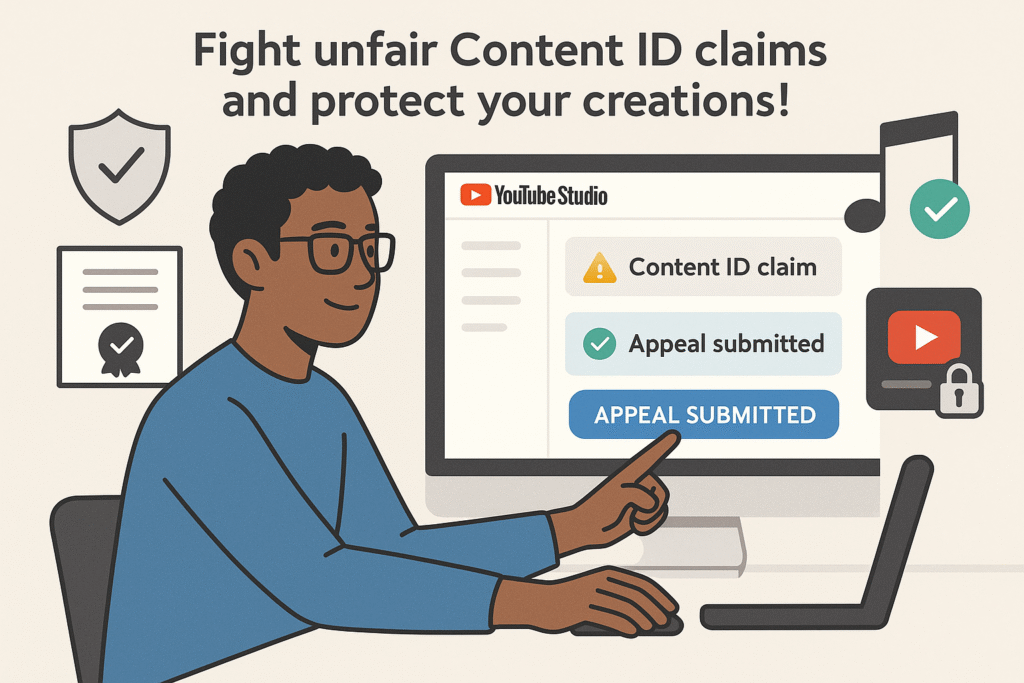
With YouTube verification, you can appeal incorrect Content ID claims.
This is especially important if:
- You use royalty-free music or content under fair use
- You’re a brand or business protecting original work
Being able to appeal gives you more control and helps protect your content from being taken down or muted unfairly.
6. Become Eligible for Monetization
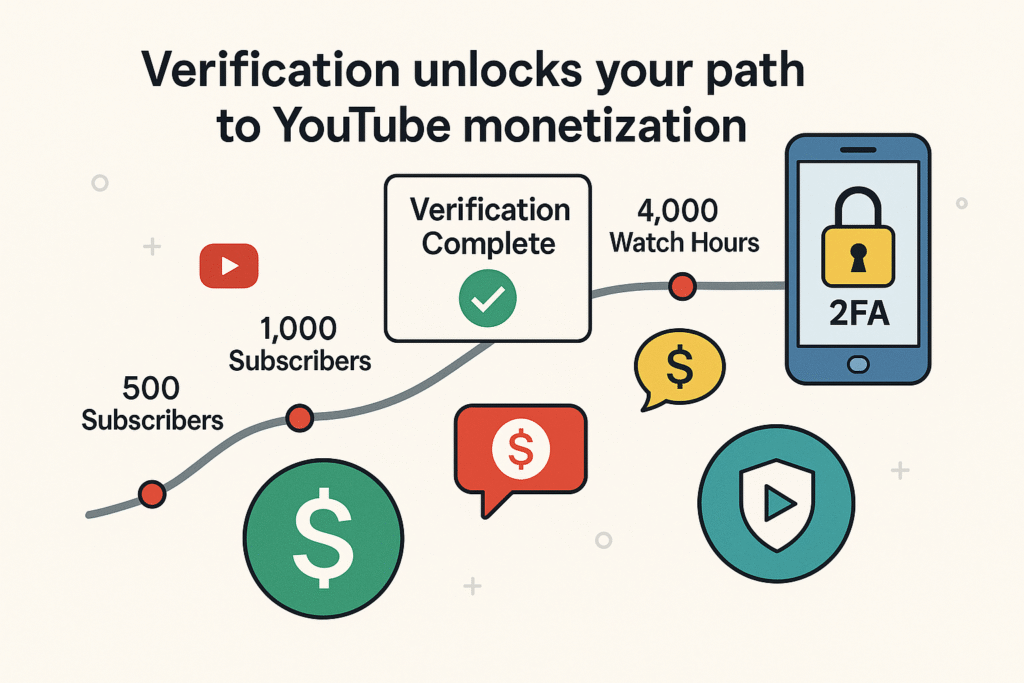
Verification status is required for monetization. After meeting subscriber and watch-hour milestones, apply for the YouTube Partner Program.
With YouTube verification complete:
- You’re already past one major checkpoint
- You’re eligible to turn on ads, memberships, Super Chat, and more (once approved)
You’ll also need to turn on two-factor authentication (2FA) for extra account security. Verification begins your monetization pathway.
7. Boost Visibility in Search and Recommendations
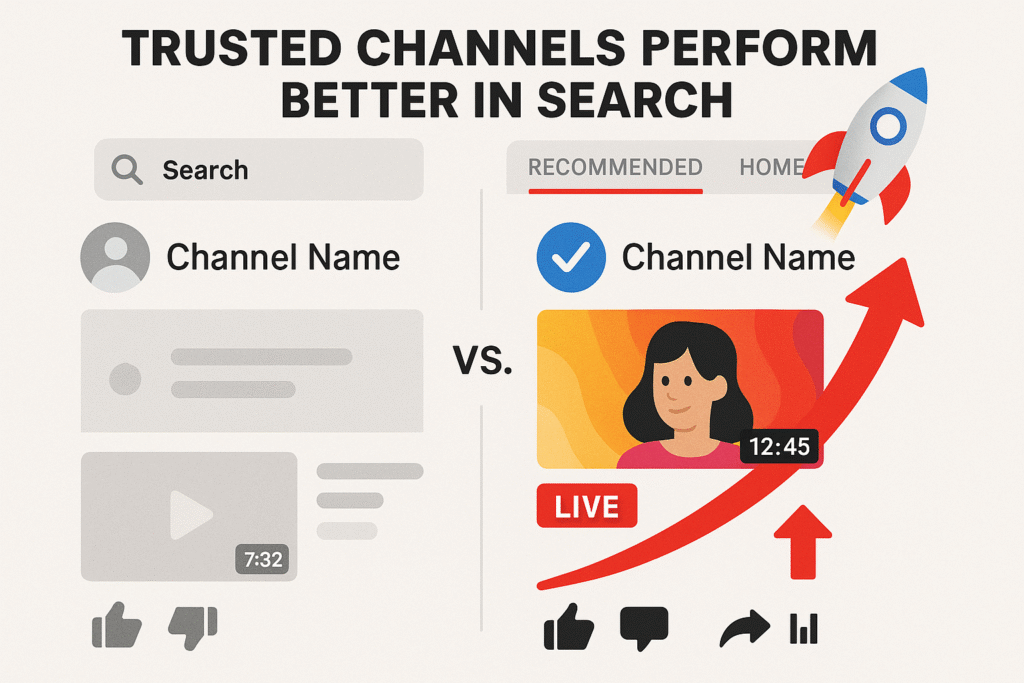
Verified YouTube accounts perform better in search and recommendations. Why:
- YouTube verification builds trust
- You now have access to features that increase engagement (thumbnails, longer videos, live sessions)
- High engagement = better performance in the algorithm
Verified channels can fully optimize their content. That means more chances to appear in search, recommended videos, and the homepage.
8. Build Trust with Your Audience
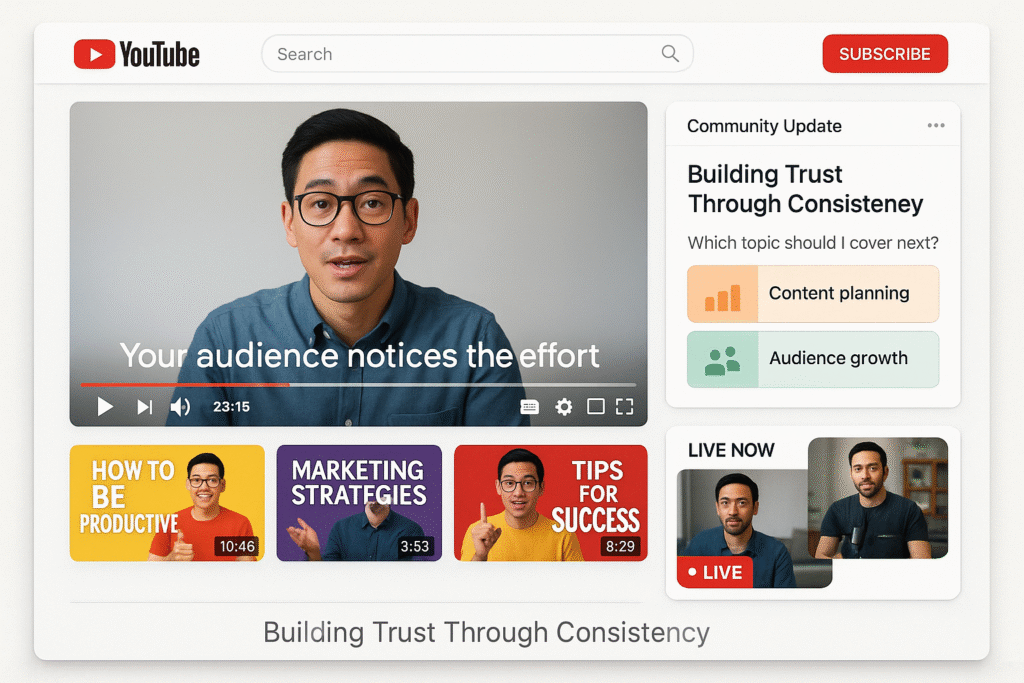
While the visible verification badge requires 100,000+ subscribers, viewers recognize serious channels through:
They notice:
- Custom thumbnails
- Long-form content
- Community updates
- Live streams
By adding a verification badge, you’re signaling that your channel is active, invested, and real. For personal brands and businesses, when you verify your YouTube account, it strengthens your credibility and builds audience loyalty.
Advanced Tips and Related Steps To Verify Your YouTube Account
1. Enable Two-Factor Authentication (2FA)
After you verify your YouTube account, activate two-factor authentication (2FA) in your Google account. 2FA uses your password plus a code sent to your phone number or generated by an app, blocking unauthorized access.
2FA is required for YouTube Partner Program eligibility. It protects your channel, content, and audience. Setup is free and takes minutes in Google settings. Every creator should treat 2FA as core Google account security.
2. Keep Your YouTube Verification Active
YouTube verification is permanent unless you switch Google accounts or open a new channel. YouTube may request re-verification requirements if unusual activity occurs, such as suspicious logins or sudden changes.
3. Managing Multiple Channels or Clients?
Agencies and managers should plan carefully. One phone number verification works for two channels per year. Using personal and work numbers covers four channels. With consent, client or teammate numbers can also be used.
Avoid unsafe phone verification on YouTube services, as they break terms and risk suspensions. Always use real numbers and track which number verified which channel for future account management.
4. Use YouTube’s Learning Resources
After verifying your YouTube account, explore the Creator Handbook and YouTube Creator Academy. These resources cover the channel verification process, layout setup, and channel growth strategies.
Think of this as part of social media platform verification, like confirming your business on Google Maps or Instagram. This foundation supports long-term YouTube channel growth.
5. Understanding Monetization and the Verification Badge
When you reach the required watch hours and subscribers, you can apply to monetize your channel. Your earlier verification (and 2FA setup) will already have you halfway there.
Later, at 100,000 subscribers, you can apply for the verification badge, a gray checkmark that shows your channel is authentic. While it doesn’t unlock extra features, it boosts trust and sets you apart.
Note: If you change your channel name, you must reapply. YouTube reviews each badge request manually, so ensure your channel looks professional.
5. For Agencies and Brand Managers
When you verify your YouTube account for a client, make sure to use their specific details, especially their phone number. While using the same number for multiple channels might seem faster, it’s a risky practice.
Each YouTube account verification should be linked to the channel’s actual owner. Explain to your clients that this simple verification process significantly boosts their credibility and unlocks key features for channel growth, such as live streaming, custom thumbnails, and monetization eligibility.
Troubleshooting Common Issues while you verify your YouTube account
- “Maximum number of accounts” error: You’ll need to use a different phone number
- “Unable to send code” message: Wait 24 hours and try again. (Very new accounts doing many verifications in one day might trigger a rate limit)
- Code never arrives: Try the alternative verification method (SMS vs. voice call)
- Browser issues: Make sure your web browser is up to date
- If all else fails, you can contact YouTube Support or seek help in the YouTube Help Community.
Conclusion
Verify Your YouTube Account in minutes and boost your channel’s growth potential. Features like custom thumbnails and live streaming make YouTube account verification essential for creators.
The YouTube verification process is simple, free, and available worldwide. This verification step builds a strong foundation and proves your commitment to genuine content.
Verify Your YouTube Account today to unlock every feature and realize your channel’s full potential.
FAQs on How to Verify Your YouTube Account
1. Can I change my phone number after verifying my YouTube account?
Yes. You can update your number anytime in Google Account settings. This may trigger phone number verification again to secure your account and keep YouTube features active.
2. Does a channel banner affect YouTube account verification?
Not directly. But having a banner boosts branding and credibility, which supports your request for the YouTube verification badge when eligible.
3. Can I use both SMS and voice call verification?
Yes. You can choose SMS or voice call verification. This flexibility helps when mobile networks are unstable.
4. How do I prove my channel is official without the verification badge?
Until you verify your YouTube account and earn the verification badge, you can build trust by using consistent branding like logos, banners, and linked social profiles. These elements signal authenticity and support your channel’s eventual verification.
5. Does YouTube verification improve video performance?
Not directly. But YouTube account verification unlocks features like custom thumbnails and longer uploads, which indirectly improve engagement and search visibility.
6. Why does YouTube require strict verification?
When you verify your YouTube account, you’re helping to safeguard the community. This process proves you’re a real person or brand, which helps prevent impersonation.
7. How do I check my YouTube verification status?
Before you verify your YouTube account, you might want to check if it’s already verified. Here’s how to quickly check your current status:
1. Sign in to your YouTube account and go to YouTube Studio.
2. Click Settings (gear icon) in the left menu.
3. Select Channel, then click on Feature Eligibility.
4. Look under Intermediate features – if you see green checkmarks next to “Verify phone number,” “Upload videos longer than 15 minutes,” and “Add custom thumbnails,” your account is already verified.
If these features show as available, you can skip the verification steps below. If they’re grayed out or show “Verify phone number” as an option, continue with the verification process.

Shalini Nagar is an experienced content writer with a proven track record of creating diverse and engaging content across various formats. With years of expertise in crafting blogs, articles, she excels at delivering compelling narratives tailored to different audiences.