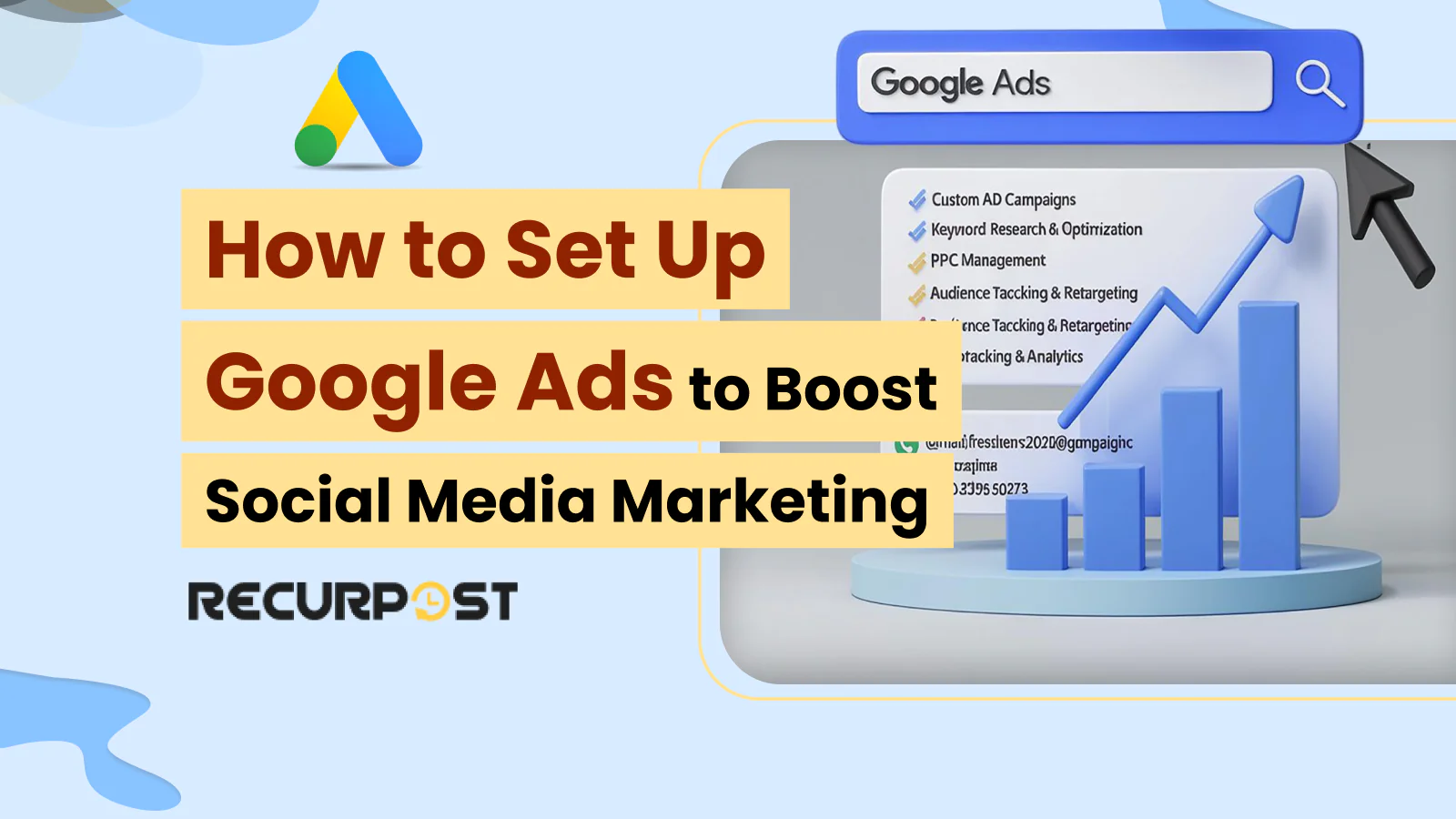Set up Google Ads to connect your business with customers who are searching, clicking, and buying, making it one of the best ways to reach targeted traffic for your social media marketing campaigns.
Using Google Ads helps direct the right users to your content, landing pages, and social media posts while tracking performance for each ad campaign. Learning how to set up Google Ads properly helps your business reach new audiences and track real results for your marketing goals.
In 2024, Google reported over $264 billion in ad revenue, the biggest part of its $348.16 billion annual earnings. This makes Google Ads a top choice for businesses and marketers of all sizes, from tech companies to real estate agencies, who want fast results and more leads.
Google Ads reaches users through search queries, display ads, and across all devices and browsers. You can use Google Ads to promote your social media content, boost engagement, and reach people on the sites they use most. This platform delivers ad visibility where your audience already spends time online. Hence, learning how to set up Google Ads is vital.
This guide covers how to set up Google Ads for social media marketing, which ad formats help your social media goals, and steps to create campaigns that grow engagement in 2025. You’ll also find tips for creating ads, picking the right campaign settings, and tracking campaign performance for your business.
How Google Ads Works and Why It’s Effective
Google Ads works through a real-time auction. Each search starts an instant bidding process to decide which ads show and where. This lets marketers reach their target audience on search results, websites, and YouTube videos with messages designed for each group.
Google Ads helps with media marketing by promoting video content with YouTube campaigns, using display ads on publisher sites, and sending traffic to landing pages that show off products through images and videos. You can use different ad formats for social media campaigns and build brand awareness for your business.
Knowing how to set up Google Ads matters because the highest bid does not always win. Google uses a mix of bid amount, ad relevance, landing page quality, and expected click rates to pick the top ad. With the right setup, you can improve your ad position and reach more users for less money.
Ads live inside campaigns, and each campaign has ad groups that target certain keywords or topics. This lets you control your ad spend, match the search intent, and create messages for each audience or social media group.
Ad position depends on more than your budget. When you promote social media content, ad relevance is key because users want smooth jumps from ads to their favorite social platforms. Google gives each ad a Quality Score for ad usefulness and landing page quality. Higher scores get better spots for lower costs, helping you get more out of your ads.
Top Google Ads Campaign Types You Should Know
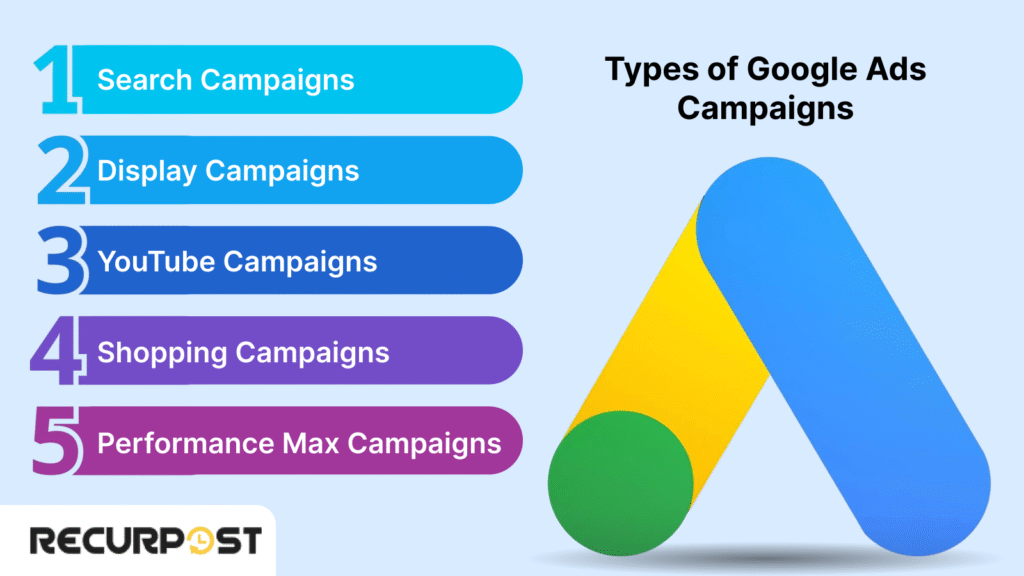
Google Ads offers multiple campaign types to match goals like sales, leads, or building brand awareness on social media platforms.
Social media advertising gives options like sponsored posts, video ads, carousel ads, and promoted content that target users by interests or demographics, not just search intent. Choosing the right Google Ads campaign type means matching how your audience searches, browses websites, or watches YouTube videos for your business.
You must learn about these before you know how to set up Google Ads.
1. Search Campaigns
Search campaigns show text ads for keywords users type into Google. They are best for sending targeted traffic to your website, promoting social media content, or growing your social media profiles by showing ads to people looking for your topics.
2. Display Campaigns
Display campaigns show ads with images or banners across Google’s Display Network, including apps and Gmail. Use these campaigns to promote your social media posts, drive new followers to your social media profiles, and retarget users who visited your content.
3. YouTube Campaigns
YouTube campaigns run video ads before or during YouTube videos. This is great for promoting your YouTube channel, sharing social media content across platforms, or getting more subscribers and views for your other social channels.
4. Shopping Campaigns
Shopping campaigns feature your products with images, prices, and store name in search results. These work best for e-commerce or digital goods when users search with clear buying intent.
5. Performance Max Campaigns
Performance Max campaigns use AI to run ads on Search, Display, YouTube, Gmail, Maps, and Discover. You set your campaign goals, and Google’s automation helps reach customers wherever they spend time.
Knowing these campaign types before you learn how to set up Google Ads can help you design your advertising marketing strategies.
Google Ads VS Social Media Marketing
Google Ads and social media marketing work well together for any business. Google Ads targets users with strong purchase intent through search ads, while social media marketing fosters long-term relationships and enhances brand awareness through ongoing content and engagement.
When you combine Google Ads with social media marketing, you gain a stronger edge. Google Ads is great for driving immediate conversions from people searching for answers or products. Social media marketing is ideal for growing your audience, sharing your content, and cultivating loyal followers for your brand.
The best campaigns use Google Ads to send traffic to your social media profiles, promote your social content, and retarget social media visitors with search ads. This integrated method combines immediate results from Google Ads with long-term growth from social media marketing. Hence, you must learn how to set up Google Ads.
Now, the main question is how to set up Google Ads?
How to Set Up Google Ads
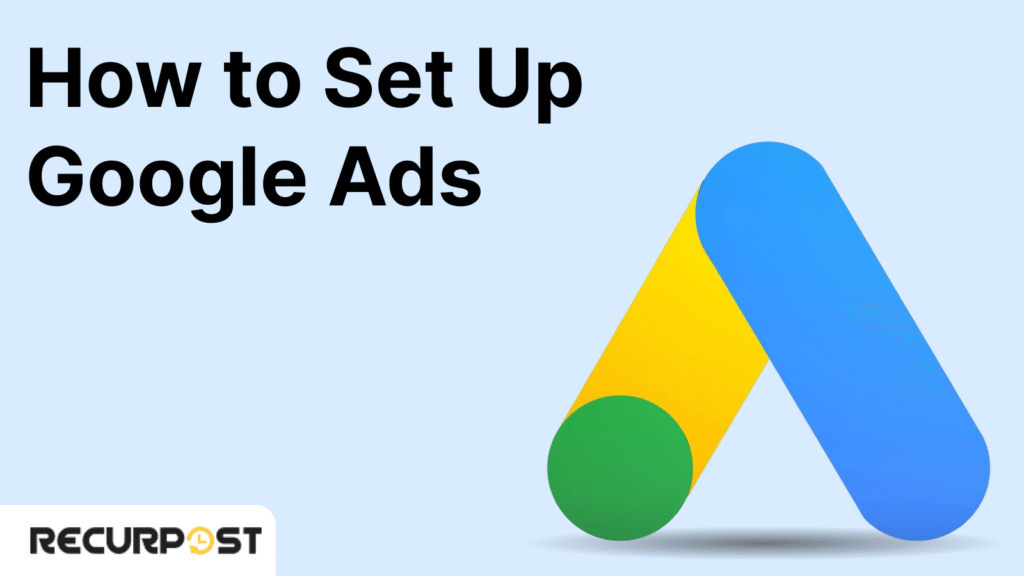
A strong Google Ads setup helps you get the most from your budget, reach your business goals, and show your message to the right audience. Whether you are just starting or looking for better results, this step-by-step Google Ads setup guide shows exactly how to set up Google Ads for your business, social media marketing, or any campaign goal.
Each phase of the how to set up Google Ads setup process, from account creation to campaign launch, helps attract high-quality traffic and measurable results.
Step 1: Create a Google Ads Account
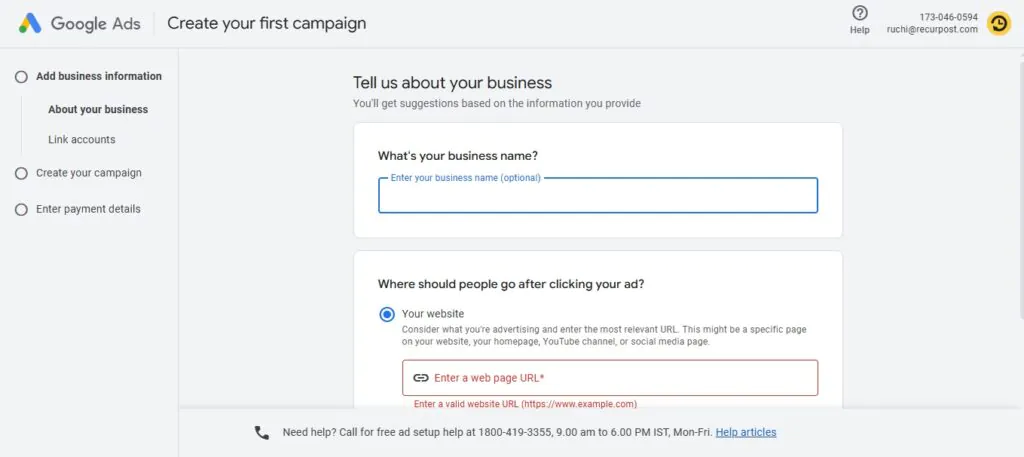
Go to ads.google.com and sign in with your Google account. If you don’t have one, create it first. This is the essential part before you know how to set up Google Ads.

- Choose “Expert Mode” for full control over targeting, bidding, and structure. (Smart Mode is simplified but limits customization.)
- Use a business email, not your personal one, especially if others will help manage campaigns.
Step 2: Define Your Campaign Objective
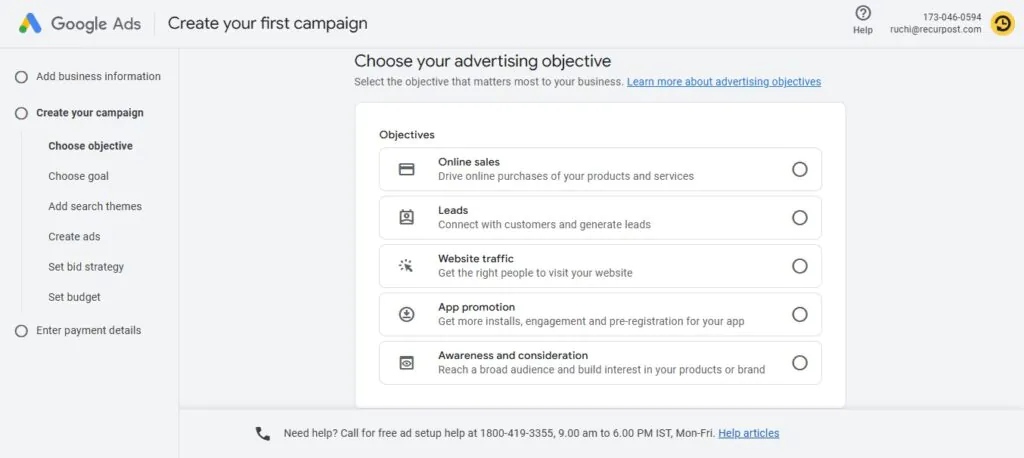
You must know campaign objectives before you know how to set up Google Ads. Google offers different goals to choose from:
- Website traffic
- Leads (form submissions or calls)
- Product sales
- App installs
- Brand awareness
- Local store visits
- Video views (YouTube)
Why this matters: Your goal determines the features Google will unlock in the rest of the setup. If you’re running social content promotions, “Website traffic” or “Leads” is a smart place to start.
Step 3: Choose the Right Campaign Type
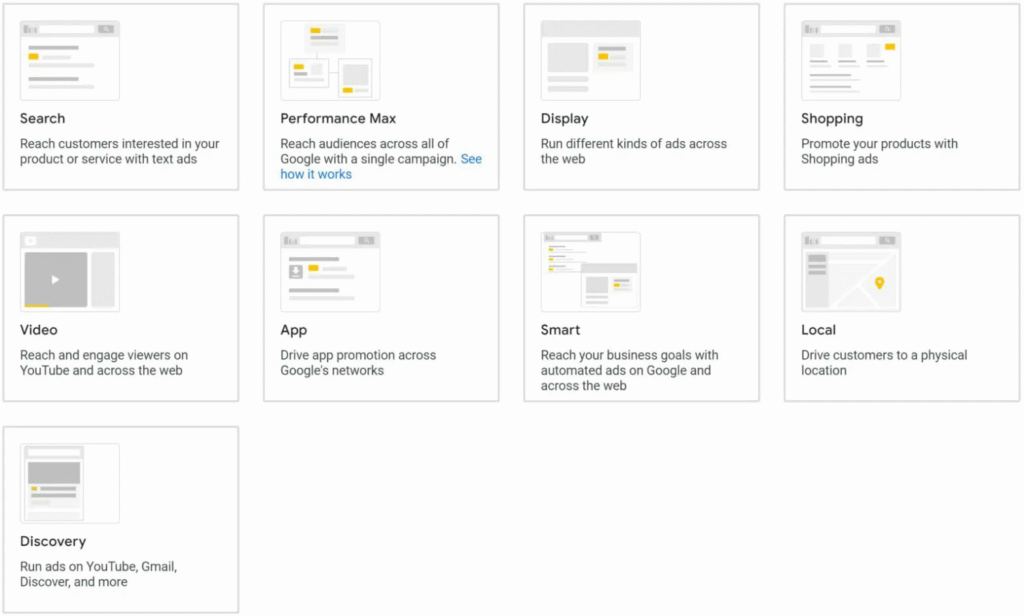
You’ll see several campaign types, each designed for different use cases, while you are learning how to set up Google Ads. Here’s how they break down:
- Search Campaigns: Show text ads in Google Search results. Best for intent-driven actions like booking services or viewing listings.
- Display Campaigns: Visual banners across millions of websites and apps. Great for remarketing or brand visibility.
- YouTube Campaigns: Video ads before or during YouTube videos, ideal for cross-promoting social channels.
- Shopping Campaigns: Used for e-commerce to show product ads in Google Shopping.
- Performance Max: One campaign that runs across Search, Display, YouTube, Gmail, and Discover. Uses automation to find the best mix.
- App Campaigns: Promote app installs across all platforms.

New advertisers often start with Search or Performance Max for direct results and broad exposure.
Step 4: Set Your Budget and Bidding Strategy
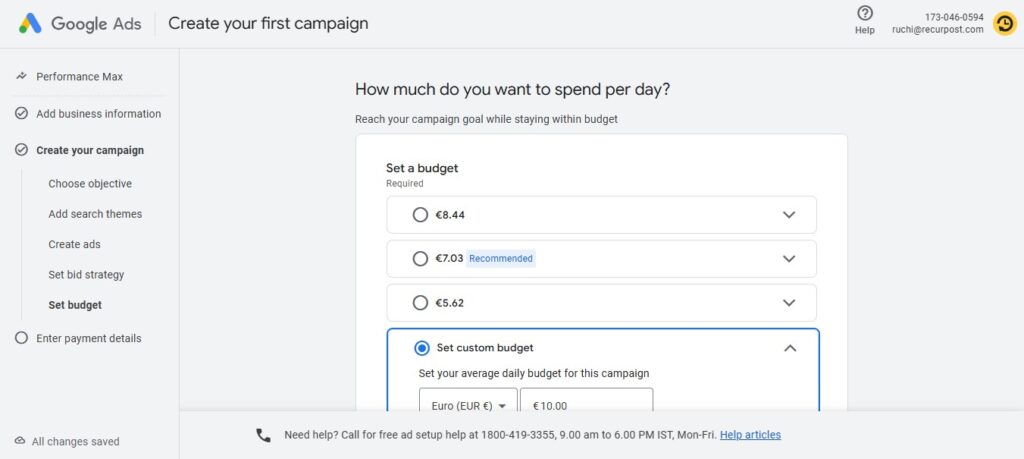
You must decide on a marketing budget once you know how to set up Google Ads. Google lets you control costs by setting a daily or monthly budget and selecting how you want to pay:
Bidding Options you must know while you learn how to set up Google Ads:
- Manual CPC: You set the max you’re willing to pay per click.
- Maximize Conversions: Google automatically adjusts bids to get you more conversions.
- Target CPA: You tell Google how much you’re willing to pay per action (like a form fill).
- Maximize Clicks: Google gets as many clicks as possible for your budget.

- Start small (e.g., $10–$20/day) and scale once you see what works.
- Monitor daily performance, especially in the first week.
Step 5: Define Your Target Audience
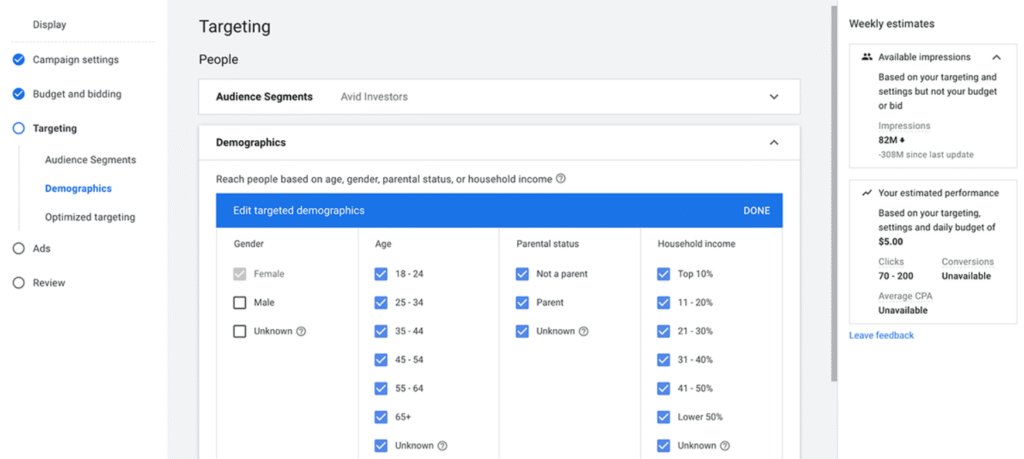
This is where your strategy becomes crucial once you know how to set up Google Ads.
Target based on:
- Location: Narrow down by country, state, city, or zip code.
- Language: Choose the language your audience speaks.
- Device: Focus on mobile, desktop, or both.
- Demographics: Age, gender, income level.
- Interests & Behaviors: Choose audiences based on browsing habits, site activity, or previous interactions.
Real Estate Example: Target people aged 30–55 in cities like Miami or Austin, searching for housing, who’ve recently browsed property listings or mortgage calculators.
Step 6: Do Keyword Research & Create Ad Groups
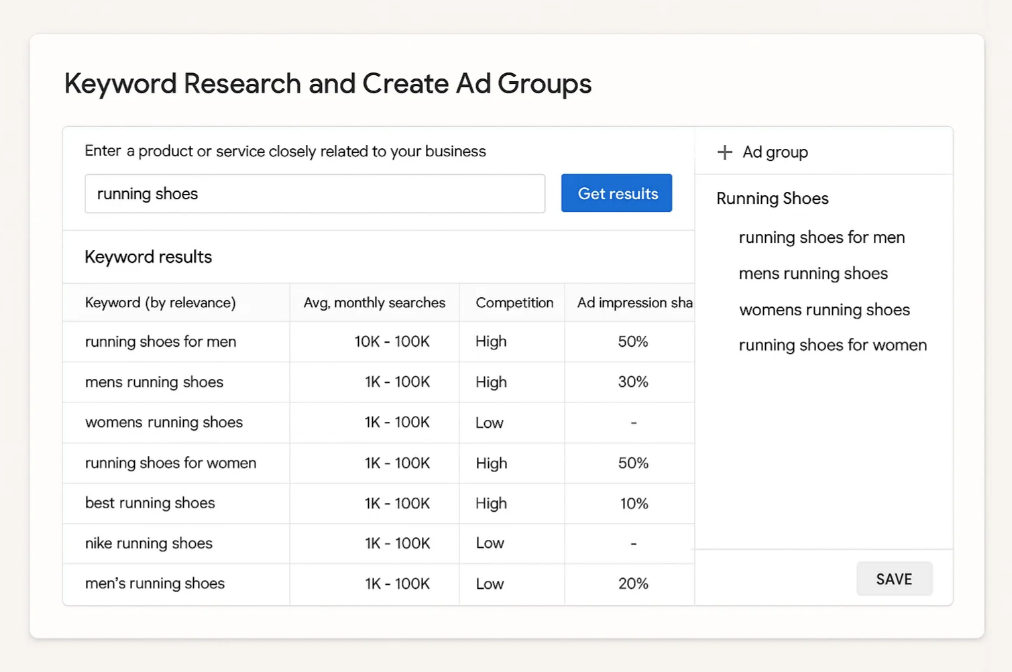
Use Google’s Keyword Planner to find search terms that align with your goal. Group them by intent into separate ad groups. (Ensure to learn this before you know how to set up Google Ads)
Example:
- Ad Group 1: “Social media management tools,” “schedule Instagram posts”
- Ad Group 2: “Best real estate CRM,” “property management software”

- Use a mix of broad match, phrase match, and exact match keywords.
- Add negative keywords to block irrelevant traffic (e.g., “free” or “internship”).
- Keep 10–20 keywords per ad group to stay focused.
Step 7: Write Winning Ad Copy
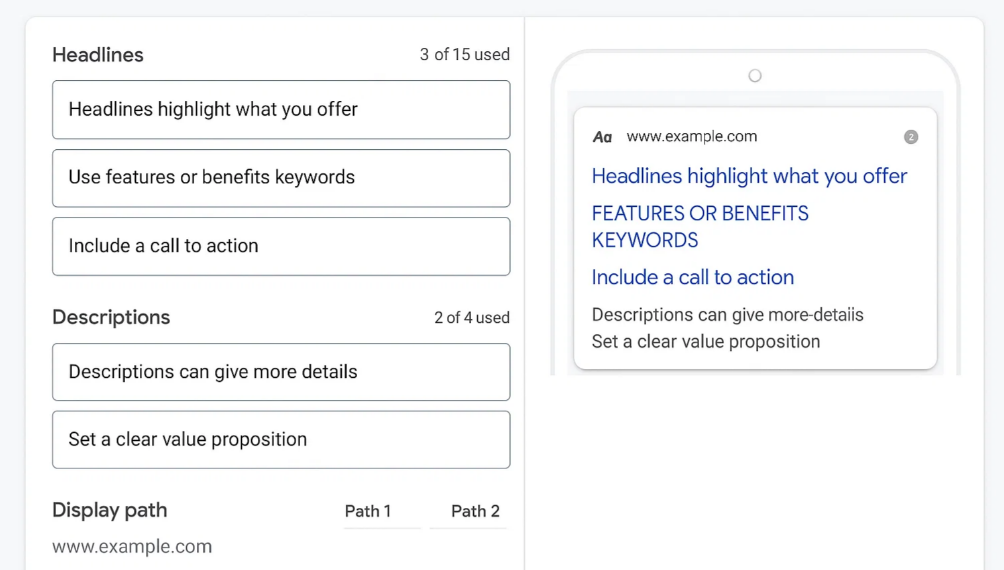
Here’s how to set up Google Ads to meet persuasion.
Each ad includes:
- Headline 1–3 (30 characters each)
- Description 1–2 (90 characters each)
- Final URL (where the user lands)
- Path (displayed link path like /marketing-tools)

- Include the main keyword in the headline.
- Mention a benefit, discount, or unique offer.
- Add urgency: “Only 3 slots left”, “Free demo ends Friday”.
- Use a clear CTA like “Try Free”, “Get a Quote”, or “Schedule a Tour”.
Step 8: Add Ad Extensions (Optional but Recommended)
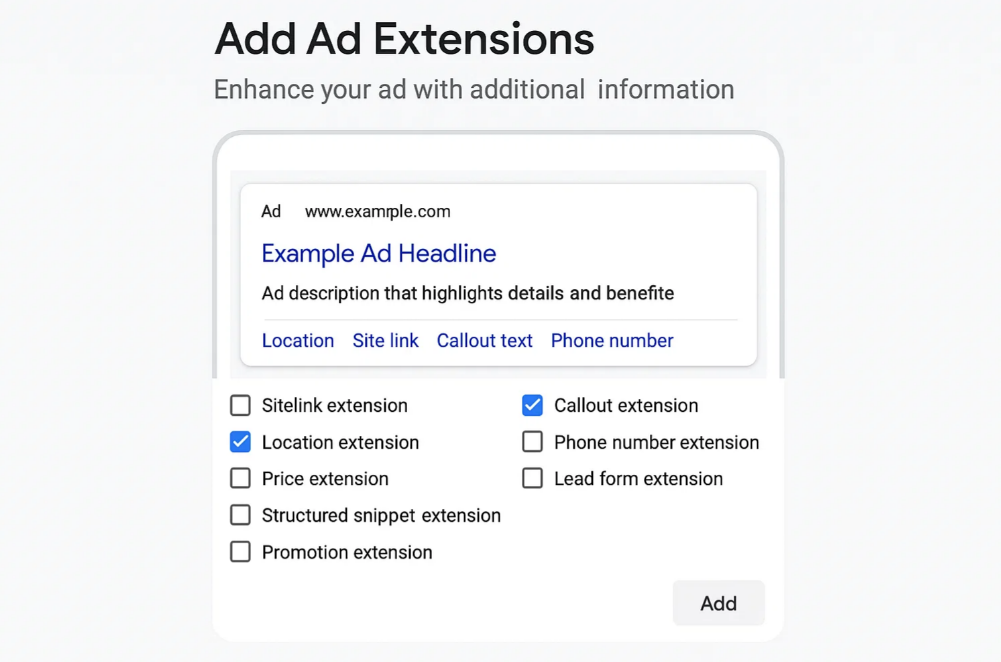
Ensure to learn about ad extensions while you gain knowledge on how to set up Google Ads. Ad extensions make your ads bigger and more clickable at no extra cost.
Popular types:
- Sitelink Extensions: Link to multiple pages (e.g., pricing, blog, features).
- Callout Extensions: Highlight offers or USPs like “24/7 Support” or “Zero Setup Fees.”
- Call Extensions: Add a click-to-call button.
- Location Extensions: Show your business address with Google Maps integration.
More real estate visibility = more clicks = more leads.
Step 9: Review Everything and Launch
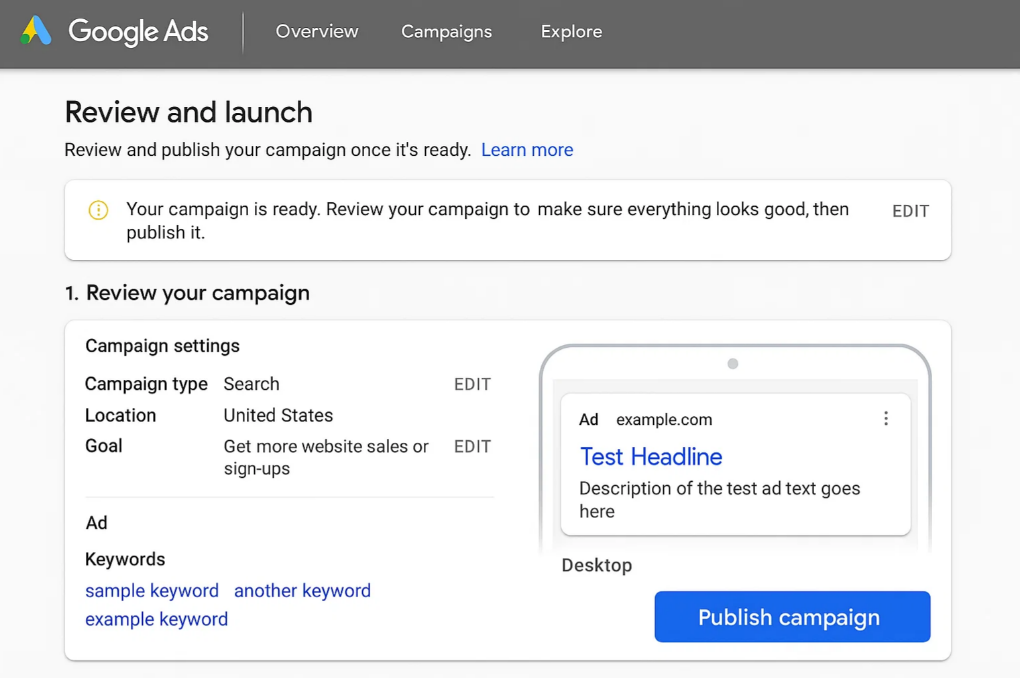
Before you hit “Publish,” double-check:
- Keyword match types
- Budget and bidding
- Ad copy and links
- Audience targeting
- Conversion tracking setup

Let your campaign run for at least 5–7 days before making big changes. Use that time to gather real performance data.
Bonus: Set Up Conversion Tracking
To measure what’s working (and what’s not), you need conversion tracking.
You can track:
- Form submissions
- Phone calls
- Purchases
- App installs
- Button clicks or scroll depth
Use Google Tag Manager or set up tracking directly inside Google Ads for precise results. This is key to optimizing future campaigns. Now you know how to set up Google Ads.
How to Set Up Google Ads with Landing Page Essentials
Clicks mean nothing if visitors don’t stick around. A strong landing page makes the difference between traffic and actual results, especially when you know how to set up Google Ads campaigns that lead users to the right place.
- Landing Page Essentials to Maximize Conversions: Clicks alone don’t help if visitors leave right away. A high-performing landing page bridges the gap between paid traffic and real results, especially if you understand how to set up Google Ads campaigns that drive the right users to focused, relevant pages.
- Keep It Focused: Always send users to a landing page that matches your Google Ads message. If your ad says “3BHK apartments in New York,” send people straight to those listings, not your homepage.
- Cut the Clutter: Remove distractions from your landing page. Limit extra links, use short text blocks, and keep just one clear call to action.
- Make It Fast: Fast-loading landing pages increase conversion rates. Use compressed images, a mobile-first design, and minimal code to speed up load times for your Google Ads traffic.
- Design for Mobile First: Most visitors click Google Ads from their phones. Make sure buttons are easy to tap, text is readable, and forms can be filled out without zooming.
- Use Trust Signals: Add reviews, awards, or certifications to your landing page. Trust signals help users feel safe, boost conversion rates, and lower bounce rates.
- Track Every Action: Add conversion tracking to your landing page for every button, form, and call. Use Google Tag Manager to organize your tracking code and keep data clean for your Google Ads campaigns.
Smart Strategies to Improve Google Ads Performance
Getting clicks is just the start. Once you know how to set up Google Ads, improving performance means turning those clicks into real results. If your campaigns are live but not producing, use these smart strategies to improve Google Ads performance without raising your budget.
1. Problem: Low Click-Through Rate (CTR)
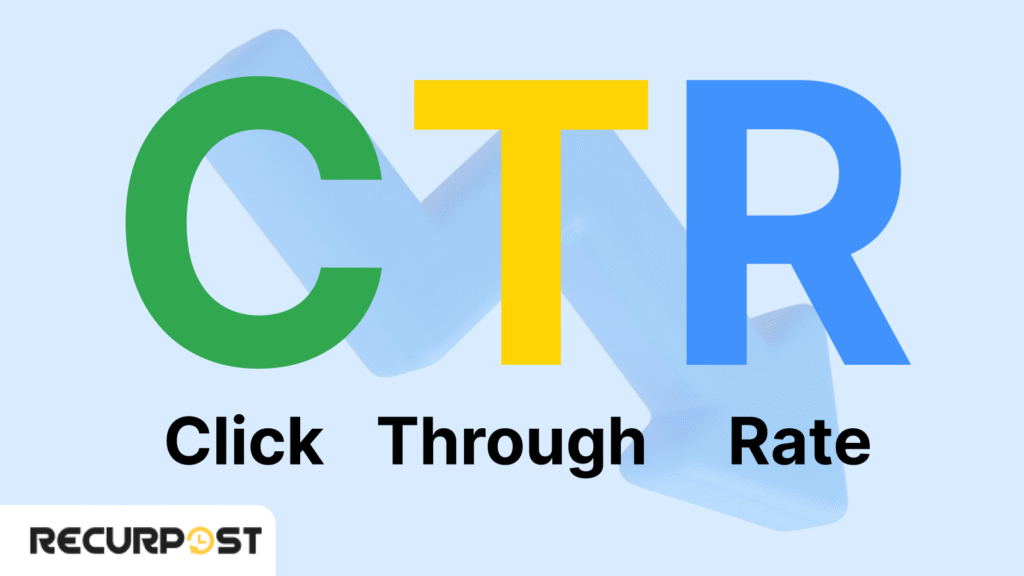
A low CTR means few people click your ads. You lose traffic and pay more per click. Google rates your ad as less relevant, which can drop your Ad Rank.
What to do:
- Rewrite ad headlines with clear value: show a price, city, or strong benefit.
- Add urgency or exclusivity: words like “limited,” “last 2 spots,” or “move-in ready” boost clicks for real estate ads.
- Use numbers or symbols in ad headlines to make your Google Ads stand out.
- Align ad copy closely with search intent for higher CTR
2. Problem: High Cost-Per-Click (CPC)
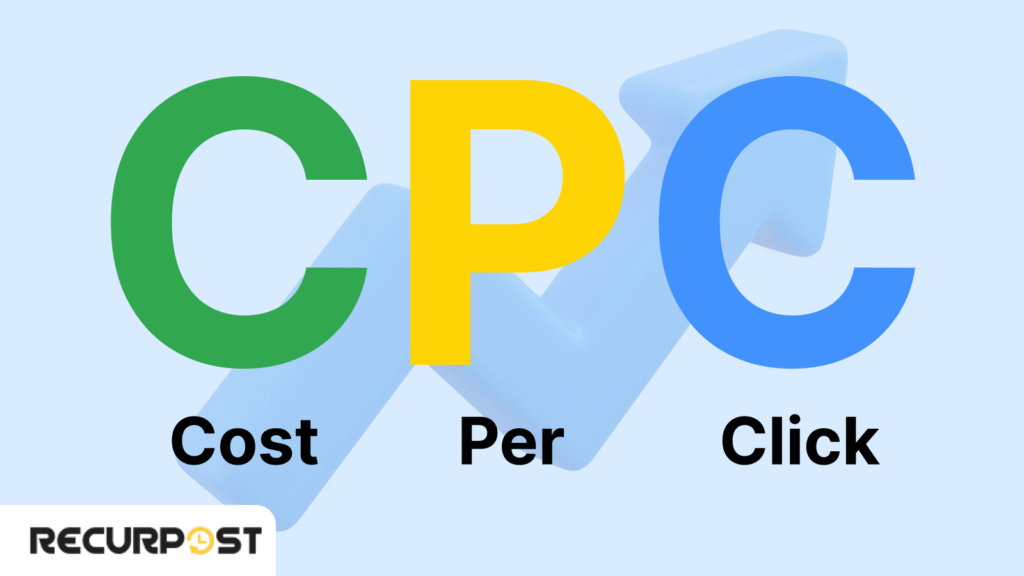
If you pay too much for each visitor and they don’t convert, your ROI suffers.
What to do:
- Find high-cost keywords in your Google Ads campaign and pause or lower their bids if they aren’t converting.
- Add long-tail keywords: these are cheaper, more specific, and often show stronger intent.
- Tighten match types. Broad match can bring unrelated clicks and waste budget.
- Boost ad relevance and Quality Score by improving your ad copy and landing page.
3. Problem: Poor Ad Visibility
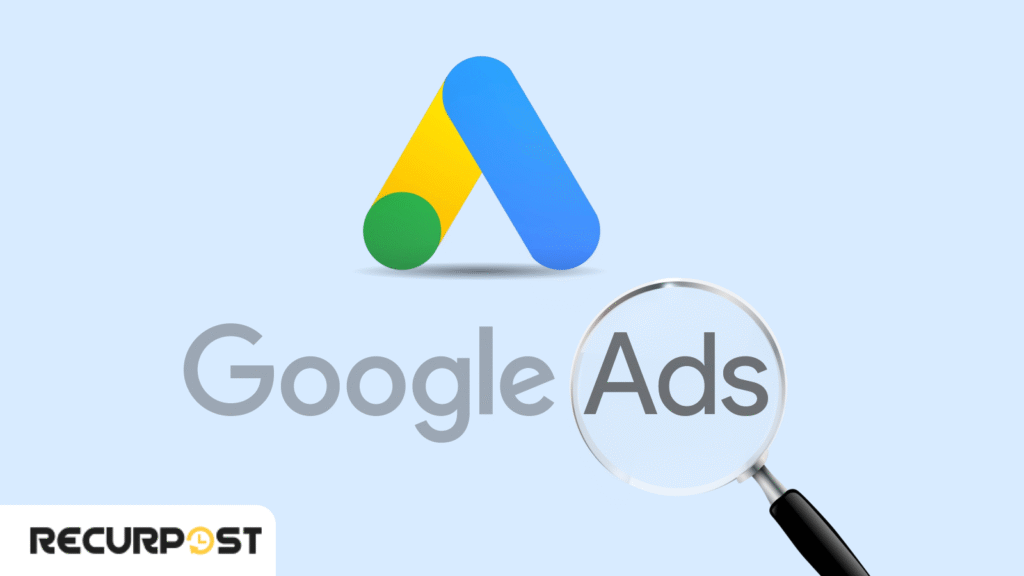
Even great Google Ads won’t work if you aren’t visible on page one.
What to do:
- Raise your Ad Rank by increasing Quality Score, focusing on ad relevance, CTR, and landing page quality
- Increase bids only on keywords that convert well.
- Add ad extensions like site links, callouts, phone numbers, or location info to make your Google Ads bigger and more visible.
4. Problem: Wasted Impressions and Irrelevant Clicks
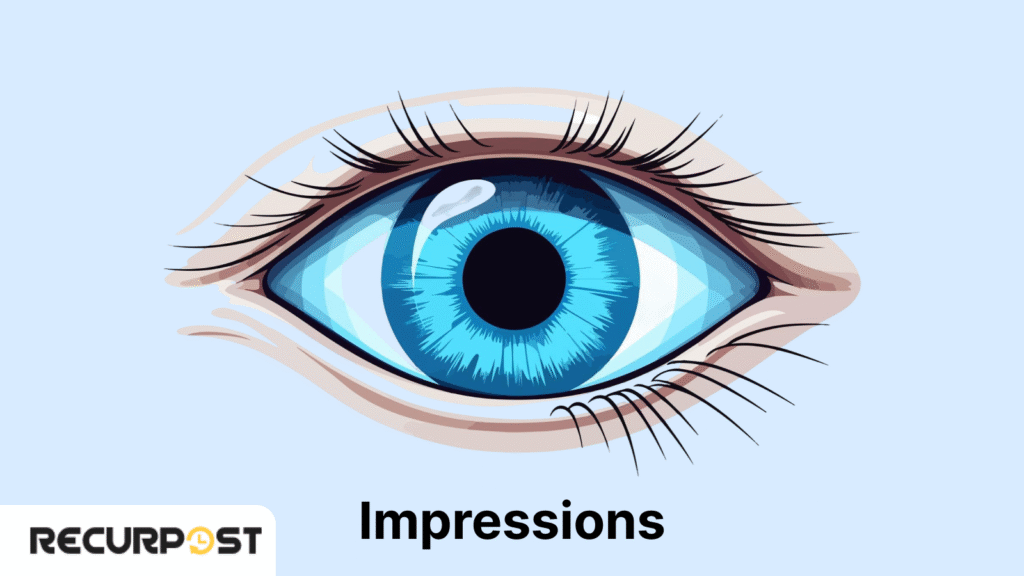
Wrong audiences see or click your ads, leading to low engagement or high bounce rates.
What to do:
- Add negative keywords to block unrelated Google Ads traffic (like “free” when you want paying customers).
- Social media marketing ads work best with strong visuals, clear calls to action, and message testing.
- Check your search terms report weekly for mismatches.
- Use Google Ads audience settings to filter by city, age, gender, or interests.
- Exclude sites or placements in Display or YouTube campaigns that don’t convert.
5. Problem: Unclear or Incomplete Conversion Data
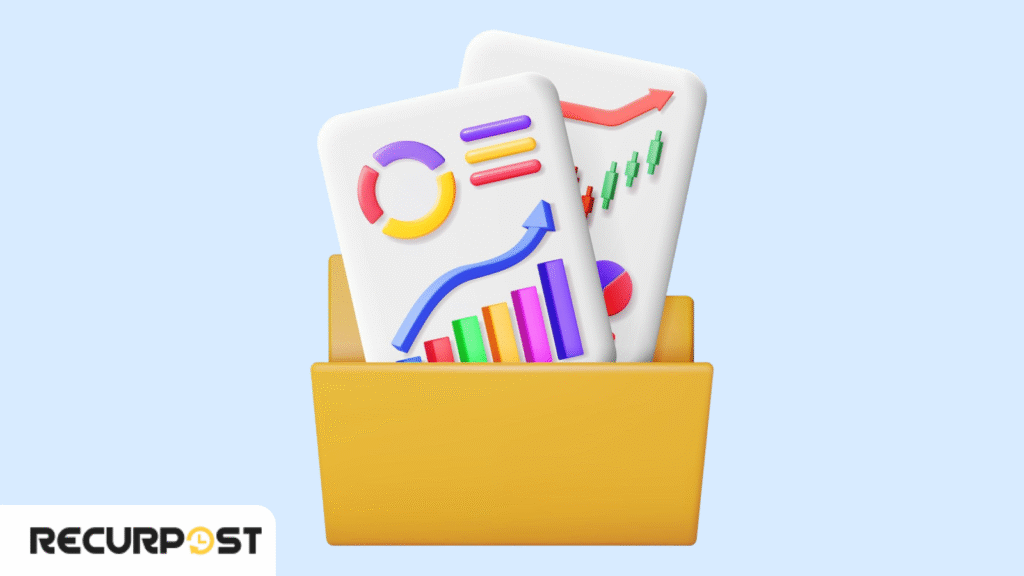
You can’t improve Google Ads if you can’t measure results. So you must learn about growth measures while learning how to set up Google Ads.
What to do:
- Set up Google Ads conversion tracking or use Google Tag Manager to track forms, calls, and bookings.
- Track micro-conversions (like scroll depth or page views) to see real engagement.
- Use URL parameters or Google Analytics to find where traffic drops off.
- Assign values to each action, even soft leads, so you know which Google Ads campaigns work best.
Best Practices on How to Set Up Google Ads in Real Estate Marketing

Once you know how to set up Google Ads, focus on real estate best practices that drive leads and sales. For property marketers, timing, targeting, and matching listings to the right audience—whether they are searching or browsing—can make or break your campaign.
These proven strategies will help you attract more qualified leads and maximize conversions from your real estate Google Ads campaigns:
1. Target Browsing Behavior, Not Just Search Queries
Use Google Ads audience signals to reach users browsing property sites, engaging with real estate posts on social media, reading property articles, or watching location-based videos. This widens your reach beyond keywords and captures more active prospects.
2. Leverage Hyperlocal Targeting
Skip broad targeting. With Google Ads, target by zip code, city block, or a 5 km radius around each listing. When learning how to set up Google Ads, use radius targeting for the highest intent users near your properties.
3. Use Performance Max to Cover All Bases
Performance Max campaigns let you reach buyers across Search, Display, YouTube, Gmail, and Discover, all from one Google Ads campaign. This is ideal for covering every stage of the property search journey.
4. Run Call-Only Ads for Mobile Conversions
Mobile-first Google Ads formats connect leads instantly by phone. Call-only ads skip the landing page and let high-intent buyers reach your sales team with one tap, perfect for real estate inquiries and urgent deals.
5. Match Ad Content to the Page It Leads To
Always send Google Ads traffic to pages that exactly match your ad’s promise. For “3BHK Flats in Washington East,” make sure the landing page lists only those flats. This increases time on page, boosts lead quality, and lifts conversion rates, essential for real estate ads that convert.
6. Use Image Extensions and Display Campaigns to Stay Visible
Real estate Google Ads perform better with visuals. Add image extensions to search ads and run display campaigns with property images to boost your presence and reinforce your offer, turning impressions into high-value leads.
7. Time Your Ads Based on User Behavior
Check Google Ads data to see when property seekers are browsing, on weekends, evenings, or lunchtime. Adjust your campaign schedule to show ads during those times and pause during slow periods for better efficiency.
8. Promote Inventory That’s Time-Sensitive
Highlight limited listings: “Only 2 units left” or “Free registration ends Friday.” Time-sensitive Google Ads messages create urgency, boost click-through rates, and drive faster conversions in real estate marketing.
9. Protect Campaign Integrity with Monitoring Tools
Watch where your Google Ads appear. Use placement exclusions to block low-quality sites and protect your real estate brand from wasted impressions or bad placements.
Common Google Ads Mistakes(While Learning How to Set Up Google Ads)
Even after you learn how to set up Google Ads, small mistakes can waste your budget and limit your results. Here are the most common Google Ads mistakes and quick fixes to protect your campaign performance and ad spend:
1. Using Broad Match Without Review
Broad match in Google Ads triggers your ads for loosely related search queries, often wasting spend on unrelated clicks.
Solution: Review matched search terms every week and switch to phrase or exact match for tighter targeting.
2. No Negative Keywords
If you skip negative keywords, Google Ads will show your campaigns for off-target or low-converting searches.
Solution: Add negative keywords to block irrelevant traffic and save your budget for the right audience.
3. Weak Landing Page Connection
Sending clicks to generic or mismatched landing pages reduces conversions.
Solution: Always link Google Ads directly to landing pages that match your ad’s promise and highlight your main offer, product, or listing.
4. Missing Conversion Tracking
Without conversion tracking, you have no way to measure campaign success or ROI.
Solution: Set up Google Ads conversion tracking or use Google Tag Manager to track forms, calls, and key actions.
5. Skipping Ad Extensions
Leaving out site links, callouts, or location info means your Google Ads miss extra visibility and engagement.
Solution: Add ad extensions to make your ads more complete, clickable, and useful for searchers.
6. No Audience Filters
Generic Google Ads targeting can drain your budget and lower relevance.
Solution: Set up audience filters using location, device, demographics, and interests to show ads to the right users.
7. Performance Max Set Without Inputs
Launching Performance Max campaigns without strong images, ad copy, or clear conversion goals leads to poor results.
Solution: Upload quality assets and conversion signals so Google Ads learns and optimizes faster.
8. Letting Ads Run Without Checks
Unmanaged Google Ads may trigger bad placements, click fraud, or wasted spend.
Solution: Check placements, bids, and reports weekly. Adjust your Google Ads based on performance across devices, sites, and sources.
Reminder: How to set up Google Ads is just the beginning. Real success comes from regular monitoring, refining what works, and correcting what doesn’t.
Conclusion
How to set up Google Ads for your business means connecting with customers ready to act. Search campaigns, display ads, and Performance Max campaigns reach your audience across Google, websites, and social media platforms—delivering real results when your setup and targeting are right.
The first step is setting up your Google Ads account and campaigns correctly. But real growth comes from refining keywords, improving targeting, choosing the best campaign types, and linking every ad to a focused landing page. These moves drive better performance and reduce costs.
Marketers who adjust Google Ads based on live data, audience signals, and device usage see more conversions and better ROI for social media marketing.
Ad inventory grows more competitive every month, across devices, countries, and platforms. Advertisers who test new strategies, track performance, and update their Google Ads setup regularly stay ahead and maximize every dollar spent.
Now you know how to set up Google Ads! So what’s your next step?
FAQs on How to Set Up Google Ads
1. Can Google Ads work without a website?
Yes. You can use call-only ads or lead forms. Still, most Google Ads campaigns perform best when linked to a relevant landing page, especially for lead generation and tracking conversions.
2. How does Performance Max choose where to show my ads?
Performance Max uses Google’s machine learning to place your ads across Search, Display, YouTube, Gmail, and Discover. It bases its placement on user behavior, campaign settings, and conversion data.
3. Can I stop click fraud in Google Ads?
Google blocks most invalid clicks automatically. For extra security, add IP exclusions, watch for spikes in clicks, and use third-party tools. Protecting your budget is a smart part of how to set up Google Ads for success.
4. Why am I getting irrelevant search queries?
Your keywords might be too broad. Review your search terms report, add negative keywords, and tighten match types. Fixing this is a common step as you learn how to set up Google Ads that are efficient.
5. Why aren’t my ads showing on Google searches or websites?
This can be due to low bids, limited daily budget, or ad restrictions. Check your campaign settings, device, and country targeting. Troubleshooting visibility is a key part of how to set up Google Ads for strong results.

Ruchi Dhimar is a skilled content writer with 5 years of experience. She is passionate about crafting compelling narratives, specializing in writing content for different industries.