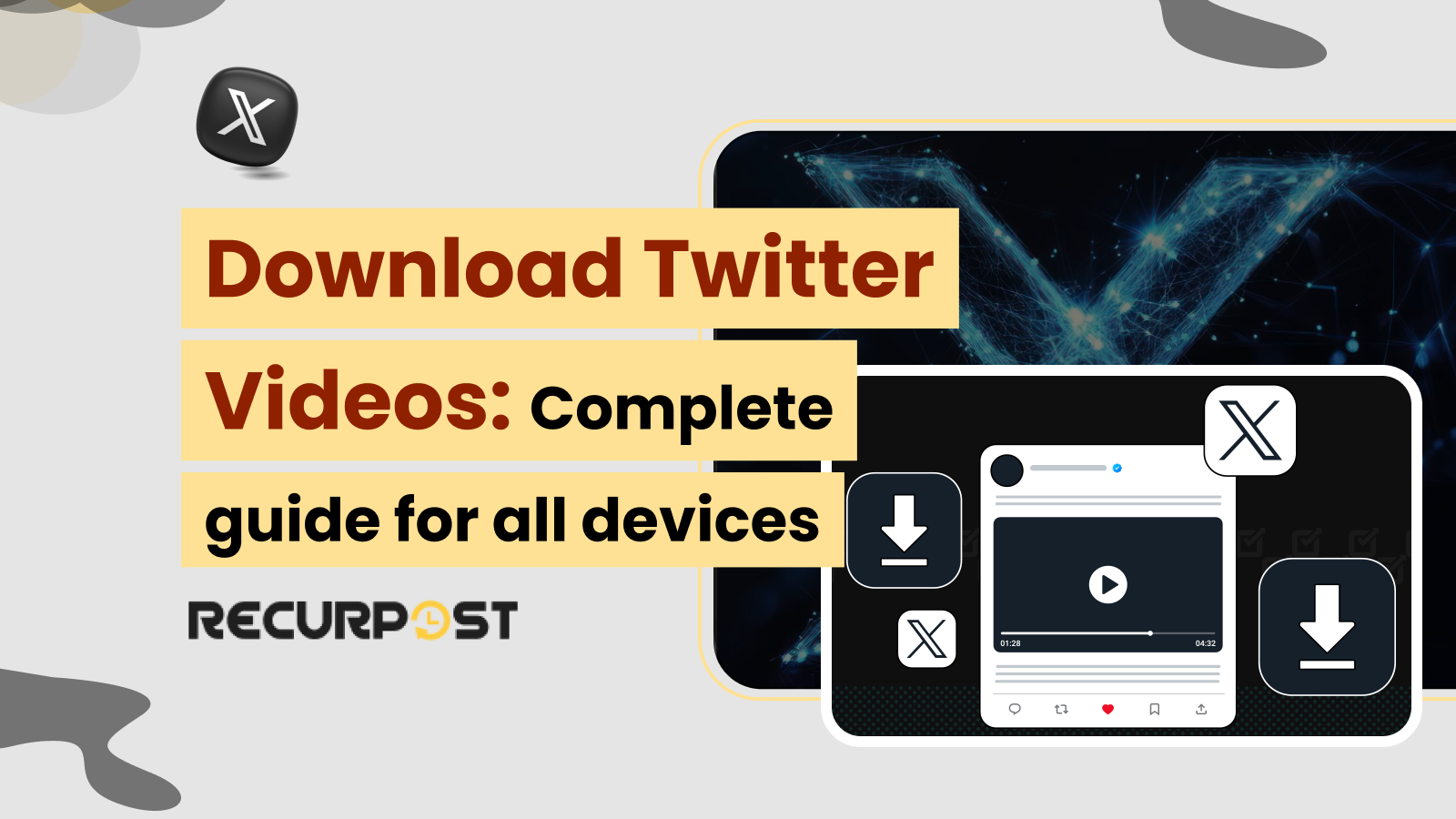Twitter (now known as X) is a social media platform where users share brief posts, accompanied by photos, memes, and videos. It’s a hub for trends, debates, and viral clips. Knowing how to download Twitter videos makes it easy to keep your favorite content for personal use.
Have you spotted a funny clip or breaking news video and wished to save Twitter videos to your gallery? This guide provides step-by-step instructions on how to download Twitter videos on various devices. While the mobile app doesn’t have a built-in download option, several tools and tricks make it possible.
How To Save Twitter Videos on PC/Desktop
Here’s how you can download Twitter videos on desktop or PC:
1. Open Twitter in your browser. This works on Chrome, Firefox, Edge, or Safari.
2. Find the video you want to save. Embedded YouTube clips follow a different process.
3. Tap the date under the tweet to open it in a new page. Copy the link to the tweet from your browser’s address bar.
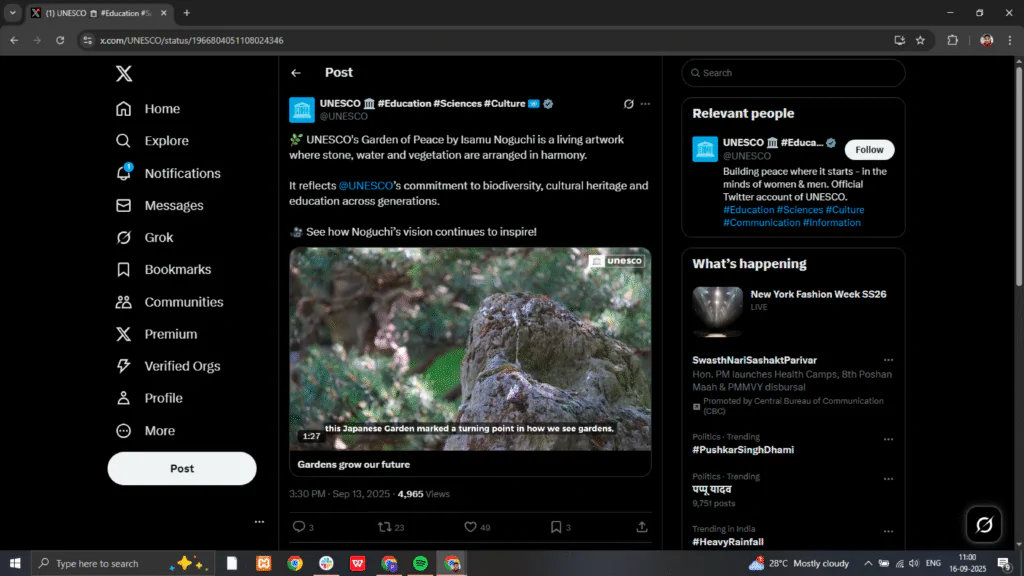
4. Visit SaveTweetVid, a simple tool for Twitter video download.
5. Paste the copied video URL into the white box and click “Download.”
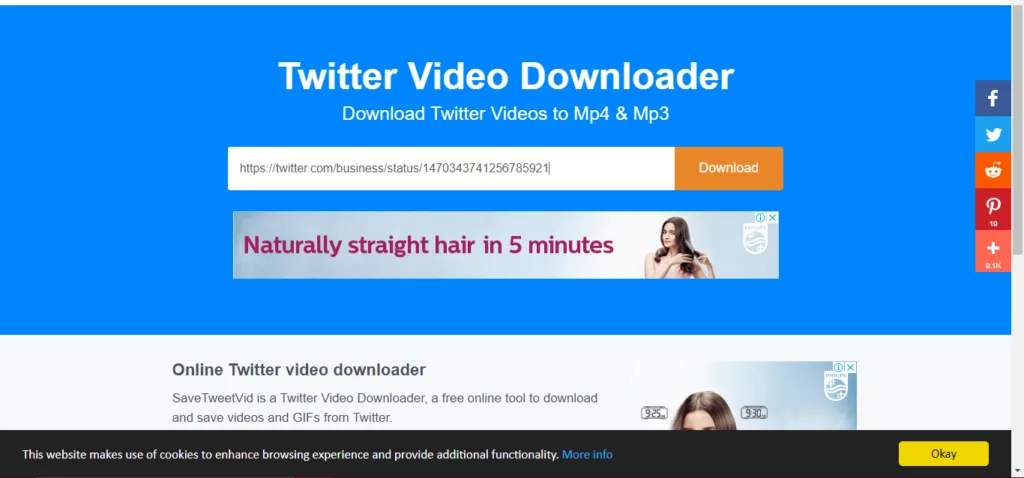
6. Choose the video resolution (720p or 1080p). Higher quality means a bigger file size (10–50MB).
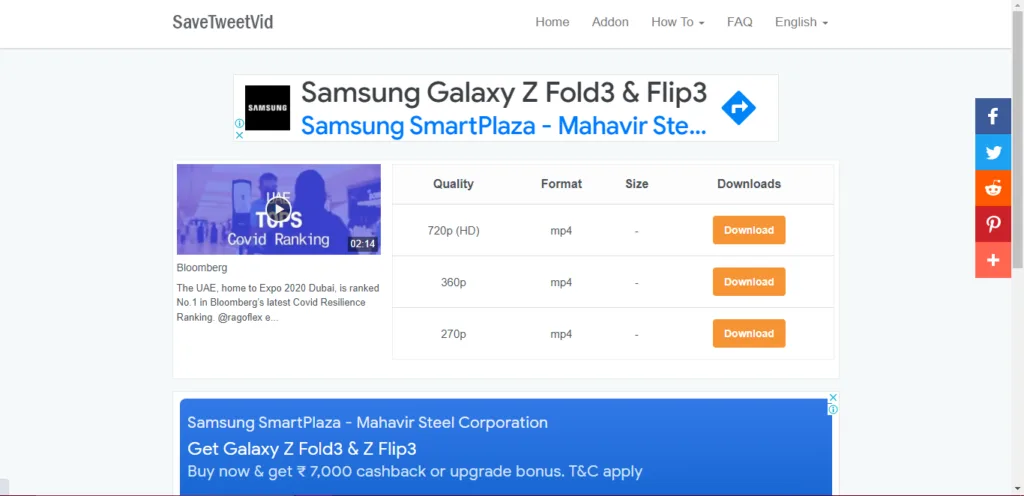
7. When the video loads, right-click and choose “Save video as” to store the file in MP4 format on your computer.
How to Download Twitter Videos on iPhone (iOS)
Here’s a simple way to download Twitter videos on iPhone without extra apps:
1. Open the Twitter app and find the tweet with the video.
2. Tap the Share button, then choose Copy link to Tweet.
3. In Safari or Chrome, visit TwitterVideoDownloader.com.
4. Paste the video URL into the box and tap “Download.”
5. Pick your video resolution (720p or 1080p). Higher quality uses more storage.
6. When the video opens in a new tab, tap the Share button again.
7. Select Save to Files, then choose On My iPhone and tap Save.
8. Open the Files app, locate the saved video, and tap the Share button.
9. Choose Save Video. The file will now appear in your Photos app.
This method works on both iOS and iPadOS devices, letting you easily save to the gallery in just a few steps.
How to Download Twitter Videos on Android
To download Twitter videos on Android, you can use free apps designed for this purpose. One of the most common is called Download Twitter Videos.
Steps:
1. Install the Download Twitter Videos app from Google Play.
2. Open the Twitter app and find the tweet with the video.
3. Tap Share, then select Copy link to Tweet.
4. Open the downloader app and paste the video URL into the input box.
5. Tap the Download button in the lower corner.
6. Pick a video resolution such as 720p or 1080p for HD quality.
7. The file will save to your phone and appear in your gallery.
This method is fast, simple, and works on most Android devices. For more control, there are other Twitter video downloader apps available.
How To Download Twitter Videos Online
There are several safe ways to download Twitter videos from public tweets. Always respect copyright rules and only save content you are allowed to use, such as your own posts or videos where the creator grants permission.
1. Online Downloader Websites
Sites like Savetweetvid, SSSTwitter, TwDownload, or TwitterVideoDownloader.com let you paste a tweet URL and generate a file in MP4 format.
Steps:
1. Copy the link to the tweet from the share menu or browser address bar.
2. Paste it into the downloader’s box.
3. Pick the video quality (options may include 720p or 1080p).
4. Save the file to your device.
Bonus: RecurPost allows scheduling of Facebook posts in advance, keeping your content consistent. Built-in performance tracking helps you refine posting decisions in real time.
2. Browser Extensions
If you download frequently, browser extensions for Twitter videos on Chrome or Firefox can add a “download” button below posts.
Steps:
1. Install a trusted extension like Video Downloader Plus.
2. Open Twitter/X and play the video.
3. Select the format and click download.
Bonus: RecurPost allows scheduling of Facebook posts in advance, keeping your content consistent. Built-in performance tracking helps you refine posting decisions in real time.
3. Mobile Apps
For a mobile Twitter video download, Android apps accept tweet links and save videos directly to your gallery. On iOS, apps like Documents by Readdle work with browser-based downloaders.
- Android may have video downloader apps that accept Twitter URLs.
- On iOS, you might need to use apps like Documents by Readdle or use a browser + downloader website.
Bonus: RecurPost allows scheduling of Facebook posts in advance, keeping your content consistent. Built-in performance tracking helps you refine posting decisions in real time.
4. Advanced Tools
Tech-savvy users can use developer tools, scripts, or even the Twitter API. By tracking video URLs in the network tab or running a script, you can extract videos in custom formats.
Bonus: RecurPost allows scheduling of Facebook posts in advance, keeping your content consistent. Built-in performance tracking helps you refine posting decisions in real time.
Tools for Downloading Twitter Videos Online
There are several trusted third-party tools you can use to download Twitter videos in different formats and quality levels. Here are some of the most popular options:
- Leawo Video Downloader: A desktop program that saves Twitter videos and other online media in HD resolution with multiple video quality options.
- Twitter Video Downloader: A simple site where you paste the tweet URL and get a file in MP4 format.
- SaveTweetVid: Popular for quick downloads, with options to save video as MP4 or even convert it into audio.
- TWDOWN.net: A clean web-based tool for downloading Twitter clips, supporting both mobile and desktop use.
- SSSTwitter: Mobile-friendly and reliable for fast downloads without heavy ads.
- TwDownload: Another browser-based option that works smoothly on PC, Mac, and phones.
These online downloaders are free to use and work directly from a browser, though features may vary depending on the tool.
Learn How to Make a GIF from Twitter Videos
How To Download Private Twitter Videos
Private Twitter videos are shared only with approved followers. You cannot download Twitter videos from protected accounts unless you have access.
To view and save these clips:
1. Send a follow request to the account owner.
2. Once accepted, open the tweet with the video and copy the video URL.
3. Use tools such as downloader4twitter.com to download private Twitter videos. Paste the link into the search box and select your format.
⚠️ Always make sure you have permission to download from private profiles. For older content, you can also try Twitter Advanced Search to locate the video link.
How to Download Videos from Twitter DM
You can download Twitter videos from Direct Messages by using a browser add-on such as Video Downloader Plus.
Steps:
1. Open Chrome and add the Video Downloader Plus extension.
2. Log in to your Twitter account and play the DM video you want to save.
3. Click the extension icon in the top-right corner.
4. A list of video resolution options will appear. Choose the file you prefer, such as the MP4 format.
5. The Twitter DM video downloader will then save the clip to your computer.
Conclusion
You can download Twitter videos in several ways, whether on desktop, iPhone, Android, or from Twitter DMs. Different Twitter video downloader apps and online tools make it possible to save clips in MP4 format and even in HD quality.
With the right method, you can easily save Twitter content and keep your favorite moments on any device. Whether you use browser extensions, mobile apps, or online sites, downloading videos is simple once you know where to paste the link.
Start using these tools today to download Twitter videos and build your own personal collection.
Frequently Asked Questions
1. How to download a video from the Twitter app?
– Open the app and find the tweet.
– Tap Share → Copy link to Tweet.
– Open a Twitter video downloader app and paste the link.
– Select resolution (such as 720p or 1080p) and download.
2. How to download clips from Twitter?
Trusted tools include SaveTweetVid, TwDownload, TWSaver, Jihosoft 4K Video Downloader, and Download-Twitter-Videos.
3. How to save a video from a Twitter message (DM)?
Use apps like TWSaveDM or a Twitter DM video downloader. With sender consent, you can also press and hold media in DMs to see save options.
4. How to download a Twitter video from a protected account?
⚠️ Only download if you have permission to download protected videos.
– Send a follow request.
– Once accepted, copy the video URL.
– Use a site like downloader4twitter.com to paste the link.
5. How to copy a video from Twitter?
On desktop:
– Open the tweet → right-click video → Copy video address.
– Paste it into SaveTweetVid and download.
6. What websites function as Twitter photo and video downloaders?
Popular sites: DownloadTwitterVideo, SaveTweetVid, TwitterVideoDownloader, and TWOffline.
7. How to save videos from Twitter?
Options include:
1. Asking for permission to download from the sender.
2. Taking a screenshot or using screen recording (with consent).
3. Using a Twitter media downloader site for public tweets.
8. Can you save or download pictures from Twitter?
Yes. Open the photo, tap the three-dot menu, and choose Save. It will appear in your Gallery or Photos app.
9. Can you still download Twitter Fleets videos?
The Twitter Fleets feature was discontinued in 2021, so you can’t save new Fleets. Earlier, tools like ddlvid.com allowed users to download Twitter Fleets videos before removal.
10. Why did Twitter discontinue Fleets?
Twitter ended Fleets due to low user adoption. The company shifted focus to tweets and Twitter Spaces.

Debbie Moran is a Digital marketing strategist with 5+ years of experience producing advertising for brands and helping leaders showcase their brand to the correct audience. She has been a part of RecurPost since 2019 and handles all the activities required to grow our brand’s online presence.