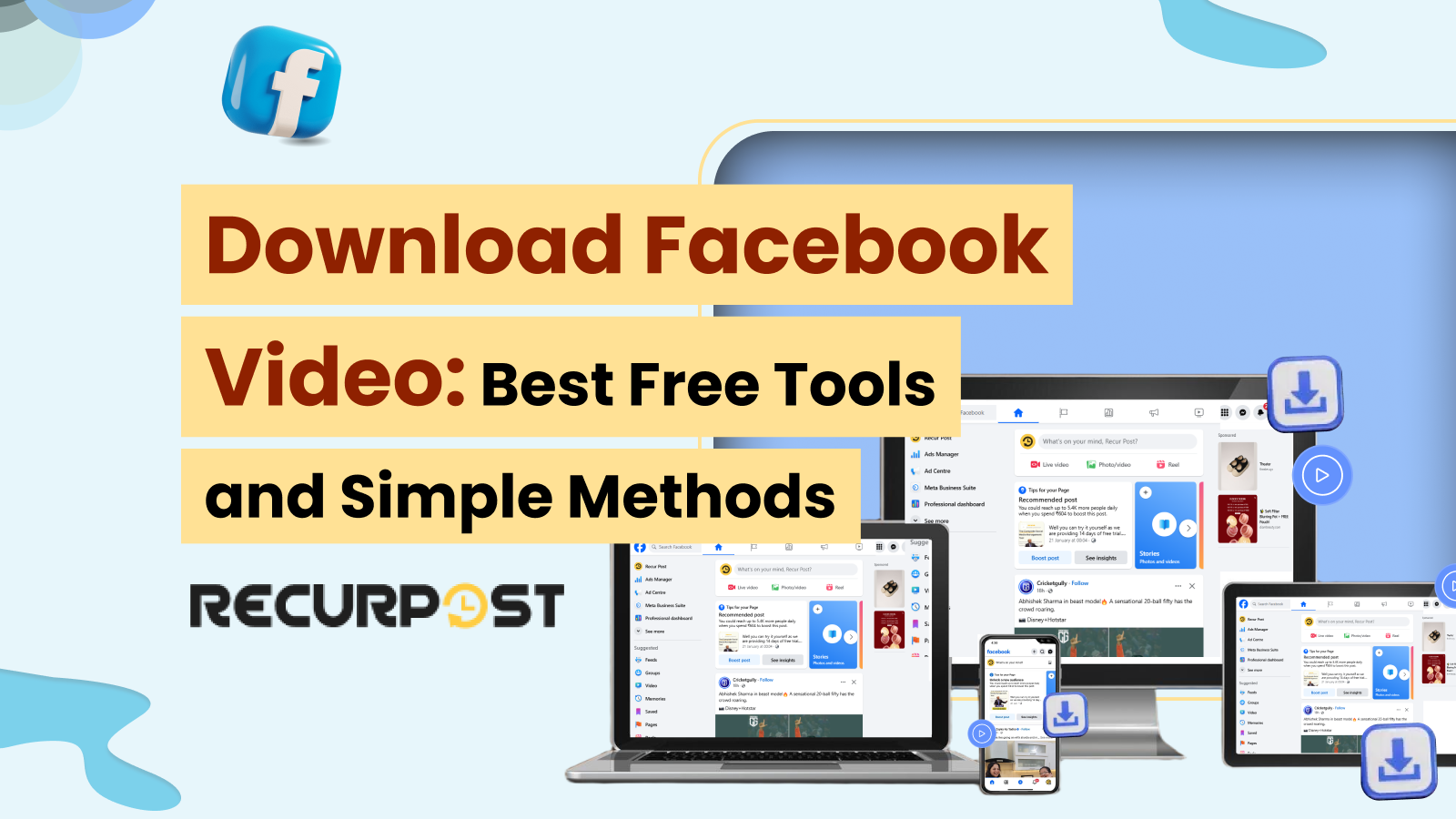Facebook hosts billions of videos without allowing direct downloads, leading to the rise of Facebook video downloader tools for saving content offline.
This guide covers the best free tools and methods to download Facebook videos across desktop and mobile platforms.
Note: Always ensure you have permission to download and use a video, especially if it’s copyrighted or shared privately. Copyright laws govern video downloading – content should generally be downloaded for personal, non-commercial use only, unless you have rights to it. Also respect privacy: avoid downloading videos from private groups or personal profiles without consent.
Methods to Download Facebook Videos (Overview)
There are simple methods to download Facebook videos. Each method uses a different type of tool or application, and each comes with its own benefits:
1. Online Downloaders (Web-Based Applications)
These websites download Facebook videos when you paste the video URL into your browser. They work across all platforms without installation – paste the link and click download to get videos in various formats.
2. Desktop Software (Video Downloading Programs)
These installed programs offer enhanced downloading capabilities, supporting multiple sites and batch downloads. They utilize full system resources for safe, fast, and stable performance. Example: 4K Video Downloader for PC/Mac downloads Facebook videos in up to 4K quality. Pros: Feature-rich, ad-free post-installation, reliable for multiple downloads. Cons: Requires installation; some features may be paid.
3. Browser Extensions (Facebook Video Downloader Extensions)
These browser add-ons integrate download functions directly into Facebook. Facebook Video Downloader Chrome extension adds download buttons to Facebook pages, while Video DownloadHelper and FBDown.net Chrome extension enable one-click downloads. Pros: Seamless integration. Cons: Requires permissions, limited to desktop browsers.
4. Mobile Apps
Android offers dedicated apps for downloading Facebook videos, like FastVid. These apps enable direct downloads through built-in browsers or URL pasting, saving videos directly to device galleries. Pros: Convenient mobile solution for downloading on-the-go. Cons: Free versions often include intrusive ads, and security risks exist when logging into Facebook through third-party apps. iOS users have limited options due to strict platform restrictions and must typically rely on web-based tools via Safari.
Comparison of Top Facebook Video Downloader Tools (Free)
To help you evaluate the options, the following table summarizes some of the best free Facebook video downloader tools including platform, supported quality, and user rating:
| Tool & Type | Platforms | User Rating |
| SaveFrom.net (Web-Based) | Web (All platforms); Android app | ★★★★☆ (4/5) – Easy to use but contains ads. |
| FBDown (FBDown.net) (Web-Based) | Web (All); Chrome extension | ★★★★☆ (4/5) – Excels at Facebook downloads; minor quality limits (no 1080p without workarounds). |
| 4K Video Downloader (Desktop App) | Windows, Mac, Linux | ★★★★★ (5/5) – Highly rated for performance and quality (TechRadar: “Simply superb, no catches”). |
| Video DownloadHelper (Browser Extension) | Firefox, Chrome (Desktop) | ★★★★½ (4.5/5) – Popular and reliable (millions of users); some complexity for best quality downloads (needs external helper). |
| GetfVid (Web-Based + Extension) | Web (All); Chrome extension | ★★★★½ (4.5/5) – Effective and convenient; praised for format flexibility. |
| FastVid – Video Downloader for FB (Mobile App) | Android (phone, tablet) | ★★★★☆ (4.3/5) – Google Play rating from 3M+ users; very popular but ad-supported (reports of intrusive ads). |
| Facebook Video Downloader (Various) (Chrome Extensions) | Chrome (Desktop) | ★★★★☆ (4/5) – Generally convenient; ensure you choose a well-reviewed extension to avoid security issues. |
(Ratings are approximate, based on user reviews and expert evaluations as of 2025. All tools listed are free to use, though some offer paid upgrades.)
1. SaveFrom.net – Easy Online Facebook Video Downloader

SaveFrom.net is a free, easy-to-use site for downloading Facebook videos. Just copy the video link, paste it on the website, and choose the quality to download. It works on all devices and doesn’t require registration.
- No software needed – works in browser
- Supports Facebook, YouTube, Instagram, and more
- Paste URL and download in a few clicks
- HD download options available
- Chrome and Firefox extensions for direct video download
- Mobile-friendly design
- Quick processing with a clean layout
- No login required
- Works well for basic downloads
2. FBDown.net (FDown) – Specialized Facebook Video Downloader
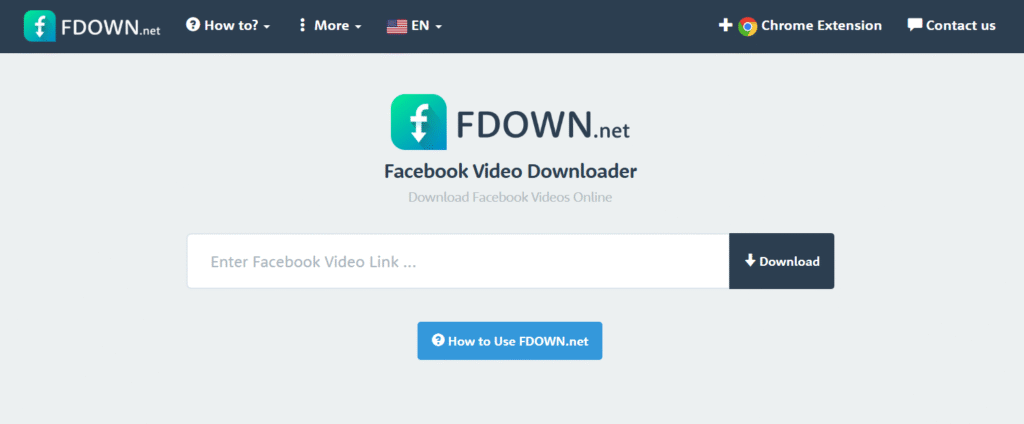
FBDown.net (now FDown.net) is a web tool made specifically for Facebook video downloads. Simply paste your video link and pick SD or HD quality. It’s fast, free, and doesn’t need installation.
- Focused on Facebook videos
- Supports both SD and HD video downloads
- Works on browsers – no app needed
- Offers a Chrome extension for easier access
- Adds a download button directly on Facebook videos
- Firefox version may be added soon
- No sign-up required
- Compatible with desktop and mobile browsers
- Good for public and some private videos
3. 4K Video Downloader – Powerful Free Desktop Software
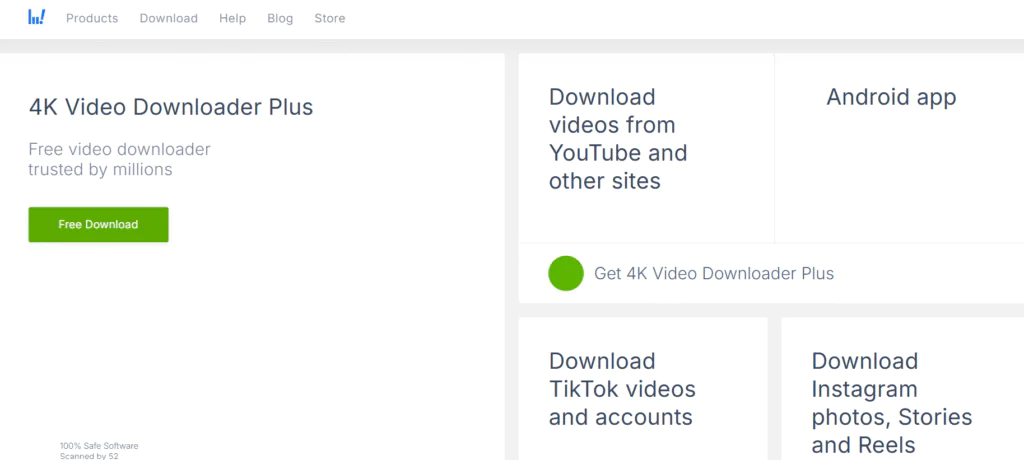
4K Video Downloader is a free program for Windows, Mac, and Linux that lets you save high-quality Facebook videos. It supports many platforms and gives more control over download settings.
- Supports HD, 4K, and even 3D/360°
- Works on Windows, macOS, Linux
- Can save videos from 10,000+ sites
- Choose resolution and file format (MP4/MKV)
- Downloads full playlists and multiple videos
- Allows subtitle downloads (if available)
- Can handle private Facebook videos with login
- Fast, stable, and ad-free
- Great for bulk downloads and creators
4. Video DownloadHelper – Browser Extension for Easy Grabs
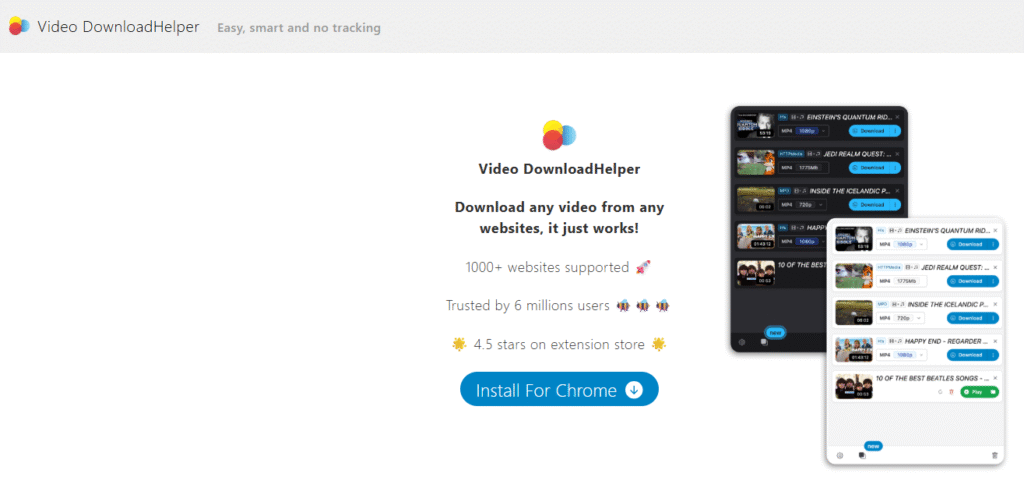
Video DownloadHelper is a browser extension for Chrome and Firefox. It detects Facebook videos as you browse and lets you download them with a couple of clicks.
- Works right inside your browser
- Auto-detects Facebook videos
- Offers SD and HD download options
- Handles audio-video merging with a helper app
- Supports many video websites
- No need to leave the Facebook page
- Shows download options when playing a video
- Requires companion app for high-quality files
- Ideal for regular desktop users
5. GetfVid – Online Converter & Chrome Extension
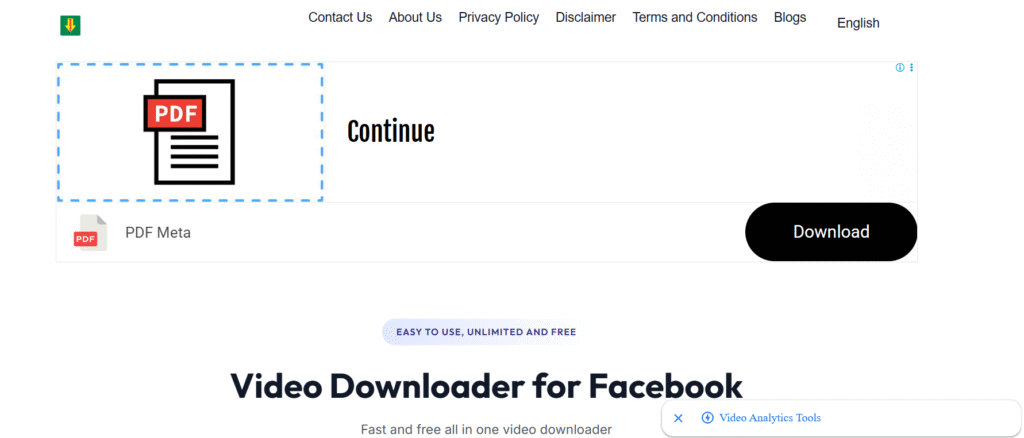
GetfVid is a web tool that downloads Facebook videos by pasting a link. It also has a Chrome extension for quick downloads and can convert videos to MP3.
- Download Facebook videos in SD or HD
- Convert video to MP3 (audio only)
- Works on any browser, desktop or mobile
- Outputs in MP4 and MP3 formats
- Chrome extension adds direct download option
- No account needed
- Simple, ad-light interface
- Mobile-friendly site
- Best for occasional downloads or audio saving
6. FastVid – Video Downloader for Facebook (Mobile App)
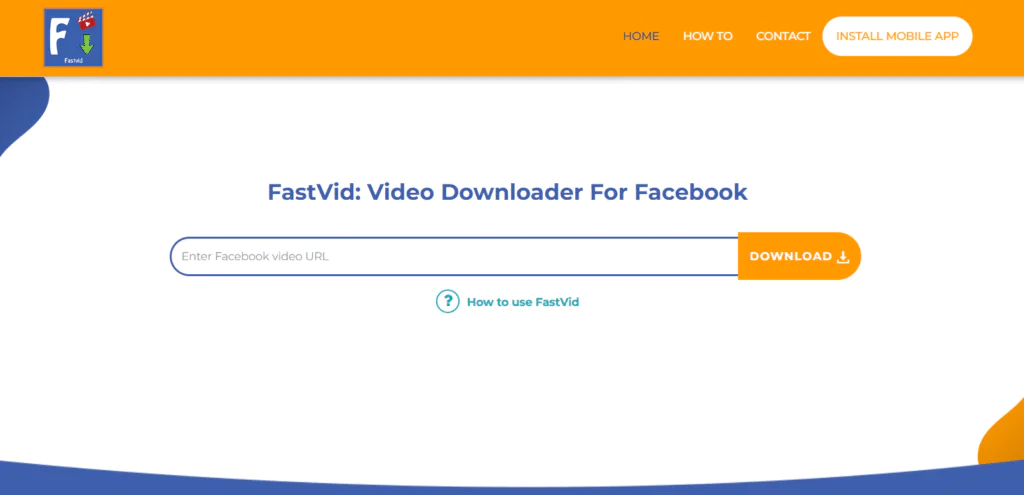
FastVid is a free Android app that saves Facebook videos directly to your phone. It offers several download methods, including using a browser, pasting a link, or sharing from the Facebook app.
- Download via in-app Facebook browser
- Paste video link to download directly
- Share videos from Facebook app to FastVid
- Videos saved to phone’s gallery
- Choose available video quality
- Works without login (for some options)
- Can handle videos from Instagram or Twitter
- Easy for mobile users
- Heavily ad-supported but very popular
How to Download Videos from Facebook Private Group
Private Facebook videos cannot be viewed or accessed by everyone on the app. Downloading videos from Facebook private groups presents challenges due to privacy settings. Private group videos require special tools or methods because they are protected from direct downloads.
Below is a step-by-step guide to help you download videos from private groups securely and efficiently.
- Open Facebook and navigate to the private group containing the video you wish to download. Ensure you have access to the group and can view the video.

- Right-click on the video and select “Copy Video URL at Current Time,” or click the three dots in the corner and select “Copy Link.”
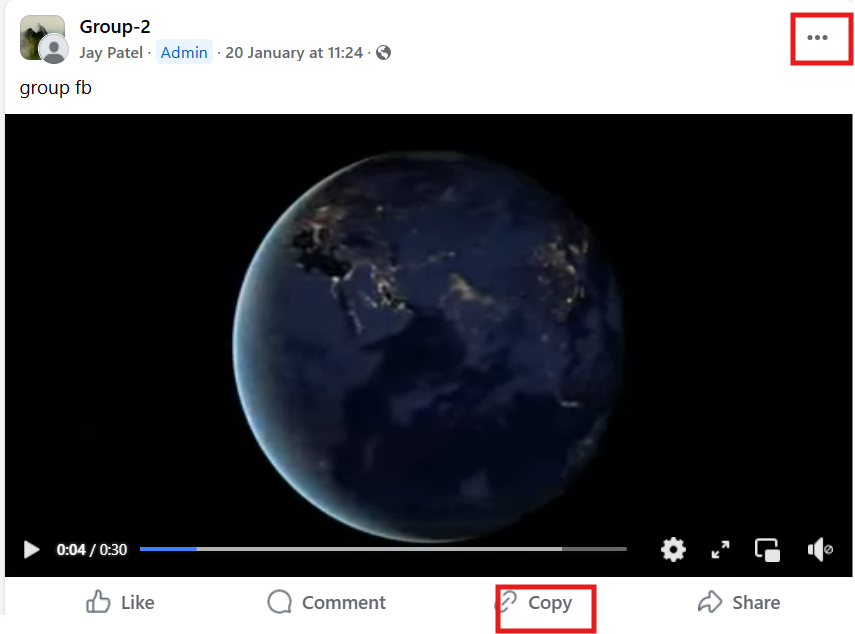
- Go to a private Facebook video downloader website like GetvidFb , SnapSave, or FBDown.net. Ensure the tool explicitly supports private Facebook videos. Paste the copied URL into the downloader’s input box.
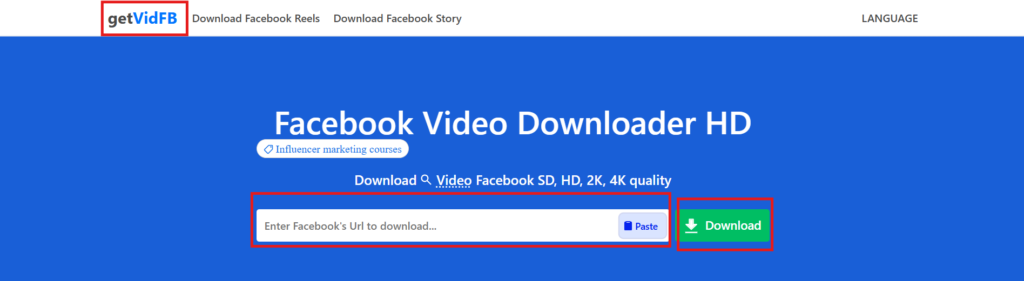
- Once the tool processes the URL, it will provide download options. Select the desired video quality and save the file to your device.

How to Download Facebook Videos on Phone
Android users can download Facebook videos using free services like https://catch.tube/. Active Facebook group members looking to leave can learn how to delete a Facebook group. Here are the steps you need to follow if you want to know how to download Facebook videos on Android:
- The very first step will involve going to the video and copying the video link.
- After getting the link, you need to open your web browser
- Visit the site https://catch.tube/ since you are going to be using their free service to download the video.
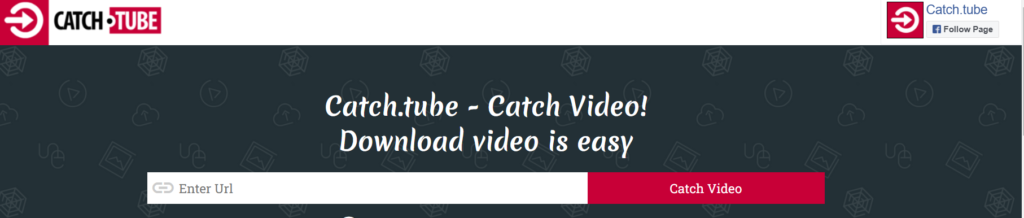
- Enter the video link or URL in the empty box beside the red button that says Catch video.

- Choose the video version that you would want to download
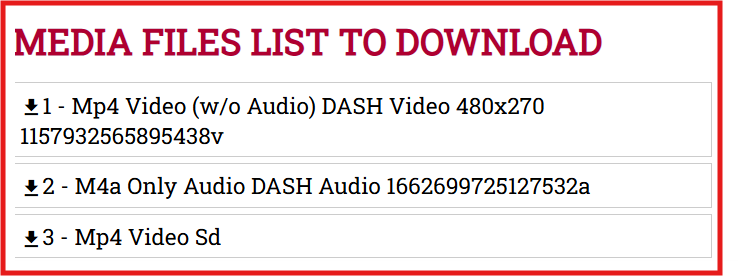
- Wait till the device downloads the video
- Once the download process is complete, you will see a download indicator at the status bar saying the download is complete.
How to Download Video from Facebook Messenger
Facebook Messenger enables seamless video sharing, but downloading these videos requires additional tools. Third-party tools allow you to download Facebook videos from chats or save multiple conversation videos for free.
Many of these tools also let you download HD Facebook videos for better quality or even bulk Facebook videos for managing larger collections efficiently. To do that, you will have to follow these steps:
- Go to your Facebook Messenger app
- You can scroll through your conversations and open the one from which you would want to save the video.
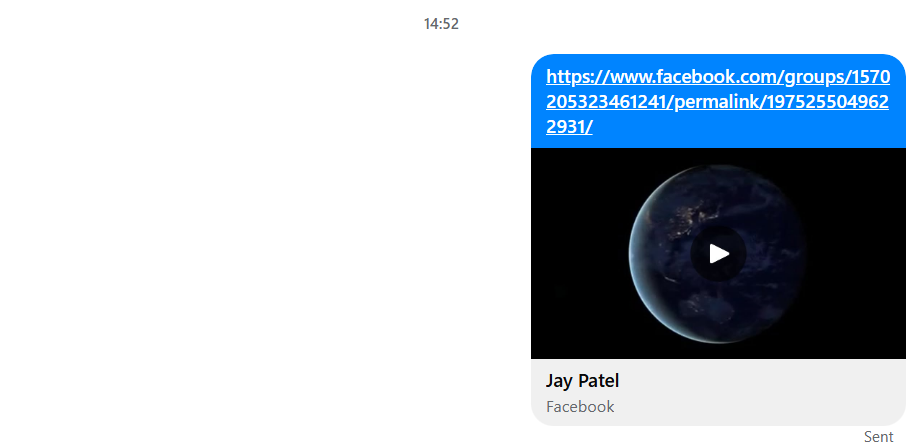
- Press and hold the video file while it is in its preview mode. After holding for a few seconds, select the “save” option when it appears on the screen.
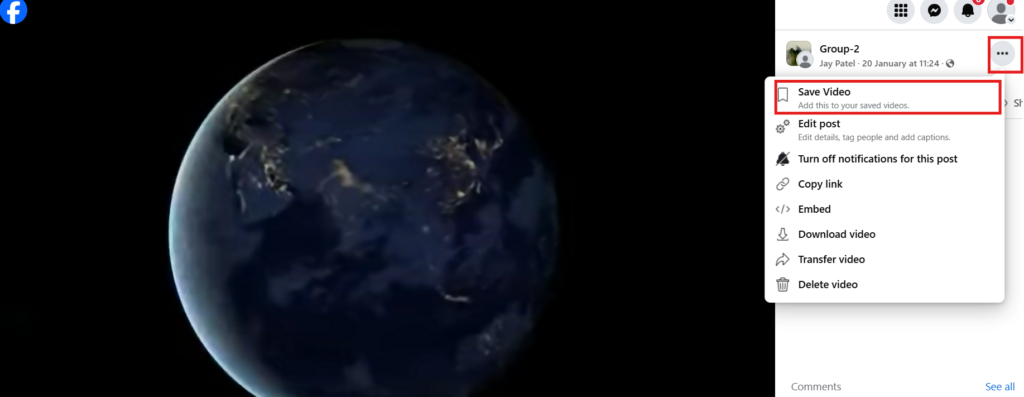
- In order to access the saved video, exit the app, go to your phone’s gallery, and check it out for editing or cropping.
How to save Facebook Videos to Gallery without any App
Saving Facebook videos to your gallery without apps provides a convenient option for offline viewing. This method allows you to save videos or copy them to your computer without additional software.
To do that, you will have to follow these steps:
- Access the Video: Open Facebook, find the video you want and play it.
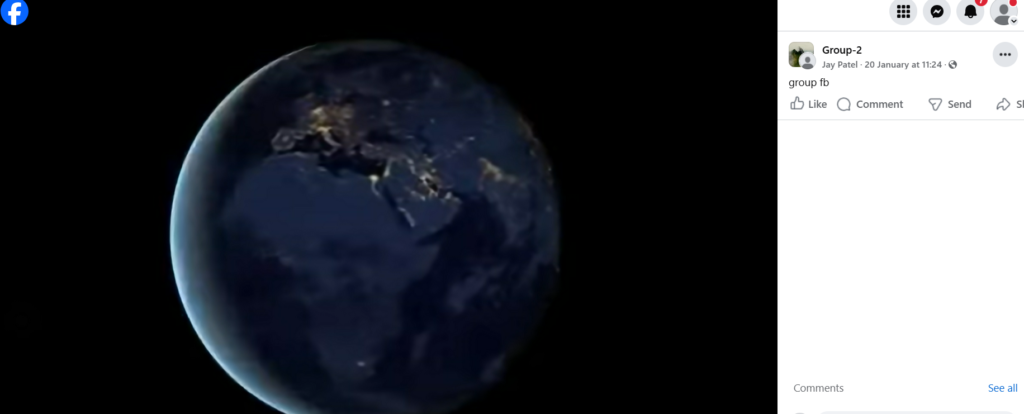
- Copy the Video Link: Click on the three-dot menu or right-click on the video, and select Copy Link or Copy Video URL.
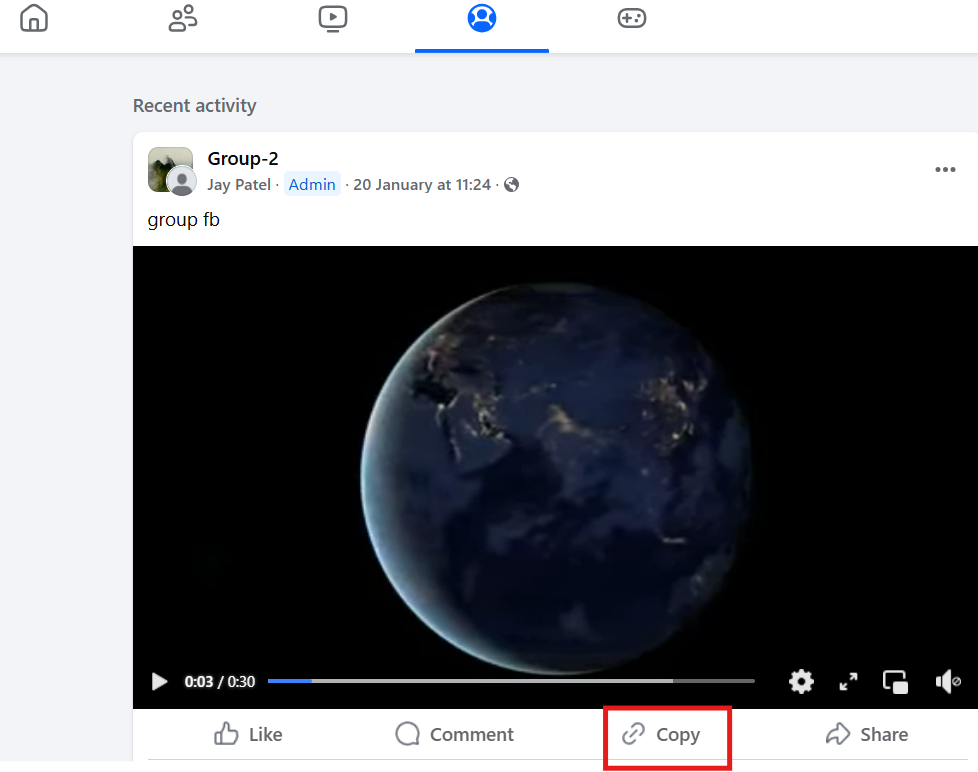
- Open the Video in a Browser: Paste the copied link into a browser address bar and hit Enter.
- Switch to Mobile View (on Desktop): If on a computer, change the URL from
www.facebook.comtom.facebook.comto switch to the mobile version of Facebook. - Download: Right-click on it and select download to save Facebook video to your computer or device.
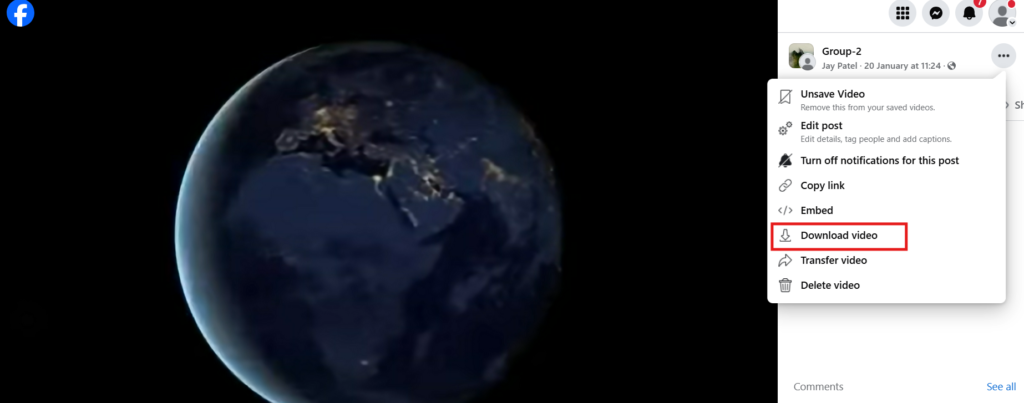
- Check Your Gallery: The video will be saved in your device’s downloads or gallery folder, depending on the device settings.
How to save a video on Facebook to watch later
Before permanently downloading videos from Facebook, there may be times when you want to save a video within Facebook to watch it later. Think of it like “bookmarking” a video.
- Find a video that you want to save for later.
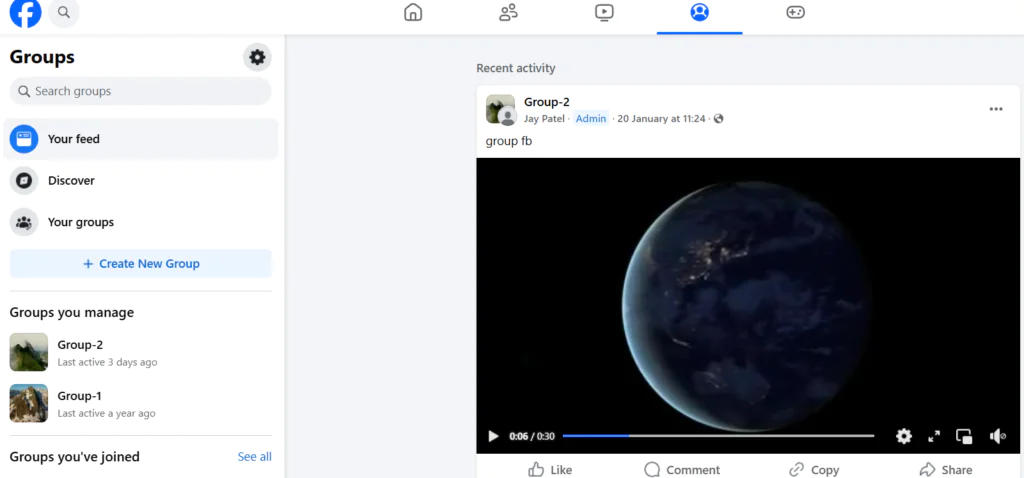
- Click or tap the more icon – the three horizontal dots – in the top right corner of the video post.
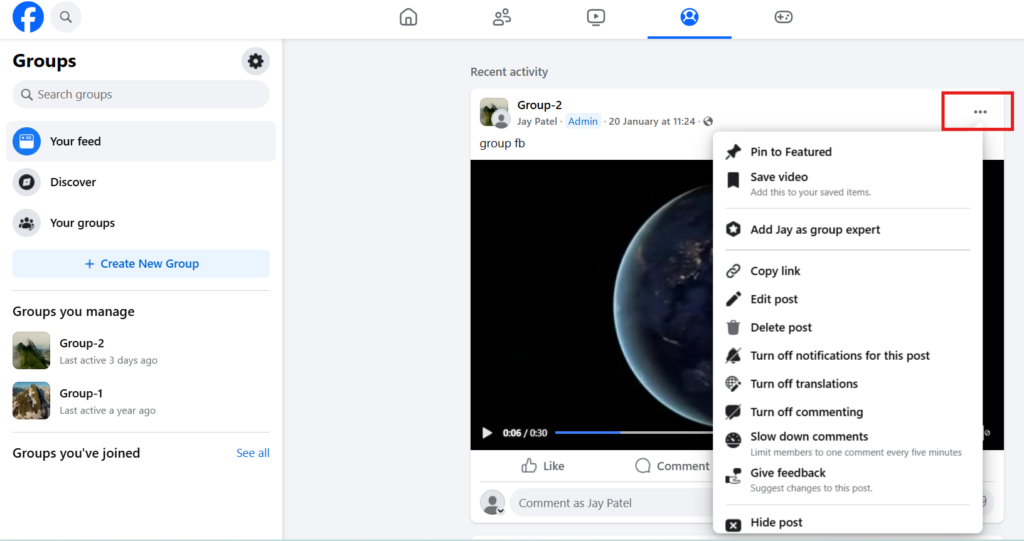
- Click or tap Save video.
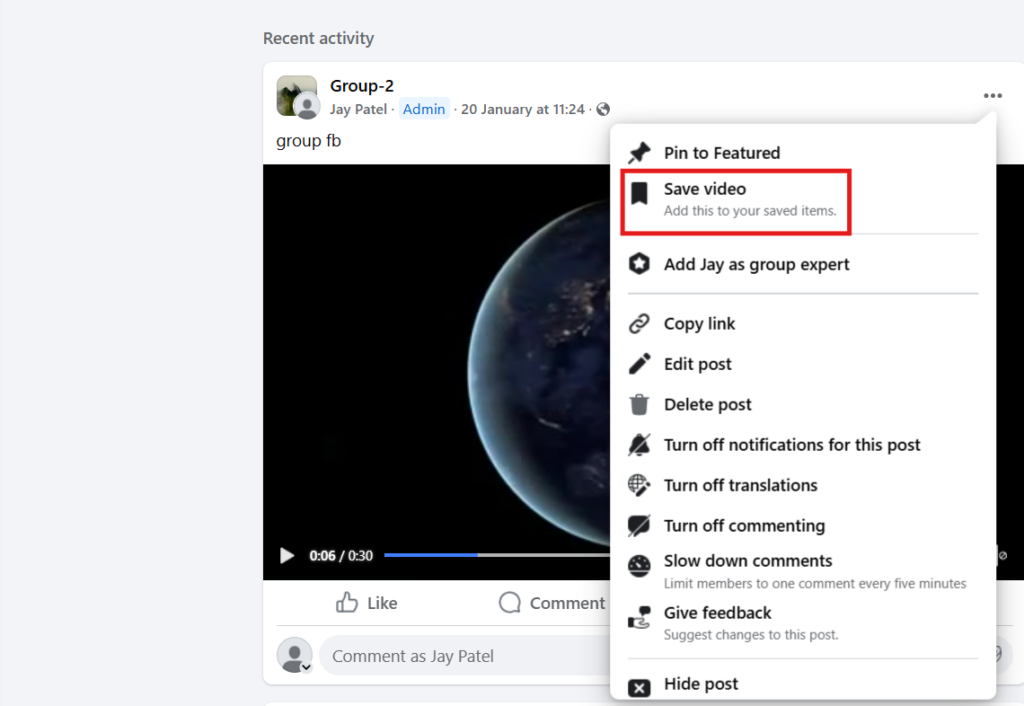
- On a computer, click Saved option , in the side menu. Then, select Saved Videos.
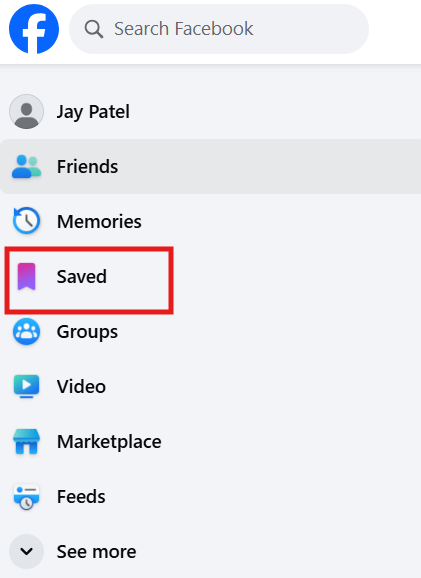
How to capture Facebook Video
Capturing Facebook videos saves memorable or informative content for offline use, allowing you to extract videos and revisit them anytime. Here’s how to capture Facebook videos effectively.
Identify the Video:
- Open the Facebook video you want to capture on your browser or app.
Copy the Video URL:
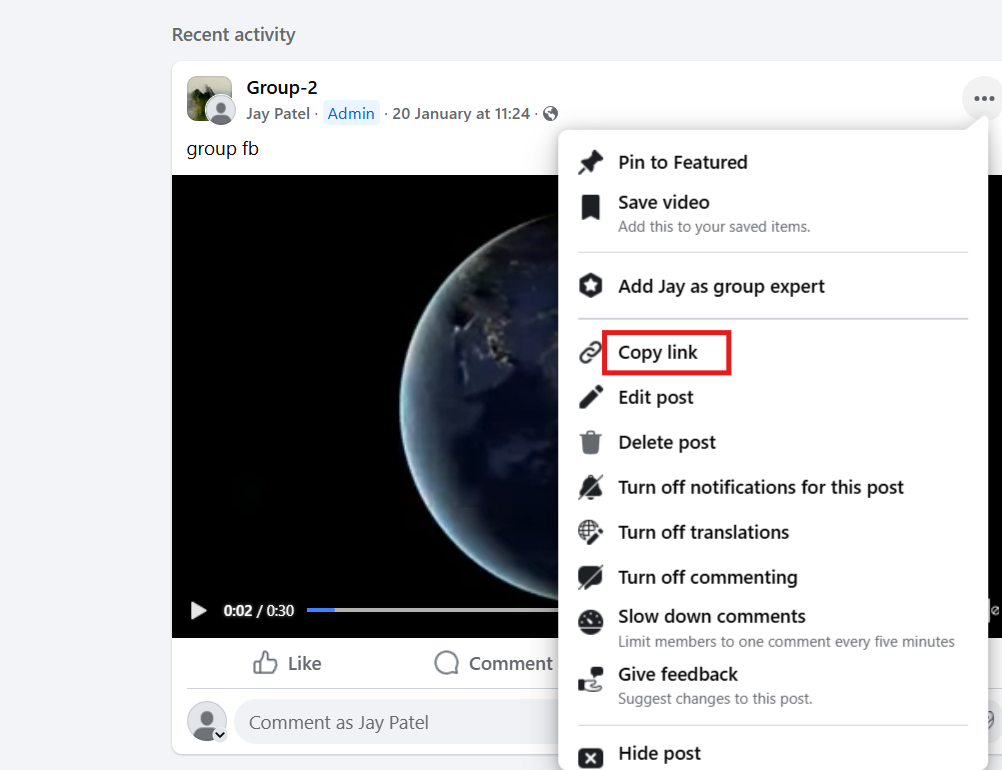
- Right-click on the video or click the “Share” button to copy the video link.
Use a Video Downloader Tool:
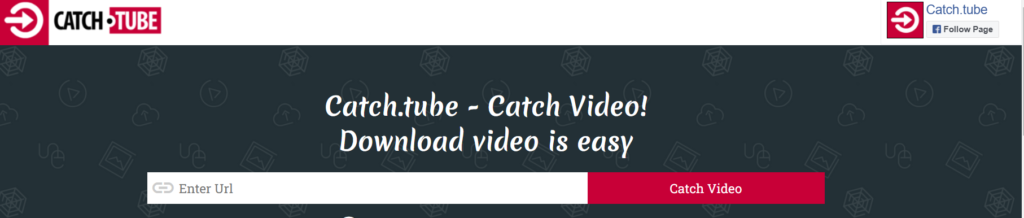
- Paste the URL into an online video downloader, like Catch tube, to extract and capture the video.
Download the Video:
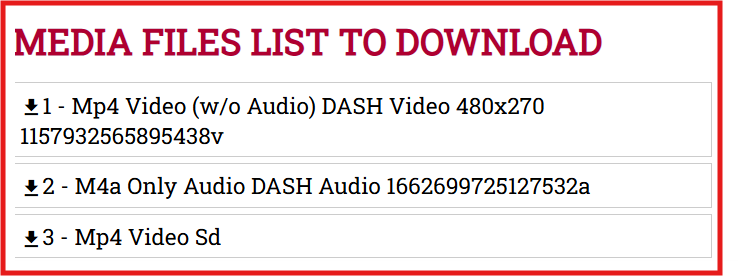
- Choose the desired resolution and click “Download” to save the Facebook video to your device.
Legal and Ethical Considerations
Before downloading Facebook videos, it’s important to understand the legal and ethical implications. While technically feasible, users must respect content ownership and privacy.
- Copyright: Facebook videos are typically copyrighted. Personal offline viewing is generally acceptable, but redistributing content without permission violates copyright law and Facebook’s terms. Don’t repost others’ videos as your own. For public use, obtain permission or verify if reuse is allowed. Fair use cases are limited, so avoid re-uploading others’ content.
- Personal/Private Use: Keep downloads for personal use only – like saving recipes or lectures for offline viewing. These services are meant for personal, non-commercial purposes.
- Privacy: Respect private content shared in closed groups or personal stories. Never share or leak private videos. Note that downloaders can’t access truly private content without proper authorization.
- Facebook’s Stance: Third-party downloaders violate Facebook’s terms of service. While individual personal use isn’t heavily policed, these tools aren’t Facebook-approved. Use at your own risk.
- Malware/Security: Use only reputable tools like SaveFrom or FBDown. Avoid suspicious sites with misleading ads or malware. Download software from official sources and skip downloaders requiring unknown .exe files.
Conclusion
Various free tools and methods make downloading Facebook videos easy in 2025, including web-based applications, desktop software, browser extensions, and mobile apps.
Choose based on your needs:
- Desktop programs for batch processing and quality
- Online sites/extensions for quick, occasional downloads
- Mobile apps for saving videos to your phone
Pick the right tool from these options to save Facebook videos efficiently and responsibly.

Facebook Jail
Facebook jail concerns users who use accounts/pages to promote and sell products or services. Businesses must know what causes complications that prevent account usage, as minor mistakes can lead to account closure.
Frequently Asked Questions
1. How to Lock Facebook Profile?
To lock your Facebook profile, go to your profile page, tap the three-dot menu, and select “Lock Profile.” This limits who can see your posts, photos, and stories to only your friends. It also restricts profile picture viewing and prevents strangers from downloading or sharing your content.
2. How Do I Publish a Page on Facebook?
To publish a page on Facebook, go to your Facebook Page, click on “Settings,” then “Page Visibility.” If the page is unpublished, you’ll see the option to publish it—just click “Edit,” select “Page published,” and save changes. Once published, your page becomes visible to the public.
3. Can I convert Facebook videos to audio only?
Yes, you can easily convert Facebook videos to MP3 using tools like GetfVid or online converters. This is great if you want to save only the sound from tutorials, podcasts, or livestream videos.
4. Is there a way to download Facebook Live videos after they’ve ended?
Once a live session is over and saved to a page, you can use the best Facebook video downloader tools to download Facebook live videos in just a few clicks. Make sure the video is public and not restricted by the uploader.
5. How many videos can I download per day, any download limit?
Most free tools let you download as many videos as you like, especially if they’re completely free and web-based. Desktop software may have a soft download limit unless you upgrade to a paid version, so always check their terms.
6. Can I store videos from Facebook privately for future use?
Yes, once downloaded, you can store videos on your device or cloud storage without needing access to Facebook’s servers again. It’s handy for archiving favorite videos or referencing educational clips later.
7. Will these tools work for public Facebook videos only?
Most tools support public Facebook videos, but some also offer steps to download from closed groups or friends-only posts (if you have access). Always respect copyright and privacy when saving social media content.
8. How do I track what I’ve downloaded in the past?
Some browser extensions or apps keep a download history for your convenience. This helps if you often download videos directly and want to revisit or organize files you’ve already saved.
9. Can I use these tools to download videos shared in Facebook Stories or private messages?
No, most downloaders can’t access private stories or message content due to Facebook’s privacy restrictions. These tools are built to handle visible page content, not encrypted or temporary social media content.

Shalini Nagar is an experienced content writer with a proven track record of creating diverse and engaging content across various formats. With years of expertise in crafting blogs, articles, she excels at delivering compelling narratives tailored to different audiences.