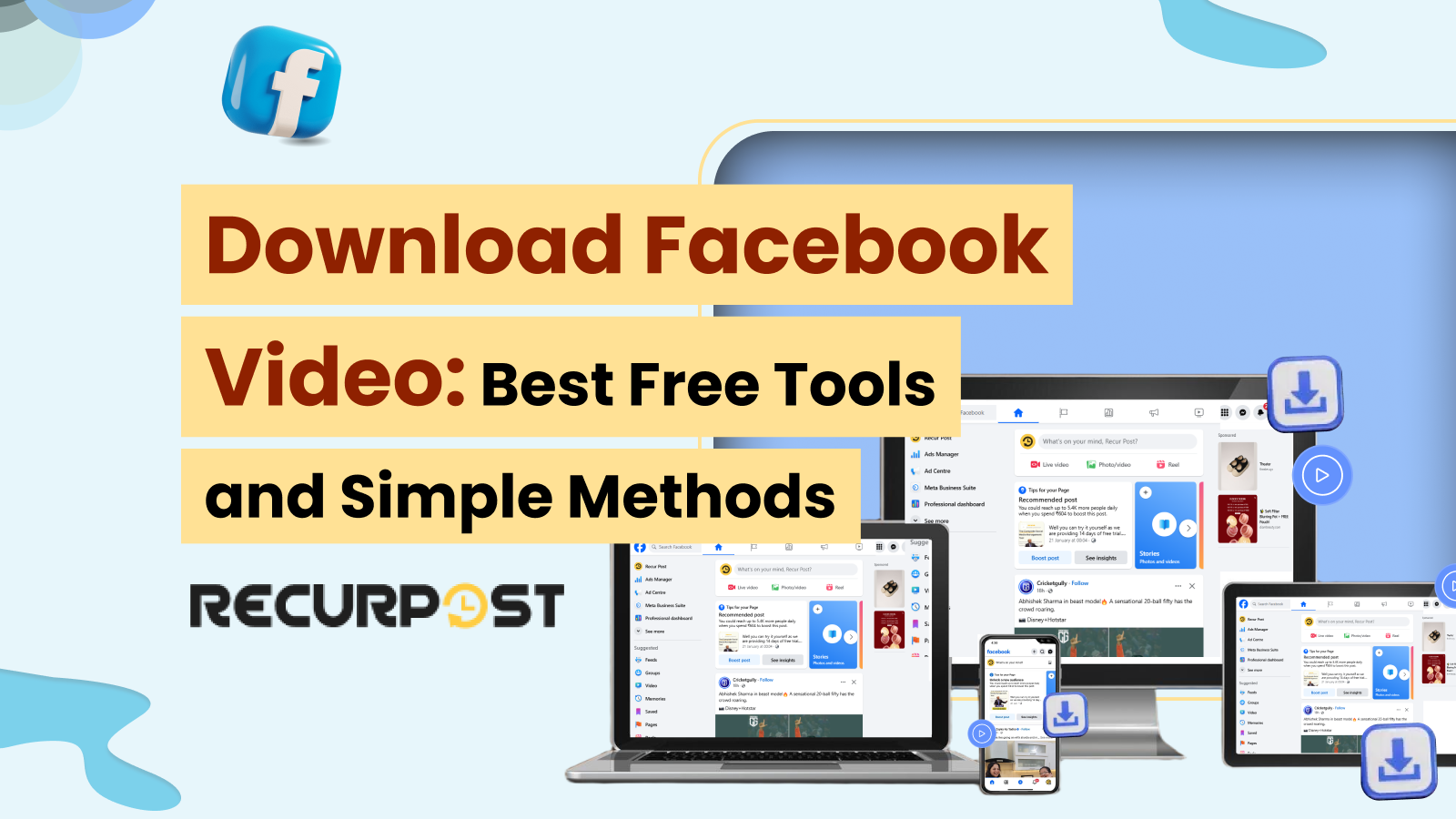Facebook hosts billions of videos but doesn’t support direct downloads, creating demand for Download Facebook Video tools that let users save content offline.
This article covers the best free methods to download Facebook videos across desktop and mobile, including Facebook video downloader tools.
Note: Always confirm permission before downloading a Facebook video, especially if it is copyrighted or private. Laws restrict downloading without rights. Respect privacy by not using download private Facebook videos tools on groups or personal profiles without consent.
Methods to Download Facebook Video
There are simple ways to download videos from Facebook. Each option uses a tool or app, and each has benefits:
1. Online Downloaders (Web-Based Applications)
These websites let you download Facebook videos online by pasting the URL into a browser. They work on all platforms without installation: paste the link and click download to get videos in MP4 or HD.
2. Desktop Software (Video Downloading Programs)
Installed programs expand options, supporting many sites and bulk downloads. They use full system resources for speed and stability.
Example: Facebook video downloader 4k for PC/Mac saves in 4K.
Pros: Feature-rich, ad-free after setup, steady for multiple files.
Cons: Needs installation; some tools charge for advanced features.
3. Browser Extensions (Facebook Video Downloader Extensions)
These add-ons integrate download buttons directly into Facebook. A Facebook video downloader Chrome extension adds one-click save options, while Video DownloadHelper and fbdown.net video downloader extensions work well too.
Pros: Seamless use on desktop browsers.
Cons: Needs permissions and only works on desktops.
4. Mobile Apps
Android offers dedicated apps to download Facebook videos on mobile, like FastVid. These apps support built-in browsers or URL pasting, saving to galleries.
Pros: Handy mobile method for quick downloads.
Cons: Free versions may include ads, and risks exist when logging in through third-party apps. iOS users usually rely on downloading free tools from Facebook online, in Safari.
Comparison of Top Facebook Video Downloader Tools (Free)
To help you choose, the table below shows the best free options to download Facebook videos online, with platform, quality, and ratings:
| Tool & Type | Platforms | User Rating |
| Savefrom.in.net (Web-Based) | Web (All platforms); Android app | ★★★★☆ (4/5) Easy to use but contains ads. |
| FDown (Web-Based) | Web (All); Chrome extension | ★★★★☆ (4/5) Excels at Facebook downloads; minor quality limits (no 1080p without workarounds). |
| 4K Video Downloader (Desktop App) | Windows, Mac, Linux | ★★★★★ (5/5) Highly rated for performance and quality (TechRadar: “Simply superb, no catches”). |
| Video DownloadHelper (Browser Extension) | Firefox, Chrome (Desktop) | ★★★★½ (4.5/5) Popular and reliable (millions of users); some complexity for best quality downloads (needs an external helper). |
| GetfVid (Web-Based + Extension) | Web (All); Chrome extension | ★★★★½ (4.5/5) Effective and convenient; praised for format flexibility. |
| FastVid – Video Downloader for FB (Mobile App) | Android (phone, tablet) | ★★★★☆ (4.3/5) Google Play rating from 3M+ users; very popular but ad-supported (reports of intrusive ads). |
| Facebook Video Downloader (Various) (Chrome Extensions) | Chrome (Desktop) | ★★★★☆ (4/5) Generally convenient; ensure you choose a well-reviewed extension to avoid security issues. |
(Ratings are approximate, based on user reviews and expert evaluations as of 2025. All tools listed are free to use, though some offer paid upgrades.)
1. SaveFrom.net – Easy Online Facebook Video Downloader

SaveFrom.net is a free site to download videos from Facebook. Copy the video link, paste it on the page, and pick your quality. It works on all devices without registration.
- No software is needed; it runs in a browser.
- Supports Facebook, YouTube, Instagram, and others.
- Paste the URL and download from Facebook in a few clicks.
- HD options available.
- Chrome and Firefox extensions enable downloading the Facebook video URL directly.
- Mobile-friendly design, quick processing, and no login.
- Reliable for basic downloads.
2. FBDown.net (FDown) – Specialized Facebook Video Downloader
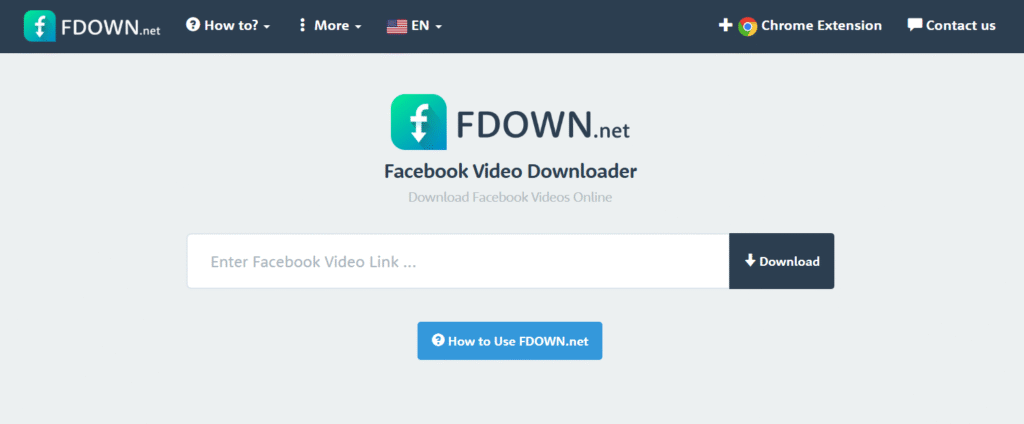
FBDown.net (now FDown.net) video downloader is built for Facebook. Paste your link, pick SD or HD, and get instant results. It’s free, quick, and works without installation.
- Designed for downloading Facebook videos
- Supports SD and HD formats
- Runs on browsers – no app required
- Includes a Facebook video downloader Chrome extension for faster access
- Adds a download button to videos
- Firefox version may come soon
- No sign-up
- Works on desktop and mobile
- Useful for the public to download private Facebook videos
3. 4K Video Downloader – Powerful Free Desktop Software
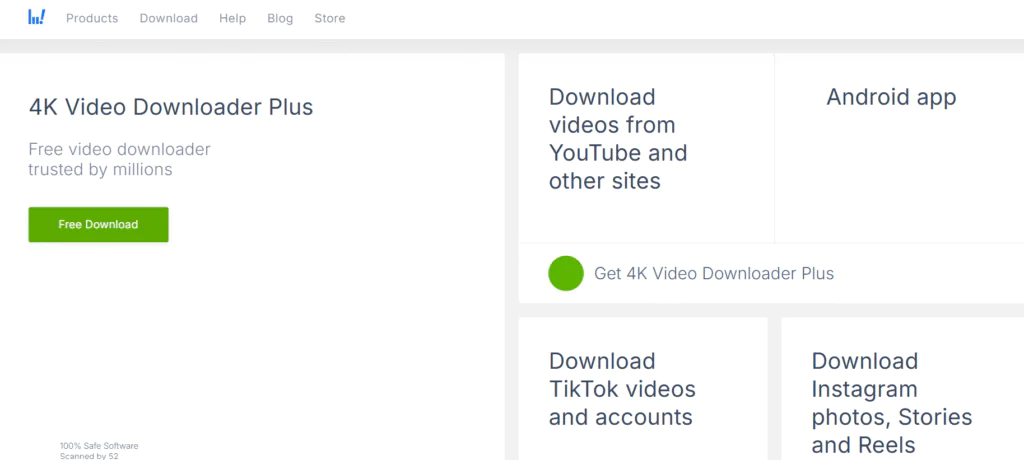
4K Video Downloader works on Windows, Mac, and Linux to download Facebook videos 1080p or higher. It supports many sites and gives control over settings.
- Handles HD, 4K, even 3D/360°
- Runs on Windows, macOS, Linux
- Works with 10,000+ platforms
- Pick resolution and file type (MP4/MKV)
- Saves playlists and many videos
- Subtitles supported
- Can download a Facebook private video with login
- Fast, stable, and ad-free
- Great for downloading Facebook videos online in bulk or for creators
4. Video DownloadHelper – Browser Extension for Easy Grabs
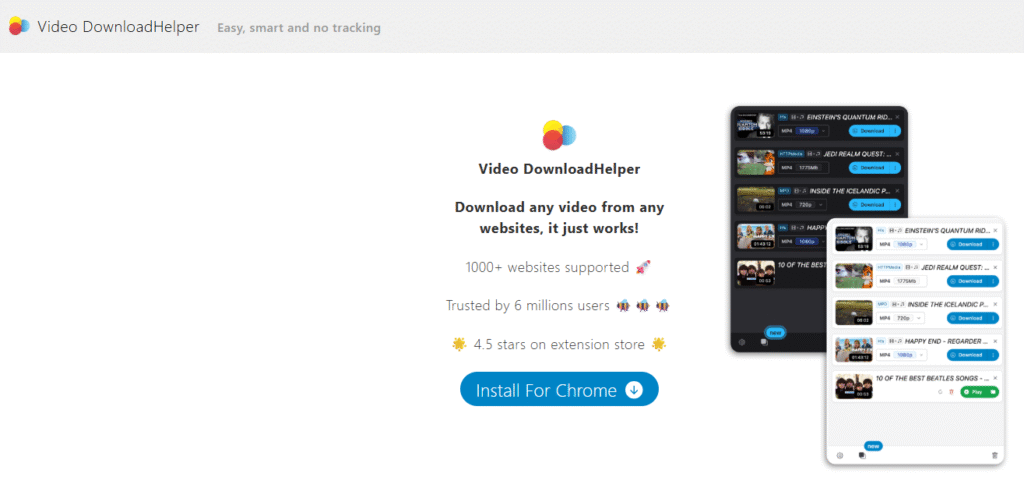
Video DownloadHelper is a browser extension for Chrome and Firefox. It detects Facebook clips while browsing and lets you download Facebook videos in just a few clicks.
- Runs inside the browser
- Auto-detects clips
- Let’s you save Facebook video in SD or HD
- Merges audio and video with a helper app
- Works on multiple sites
- No need to leave Facebook
- Shows options while playing a clip
- Needs a companion app for top quality
- Good for Facebook video download extension users on desktops
5. GetfVid – Online Converter & Chrome Extension
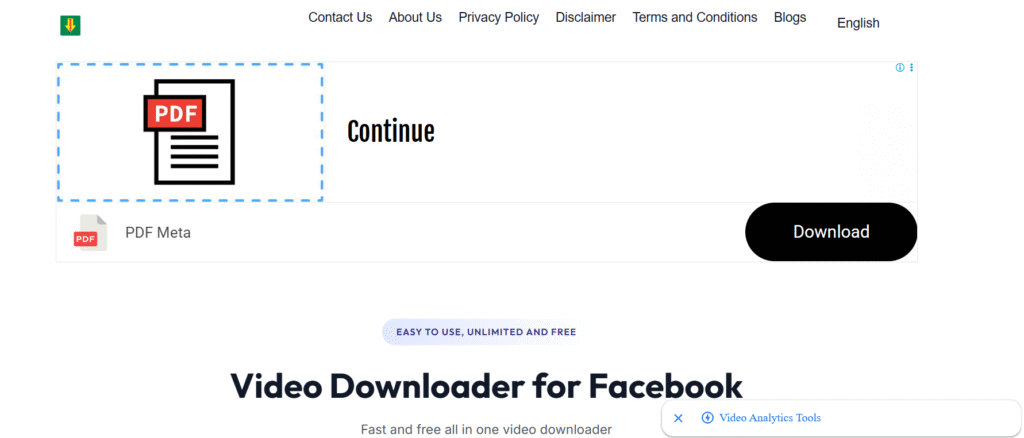
GetfVid lets you download a video from a Facebook link. It includes a Chrome extension for faster access and also converts clips to MP3.
- Let’s you download Facebook videos online free in SD or HD
- Converts clips to MP3 audio
- Works on all browsers, desktop, and mobile
- Exports in MP4 or MP3 formats
- Chrome extension adds a direct save button
- No account required
- Clean, light interface
- Mobile-friendly site
- Great for copying Facebook video or audio storage
6. FastVid – Video Downloader for Facebook (Mobile App)
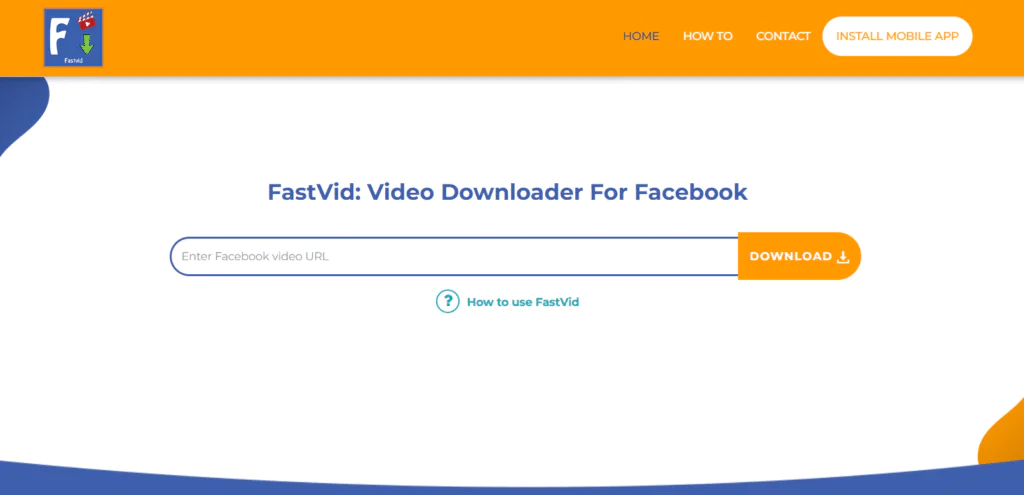
FastVid is a free Android app that lets you download Facebook videos on mobile. It supports in-app browser use, pasting a link, or direct sharing from Facebook.
- Download through the in-app Facebook browser
- Paste the link for the Facebook video download online
- Share from the Facebook app to FastVid
- Saves videos to the gallery
- Pick the available video quality
- Some options work without a login
- Supports Instagram and Twitter clips
- Simple for Android users
- Popular but ad-supported
How to Download Videos from a Facebook Private Group
Private clips on Facebook are not visible to all users. Downloading private Facebook videos on mobile or desktop requires tools that bypass restrictions, since private groups block direct downloads.
Here’s a short guide to downloading videos private Facebook group securely and smoothly:
- Open Facebook, go to the private group, and check that you can view the video before starting the Facebook story download, private or post download.

- Right-click the video, then choose “Copy Video URL” or click the three-dot menu and select Copy link to Facebook download.
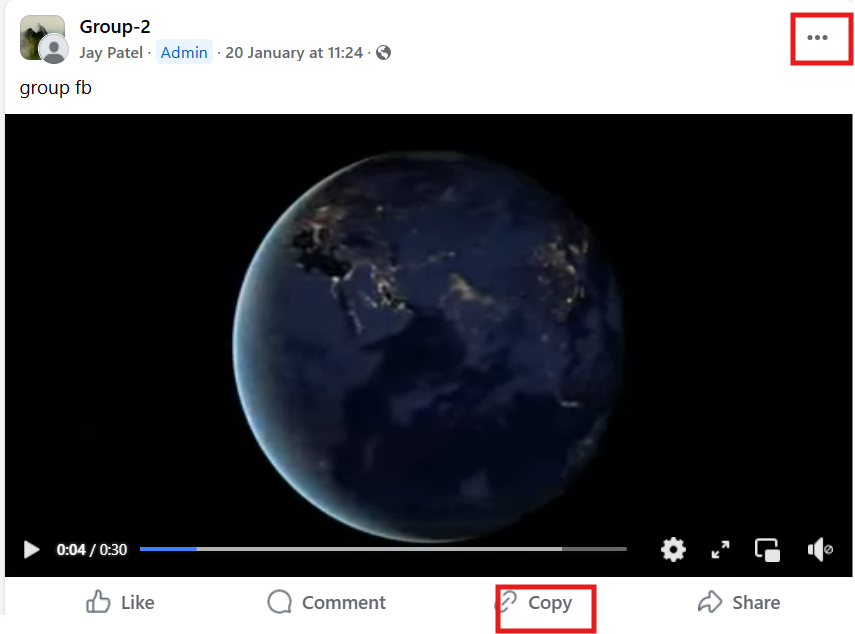
- Visit a private Facebook video downloader online, such as GetvidFb, SnapSave, or fbdown.net. Paste the copied link into the input field.
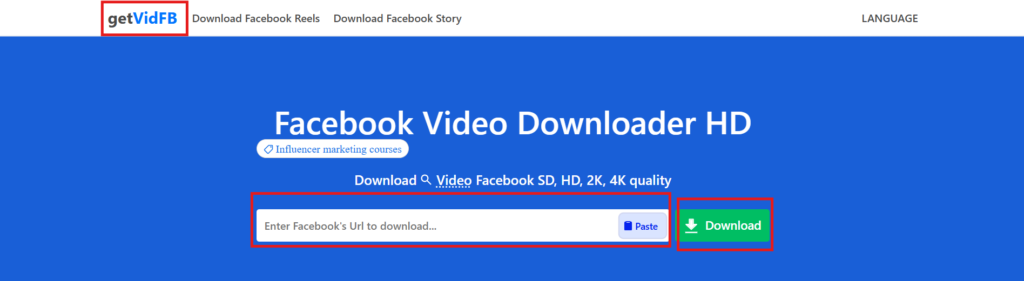
- Once processed, you’ll see options for SD or HD. Pick quality and save with a Facebook video download link copy-paste free tool.

How to Download Facebook Videos on a Phone
Android users can download Facebook videos using free services like https://catch.tube/. Active Facebook group members looking to leave can learn how to delete a Facebook group. Here are the steps you need to follow if you want to know how to download Facebook videos on Android:
- The very first step will involve going to the video and copying the video link.
- After getting the link, you need to open your web browser.
- Visit the site https://catch.tube/ since you are going to be using their free service to download the video.
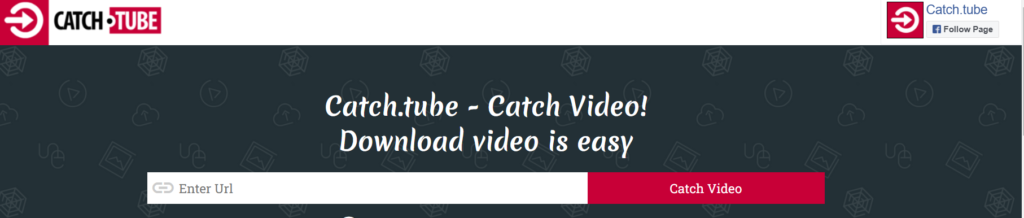
- Enter the video link or URL in the empty box beside the red button that says Catch video.

- Choose the video version that you would want to download.
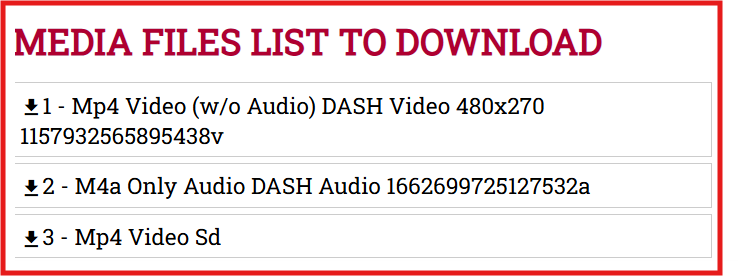
- Wait till the device downloads the video.
- Once the download process is complete, you will see a download indicator at the status bar saying the download is complete.
How to Download a Video from Facebook Messenger
Facebook Messenger lets people share clips, but saving them needs third-party tools. These let you download videos from Facebook chats or store multiple clips for free.
Many also support Facebook video download 1080p or bulk saves to manage bigger collections. Here’s how to save Facebook videos from Messenger:
- Scroll through chats, open the one with the clip you want to download video fb.
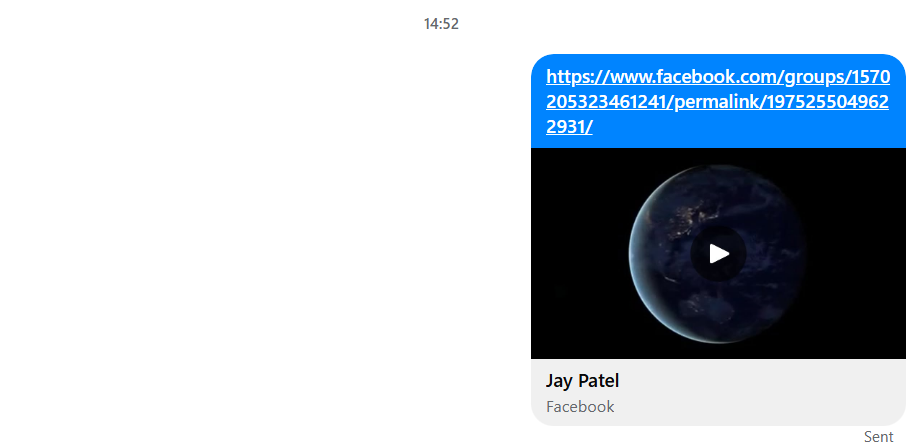
- Press and hold the preview, then pick “Save.” This works for downloading private Facebook video clips as well.
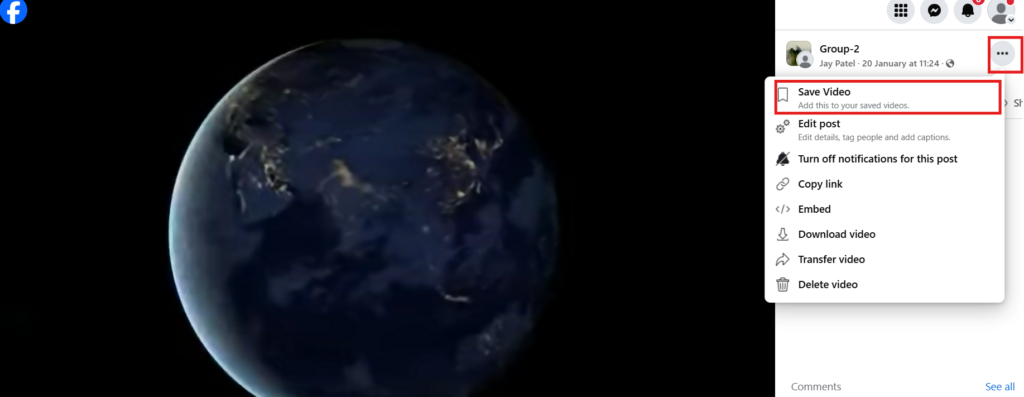
- To view, exit Messenger, open your gallery, and see the clip saved from the Facebook saver download process.
How to save Facebook Videos to the Gallery without any App
Saving clips to your gallery without apps is simple. This method lets you save videos from Facebook or copy them to a computer without software.
Follow these steps for a quick Facebook video download link method:
- Access the clip: Open Facebook, play it, and prepare to download the Facebook video online.
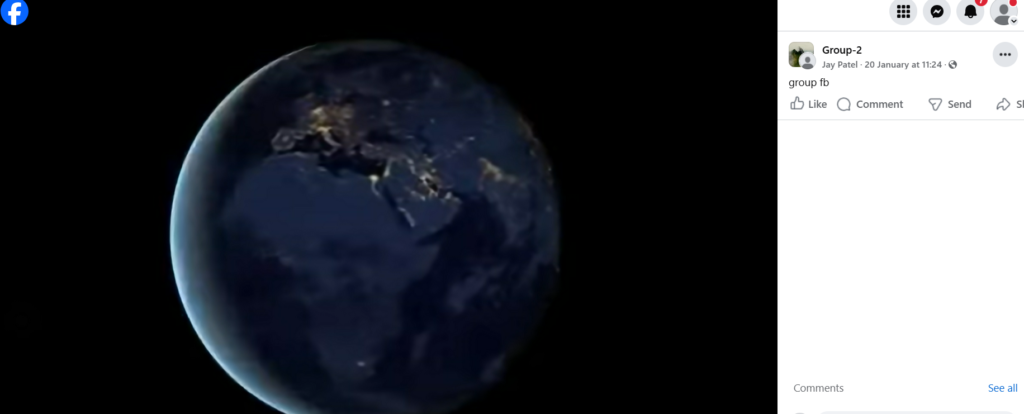
- Copy link: Use the menu or right-click to select copy video fb URL.
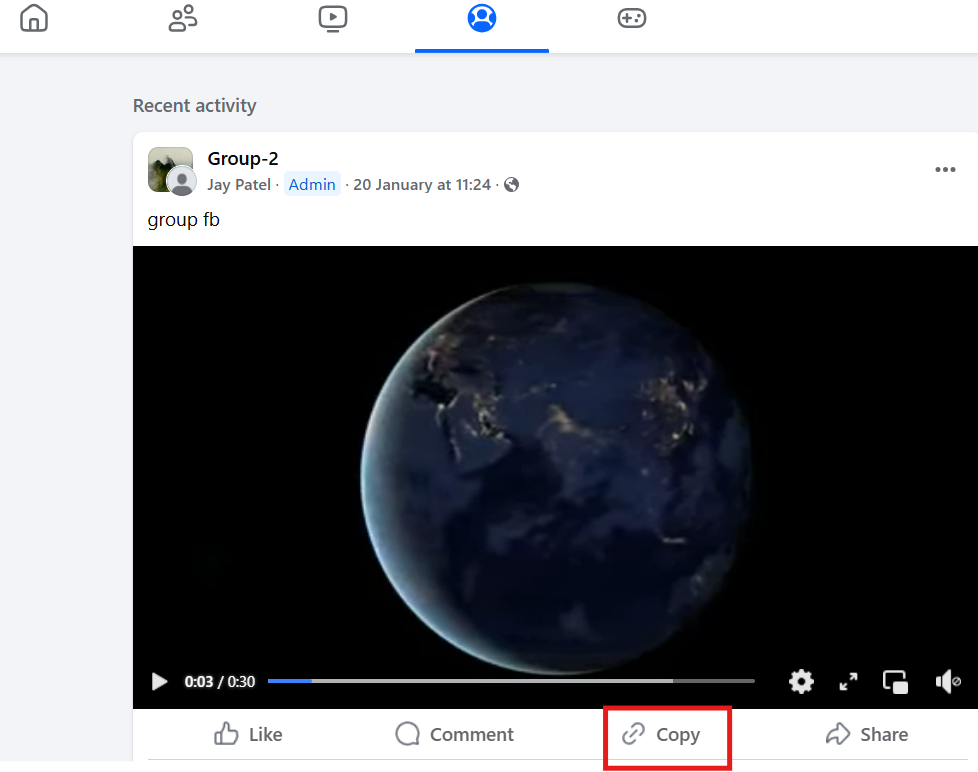
- Open the browser: Paste the copied link in the bar and hit Enter for a Facebook video download URL.
- Switch to mobile mode: On a desktop, change the URL from www.facebook.com to m.facebook.com to download FB videos.
- Download: Right-click and select to save the Facebook video on the device or PC.
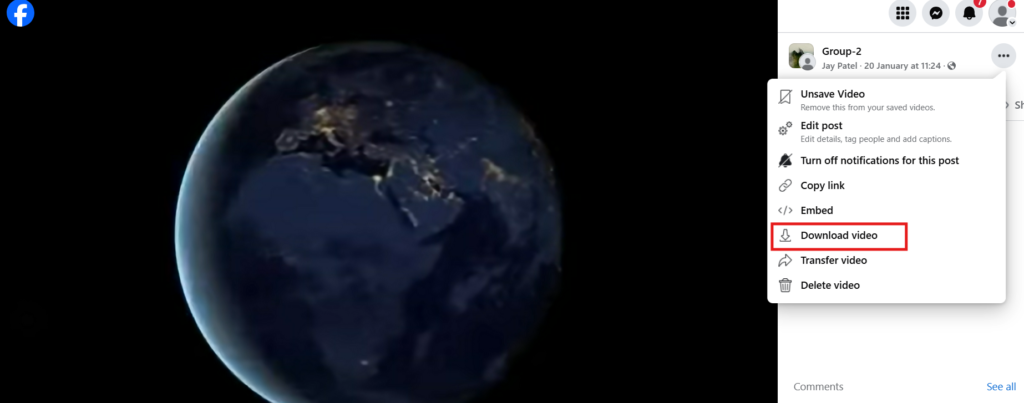
- Check your gallery: The clip will appear in downloads or gallery, completing the download from Facebook URL process.
How to save a video on Facebook to watch later
Sometimes you may not need to download a Facebook video right away. Instead, you can bookmark it inside the app and watch it later.
- Find the clip you want to save from Facebook for later viewing.
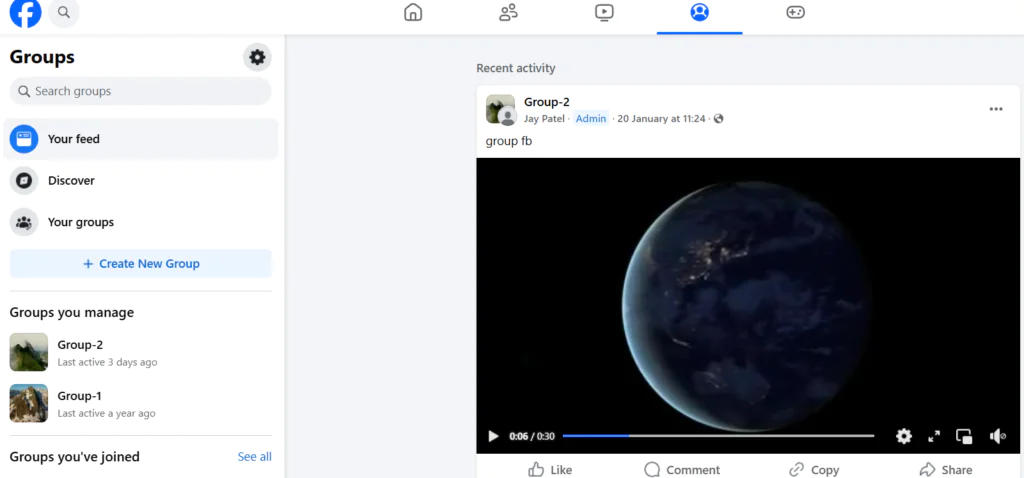
- Tap the three-dot menu in the top right corner of the post for the Facebook saver download option.
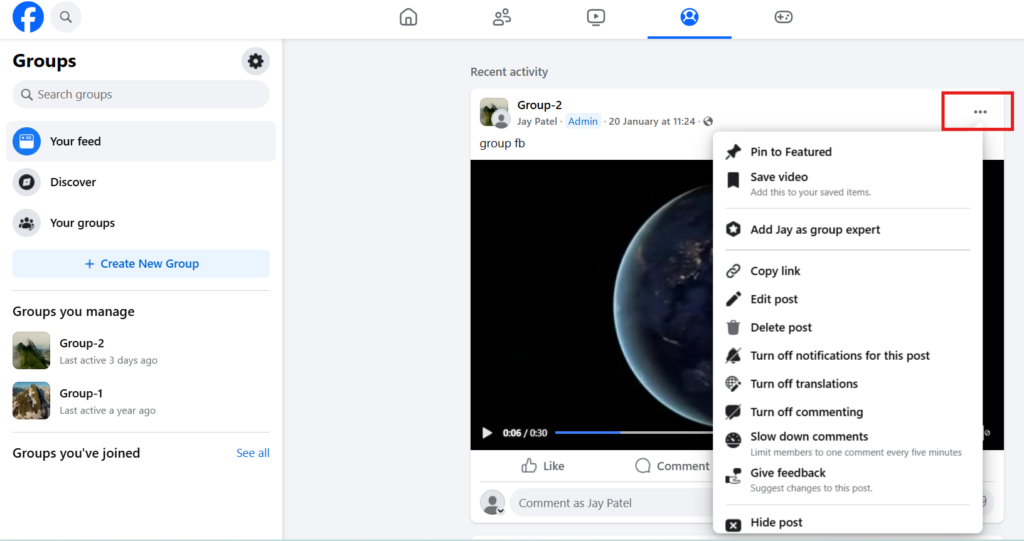
- Choose saved video on Facebook.
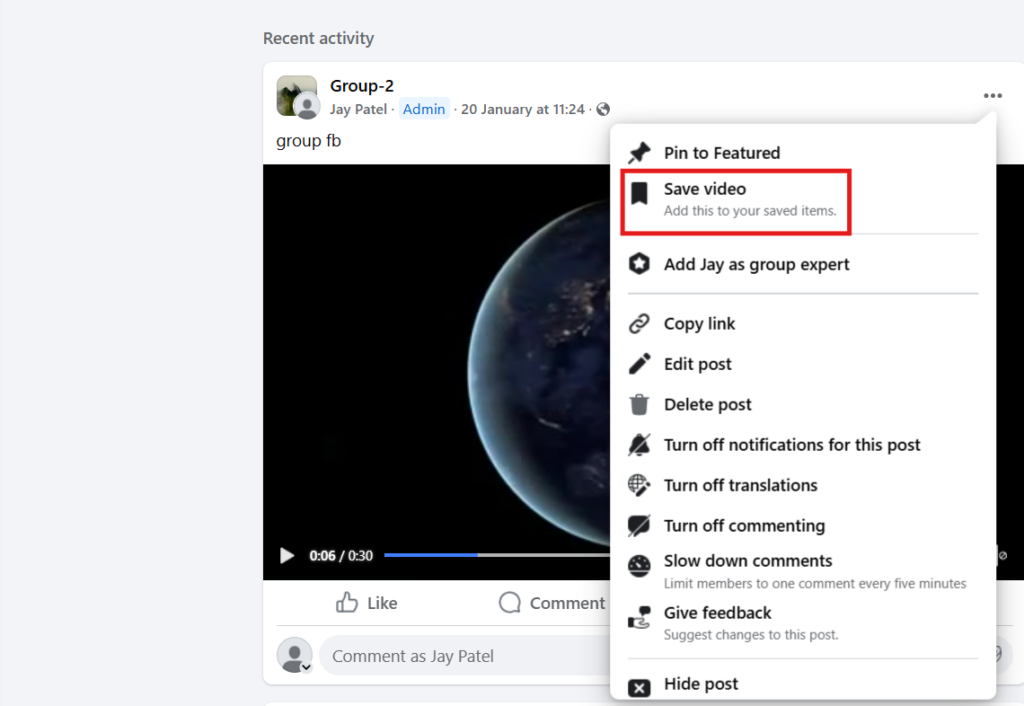
- On the desktop, click “Saved” in the menu and open your Facebook videos download list.
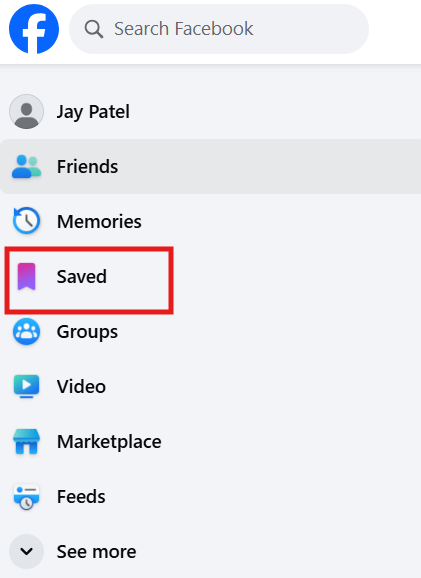
How to capture Facebook Video
Capturing clips helps you keep memorable content offline. You can rip videos from Facebook or extract them for later watching.
Identify the Video:
- Open Facebook in a browser or app, find the one you want to copy the Facebook video.
Copy the Video URL:
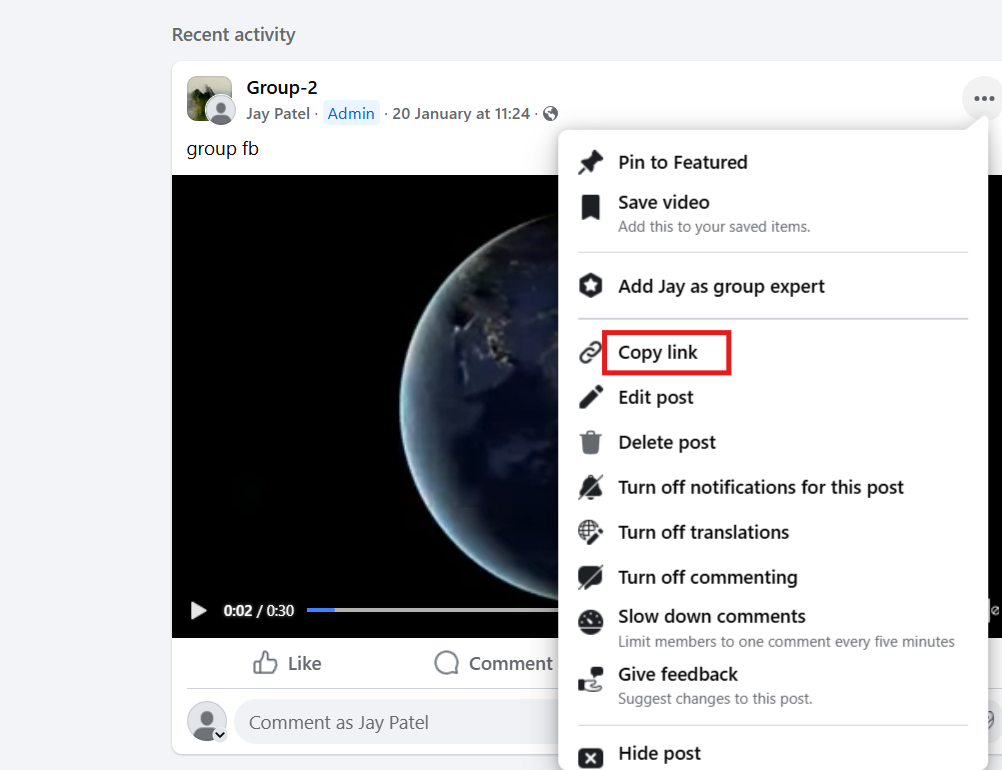
- Right-click or tap “Share” to grab the Facebook video download URL.
Use a Video Downloader Tool:
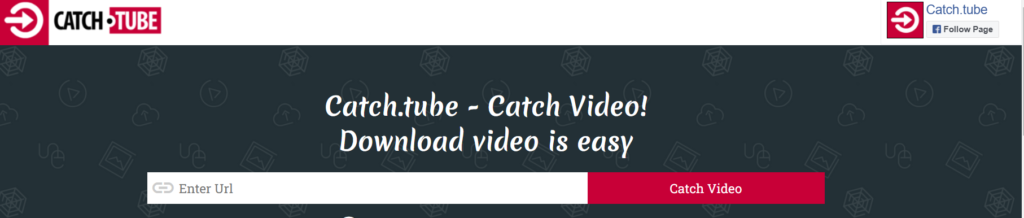
- Paste the link into a Facebook content downloader like Catch Tube to capture and save.
Download the Video:
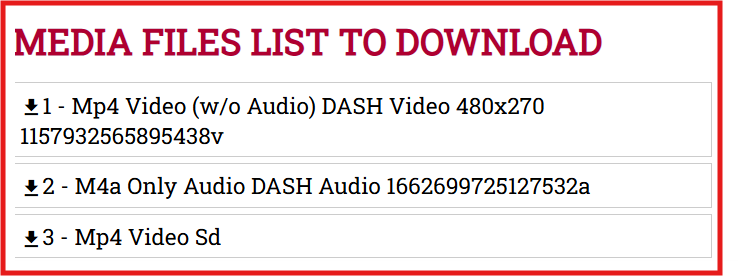
- Pick the resolution and click “Download” to save the video from Facebook on your device.
Legal and Ethical Considerations
Before you download Facebook videos, remember the legal and ethical rules. It may be easy, but you must respect ownership, privacy, and platform terms.
- Copyright: Most clips are copyrighted. Offline viewing is fine, but re-sharing breaks rules. Don’t repost others’ content. For public use, confirm rights. Fair use is limited, so avoid re-uploading. Use a private Facebook video downloader only with consent.
- Personal/Private Use: Keep downloads for personal needs, like recipes or lessons. Tools such as a facebook video downloader safe are meant for non-commercial purposes.
- Privacy: Respect group or story privacy. Never share leaked clips. Even the best download Facebook private stories tools won’t access locked content without approval.
- Facebook’s Stance: Using third-party apps violates terms. Personal use isn’t strictly enforced, but tools like Facebook video download online are not official. Use at your risk.
- Malware/Security: Use trusted tools like savefrom.net or fbdown.net video downloader. Avoid shady links. Install only from safe sources and skip unknown .exe files.
Conclusion
In 2025, many free tools make it simple to download Facebook videos, whether using web apps, desktop programs, extensions, or mobile apps.
Pick the option that fits your needs:
- Desktop software for bulk saves and high-quality Facebook videos download
- Online tools or a Facebook video downloader Chrome extension for quick saves
- Mobile apps for downloading videos fb and gallery storage
Pick the right option to save Facebook videos responsibly and efficiently.
Facebook Jail
Facebook jail concerns users who use accounts/pages to promote and sell products or services. Businesses must know what causes complications that prevent account usage, as minor mistakes can lead to account closure.
Frequently Asked Questions
1. How to Lock a Facebook Profile?
To lock your Facebook profile, go to your profile page, tap the three-dot menu, and select “Lock Profile”. This limits who can see your posts, photos, and stories to only your friends. It also restricts profile picture viewing and prevents strangers from downloading or sharing your content.
2. How Do I Publish a Page on Facebook?
To publish a page on Facebook, go to your Facebook Page, click on “Settings”, then “Page Visibility”. If the page is unpublished, you’ll see the option to publish it: just click “Edit”, select “Page published”, and save changes. Once published, your page becomes visible to the public.
3. Can I convert Facebook videos to audio only?
Yes, you can easily convert Facebook videos to MP3 using tools like GetfVid or online converters. This is great if you want to save only the sound from tutorials, podcasts, or livestream videos.
4. Is there a way to download Facebook Live videos after they’ve ended?
Once a live session is over and saved to a page, you can use the best Facebook video downloader tools to download Facebook live videos in just a few clicks. Make sure the video is public and not restricted by the uploader.
5. How many videos can I download per day? Any download limit?
Most free tools let you download as many videos as you like, especially if they’re completely free and web-based. Desktop software may have a soft download limit unless you upgrade to a paid version, so always check their terms.
6. Can I store videos from Facebook privately for future use?
Yes, once downloaded, you can store videos on your device or cloud storage without needing access to Facebook’s servers again. It’s handy for archiving favorite videos or referencing educational clips later.
7. Will these tools work for public Facebook videos only?
Mostly yes. But some let you download Facebook videos privately or from groups, if you have viewing rights. Respect privacy and laws.
8. How do I track what I’ve downloaded in the past?
Some browser extensions or apps keep a download history for your convenience. This helps if you often download videos directly and want to revisit or organize files you’ve already saved.
9. Can I use these tools to download videos shared in Facebook Stories or private messages?
No, most downloaders can’t access private stories or message content due to Facebook’s privacy restrictions. These tools are built to handle visible page content, not encrypted or temporary social media content.

Shalini Nagar is an experienced content writer with a proven track record of creating diverse and engaging content across various formats. With years of expertise in crafting blogs, articles, she excels at delivering compelling narratives tailored to different audiences.