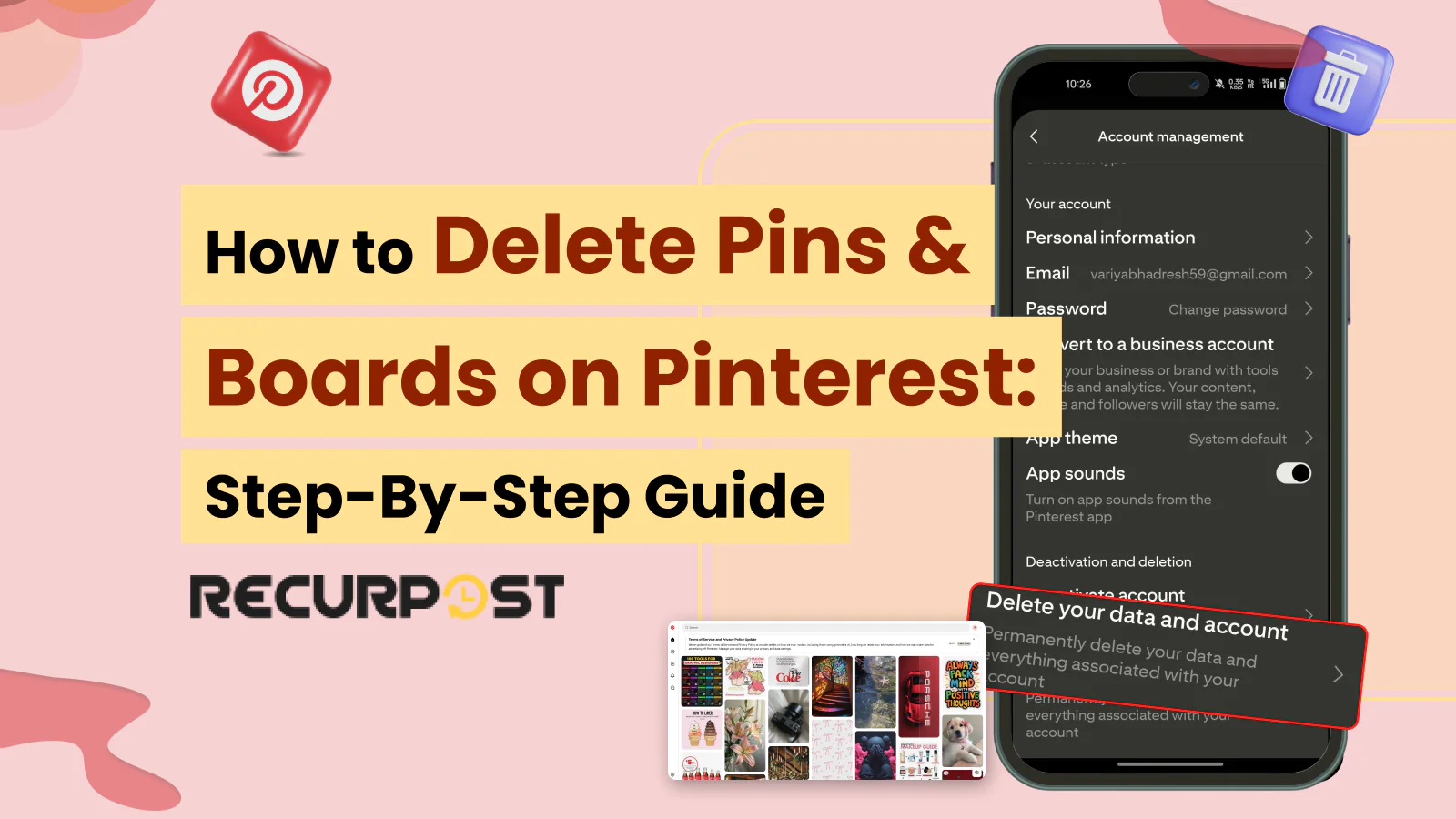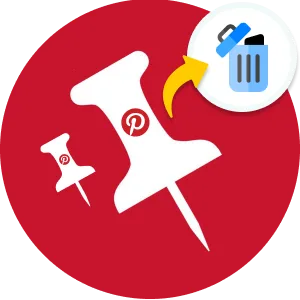Pinterest boards become disorganized when pinning without strategy. Pins sometimes harm your profile more than benefit it. Since 2016, users have shared numerous reasons for deleting Pinterest pins.
Based on that experience, I’ll walk you through how to decide if it’s time to delete those pins, how many you might want to remove, and how fast you should do it. Figuring out how to delete pins on Pinterest might seem like a chore, but in this blog, I’ll show you the easiest and most efficient way to make it happen.
Reasons For Deleting Pins And Boards on Pinterest
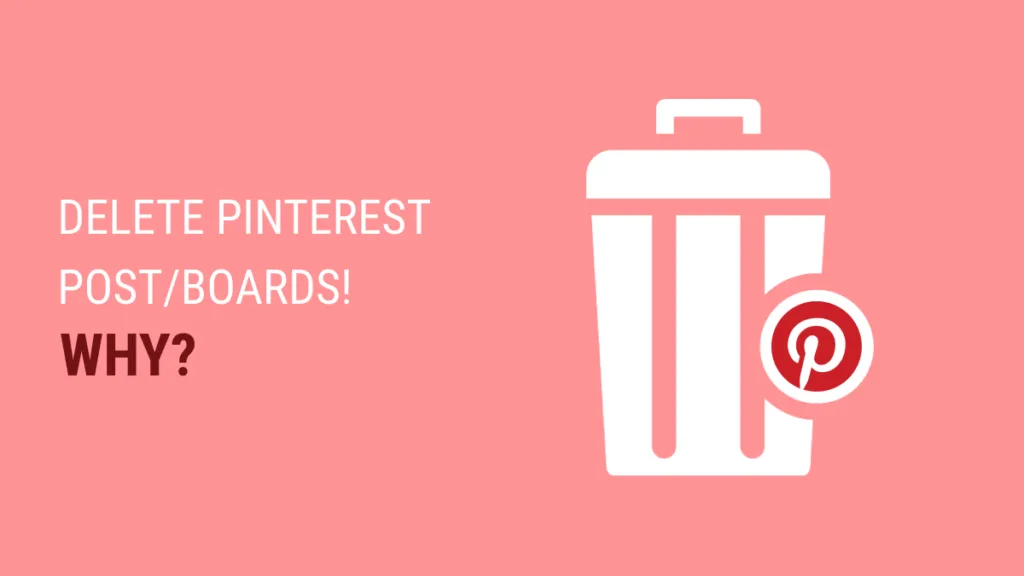
One might think, why would I ever want to delete something that I posted willingly? And this is right because before you go forward with deleting stuff from your profile, you should consider the reasons why it is absolutely necessary and only then do it. Three possible reasons that make deleting content necessary:
- You have ended up pinning something that is offensive, controversial, or troublesome. You might want to get rid of the content that is against your community guidelines.
- An image posted by you has a very visible typo. This is a big no because it will immediately put off a viewer.
- You posted a coupon code for a brand that has now expired. You might not want to represent offers that are outdated because that can be disappointing for your audience. It can also create a negative image for your brand.
Difference Between Archiving Pins/Boards And Deleting Them
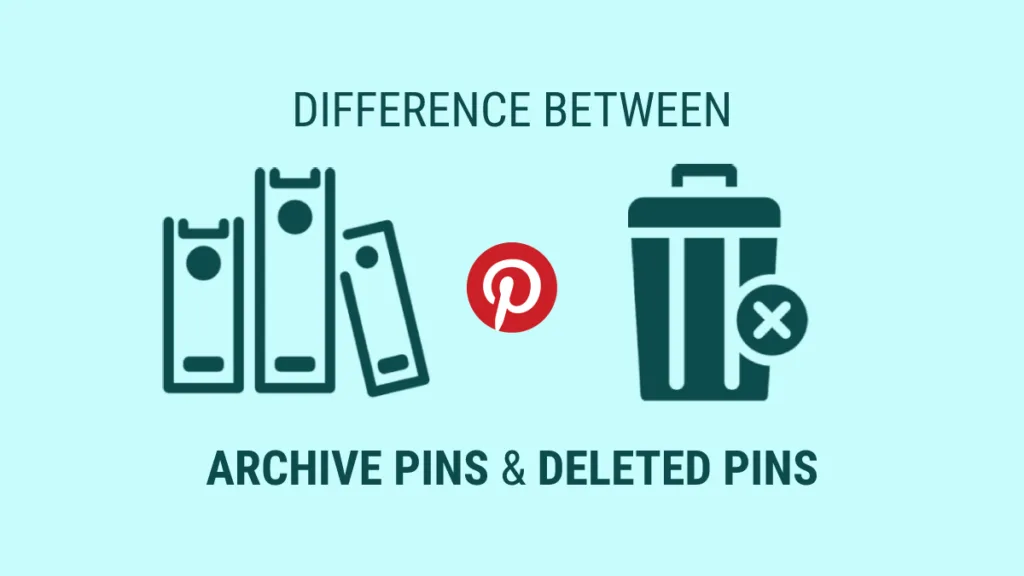
Pinterest offers two content removal options: archiving pins or deleting them permanently from your profile.
Archiving Pinterest Pins makes pins invisible to your audience and stops notifications or recommendations. Archived pins can be unarchived later to restore them to your profile.
Deleting pins or boards permanently removes content without recovery options. Choose deletion carefully, particularly when managing Pinterest for business marketing.
How to Delete Multiple Pins on Pinterest
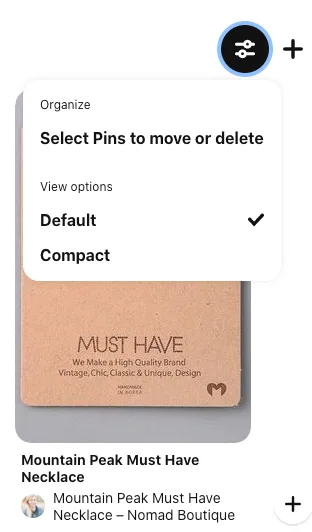
Bulk pin deletion helps when revamping your entire profile or conducting thorough cleanup. Here is how to delete multiple pins on Pinterest:
- Choose “Boards”
- Pick the board that consists of the pins that are to be deleted
- Tap on the Filter icon from the top right corner
- Choose “Select Pins to Move or Delete“
- Now, choose the pins that are to be deleted ( a red outline will appear around selected pins)
- Select the red “Delete” button from the top of the board
- Then confirm by choosing “Delete“
How to Delete Pins on Pinterest App
The Pinterest mobile app allows account management including move, copy, delete, and archive functions.
Here is how to delete pins on the Pinterest app:
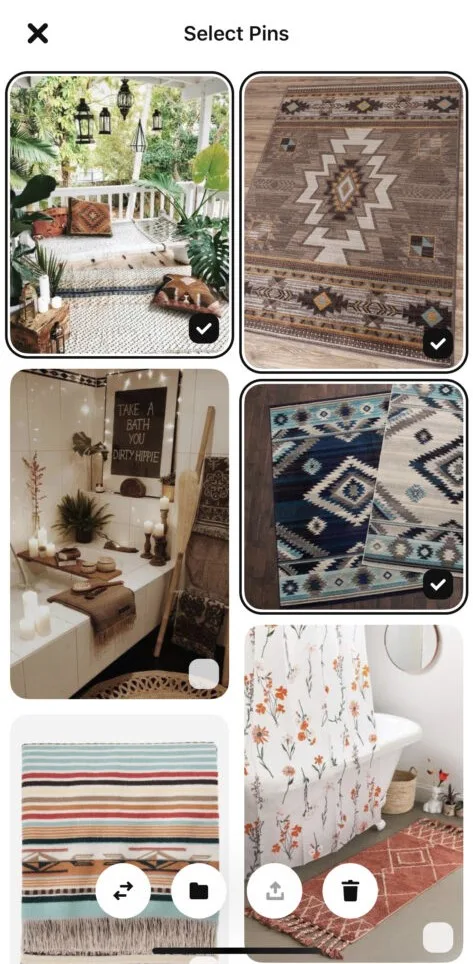
- Open the Pinterest app on your mobile and go to your profile page.
- Choose the Board that consists of the Pins to be deleted
- Now, choose “Select” from the top right corner
- Pick all the pins to be deleted ( a black outline will appear around selected Pins)
- Select the trash can icon later
- Confirm your choice by choosing Delete
How to Delete Multiple Pins on Pinterest Mobile App
The Pinterest mobile app makes it easy to delete multiple pins at once:
- Open the Pinterest app and navigate to your profile
- Tap on the board containing pins you want to delete
- Tap “Select” in the top-right corner of the screen
- Tap on each pin you want to delete (you can select as many as needed)
- Once you’ve selected all desired pins, tap the trash can icon at the bottom of the screen
- Confirm deletion when prompted
This bulk deletion feature on mobile works similarly to the desktop version, allowing you to clean up your boards efficiently while on the go. You can select pins across different sections of the same board, making it convenient to organize your Pinterest content from your smartphone or tablet.
How to Delete Boards on Pinterest
If you want to delete an entire board on Pinterest, here is how to delete boards on Pinterest from the desktop:
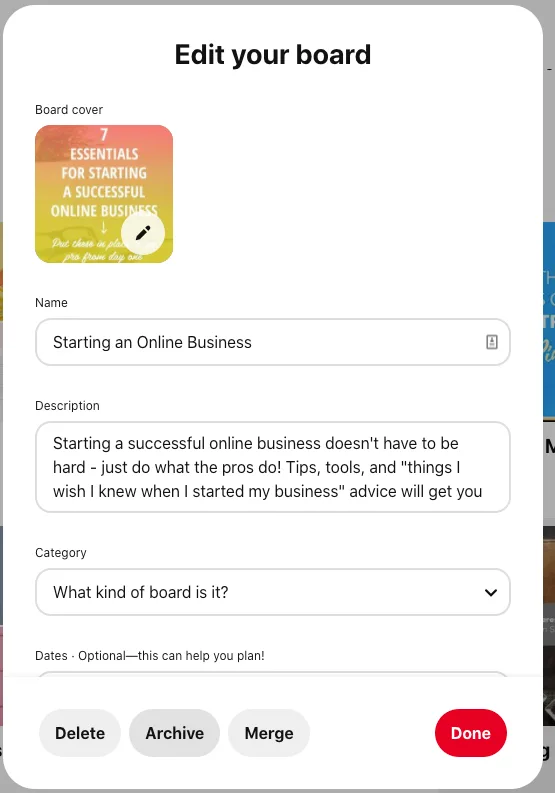
- Open the Pinterest app and go to your profile page
- Pick the Board that you want to be deleted
- Choose the Edit (pencil icon) on the far left
- Now select the grey “Delete” button
- Confirm by choosing “Delete Forever“
How to Delete Multiple Pinterest Boards at Once
Pinterest doesn’t provide a direct way to delete multiple boards simultaneously, but you can make the process more efficient with these methods:
- Batch deletion approach:
- Go to your profile and open the “Boards” tab
- Delete boards one after another without returning to your profile between deletions
- This streamlines the process by eliminating extra navigation steps
- Prioritize by size:
- Start with smaller boards that have fewer pins
- This creates quick wins and reduces the overall number of boards faster
- Use desktop for faster deletion:
- The desktop version of Pinterest allows for quicker navigation between boards
- Keyboard shortcuts (Tab and Enter keys) can speed up the deletion process
- Consider archiving instead:
- If you’re not ready to permanently delete multiple boards, consider archiving them
- You can archive multiple boards in succession, which hides them from your public profile
- Archived boards can be restored later if needed
While these methods don’t allow for true bulk deletion, they can significantly reduce the time needed to remove multiple Pinterest boards.
How to Delete all Pinterest Boards at Once
Pinterest lacks a built-in feature for deleting all boards simultaneously. Each board must be deleted individually by accessing your profile, selecting boards, and removing them one by one.
While Pinterest does not offer a native bulk deletion feature, there are alternative approaches for users who need to delete numerous boards:
- Browser extensions: Some third-party browser extensions like “Pinterest Board Manager” can help automate the process of deleting multiple boards. These extensions work by simulating clicks on your behalf, though you should always review permissions before installing any extension.
- Pinterest API: For tech-savvy users, Pinterest’s Developer API can be used to create scripts that delete multiple boards programmatically. This method requires programming knowledge and API access.
- Account reset: If you want to start completely fresh, you might consider deleting your entire Pinterest account and creating a new one. This approach removes all boards and pins at once but also eliminates your account history and followers.
Remember that these workarounds come with limitations and potential risks, so proceed with caution and always back up any content you might want to recover later.
How to Remove Saved Pins From Pinterest
To remove saved pins from Pinterest, follow these steps:
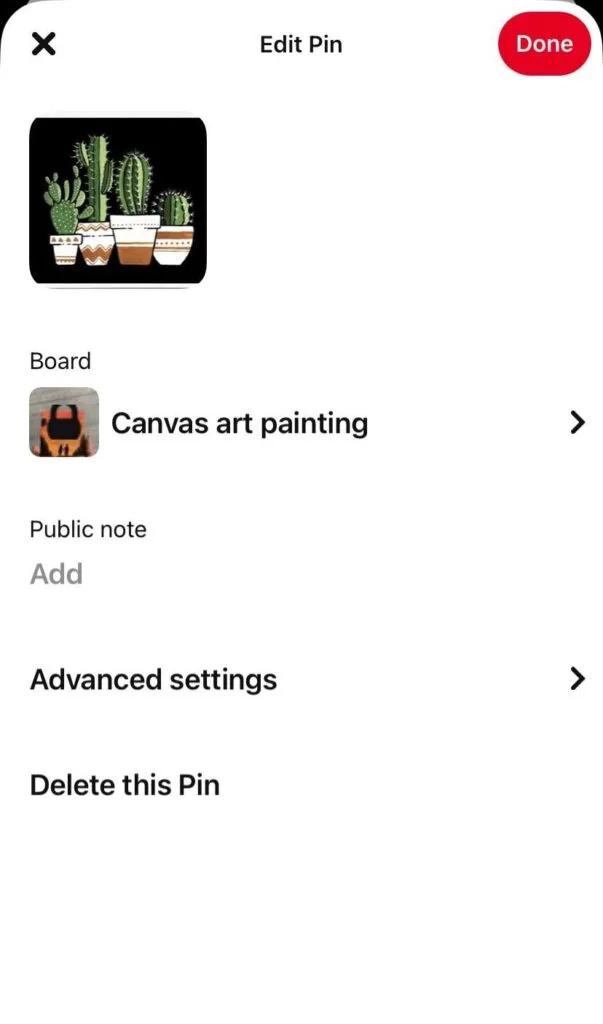
- Go to Pinterest.com in your web browser or open the Pinterest app on your mobile device and sign in to your account if necessary.
- Then go to the pin page for the pin that you want to delete.
- Tap and hold a pin. Doing so will prompt a cloud of options to appear.
- Drag your finger to the “Edit” icon.
- Now choose “Delete this pin”.
- Note that once you delete a pin, it cannot be restored. Be sure of your decision before you do it.
How to Recover Deleted Pins From Pinterest
Social media scheduling tools simplify Pinterest marketing by enabling bulk pin scheduling and providing analytics reports to measure performance.
Here is how to recover deleted pins from Pinterest within 7 days of deletion:
- Open your email inbox and look for the link by searching the board’s name.
- Then, open the link you have found, and you will be told that the board has been deleted. All you have to do is click on the Restore button.
- After doing this, your deleted board will appear in the “Owned by me” section on the dashboard.
How to Recover Deleted Pins after 7 Days
Pinterest boards and pins cannot be recovered after deletion, as warned by the deletion confirmation message.
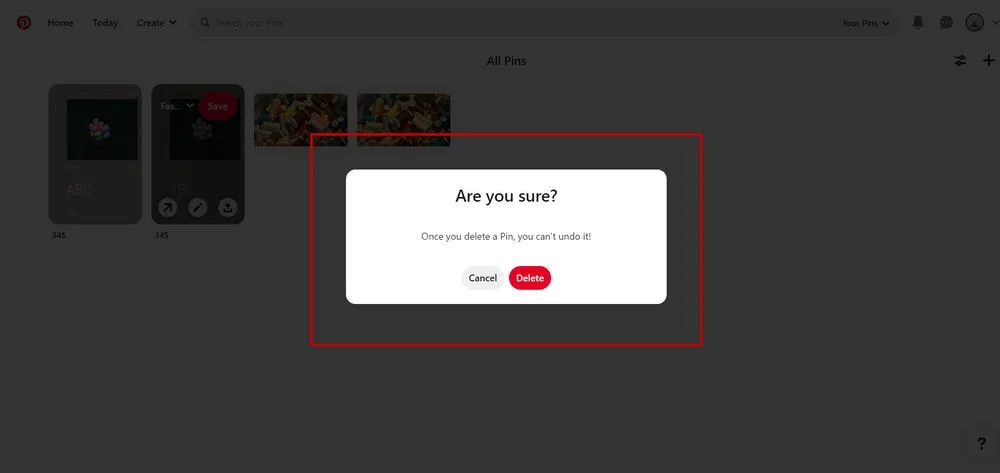
When Pinterest boards disappear without intentional deletion, restoration steps exist. Many users experience unexplained disappearing boards rather than accidental deletion.
Three methods can recover lost or missing Pinterest boards and pins:
- Backup your Pinterest accounts: To restore missing Pinterest boards, check for links to backups shared by users via email or social media, and upon clicking these links, select the restore option displayed in a popup to recover the deleted board.
- Use of Multiple Pinterest Accounts: If you can’t remember deleting your Pinterest boards, it’s likely you logged into a different Pinterest account, but don’t worry, you can log in using your email to find the correct account; for managing multiple Pinterest accounts in one dashboard, RecurPost is a suitable solution.
- Find Group Boards Back: If you can no longer access a group board on your dashboard, it may be because the group admin removed you or you removed yourself; to find the group board, you can request the administrator to re-add you.
How to Delete Pins on RecurPost
RecurPost allows deletion of scheduled pins and boards, preventing permanent commitment to scheduled content. Here is how you can delete your pins after scheduling them:
- Login to your RecurPost profile and go to the dashboard.
- Next, you will see the panel on the left-hand side which will show all your social accounts.
- From that, choose your Pinterest account and you will see all your scheduled posts in the queue.
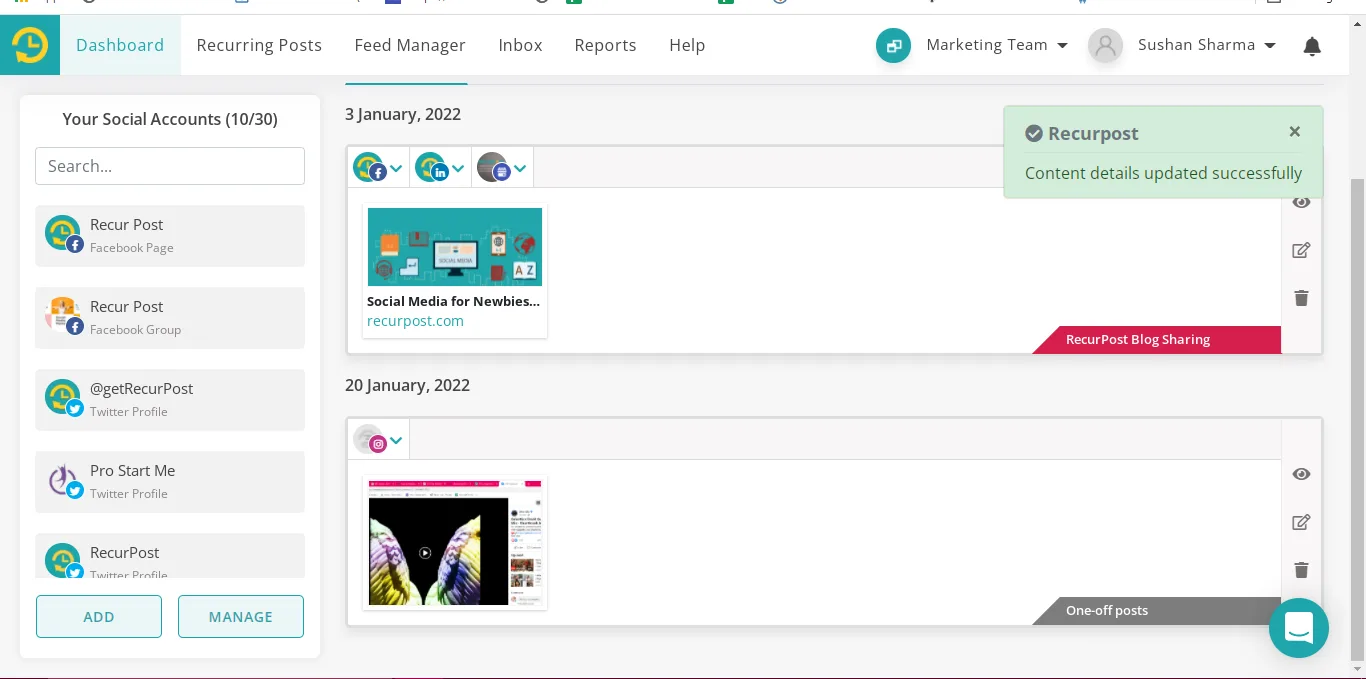
- On the scheduled post that you want to delete, you will see an icon that represents Delete. Click on it.
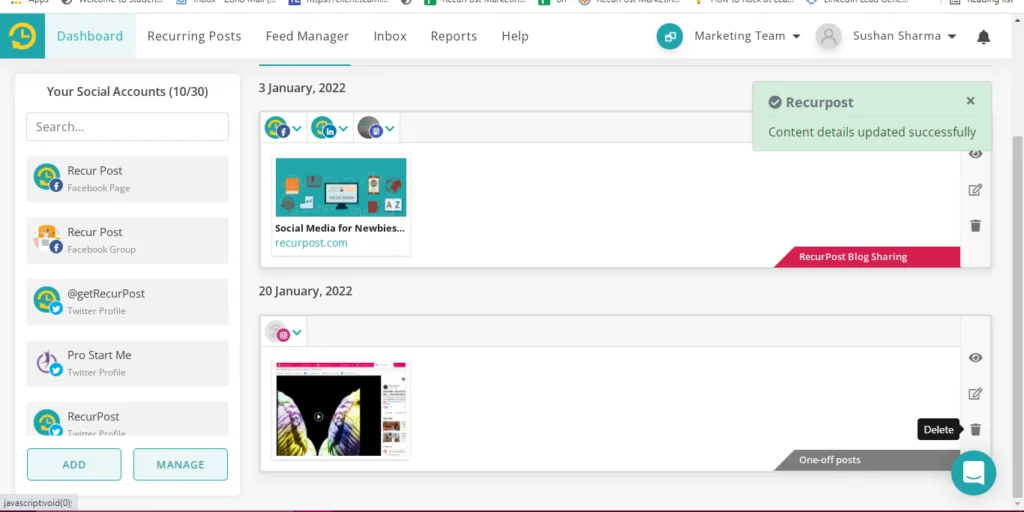
- A window will pop-up asking for your confirmation, confirm by clicking “Yes, remove it.” And your post will be removed from the queue.
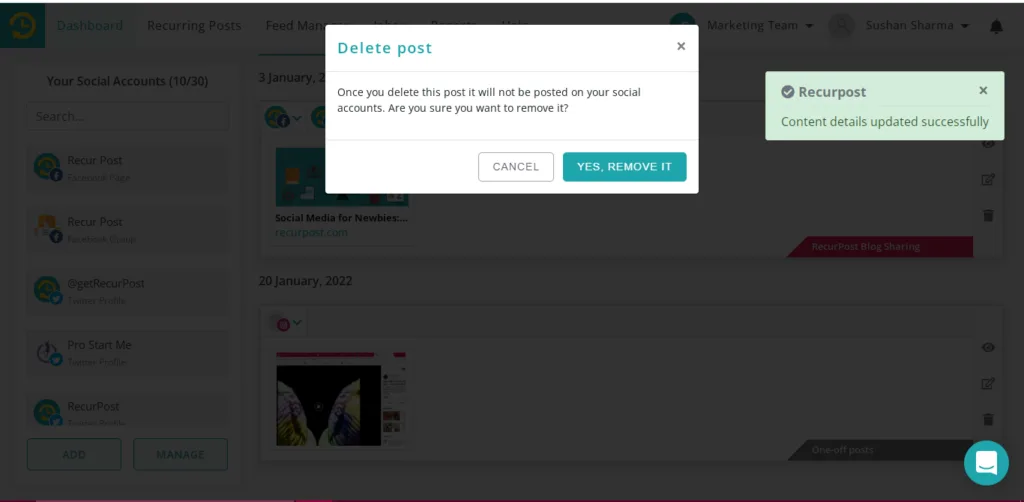
Conclusion
This guide covered how to delete pins and boards on Pinterest. Understanding how to delete pins or boards on Pinterest helps when you need to remove unwanted or controversial content. Not everything should be on your page, and when you realize that, you should eliminate it from your profile to maintain your brand’s image.
For Pinterest business marketing, consider using a social media scheduling tool like RecurPost to manage multiple Pinterest accounts and boards from a single dashboard.
Frequently Asked Questions
1. How do you delete a pin on Pinterest?
Here is how you can delete a pin on Pinterest:
– Choose “Boards”
– Pick the board that consists of the pins that are to be deleted
– Tap on the Filter icon from the top right corner
– Choose “Select Pins to Move or Delete“
– Now, choose the pins that are to be deleted ( a red outline will appear around selected pins)
– Select the red “Delete” button from the top of the board
– Then confirm by choosing “Delete”
2. How do I delete all my boards on Pinterest?
– Open Pinterest on your device.
– Choose your profile picture from the bottom menu.
– Click on the board that you want to delete all the pins from.
– Go to “Organize.”
– Then navigate to the “Select All” button.
– Choose the trashcan icon from the bottom-right corner of the screen.
– Select “Delete.”
3. How do I remove ideas from Pinterest?
To remove idea suggestions on Pinterest, go to your settings and turn off the option that says “picked for you”. Once you do this, you will no longer see unsolicited suggestions in the home feed of your profile.
4. What are Pinterest boards?
Pinterest boards are where you can collect, save, and organize all your pins. New boards can be created from your profile or when you create a new pin.
5. How do I unfollow a board on Pinterest?
Here is how you can unfollow a board on Pinterest:
– Open Pinterest app.
– Choose your profile icon.
– Select Following.
– Then pick Boards.
– Click on Unfollow below a board.
6. Why can’t I delete pins on Pinterest?
If you’re unable to delete pins on Pinterest, it could be due to restrictions or limitations imposed by Pinterest on certain types of content or account settings.
7. Does deleting a pin delete it for everyone?
In case you didn’t create the Pin yourself and only saved it to your Board, deleting the Pin will remove it from your Board but will not eliminate it from other users’ Boards.
8. Where is the delete button on Pinterest?
To delete a pin on Pinterest mobile app, launch the app, choose the board with the pin, press and hold the pin, tap the pencil icon for additional options, and select “Delete.”
9. Does deleting a Pinterest account delete Pins?
Yes, when you delete your Pinterest account, all your data will be also be removed and it won’t be possible to recover them.
10. How do I delete a section on Pinterest and keep Pins?
Once you delete pins from any section, there is no option for their recovery; however, to retain the pins in the section before deletion, you have two alternatives: either move the pins out of the section prior to removing it, or merge the section with another board and then delete the section.
11. Are your saved Pins on Pinterest private?
While you can’t hide your active account, you can maintain privacy by utilizing secret boards, which allow you to keep your Pins hidden from others and can be viewed only by you (unless you invite someone). Additionally, you can enhance privacy by changing your name or utilizing secret boards.
12. Does Pinterest show who viewed your pin?
No, Pinterest doesn’t provide a feature where you can know who viewed your pins.
13. How to restore a board on Pinterest ?
Pinterest doesn’t have a built-in feature to directly restore a deleted board. However, you can check the “Recently Deleted” section on your profile to see if your board is still restorable. If it’s listed there, click on it and choose the “Restore” option at the top of the board to bring it back. Keep in mind that Pinterest may not retain recently deleted boards for an extended period, so it’s important to check as soon as possible if you want to recover a deleted board.
14. How to Unsave or remove a pin from Pinterest?
Here are steps to follow to unsave a pin from Pinterest;
– open the Pinterest app or website.
– view your Pinterest profile, and click on “Boards” to see all your boards.
– browse the pin you want to unsave or remove from your boards.
– open the pin, you will see three dots. Click these dots to open a drop down menu.
– from the drop down menu select “Unsave” to remove the pins from the board.
15. Can I Unsave all the pins from Pinterest?
You can not unsave or remove all your pins at once. You need to unsave them individually or delete the board that contains all the pins you want to unsave or remove.
16. How do I delete the unorganized ideas on Pinterest?
Pinterest doesn’t have a specific feature for deleting unorganized ideas in a single action. However, you can still delete individual Pins or boards that contain unorganized ideas. Here’s how you can do it:
1. Deleting individual pins:
– Open your Pinterest profile and click on the board where you have the unorganized ideas.
– Browse through your pins and find the ones that you want to delete.
– Open the pin and click on the three dots to open a drop down menu.
– Select “Delete Pin” or “Remove pin”.
– Confirm the deletion in the prompt that appears.
– Repeat this process for each individual pin you want to remove or delete.
2. Deleting entire boards:
– Open your Pinterest profile and click on the “board” to see all your boards.
– Find the board that contains the unorganized ideas that you want to remove.
– Open that board, on the top-right corner of the board, click on the pencil icon to edit the board.
– Scroll down to the bottom of the board edit page, you will find the “Delete Board” option.
– Click on the “Delete Board” and confirm the deletion in the prompt that appears.
3. Deleting all unorganized pins efficiently:
– Go to your Pinterest profile and locate your “Unorganized” or “All Pins” section.
– On desktop, use the bulk selection method by clicking the Filter icon and selecting “Select Pins to Move or Delete”.
– Select all unorganized pins you wish to remove (they will be highlighted with a red outline).
– Click the red “Delete” button at the top of the page.
– Confirm the deletion when prompted.
– For large collections, you may need to repeat this process several times as Pinterest limits how many pins you can delete at once.
4. Managing unorganized pins with Pinterest mobile app:
– Open your profile in the Pinterest app.
– Navigate to your saved pins or unorganized pins section.
– Tap “Select” in the top corner.
– Select all the unorganized pins you want to remove.
– Tap the trash icon and confirm deletion.

Debbie Moran is a Digital marketing strategist with 5+ years of experience producing advertising for brands and helping leaders showcase their brand to the correct audience. She has been a part of RecurPost since 2019 and handles all the activities required to grow our brand’s online presence.