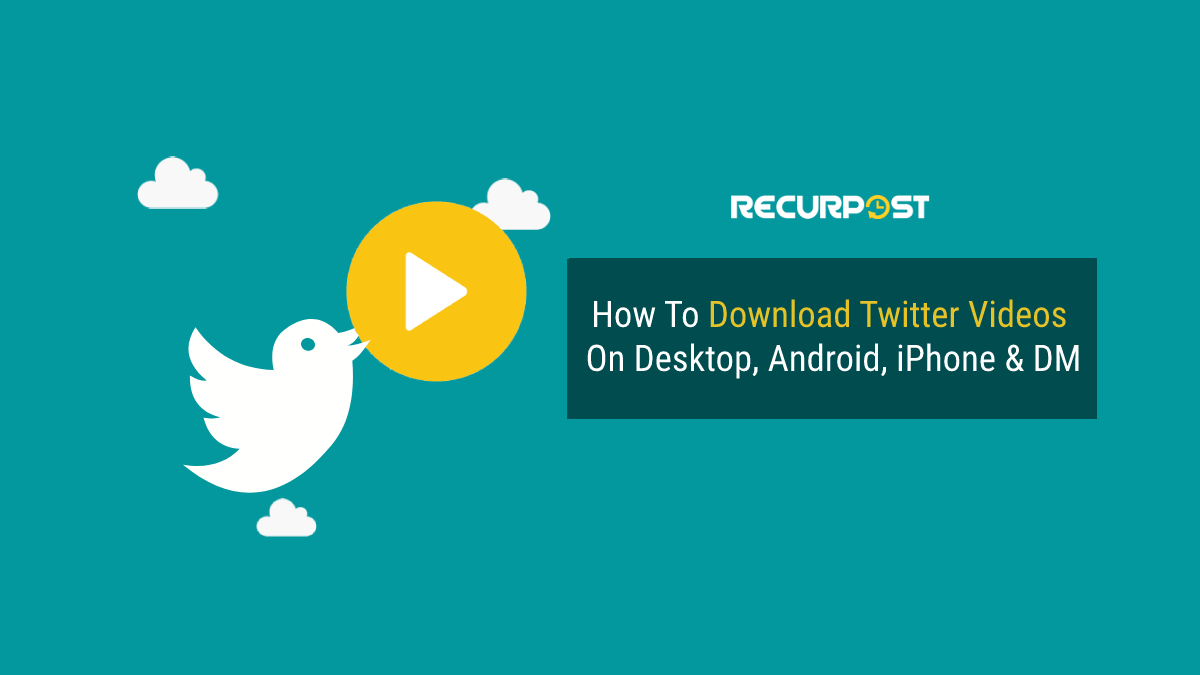Twitter (Now X) is a social media giant that allows sharing of photos, videos, or a combination of both along with the text. It is also infamous for the kind of opinions that people can freely share on the platform. And it has managed to crop up some of the most controversial moments or conversations in the history of social media controversies. And if you learn how to download Twitter videos, you might be able to keep them with you.
Talking about controversial conversations and hilarious memes, have you ever come across a content piece that you absolutely fell for and want in your personal gallery? We guess several times. But if you get stuck with the process of downloading or saving it, this blog will be your buddy in need. You will learn how to download Twitter videos in different settings further in this blog. Downloading Twitter videos directly on your mobile app is not possible, but there are ways to download otherwise.
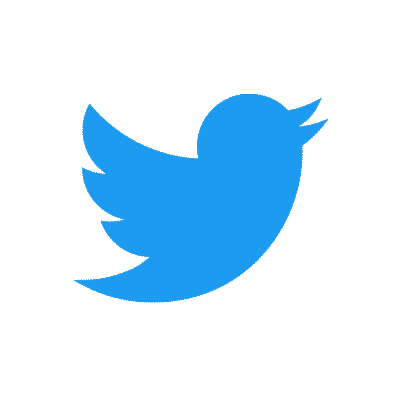
Tweets can become sensational in a jiffy!
Schedule your tweets and create tweet variations with RecurPost.
How To Save Twitter Videos on PC/desktop
Here is how to download Twitter videos on your desktop or PC:
1. You will first need to find a Twitter video to download, so head to Twitter in your browser of choice, it can be Chrome, Firefox, Edge, Safari, or any other option.
2. Find the video that you want to download. Note that embedded YouTube videos will have a different downloading process on Twitter.
3. Tap on the date below the video, and you’ll be taken to the URL of the tweet in question. Copy it from your address bar.
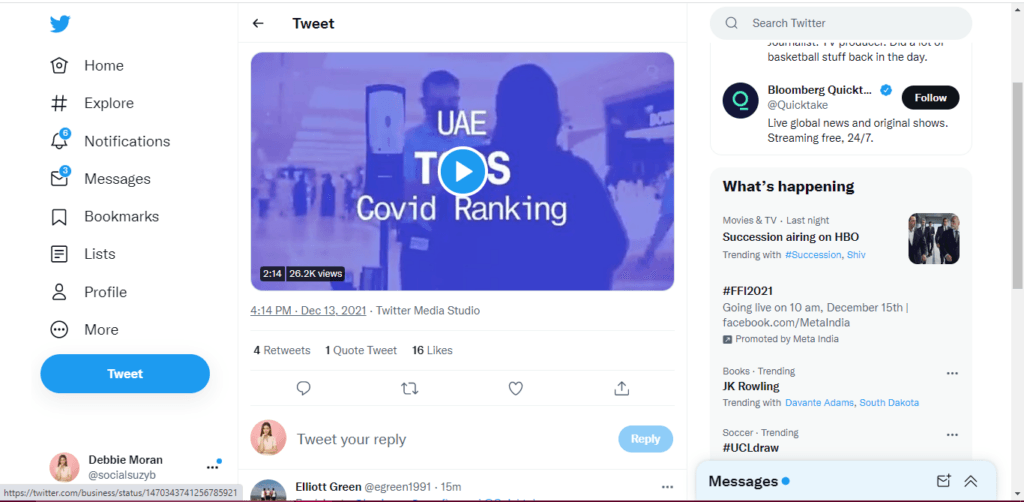
4. The best Twitter video download site is SaveTweetVid because, unlike some of its rivals, it doesn’t bombard you with popups. So head to www.savetweetvid.com in your browser.
5. Paste the URL into the white text box, and choose the “Download” option.
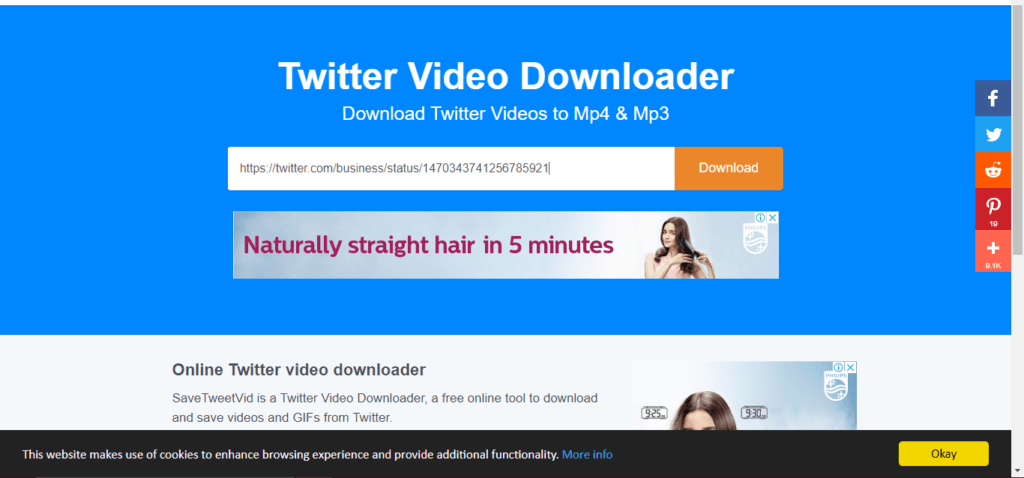
6. Select the video quality you want. But remember that the higher the quality, the larger the file size.
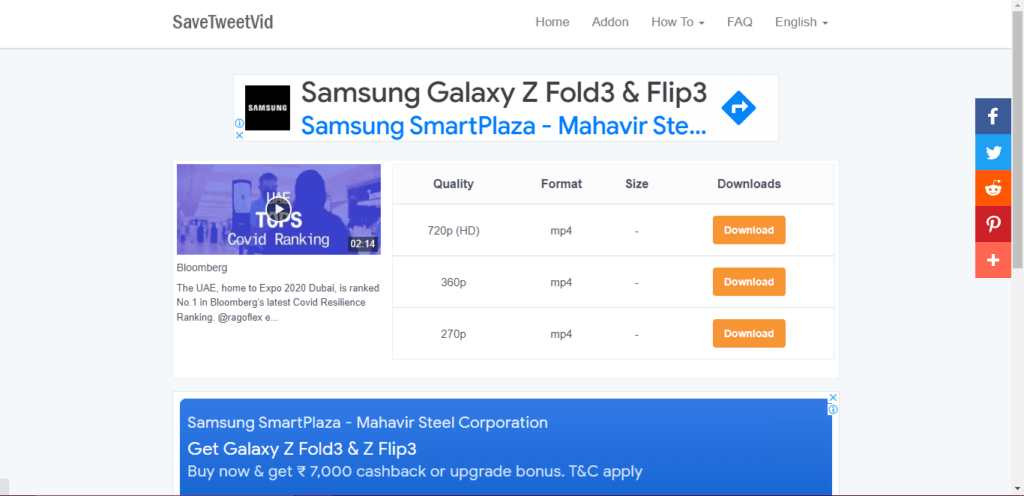
7. The video will be shown on the next page. Right-click on it, and choose “save video as” to download the Twitter video to your computer.
How To Download Private Twitter Videos
Private Twitter videos offer a convenient way for users to share content exclusively with select individuals or groups, ensuring privacy and control over their media.
You must know that Twitter would not allow you to download videos from someone’s private profile. However, if you want to do so, you will need the URL of the private video that you want to download. For this, you will have to send a request to the private account and if you get accepted, you will simply have to copy the URL of the tweeted video and visit downloader4twitter.com.
Finally, when you find the URL of the private Twitter Video, you can copy and paste the video URL into the Search box placed on the website. Also, did you know how much you can benefit from Twitter Advanced Search when you are looking for cool videos to download? It is a great skill to have.
How To Download Twitter Videos Online
If you are looking to download Twitter videos online, here are the tools that you can use:
- Leawo video downloader
- Twitter video downloader
- SaveTweetVid
- TWDOWN.net
- sssTwitter
- TWdownload
Navigate here for a step-by-step guide on downloading GIFs from Twitter!
How To Download Twitter Videos Using ios
Did you know of the benefits of posting at the best time to post on Twitter? You can maximize your reach and engagement by doing so. If you want to know how to download Twitter videos from your iPhone, here are the steps to follow:
- Open the Twitter application on your iPhone. Find the Tweet that has the video you want to download.
- Go to the ‘Share’ option on the Tweet, and choose the option for copying the link to the tweet.
- Open the browser on your iPhone, and paste the link https://www.twittervideodownloader.com
- Paste the URL of the tweet in the space given for link pasting and select the ‘Download’ option.
- You will then find various resolutions in which the video can be downloaded. Select the one which you prefer.
- The video will open up in a new window
- Select the Share button at the bottom of the screen, and then choose ‘Save to Files’
- Select the option ‘On my iPhone’ and click on ‘Save’
- Open up the Files application in your iPhone and choose ‘On my iPhone’ from the list of locations
- Tap on the downloaded Twitter video file, and choose the Share button from the bottom
- Choose ‘Save Video’
- The video is now saved to your iPhone’s Photos app
How To Download Twitter Fleets Videos
Update: Fleets are gone now. They used to be Tweets that disappear later. Well, the feature has disappeared in its entirety now.
If you want to download Twitter fleets, here are the steps to follow:
- The very first thing that you will have to do is identify the account of the Fleet you want to download. When there is a fleet you like, the user name will appear at the top left. At the top, you will see the name that the user has chosen, and underneath, next to an @ sign, the name of their account, which is the one you will have to note down.
- Now, you have to enter the website ddlvid.com. to download the Fleet.
- Then, in the writing field of the web, you must type in the complete URL of the profile from which you are going to download the Fleet.
- After typing in the address of the profile in the previous step choose the “Get the video” button. You will then go to a page where you will see the Fleets published by that profile, and you will be able to download them by choosing the “Download” option.
Just a Quick Knowledge:
Well, connecting with people is what Twitter is all about. But do you know how to get Twitter followers to increase? Don’t just tweet anything and move on. To increase interaction and relationships, follow other people in your field, Retweet influencers, converse with local thought leaders, and respond to remarks and consumers.
How To Download Videos From Twitter Android
Here are the steps to follow if you want to download Twitter videos on Android:
- First, download the “Download Twitter Videos” application on your Android mobile device.
- Open the Twitter app on your phone, and find the relevant tweet
- Select the ‘Share’ option, and then choose the ‘Copy the link to Tweet’ option
- Open the “Download Twitter Videos” application and paste the copied link into the URL space provided by the app.
- The bottom right section of the screen will have the ‘Download’ option that you must choose
- Select the desired resolution from the options provided and download it
- The video will then be downloaded to your phone.
How To Download Videos From Twitter DM
If you want to download videos from Twitter dm, you can do so with a Chrome extension. Here are the steps to follow:
- Firstly, go to Google Chrome Extension and add the Video Downloader PLUS extension to your Chrome.
- Now, login to your Twitter account and play the video in your DM that you want to download, and click on the Video Downloader PLUS extension at the top-right corner.
- It will offer a list of different resolutions of that video you can download. Tap on the file you want and the extension will automatically download the video to your computer.
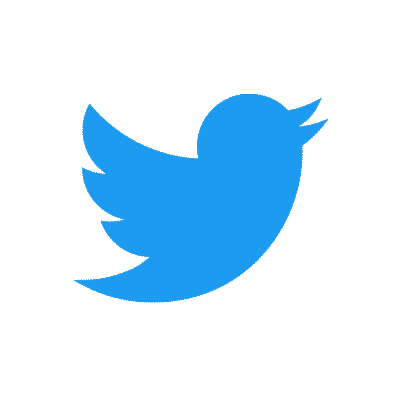
Tweets can become sensational in a jiffy!
Schedule your tweets and create tweet variations with RecurPost.
Conclusion
This was a complete and comprehensive guide on how to download Twitter videos in different settings. So, now you know that downloading Twitter videos is very much possible and not as complicated as you would think. Different methods and tools can be employed to download videos from Twitter. And you should definitely not let go of content that you absolutely love on Twitter because you deserve to have the best! If you want to grab users’ attention, check out this article on Deep Twitter Quotes.
Frequently Asked Questions
If you want to download a video from the Twitter app, follow these steps:
– Open the app on your phone and go to the tweet which has the video that you want to save.
– Click on the Share button and select copy the link to tweet.
– Now go to the “download Twitter videos application” and paste the link here.
– You will then see a download option on the bottom of the screen, select it.
– Choose the desired resolution and download it.
If you want to download clips from Twitter, you can use these apps:
– Twitter Video Downloader
– SaveTweetVid
– Download-Twitter-Videos
– Jihosoft 4K video downloader
– TWSaver
– GetMySaver
If you want to save a video from a Twitter message, you can use an app called TWSaveDM. Twitter’s direct-messaging system allows you to send and receive media, such as photos or videos. You can press and hold on to any media file received by you to reveal the save and share options.
You must know that Twitter would not allow you to download videos from someone’s private profile. However, if you want to do so, you will need the URL of the private video that you want to download. For this, you will have to send a request to the private account and if you get accepted, you will simply have to copy the URL of the tweeted video and visit downloader4twitter.com. Finally, when you find the URL of the private Twitter Video, you can copy and paste the video URL into the Search box placed on the website.
If you want to copy a video from Twitter, follow these steps:
– Open the Twitter video on your desktop browser
– Now, click on the tweet that has the video
– Then right-click on the video and copy the video address
– Next, open SaveTweetVid on your browser
– Then paste the video address on the space given on the websites. It will have a text bar with a download button on it.
– Select the download button.
Here is the list of some websites that come in handy when it comes to downloading your Twitter Videos or photos , even from your DMs;
1. DownloadTwitterVideo
2. SaveTweetVid
3. TwitterVideoDownloader
4. TWOffline
Here is the list of applications that will allow you to download your twitter photos and videos from your DMs;
1. TweeterDownloader: Available for Android devices, it allows users to download Twitter videos directly to their phones.
2. Twitter Video Downloader: There were various apps and websites with similar names available for different platforms, which allowed users to download Twitter videos.
3. MyMedia: This iOS app allows users to download Twitter videos to their iPhones or iPads.
4. SnapDownloader: While primarily known as a video downloader for other platforms, this software also supported Twitter video downloads.
Here are some of the examples of downloader extensions;
Google chrome, Mozilla Firefox, Microsoft edge.
From here you can search for keywords like ‘Video downloader’, ‘Twitter downloader’ or ‘media downloader’ to discover relevant extensions that may suit your needs.
Note; remember to be cautious when using browser extensions.
Here are some steps you can try to save Twitter DM videos and pictures:
1. Request permission: Always ask the sender for permission to download and save the content.
2. Screenshot: Capture images by using the appropriate buttons, like “Volume Down + Power” on smartphones or “Print Screen” on computers.
3. Screen recording: With sender permission, record videos using screen recording software on smartphones or computers.
4. Download from source: If the media is from a public tweet, click the link in the DM, and use a Twitter media downloader website or app to save it.
Yes absolutely, you can save or download the desired image straight to your device’s Gallery.
find the desired picture that you want to save or download.
open it in full view and click on the three dots icon (typically located at the top right corner)
there will be an option “Save”, click on it.
this will directly save the image to you device’s “Photos” or “Gallery” app.

Debbie Moran is a Digital marketing strategist with 5+ years of experience producing advertising for brands and helping leaders showcase their brand to the correct audience. She has been a part of RecurPost since 2019 and handles all the activities required to grow our brand’s online presence.