
Best Time to Post on Google My Business for More Views 2025
Discover the best time to post on Google My Business to boost visibility, engagement, and
Schedule Google Business Profile (GBP) posts that boost your visibility on Google Search and Maps. Manage business updates, offers, and events from one dashboard.
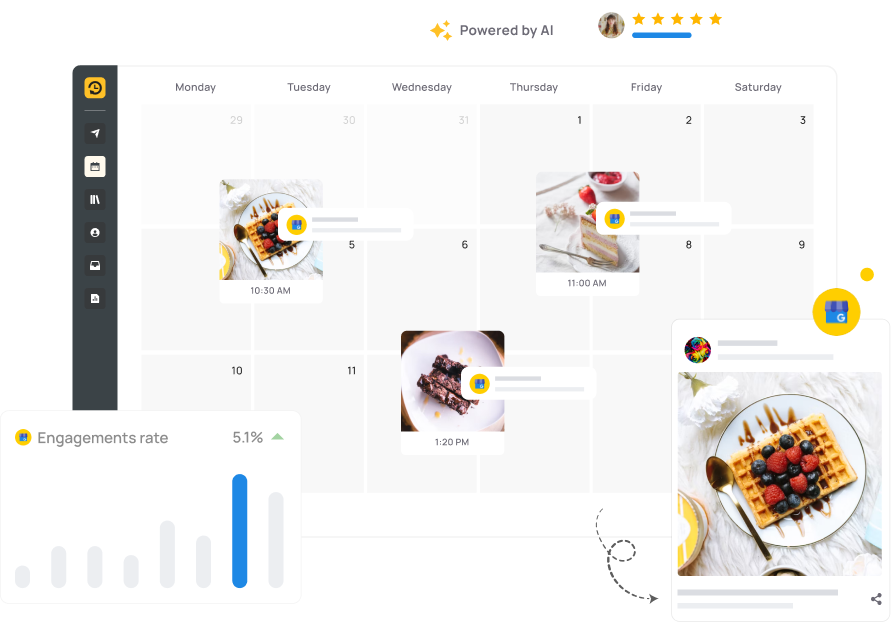
Schedule Google posts that keep you showing up on Search and Maps.
Post updates, offers, and events that attract local customers.
Handle multiple business profiles without switching accounts.
Turn customer reviews into shareable testimonials in seconds
RecurPost lets you schedule business updates, announcements, and posts for your Google profile,
so customers always see something new when they find you.
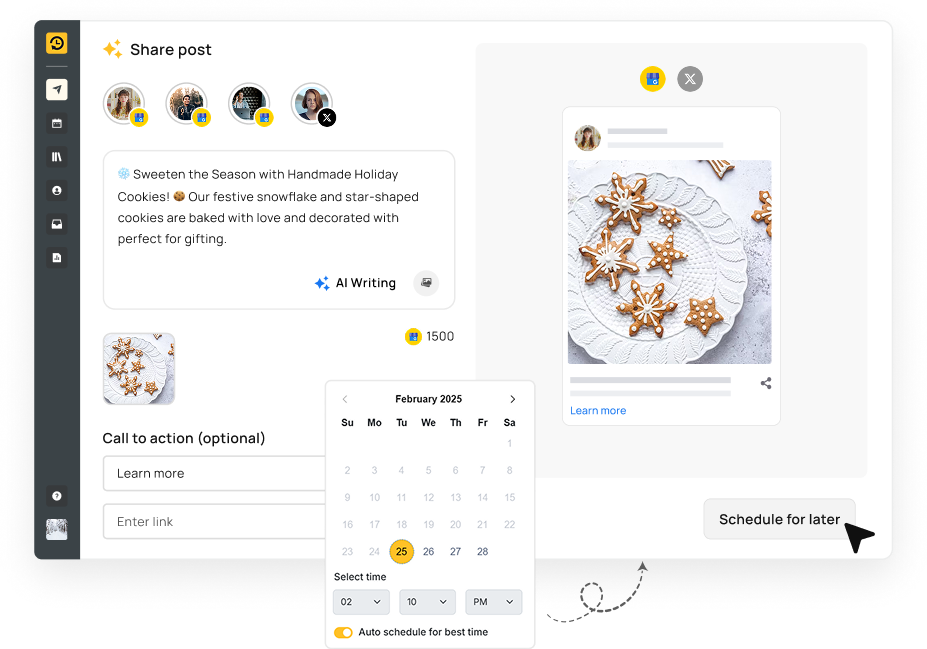
RecurPost makes boosting your visibility effortless. Post everything from updates and offers to events, products, photos, and videos all in one place. Easily schedule posts for multiple locations, stay fully compliant with Google’s rules, and enhance your profile with videos and custom images that grab attention
Plan your week’s posts in minutes. Use the visual calendar to drag and drop content for daily, weekly, or monthly scheduling. Automatically repeat evergreen posts, upload in bulk from CSV or your device, and let AI suggest the best times to post and auto-generate captions.Businesses that post consistently on Google see 70% more location visits.
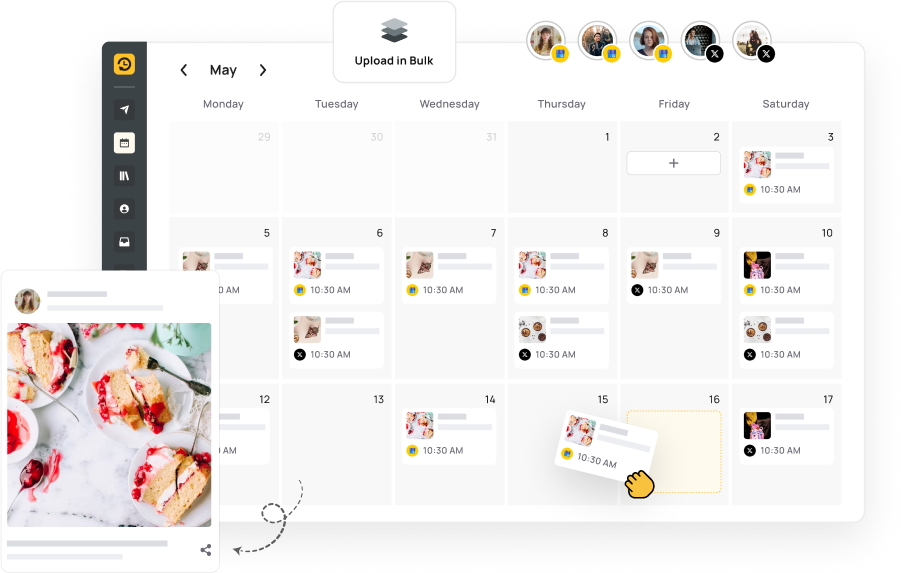
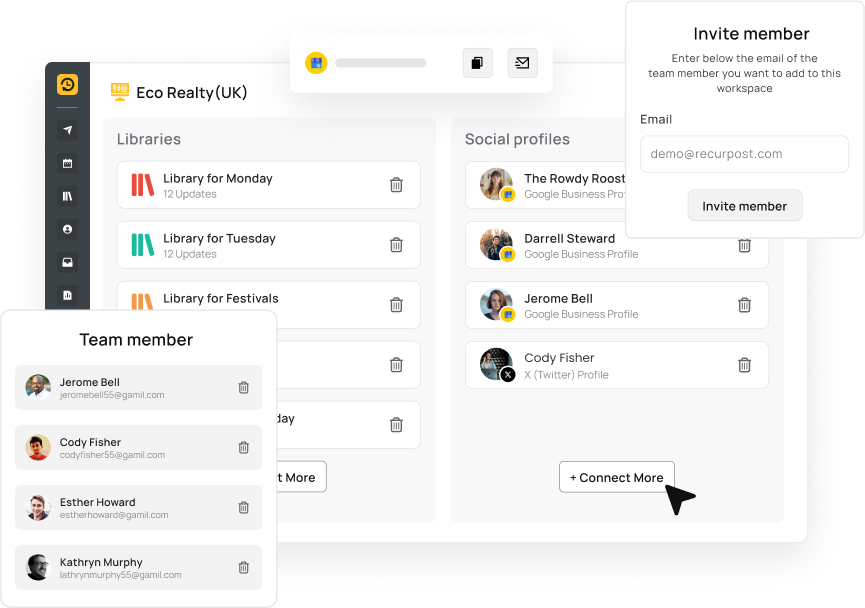
Easily manage posts across locations. Assign specific posts to different branches or areas. Save templates for common updates and easily collaborate with clients or managers using permissions
Store, categorize, and reuse past post ideas with ease. Organize content for events, promotions, and FAQs, and add media, CTA buttons, and business details for a streamlined posting process.
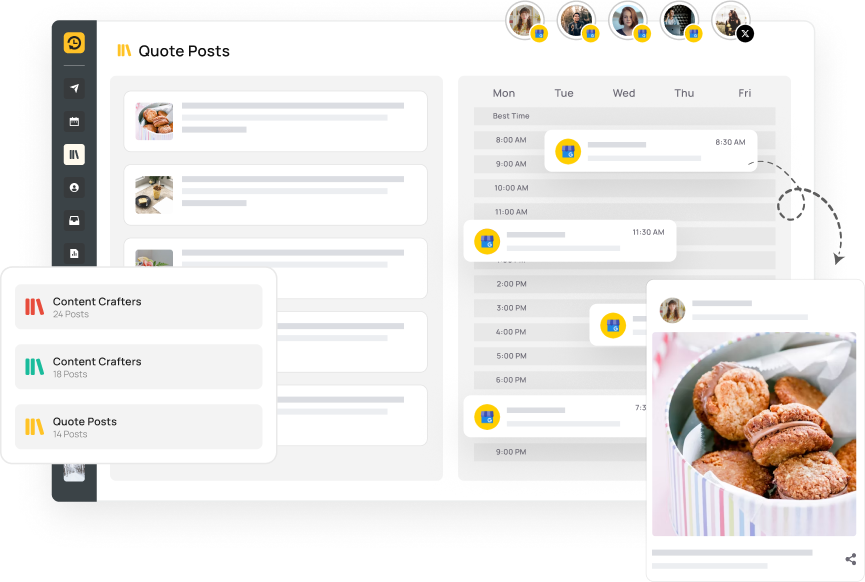
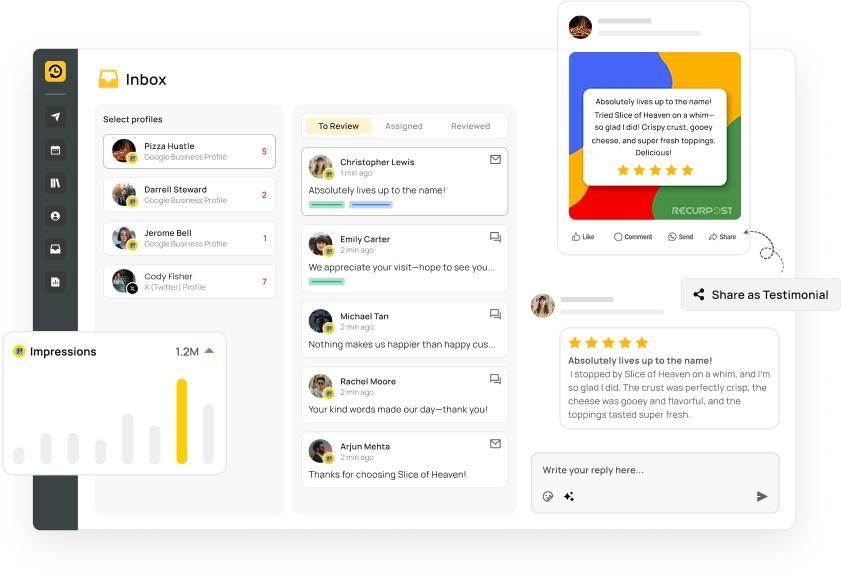
Track key metrics like views, clicks, website visits, and calls to measure your performance. Use the Inbox feature to capture reviews, convert them into shareable templates, and create white-labeled reports to impress clients. Get real-time chat-based insights to make informed decisions instantly
Manage one or many locations with ease — switch between them in a click. Invite clients to review posts, set up approval workflows, and use RecurPost from both desktop and mobile. Whether you’re a solo entrepreneur or part of a growing agency, RecurPost’s collaborative tools make managing your Google Business Profile simple
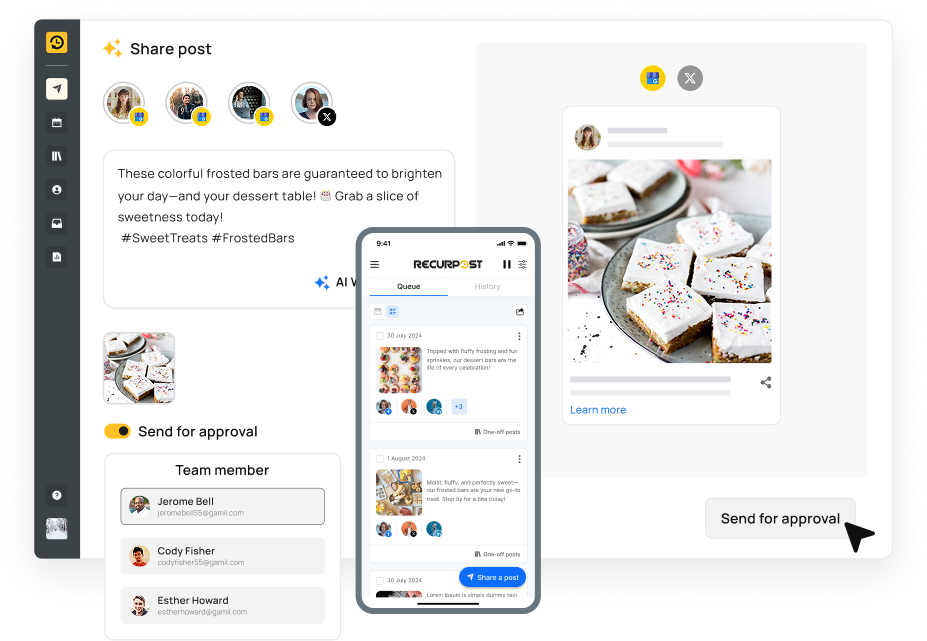

Discover the best time to post on Google My Business to boost visibility, engagement, and
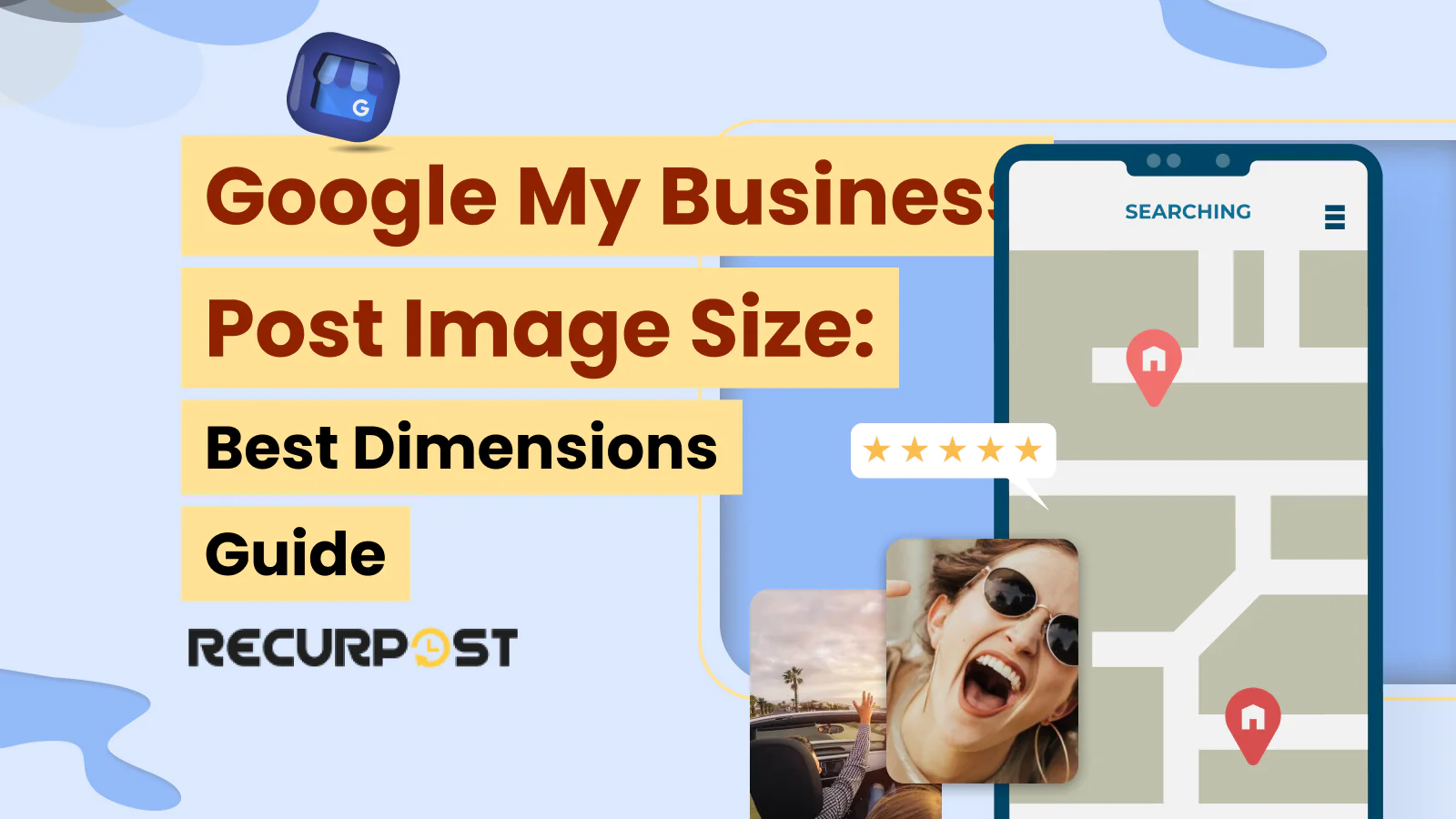
Follow the recommended Google Business image size guidelines for posts with proper 720 x 540

RecurPost helps you show up in searches, share updates, and keep your Google Business Profile fresh without the daily work. It takes just minutes to get started.
Absolutely. RecurPost mirrors Google’s post builder so you can:
Definitely. RecurPost lets you:
Several third-party platforms let you plan and publish posts to your Google Business Profile in advance. They all follow the same basic flow—connect your GBP account, draft your update or offer, pick a date/time, then hit “Schedule.” Top options include:
Each tool follows a similar flow—authorize your GBP, create or import posts, choose publish slots, and automate. Pick one based on features like bulk uploads, AI assistance, collaboration needs, or enterprise scalability.
RecurPost makes scheduling posts for your Google Business Profile super easy. Simply connect your Google Business Profile account to RecurPost, and you're ready to go. Once connected, you can create your posts, including text, images, or videos. The platform walks you through each step of the process, so you’ll be posting in minutes. Here’s how to get started:
Yes, RecurPost helps you keep your Google Business Profile active by scheduling posts during optimal times. For example, Mondays and Fridays between 8-10 AM and 1-3 PM, Tuesdays and Thursdays from 7 AM, and Saturdays from 9-11 AM are great windows to engage your audience. Sundays work best from 3-5 PM
While Google doesn’t share third-party analytics, you can apply insights from your other channels. Use RecurPost’s Best-Time Recommendations for Facebook or Instagram as a guide, then schedule your GBP posts in the same peak windows.
Yes, with Testimonial Templates you can:
For sure. With Content Libraries, you can:
Yes. RecurPost’s Team Workspace gives you:
Due to Google’s API limits, third-party analytics aren’t available. However, you can:
4.8 Star Rating
4.6 Star Rating
2023, 2024 Winners
4.7 Star Rating
4.6 Star Rating


Join our webinar to learn how to use AI to create Viral posts.

