Paid Ads: Reach More, Work Less
Boost Your Top Posts into Ads in Minutes
Turn one of your high-engagement posts into a paid campaign on Facebook and Instagram, with LinkedIn support arriving soon.

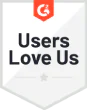








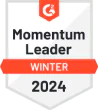
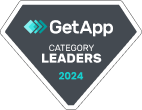

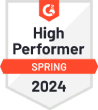



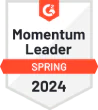

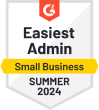

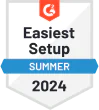

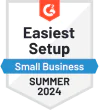





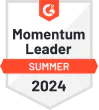
Turn your top-performing posts into paid campaigns on Instagram and Facebook, all in one place.
Create Ads in One Click
You’ve already made a post that your audience likes. Now pick it, click one button, and it’s live as a paid ad.
Maximize the post’s potential.
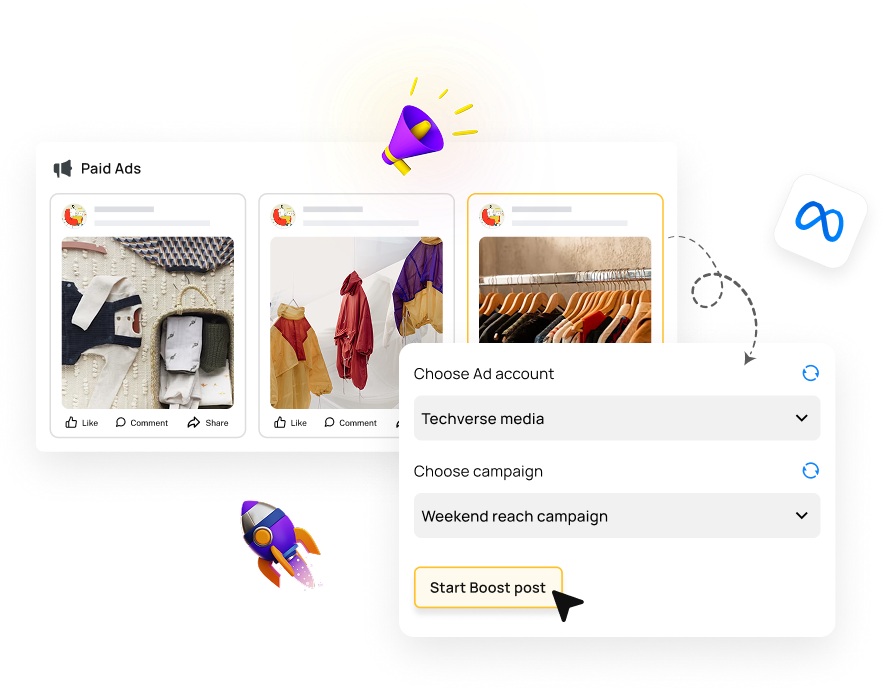
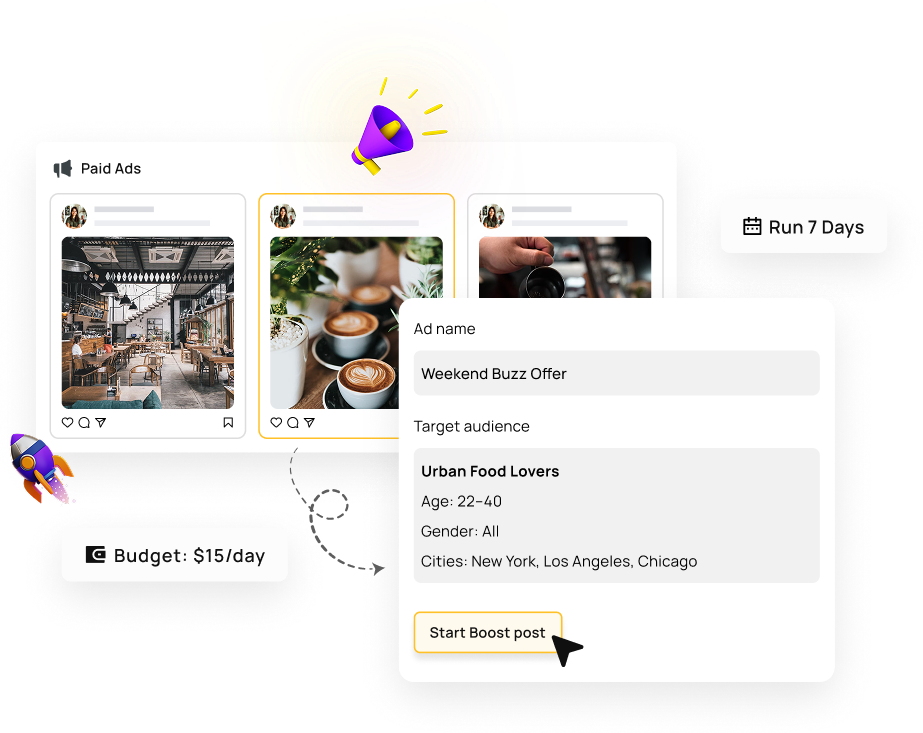
Set Your Budget & Audience
Decide how much you’re comfortable spending, how long the campaign runs, and who should see it. You’re in full control.
Your budget and target audience are both under your control.


Manage Facebook + Instagram Together
Handle both platforms from one dashboard, no jumping between tools, no added stress.
Everything stays in one place, keeping your workflow smooth.
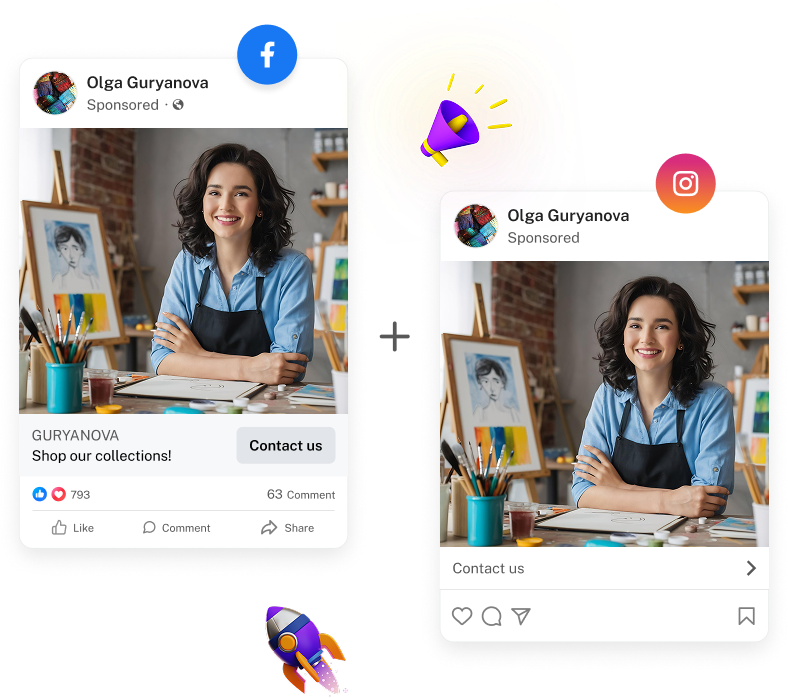
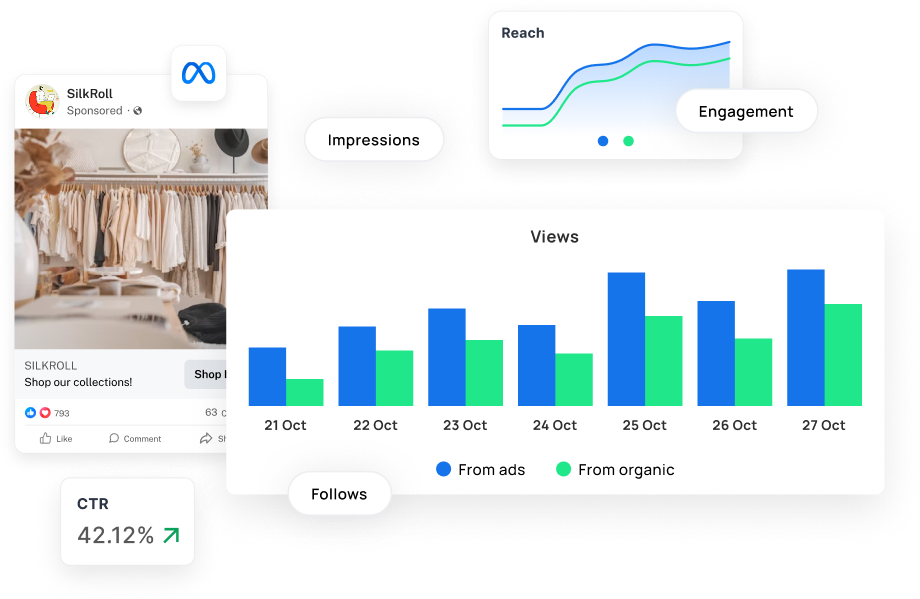
Track Paid vs. Organic Performance
See how the boosted version performs next to the original post. Side-by-side data in one view.
See exactly how much additional reach and impact you’re achieving.
Ads Run 24/7 Behind the Scenes
Once the campaign is live, it continues to work even when you’re offline. Your content keeps moving.
Your campaign does the heavy lifting while you focus on other tasks.
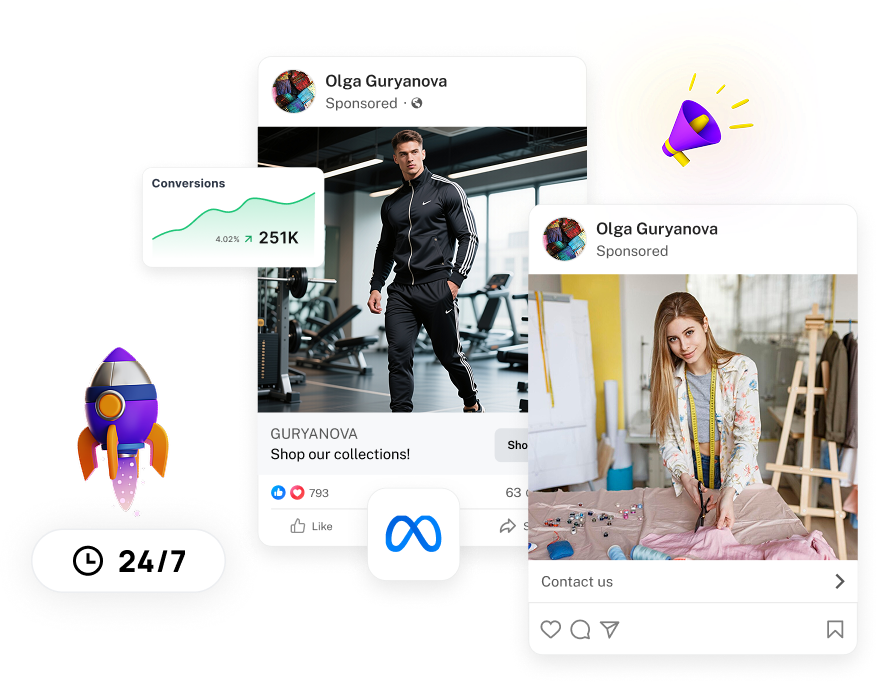
Frequently Asked Questions
How do I get started with Paid Ads in RecurPost?
Link your Facebook and Instagram accounts, pick the post you wish to boost, set a budget, audience, and duration, then launch. To know more in detail, check out our guide on how to use Paid Ads in RecurPost.
Can I run ads on both Facebook and Instagram?
Yes, both platforms are currently supported.
Do I need to add payment details in RecurPost?
Payments are processed through your connected Meta ad account. RecurPost handles the interface.
Where is LinkedIn support?
LinkedIn ads are coming soon. You can join our waitlist now for early access.
How do I stop or edit a running campaign?
Use your Campaigns dashboard inside RecurPost. You can pause, edit or stop any campaign at any time.
Trusted by Brands & Agencies
and begin turning your best posts into paid ads.
Capterra
4.8 Star Rating
G2
4.6 Star Rating
Category Leaders
2023, 2024 Winners
GetApp
4.7 Star Rating
SaaSworthy
4.6 Star Rating



