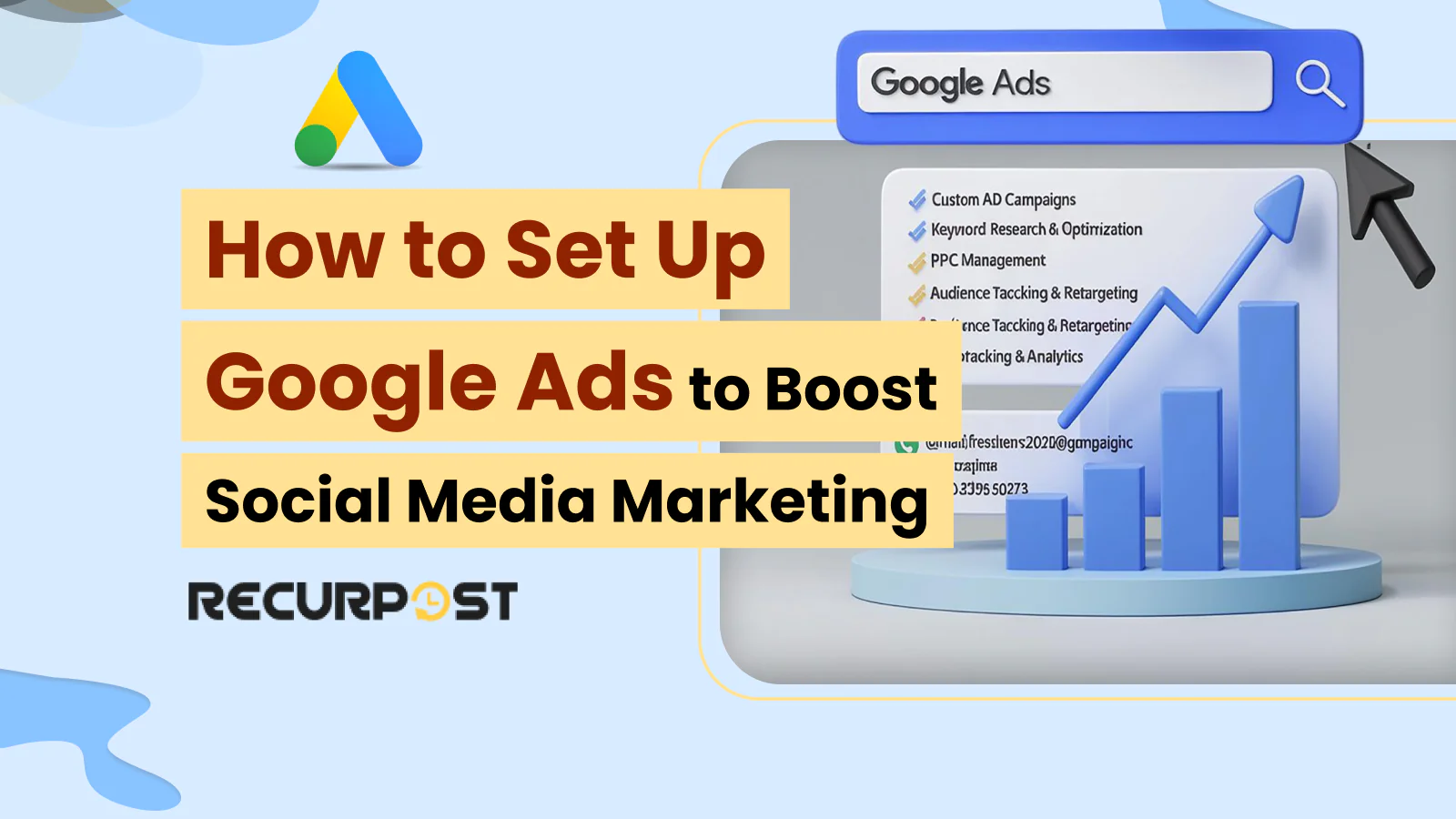Google Ads connects your business to people who are actively searching, clicking, and buying, making it a powerful tool to amplify your social media marketing campaigns by driving targeted traffic to your social media content and landing pages. Learning how to set up Google Ads the right way ensures your campaigns reach the right audience and deliver measurable results.
In 2024 alone, Google generated over $264 billion from advertising, making up the largest share of its $348.16 billion annual revenue. That tells you just how powerful this platform is, not just for tech giants, but also for marketers and real estate brands looking to drive results fast.
From search queries to display placements, Google Ads gives you access to users across devices, browsers, and websites, allowing you to promote your social media content and drive engagement across multiple platforms simultaneously. It delivers visibility where it matters, on pages people visit every day.
In this blog,In this blog, you’ll learn how to set up Google Ads to boost social media marketing campaigns, which ad formats suit your social media goals, how to set up campaigns that drive social media engagement, and what tactics give you the edge in 2025.
How Google Ads Works and Why It’s Effective
Google Ads functions as a media marketing tool through a live auction system where every time someone enters a search query, an instant auction determines which ads appear and in what order, allowing media marketers to reach audiences across search results, websites, and video content with targeted messaging.
Understanding how to set up Google Ads correctly is essential, because the winner isn’t always the highest bidder; it’s the ad with the best mix of bid amount, ad relevance, landing page quality, and expected click performance.
Ads are organized under campaigns and divided into ad groups targeting specific search terms, allowing spend control, intent matching, and tailored messaging for different social media audiences.
Your ad’s position depends on more than budget, and when promoting social media content, ad relevance becomes even more critical since users expect seamless transitions from ads to social platforms. Google assigns a Quality Score, which reflects how useful your ad and page are to the person searching. Higher scores mean better placements at lower costs.
Top Google Ads Campaign Types You Should Know
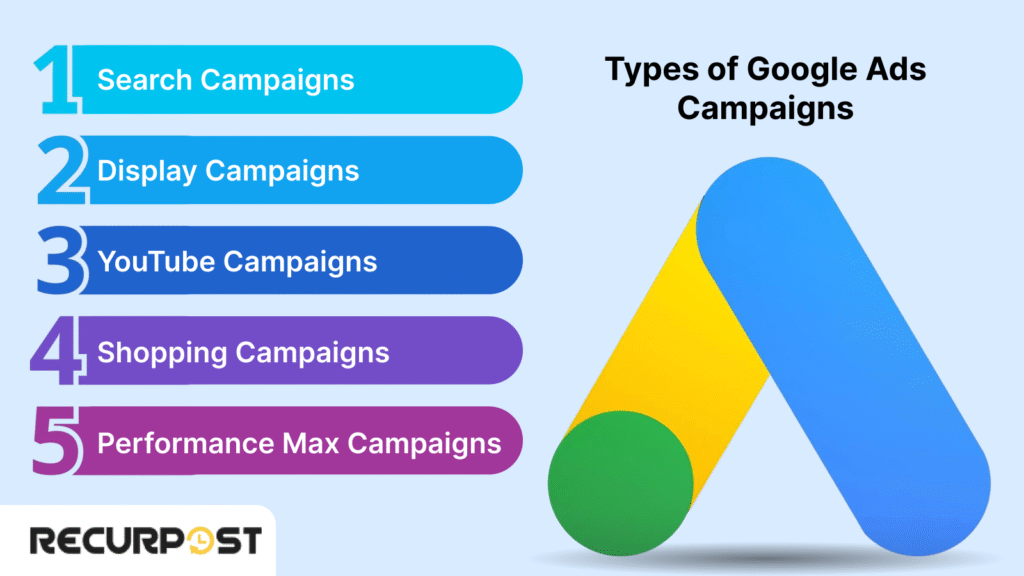
Google Ads offers several formats to match different goals: from direct response to broad awareness. While social media platforms provide sponsored posts, story ads, carousel ads, video ads, and promoted content that target users based on demographics and interests rather than search intent, learning how to set up Google Ads for the right campaign type ensures better alignment with your goals. Choosing the right one depends on how your audience searches, browses, or watches.
1. Search Campaigns
Search Campaigns show text ads based on search terms people type into Google. These work perfectly for driving traffic to your social media profiles or promoting specific social media content to users searching for related topics.
2. Display Campaigns
Display Campaigns place visual ads across millions of websites, apps, and Gmail. These campaigns excel at promoting your social media content, driving followers to your profiles, and remarketing to users who engage with your social media posts.
3. YouTube Campaigns
YouTube Campaigns let you run video ads before or during content. Perfect for promoting your social media channels, cross-promoting content between platforms, or driving YouTube subscribers to your other social media profiles.
4. Shopping Campaigns
Shopping Campaigns highlight individual products with prices and images and are useful for physical or digital goods tied to searches with buying intent.
5. Performance Max Campaigns
Performance Max Campaigns use automation to run across all Google channels: Search, Display, YouTube, Gmail, Maps, and Discover, based on your goals and assets.
Google Ads vs Social Media Marketing
While Google Ads and social media marketing serve different purposes, they work best when combined rather than used separately. Google Ads captures users with high purchase intent through search queries, while social media marketing builds relationships and brand awareness over time.
Knowing how to set up Google Ads alongside your social media efforts gives you a performance edge. Google Ads excels at reaching people actively searching for solutions, making it perfect for immediate conversions. Social media marketing shines at nurturing audiences, sharing content, and building communities around your brand.
The most successful campaigns use Google Ads to drive traffic to social media profiles, promote social content, and retarget social media visitors with search ads. This integrated approach maximizes both immediate results and long-term brand building.
How to Set Up Google Ads: Step-by-Step Campaign Launch Guide
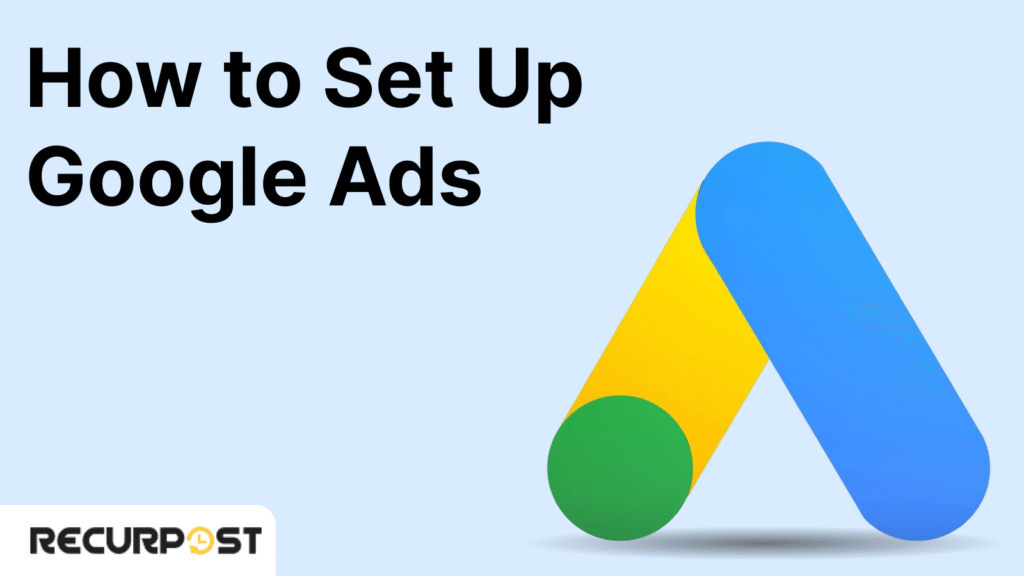
Setting up Google Ads the right way ensures that your budget works harder, your messaging hits the mark, and your campaign goals are met faster. Whether you’re new to digital advertising or need a performance reset, this practical, step-by-step guide breaks down how to set up Google Ads with precision and ease.
Let’s walk through each phase of the setup process—from account creation to campaign launch, so you can attract high-quality traffic and real results.
Step 1: Create a Google Ads Account
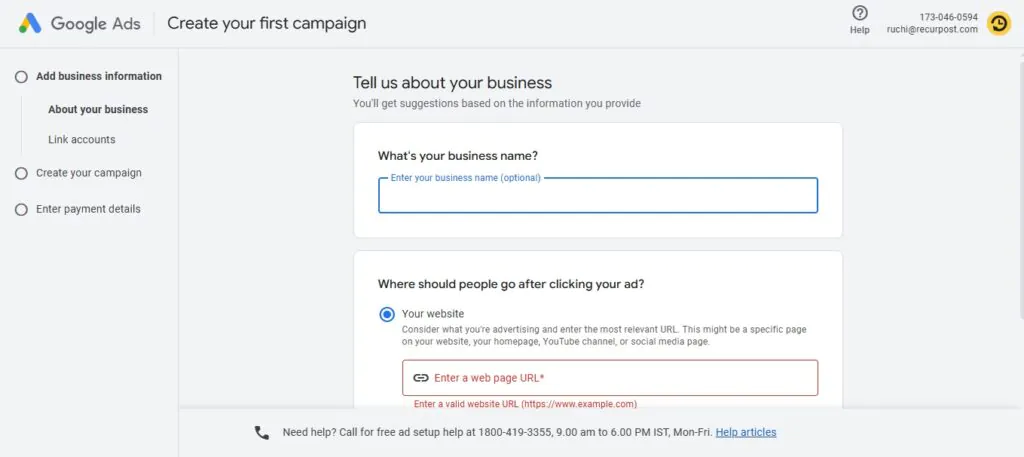
Go to ads.google.com and sign in with your Google account. If you don’t have one, create it first.

- Choose “Expert Mode” for full control over targeting, bidding, and structure. (Smart Mode is simplified but limits customization.)
- Use a business email, not your personal one, especially if others will help manage campaigns.
Step 2: Define Your Campaign Objective
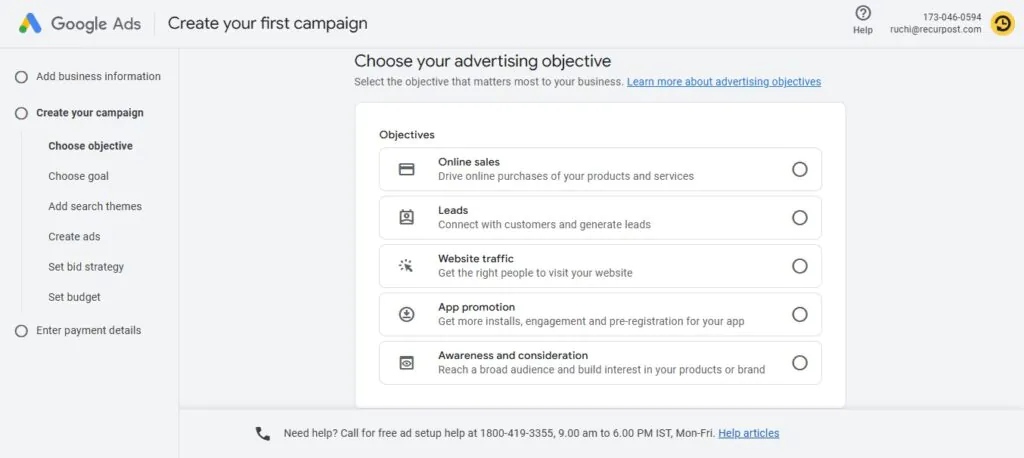
Google offers different goals to choose from:
- Website traffic
- Leads (form submissions or calls)
- Product sales
- App installs
- Brand awareness
- Local store visits
- Video views (YouTube)
Why this matters: Your goal determines the features Google will unlock in the rest of the setup. If you’re running social content promotions, “Website traffic” or “Leads” is a smart place to start.
Step 3: Choose the Right Campaign Type
You’ll see several campaign types, each designed for different use cases. Here’s how they break down:
- Search Campaigns: Show text ads in Google Search results. Best for intent-driven actions like booking services or viewing listings.
- Display Campaigns: Visual banners across millions of websites and apps. Great for remarketing or brand visibility.
- YouTube Campaigns: Video ads before or during YouTube videos—ideal for cross-promoting social channels.
- Shopping Campaigns: Used for ecommerce to show product ads in Google Shopping.
- Performance Max: One campaign that runs across Search, Display, YouTube, Gmail, and Discover. Uses automation to find the best mix.
- App Campaigns: Promote app installs across all platforms.

New advertisers often start with Search or Performance Max for direct results and broad exposure.
Step 4: Set Your Budget and Bidding Strategy
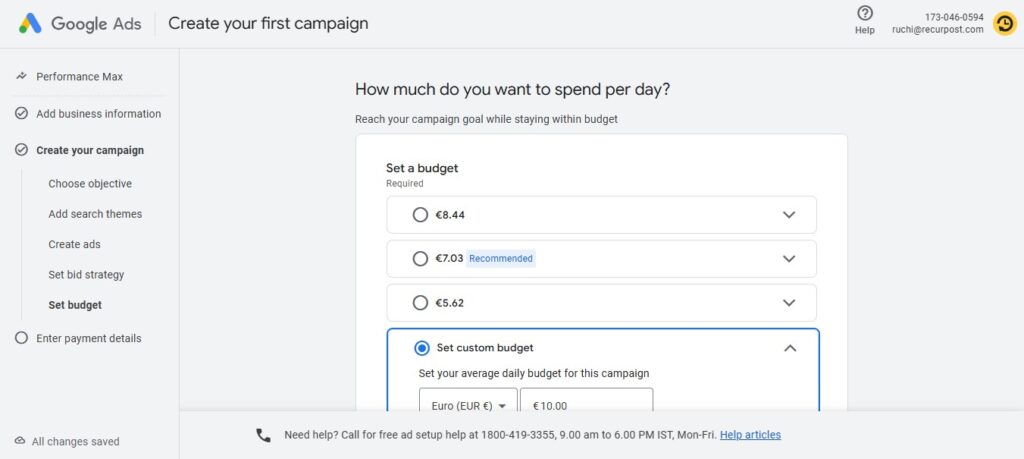
Google lets you control costs by setting a daily or monthly budget and selecting how you want to pay:
Bidding Options:
- Manual CPC: You set the max you’re willing to pay per click.
- Maximize Conversions: Google automatically adjusts bids to get you more conversions.
- Target CPA: You tell Google how much you’re willing to pay per action (like a form fill).
- Maximize Clicks: Google gets as many clicks as possible for your budget.

- Start small (e.g., $10–$20/day) and scale once you see what works.
- Monitor daily performance, especially in the first week.
Step 5: Define Your Target Audience
This is where how to set up Google Ads gets strategic.
Target based on:
- Location: Narrow down by country, state, city, or zip code.
- Language: Choose the language your audience speaks.
- Device: Focus on mobile, desktop, or both.
- Demographics: Age, gender, income level.
- Interests & Behaviors: Choose audiences based on browsing habits, site activity, or previous interactions.
Real Estate Example: Target people aged 30–55 in cities like Miami or Austin, searching for housing, who’ve recently browsed property listings or mortgage calculators.
Step 6: Do Keyword Research and Create Ad Groups
Use Google’s Keyword Planner to find search terms that align with your goal. Group them by intent into separate ad groups.
Example:
- Ad Group 1: “Social media management tools,” “schedule Instagram posts”
- Ad Group 2: “Best real estate CRM,” “property management software”

- Use a mix of broad match, phrase match, and exact match keywords.
- Add negative keywords to block irrelevant traffic (e.g., “free” or “internship”).
- Keep 10–20 keywords per ad group to stay focused.
Step 7: Write Winning Ad Copy
Here’s where how to set up Google Ads meets persuasion.
Each ad includes:
- Headline 1–3 (30 characters each)
- Description 1–2 (90 characters each)
- Final URL (where the user lands)
- Path (displayed link path like /marketing-tools)

- Include the main keyword in the headline.
- Mention a benefit, discount, or unique offer.
- Add urgency: “Only 3 slots left,” “Free demo ends Friday.”
- Use a clear CTA like “Try Free,” “Get a Quote,” or “Schedule a Tour.”
Step 8: Add Ad Extensions (Optional but Recommended)
Ad extensions make your ads bigger and more clickable at no extra cost.
Popular types:
- Sitelink Extensions: Link to multiple pages (e.g., pricing, blog, features).
- Callout Extensions: Highlight offers or USPs like “24/7 Support” or “Zero Setup Fees.”
- Call Extensions: Add a click-to-call button.
- Location Extensions: Show your business address with Google Maps integration.
More real estate visibility = more clicks = more leads.
Step 9: Review Everything and Launch
Before you hit “Publish,” double-check:
- Keyword match types
- Budget and bidding
- Ad copy and links
- Audience targeting
- Conversion tracking setup

Let your campaign run for at least 5–7 days before making big changes. Use that time to gather real performance data.
Bonus: Set Up Conversion Tracking
To measure what’s working (and what’s not), you need conversion tracking.
You can track:
- Form submissions
- Phone calls
- Purchases
- App installs
- Button clicks or scroll depth
Use Google Tag Manager or set up tracking directly inside Google Ads for precise results. This is key to optimizing future campaigns.
Landing Page Essentials to Maximize Conversions
Clicks mean nothing if visitors don’t stick around. A strong landing page makes the difference between traffic and actual results—especially when you know how to set up Google Ads campaigns that lead users to the right place.
- Keep It Focused: Send users to a page that directly matches your ad. If the ad mentions “3BHK apartments in Mumbai,” don’t lead them to your homepage; take them straight to the listings.
- Cut the Clutter: Limit distractions. Avoid unnecessary links or long text blocks. One clear message and a single call to action keep users on track.
- Make It Fast: Slow pages kill conversions. Use compressed images, mobile-friendly layouts, and minimal code to speed up load time, especially on mobile.
- Design for Mobile First: Most clicks come from phones. Buttons should be tappable, text readable, and forms easy to fill without zooming.
- Use Trust Signals: Show reviews, awards, certifications, or media features. These small touches boost confidence and keep bounce rates low.
- Track Every Action: Add conversion tracking to buttons, forms, and calls. Use Google Tag Manager to keep it organized without messing with code.
Smart Strategies to Improve Google Ads Performance
Getting clicks is one thing; turning them into results is another. Once you’ve learned how to set up Google Ads, the next step is optimizing performance to make every click count. If your campaigns are live but not delivering, these targeted fixes can spark better results—without increasing your budget.
1. Problem: Low Click-Through Rate (CTR)
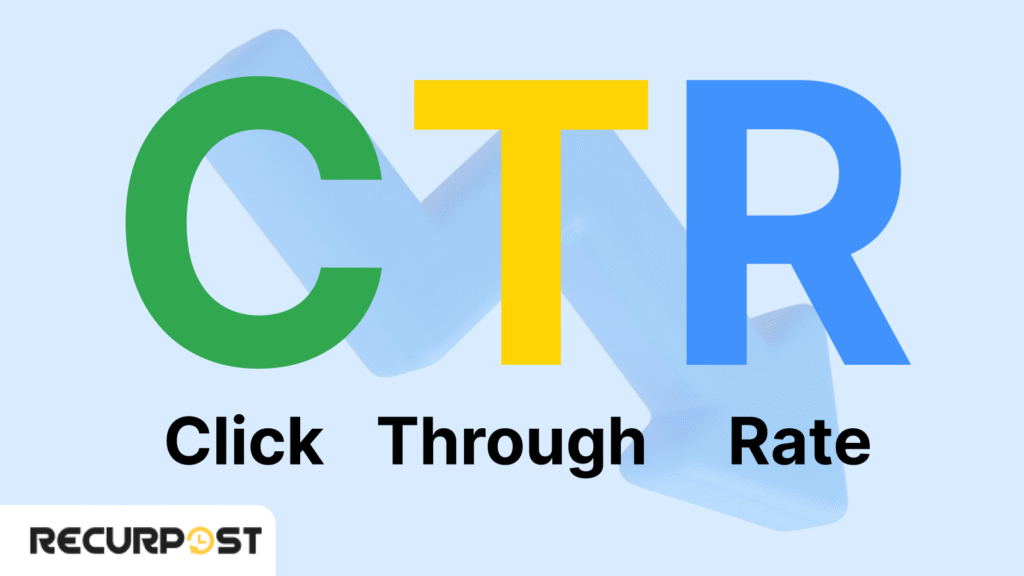
Low CTR indicates fewer people click your ads, reducing traffic and potentially increasing cost per click. This signals to Google that ads lack relevance, negatively affecting Ad Rank.
What to do:
- Rewrite your headlines with stronger value hooks: mention a price, a location, or a benefit.
- Add urgency or exclusivity: words like “limited”, “last 2 spots”, or “ready to move” perform well in real estate.
- Use numbers or symbols in headlines. Ads with numbers often stand out more visually.
- Align ad copy tightly with the search query. The closer the wording matches the user’s intent, the higher the CTR.
2. Problem: High Cost-Per-Click (CPC)
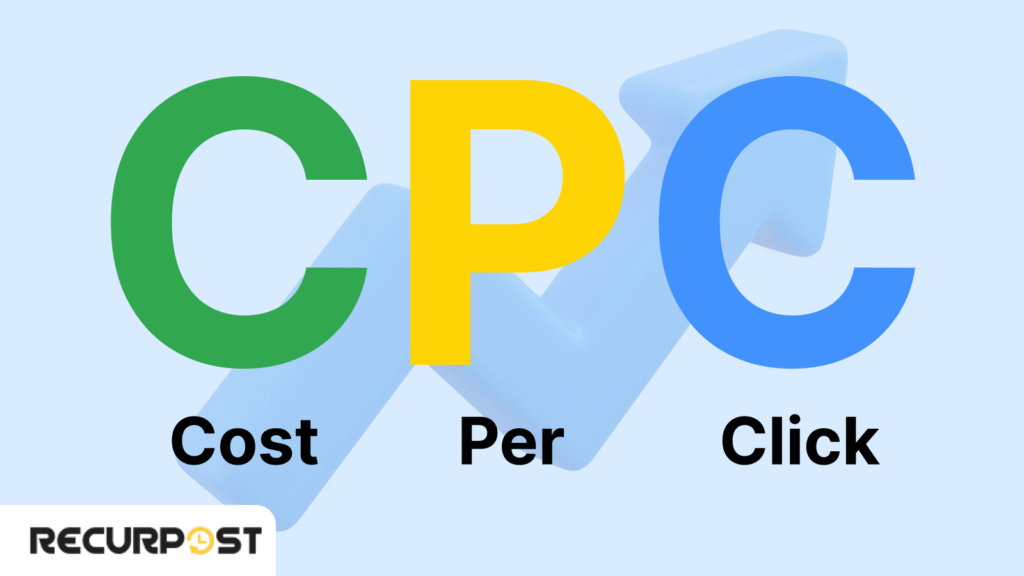
You’re spending more to get each visitor, and if those visitors aren’t converting, your ROI suffers.
What to do:
- Analyze which keywords are draining the budget. Pause or lower bids on high-CPC terms that don’t bring results.
- Use long-tail keywords. These tend to be more specific, cheaper and often show higher intent.
- Tighten match types; broad match terms often bring in unrelated traffic.
- Refine ad relevance and Quality Score. The more relevant your ad and landing page, the less you’ll pay per click.
3. Problem: Poor Ad Visibility
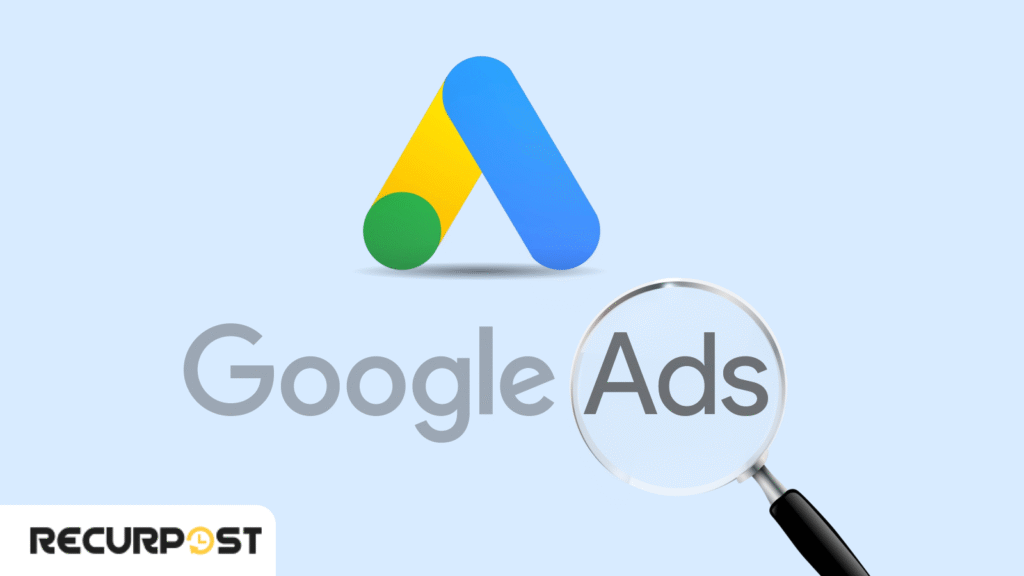
Even with great ads, if you’re not showing up on the first page (or above the fold), you’re missing out on clicks.
What to do:
- Boost your Ad Rank by improving your Quality Score, focusing on ad relevance, expected CTR, and landing page experience.
- Raise your bid slightly for high-converting keywords, but only if they’re bringing real results.
- Use ad extensions to take up more screen space. Add site links, callouts, phone numbers, and location info to boost prominence without increasing cost.
4. Problem: Wasted Impressions and Irrelevant Clicks
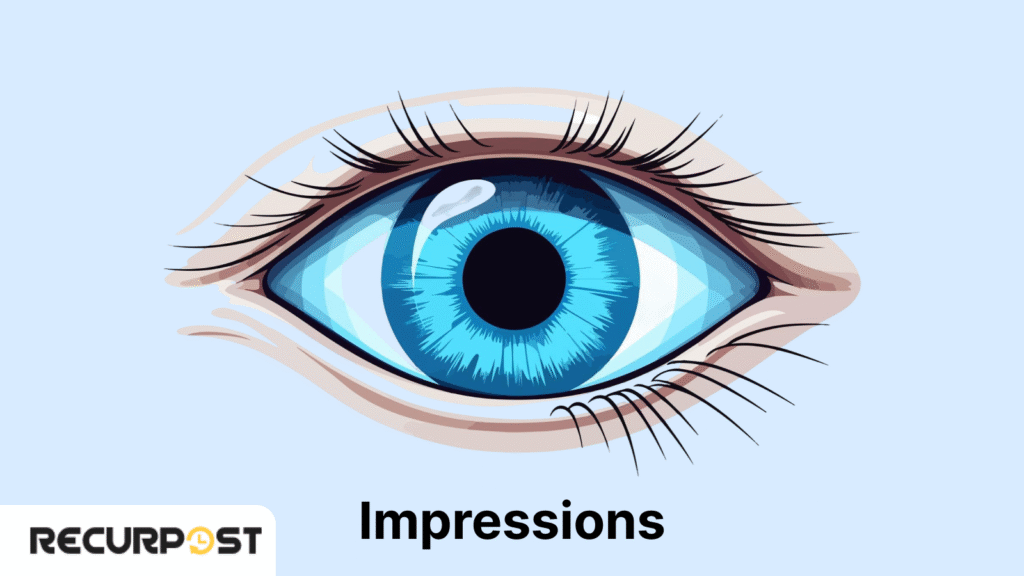
Your ads are being seen or clicked by the wrong audience, leading to poor engagement and higher bounce rates.
What to do:
- Add negative keywords to filter out traffic that’s not aligned with your offer (e.g., “free” if you’re selling), and social media marketing advertisements perform best when they include compelling visuals, clear call-to-action buttons, audience-specific messaging, and consistent A/B testing across different ad formats and placements.
- Review your search terms report weekly to find mismatches.
- Narrow your audience using Google’s built-in demographics: location, age, gender, and interests.
- Exclude placements in Display or YouTube campaigns that don’t lead to results.
5. Problem: Unclear or Incomplete Conversion Data
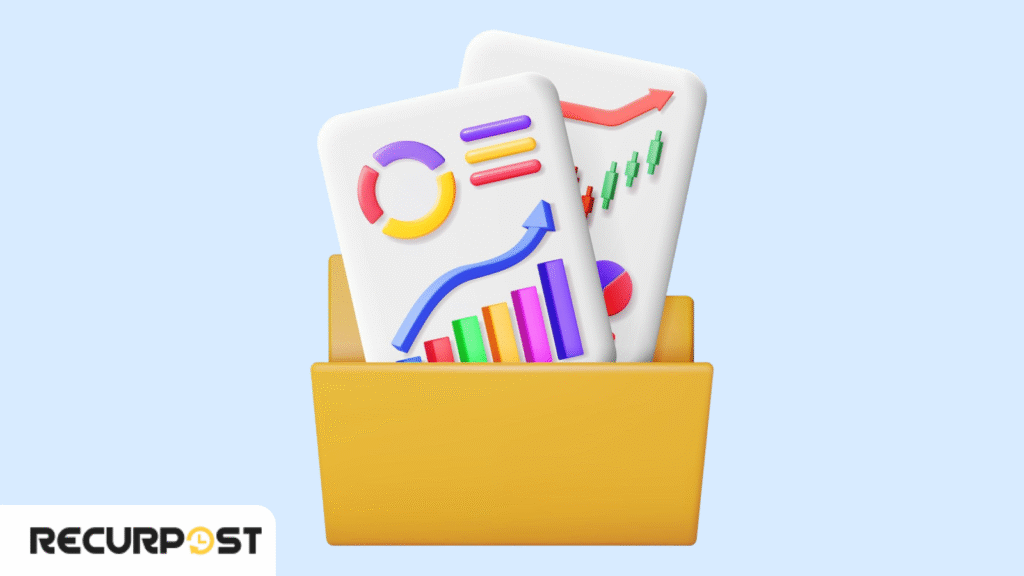
Without tracking the right actions, you’re flying blind. You won’t know which ads are driving results.
What to do:
- Set up Google Ads conversion tracking or use Google Tag Manager for form submissions, calls, or bookings.
- Track micro-conversions like page views or scroll depth to understand engagement quality.
- Use URL parameters or Google Analytics to see where your traffic drops off.
- Assign values to different actions, even if it’s a soft lead, so you can prioritize high-performing campaigns.
Best Practices for Google Ads in Real Estate Marketing

Once you understand how to set up Google Ads, the next step is applying smart practices tailored to your niche. For real estate, success comes down to timing, targeting, and showing the right listings to the right people—whether they’re searching or just browsing.
Here are the most effective techniques to drive qualified leads and boost conversions from your Google Ads campaigns:
1. Target Browsing Behavior, Not Just Search Queries
Don’t rely only on exact search terms because Google Ads captures high-intent users actively searching for solutions while social media marketing excels at building brand awareness among users who aren’t actively searching, and Google’s audience signals help you reach users actively browsing property websites, reading real estate articles, or viewing location-based videos. This widens your reach across devices and browsers while maintaining relevance.
2. Leverage Hyperlocal Targeting
Real estate is local. Instead of targeting broad areas like “Canada” or “France,” focus on micro-locations:
- Zip codes
- City blocks
- 5 km radius around a listing
When learning how to set up Google Ads, use radius targeting to pinpoint users physically near your properties.
3. Use Performance Max to Cover All Bases
This campaign type allows advertisers to reach users across all Google platforms: Search, Display, YouTube, Gmail, and Discover with a single campaign, and Google AdWords can be integrated with social media marketing strategies by using search campaign data to refine social media audience targeting and retargeting website visitors with social media-focused messaging. Just upload your content (images, text, videos), and Performance Max automatically adjusts placements based on results.
4. Run Call-Only Ads for Mobile Conversions
For property inquiries, mobile-first ads are more effective. Call-only formats appear when users are ready to act, skipping the landing page entirely and leading to direct phone conversions, ideal for high-touch sales services like real estate.
5. Match Ad Content to the Page It Leads To
Sending traffic to your homepage won’t cut it. If your ad promotes “3BHK Flats in Andheri East,” then the landing page should only show those listings.
Consistency improves:
- Time on page
- Lead quality
- Conversion rate
This principle is essential when you’re learning how to set up Google Ads that actually generate sales.
6. Use Image Extensions and Display Campaigns to Stay Visible
Real estate visuals make a major difference. Add image extensions to your search ads and run display ads across publisher websites to reinforce your offer while users browse other content. Millions of impressions can turn into a few high-value sales.
7. Time Your Ads Based on User Behavior
Monitor when your audience is most active: weekends, evenings, or lunchtime browsing, and AdWords can be utilized for social media advertising purposes by creating campaigns that target users searching for social media management tools, promoting social media content through Google’s display network, and retargeting website visitors with social media-focused ad copy. Adjust ad scheduling inside your Google Ads account to show during high-activity hours and pause during slow periods.
8. Promote Inventory That’s Time-Sensitive
If you’re running low on units, highlight it. Use phrases like “Limited inventory”, “Only 2 units left”, or “Free registration ends Friday”. These create urgency and help increase click-through and conversion rates.
9. Protect Campaign Integrity with Monitoring Tools
Keep an eye on where your ads appear. Use placement exclusions to avoid low-quality websites and flag any suspicious clicks to prevent fraud. Use built-in tools to monitor site security, context, and engagement factors.
Common Google Ads Mistakes and How to Fix Them
Even after mastering how to set up Google Ads, small mistakes can quietly drain your budget and lower your results. These overlooked missteps often go unnoticed until performance stalls. Here’s what to watch for—and how to fix them fast:
1. Using Broad Match Without Review
Broad match triggers ads for loosely related search queries, often irrelevant.
Solution: Monitor your matched terms and refine with phrases or exact match where needed.
2. No Negative Keywords
Ads may appear for unrelated or low-converting searches.
Solution: Add negative keywords to block poor traffic and protect your ad spend.
3. Weak Landing Page Connection
Traffic lands on pages that don’t reflect the ad’s promise.
Solution: Link ads directly to content-rich pages with matching products, services, or listings.
4. Missing Conversion Tracking
Without tracking, campaign results remain unknown.
Solution: Use Google Ads or Google Tag Manager to follow clicks, form submissions, and calls.
5. Skipping Ad Extensions
Ads miss out on features that boost visibility and interaction.
Solution: Add site links, callouts, and location info to make each ad more complete.
6. No Audience Filters
Generic targeting lowers ad relevance and raises costs.
Solution: Use location, device, and interest-based settings to define your audience.
7. Performance Max Set Without Inputs
Running automation with missing assets or unclear goals weakens output.
Solution: Upload high-quality images, strong copy, and structured conversion signals for better campaign learning.
8. Letting Ads Run Without Checks
Ads left unmanaged can trigger low-performing placements or click fraud.
Solution: Review placements, adjust bids, and check reports weekly across devices, pages, and sources.
Reminder: Learning how to set up Google Ads is just the beginning. Real success comes from regular monitoring, refining what works, and correcting what doesn’t.
Conclusion
Google Ads connects businesses with people ready to take action. Whether you’re managing search campaigns, running display ads across millions of websites, or using Performance Max to cover multiple touchpoints, every click can turn into measurable results when managed right.
Learning how to set up Google Ads effectively is the first step—but real growth comes from refining search queries, tightening targeting, selecting the right campaign types, and linking to highly relevant pages. These actions lead to better performance and lower costs.
Marketers who adjust campaigns based on real-time data, audience behavior, and device context consistently achieve higher conversions and stronger returns on their social media marketing investments.
As ad inventory becomes more competitive across countries, devices, and platforms, advertisers who test consistently and follow real signals will maintain relevance and maximize their budget.
FAQs on How to Set Up Google Ads
1. Can Google Ads work without a website?
Yes. You can run call-only ads or use lead forms, but most Google Ads campaigns perform better when linked to a relevant page or site—especially if you’re learning how to set up Google Ads for lead generation.
2. How does Performance Max choose where to show my ads?
It uses machine learning to place your ads across Google Search, Display, YouTube, and Gmail based on user behavior and conversions.
3. Can I stop click fraud in Google Ads?
Google filters invalid clicks, but you can add IP exclusions, monitor spikes, and use third-party tools for added security. These steps are part of running a secure and optimized campaign once you understand how to set up Google Ads correctly.
4. Why am I getting irrelevant search queries?
Your keywords may be too broad. Check the search terms report and add negatives to keep your ads relevant and budget-focused. This is a common oversight during the early stages of learning how to set up Google Ads.
5. Why aren’t my ads showing on Google searches or websites?
It could be low bids, budget limits, or ad restrictions. Review your campaign settings, devices, and country targeting to fix it. Troubleshooting visibility issues is a key part of understanding how to set up Google Ads that actually perform.

Ruchi Dhimar is a skilled content writer with 4 years of experience. She is passionate about crafting compelling narratives, specializing in writing content for different industries.