Can social media videos really boost your marketing? Yes, and here’s why: people stop scrolling when something moves.
Video is the best kind of movement. It grabs attention faster than a photo and holds it longer than text. Social media marketers know this. That’s why they’re using tools that make creating social media videos quick, easy, and less of a headache.
But not every tool out there is worth your time. Some are slow. Some are made for pros with years of editing experience. Others just don’t work well on mobile. So I made a list that cuts through the mess.
Many of the tools featured here are free tools with an easy to use interface, making them accessible for both beginners and pros.
In this post, I’ll share 15 social media video tools that help you create eye-catching content, get more views, and keep your posts looking sharp across platforms like Instagram, TikTok, Facebook, and YouTube. I’ll break it down by what the tool does best—whether it’s for editing, scheduling, going live, or tracking how your videos are doing.
Got 5 minutes? You’ll leave with at least one tool you’ll want to try today.
Why Social Media Videos Are a Game-Changer for Your Marketing Strategy
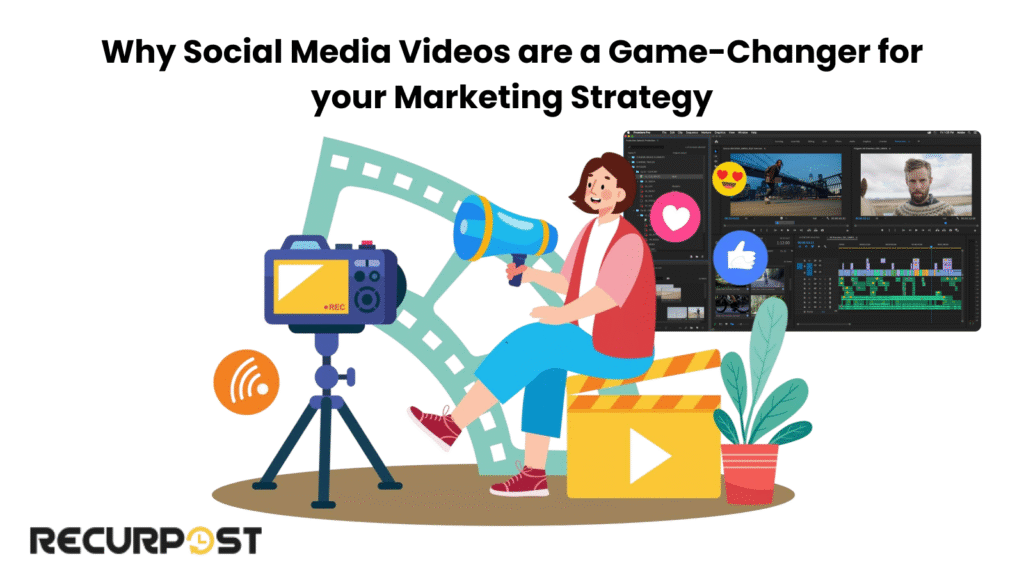
Social media videos boost marketing efforts across multiple platforms by engaging viewers more effectively than static images or text. Videos connect with target audiences and amplify marketing results when marketers use the right video editing tools and master the editing process.
Effective social media marketing tools streamline management processes, schedule posts reliably, and maintain consistent content calendars that keep content fresh and impactful.
Quick Video Editing Tools for Fast, High-Impact Content
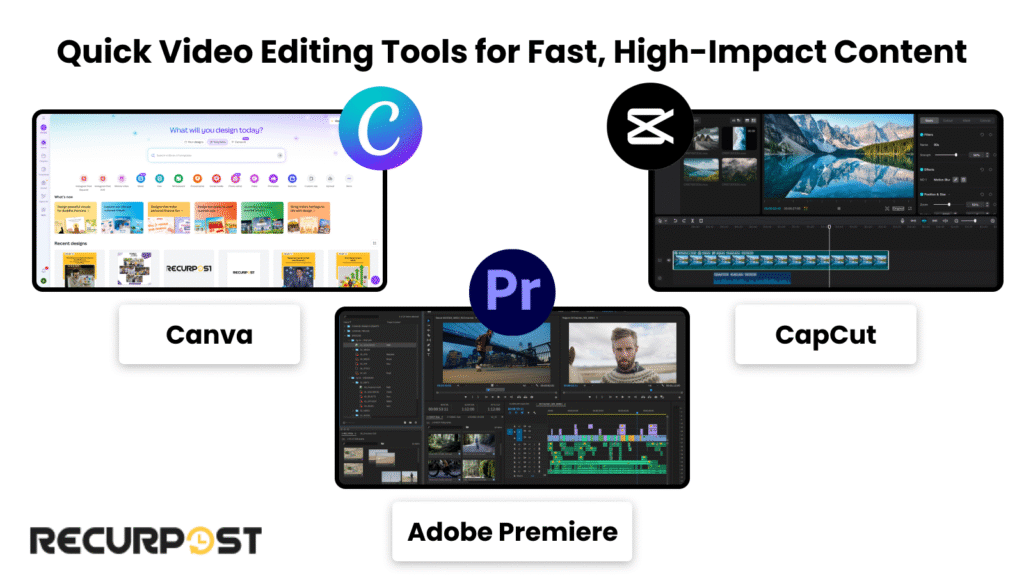
These quick editing tools let busy marketers clean up clips, add logos, and post before trends expire. They deliver professional-looking results without requiring advanced skills.
1. Canva
Canva makes editing feel like dragging stickers onto your notebook. Pick a template. Drop in your video. Change the text and colors. Done. It works great for social media posts because it auto-resizes your video for every platform. Canva also makes it easy to design and schedule Facebook posts with its user-friendly templates. The free plan includes plenty of Instagram video templates, making it one of the top free apps for Instagram content creation.
Why marketers like it:
- You can create branded templates and reuse them.
- There’s no learning curve. You just click and go.
- You can post directly to your socials.
Tip: Try the “text animation” option. It adds motion in seconds.
2. Adobe Premiere Rush
Think of this as the little sibling of Adobe Premiere Pro. It’s simpler, lighter, and runs smoothly on your phone. Adobe Premiere Rush also offers a desktop version for more comprehensive editing and scheduling options. Great for social media marketing teams who want pro-level cuts but don’t have hours to edit.
Why marketers like it:
- You can shoot, edit, and post all from one app.
- Your work syncs across devices.
- Built-in music and title presets save time.
Tip: Use the “auto reframe” tool. It keeps your subject centered for Instagram Reels or YouTube Shorts.
3. CapCut
This one’s made by TikTok’s parent company, so it works perfectly with short-form videos. Use it for adding viral effects, trending sounds, and fast cuts. CapCut makes it easy to trim and enhance video clips for social media sharing. It’s also great if you’re editing straight from your phone. As a completely free app, CapCut works exceptionally well for Instagram content creation, offering Instagram-optimized templates and aspect ratios that fit perfectly in your feed and Stories.
Why marketers like it:
- It has a huge library of effects and filters.
- Captions generate automatically.
- You can save and reuse editing presets.
Tip: Save your best-performing edits as templates. That way, your next post is faster to make.
AI-Powered Video Tools: The Next Frontier in Social Media Marketing
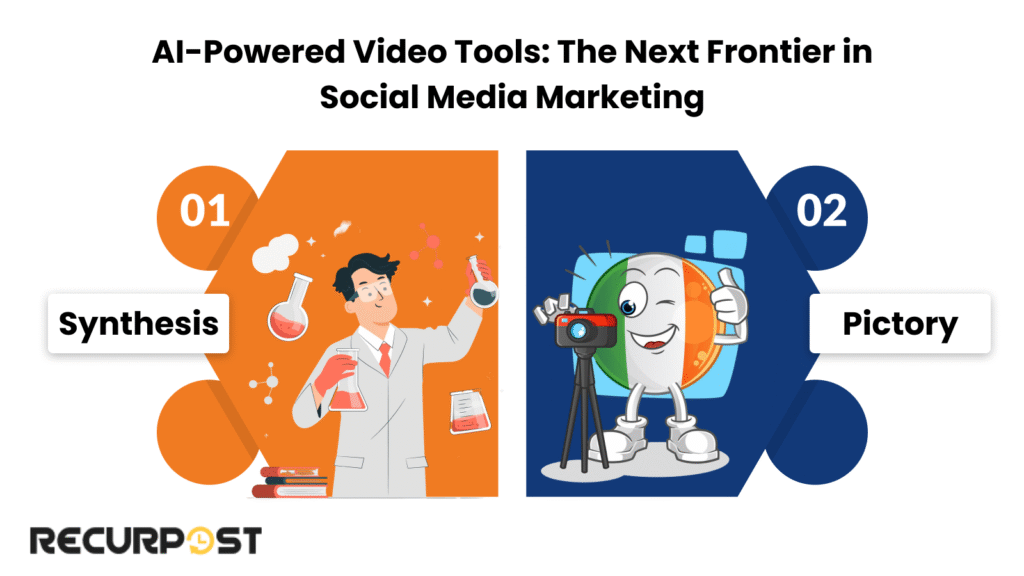
AI-powered video tools transform content creation by automating scriptwriting, editing, and distribution. These tools produce high-quality videos at scale while marketers focus on strategy and engagement instead of manual editing.
AI helps generate videos tailored to your brand and audience in minutes, keeping your social media marketing fresh, relevant, and effective. AI-powered video tools are becoming essential for creating explainer videos, product demos, or personalized messages in social media marketing.
4. Synthesia
Synthesia helps marketers create professional, customized videos with a few clicks. The tool offers templates, styles, and formats that produce platform-optimized content for Facebook, Instagram, Twitter, and LinkedIn without requiring video production experience.
Why marketers like it:
- Saves time by automating video creation from script to final edit.
- Offers a variety of templates to match your brand’s look and feel.
- Supports multiple languages and formats for global campaigns.
Tip: Use Synthesia to quickly create explainer videos or product updates that can be shared across all your social media platforms, keeping your audience informed and engaged.
5. Pictory
Pictory analyzes brand content and automatically generates videos that repurpose blog posts, articles, and long-form videos into bite-sized clips. The tool supports multiple formats, including vertical videos for Instagram and TikTok, ensuring platform-ready content.
Why marketers like it:
- Instantly transforms written content into video, saving hours of manual work.
- AI-driven editing suggests the best highlights and visuals for your audience.
- Supports multiple video formats for different social media platforms.
Tip: Use Pictory to create a series of short, engaging social media videos from your top-performing blog posts, helping you reach new audiences and maximize your content’s impact.
Tools for Live Streaming and Real-Time Engagement
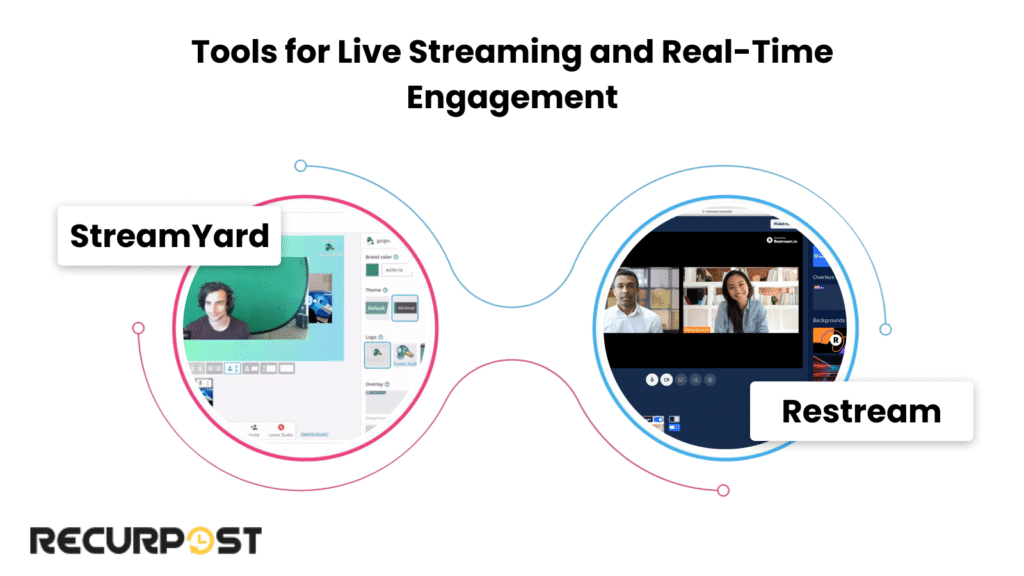
Live videos connect you with audiences in real time for answering questions, showing behind-the-scenes content, or launching products. These tools simplify the live streaming process.
6. StreamYard
StreamYard runs in your browser without downloads or updates. Open the site, turn on your camera, and go live.
Why marketers like it:
- You can stream to Facebook, LinkedIn, YouTube, and more—all at once.
- Add your logo, brand colors, and lower thirds without a designer.
- Bring in guests with just a link.
Tip: Schedule your stream ahead of time. That way, you can promote it across your social media platforms before you go live.
7. Restream
Restream enables simultaneous streaming to 30+ platforms and provides one dashboard for reading comments from all platforms without switching tabs.
Why marketers like it:
- It saves time when going live on multiple channels.
- You can stream from Zoom, OBS, or your browser.
- Analytics help you see which platform performs best.
Tip: Use the recording feature. You can repurpose your live session into short-form videos or clips for later posts.
Caption and Subtitle Tools to Improve Reach and Accessibility
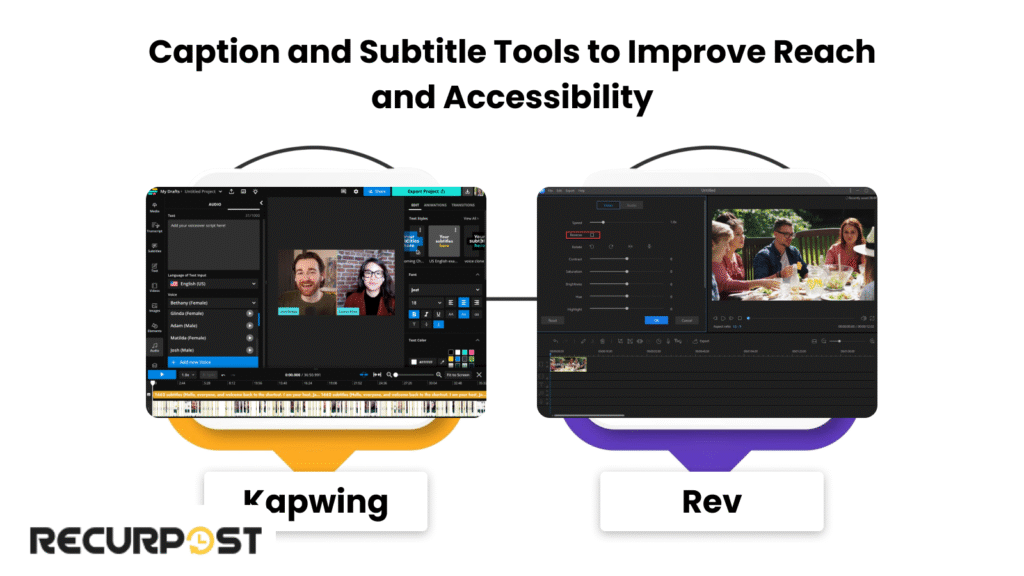
Captions capture attention from viewers scrolling with sound off, improve search visibility, and make content accessible. Music clips boost engagement and memorability.
8. Kapwing
Kapwing automatically adds subtitles after video upload. The clean, simple editor allows text and timing adjustments.
Kapwing’s free plan works well for Instagram video editing, offering caption generation and basic editing tools without watermarks on shorter videos.
Why marketers like it:
- Works in your browser, no software needed.
- Supports many video formats.
- Let you style your captions to match your brand.
Tip: Use different colors or bold text for key phrases. It makes your captions easier to scan.
9. Rev
Rev offers computer-generated or human-written captions. Human captions cost more but provide near-perfect accuracy.
Why marketers like it:
- You get an SRT file that works on all social media platforms.
- Fast turnaround, even for long videos.
- Also offers subtitles in other languages.
Tip: Add subtitles even to your short videos. Social media marketers say this small step keeps people watching longer.
Video Template Libraries for Consistent Branding
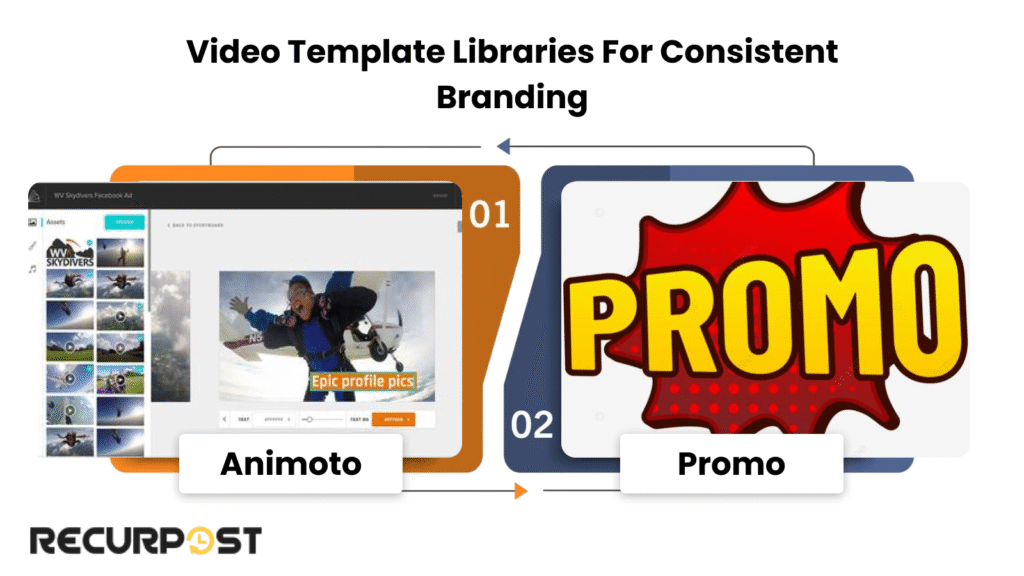
Templates maintain consistent brand appearance across Instagram, YouTube, and other platforms. These tools provide ready-made styles that create cohesive videos quickly, with many libraries including high-quality images to enhance branding.
10. Animoto
Animoto functions as a slideshow builder where users drop clips, select themes, and export. This simple process creates effective product demos, testimonials, and ads
Why marketers like it:
- Pre-built video styles for different goals.
- Drag-and-drop editing.
- Comes with a built-in music library.
Tip: Set up a branded intro once and reuse it in all your videos. It saves time and builds trust.
11. Promo
Promo gives you polished, ad-ready templates. It’s built for businesses that run lots of video ads or need lots of social media content.
Why marketers like it:
- Includes licensed footage and music.
- Templates for all social media platforms.
- Designed to work fast, even with minimal input.
Tip: Search templates by goal like “engagement,” “sales,” or “awareness.” It helps you match your content to your campaign.
Performance Tracking and Video Analytics Tools
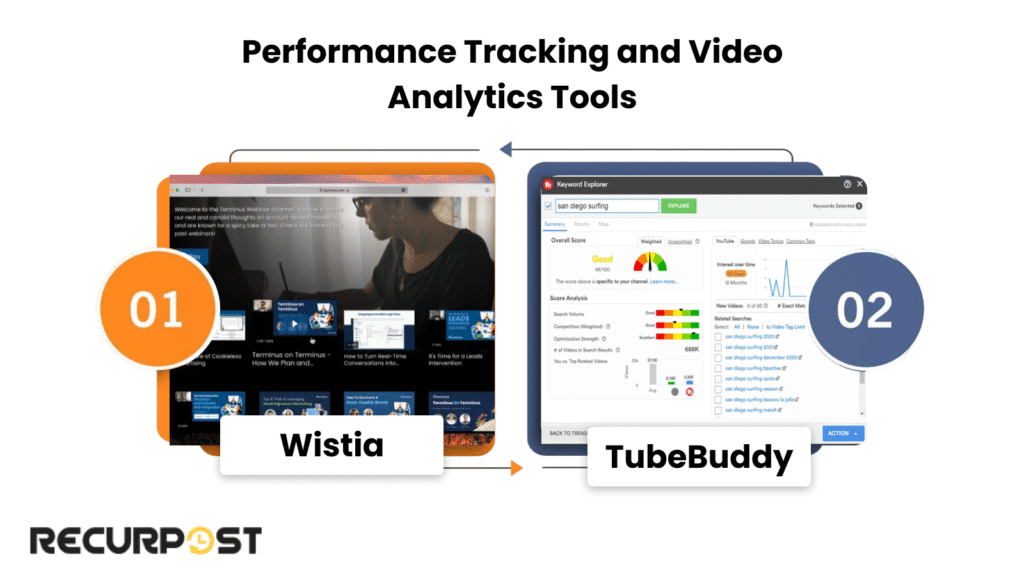
You made the video. People watched it. But… did it actually work? These tools help you figure that out. They show you what’s getting clicks, where people drop off, and what to do next. Integrating Google Analytics can help track website traffic and conversions from your social media videos.
12. Wistia
Wistia is made for marketers who care about more than just views.
It shows you who watched your video, how long they stayed, and where they stopped.
Why marketers like it:
- Heatmaps show how people interact with your videos.
- Built-in tools for lead capture.
- Works well with HubSpot and other marketing tools.
Tip: Use the email capture feature to collect leads right from your videos.
13. TubeBuddy
If you post on YouTube, TubeBuddy is your sidekick.
It helps you find better titles, test thumbnails, and track how your social media videos perform over time.
Why marketers like it:
- Suggests tags and keywords to boost reach.
- A/B testing tools for video titles and thumbnails.
- Shows which videos help grow subscribers.
Tip: Check your audience retention graph. See where viewers drop off, then fix those moments in your next post.
Short-Form Video Creators for TikTok, Reels, and Shorts
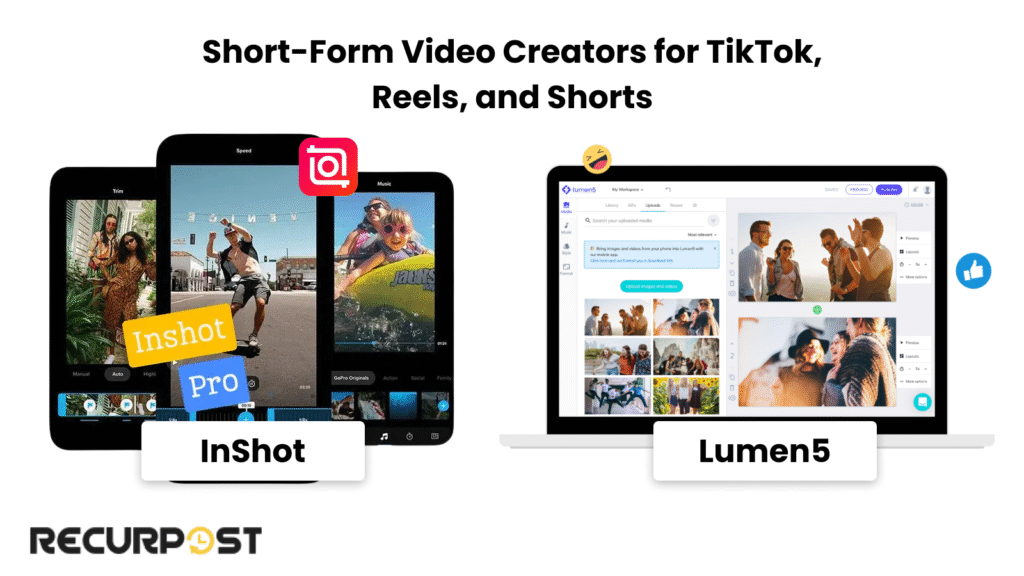
Short videos are everywhere. TikTok, Instagram Reels, YouTube Shorts, they’re what people scroll for. If your brand wants to show up there, these tools help you make it happen fast. Many of these short-form video creators are available as mobile apps, making it easy to create and edit videos directly from your phone.
14. InShot
InShot is one of the easiest video editors for phones.
It’s perfect for quick cuts, adding music, and resizing clips for any app. This free Instagram video editing app offers everything you need to create polished Instagram content without spending money on premium software.
Why marketers like it:
- Simple layout with all the basics you need.
- Great filters, stickers, and speed controls.
- Works offline, which helps when you’re editing on the go.
- The free version includes Instagram-specific templates and transitions.
Tip: Set your aspect ratio first (like 9:16 for Reels). That way, you won’t crop anything by mistake.
15. Lumen5
Lumen5 turns your blog post or script into a social video.
You paste in your text, and it builds a storyboard using AI.
Why marketers like it:
- Great for repurposing content.
- Includes stock footage and text animations.
- Helps non-editors make clean videos.
Tip: Use Lumen5 to turn long posts into quick how-tos or quotes for Instagram or LinkedIn.
Best Free Apps for Instagram Video Editing
When looking for free apps to edit videos for Instagram, several tools stand out for their Instagram-specific features and templates. CapCut and InShot both offer robust free plans with Instagram-optimized aspect ratios, while Canva provides drag-and-drop simplicity with Instagram templates. These free options give you professional results without monthly subscriptions, making them perfect for small businesses and content creators who want to create engaging Instagram videos on a budget.
Top free Instagram video editing features to look for:
- Pre-set Instagram aspect ratios (1:1 for feed, 9:16 for Stories and Reels)
- Built-in music libraries with trending sounds
- Text overlays and caption tools
- Filters and effects that match Instagram aesthetics
- Direct sharing to Instagram from the app
Scheduling Tools to Publish at the Right Time
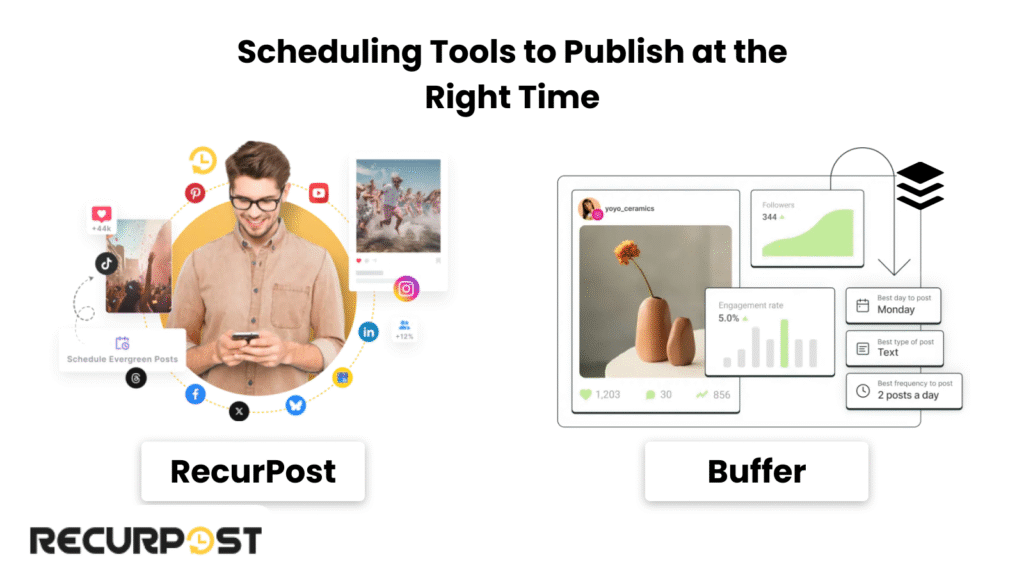
Good content at the wrong time? That’s a waste. These tools help you post when your audience is most likely to see it. Set it up once, and your content rolls out while you sleep. They also let you plan and track future posts, ensuring a consistent social media presence.
16. RecurPost
RecurPost is built for social media marketers who want to stay consistent without being online all day.
It helps you queue up videos, recycle evergreen posts, and manage all your channels from one spot.
Why marketers like it:
- Let’s you schedule posts for the week—or even the month.
- Content library saves your best-performing videos.
- Built-in social inbox for managing replies.
Tip: Use RecurPost to reshare your top video every few weeks. Some followers miss it the first time.
Internal Link: See how RecurPost helps you schedule smarter
17. Buffer
Buffer is clean, simple, and gets the job done.
It’s great for planning out your week and keeping your social media posts steady.
Why marketers like it:
- Quick scheduling for all major platforms.
- Performance reports to see what’s working.
- Easy mobile app for on-the-go updates.
Tip: Use Buffer’s best-time-to-post suggestions to catch your audience when they’re online.
Comparing Pricing and Plans: Finding the Right Fit for Your Marketing Budget
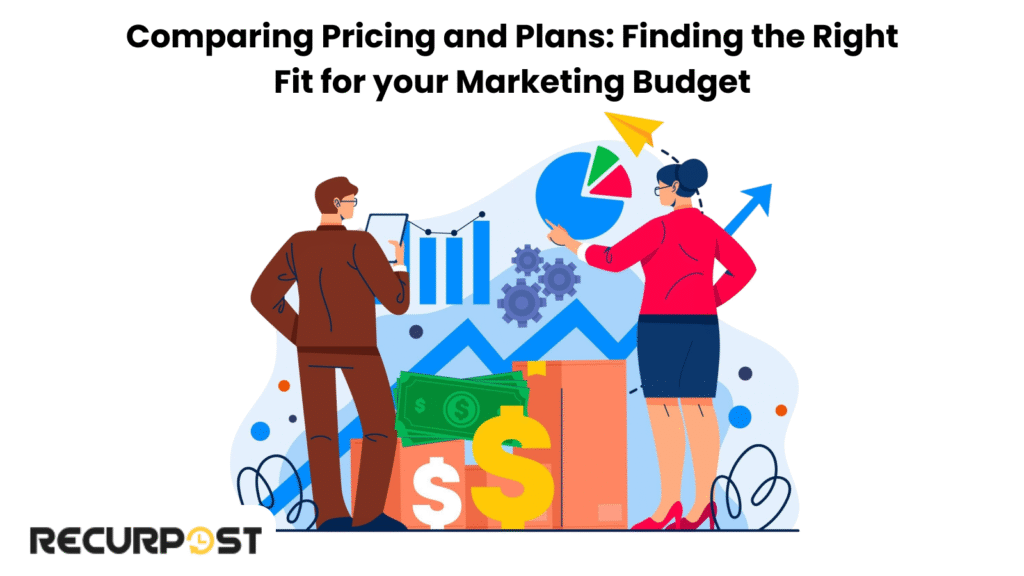
Video editing tools offer both free and paid plans. Free versions serve beginners and small businesses new to video marketing, while paid plans provide advanced analytics, customizations, and branded URLs for experienced users.
Paid plans provide advanced editing tools, larger stock video libraries, and better quality options that marketers need for professional posts across multiple platforms.
Balance your budget with needed features to select a user-friendly tool that supports your content creation and social media management.
Competitor Comparison: How These Tools Stack Up Against Others
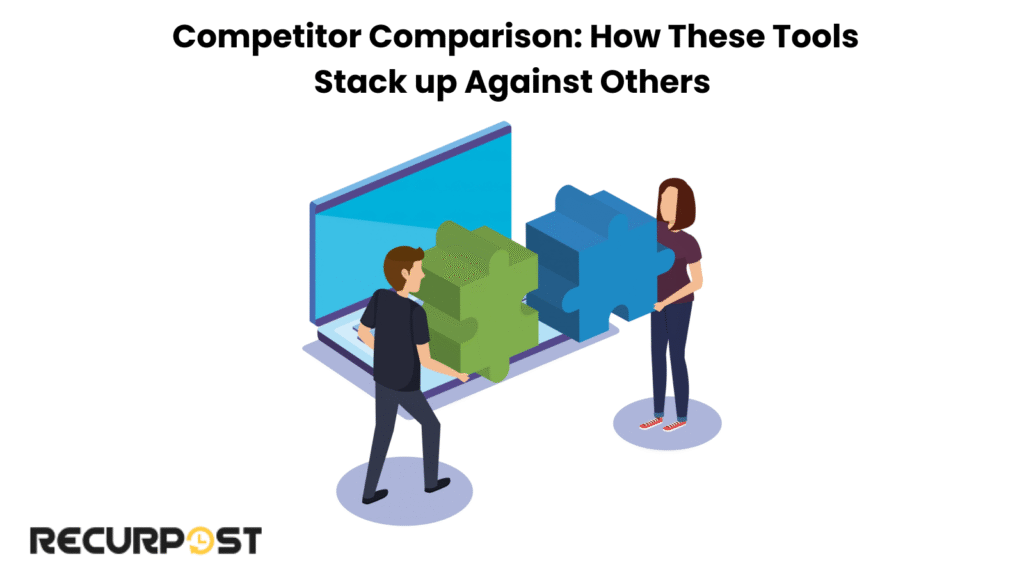
Social media tools range from beginner-friendly apps like Canva and InShot to advanced software like Adobe Premiere Rush and Lumen5, each with distinct strengths:
- Some focus on simplicity and speed, ideal for social media managers handling multiple social media accounts. Choosing the right social media management tool or social media marketing tool can streamline your workflow and improve results.
- Others offer advanced analytics to track social engagement and measure the success of your video content.
- Tools like Buffer and RecurPost excel at social media scheduling and managing your social media calendar efficiently.
Choosing the right tool depends on your marketing strategy and whether you want an AI tool to assist in the content creation or prefer manual control over the editing process.
Conclusion
Videos stop scrolling, tell stories, and create brand recall. The right tools maximize these benefits.
Some tools help you cut editing time in half. Others get your videos seen by more people. And some do both. The right tools can maximize your social media efforts, support your overall social media strategy, and make managing each video post more efficient.
Whether you’re posting TikToks, running live events, or scheduling clips weeks in advance, there’s something here for you. Pick one or two social media video tools that match how you work and try them this week. See what sticks. If something saves you time or gets better results, keep using it.
The goal isn’t to use more tools—it’s to post better videos that your audience actually watches.
Frequently Asked Questions
1. How long should social media videos be?
Keep them under 60 seconds for TikTok and Reels. For YouTube or Facebook, 1–3 minutes works well. Shorter videos get more views.
2. What format should I use for uploading videos?
MP4 is the safest choice. It works on all major social media platforms and keeps file sizes low.
3. Do I need separate videos for each platform?
Yes, if you want better results. Each platform has its own size and style. What works on TikTok might flop on LinkedIn. For Instagram specifically, you’ll want square videos (1:1) for feed posts and vertical videos (9:16) for Stories and Reels
4. Can I add music to my social media videos without copyright issues?
Use music from inside the app (like Instagram’s music library) or choose royalty-free tracks from your video tool.
5. What’s the best time to post videos?
It depends on your audience. But generally, weekdays between 11 a.m. and 2 p.m. get strong engagement. Use your scheduler’s data to find your sweet spot.
6. Should I post the same video more than once?
Yes, especially if it performed well. Use a tool like RecurPost to recycle top videos at different times.
7. How do I make my videos more engaging?
Start with a hook in the first 3 seconds. Use captions. Keep things moving. Add a clear call to action at the end. Working with professional photographers or using their presets can also elevate the visual quality of your videos.
8. Can I use AI tools if I’m not good at editing?
Absolutely. Tools like Lumen5 and Pictory do most of the heavy lifting. You just plug in the idea. Integrating Google Docs with AI tools can streamline the content creation and collaboration process.
9. Do I need expensive editing software to create engaging social media videos?
No. Many video editing tools offer free versions with essential features to create quality social media videos. It’s about finding the right video editing tool that fits your skill level and needs.
10. Can I schedule my video posts ahead of time?
Absolutely! Tools like RecurPost and Buffer help you schedule posts across social media channels, so you can maintain a consistent presence without manually posting every day. Using a content calendar helps you visualize and manage your future social posts.
11. How important are captions in social media videos?
Very important. Captions improve accessibility and boost reach, especially since many users watch videos with the sound off. Tools like Kapwing and Rev help automate the caption and subtitle creation process.
12. Will analytics help improve my social media video performance?
Yes. Detailed analytics, such as those provided by Wistia or TubeBuddy, give insights into social engagement, view duration, and audience behavior, which help refine your social media marketing strategy. Social listening tools and Twitter analytics provide deeper insights into audience engagement and campaign effectiveness.

As a passionate content writer, I love blending creativity with research to craft compelling narratives that inform, engage, and inspire. With a strong focus on user engagement and brand communication, I create content that resonates with the audience and drives meaningful interactions.
