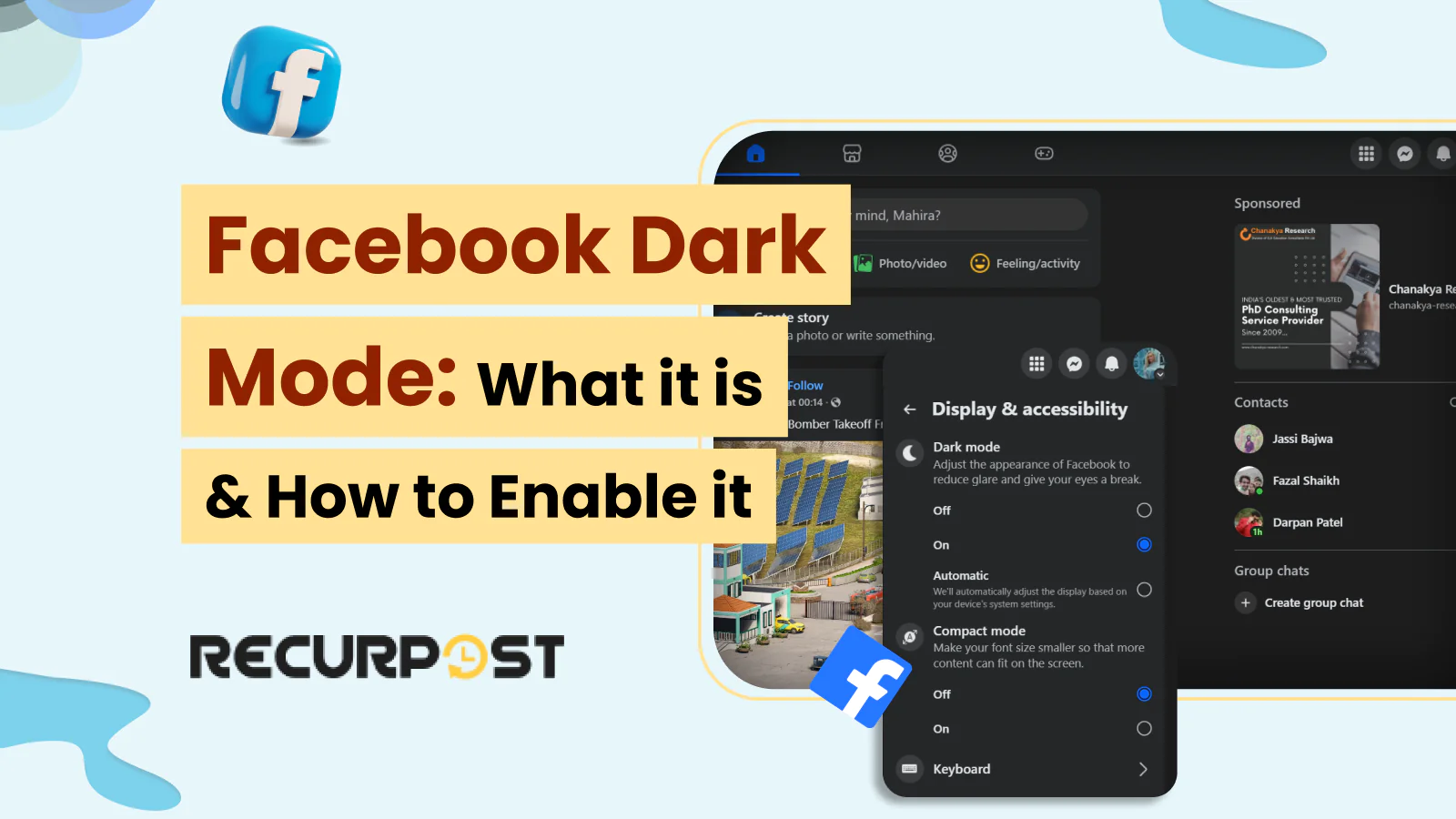Ever find yourself scrolling through Facebook late at night, squinting at that bright interface? You are not alone in feeling this way about Facebook. That harsh screen glare strains your eyes and disrupts sleep, especially when combined with technologies that personalize your experience. Facebook dark mode makes night browsing easier on the eyes by reducing screen glare and harsh white backgrounds.
Caution– A JCDR study found that using phones at night negatively affects mental and physical health, which makes this practice inadvisable. Facebook dark mode can help reduce eye strain during late-night browsing.
Mobile usage will reach 5.69 billion users by 2028, with mobile phones already part of daily life. The average American adult spends over 5 hours each day on a mobile device. With this dependency, avoiding mobile use becomes hard, but adopting safer habits is possible with features like Facebook dark mode, which makes screen time less harsh on your eyes.
We will cover what Facebook dark mode does, why it matters for your daily browsing experience, and how to enable it across all your devices. You will also learn how Facebook dark mode can change what you see and how Facebook may use cookies to review your behavior for content recommendations.
What Is Facebook’s Dark Mode and How Does It Work?
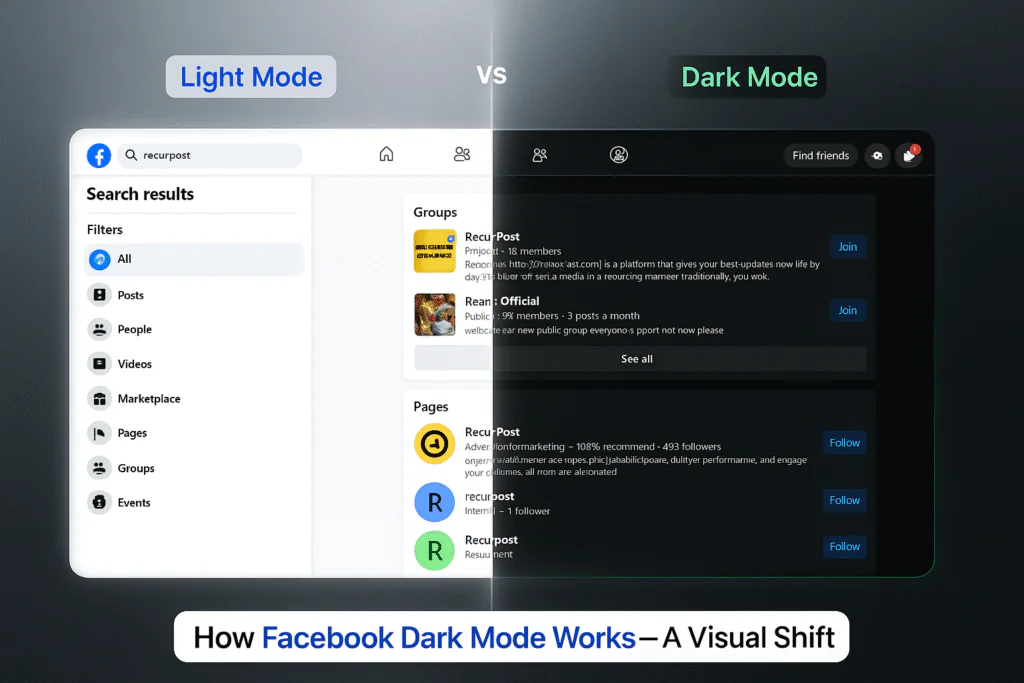
Facebook dark mode transforms the platform’s bright white background into a dark interface. Facebook dark mode gives you dark backgrounds with light text instead of stark white pages, making content easier to enjoy on your timeline. Facebook dark mode inverts the usual color scheme and keeps readable contrast ratios. The platform uses dark grays and blacks instead of white, with text in light colors to reduce eye strain.
Facebook dark mode preserves the original colors and brightness in profile pictures, photos, and videos. Only Facebook’s interface elements change, so your content stands out while backgrounds stay eye-friendly. This feature works across Facebook’s web version, mobile apps, and mobile browsers, with small changes depending on the platform.
What Benefits Does Facebook Dark Mode Offer?
Using Facebook dark mode brings several benefits for your physical and mental health, supporting better comfort and visual experience over time. Facebook dark mode can reduce eye strain, help cut blue light exposure, and make it easier to browse at night or in low light. You also get better battery savings on many devices with Facebook’s dark mode
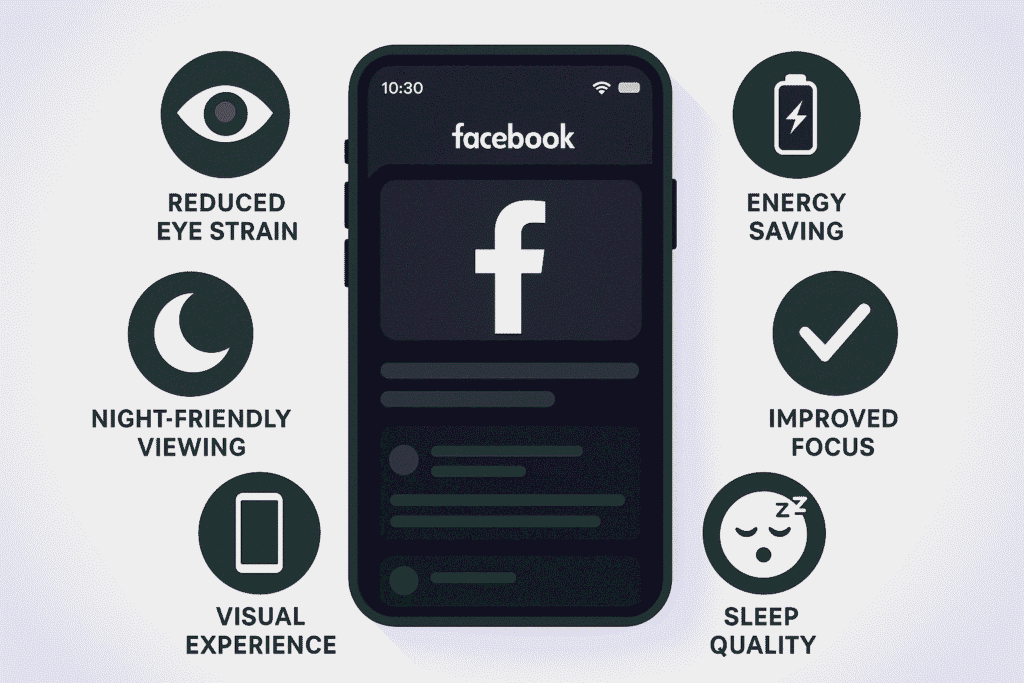
How Does Facebook Dark Mode Reduce Eye Strain?
From a health perspective, your eyes work harder when they are always switching between bright screens and dark surroundings, especially in low-light settings. Using Facebook dark mode helps your eyes feel more relaxed when browsing at night or in dimly lit rooms.
Traditional white backgrounds on Facebook createlight pollution. When browsing Facebook in dark rooms, your pupils contract from the bright screen and then dilate to see the room, causing eye fatigue. Facebook dark mode reduces contrast shock by lowering screen glare and cutting blue light exposure.
Subdued backgrounds in Facebook dark mode require less adjustment from your eyes compared to bright white light, so there is less fatigue during long sessions. Reduced glare from Facebook dark mode makes browsing more comfortable. The bright white interface can cause eye strain or headaches during extended use, but Facebook’s dark mode eases this discomfort.
Facebook dark mode lowers overall screen brightness, making it easier to browse in different lighting conditions, whether you are in a dimly lit bedroom or under bright office lights. Facebook dark mode does not eliminate all eye problems. Long scrolling can still cause eye strain, but Facebook’s dark mode reduces discomfort during those sessions.
What Are the Battery-Saving Advantages of Facebook Dark Mode?
On OLED or AMOLED screens in most modern smartphones, Facebook dark mode makes a real difference. These screens light up each pixel. With Facebook dark mode, black pixels turn off, saving energy.
Dark backgrounds on Facebook mean real energy savings. Samsung Galaxy, newer iPhone, and top Android devices can get 15-30% longer battery life when using Facebook in dark mode, depending on the device and how you browse.
LCD screens show less battery savings with Facebook dark mode because their backlights stay on, no matter the colors. Some users may notice slight improvements thanks to lower processor use when showing darker colors with dark mode.
How Does Facebook Dark Mode Improve Sleep Quality?
Using Facebook in dark mode improves sleep quality through science-backed effects. Bright screens that emit blue light can interfere with melatonin production, the hormone that controls your sleep-wake cycle. Scrolling through Facebook’s white interface at night tells your brain it is still daytime, but Facebook’s dark mode reduces this signal.
Facebook’s dark mode reduces blue light exposure and helps protect your circadian rhythm from disruption. Using your phone before bed is not perfect, but dark mode is a better option for late-night Facebook use.
How Does Facebook Dark Mode Boost Accessibility?
Facebook dark mode boosts accessibility for users with visual impairments. Improved contrast ratios make text and Facebook’s interface elements easier to read for people with different vision conditions. Users with light sensitivity, migraine, or dyslexia often find Facebook dark mode more comfortable.
Lower brightness and less glare with Facebook dark mode make Facebook more accessible for anyone who struggles with bright screens. Better contrast between light text and dark backgrounds helps users with low vision see and distinguish page elements more easily.
How Does Facebook Dark Mode Improve Visual Experience?
Facebook’s dark mode creates an aesthetically pleasing experience that makes the platform feel modern and sophisticated. Using Facebook in dark mode is like reading under soft lighting instead of harsh fluorescent lights. The dark interface helps colorful content pop on your feed.
Vacation photos appear more vibrant against dark backgrounds, while status updates with colorful backgrounds stand out in your feed. Many users prefer the sleek, modern look of Facebook in dark mode. It feels premium and up-to-date compared to bright white interfaces.
High-end apps and operating systems now offer dark themes as standard because users genuinely appreciate their appearance.
Can Facebook Dark Mode Help You Focus Better?
Dark mode creates a less overwhelming and more focused browsing experience. Users find dark mode more immersive and less intrusive than bright screens. Reduced visual distractions help users concentrate on content. With dark mode, no bright white backgrounds are competing for attention, so posts, photos, and messages are clear focal points.
Dark mode promotes more mindful browsing. Users are less distracted by the interface and can engage more genuinely with content, making dark mode perfect for a seamless and distraction-free experience.
How to Enable Facebook Dark Mode on Desktop
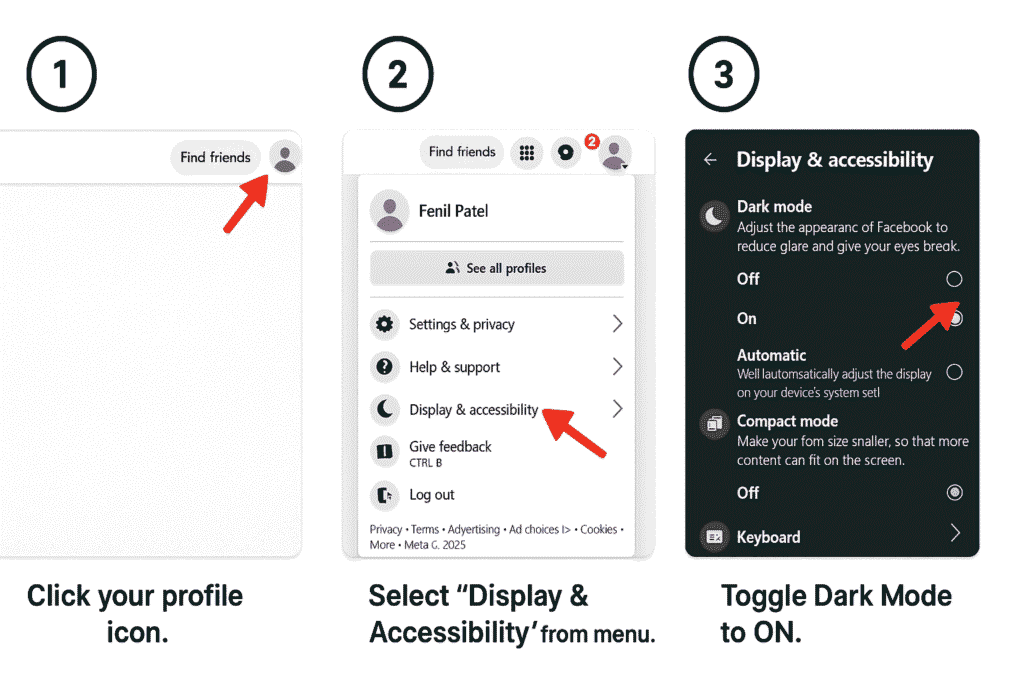
Enabling Facebook’s dark mode on your desktop, laptop, or computer means knowing where to find settings, since Facebook has changed this menu in different versions. Facebook’s dark mode is available on both Windows and Mac devices, and works in most popular browsers, like Chrome, Edge, and Firefox.
1. Access Facebook Settings Menu
Start by getting to Facebook’s settings. Look for the small downward arrow in the top-right corner of your Facebook page, right next to the notifications bell. Click on that arrow to open Facebook’s main menu. You’ll see several options pop up, including “Settings & Privacy”. Click on that option, and you’ll get another Facebook submenu. From there, select “Settings” (not “Privacy Shortcuts”, that’s a different area entirely).
2. Find Facebook’s Display & Accessibility Options
In the Settings area, look at the sidebar for different options. Find “Display & Accessibility”, it’s usually halfway down the list. If you do not see it right away, check under Facebook’s “General” settings or search for terms like “Appearance,” “Theme,” or “System Preferences.” Facebook sometimes changes the menu layout, especially with updates or on different versions. Display & Accessibility controls are also where you manage dark mode, text size, and other system settings for a better visual experience.
3. Locate Dark Mode Settings
In Display & Accessibility, you will find options for how Facebook looks on your screen. The dark mode setting may show as “Dark Mode,” “Dark Theme”, or just “Theme.” Choose the Dark mode toggle or radio buttons: Off, On, or Automatic. Automatic will match your system settings, syncing Facebook’s dark mode with your device’s dark theme, background, and overall appearance. If dark mode is not showing, try updating your browser or checking for new versions.
4. Choose Your Dark Mode Preference
Choose your preferred dark mode setting. Many users select “On” for a full-time dark experience, while “Automatic” will let Facebook switch modes based on your device time or system preferences. As soon as you pick, Facebook applies the theme in real time. No need to refresh, log out, or restart the app. If you run into issues, try accessing dark mode through Facebook’s web or desktop app, and check that your display, browser, or system is up to date.
How to Enable Facebook Dark Mode on the Facebook Mobile App
The mobile Facebook app process differs slightly from the desktop version, with a streamlined interface for more straightforward navigation.
1. Open Facebook App Settings
Open your Facebook app and find the menu icon with three horizontal lines. For the Facebook app on iOS, it is in the bottom-right corner, and on Android, it’s at the top-right. Tap the menu to access the main menu. Scroll to “Settings & Privacy” and select it. Then tap “Settings.” You might see your profile picture or account icon at the top of this menu on some devices.
2. Access Display Settings
In the mobile Facebook settings menu, look for “Media and Contacts” or “Display & Sound”; the exact wording varies depending on your app version and operating system. Sometimes, Facebook groups these under “Preferences” or “Interface”. The mobile app occasionally reorganizes these settings, so if you don’t see them right away, try looking under “General” or “Account Settings”.
3. Find Dark Mode Options
Inside the display settings, you will see options for dark theme, dark interface, or night mode. Use the toggle switch or choose from options like “Off,” “On,” or “Use system settings.” The “Use system settings” option lets your Facebook app automatically follow your phone’s system-wide theme, matching other apps and the overall device experience. If you do not see these options, check for a Facebook app update or try restarting the app.
4. Select Preferred Dark Mode Setting
Many users choose “Use device settings”, so Facebook matches other apps, switching automatically at sunset or based on your system schedule. To keep Facebook in dark mode at all times, select “On.” Your change takes effect right away, and there’s no need to log out Facebook app or refresh. Facebook app. On some Android and iPhone devices, you might also have “automatic” options or extra appearance settings for more control over your display.
How to Turn on Facebook Dark Mode in the Facebook Mobile Browser
Sometimes you’re not using the Facebook app, you prefer browsing through Safari, Chrome, or another browser. You can still get dark mode, though the process is slightly different.
1. Access to Browser Facebook Menu
Open Facebook in your mobile browser and look for the main menu. On the mobile Facebook website, tap the hamburger menu icon. It’s usually in the top-right corner of the Facebook page, but depending on your browser or device, the menu position may change. You might see your Facebook profile picture or account icon in this menu as well. Popular browsers like Safari, Chrome, and Firefox work with Facebook’s dark theme settings.
2. Navigate to Settings
In the browser Facebook menu, scroll down to find “Settings & Privacy” or just “Settings,” depending on your screen size and browser version. Tap this to access web-based Facebook settings. The mobile Facebook web version is designed for easy touch navigation and may group display, privacy, and accessibility options together.
3. Find Dark Mode Toggle
In the browser settings panel, search for “Display & Accessibility,” “Theme,” “Appearance,” or “Display mode.” On some browsers, this setting is grouped with color options or accessibility controls. Toggle the dark theme or select your preferred display mode for a more comfortable browsing experience. If you cannot find it, try checking under system settings or updating your browser for the latest Facebook features.
4. Confirm Your Selection
Once you find the dark theme setting, select your choice and make sure to confirm or save. In some browsers, the change appears instantly; in others, you might need to refresh the Facebook page. This setting will help your display background stay dark and make texts and content easier to read, especially at night or in low light.
What Should You Do When Dark Theme Mode Isn’t Working on Facebook?
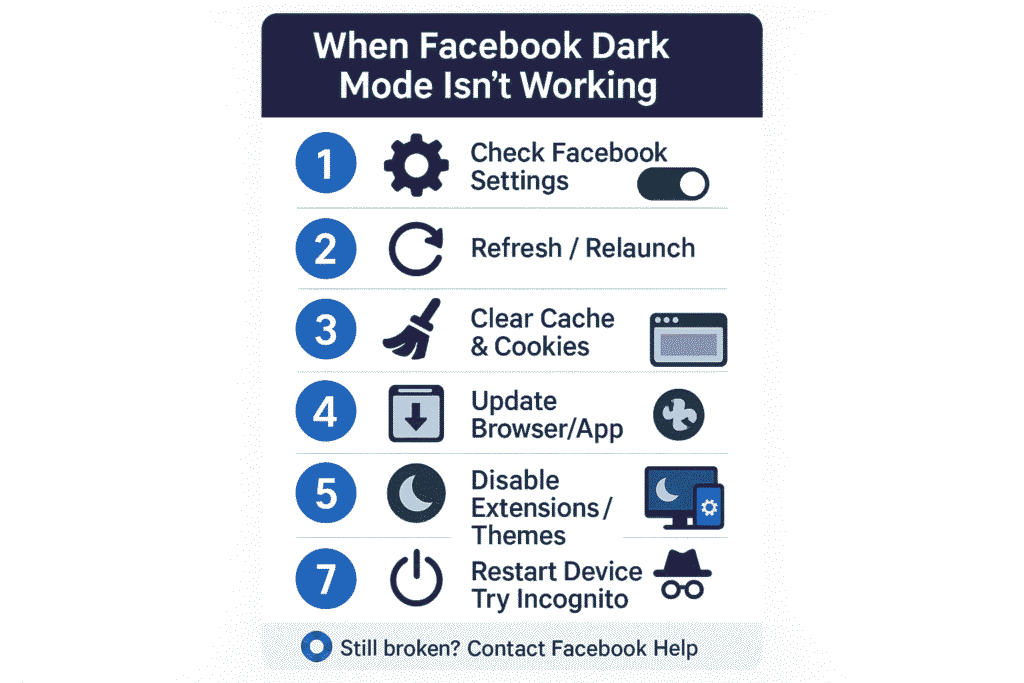
Sometimes dark theme or night mode on Facebook stops working, but most issues have simple solutions. Here is how to troubleshoot problems with the Facebook dark interface and theme settings.
If you’re using the Facebook app,
First, check your Facebook app version. An outdated version is often the cause of missing dark theme features. Go to Google Play Store for Android or the App Store for iOS to check for Facebook updates. Install the latest Facebook update and restart your app, fully close and relaunch it, not just minimize.
After updating, check your dark theme or night mode settings. Open the app, tap the hamburger menu, and go to Settings & Privacy > Theme or Display. Choose “On,” “Automatic,” or “System.” Updates can sometimes reset your preferred dark interface settings.
Still having issues enabling Dark mode? If you are on Android, clear your app cache: go to device settings, find Apps > Facebook > Storage, and tap “Clear Cache.” This removes temporary files that can break the dark theme or display. For iPhone or iPad users, restart your device to clear out temporary glitches.
If clearing the cache does not solve this dark mode issue, check your cookie preferences and set them to only allow essential cookies. This is useful if you use the same Facebook account on multiple devices or switch between mobile and web.
For people using Facebook in a web browser,
The dark mode troubleshooting steps are a bit different. Start by refreshing the Facebook page. A quick refresh often fixes temporary glitches that block the dark theme from loading. If needed, clear your browser cache and cookies for Facebook. Corrupted browser data can cause display problems with dark themes or interface options.
Look for cache and cookie options in your browser’s “Privacy” or “Clear browsing data” settings. Browser extensions, such as ad blockers or privacy add-ons, may interfere with the dark theme. Temporarily turn off extensions to see if one is causing issues with the dark interface on Facebook.

Content creators should consider appearance in both light and dark modes since audiences use both viewing preferences.
When Should You Update Your Facebook App?
App updates are needed to get the latest dark theme features or improvements to the night mode interface. Facebook frequently releases updates to fix bugs, add new display options, and improve compatibility with phones, tablets, and other devices. Sometimes, Facebook rolls out features like the dark interface slowly. Even after updating, you might not see the dark theme or related settings right away.
It may take a few days for new features to reach every account, since Facebook uses gradual rollouts to balance server load. If you have tried all the typical fixes and the dark theme or night mode is still missing, uninstall and reinstall the app. You will need to log in to your Facebook profile again, but this step often clears stubborn glitches and refreshes display or accessibility features.
What About System-Wide Conflicts?
Sometimes the issue is not with the Facebook app but with your device’s system-wide dark interface. Check your phone, tablet, or computer for system settings like dark theme, appearance, or night mode under Display, Personalization, or Accessibility. If you have Facebook set to match your system, problems with your device’s theme will affect Facebook’s appearance too.
Make sure your system’s dark theme or night mode is working before changing Facebook settings. If you are still having trouble with dark mode after trying different browsers, clearing cache and data, and checking system preferences, restart your device. A full restart can fix temporary conflicts between your operating system, browser, and Facebook’s dark theme interface.
Why Does Facebook Keep Switching Back to Light Mode?
Some users find that Facebook keeps switching from dark theme or night mode back to the standard light interface, even after they turn on the dark setting. This can happen for a few technical reasons with simple fixes.
Check the automatic theme switching settings.
Many phones, tablets, and computers automatically change between light and dark themes based on the time of day. If your Facebook account is set to use device settings, the app will follow system theme changes. Go to your main device settings and check under “Display,” “Appearance,” or “Theme.” You can turn off automatic switching if you want your interface to stay dark all the time.
Browser conflicts
If you browse Facebook in Chrome, Safari, or Firefox, some browser extensions, privacy options, or cookie rules might block Facebook from saving your dark interface choice. Temporarily turn off browser extensions or allow cookies for Facebook to save your display preference.
Facebook Account synchronization issues
If you use Facebook on several devices (phone, computer, tablet) and each one has a different display or theme setting, Facebook might not remember your dark theme preference. Set the same night mode or dark theme on every device for a more consistent experience.
Clear your browser cache and cookies
Old or corrupted cache and cookies may make Facebook lose your dark interface or night mode preference and switch back to the light theme. After clearing these files, set your dark theme or display mode again to see if the setting stays active.
What If Nothing Works to Enable Dark Mode?
If nothing fixes the dark display setting, you can contact Facebook through the Menu and select Help & Support, then tap Report a Problem. Explain the issue with the dark background, and provide your device information, operating system, and the exact version of your Facebook app.
Facebook’s support team reviews these reports. If many Facebook users share the same display bug, they may push out a solution sooner. Sometimes, you’ll receive custom advice that addresses specific device compatibility or Facebook interface errors.
How Can You Optimize Content for Facebook Dark Mode?
If you’re creating content for Facebook, you should consider how it looks in both light and dark modes. Your Facebook audience is split between the two viewing preferences.
What Image Types Work Best in Facebook’s Dark Mode?
Images with a white header, gray accent colors, or bright backgrounds can appear distracting on a black header or black background, making the interface less visually comfortable. For the best experience, upload images with high contrast and natural shadows that blend smoothly with black or dimmed icons. Pictures with less glare and reduced brightness elements work better.
Text-based images and screenshots look clearer with light typography and white text on dark backgrounds. Many content creators edit two versions of the same graphic: one for light settings, one for black theme compatibility. While the system does not swap them automatically, preparing both modes of versions supports accessibility and digital wellness for a broader audience.
How Should You Adjust Text Formatting for Dark Mode?
When writing posts, consider that certain formatting choices work better in Facebook’s dark mode. Excessive use of bright emojis or all-caps text can feel more aggressive against dark backgrounds. The light-colored text naturally stands out more in dark mode, so you might not need as much bold formatting or special characters to make your point. Sometimes, simpler formatting creates more impact in the Facebook dark mode interface.
What Dark Mode Compatible Features Does RecurPost Offer for Facebook?
RecurPost noticed more users are choosing the dark interface and has updated its tools for improved visual comfort. Their content creation dashboard now lets you preview posts for light backgrounds or black backgrounds, so you can check how your media will look with dark navigation bar layouts.
The platform features templates that use contrast enhancement and white typography, supporting both black menu interfaces and gray accent colors. This ensures readability whether your audience uses classic or dark sidebar viewing. These tools are designed for Web Content Accessibility Guidelines (WCAG) 2.1 compliance guidelines.
RecurPost’s image editor includes Facebook dark mode features that ensure your visual content looks professional across both Facebook viewing modes. Businesses benefit from uniform branding, as templates automatically check visual accessibility and device power savings when uploading media on Facebook for different system settings.
How Can You Schedule Dark Mode Optimized Content with RecurPost on Facebook?
Images with bright or white backgrounds can look jarring against Facebook’s dark mode interface. They create a harsh contrast that defeats the purpose of using Facebook dark mode in the first place. Photos with darker backgrounds, rich colors, or natural lighting tend to integrate better with the dark theme.
If you’re sharing screenshots or text-based images, consider using dark backgrounds with light text to match the overall Facebook dark mode aesthetic. Professional content creators often prepare two versions of text-heavy images, one tailored for light mode and another for Facebook dark mode.
While Facebook doesn’t automatically switch between them, it shows you’re thinking about user experience and optimizing for Facebook dark mode viewers.
Stand Out in Facebook Dark Mode
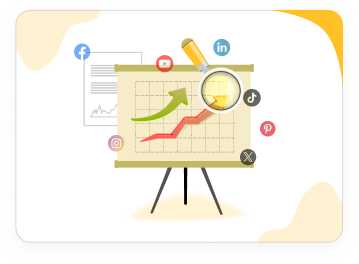
FAQs: Facebook Dark Mode
1. Can Facebook Dark Mode be scheduled based on the time of day?
On devices with 24-hour automatic scheduling, you can set the dark theme to match your system’s time-based preferences. If your device uses a schedule to switch themes at sunset or sunrise, the dark interface on Facebook will activate when the system changes
2. Is there a difference between the Facebook app’s dark mode and the browser’s dark mode?
Yes. While both give a dark sidebar and dark background, the setup steps are not the same. The Facebook app uses a toggle or radio button in system settings. For browser users, you must open your profile photo menu, then find Display & Accessibility. Colors, icons, and visual comfort may look different in the web version or mobile app due to platform variations.
3. Does using Facebook Dark Mode impact how content appears to followers?
No, only your personal Facebook profile’s display and color contrast are affected. Your followers’ vision and their own theme or screen brightness settings determine how they view content. For best results, use Facebook templates and content types that maintain high readability in both black and white typography layouts.
4. Can Facebook Dark Mode be enabled without changing the entire phone’s theme?
Yes. You can enable dark interface mode in the Facebook app or mobile web version without changing your device’s background or display color. This setting is found under Appearance or Accessibility, so you can activate it even if your phone or tablet stays in light mode.
5. What devices are compatible with Facebook Dark Mode?
Facebook Dark Mode is available on most modern iOS and Android smartphones, tablets, and web browsers (Chrome, Safari, Edge, Firefox). Users must ensure they’re using the latest Facebook app or browser version for compatibility.
6. How can I fix Facebook Dark Mode glitches after an update?
If Facebook Dark Mode isn’t working after an update, try these steps: update your app, clear your app/browser cache, restart your device, or reinstall Facebook. If the issue persists, report the problem through Facebook’s Help & Support section.
7. Why does my Facebook keep changing to light mode?
Facebook may change back to light mode due to device or app settings, browser conflicts, or temporary glitches.If you have automatic theme switching enabled, Facebook will follow your device’s schedule. App updates, clearing cookies, or using different devices may reset your theme choice.

Fenil Patel makes complex topics simple and useful for readers who want clarity, value, and actionable takeaways. As an SEO content writer with 4+ years of experience, he creates blogs and website content that answer real questions, solve problems, and guide readers toward informed decisions. Whether it’s healthcare, fashion, or SaaS, Fenil’s writing is designed to give you practical insights while ensuring the information you read is trustworthy, engaging, and easy to apply.