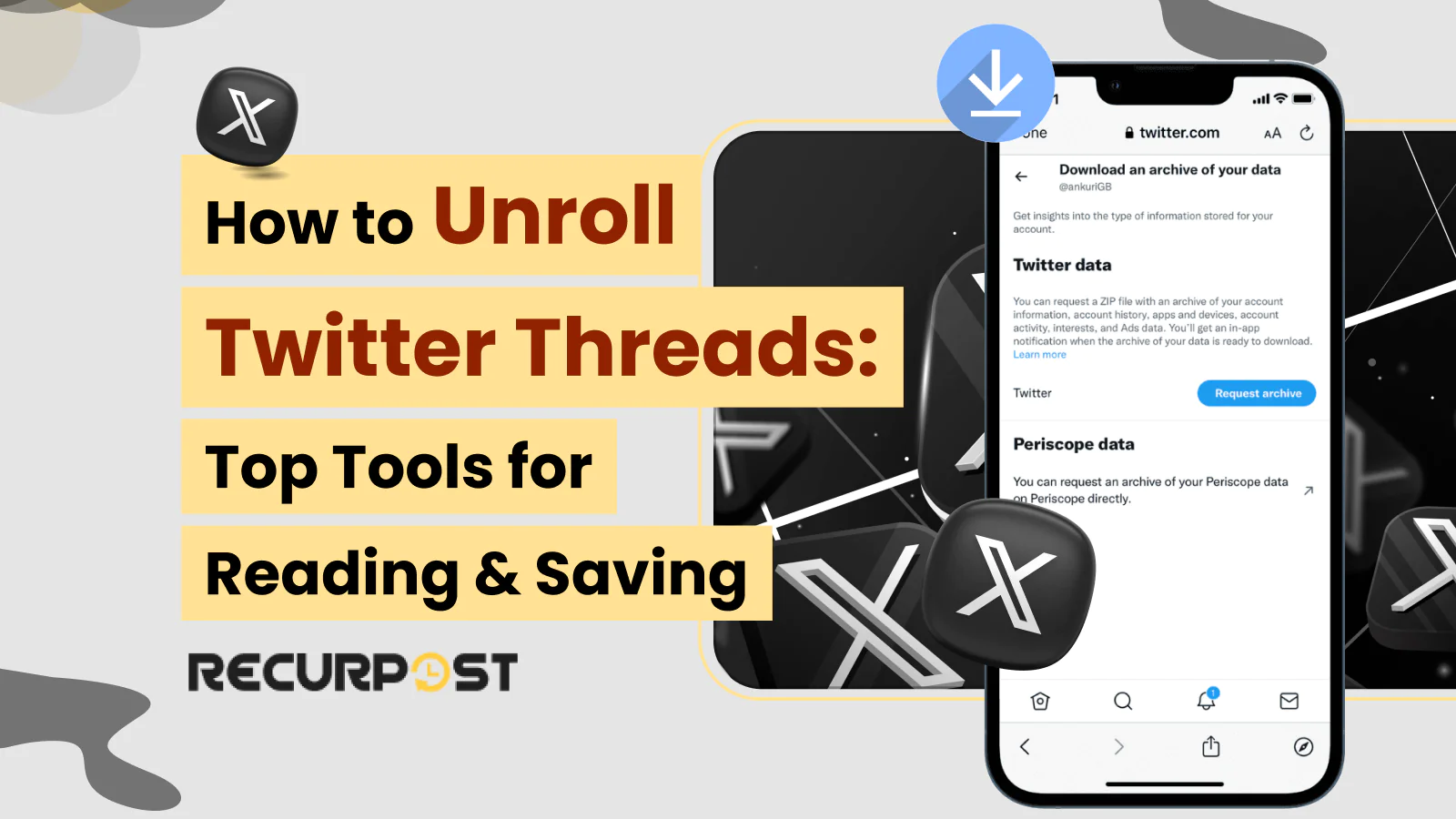Twitter threads are packed with helpful content: tutorials, dev updates, stories. But reading a thread isn’t always smooth. Tweets can load out of order, or fail to load entirely, while replies and random comments disrupt the flow.
On mobile, parts of a Twitter thread collapse or take forever to load. Even finding where the thread starts or ends is a hassle. Tools like the Thread Reader App make it easier to Unroll Twitter Threads and present them in a clean, reader-app style format.
In this guide, we’ll explain how to unroll Twitter threads, turn them into a clean thread reader format, and save Twitter content or download Twitter thread files for offline reading. Let’s start with the basics.
TL;DR:
- Out-of-order tweets, replies, screenshots, and the absence of clean save or download options often disrupt Twitter threads.
- “Unrolling” threads with tools like the Thread Reader App or PingThread converts a tweet thread into a neat, article-style reader page.
- Once unrolled, you can convert a Twitter thread to PDF by pressing Ctrl + P (or Cmd + P on Mac) and choosing “Save as PDF”, copying text, bookmarking, or sharing offline.
- You can also automate saving with services like Urlbox automation, Zapier workflows, or IFTTT integration.
- A comparison table helps you choose between tools for reading Twitter threads, saving Twitter, or automating thread collection systems.
- While no tool is perfect, free options (Thread Reader, PingThread) are reliable; paid tools (Twitter Blue Reader Mode, Notion, Readwise, Zapier) provide extra thread reader interfaces.
How to Unroll Threads (Free + Reliable Tools)
Unrolling a Twitter thread means turning multiple connected tweets into one long, easy-to-read thread reader page. No replies, no distractions, just the main content.
The best tools to unroll Twitter threads include Thread Reader App, PingThread, and TwitterThread.com, which let you unroll Twitter threads online for free without extra cost:
1. Thread Reader App
The Thread Reader App is a popular Twitter thread reader that converts multiple connected tweets into a clean reader app page when you reply with @threadreaderapp unroll or paste the thread URL on their site.
How to use it:
1. Find the last tweet in the thread.
2. Reply to that tweet with: @threadreaderapp unroll, which generates a clean, article-style link within seconds.
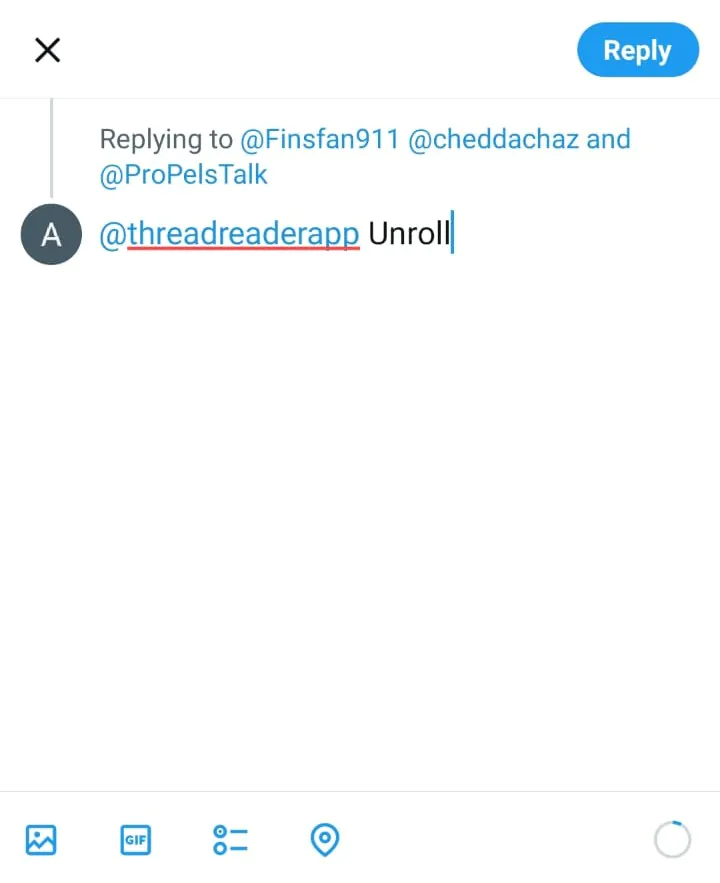
3. Once mentioned, in a few seconds, it replies with a link. Click it, you’ll see the whole thread laid out like an article.
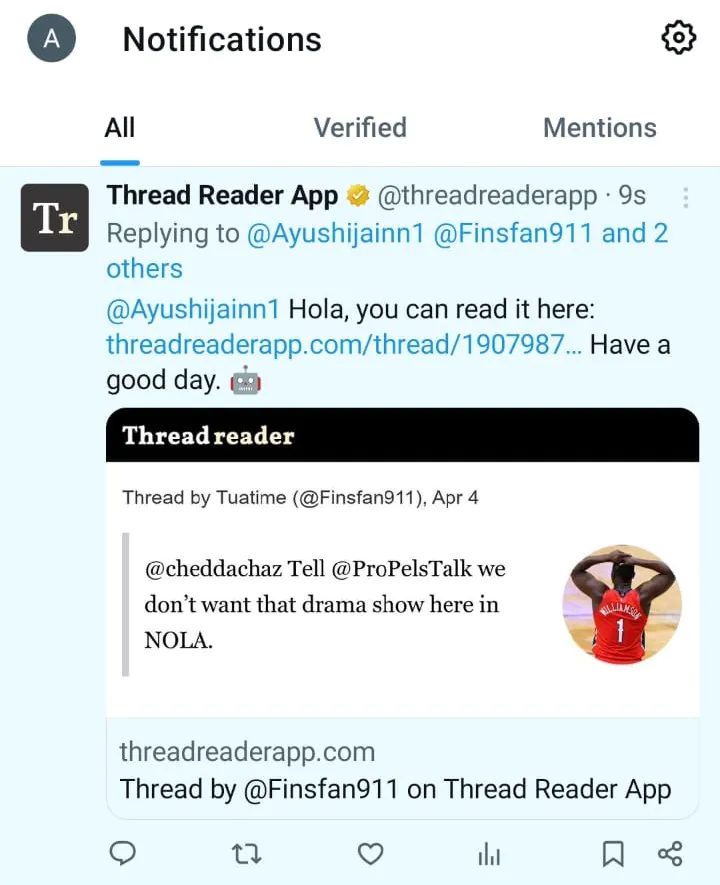
You can also go to threadreaderapp.com and paste the tweet link there. The service provides a free, quick method for generating clean, readable, and savable pages.
2. PingThread

PingThread functions similarly without requiring replies or Twitter bots.
Steps to use PingThread:
1. Go to pingthread.com
2. Add the URL to the first tweet in the thread
3. It gives you a simple version of the whole thread
PingThread serves as an alternative when Thread Reader experiences slowness or outages.
3. Other Tools
Other tools for unrolling X threads (formerly Twitter) include Thread Reader App, PingThread, TwitterThread.com, and Urlbox, which all convert tweet threads into clean, readable formats:
- TwitterThread.com shows a stripped-down version of any thread
- URLBox lets you turn a thread into a screenshot or PDF, great if you want to save or share it later
Tools vary in speed, formatting, and downloading Twitter thread features. Testing multiple thread unrolling tools determines which best fits your needs.
AI Twitter Thread Generator: Create Viral Threads in Seconds
AI Twitter thread generators create structured, engaging threads automatically without manual tweet writing.
Common Twitter Thread Problems in 2025
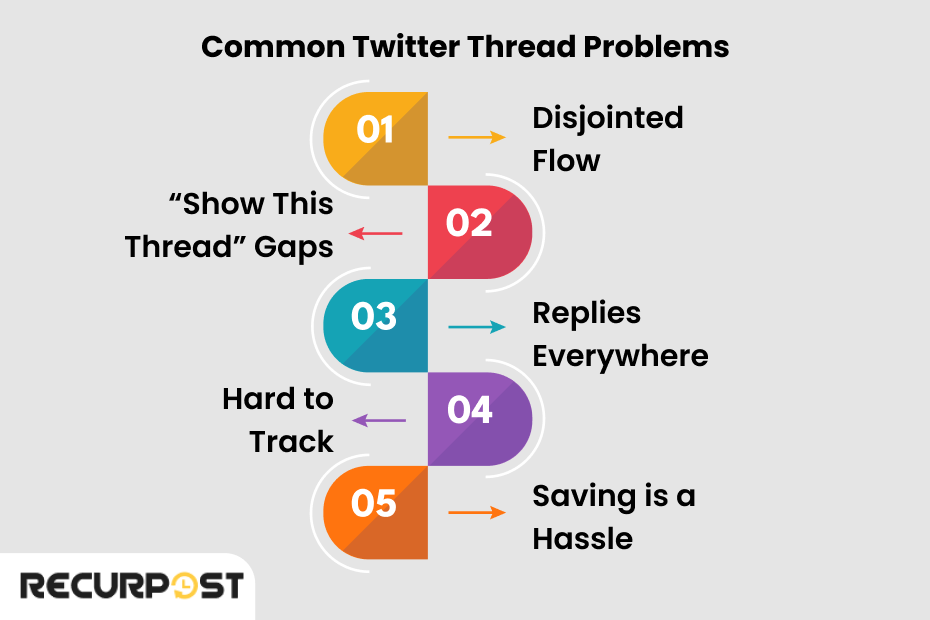
Threads may be common, but they’re still not easy to deal with. Here’s what most users face:
1. Out-of-order tweets
Some tweets show up late, or the order gets mixed up. This happens often in long threads or when the author replies after delays.
2. Replies ruin the flow
When you open a Twitter thread, it’s unclear what belongs to the main thread versus random comments. The original content gets buried.
3. Screenshot sharing ruins usability
Many users screenshot Twitter threads to save or share them. But screenshots aren’t clickable, can’t be copied as text, and don’t update if edited.
4. No proper save option
You can bookmark tweets, but you can’t organize, tag, or export them. Saved threads pile up with little use. Tools that Unroll Twitter Threads solve this problem by creating readable, savable formats.
5. You can’t download clean content easily
What are the options for downloading Twitter threads?
Popular choices include saving as PDF with browser print, copying text, using URLBox for screenshots, or automating downloads with Zapier. Since Twitter lacks native export, most rely on third-party tools to unroll Twitter threads to PDF or an archive.
How to Read Threads Directly on Twitter
1. On Desktop
Reading threads on a desktop requires:
- Find the first tweet of the thread
- Click on it to open the tweet view
- Scroll down through the connected tweets
2. On Mobile
Mobile thread reading follows a similar process:
- Tap the first tweet
- Scroll to read the rest
3. Reader Mode (Twitter Blue)
If you pay for Twitter Blue, you get access to Reader Mode:
- It turns the thread into a single, article-style view
- Removes replies, ads, and other noise
- Lets you read from start to finish without interruption
Reader Mode replaced the Threader app and remains exclusive to Twitter Blue subscribers.
How to Save or Download Twitter Threads
Once you’ve chosen to Unroll Twitter Threads, you can unroll Twitter threads to PDF, share them with others, or keep a copy in your notes. Methods to save Twitter threads include converting to PDF, copying text to docs, bookmarking within Twitter/X, or using automation tools like Zapier:
1. Save as PDF
This method creates a complete offline copy that resembles a printable document.
- Open the unrolled thread in your browser
- Press Ctrl + P (or Cmd + P on Mac)
- Choose “Save as PDF”
- Save the file anywhere you like on your computer, Google Drive, etc.
PDF format facilitates archiving and sharing with others.
2. Copy as Text
If you want to keep the content for reference or reuse:
- Highlight and simply copy the full unrolled thread
- This process converts a Twitter thread to text format
- Add it into a Google Doc, Notion, Word file, or notes app
- Clean up the text if needed
Text copying benefits frequent thread collectors and those adding personal annotations.
3. Bookmark on Twitter (X)
Bookmarking provides the fastest in-app thread-saving method.
- Tap the bookmark icon on the first tweet
- Open the Bookmarks tab in the menu when you want to find it again
Things to keep in mind:
- Bookmarks are private; only you can see them
- You can’t sort or label them
- You can’t export them
So, bookmarks are good for short-term saving but not great for organizing or keeping forever.
If looking for greater control over layout and features, consider tools like UPDF. This flexible PDF editor works well when a tweet thread is captured and you want to annotate, crop, or edit layout. Once an unrolled thread is displayed, UPDF ensures clean formatting before export. Whether you use a twitter thread downloader online or need a twitter thread to pdf free option, UPDF provides precision in editing and formatting.
Learn how to check Twitter threads quickly.
How to Automate Twitter Thread Saving
If you read or save Twitter threads often, doing it manually gets tiring. Instead, you can automate the process. Set it once, and threads save themselves.
1. Urlbox
Urlbox converts websites and threads into images or PDFs.
- Paste the thread link
- It gives you a clean screenshot or a downloadable PDF
- You can customize the layout: hide toolbars, resize, etc.
If you want to automate it, Urlbox works with tools like Zapier, so you can set up rules like:
“When I save a thread link, automatically turn it into a PDF.”
2. IFTTT (If This Then That)
IFTTT connects different applications through its free service.
You can create things like:
- “When I like a tweet with the word ‘thread’, save it to Google Sheets.”
- “When I post a new thread, copy it to Evernote.”
Although IFTTT requires initial configuration, it saves time through automation.
3. Zapier
Zapier expands on IFTTT’s functionality, allowing users to:
- Automatically grab threads from accounts you follow
- Save them to Notion, Google Drive, Dropbox, etc.
- Add filters (only save if thread has certain words, etc.)
Zapier is perfect for people who collect a lot of content or want everything organized in one place.
Related read: Schedule Twitter posts
Best Tools to Read, Save, Reuse & Unroll Twitter Threads in 2025
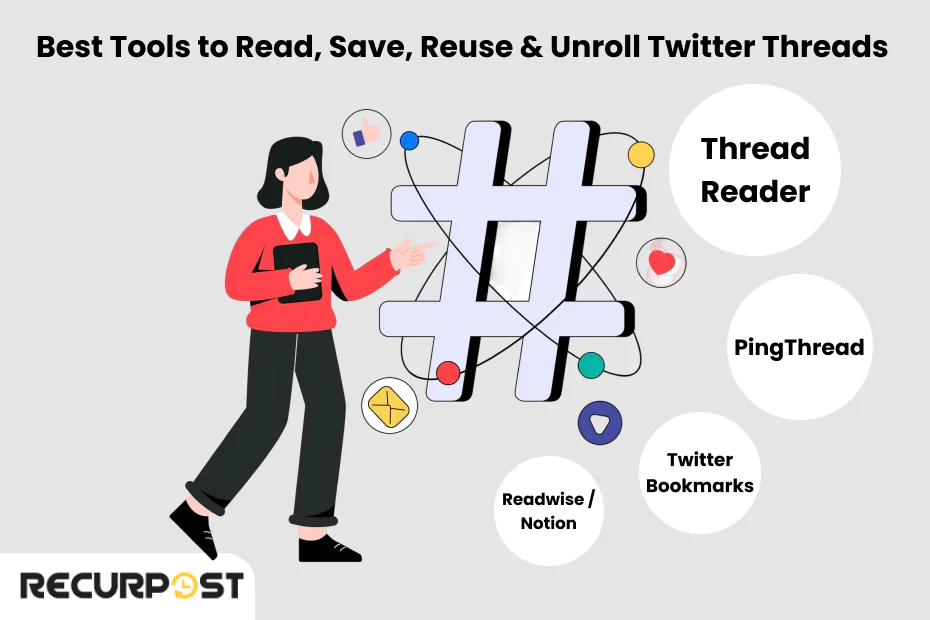
Here’s a quick chart showing which tools help you read, save, reuse, or unroll Twitter threads. Whether you’re just reading or building a thread library, this helps:
| Tool | Platform | What It’s For | Free or Paid |
| Thread Reader | Web | Read threads clearly, export to PDF | Free |
| PingThread | Web | Fast backup to unroll threads on Twitter, convert to a reader app | Free |
| Twitter Blue Reader | App/Web | Clean thread view inside Twitter | Paid |
| Notion, Readwise | App/Web | Save threads long-term, add notes | Paid |
| Zapier, IFTTT | Web | Automate saving threads to other apps | Paid (Free tier) |
Choose 2–3 tools aligned with how you read or unroll Twitter threads, instead of adopting every option.
Want to plan ahead? Check out the best Twitter scheduling app to streamline your tweet scheduling and maintain a consistent online presence.
What Tools Don’t Do (But You Should Know)
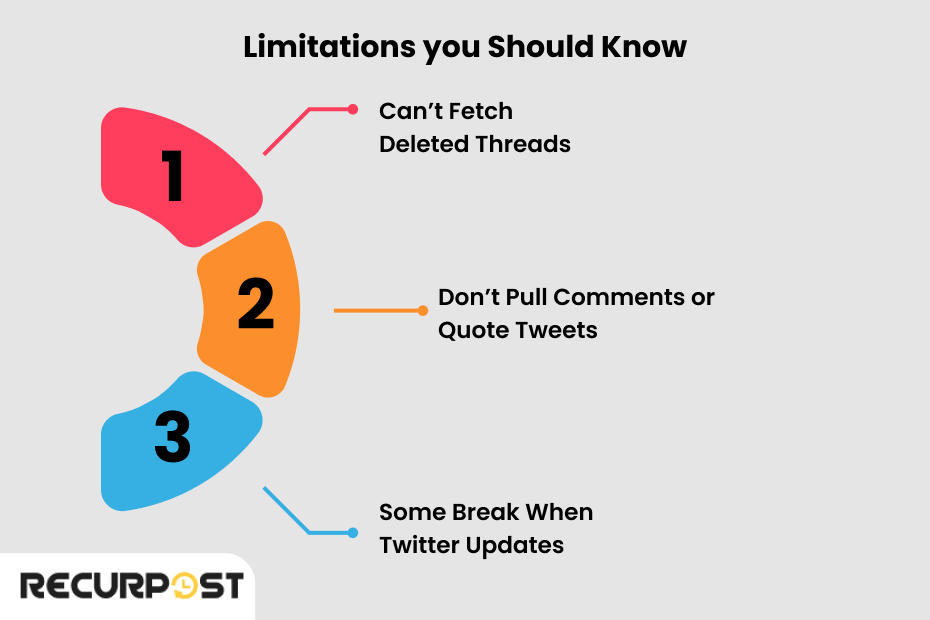
These tools are useful, but they’re not perfect. Here’s where they fall short:
- Thread tools exclude quote tweets and replies.
You’ll only get the main thread, not any conversations around it. If context matters, you’ll need to check the original tweets manually.
- Protected or deleted Twitter content remains inaccessible.
If someone deletes, locks, or restricts replies, tools can’t unroll Twitter threads or save them.
- Thread unrolling bots sometimes fail.
The bot may not respond, or the unrolled Twitter threads’ online output is incomplete. This occurs if you unroll from the wrong tweet or a long, broken thread.
- No comprehensive single-tool solution exists.
You won’t get clean formatting, export options, and automation all in one free tool. You’ll likely need a mix: one to read, one to save, and one to automate.
- Twitter API changes cause tool failures.
Every time Twitter updates its API or changes how tweets load, some tools stop working, temporarily or permanently. If your go-to tool isn’t working, switch to a backup.
So don’t expect perfection. These tools help, but require hands-on management rather than offering perfect solutions.
Check how to schedule Twitter threads here!
Tips & Best Practices to Unroll Twitter Threads
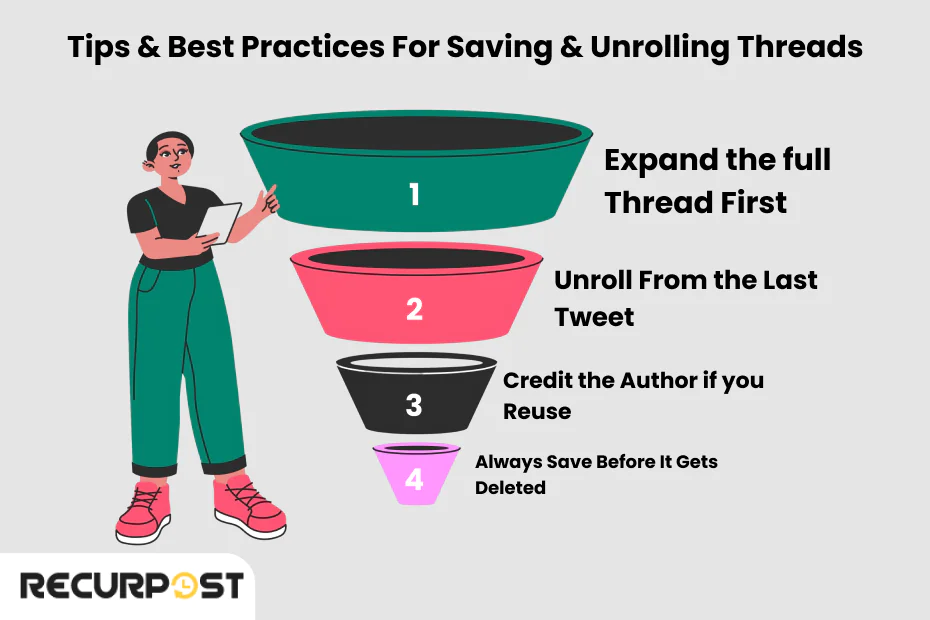
Here are some practical habits that save time and help you avoid broken or missing tweets when unrolling Twitter threads:
- Always start unrolling from the last tweet in the thread.
That’s the best way to make sure you get the full chain. If you try from the first or middle, it might cut off early tweets.
- Expand the entire thread before unrolling.
Manually tap “Show this thread” or “More replies” to make sure everything is visible. Some tools only grab what’s loaded.
- Don’t bother with bots on deleted, private, or quote-heavy threads.
If the thread relies on other tweets (like quoting news or other users), the unroll may not make sense on its own.
- Credit the original author if you’re sharing, saving, or using their content.
Even if you’re only saving it privately, keeping their handle in the file name or link is good practice.
- Save threads as soon as you find them.
Tweets get deleted. Links break. Threads disappear all the time. Don’t assume they’ll still be there next week.
- Use at least two tools to unroll Twitter threads.
If one stops working or misses part of the thread, you’ve got a backup. A good combo: Thread Reader + PingThread.
- Unroll Twitter threads, then export.
If it’s a long thread and you want to keep it, unroll it first and then download or copy it. It’s faster, cleaner, and easier to search later.
These small steps make a big difference if you read or collect threads often.
Conclusion
Twitter threads contain valuable content, but unless you’re paying, reading, saving, or reusing them is still a hassle. The URL bar isn’t enough, thread unroll requests glitch, and Twitter API issues don’t help.
Tools like the Thread Reader App (yes, the one behind those threadreaderapp unroll links) still do the job best. Whether you’re reading posts, finding unrolled thread Twitter links, or pulling tweet threads for research, ads, or content reuse, this guide shows how to unroll Twitter threads with the right tools.
Shoutout to the incredible Twitter/X dev team for building on a challenging platform. Know of any great developers creating better thread reader interfaces?
FAQs on How to Unroll Twitter Threads
1. What is a Twitter reader?
It’s a tool that makes long Twitter threads easier to read without distractions. Many of these tools can also unroll Twitter threads into article-style pages.
2. What does Twitter unroll mean?
It means using tools to unroll Twitter threads into a readable page instead of opening each tweet individually.
3. Can I unroll Twitter Threads without logging in?
Yes, you can. Most thread reader app alternatives, like Thread Reader App and PingThread, let you unroll Twitter threads without requiring login credentials or Twitter authentication.
4. Is there a Twitter thread viewer I can use for free?
Plenty of free options let you paste a thread link and read it in one go.
5. How do I download a Twitter thread?
Copy the thread link and use a download Twitter thread tool to save it.
6. Can I save a Twitter thread to PDF?
Yes, many tools convert Twitter threads to PDF in seconds.
7. What’s a good Twitter reader app?
Thread reader apps available for reading Twitter threads include Thread Reader App, PingThread mobile versions, and the discontinued Threader app, which have been replaced by Twitter Blue’s Reader Mode for subscribers.
8. Where can I view Twitter comments?
Use a Twitter comment viewer to load replies without the clutter.
9. How can I use a Twitter thread downloader?
Paste the thread link, hit download, and you’ll get the full text or PDF.
10. What is the Threader app used for?
The threader app helps you read and save long Twitter threads.
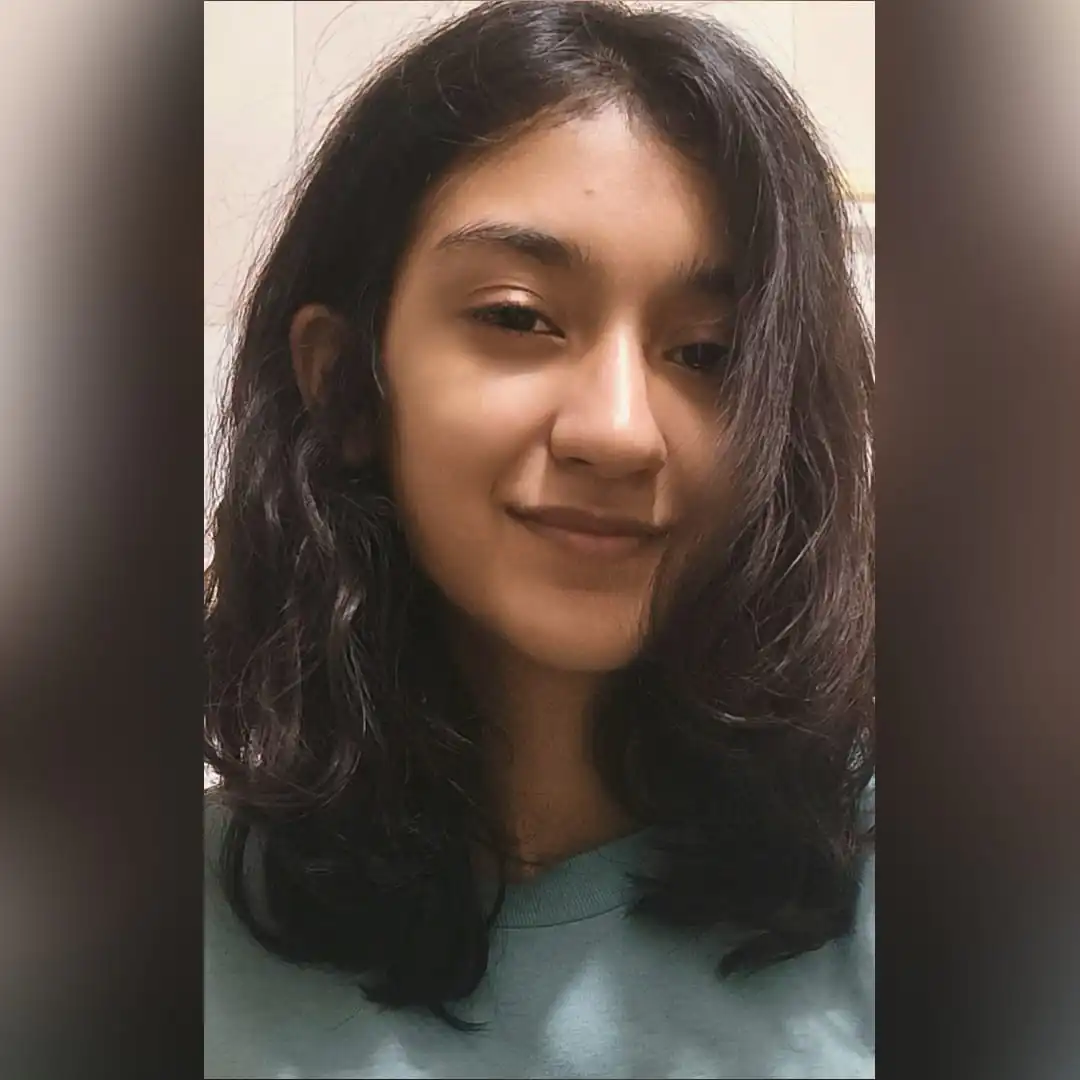
Ayushi Jain is a content writer with expertise in creating engaging, SEO-friendly content across various industries. With a focus on storytelling and clarity, she helps brands connect with their audience effectively.