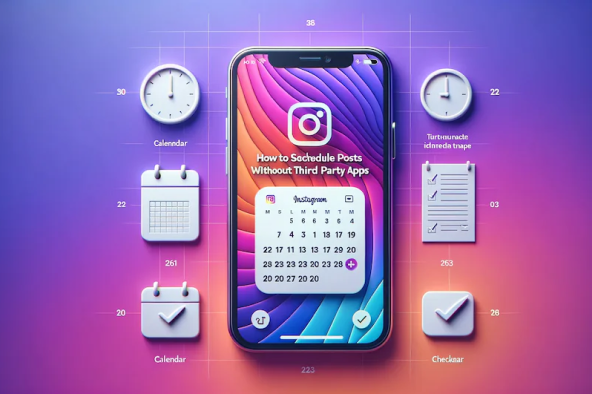Whether you are a business owner, a social media influencer, or simply someone who wants to get the most out of your Instagram account, scheduling your posts is a great way to achieve your social goals. Scheduling your Instagram posts saves time and ensures that your content is published consistently. While there are many third-party apps available for scheduling Instagram posts, you may not always have the flexibility to try them out, because maybe you are just starting. Wondering ‘can you schedule posts on Instagram?’ Learn more about this essential feature and take control of your social media strategy today!
In this blog post, we will show you how to schedule Instagram posts without using a third-party app.
The two primary methods for scheduling Instagram posts without using third-party tools, through best free apps are :-
- Use the Instagram app directly
- Use Meta Business Suite app
Let us get started.
How to schedule a post or reel directly on Instagram for free
Instagram offers this wonderful feature called “Schedule this post” on its native app. This feature was pushed by Instagram for its users so that they don’t feel the need to migrate to another third-party scheduling tool.
Anyone who is running a business account can avail this feature easily by following a few simple steps. Want to get your hands on the steps?
Alright then, navigate to the next section.
Step-by-step guide on scheduling a post directly on Instagram:
1. Open the Instagram app and tap the “+” button.
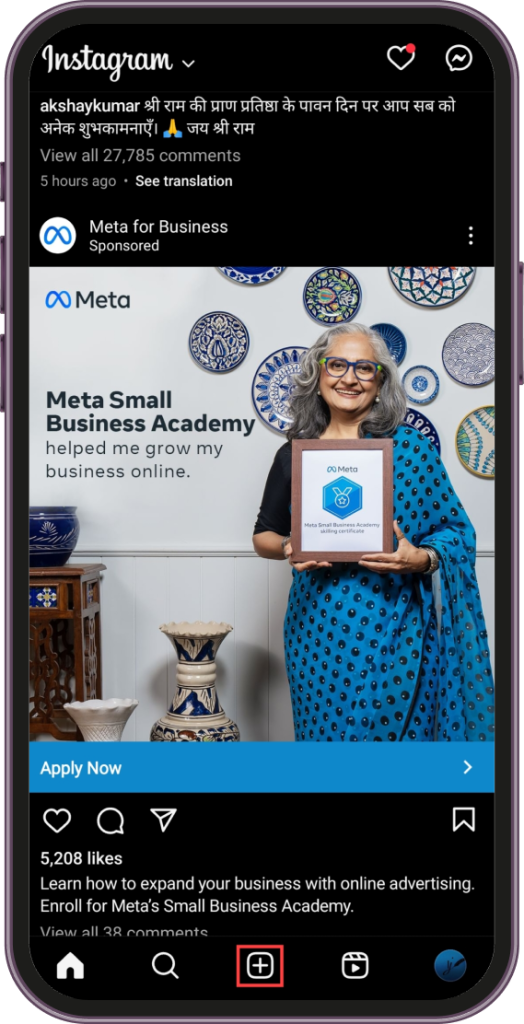
2. Select “Post” or “Reel” and add your media, caption, effects, and filters.
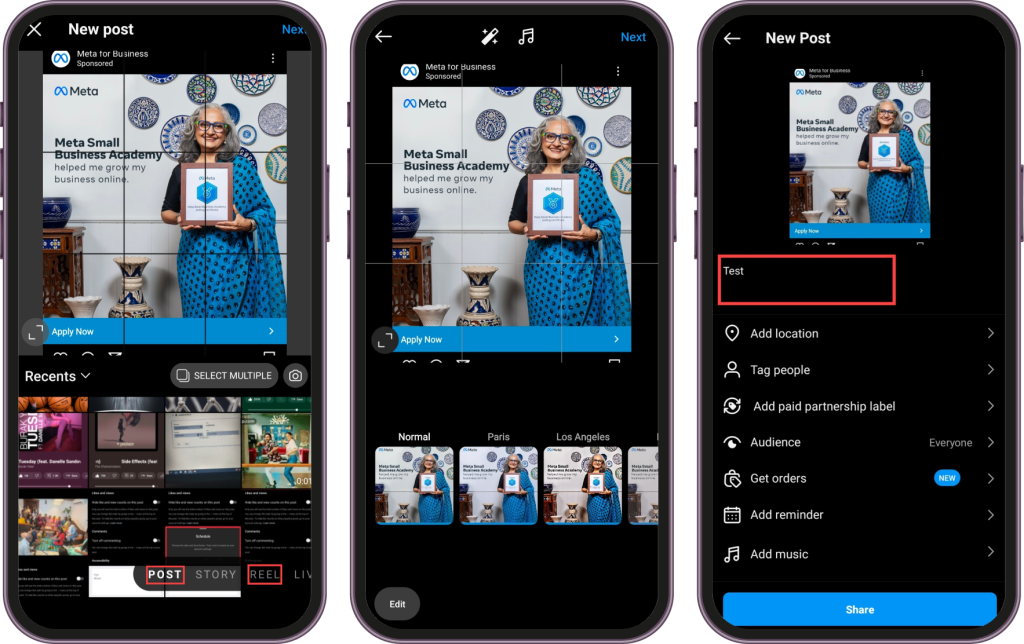
3. Tap “Advanced settings”
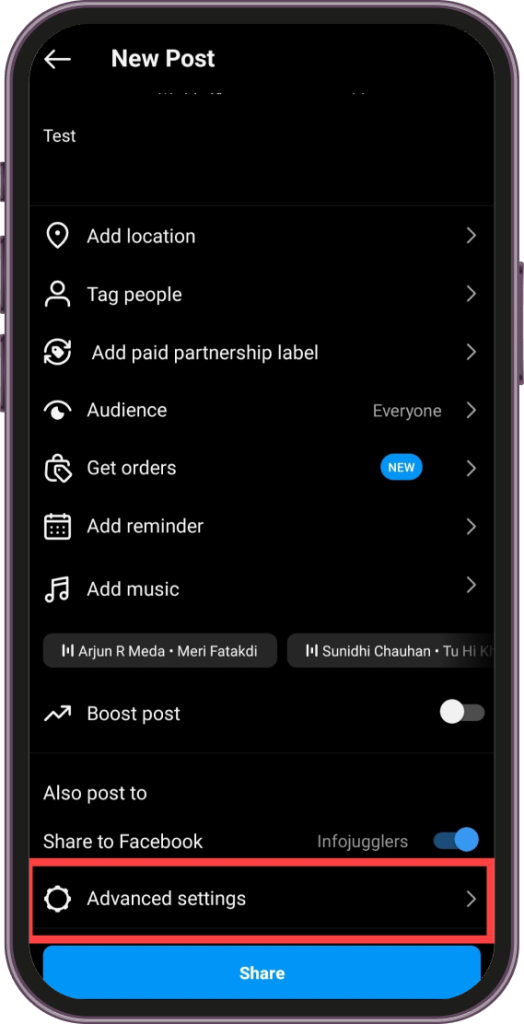
4. Then click on “Schedule this post”, and select a date and time up to 75 days away, as you can schedule at least 25 posts a day if not more!
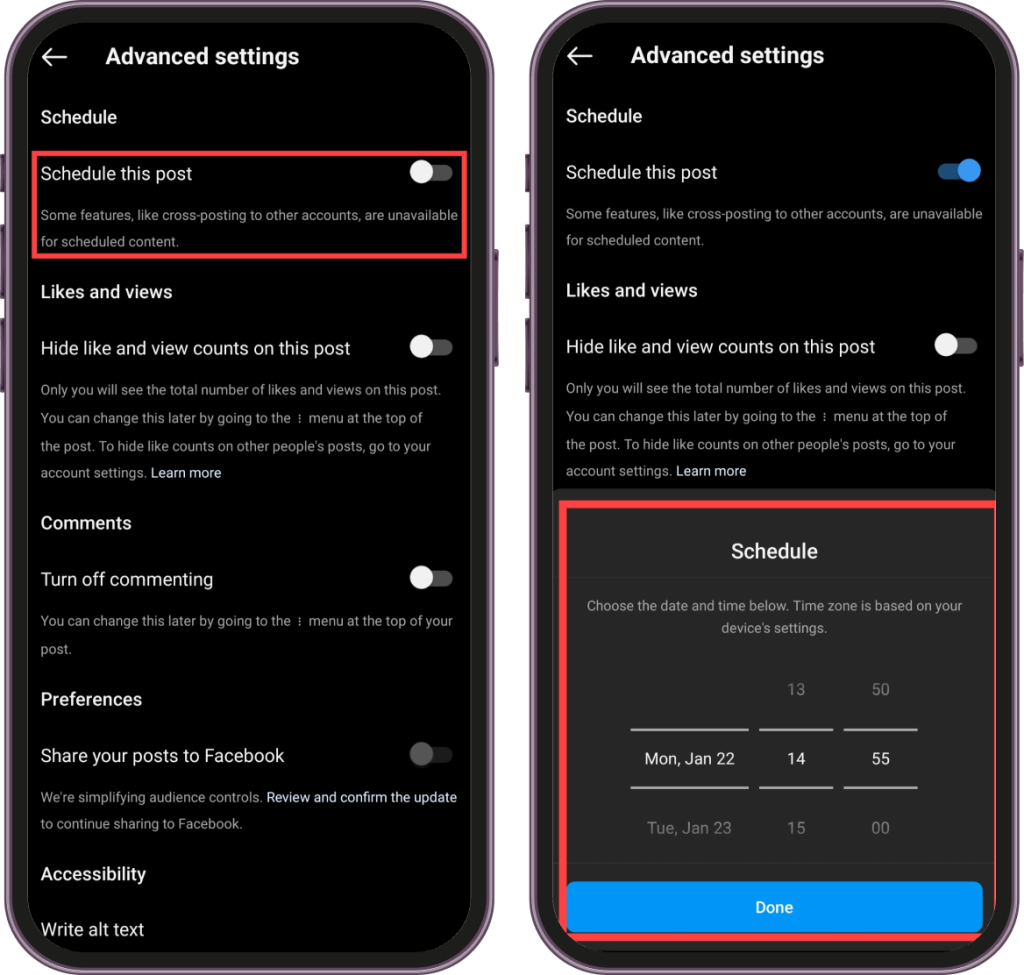
5. Tap “Done” and then “Continue Scheduling.”
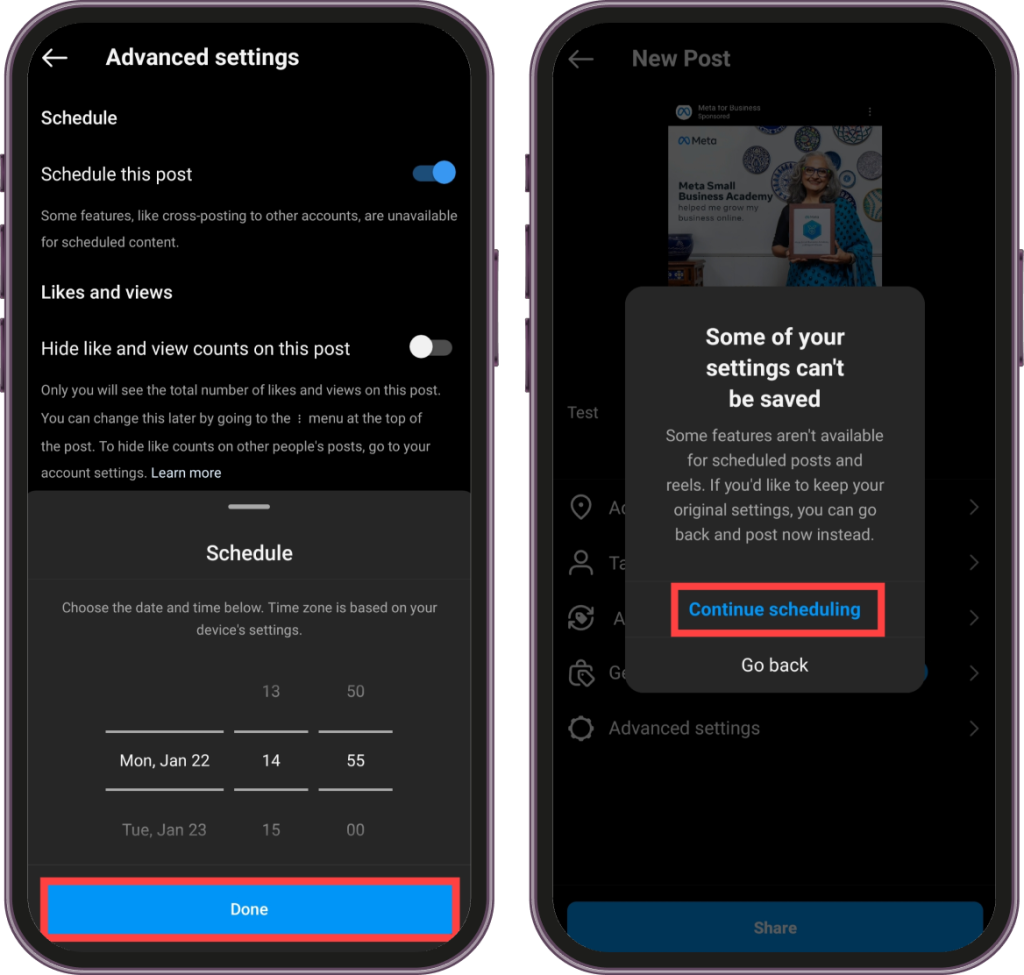
6. Finally, tap on “Share.”
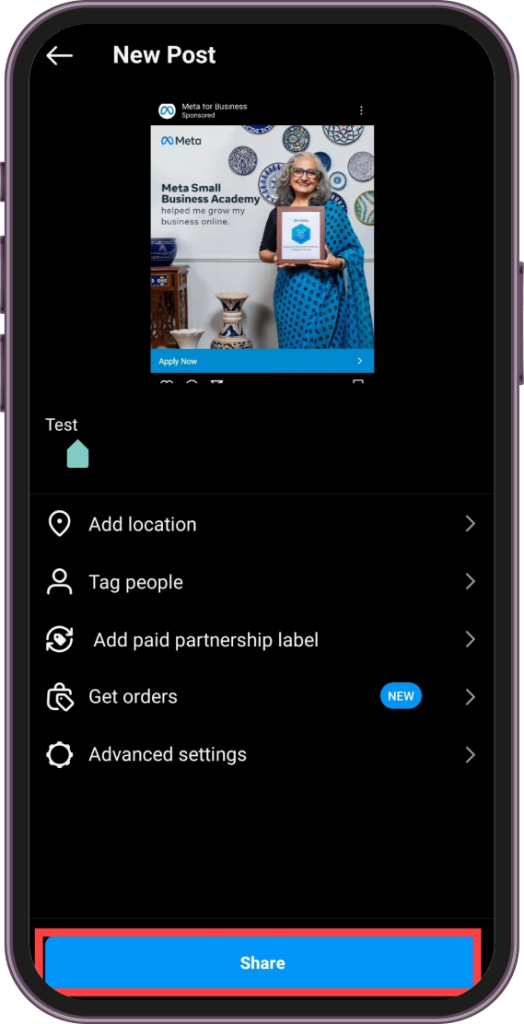
Note: Product tagging, collaborative posts, sponsored posts, and fundraisers are not compatible with scheduled content at this time.
Bonus Tip: You can schedule about 25 posts at a time and for up to 75 days in advance.
For step-by-step instructions on scheduling reels on Instagram, and edit, view, reschedule or delete a scheduled post , don’t miss our guide on scheduling Instagram Stories.
Why are my scheduled posts not posting on Instagram? Check the detailed guide here.
How to Schedule Instagram Posts on Meta Business Suite for free
Another great option to schedule your Instagram posts without using a third-party app is using Meta Business Suite. Now for those of you who want a brief on Meta Business Suite, let me give you one.
Meta Business Suite is a tool that helps businesses manage their Facebook Pages and Instagram accounts in one place. It allows businesses to create and schedule posts, view insights, and manage their ads. Meta Business Suite is a free tool that can be used by businesses of all sizes. It is a great way to save time and manage your social media presence more effectively.
Here are some of the benefits of using Meta Business Suite:
- Create and schedule Facebook and Instagram posts in one place.
- View insights about your audience and performance.
- Manage your ads and track their results.
- Collaborate with other team members on social media tasks.
- Schedule posts up to 90 days in advance.
- Preview your scheduled posts before they are published.
- Edit or delete your scheduled posts at any time.
- Schedule Instagram reels with Meta business suite.
- Understand why you can’t schedule posts on Instagram.
Step-by-step guide on scheduling Instagram posts with Meta Business Suite:
Go to Meta Business Suite. You can do this from your desktop or mobile device. If you are using a desktop, go to business.facebook.com and log in to your account. If you are using a mobile device, download the Meta Business Suite app from the App Store or Google Play.
1. Click Posts and Stories: This will open a new page where you can create and schedule posts for your Facebook Page and Instagram account.
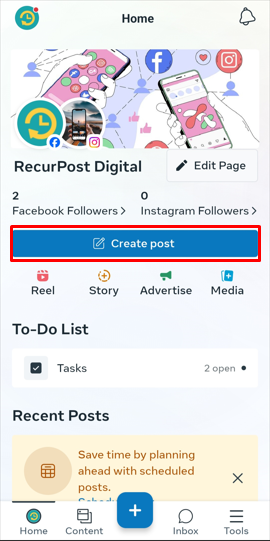
2. Click Create a post: You will be able to choose which platform you want to create the post for. In this case, select Instagram, or any other platform if you’d like to.
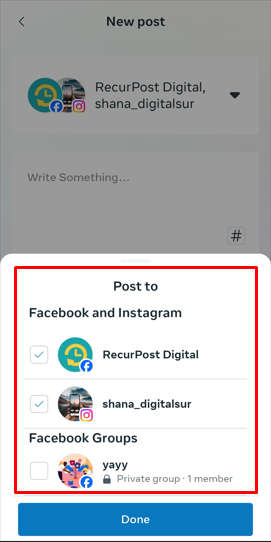
3. Add your media and caption: This will open a new window where you can create your post. You can add up to 10 photos or videos to your post. You can also add a caption, which can be up to 2,200 characters long.
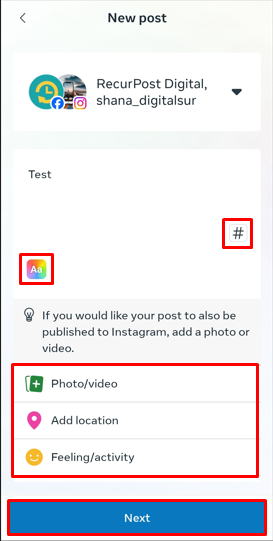
4. Under Scheduling options, click on ‘Schedule for later’: Instead of selecting ‘Publish now’, select ‘Schedule for later’ in order to schedule it.
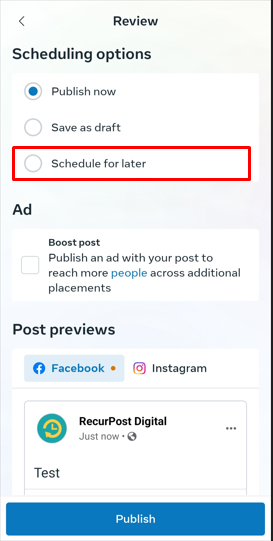
5. Select the date and time you want to publish your post: You can schedule your post to be published immediately, or you can schedule it for a later date and time.
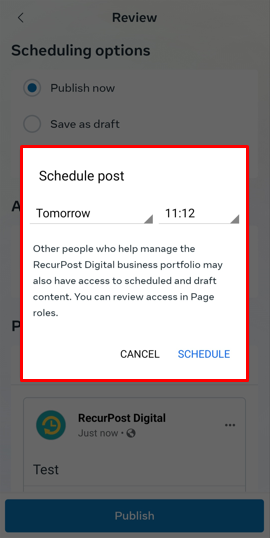
6. Click Schedule: Your post will now be scheduled to be published at the specified date and time.
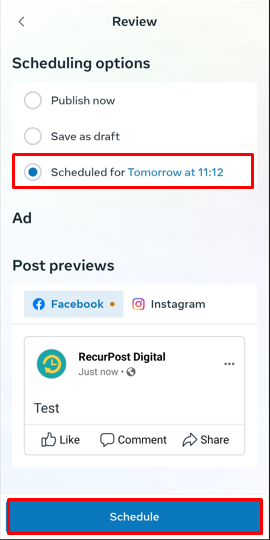
7. Redirected to Planner: After you’re done scheduling the post and confirming it, you’ll be redirected to the Planner, where under the date that you’ve scheduled your post for, you’ll be able to find it.
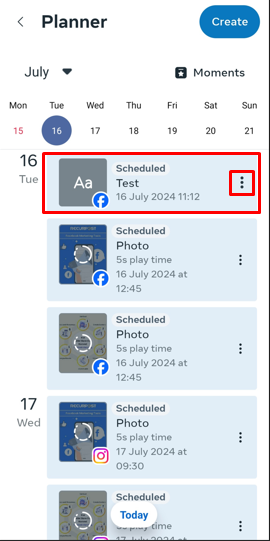
8. Editing options for scheduled posts: As you click on the three vertical dots in a row, you’ll come across the options to edit, duplicate, publish, reschedule, or delete the scheduled post; you can select any option that goes with your requirement at the time.
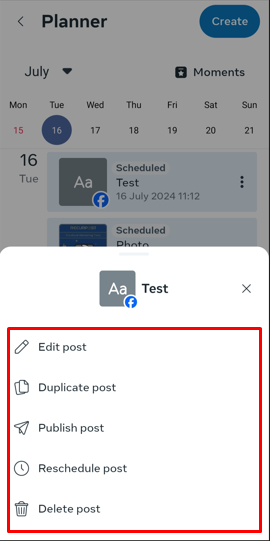
For step-by-step instructions on scheduling Instagram Stories, don’t miss our guide on scheduling Instagram Stories.
Bonus Tip: Go through this guide to understand the best timings to post on Instagram so that you can take maximum benefit of the same.
Reasons and solutions for not being able to schedule a post on Instagram.
Conclusion
Scheduling your Instagram posts is a great way to save time and ensure that your content is published consistently. It can also help you to create a more organized and strategic social media marketing strategy. The best part, you don’t necessarily need a third-party app scheduler to get the job done.
You can easily do it via Instagram’s native app, or with the Meta Business Suite, thus saving some extra bucks. Additionally, both of these alternatives are easily accessible through your mobile phone, so you don’t have to worry about switching between devices.
However, if you still prefer the comfort of your desktop, we have a guide on, how to schedule Instagram posts from your desktop, please feel free to take a look at it.
Frequently Asked Questions
Yes, you can schedule Instagram posts without a third-party app using Instagram native app or Meta Business Suite.
Yes, you can schedule posts directly on Instagram if you have a business account.
No, Instagram will not ban you if you use a third-party app to schedule posts.
No, scheduled posts do not get fewer views or engagement than posts that are published manually.
You cannot enable scheduling on Instagram itself. You need to have a business Instagram account and use Instagram native app, Meta Business Suite, or a third-party app to schedule posts.
Yes, you can schedule Instagram Stories along with regular posts using Meta Business Suite and certain third-party scheduling apps. However, this feature is not available directly through Instagram’s native scheduling option
Yes, if you schedule a post via the Instagram Native app, Meta Business Suite, or third-party tools you can edit it before it goes live. This includes changing the caption, the media, or the scheduled time.
If you are using Instagram’s native app then you can schedule your posts up to 75 days in advance. For Meta Business Suite it is 90 days, while for third-party apps, you can typically schedule posts weeks or even months in advance, depending on the specific tool’s capabilities.

Dr. Dinesh Agarwal is a research scientist turned entrepreneur. He is fascinated with the social media world and has been working in the industry since 2013, where he built his first social media management tool that got acquired a few years later. He likes sharing his experience on podcasts, conferences and via his articles.