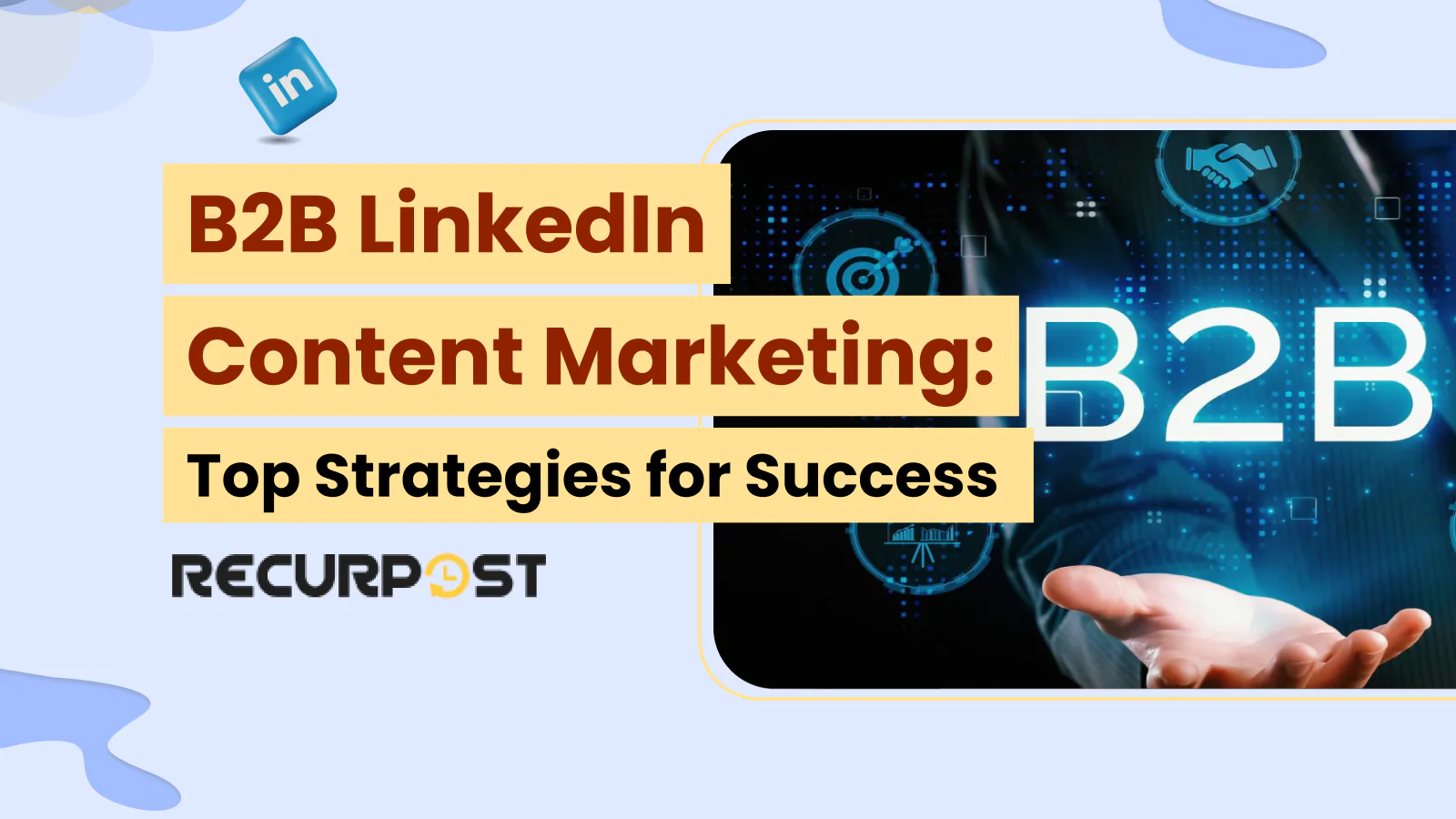
B2B LinkedIn Content Marketing: Top Strategies for Success
Improve your B2B content marketing on LinkedIn with data-backed methods. Learn which post types work
Schedule LinkedIn posts once, automate forever. Best LinkedIn scheduler for posts, videos, and content that keeps your presence active on your schedule.
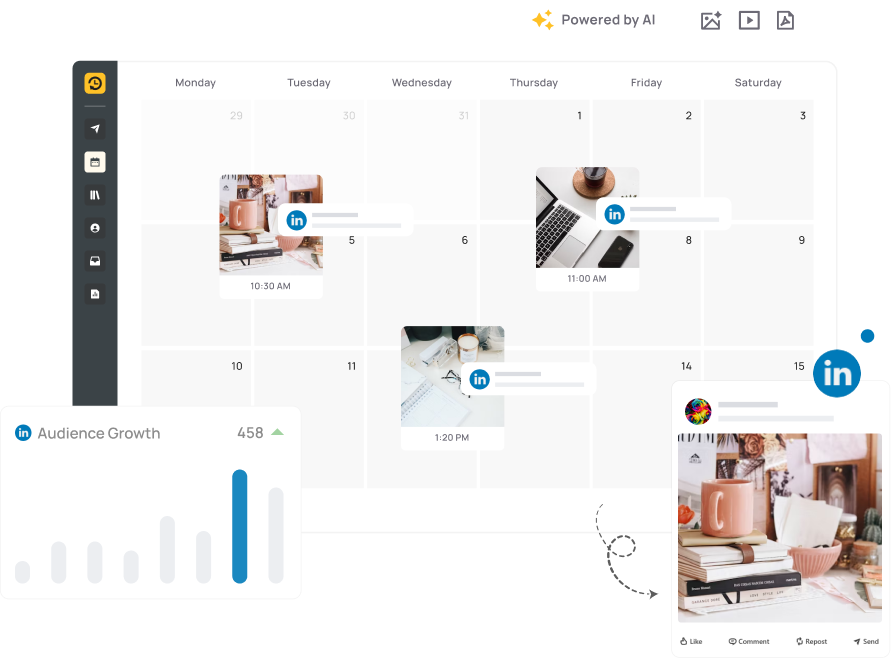
Schedule all LinkedIn post types in advance across profiles and pages.
Plan your content effortlessly and let AI spark creativity with smart suggestions.
Use smart insights to improve performance, not just guess.
Reply to comments and DMs from one unified inbox.
Whether you're sharing hiring updates, thought pieces, or company news, RecurPost lets you line up posts for
your LinkedIn profile and pages without jumping between tabs.
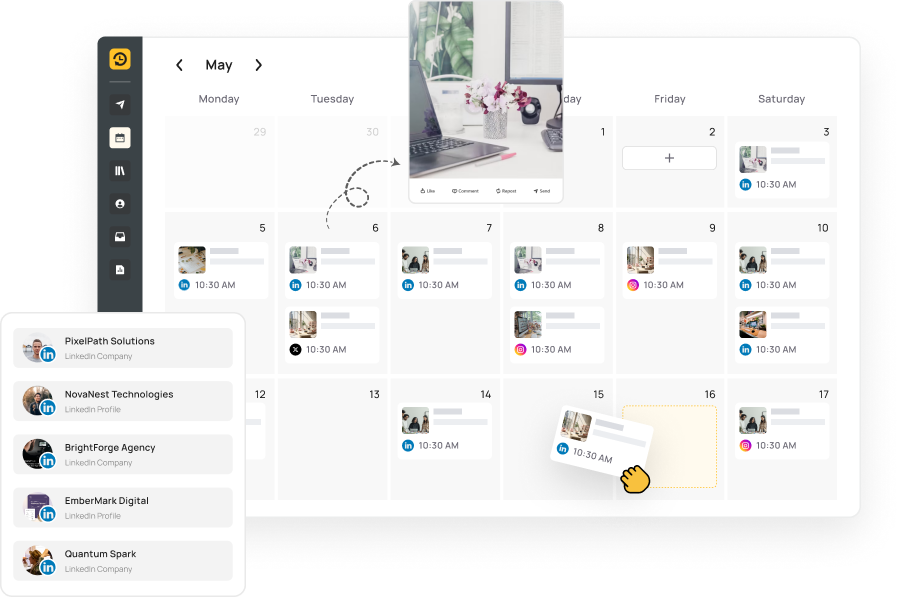
Manage all your LinkedIn profiles and pages from one dashboard.
Whether you’re a solopreneur or part of an agency, plan your content weeks ahead using our intuitive drag-and-drop scheduler. Save time, maintain a consistent brand presence, and boost engagement effortlessly. When it’s time to showcase results, generate client-ready reports in just a click.
Plan weekly or monthly content at a glance.
RecurPost’s visual calendar simplifies scheduling across multiple profiles and pages. No need to switch between apps, create content once, save it, and reuse top-performing posts anytime. Automate everything from daily tips to campaign cycles and free up your time. Upload in bulk with CSV and keep your best content ready to go. Curate fresh ideas from RSS feeds, Pocket, and Google Alerts.
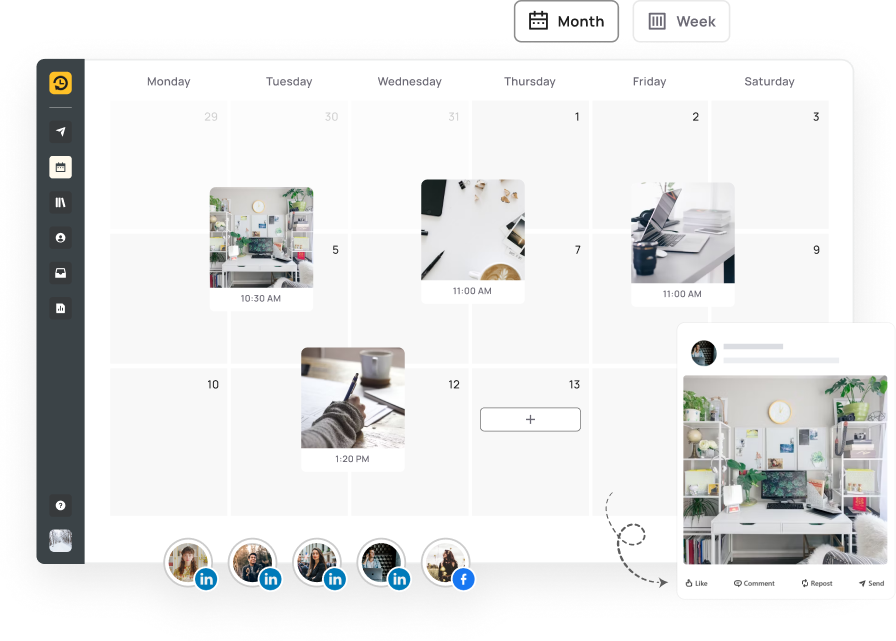
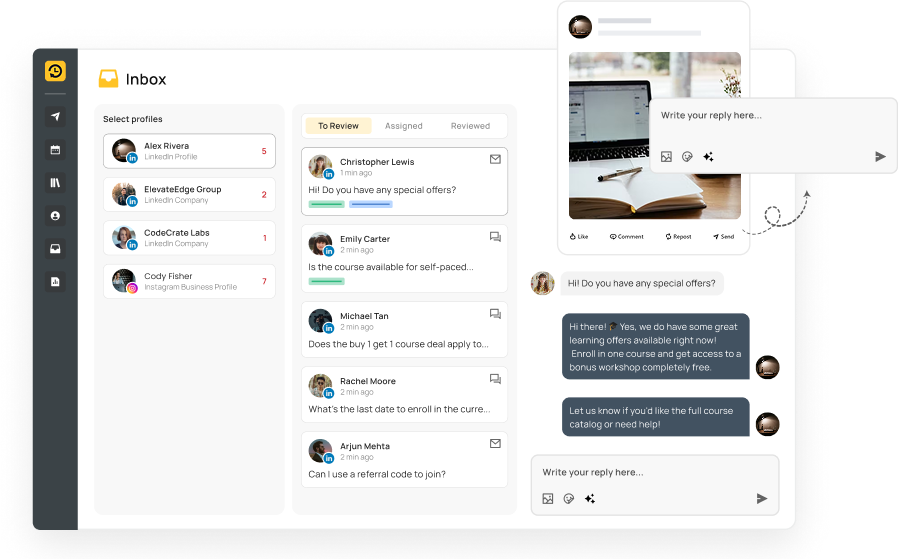
Stay on top of your LinkedIn interactions without the hassle.
RecurPost’s unified inbox allows you to respond to all messages across LinkedIn Company Pages from one clean interface. Schedule first comments to spark conversations and share CTAs where they’ll get noticed. Engage directly with other companies by @mentioning them in your posts. Let RecurPost handle the busy work while you focus on building real connections.
Gain insights into your LinkedIn performance.
Track reach, impressions, clicks, and more with in-depth reports. Impress clients with branded, white-label reports you can share instantly. Manage multiple LinkedIn pages from one simple dashboard and get a clear view of all your data. Identify what resonates with your audience and refine your strategy accordingly.
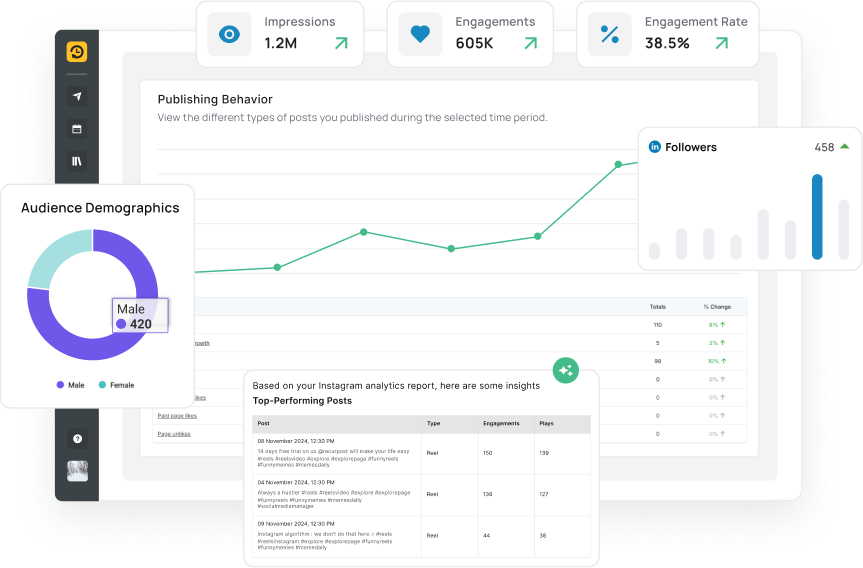
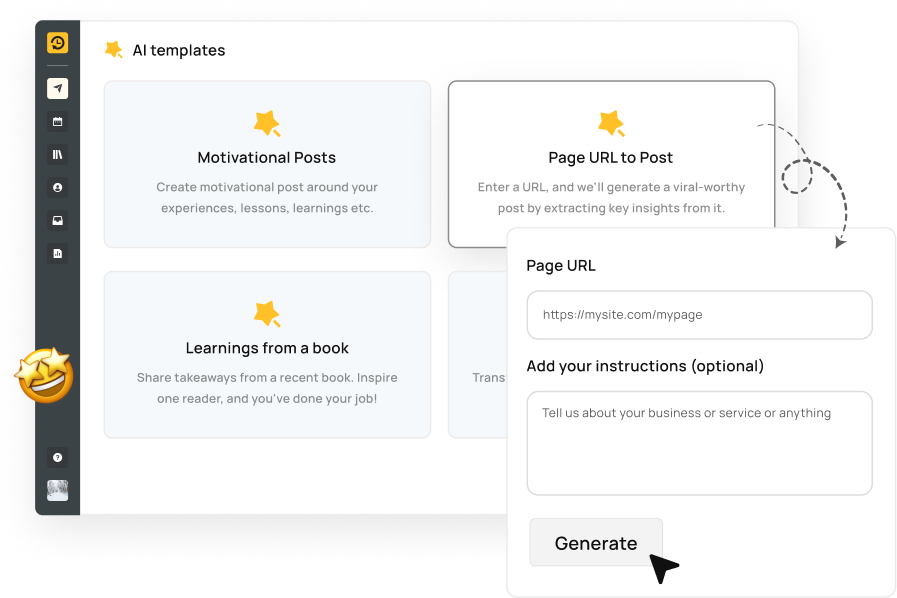
Overcome writer's block with AI-generated suggestions.
RecurPost’s AI-powered tools help you generate ideas and captions instantly. Use data-backed templates to create content that resonates with your audience. Discover fresh angles and topics to keep your LinkedIn presence dynamic and engaging.
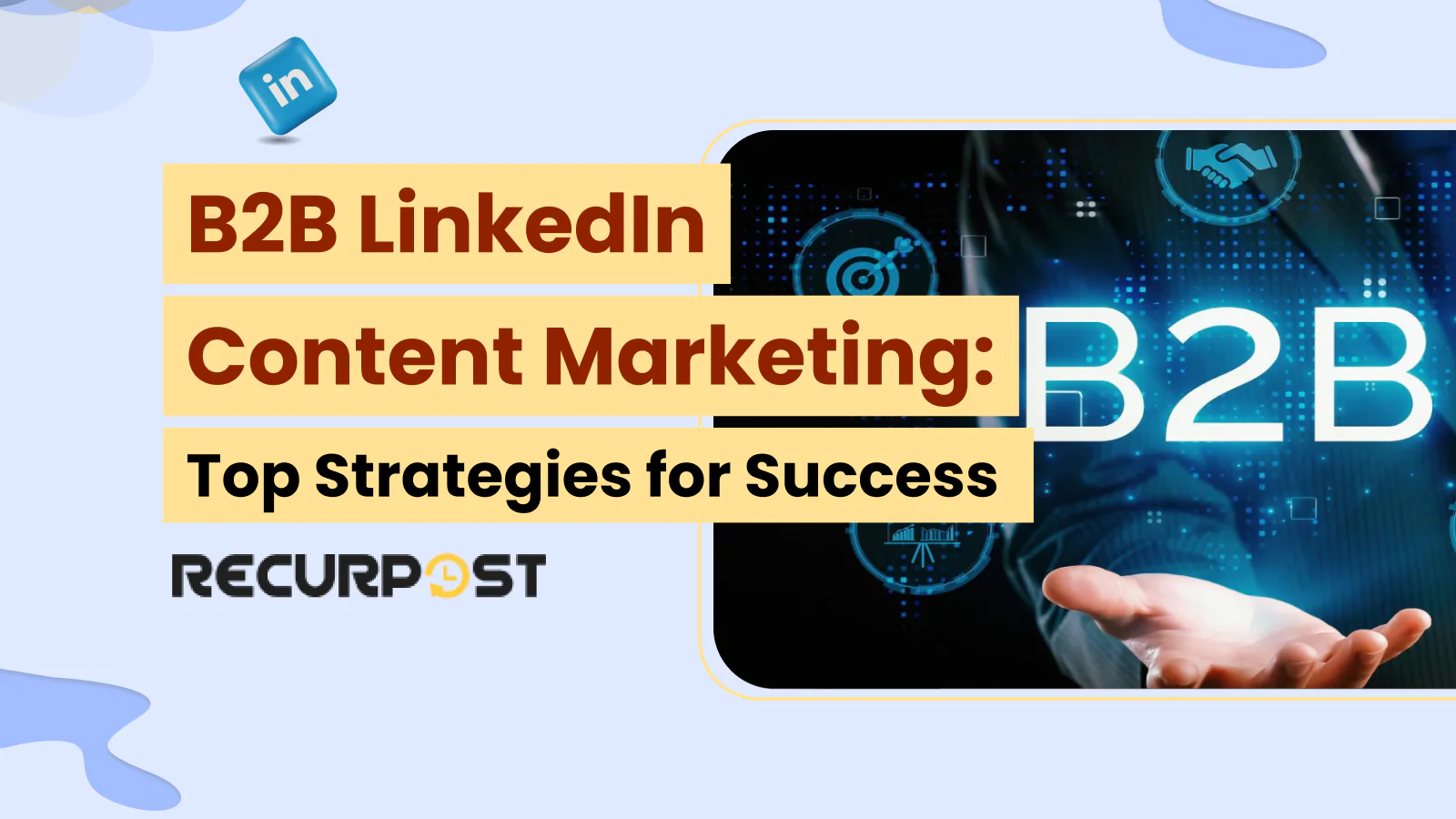
Improve your B2B content marketing on LinkedIn with data-backed methods. Learn which post types work
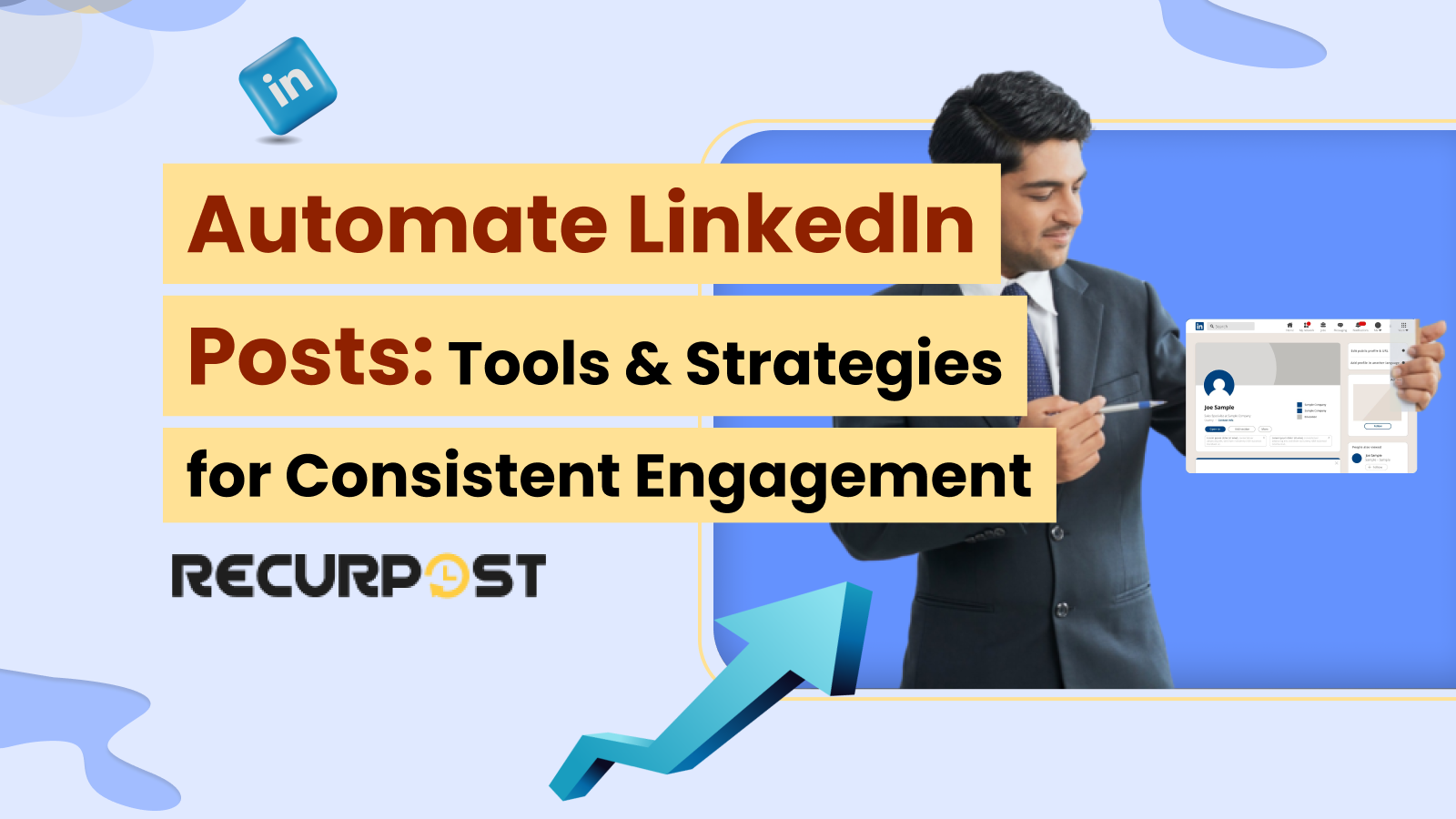
Master LinkedIn post size specifications with our 2025 guide. Images need 1200 x 627 pixels
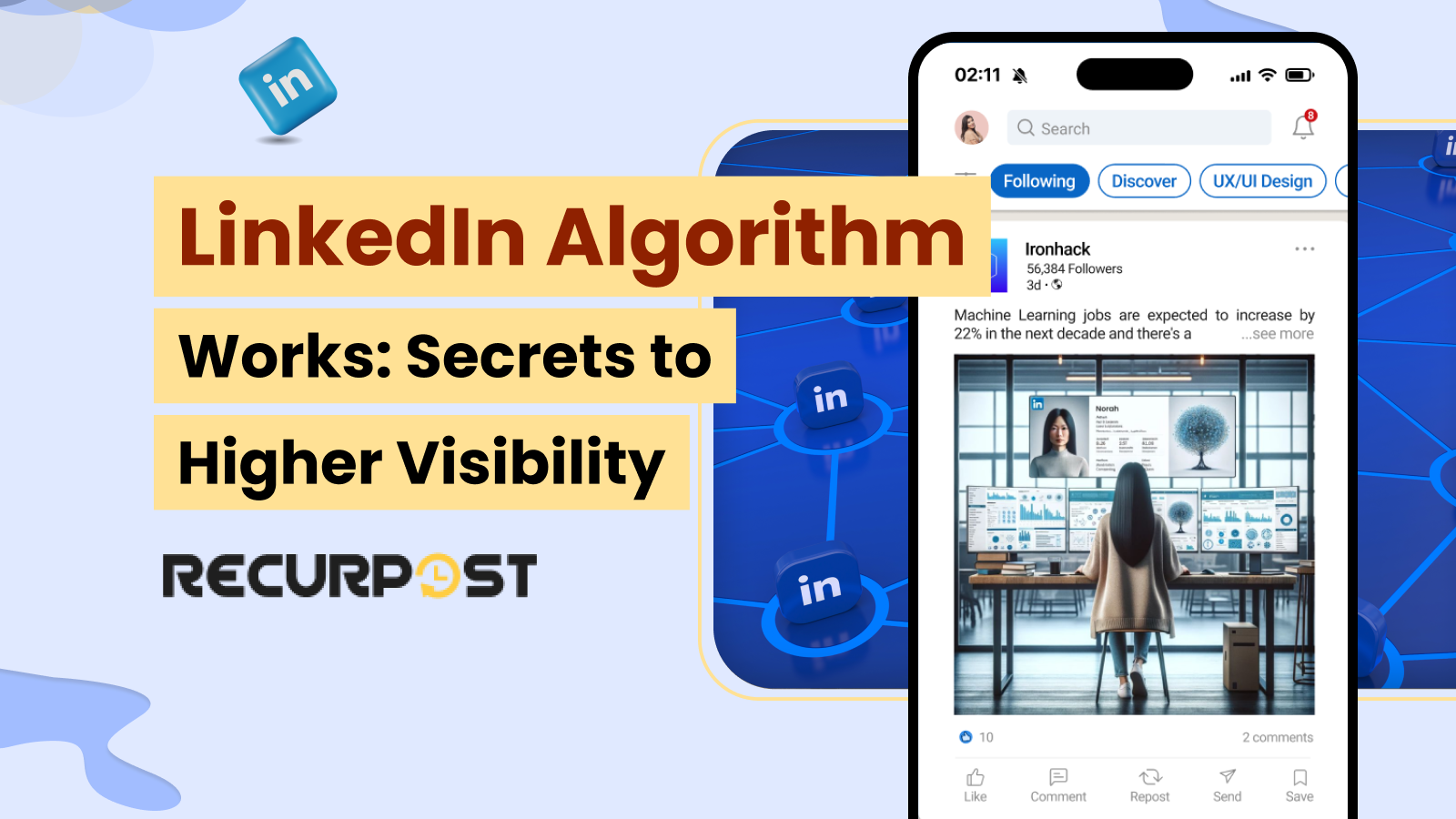
Master the LinkedIn algorithm with our guide to creating effective posts and content. Learn what

No more last-minute posts. No more gaps. No more burnouts. Just consistent, impactful content — done ahead of time.
Scheduling LinkedIn posts saves time and improves engagement by ensuring consistent content delivery, which boosts visibility during peak activity times.
When you schedule posts in advance, you reduce manual effort and eliminate the need to log in daily. This consistency helps build brand authority, keeps your audience engaged, and makes it easier to follow a strategic content calendar. Using a scheduler like RecurPost also allows you to repurpose evergreen content and maintain presence during holidays or off-hours.
LinkedIn scheduling tools include RecurPost, Buffer, Hootsuite, Later, and Sprout Social, which help users plan and automate content across multiple profiles.
RecurPost stands out with its recurring post libraries, advanced analytics, and unified inbox. Buffer and Hootsuite offer simple scheduling and basic reporting. Sprout Social adds deeper insights and team collaboration features. Later provides a visual calendar interface. These tools vary in features, but all enable scheduling to both personal profiles and company pages.
RecurPost provides analytics for LinkedIn posts that include impressions, engagement metrics, audience growth, and click-through rates.
Users can track which posts perform best, analyze trends over time, and identify high-performing time slots. These insights help refine content strategy and maximize ROI. Reports can be white-labeled and exported, making them especially useful for agencies managing multiple clients.
LinkedIn articles cannot be scheduled through RecurPost or other tools due to LinkedIn’s publishing restrictions.
However, you can schedule regular posts such as text, images, videos, and links. These updates can reference or link to articles for distribution. Using RSS feeds, you can automate posts when new blog content is published elsewhere.
Scheduled LinkedIn posts fail to publish due to permission errors, expired tokens, unsupported content formats, or temporary API issues.
If your LinkedIn account is disconnected or permissions change, the scheduler may lose posting access. Token expiration happens after password changes or inactivity. Posts with broken links, large media, or flagged content may also be blocked. Always check your RecurPost dashboard for publishing errors and reconnect accounts when needed.
RecurPost users schedule LinkedIn posts by connecting their account, composing content, and assigning post times using a visual calendar.
You can schedule one-time or recurring posts. Add media, use AI-generated captions, or import from an RSS feed. Posts are queued automatically based on selected time slots. RecurPost allows scheduling for both personal profiles and company pages in one dashboard.
RecurPost supports time-zone-specific scheduling for LinkedIn profiles, ensuring content goes live at the right time for each target audience.
This feature is helpful for global teams or agencies managing clients across regions. You can assign time zones per profile or page, so posts are published during the most active hours for each audience without manual adjustments.
Recurring LinkedIn posts are possible through RecurPost’s content libraries, which loop posts on a set schedule.
This is useful for evergreen content such as quotes, tips, or promotions. You can assign a daily, weekly, or monthly recurrence to libraries. Once all posts are published, the library automatically restarts, keeping your LinkedIn presence consistent.
Bulk scheduling for LinkedIn is supported by RecurPost using CSV uploads and content libraries.
This helps social media managers and teams prepare content for weeks in minutes. You can import captions, media, and time slots from spreadsheets or reuse posts from saved libraries. Bulk scheduling saves time and ensures brand consistency.
RecurPost lets users preview scheduled LinkedIn posts using a real-time editor that shows exactly how your post will appear on the platform.
You can see text layout, media alignment, and clickable links. This ensures the post is visually correct, typo-free, and properly formatted before it goes live.
Scheduled LinkedIn posts allow hashtags and company mentions, which increase discoverability and engagement.
Add hashtags anywhere in your caption. Use “@” followed by the company name to tag pages. LinkedIn converts these into clickable links. Tagging personal profiles is limited by LinkedIn’s API and may not always work in scheduled posts.
RecurPost supports scheduling to both personal LinkedIn profiles and company pages, allowing unified content management.
You can manage multiple accounts from one dashboard, assign different time zones, and track performance separately. This flexibility is especially helpful for consultants, solopreneurs, and agencies.
Scheduled LinkedIn posts can be edited any time before their publishing time in RecurPost’s dashboard.
You can change text, swap images, update links, or adjust the scheduled time. Once saved, the queue updates automatically. Published posts can’t be edited retroactively, but you can duplicate and re-post with changes.
Missed LinkedIn posts can be rescheduled from your RecurPost dashboard without re-creating the content.
Common causes include disconnection, token expiry, or content errors. RecurPost notifies you about failures and retains unsent drafts, so you can quickly adjust and re-queue them.
LinkedIn’s native platform does not support post scheduling for personal profiles, requiring third-party tools like RecurPost for automation.
Business Pages using Meta Business Suite may show scheduling options, but full control and flexibility like recurring posts and time zone support require tools built for social media automation.
High-performing LinkedIn content includes expert insights, relevant news, how-to guides, and visual content like infographics or videos.
Posts that encourage conversation—through questions, polls, or strong CTAs—tend to get more engagement. Value-driven content that informs or solves problems usually performs best over promotional posts.
inkedIn posts can be scheduled weeks or months in advance, but reviewing them periodically ensures they remain timely and aligned with current goals.
Schedule content for campaigns, events, or recurring updates. Use analytics to refine the timing and type of posts based on audience interaction.
4.8 Star Rating
4.6 Star Rating
2023, 2024 Winners
4.7 Star Rating
4.6 Star Rating