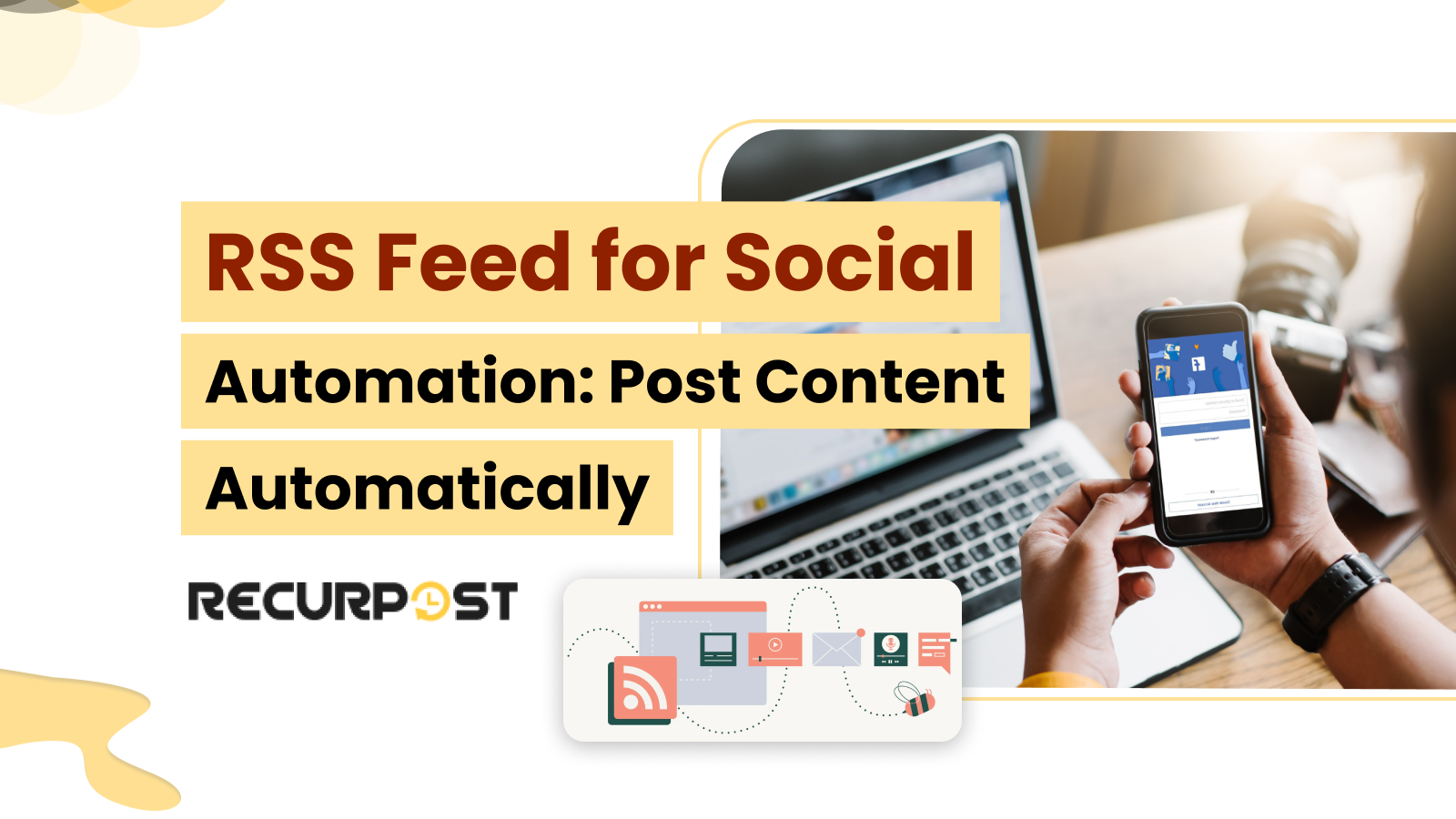Managing social media feels like trying to juggle flaming torches while riding a unicycle sometimes. You’re constantly scrambling to post fresh content, keep up with multiple platforms, and somehow maintain that perfect posting schedule that the algorithms supposedly love. Sound familiar?
There’s a solution that’s been hiding in plain sight, and it’s not some shiny new AI tool or expensive software. It’s an RSS feed for social media automation, yes, those “outdated” web syndication feeds that everyone thinks died with Google Reader back in 2013.
But here’s what most people don’t realize: RSS feeds are having a quiet renaissance in the world of social media sites automation. Smart content creators, busy entrepreneurs, and savvy marketers are using them to automate their posting schedules, maintain consistency across platforms, and honestly? They’re sleeping better at night because of it.
In this guide, we’re going to walk through everything you need to know about leveraging RSS feeds for social media account automation. We’ll cover the benefits (spoiler: there are many), show you exactly how to set up your automated system, and share a real-world case study that’ll make you wonder why you waited so long to try this approach.
Ready to transform your social media strategy from chaotic to systematic? Let’s get started.
Understanding RSS Feeds For Social Media Strategy
What Exactly Is an RSS Feed?
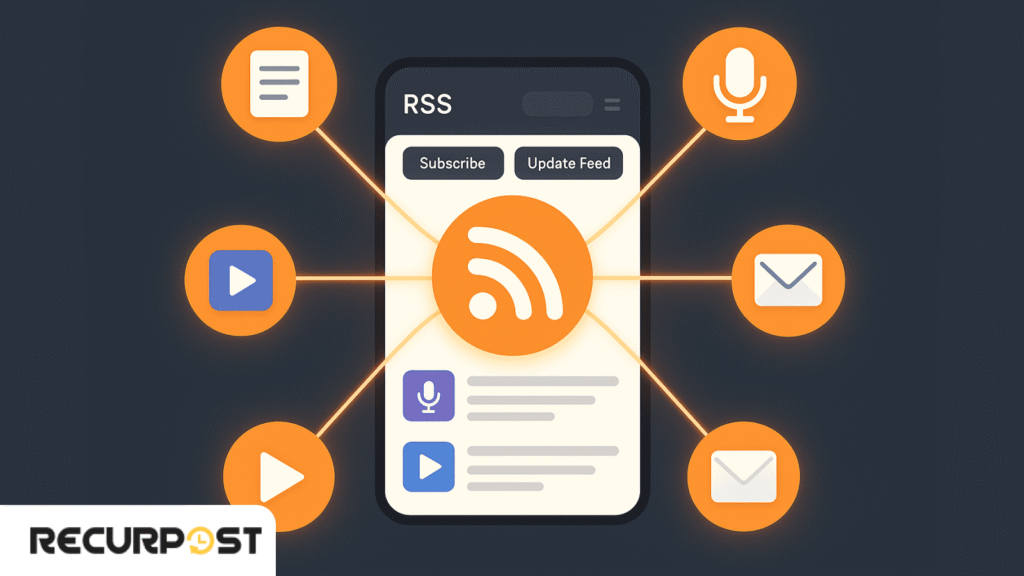
RSS (short for Really Simple Syndication or Rich Site Summary) is a type of web feed that lets websites automatically share their latest content, like headlines, summaries, or full articles, with other platforms or apps. When someone subscribes to an RSS feed, they get instant updates whenever new content is published, without needing to visit the site manually.
Think of an RSS feed as your content’s delivery service. When a website publishes new content, whether it’s a blog post, news article, or podcast episode, the RSS feed automatically creates a standardized summary that other platforms can easily read and distribute.
It’s like having an efficient assistant who immediately tells everyone whenever you publish something new, except this assistant never takes sick days or forgets to send the memo.
Most websites generate RSS feeds automatically. If you’ve got a WordPress blog, for instance, your RSS feed is probably sitting at yoursite.com/feed right now, quietly updating itself every time you publish a post. News sites like BBC, CNN, and TechCrunch have RSS feeds for different categories. Even podcasts use RSS feeds, that’s actually how platforms like Spotify and Apple Podcasts know when you’ve released a new episode.
What Is an RSS Aggregator and Feed Reader
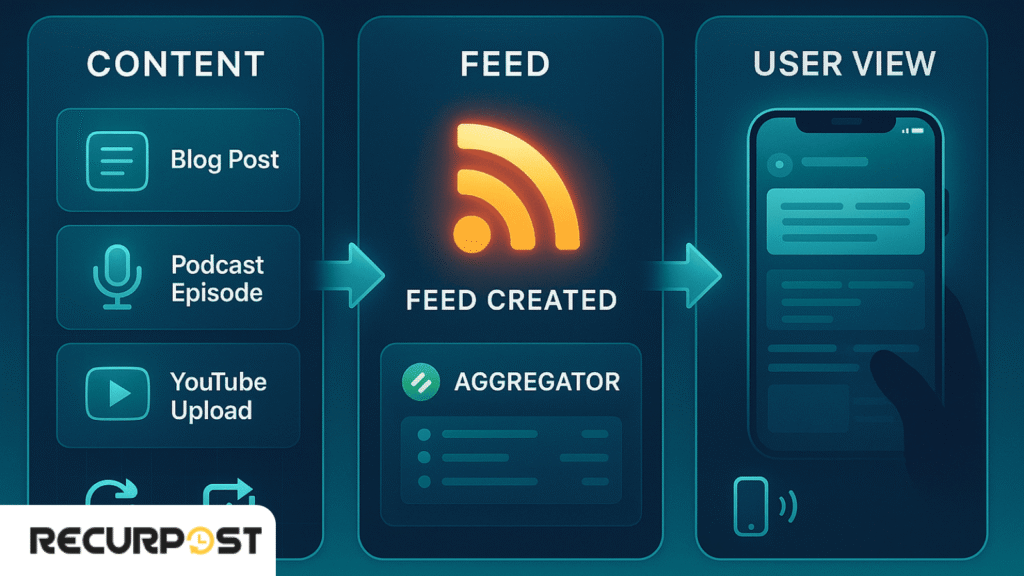
An RSS aggregator, also called a feed reader or news aggregator, is a tool (either an app or a web service) that collects content from different websites using RSS feeds and displays it all in one place. It helps users stay updated by pulling in new posts from multiple sources, so they don’t have to check each site separately.
Understand RSS feed For Social Media with a practical example.
Let me explain RSS feeds using a real influencer example that shows how they manage both their website and social media:
Virtual Example: Tech Influencer “TechGuru Alex”
Let’s say Alex is a tech influencer with 500K followers who runs:
- Personal website: techgurualex.com
- YouTube channel
- TikTok
- Email newsletter
Here’s How Alex Uses RSS Feeds for Social Media
Step 1: Alex Creates Content
Alex writes a blog post on his website: “iPhone 15 vs Samsung Galaxy S24: Which Should You Buy?”
Step 2: RSS Feed Automatically Activates
The moment Alex hits “Publish,” his website’s RSS feed (techgurualex.com/feed) automatically creates a standardized summary:
- Title: “iPhone 15 vs Samsung Galaxy S24: Which Should You Buy?”
- Description: “After testing both phones for 2 weeks, here’s my honest comparison…”
- Publication date: Today, 2:00 PM
- Author: Alex
- Categories: Smartphones, Reviews
- Direct link to full article
Step 3: Automatic Distribution Happens
Social Media Automation:
- Alex uses RecurPost, which monitors his RSS feed 24/7
- RecurPost automatically creates and schedules posts across all his social media platforms:
- Twitter: “New blog post is live! iPhone 15 vs Galaxy S24 comparison Link in bio”
- Instagram: Auto-post with the blog’s featured image and relevant hashtags
- LinkedIn: Professional version with industry insights
- Facebook: Engaging post with a question to drive comments
- RecurPost even creates multiple variations of the same post to avoid repetition
Content Aggregation:
- Multiple websites for tech news, like TechCrunch or The Verge, might have RSS readers monitoring popular tech bloggers
- If Alex’s content is valuable, they might feature it in their “Around the Web” sections
- Google News picks up his article and shows it to people searching for phone comparisons
Email Marketing:
- Alex’s email service (like Mailchimp) monitors his RSS feed
- Subscribers automatically get a weekly digest: “This week Alex reviewed the iPhone 15 vs Galaxy S24, shared 5 productivity apps, and explained why AI phones are the future.”
Other Platforms:
- Reddit tech communities might automatically share his posts
- His content appears on news aggregators like Feedly
- Podcast platforms get notified if he publishes audio content
Real-World Benefits for Alex:
Time Saving: Instead of manually posting the same announcement on 8 different platforms, Alex writes once, and RecurPost’s RSS integration distributes everywhere automatically.
Consistency: His audience gets updates across all platforms simultaneously – no one feels left out.
Smart Recycling: RecurPost doesn’t just post once – it can automatically recycle its best content at optimal times, ensuring maximum reach over weeks and months.
Reach Expansion: Tech websites and news aggregators discover his content automatically, expanding his audience beyond his followers.
Professional Credibility: Major tech publications can easily monitor and potentially feature his content because RSS makes it discoverable.
The Magic Behind the Scenes:
When Alex publishes that iPhone comparison:
- RecurPost detects the new RSS feed item within minutes
- It automatically creates platform-specific posts with appropriate formatting
- His favorite website with 50k subscribers gets notified instantly
- Tech news sites see it in their RSS readers
- His email list gets it in their weekly roundup
- Google indexes it faster because RSS signals fresh content
- Other influencers monitoring tech RSS feeds might share it
RecurPost’s RSS Advantage:
Unlike manual posting, RecurPost’s RSS integration means:
- Alex can schedule his blog posts to publish at 2 PM, and social media posts automatically go live at peak engagement times (7 PM for Instagram, 9 AM for LinkedIn, etc.)
- The platform learns which RSS-generated posts perform best and can automatically boost similar content.
- Alex can set up different RSS rules for different social platforms – professional tone for LinkedIn, casual for Twitter.r
Why This Matters:
Alex doesn’t need to remember to post everywhere or manually copy-paste content. RSS feeds combined with RecurPost act like his digital marketing team, working 24/7 to ensure his content reaches maximum audiences across all platforms with platform-specific optimization.
This is why successful influencers always have RSS feeds connected to tools like RecurPost – it’s their secret weapon for consistent, automated content distribution that scales their influence without scaling their workload.
Why RSS Still Matters in 2025
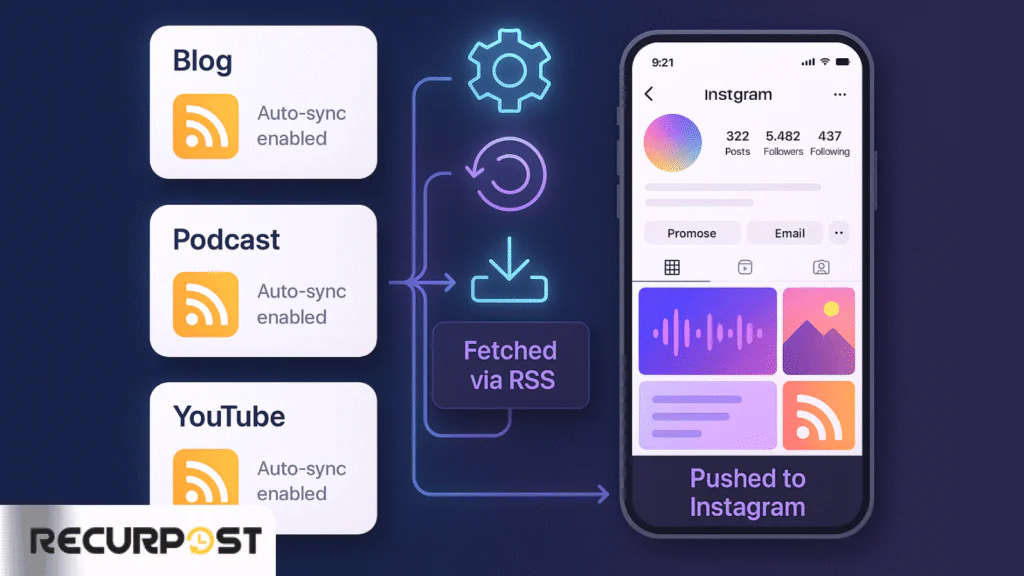
You might be thinking, “Isn’t RSS dead?” That’s what everyone said when Google Reader shut down, but the truth is more nuanced. While casual RSS reading might have declined, RSS usage in content distribution and automation has grown.
According to recent surveys, over 60% of content marketers use some form of RSS automation in their workflow. Why? While social media platforms come and go, the fundamental need to distribute content efficiently remains constant.
Here’s what’s driving the RSS renaissance:
Content creators are producing more content than ever, managing multiple platforms simultaneously, and dealing with algorithm changes that make organic reach increasingly unpredictable. RSS feeds offer a way to maintain consistent distribution regardless of platform politics.
Plus, let’s be practical, automation tools have made RSS integration so simple that you don’t need to be a developer to set it up. What used to require technical knowledge now takes about five minutes and a few clicks.
The Real Benefits of Using RSS Feeds for Social Media
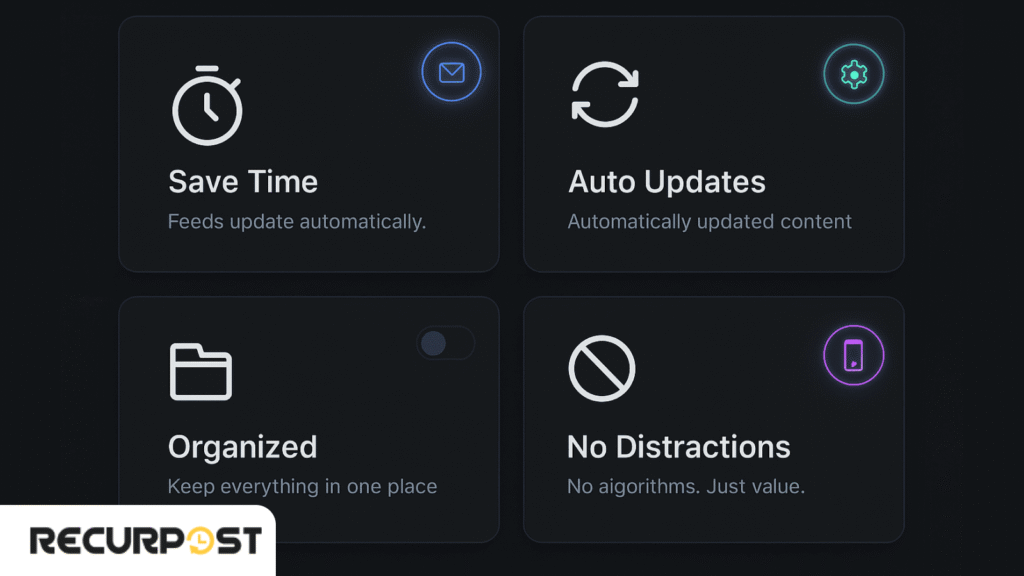
Time Savings That Matter
Let me paint you a picture of the old way versus the RSS way.
Traditional approach:
You publish a blog post, then manually craft posts for Twitter, LinkedIn, Facebook, maybe Instagram if you’re feeling ambitious. You schedule them individually, trying to remember optimal posting times for each platform. The whole process takes 20-30 minutes per piece of content.
RSS approach:
You publish your blog post, and within minutes, customized versions automatically appear across all your social platforms. Total time investment after initial setup? Zero.
One content creator I know calculated that RSS automation saved her 8 hours per week. That’s an entire workday she got back to focus on creating better content instead of distributing it.
Consistency Without the Stress
You know what kills social media growth?
Inconsistent posting.
The algorithms favor accounts that post regularly, but maintaining that consistency manually is exhausting. Life happens, you get busy, travel, deal with personal stuff, and suddenly your social media goes quiet for weeks.
RSS automation solves this by creating a steady stream of content that flows regardless of your daily schedule. Your blog posts, curated news articles, or podcast episodes continue reaching your audience even when you’re focused on other priorities.
Real-Time Content Distribution
Breaking news waits for no one, and neither should your content distribution. When you’re sharing time-sensitive information, industry updates, trending topics, or timely commentary, manual posting means you’re always playing catch-up.
RSS Web feed update in real-time.
The moment you hit “publish,” your automation system springs into action, distributing your content across platforms within minutes. For news-focused accounts or trend-conscious brands, this speed advantage can be the difference between riding a wave and missing it entirely.
Content Curation Made Simple
Here’s something most people don’t consider:
RSS multiple feeds aren’t just for your content. You can curate and share content from multiple sources, positioning yourself as a valuable information hub in your niche.
Set up RSS feeds from industry publications, thought leaders, or complementary businesses, and your social media automation system can share the best content from across your field. Just make sure you’re adding your commentary or insights; nobody wants a bot that just regurgitates headlines.
Step-by-Step: Building Your RSS Social Media Strategy
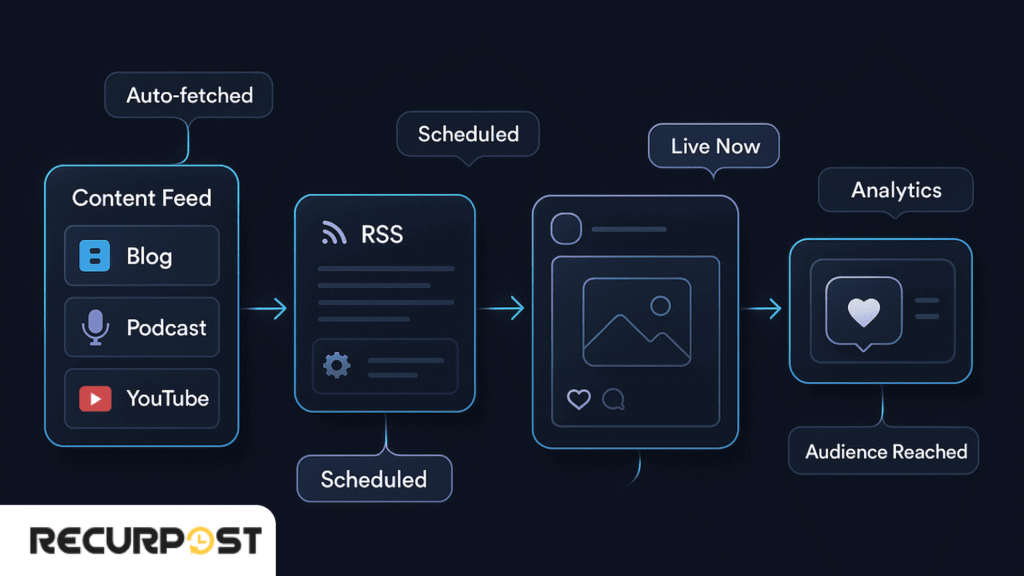
Step 1: Identify and Prepare Your RSS Sources
First things first, you need to figure out what content you want to automate. This might seem obvious, but it’s worth thinking through strategically.
Your blog is the most obvious RSS source. If you’re using WordPress, Squarespace, or most other content management systems, your RSS feed already exists. Just add “/feed” or “/rss” to your main URL and see what happens.
But don’t stop there. Consider:
- Podcast RSS feeds if you host a show
- News feeds from industry publications you want to share
- YouTube RSS feeds (yes, YouTube has RSS feeds for every channel)
- Medium or LinkedIn newsletter feeds
Here’s a pro tip:
Test your RSS news feeds before connecting them to automation tools. Load them in a browser or RSS reader to make sure they’re formatting correctly and including all the information you want to share.
Step 2: Select the Right Automation Tool
This is where things get interesting because you’ve got options ranging from dead simple to incredibly sophisticated. Let me break down the main players:
For Beginners: IFTTT,
If This Then That (IFTTT) is like training wheels for automation. You can set up basic RSS-to-social connections in minutes. It’s not fancy, but it works, and it’s free for simple setups.
For Power Users: Zapier
Zapier is where things get serious. You can create multi-step workflows, add filters, customize post formatting, and integrate with dozens of platforms. It’s got a learning curve, but the flexibility is worth it.
For Social Media Focused: RecurPost
RecurPost is built specifically for social media management, with RSS integration as one of its key features. It combines RSS automation with traditional social media scheduling tools.
For News and Content Sites: Dlvr.
If you’re running a news site or content-heavy brand, Dlvr.it specializes in RSS-to-social automation with features like automatic hashtag generation and link shortening.
Learn About- Best RSS Feed Reader For Streamlining
Experience- Popular RSS reader for iPhone
Step 3: Configure Your Automation Workflow
This is where strategy meets execution. You’re not just connecting an RSS feed to social media; you’re designing a system that represents your brand consistently across platforms.
Timing and Frequency:
How often should your RSS feed check for new content? Most tools default to every 15 minutes, but you might want longer intervals to avoid overwhelming your audience. Consider your publishing schedule and platform preferences.
Content Filtering:
Not every piece of content needs to go everywhere. Maybe your technical blog posts work great on LinkedIn but would flop on Instagram. Most automation tools let you filter by categories, tags, or keywords.
Platform Customization
Twitter has character limits, LinkedIn favors a professional tone, and Facebook performs better with engaging questions. Your automation system should adapt your content to each platform’s strengths.
Step 4: Monitor and Adjust Performance
Automation isn’t “set it and forget it”. It’s “set it and improve it.” You’ll want to track how your automated posts perform compared to manual ones and adjust accordingly.
Look at engagement rates, click-through rates, and audience feedback. Are your automated posts getting the same response as manual ones? If not, you might need to adjust your formatting, timing, or filtering criteria.
For detailed guidance on tracking social media performance, our analytics and optimization guide covers the essential metrics you should monitor.
Tools That Work: A Realistic Comparison
Let me give you the honest breakdown of RSS automation tools, because not all of them are created equal.
Tool | Free Plan | Best For | Key Features | Reality Check |
RecurPost | Limited | Small businesses wanting RSS + scheduling | RSS automation, content library, multi-platform | Great for beginners, but advanced features require paid plans |
Zapier | 5 workflows | Custom automation needs | Multi-step workflows, extensive integrations | Powerful but complex—expect a learning curve |
Dlvr.it | 3 feeds | News sites and content aggregators | Auto-hashtags, link shortening, and advanced filtering | Reliable, but the interface feels dated |
IFTTT | 3 applets | Simple, single-step automations | Dead simple setup, basic functionality | Limited customization, frequent service hiccups |
My honest recommendation? Start with IFTTT to test the concept, then graduate to Zapier or RecurPost when you’re ready for more control. Don’t feel pressured to go premium immediately; free plans are often enough to validate whether RSS automation works for your specific situation.
How to Use RecurPost for RSS Feed Updates And Automation
Since RecurPost gets mentioned frequently as a beginner-friendly option, let’s walk through the actual setup process.
Account Setup and Social Media Integration
After creating your RecurPost account, you’ll need to connect your social media platforms. The process is straightforward—just authorize RecurPost to post on your behalf for each platform you want to use.

Don’t connect every platform immediately. Start with your two most important channels, get comfortable with the system, then expand.
Adding and Configuring Your RSS Feed
Navigate to the RSS section in your dashboard and add your feed URL. RecurPost will automatically pull in recent posts and show you a preview of how they’ll appear on each platform.
You can set the frequency (every 30 minutes, hourly, daily), choose which categories to include, and even set up keyword filters to ensure only relevant content gets shared.
Customizing Posts: Making Automation Feel Human
Here’s where RecurPost shines compared to simpler tools. You can:
- Add custom prefixes or suffixes to each post
- Include relevant hashtags automatically
- Customize the format for each platform
- Add emojis or call-to-action phrases
The key is making your automated posts feel intentional, not robotic.
Scheduling and Performance Tracking
RecurPost includes basic analytics showing which automated posts perform best. Use this data to refine your formatting, timing, and content selection over time.
For detailed RecurPost setup instructions, their official RSS integration guide walks through every step with screenshots.
Common Mistakes to Avoid (Learn From Others’ Pain)
Relying on Full Automation Without Personalization
The biggest mistake I see is treating RSS automation like a “set and forget” solution. Your automated posts should still reflect your brand voice and add value.
Don’t just blast out raw RSS feed titles; add context, ask questions, and share your perspective. The automation should handle the distribution, but the personality should still be yours.
Posting Duplicate Messages Across Platforms
Each social platform has its own culture and optimal format. A LinkedIn individual’s post shouldn’t look identical to a Twitter post, even if they’re sharing the same article.
Use your automation tool’s customization features to tailor content for each platform. Twitter might get a question-based approach, while LinkedIn gets a more professional summary with industry insights.
Ignoring Feed Formatting and Previews
Not all RSS feeds are created equal. Some include full content, others just snippets. Some have clean formatting, others are messy. Before automating, manually review how your RSS content will appear on social media.

Preview your automated posts, check how images display, and make sure links work properly.
Skipping Analytics and Optimization
Automation doesn’t mean you can ignore performance. Your automated posts should perform at least as well as your manual ones—if they don’t, something needs adjustment.
Monitor engagement rates, click-through rates, and audience feedback. If automated posts consistently underperform, dig into why and adjust your strategy.
Frequently Asked Questions About RSS Social Media Automation
What is an RSS feed, and how does it help with social media automation?
An RSS feed (Really Simple Syndication) is a content delivery format that automatically pulls new updates from websites like blogs, podcasts, and news portals. When connected to social media scheduling tools (like Recurpost or Buffer), it automates posting, meaning your new content can be shared on platforms like Instagram, Twitter, or LinkedIn without lifting a finger.
Can I use RSS to schedule social media posts from my blog or YouTube channel?
Yes! You can plug your blog or YouTube RSS feed into social media tools to automatically schedule and share new posts. This saves time, keeps your feed active, and ensures your audience always gets fresh content without manual uploads.
Is using RSS feeds better than relying on social media algorithms?
Absolutely. With RSS-powered strategies, you control what gets posted, when, and how often—unlike social media algorithms that decide what to show based on engagement history. RSS brings back organic reach and consistency, bypassing unpredictable algorithm changes.
How can RSS feeds help with content curation on social media?
RSS lets you pull updates from multiple trusted sources into one feed. You can then cherry-pick or automate the sharing of high-quality content across your social channels—building authority, keeping followers engaged, and diversifying your posts.
What are the best tools to use RSS feeds for social media scheduling?
Top tools include Recurpost, Buffer, Hootsuite, Feedly, Zapier, and dlvr.it. These platforms let you connect RSS feeds, set posting schedules, customize captions, and track performance—all from one dashboard.
Your Next Steps: Making RSS Automation Work for You
Here’s the truth about RSS feeds for social media automation: it’s not magic, but it’s pretty close when implemented correctly. You’ll still need to create great content, engage with your audience, and monitor performance, but you’ll do it all with significantly less stress and time investment.
The key is starting simple and building complexity gradually. Don’t try to automate everything at once. Pick one RSS source, connect it to your two most important social platforms, and see how it feels.
Most people who try RSS automation wonder why they waited so long. The time savings alone justify the setup effort, but the consistency and peace of mind are what make it indispensable.
The strategy works because it addresses the fundamental challenge of social media marketing: maintaining a consistent, valuable presence across multiple platforms without burning out. RSS automation handles the distribution while you focus on what matters—creating content your audience loves.
Ready to simplify your social posting? Start with a free tool like IFTTT to test the concept, then graduate to more sophisticated options as your needs grow. Your future self (and your stress levels) will thank you.
Get started today: Try RSS automation with RecurPost and start seeing results within the week—or download our free RSS Automation Checklist to begin with a clear, step-by-step plan.
The choice is yours: keep manually posting content across platforms, or let automation handle the heavy lifting while you focus on creating amazing content. Which sounds more appealing?

Fenil Patel is a content writer specializing in social media marketing. He creates engaging, results-driven content that helps brands grow online, connect with audiences, and boost digital visibility. With a sharp eye for trends and strategy, he turns ideas into content that performs. Fenil is passionate about helping businesses stand out in the fast-paced world of digital marketing.