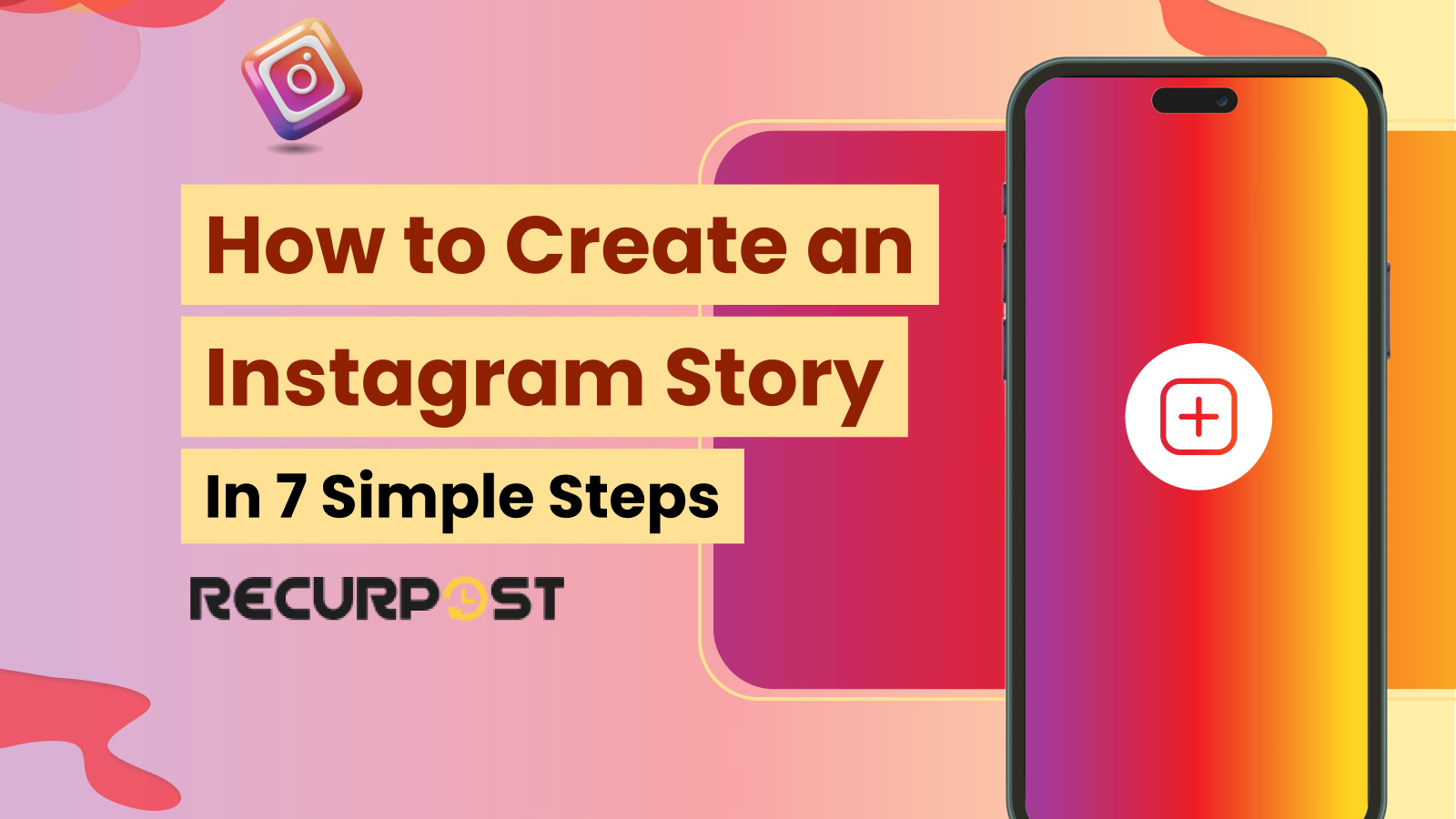Open the Instagram app, swipe right, and start recording. That’s the fastest way to begin. If you’re new to Instagram and wonder how to create an Instagram story, you’re not alone. Stories show up first when someone opens the app, so posting one makes your profile stand out right away.
More than half of Instagram users worldwide post or watch stories daily. That proves stories aren’t just a side feature. They’re part of the Instagram experience. Because stories feel quick and casual, you don’t need a polished photo or video. Even beginners can share everyday moments in seconds without stress.
Here, you’ll learn how to create an Instagram story with additional elements, using native elements.
Summary on How to Create an Instagram Story
- Instagram Stories are fleeting 24‑hour posts (photos, videos, boomerangs) designed for quick, engaging, vertical content.
- Use the right specs: 1080×1920 px, 9:16 aspect ratio; images ≤30 MB, videos ≤4 GB, max 60 s duration.
- Add creative touches—stickers, text, GIFs, music, polls, quizzes, and countdowns to boost interaction.
- Control who sees your story (public, private, Close Friends, or hide from specific followers).
- Save impactful stories as Highlights on your profile to preserve them beyond 24 hours.
- Follow best practices: hook viewers in the first slide, post during peak engagement times, stay visually consistent, and keep slides concise (3–5 per story).
- Track performance via insights (impressions, reach, replies, taps, exits) and refine your approach based on engagement data.
Best Time to Post Instagram Stories – Find Your Sweet Spot
Maximize story views by posting when your audience is most active.
This free AI tool analyzes your niche, audience behavior, and Instagram’s algorithm to pinpoint the best times to post Stories that get seen, clicked, and replied to.
⭐ 4.3/5 average user rating (based on 2,000+ reviews)
How to Create an Instagram Story?
Learning how to create an Instagram story is simple. You can post photos, short clips, or even add music. Follow these quick steps and you’ll post with confidence.
Step 1: Add and Edit Your Content
Swipe right from the home screen → Tap the “+” icon → Hold the shutter to record a video or tap once for a photo. To learn how to add a video to an Instagram story from the gallery, swipe up to open your camera roll. You can add text, filters, drawings, or Instagram stickers to personalize your story.
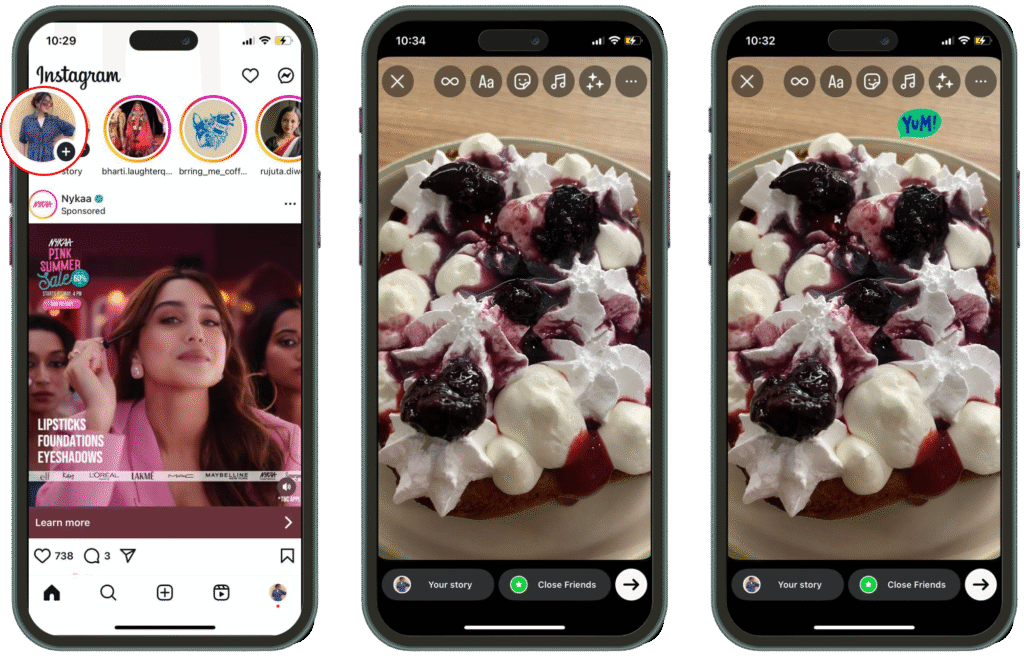
Step 2: Use Interactive Features
How to make an Instagram story more interesting?
Make stories more fun by adding polls, questions, quizzes, mentions, location tags, hashtags, music, GIFs, countdowns, or a link sticker (if available). These tools keep followers engaged and encourage reactions.
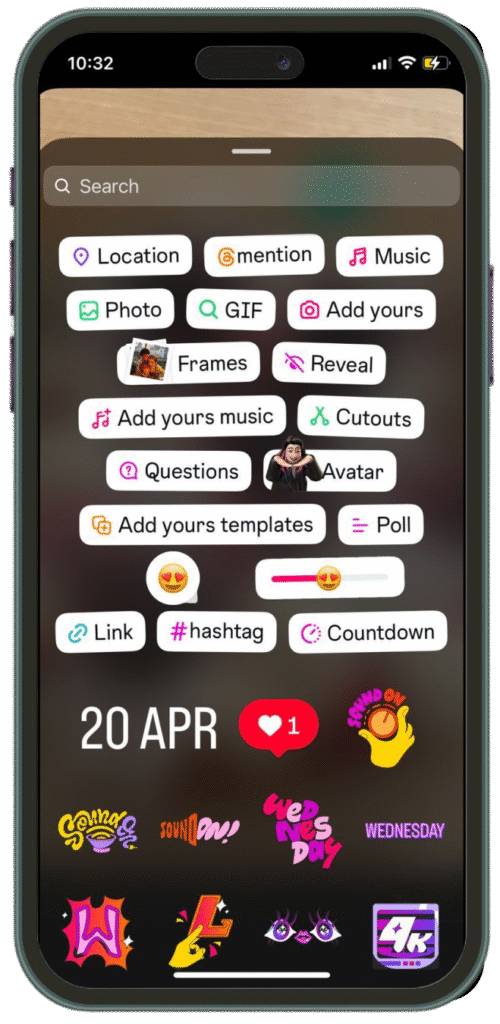
Step 3: Choose Who Sees Your Story
How to create an Instagram story and decide who sees it?
Post to “Your Story,” send to Close Friends, or hide from selected followers in Story settings. You can also save drafts to post later.
Step 4: Keep Stories in Highlights
How do you create an Instagram story and save it for longer than 24 hours?
Save your story to Highlights so it stays on your profile:
- To add to an existing Highlight: Go to your story → Select “Highlights” → Choose an old Highlight.
- To create a new Highlight: Go to your profile → Tap “Highlights” → Select “New” → Add a title and choose your past stories.
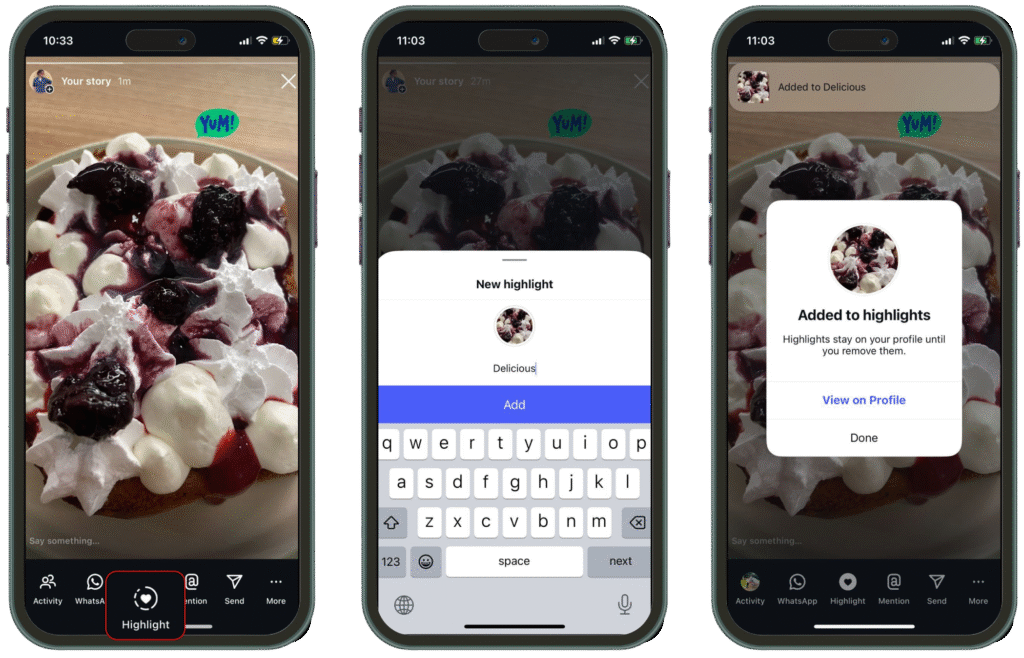
Step 5: Delete or Repost If Needed
How to create an Instagram story and delete it within 24 hours?
Open your story → Tap the three dots → Delete. If you want to share again, re-upload from your gallery.
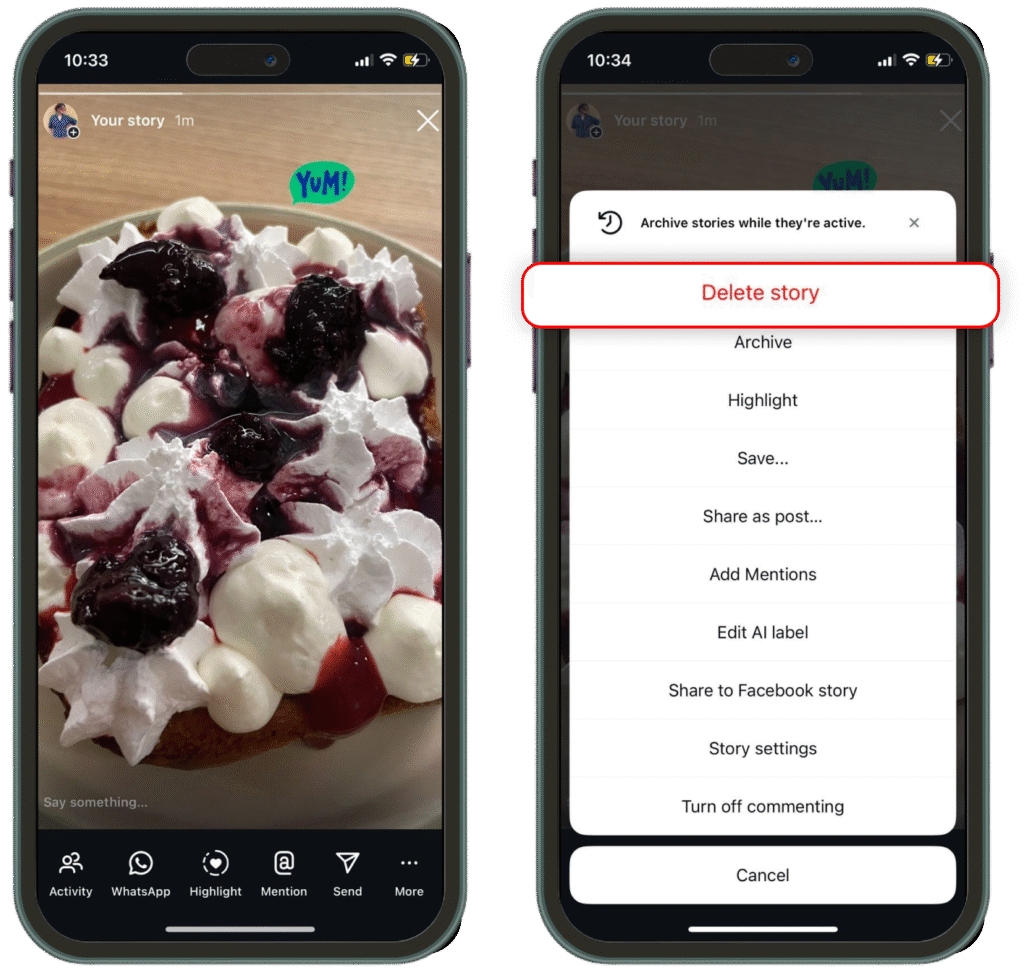
Step 6: Meta in Instagram Stories
How to create an Instagram story using AI images?
Tap the “+” → Select “AI images” → Enter a short prompt to generate a custom visual for your story.
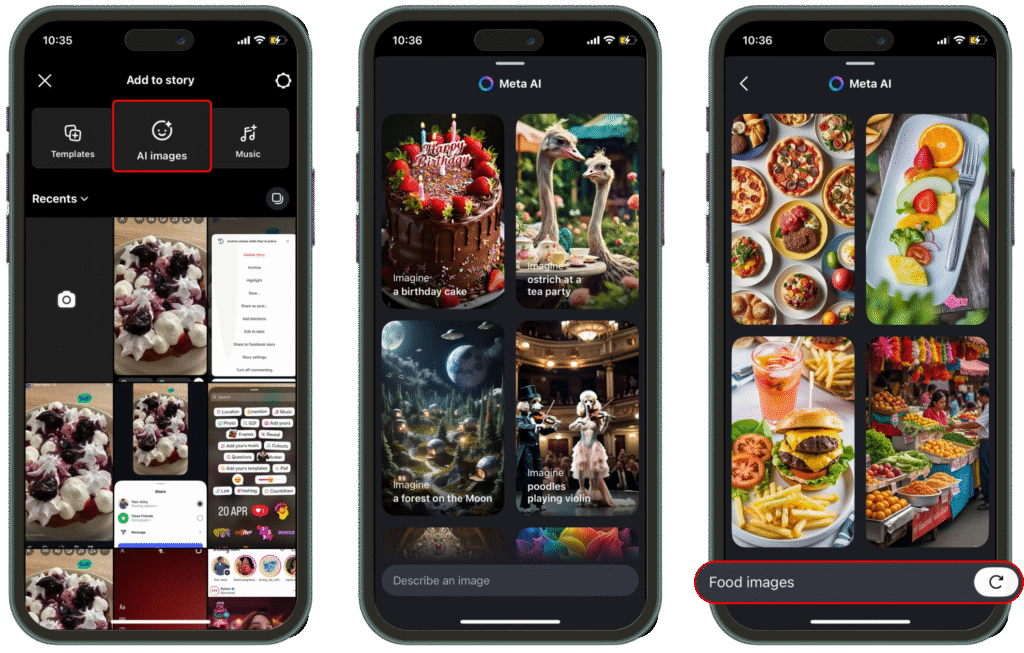
Step 7: Change Background Color in Instagram Stories
How to create an Instagram story using change backgrounds?
Solid background color: Take a photo or upload content → Tap the pen icon → Choose a color → Hold anywhere on the screen to fill the background.
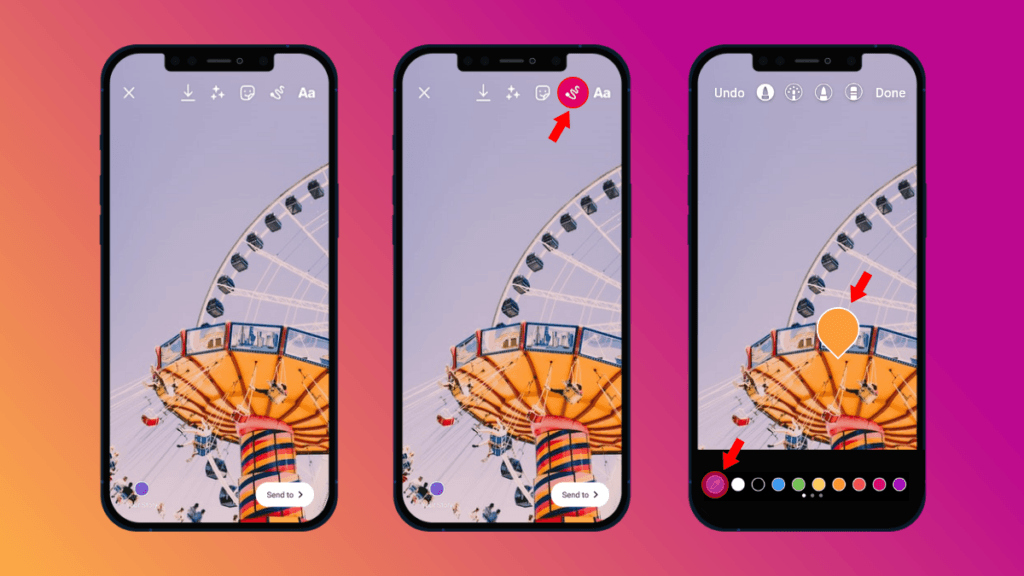
Change background color without covering video or photo: Upload your video or photo → Tap the sticker icon → Select “Media” sticker → Add your video/photo as a sticker → Resize → Use the pen tool to adjust the background color.
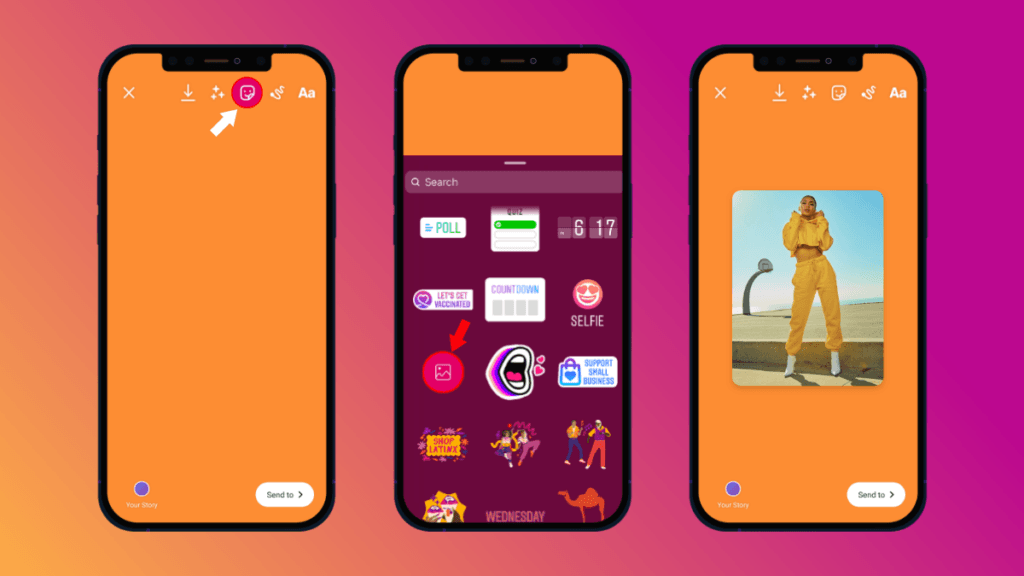
Gradient background: Take a photo or upload content → Tap the pen icon → Choose the gradient tool → Select your colors → Hold the screen to apply the gradient.
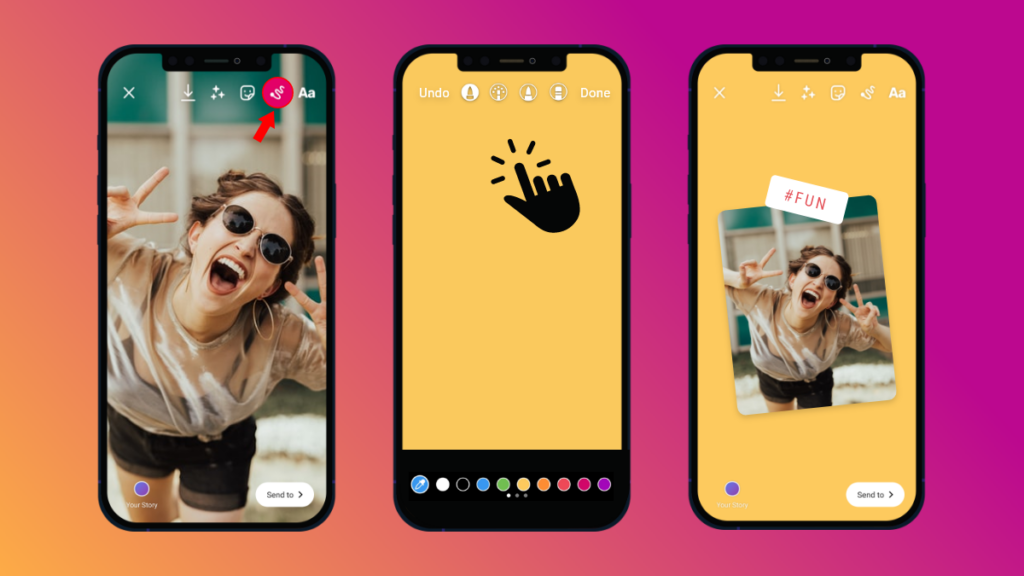
Instagram Story Time Limit
How to create an Instagram story using the correct information?
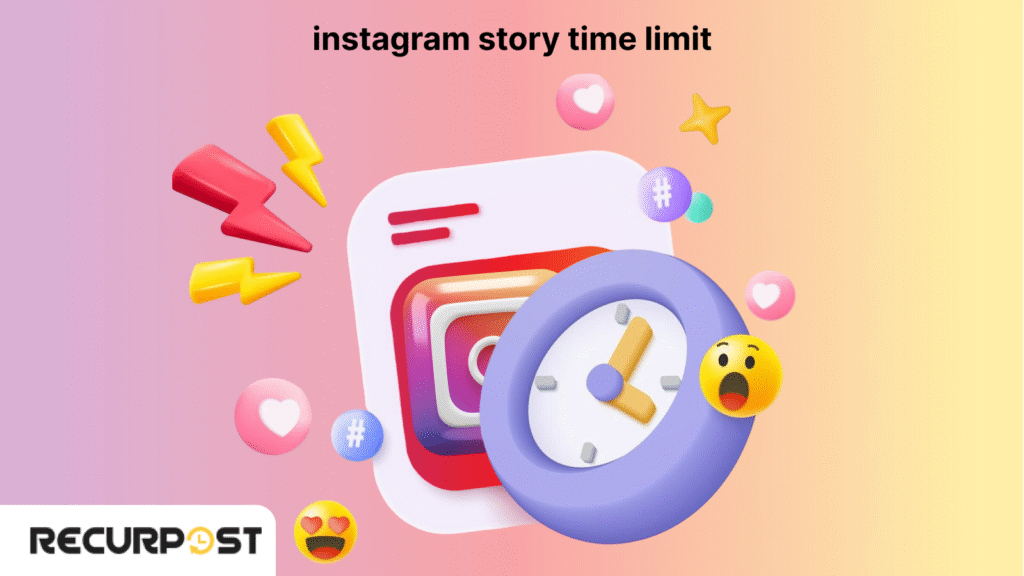
- Instagram Story: Up to 60 seconds
- Instagram Reels: Up to 90 seconds
- Instagram Video Ads: Up to 120 seconds
- Instagram In-Feed Video: Up to 60 minutes
- Instagram Live: Up to 4 hours
You can upload longer clips, but only the first 60 seconds appear in a story. Viewers need to tap the video to watch the rest. These limits apply to the Instagram app for both iOS and Android. Knowing how long Instagram story videos can be helps you decide if your post should stay as a story, be shared as a reel, or be uploaded as a longer video.
Instagram Story Dimensions and Format
How to create an Instagram story using the correct dimensions and format? To keep your uploads sharp and sized right, use these Instagram story dimensions and format settings:
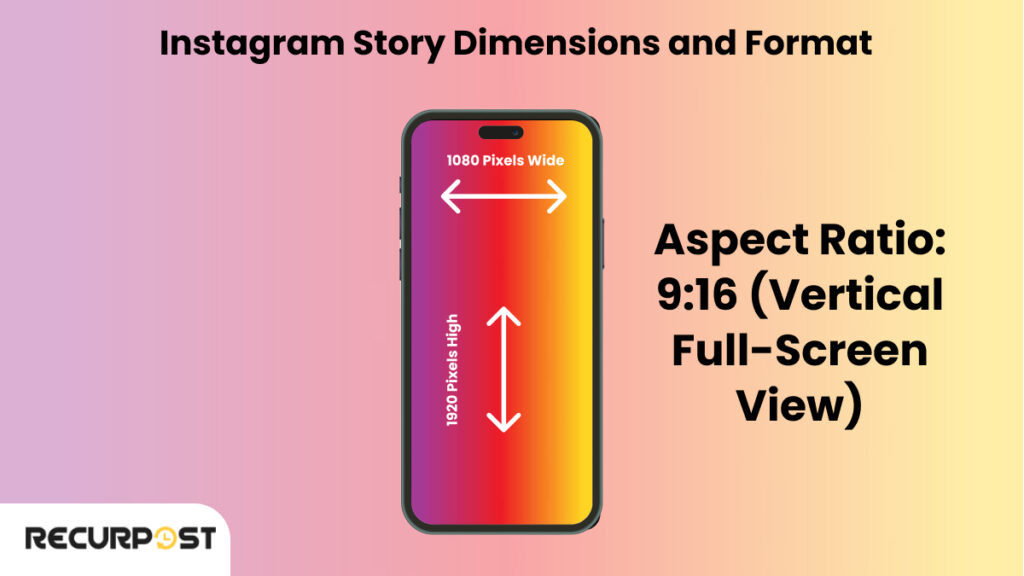
- Dimensions: 1080 pixels wide × 1920 pixels high
- Aspect Ratio: 9:16 (vertical full-screen view)
- File Formats: PNG, JPG for images; MP4, MOV for videos
- Size Limits: Images under 30MB, Videos under 4GB
Using the right Instagram story format makes your photos and videos fit perfectly on any iOS or Android device. That way, followers see full visuals, whether it’s story highlights, a quick reel, or a reply to an Instagram story.
Instagram Story Privacy and Sharing Rules
Learning how to create an Instagram story isn’t enough! You need to follow the rules for optimal engagement.
- Instagram story privacy lets you choose who sees your stories. Use Close Friends to share Instagram story updates with select people, or turn on Hide Story for certain followers.
- If your account is public, others can share your Instagram story in DMs. Every viewer shows up in your Instagram story viewer list.
- Private accounts can’t share stories outside their followers, so only approved followers can watch your content.
How to Make an Instagram Story Longer
Instagram stories cap video length at 60 seconds per slide. When you record or upload a video longer than that limit, Instagram automatically splits it into multiple 15-second segments. While this might feel restrictive, several methods let you share longer content without losing viewer attention.
Record Up to 60 Seconds in One Take
Instagram allows single-story videos up to 60 seconds. Open the Instagram app, swipe right to access the camera, then tap and hold the record button. Your video will continue recording until you release the button or reach the 60-second mark.
For hands-free recording, tap the “Hands-Free” option before you start. This lets you record without holding the button down the entire time.
Use Third-Party Apps to Split Longer Videos
Videos exceeding 60 seconds need to be split into smaller segments before posting. Apps like CutStory, Story Cutter, InShot, or StoryCut automatically divide your video into 15-second or custom-length clips that fit Instagram’s format.
Download one of these apps, import your video, select your preferred segment length, then export the clips to your camera roll. Upload each segment to your story in sequence so followers can watch the full video by tapping through.
Upload Pre-Recorded Videos From Your Gallery
If you already recorded a longer video outside of Instagram, swipe up while in story creation mode to access your camera roll. Select your video, and Instagram will show you a trimming tool at the bottom of the screen (currently available on iOS devices). Drag the slider to choose which 60-second portion you want to share, or let Instagram auto-split longer videos into multiple story slides.
Create Continuity Across Multiple Slides
When your video gets split into segments, maintain flow by keeping transitions smooth. Plan your content so each 15-second or 60-second clip ends at a natural pause or scene change.
Add text overlays or stickers that carry across slides to visually connect each part. This keeps viewers engaged as they tap through your multi-slide story instead of exiting early.
Leverage Story Highlights for Extended Content
Stories disappear after 24 hours, but Highlights let you preserve longer narratives on your profile permanently. Group related story segments into a single Highlight so new visitors can watch your full video series anytime.
This works well for tutorials, product demos, behind-the-scenes content, or any story that benefits from extended viewing time beyond the standard 24-hour window.
Best Practices for Engaging Instagram Stories
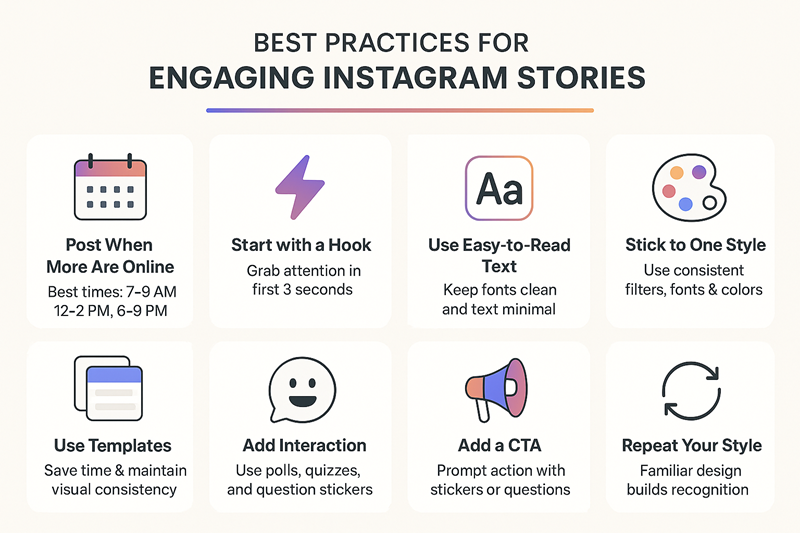
If you’re learning how to create an Instagram story, making your post stand out keeps viewers coming back. Here’s how to keep your stories fresh, clear, and interactive:
1. Post When Followers Are Active
Share stories during peak hours: mornings (7–9 AM), lunch (12–2 PM), or evenings (6–9 PM). Check your insights to find your audience’s best times.
2. Lead With a Strong Start
Grab attention in the first three seconds. Start with a question, bold color, or bright photo. Use interactive stickers for instant engagement.
3. Keep Text Easy to Read
Use simple fonts and keep lines short. Place text away from the top and bottom edges. Use colors that pop against your Instagram story background color.
4. Stay Consistent With Style
Pick one or two filters and fonts. Use a matching color palette across slides so followers spot your stories fast.
5. Use Instagram Story Templates
Apps like Canva, Mojo, and StoryArt offer free Instagram story template designs. You can also find ready-to-use templates inside Instagram or make your own for a custom look.
6. Add More Than One Photo
Add multiple pictures to an Instagram story using layout tools or by uploading each photo as a new slide. Collages are great for showing more in less time.
7. Put Music in Your Story
Want to boost mood or add context? Tap the music sticker and search for your track. How to put music on Instagram story: Add the sticker, pick your song, trim if needed, and set the style.
8. Encourage Action With Stickers
Stickers prompt replies. Use polls (“Pick your favorite!”), questions (“Ask me anything”), or quizzes to get followers tapping.
9. Plan Stories in Advance
Try schedulers like RecurPost to draft and queue up stories. Planning helps your posts feel intentional and keeps your Instagram story regular, not rushed.
These methods will help you understand how to create an Instagram story with easily available information
Struggling With What to Say in Your Story?
Use Our Free Instagram Story Text Tool to Write Captions That Feel Just Right
Instagram Story Analytics
After you learn how to create an Instagram story, tracking Instagram story analytics is the next step. Instagram story analytics make it easy to spot what works.
How to View Instagram Story Insights
Switch your account to professional or creator. Open your story and swipe up to see key stats. You’ll find total views, replies, skips, exits, and more.
Instagram Story Metrics
Here’s what each number means:
- Impressions: How many times your story was viewed (including replays)
- Reach: Number of unique viewers
- Replies: Messages sent from your story
- Forward Taps: Times users skip to the next story
- Back Taps: Times users go back to the previous story
- Exits: How many leave the Instagram story viewer
- Completion Rate: Percentage who watch all slides in your story
Why Instagram Story Analytics Matter
Stories with low completion rate or high exits might need clearer messages or better timing. More replies often mean your Instagram story uses polls, questions, or other interactive tools. Check your Instagram story insights often to see what makes followers stay, reply, and watch to the end.
These details are important after you learn how to create an Instagram story, to see the graph of your social media performance.
Common Mistakes Beginners Should Avoid
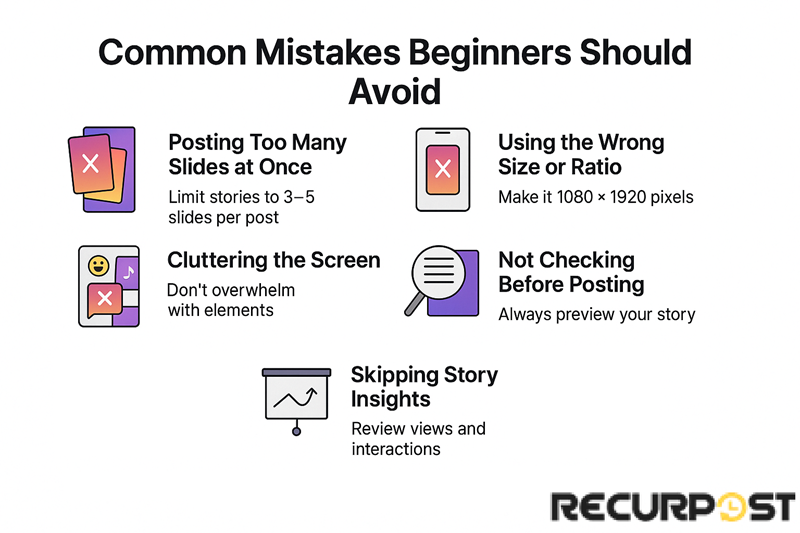
No matter which device you use, the Instagram mobile app for iOS or Android, how to create an Instagram story starts with avoiding a few classic mistakes.
- Too Many Slides in One Go: If you post more than 3–5 slides at once, followers may skip your story. Space them out to keep interest high.
- Wrong Instagram Story Size or Ratio: Every photo or video should be vertical (1080 × 1920 pixels, 9:16). This fits the Instagram story format perfectly on any phone.
- Screen Clutter: Too many GIFs, stickers, or music can block your main point. Use location tags, polls, or story highlights, but keep slides clear and easy to follow.
- No Pre-Check Before Posting: Always preview your Insta story. Check for typos, review camera roll uploads, and look at story highlights if you want them to last past 24 hours.
- Ignoring Instagram Story Insights: Even on personal or business Instagram accounts, check stats. Planning with a scheduler helps you upload directly and keeps posts on track.
Every Instagram story lets you connect. A quick update, new product, or simple moment, small changes help your story look great on all platforms. Consequently, this gives you a better picture of how to create an Instagram story!
Conclusion
Instagram stories always appear first at the top of the app, before posts or the feed. The quick, visual format makes content stand out right away. Share media from your camera roll, add polls, or use location tags to tell your story. These features show up instantly, even before your main profile loads.
Learning how to create an Instagram story gives solo creators and social media managers a quick way to reach followers. Use Instagram story templates, stickers, or upload directly from any iOS or Android device. Just open the Instagram mobile app, tap the camera in the top left, and post what feels real. Each story can update your brand, your page, or share moments from daily life.
Mastering how to create an Instagram story is a fast way for creators, brands, and influencers to reach their audience. For regular posting, RecurPost helps you plan and share stories across all your Instagram accounts. Stories start with a single tap, and every one counts.
How to create an Instagram story, according to you?
FAQs on How to Create an Instagram Story
1. How to create an Instagram story from a desktop?
No. You can’t upload directly from the desktop version. Use the Instagram mobile app on iOS or Android to create and post stories.
2. Can I add multiple pictures to one Instagram story slide?
No. Each Instagram story slide supports one main image or video. To show more, use story templates or create a collage before posting.
3. How do I get the music sticker in my Instagram story?
The music sticker may be missing in some regions or business accounts. Update your app or switch to a creator profile if needed.
4. Why did my Instagram story disappear before 24 hours?
Stories may vanish if deleted, removed by Instagram, or fail to upload directly due to a poor connection.
5. Can I tag products or use links in my story?
Yes. Use the link sticker on a professional account. Product tags require a Facebook catalog through Meta Business Manager.
6. How do I stop someone from seeing my story without blocking them?
Go to Story settings, use “Hide Story From,” or create a Close Friends list.
7. Can I add polls without a business account?
Yes. Polls, GIFs, and stickers are available for all accounts, no business profile needed.
8. Why don’t I get notified about story replies?
Check notification settings in the Instagram mobile app. Make sure “Messages” and “Story Replies” are enabled.
9. Can I schedule stories for multiple Instagram accounts?
Yes. Tools like RecurPost let social media managers plan and upload stories for multiple accounts at once.
10. What happens when someone shares my story?
If your Instagram story is public, others can share it by DM. You’ll see extra views and notifications.

Ruchi Dhimar is a skilled content writer with 5 years of experience. She is passionate about crafting compelling narratives, specializing in writing content for different industries.