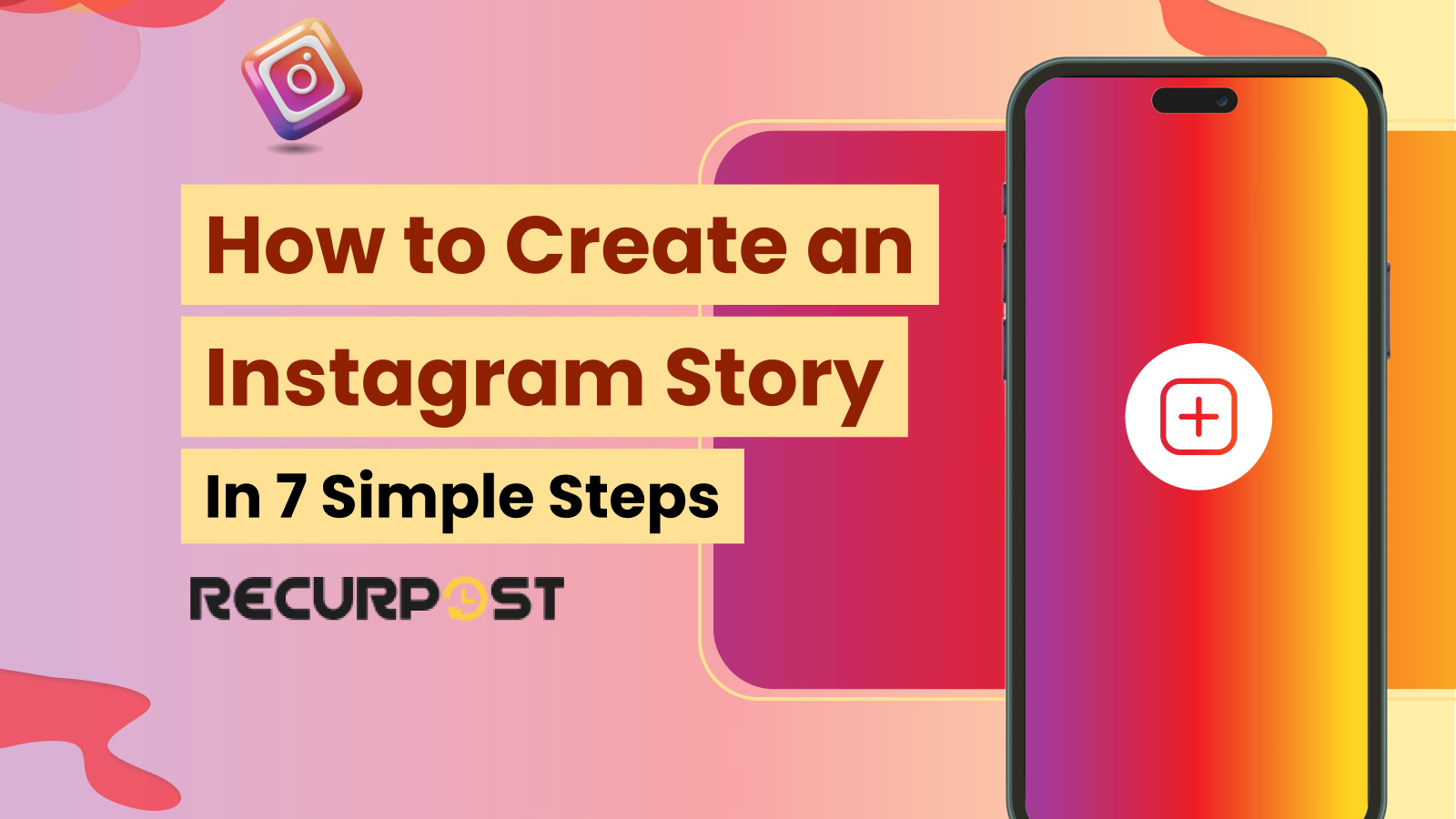How to create an Instagram story?
Open the app, swipe right, and start recording. That’s the short version. If you’ve just joined Instagram and feel unsure about where to begin, you’re not alone. Instagram stories appear first when users open the app, and posting stories makes your Instagram profile more active from day one.
More than half of Instagrammers globally use Stories along with their feed every day. That means Instagram stories aren’t just a trend, they’re part of how people use the app day-to-day. Because Instagram stories feel quick and casual, there’s less pressure to post something perfect. Even if you’re just starting out, it’s easy to share everyday moments in a way that feels natural.
In this blog, you’ll learn how stories work, how to post one that doesn’t look rushed, Instagram story ideas to keep your content fresh, and how to plan them.
TL;DR
- Instagram Stories are fleeting 24‑hour posts (photos, videos, boomerangs) designed for quick, engaging, vertical content.
- Use the right specs: 1080×1920 px, 9:16 aspect ratio; images ≤30 MB, videos ≤4 GB, max 60 s duration.
- Add creative touches—stickers, text, GIFs, music, polls, quizzes, countdowns—to boost interaction.
- Control who sees your story (public, private, Close Friends, or hide from specific followers).
- Save impactful stories as Highlights on your profile to preserve them beyond 24 hours.
- Follow best practices: hook viewers in the first slide, post during peak engagement times, stay visually consistent, and keep slides concise (3–5 per story).
- Track performance via insights (impressions, reach, replies, taps, exits) and refine your approach based on engagement data.
How to Create an Instagram Story Step-by-Step
Making your first Instagram Story doesn’t take much time, including how to create an Instagram story with music. Just follow these steps in order and you’ll be ready to post without second-guessing what to do next.
Step 1: Add and Edit Your Content
Swipe right from the home screen → Tap the “+” icon on your profile → Hold the shutter to record a video, tap once to take a photo, or learn how to add video in Instagram story from gallery by simply swiping up → Add text, apply filters, draw, or use Instagram stickers to enhance your content
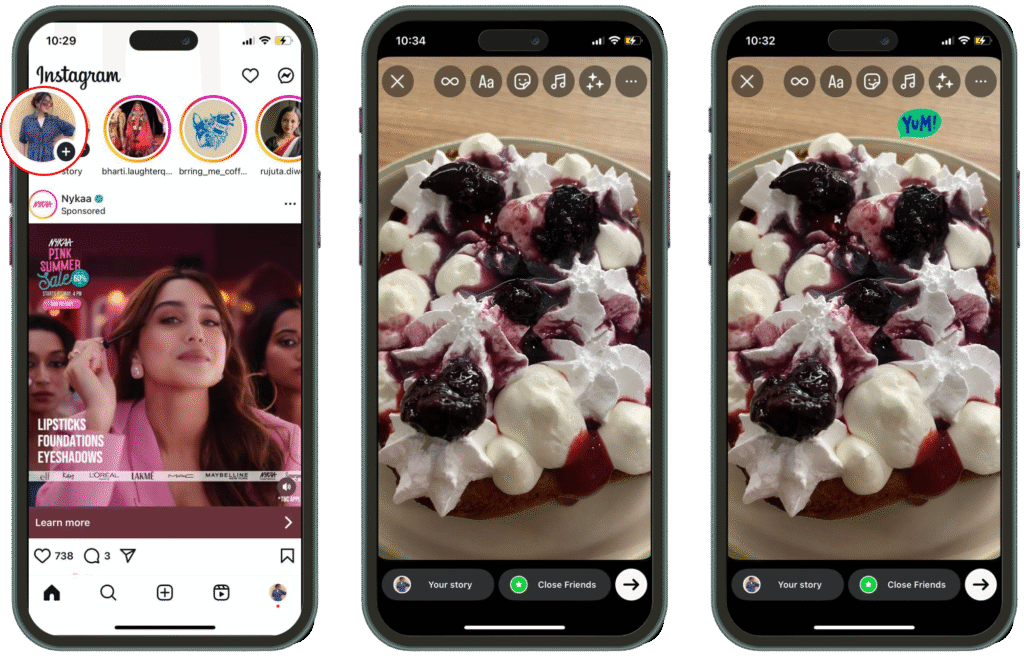
Step 2: Use Interactive Features
Add interactive elements to engage followers: Polls | Questions | Quizzes | Mentions | Location tags | Hashtags | Music | GIFs | Countdown | Link sticker (if available). These features increase audience engagement through direct interaction.
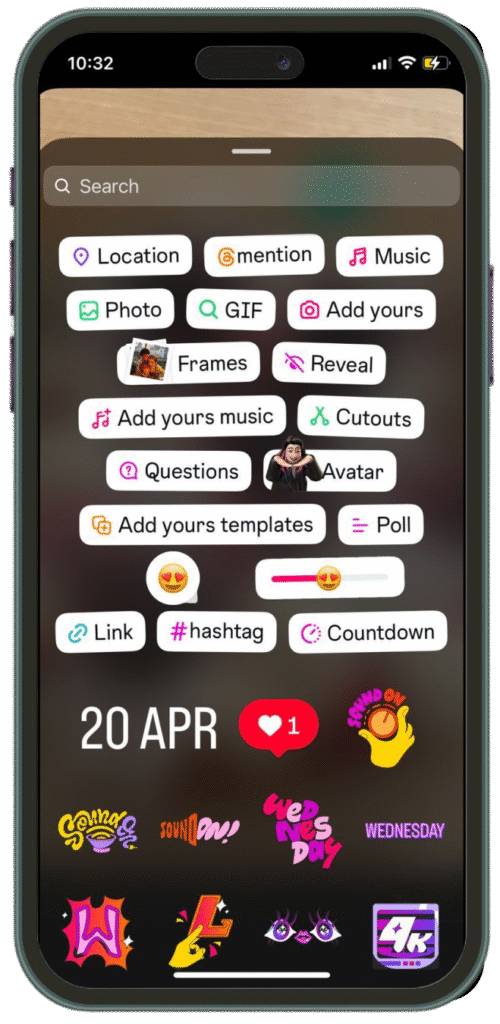
Step 3: Choose Who Sees Your Story
Post to “Your Story” → Send to Close Friends → Hide from certain followers (Story settings) → Save as draft if needed
Step 4: Keep Stories in Highlights
Add Story to existing highlight: Go to your story → Select Highlights → Select an old Highlight
Create a new HIghlight:
- Go to your profile → Select Highlights → Tap on “New” → Add title → Add
- Go to your profile → “+” under profile info → Select past stories/Create a new → Add
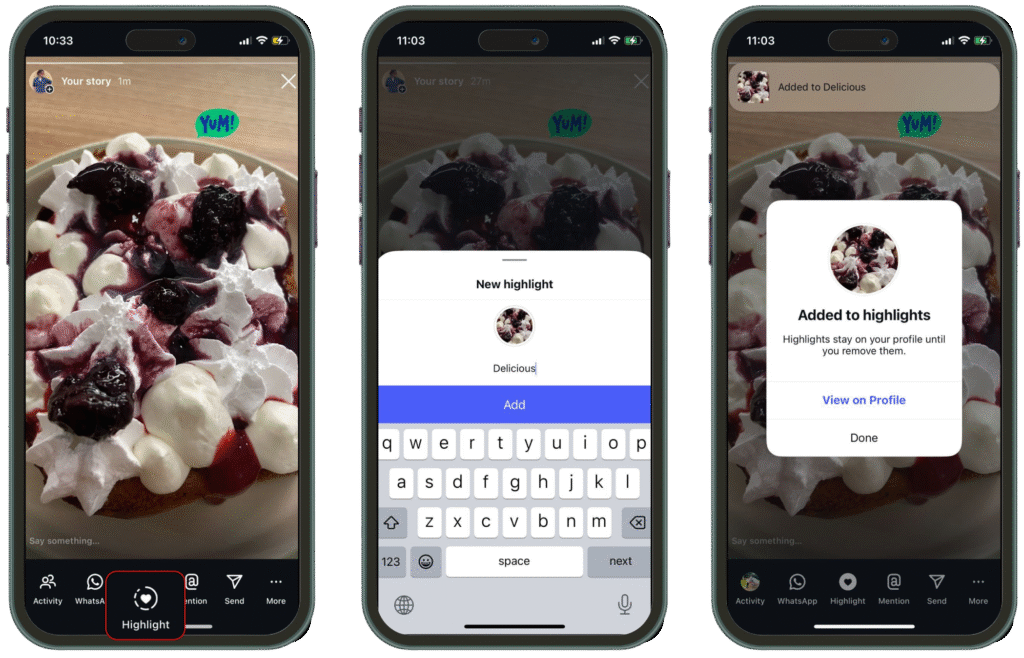
Step 5: Delete or Repost If Needed
Open story → Tap three dots → Delete → Re-upload to share again
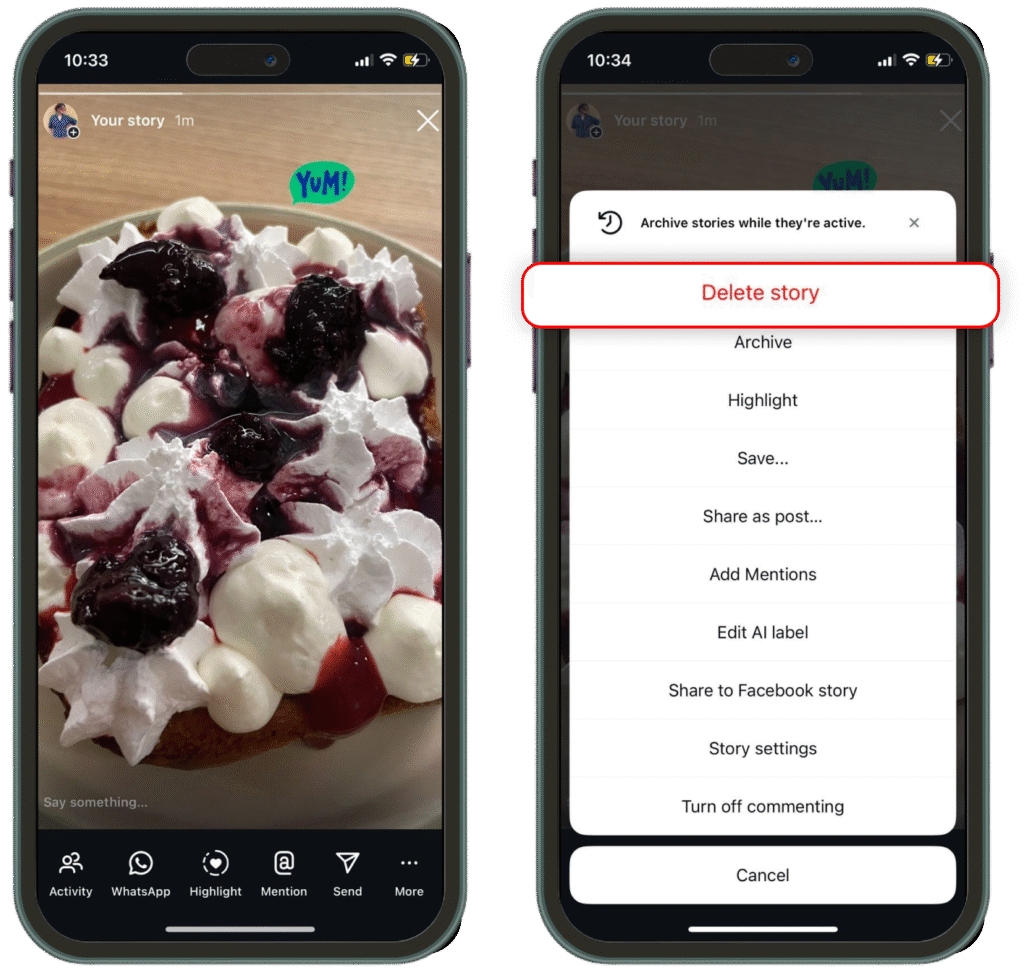
Step 6: Meta in Instagram Stories
Image Generation → Tap “+” → Select “AI images” → Enter a prompt to create a visual
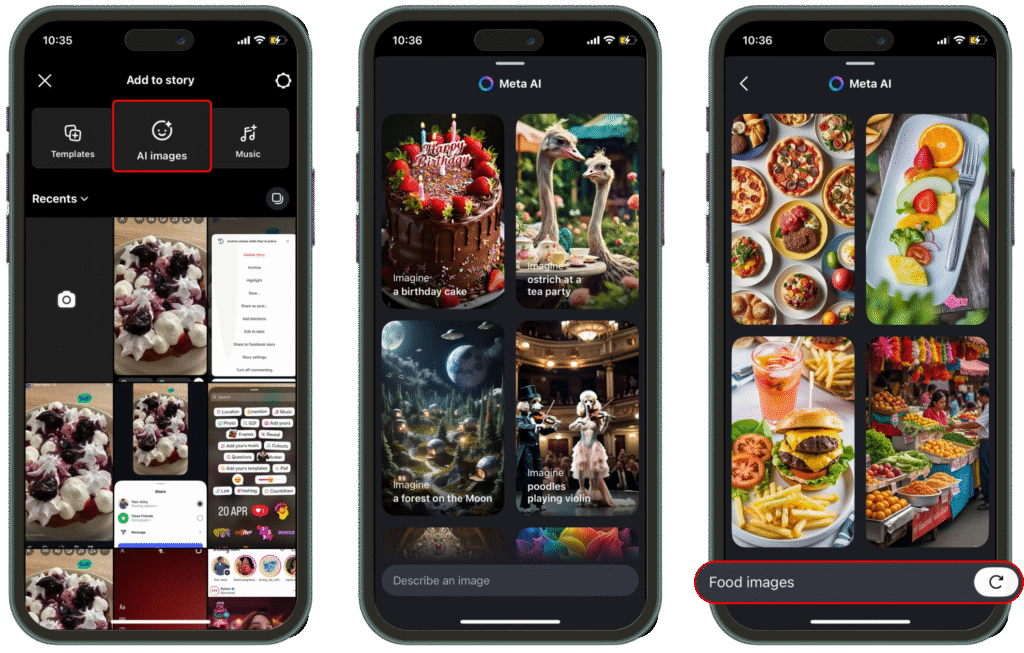
Step 7: Change Background Color in Instagram Stories
To change the solid background color:
- Take a photo or upload content → Tap the pen icon at the top → Select any color → Tap and hold anywhere on the screen to fill the entire background with that color
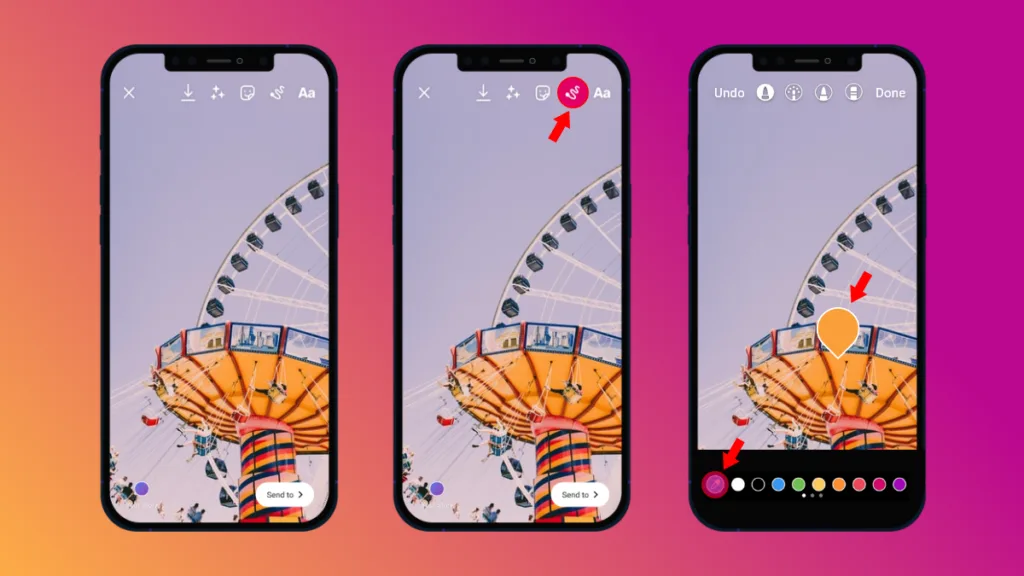
To change background color without covering a video or photo:
- Upload your video or photo → Tap the sticker icon → Select the “Media” sticker → Add your video/photo to the sticker → Resize as needed → Change the background color using the pen tool method
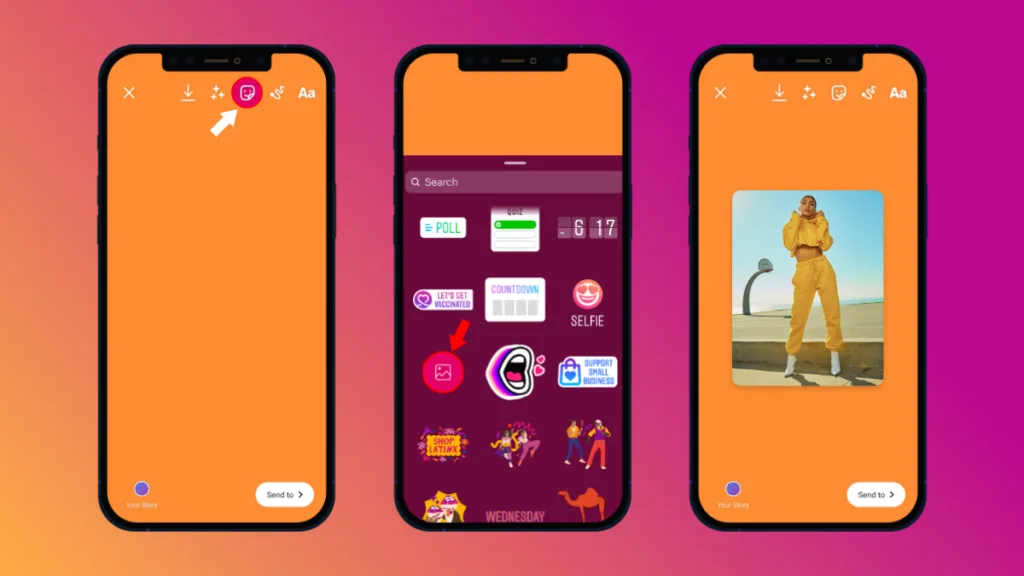
To create a color gradient background:
- Take a photo or upload content → Tap the pen icon → Select the gradient tool → Choose your colors → Tap and hold the screen to apply the gradient effect
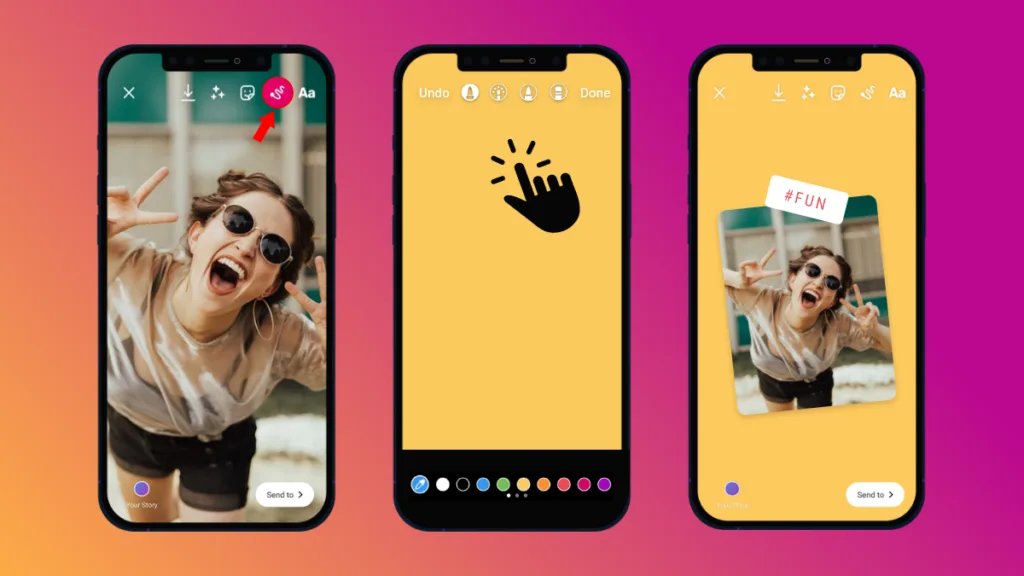
Instagram Story Time Limit
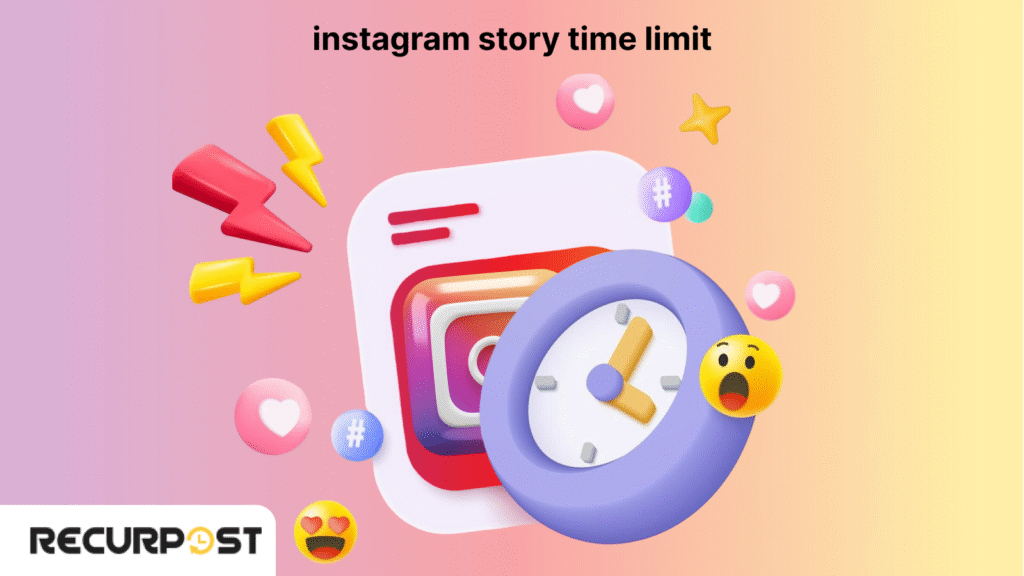
- Instagram Story: Up to 60 seconds
- Instagram Reels: Up to 90 seconds
- Instagram Video Ads: Up to 120 seconds
- Instagram In-Feed Video: Up to 60 minutes
- Instagram Live: Up to 4 hours
Longer clips can still be posted, but Instagram doesn’t show the full content in stories. You have to open that video to see the full content. These limits apply across the Instagram mobile app on both iOS and Android devices. Whether you’re sharing a quick moment, planning a long-form video, or managing content for multiple Instagram accounts, knowing how to time your Instagram post matters.
Instagram Story Dimensions and Format
To avoid blurry uploads or cut-off visuals, follow these updated specs when creating your Instagram story:
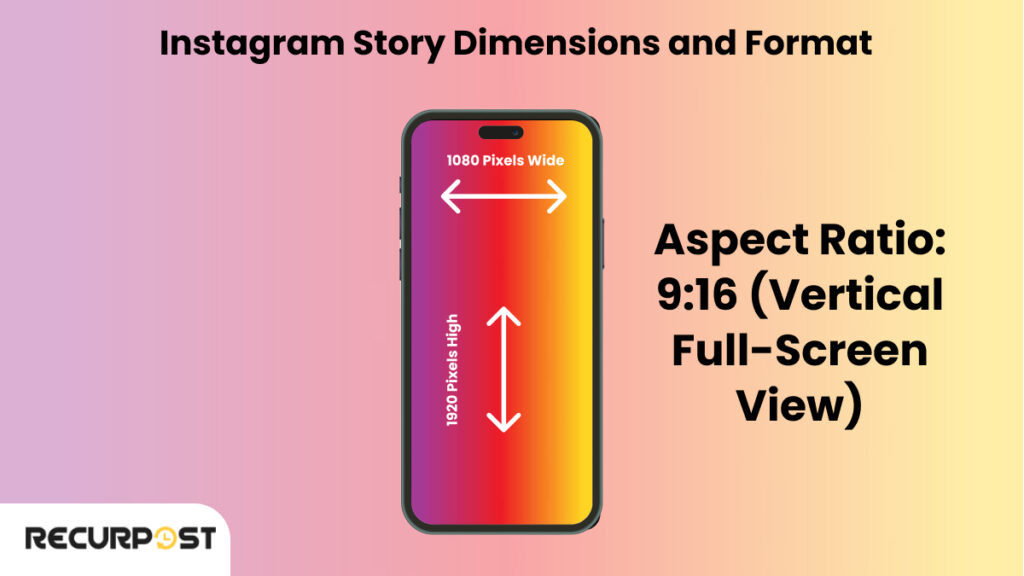
- Dimensions: 1080 pixels wide × 1920 pixels high
- Aspect Ratio: 9:16 (vertical full-screen view)
- File Formats: PNG, JPG for images; MP4, MOV for videos
- Size Limits:
- Image files: Under 30MB
- Video files: Under 4GB
Using the right size helps your photo or video fit the screen fully on any iOS or Android device through the Instagram mobile app. This gives your followers a clean viewing experience—whether they’re watching story highlights, tapping through your feed, or replying to a quick insta story.
Instagram Story Privacy and Sharing Rules
- You can control visibility using Close Friends or Hide Story settings.
- Stories from public accounts can be shared in DMs, and anyone who views your content appears in your Instagram story viewer list.
- Stories from private accounts can’t be shared outside of followers.
Best Practices for Engaging Instagram Stories
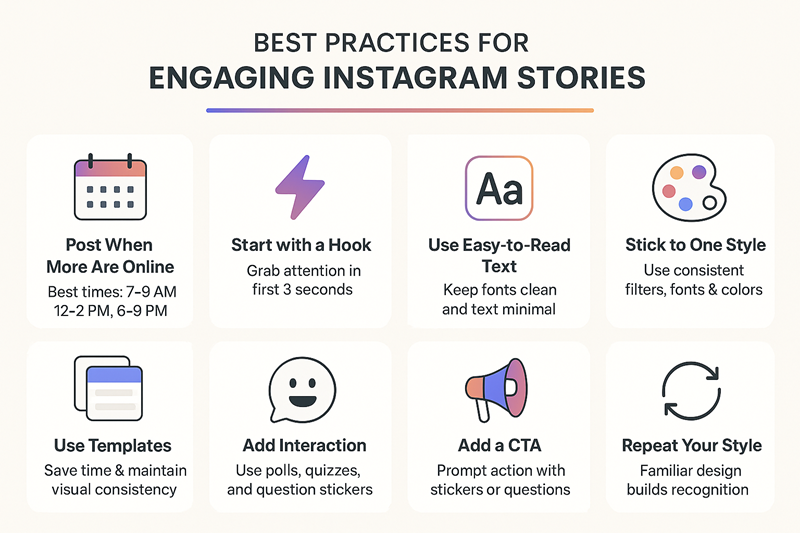
If you’re learning how to create an Instagram story, knowing what to post is just one part. Making it interesting is what keeps people watching. Here’s how to keep your stories clear, fun, and worth watching all the way through.
#1 Post When More People Are Online
Posting time affects viewership. Early mornings (7–9 AM), lunch breaks (12–2 PM), and evenings (6–9 PM) generate the most views. Track when your followers engage most and post during those timeframes.
#2 Start with a Hook, Then Build on It
Stories require immediate attention, with viewers deciding within 1–3 seconds whether to continue watching. Start with a compelling first slide—a question, bold text, or bright photo.
Keep messages concise and distribute content across slides when necessary. End stories with interactive elements like polls or question stickers.
#3 Keep Text Easy to Read
Use legible fonts with minimal text per slide. Position text away from top and bottom screen edges to prevent obstruction by buttons or username.
Select colors contrasting with your background. Prioritize clean, simple designs over elaborate ones.
#4 Stick to One Style for Consistency
Maintain visual consistency across stories by using 1-2 filters or colors matching your aesthetic. Apply the same fonts throughout slides.
Consistency creates familiarity for followers who recognize your content before seeing your username.
#5 Try Templates to Save Time
Canva, Mojo, and StoryArt offer free templates where you can insert photos into pre-designed layouts. Templates maintain design consistency and eliminate starting from scratch.
Instagram provides native templates through the “Templates” option, or you can create custom templates for your preferred style.
#6 Always Add a Way to Interact
Stories function as two-way communication. Use:
- Polls: “Which one would you pick?”
- Questions: “Ask me anything”
- Quizzes: “Guess the answer”
These tools prompt followers to pause and engage rather than skip through content.
#7 Add a CTA
Incorporate stickers such as polls or questions to solicit responses. Simple prompts like “What do you think?” generate replies and maintain audience engagement.
#8 Repeat Your Style
Use the same filter or font across stories. This helps people recognize your stories without checking your name. It also keeps your profile from feeling messy or random.
#9 Use RecurPost to Stay on Track
If you want to post stories but don’t want to log in every day, use RecurPost’s Instagram scheduler. You can plan a week’s worth of stories in one go and have them ready to go out at the right time.
This keeps your feed from feeling rushed. If you’re serious about learning how to create an Instagram story and want to post regularly, this takes the pressure off daily posting.
Struggling With What to Say on Your Story?
Use Our Free Instagram Story Text Tool to Write Captions That Feel Just Right
Instagram Story Analytics: How to Read the Data
After you learn how to create an Instagram story and begin posting often, it’s a good idea to check how people interact with them. Instagram shows stats for every story, which makes it easier to see what your audience likes.
How to View Instagram Story Insights
If your account is set as professional or creator, you can view insights for each story. While watching your story, swipe up. You’ll see how many people viewed, replied, tapped forward, or exited.
Instagram Story Metrics
Here’s what each number means:
- Impressions – Total number of views, including replays
- Reach – How many individual users saw the story
- Replies – Direct messages sent from that story
- Forward Taps – Number of skips to the next story+
- Back Taps – Number of times users went back to a previous story
- Exits – Number of users who left the story viewer on that slide
- Completion Rate – Percentage of people who watched every slide in the story
Why Instagram Story Analytics Matter
If your stories get skipped or exited quickly, the message may not be clear or the timing could be off. Stories with low replies might need more engagement tools like polls or questions.
Stories that people watch to the end often have clean visuals, a short message, and a reason to stay. Keep checking your numbers to learn what works best.
Common Mistakes Beginners Should Avoid
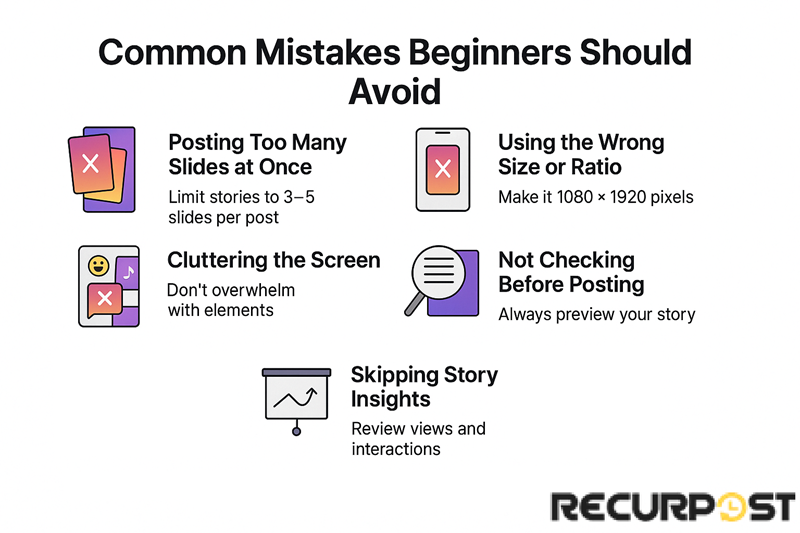
Whether you’re using the Instagram mobile app on an iOS or Android device, avoid these common issues that can make your story harder to watch or share.
Posting Too Many Slides at Once: Excessive back-to-back story frames appear spammy. Limit stories to 3–5 slides per post, maintaining follower interest without causing rapid skipping.
Using the Wrong Size or Ratio: Your photo or video should be vertical—1080 by 1920 pixels. Anything else may not fit the screen well. The Instagram app is built for mobile, so keep your visuals clear and sized right before you upload directly.
Cluttering the Screen: Adding too much—text, stickers, GIFs, or music—can drown out the main message. Keep the theme clean. If you’re adding a location tag or a poll, make sure it doesn’t block faces or images.
Not Checking Before Posting: Before you publish posts, preview your insta story. Fix typos, review your camera roll uploads, and double-check your story highlights if you want to keep it beyond 24 hours. Stories disappear fast, but bad ones last in memory.
Skipping Story Insights: Even if you just want to share moments with friends, checking views and taps helps. If you manage multiple Instagram accounts or run a brand, use the calendar view in tools like RecurPost to plan and track your stories.
Each Instagram story is a chance to connect. Whether you’re sharing a product, an update, or just a quick moment, even small tweaks can make your media easier to watch and share across your pages, feed, and even Facebook.
Conclusion
Stories occupy prime position at the top of Instagram—preceding feeds, posts, and news. Their quick, visual format delivers immediate content. Whether sharing camera roll media, polls, or location tags, stories communicate before your profile loads.
Learning how to create an Instagram story gives anyone—from solo creators to social media managers—a fast way to connect with their followers. With templates, stickers, and the option to upload directly from any iOS or Android device, stories are built for speed and style.
Open Instagram, tap the camera icon in the top left corner, and post authentic content. A single story can transform perception of your brand, pages, or daily experience.
For frequent posters, RecurPost facilitates planning and publishing stories efficiently. Whether managing brands, multiple accounts, or personal sharing, stories begin with a single tap.
FAQs
1. Can I create an Instagram story from desktop?
If you’re wondering how to add story on Instagram from PC, you should know that you can’t post directly from the desktop version of the Instagram app. To upload a photo or video, you’ll need to switch to a mobile device—either an iOS or Android device.
Note: The desktop version has limitations, such as not supporting direct posting of stories or posts.
2. Can I add multiple pictures to one Instagram story slide?
No, each instagram story slide supports one main photo or video. For those wondering how to make story on Instagram with multiple pictures, you can use templates or create a photo collage using specialized apps to combine images before posting.
3. How do I get the music feature in my Instagram story?
The music sticker depends on your account type and region. Make sure your app is updated. If you’re using a business profile and the sticker is missing, switching to a creator account can sometimes bring it back.
4. Why did my Instagram story disappear before 24 hours?
If your story vanished early, it may have been deleted manually, removed by Instagram, or didn’t upload directly due to poor connection. Also, check if it was shared to the wrong pages or profiles.
5. Can I tag products or use links in my story?
Yes. If you’re using a professional account, you can use the link sticker. For brands, tagging products requires Facebook catalog integration through Meta Business Manager.
6. How do I stop someone from seeing my story without blocking them?
Go to story settings, find “Hide Story From,” and pick the users. You can also create a Close Friends list to invite users to private stories.
7. Can I add polls without turning my account into a business account?
Yes. Polls, GIFs, stickers, and other tools are available to all users—no need for a business or creator profile.
8. Why don’t I get notified when someone replies to my story?
Check your push notification settings in the Instagram app. Make sure “Messages” and “Story Replies” are turned on.
9. Can I schedule stories for multiple Instagram accounts?
Yes. Tools like RecurPost let social media managers use a calendar view to plan stories for multiple instagram accounts. It’s a great way to save time and stay on track.
10. What happens when someone shares my story?
If your instagram story is public, followers can share it via DMs. You’ll get a notification, and your camera icon may show extra views.
11. What Are Instagram Stories?
Instagram Stories function as temporary content units displayed for 24 hours at the top of Instagram’s interface. These vertical-format posts occupy 1080 x 1920 pixels, filling mobile screens completely when viewed. Users create Stories using photos, 15-second video clips, text overlays, animated GIFs, location tags, and interactive stickers.

Ruchi Dhimar is a skilled content writer with 4 years of experience. She is passionate about crafting compelling narratives, specializing in writing content for different industries.